Corel Photo Paint - 2017 User Guide

USER GUIDE
Copyright © 2017 Corel Corporation. All rights reserved.
Corel® PHOTO-PAINT® 2017 User Guide
Product specifications, pricing, packaging, technical support and information (“specifications”) refer to the retail English version only. The specifications for all other versions (including other language versions) may vary.
Information is provided by Corel on an “as is” basis, without any other warranties or conditions, express or implied, including, but not limited to, warranties of merchantable quality, satisfactory quality, merchantability or fitness for a particular purpose, or those arising by law, statute, usage of trade, course of dealing or otherwise. The entire risk as to the results of the information provided or its use is assumed
by you. Corel shall have no liability to you or any other person or entity for any indirect, incidental, special, or consequential damages whatsoever, including, but not limited to, loss of revenue or profit, lost or damaged data or other commercial or economic loss, even if Corel has been advised of the possibility of such damages, or they are foreseeable. Corel is also not liable for any claims made by any third party. Corel’s maximum aggregate liability to you shall not exceed the costs paid by you to purchase the materials. Some states/countries do not allow exclusions or limitations of liability for consequential or incidental damages, so the above limitations may not apply to you.
Corel, the Corel logo, the Corel balloon logo, CorelDRAW, the CorelDRAW balloon logo, Corel DESIGNER, Corel Font Manager, CAPTURE, CONNECT, LiveSketch, PaintShop, PaintShop Pro, PHOTO-PAINT, Painter, PowerClip, VideoStudio and WordPerfect are trademarks or registered trademarks of Corel Corporation and/or its subsidiaries in Canada, the U.S. and/or other countries. Other product, font and company names and logos may be trademarks or registered trademarks of their respective companies.
Patents: www.corel.com/patent
206017
|
Contents |
Getting started.................................................................................................................................................................................... |
15 |
Installing CorelDRAW Graphics Suite..................................................................................................................................................... |
17 |
System requirements....................................................................................................................................................................... |
17 |
Preparing for installation................................................................................................................................................................ |
18 |
Installing CorelDRAW Graphics Suite applications........................................................................................................................... |
18 |
Installation options......................................................................................................................................................................... |
18 |
Modifying and repairing installations.............................................................................................................................................. |
20 |
Uninstalling CorelDRAW Graphics Suite.......................................................................................................................................... |
21 |
Frequently Asked Questions............................................................................................................................................................ |
21 |
Corel accounts and services.................................................................................................................................................................. |
23 |
Authenticating CorelDRAW Graphics Suite..................................................................................................................................... |
23 |
Checking account settings and product details............................................................................................................................... |
24 |
Updating Corel products................................................................................................................................................................ |
24 |
Upgrade Program........................................................................................................................................................................... |
24 |
Changing user credentials............................................................................................................................................................... |
24 |
Corel Support Services.................................................................................................................................................................... |
25 |
About Corel.................................................................................................................................................................................... |
25 |
What’s new in CorelDRAW Graphics Suite?.......................................................................................................................................... |
27 |
Jump in.......................................................................................................................................................................................... |
27 |
Craft............................................................................................................................................................................................... |
29 |
Personalize...................................................................................................................................................................................... |
35 |
Finding out what was new in previous versions............................................................................................................................. |
40 |
Learning resources................................................................................................................................................................................ |
41 |
Getting help................................................................................................................................................................................... |
41 |
Using the Help and tooltips........................................................................................................................................................... |
42 |
Using Hints..................................................................................................................................................................................... |
44 |
Learning tours................................................................................................................................................................................ |
44 |
Welcome screen............................................................................................................................................................................. |
45 |
Accessing eBooks............................................................................................................................................................................ |
45 |
Contents | 1
Quick Start Guide........................................................................................................................................................................... |
46 |
Insights from the Experts................................................................................................................................................................ |
46 |
Video learning resources................................................................................................................................................................. |
46 |
Community website for developers................................................................................................................................................. |
47 |
Network deployment guide............................................................................................................................................................ |
47 |
Web-based resources...................................................................................................................................................................... |
47 |
Starting and setting up........................................................................................................................................................................ |
49 |
Starting and quitting Corel PHOTO-PAINT...................................................................................................................................... |
49 |
Changing the language.................................................................................................................................................................. |
49 |
Changing startup settings............................................................................................................................................................... |
50 |
Corel PHOTO-PAINT workspace tour..................................................................................................................................................... |
51 |
Corel PHOTO-PAINT terms.............................................................................................................................................................. |
51 |
Corel PHOTO-PAINT application window........................................................................................................................................ |
52 |
Choosing a workspace.................................................................................................................................................................... |
54 |
Toolbars.......................................................................................................................................................................................... |
55 |
Toolbox........................................................................................................................................................................................... |
57 |
Property bar.................................................................................................................................................................................... |
66 |
Dockers........................................................................................................................................................................................... |
66 |
Color palette................................................................................................................................................................................... |
68 |
Status bar....................................................................................................................................................................................... |
68 |
Setting options..................................................................................................................................................................................... |
71 |
Changing workspace options.......................................................................................................................................................... |
71 |
Disabling warning messages........................................................................................................................................................... |
72 |
Bringing images into Corel PHOTO-PAINT............................................................................................................................................. |
73 |
Opening images............................................................................................................................................................................. |
73 |
Importing files................................................................................................................................................................................ |
75 |
Scanning images............................................................................................................................................................................ |
77 |
Creating images.............................................................................................................................................................................. |
78 |
Working with multiple images........................................................................................................................................................ |
80 |
Working with vector graphics......................................................................................................................................................... |
80 |
Displaying images and image information............................................................................................................................................ |
83 |
2 | Corel PHOTO-PAINT 2017 User Guide
Viewing images.............................................................................................................................................................................. |
83 |
Zooming......................................................................................................................................................................................... |
85 |
Viewing image information............................................................................................................................................................ |
86 |
Refreshing the image window........................................................................................................................................................ |
87 |
Detecting and embedding Digimarc watermarks............................................................................................................................ |
87 |
Using the guidelines, grid, and rulers................................................................................................................................................... |
89 |
Setting up guidelines...................................................................................................................................................................... |
89 |
Setting up the grid......................................................................................................................................................................... |
92 |
Setting up the rulers...................................................................................................................................................................... |
94 |
Undoing, redoing, repeating, and fading actions................................................................................................................................. |
97 |
Undoing and redoing actions......................................................................................................................................................... |
97 |
Reverting to an earlier image state................................................................................................................................................. |
98 |
Repeating and fading actions......................................................................................................................................................... |
99 |
Saving and closing............................................................................................................................................................................. |
101 |
Saving images.............................................................................................................................................................................. |
101 |
Exporting images to other file formats......................................................................................................................................... |
103 |
Working with locked files............................................................................................................................................................. |
104 |
Closing images............................................................................................................................................................................. |
104 |
Finding and managing creative tools and content.............................................................................................................................. |
107 |
Acquiring applications, plug-ins, and extensions........................................................................................................................... |
107 |
Finding content with the Get More docker.................................................................................................................................. |
109 |
Accessing content......................................................................................................................................................................... |
112 |
Browsing and searching for content............................................................................................................................................. |
114 |
Viewing content........................................................................................................................................................................... |
117 |
Using content............................................................................................................................................................................... |
118 |
Installing fonts.............................................................................................................................................................................. |
119 |
Managing content........................................................................................................................................................................ |
120 |
Syncing trays with OneDrive......................................................................................................................................................... |
121 |
Content types............................................................................................................................................................................... |
123 |
Touch and Surface Dial....................................................................................................................................................................... |
125 |
Contents | 3
Using touch.................................................................................................................................................................................. |
125 |
Using Microsoft Surface Dial........................................................................................................................................................ |
127 |
Editing images................................................................................................................................................................................... |
129 |
Changing image dimensions, resolution, and paper size.................................................................................................................... |
131 |
Changing image dimensions......................................................................................................................................................... |
131 |
Changing image resolution........................................................................................................................................................... |
132 |
Changing paper size..................................................................................................................................................................... |
133 |
Cropping, stitching, scaling, and changing orientation....................................................................................................................... |
135 |
Cropping images.......................................................................................................................................................................... |
135 |
Stitching images together............................................................................................................................................................. |
137 |
Scaling images by using Smart Carver.......................................................................................................................................... |
138 |
Straightening images.................................................................................................................................................................... |
141 |
Correcting perspective distortions................................................................................................................................................. |
143 |
Rotating and flipping images....................................................................................................................................................... |
144 |
Retouching......................................................................................................................................................................................... |
147 |
Improving scanned images........................................................................................................................................................... |
147 |
Removing red-eye......................................................................................................................................................................... |
148 |
Removing dust and scratch marks................................................................................................................................................ |
149 |
Cloning image areas..................................................................................................................................................................... |
152 |
Sharpening images....................................................................................................................................................................... |
154 |
Removing artifacts and noise from JPEG images........................................................................................................................... |
156 |
Erasing image areas...................................................................................................................................................................... |
156 |
Smearing, smudging, and blending colors.................................................................................................................................... |
158 |
Adjusting color and tone.................................................................................................................................................................... |
161 |
Using the Image Adjustment Lab................................................................................................................................................. |
161 |
Using individual color-adjustment effects and tools...................................................................................................................... |
166 |
Exploring adjustment filters.......................................................................................................................................................... |
170 |
Working with color channels........................................................................................................................................................ |
174 |
Working with lenses........................................................................................................................................................................... |
177 |
Creating lenses............................................................................................................................................................................. |
177 |
Editing lenses............................................................................................................................................................................... |
181 |
4 | Corel PHOTO-PAINT 2017 User Guide
Combining lenses with the image background............................................................................................................................. |
183 |
Reshaping image areas....................................................................................................................................................................... |
185 |
Smearing image areas.................................................................................................................................................................. |
185 |
Adding twirl effects...................................................................................................................................................................... |
186 |
Reshaping image areas by pulling or pushing away pixels............................................................................................................ |
187 |
Color, fills, and transparencies........................................................................................................................................................... |
189 |
Working with color............................................................................................................................................................................ |
191 |
Understanding color models......................................................................................................................................................... |
191 |
Understanding color depth........................................................................................................................................................... |
193 |
Choosing colors............................................................................................................................................................................ |
194 |
Using the Image palette............................................................................................................................................................... |
200 |
Creating and editing custom color palettes.................................................................................................................................. |
202 |
Organizing and displaying color palettes...................................................................................................................................... |
205 |
Displaying or hiding color palettes in the Palette libraries............................................................................................................. |
207 |
Setting the properties of color palettes........................................................................................................................................ |
208 |
Using spot color channels............................................................................................................................................................ |
209 |
Changing color modes....................................................................................................................................................................... |
213 |
Changing the color mode of images............................................................................................................................................ |
213 |
Converting images to the black-and-white color mode................................................................................................................. |
215 |
Converting images to the paletted color mode............................................................................................................................. |
215 |
Converting images to the duotone color mode............................................................................................................................ |
218 |
Using color management................................................................................................................................................................... |
221 |
Understanding color management............................................................................................................................................... |
221 |
Getting started with color management in Corel PHOTO-PAINT.................................................................................................... |
225 |
Installing, loading, and embedding color profiles......................................................................................................................... |
226 |
Assigning color profiles................................................................................................................................................................ |
228 |
Converting colors to other color profiles...................................................................................................................................... |
228 |
Choosing color-conversion settings............................................................................................................................................... |
229 |
Soft proofing................................................................................................................................................................................ |
229 |
Working with color management presets..................................................................................................................................... |
232 |
Contents | 5
Working with color management policies..................................................................................................................................... |
233 |
Managing colors when opening documents................................................................................................................................. |
234 |
Managing colors when importing and pasting files...................................................................................................................... |
235 |
Managing colors for print............................................................................................................................................................ |
235 |
Using a safe CMYK workflow....................................................................................................................................................... |
236 |
Managing colors for online viewing............................................................................................................................................. |
236 |
Filling images...................................................................................................................................................................................... |
237 |
Applying uniform fills................................................................................................................................................................... |
237 |
Applying fountain fills.................................................................................................................................................................. |
238 |
Applying bitmap pattern fills........................................................................................................................................................ |
241 |
Applying texture fills..................................................................................................................................................................... |
244 |
Applying transparency patterns to fills.......................................................................................................................................... |
245 |
Working with transparency................................................................................................................................................................. |
247 |
Applying uniform transparency..................................................................................................................................................... |
247 |
Applying fountain transparency.................................................................................................................................................... |
248 |
Applying bitmap pattern transparency.......................................................................................................................................... |
250 |
Applying texture transparency...................................................................................................................................................... |
252 |
Applying transparency by using brushstrokes............................................................................................................................... |
253 |
Making selected colors in objects transparent.............................................................................................................................. |
254 |
Blending objects........................................................................................................................................................................... |
254 |
Managing and sharing fills and transparencies................................................................................................................................... |
257 |
Managing fills and transparencies................................................................................................................................................ |
257 |
Saving and sharing fills and transparencies.................................................................................................................................. |
260 |
Masks and paths............................................................................................................................................................................... |
261 |
Working with masks........................................................................................................................................................................... |
263 |
Distinguishing protected and editable areas................................................................................................................................. |
263 |
Defining editable areas................................................................................................................................................................. |
265 |
Defining editable areas by using color information....................................................................................................................... |
269 |
Expanding and contracting editable areas.................................................................................................................................... |
272 |
Inverting and removing masks...................................................................................................................................................... |
274 |
Moving and aligning editable areas.............................................................................................................................................. |
275 |
6 | Corel PHOTO-PAINT 2017 User Guide
Transforming editable areas.......................................................................................................................................................... |
277 |
Adjusting the edges of editable areas.......................................................................................................................................... |
279 |
Adjusting the transparency of masks............................................................................................................................................ |
282 |
Cutting out images....................................................................................................................................................................... |
282 |
Using paths to define image areas..................................................................................................................................................... |
287 |
Creating paths.............................................................................................................................................................................. |
287 |
Managing paths........................................................................................................................................................................... |
289 |
Shaping paths.............................................................................................................................................................................. |
291 |
Adding and deleting path nodes.................................................................................................................................................. |
293 |
Joining and breaking paths.......................................................................................................................................................... |
294 |
Changing node types................................................................................................................................................................... |
294 |
Applying brushstrokes to paths.................................................................................................................................................... |
296 |
Working with clipping paths........................................................................................................................................................ |
297 |
Managing multiple masks with alpha channels.................................................................................................................................. |
299 |
Creating and editing alpha channels............................................................................................................................................ |
299 |
Saving masks and alpha channels................................................................................................................................................ |
300 |
Loading masks and alpha channels.............................................................................................................................................. |
301 |
Managing alpha channels............................................................................................................................................................. |
302 |
Painting and special effects............................................................................................................................................................... |
305 |
Drawing and painting........................................................................................................................................................................ |
307 |
Drawing shapes and lines............................................................................................................................................................. |
307 |
Applying brushstrokes.................................................................................................................................................................. |
311 |
Spraying images........................................................................................................................................................................... |
314 |
Painting symmetrical patterns and orbits...................................................................................................................................... |
317 |
Repeating brushstrokes................................................................................................................................................................. |
318 |
Creating custom brushes.............................................................................................................................................................. |
319 |
Using pressure-sensitive pens and devices.................................................................................................................................... |
321 |
Understanding merge modes....................................................................................................................................................... |
325 |
Applying special effects...................................................................................................................................................................... |
329 |
Working with special effects......................................................................................................................................................... |
329 |
Contents | 7
Applying preset styles................................................................................................................................................................... |
331 |
Applying color and tone effects................................................................................................................................................... |
332 |
Special effects categories.............................................................................................................................................................. |
332 |
Applying Bevel effects................................................................................................................................................................... |
339 |
Applying the Bokeh Blur effect..................................................................................................................................................... |
339 |
Applying Lens Flare effects........................................................................................................................................................... |
341 |
Applying Lighting effects.............................................................................................................................................................. |
341 |
Adding photo frames................................................................................................................................................................... |
342 |
Gallery of special effects............................................................................................................................................................... |
343 |
Managing plug-ins....................................................................................................................................................................... |
355 |
Objects............................................................................................................................................................................................... |
357 |
Working with objects......................................................................................................................................................................... |
359 |
Creating objects............................................................................................................................................................................ |
360 |
Changing object properties........................................................................................................................................................... |
361 |
Selecting objects........................................................................................................................................................................... |
362 |
Moving, copying, and deleting objects......................................................................................................................................... |
364 |
Displaying and arranging objects.................................................................................................................................................. |
365 |
Aligning and distributing objects.................................................................................................................................................. |
367 |
Using alignment guides................................................................................................................................................................ |
368 |
Locking objects............................................................................................................................................................................. |
371 |
Grouping and combining objects................................................................................................................................................. |
371 |
Choosing a merge mode for grouped objects.............................................................................................................................. |
373 |
Working with clipping groups...................................................................................................................................................... |
374 |
Modifying objects............................................................................................................................................................................... |
377 |
Transforming objects.................................................................................................................................................................... |
377 |
Cropping objects.......................................................................................................................................................................... |
381 |
Changing the edges of objects..................................................................................................................................................... |
382 |
Adding drop shadows to objects.................................................................................................................................................. |
384 |
Using clip masks........................................................................................................................................................................... |
387 |
Protecting the area around an object........................................................................................................................................... |
389 |
Linking and embedding objects.......................................................................................................................................................... |
391 |
8 | Corel PHOTO-PAINT 2017 User Guide
Inserting linked or embedded objects into another application..................................................................................................... |
391 |
Editing linked or embedded objects............................................................................................................................................. |
392 |
Text..................................................................................................................................................................................................... |
393 |
Creating and formatting text.............................................................................................................................................................. |
395 |
Adding and selecting text............................................................................................................................................................. |
395 |
Adding color to text..................................................................................................................................................................... |
397 |
Formatting text............................................................................................................................................................................. |
398 |
Working with OpenType features.................................................................................................................................................. |
400 |
Inserting special characters, symbols, and glyphs.......................................................................................................................... |
404 |
Kerning, shifting, and rotating text............................................................................................................................................... |
407 |
Aligning text................................................................................................................................................................................. |
408 |
Adjusting line, character, and word spacing................................................................................................................................. |
409 |
Anti-aliasing text........................................................................................................................................................................... |
409 |
Fitting text to a path.................................................................................................................................................................... |
410 |
Working with legacy text.............................................................................................................................................................. |
411 |
Managing fonts.................................................................................................................................................................................. |
413 |
Viewing fonts............................................................................................................................................................................... |
413 |
Filtering fonts............................................................................................................................................................................... |
415 |
Searching for fonts....................................................................................................................................................................... |
416 |
Acquiring more fonts................................................................................................................................................................... |
417 |
Identifying fonts........................................................................................................................................................................... |
419 |
Choosing fonts with Font Playground........................................................................................................................................... |
420 |
Using Corel Font Manager............................................................................................................................................................ |
422 |
Working with text in different languages........................................................................................................................................... |
423 |
Modifying encoding settings to display text correctly................................................................................................................... |
423 |
Working with Asian and Middle Eastern text................................................................................................................................ |
424 |
OpenType support for Asian text.................................................................................................................................................. |
425 |
Web images and movies................................................................................................................................................................... |
427 |
Creating and editing movies............................................................................................................................................................... |
429 |
Contents | 9
Opening and playing movies........................................................................................................................................................ |
429 |
Creating movies............................................................................................................................................................................ |
430 |
Modifying frame sequence and frame display time...................................................................................................................... |
433 |
Saving movies............................................................................................................................................................................... |
435 |
Creating images for the web.............................................................................................................................................................. |
437 |
Exporting images for the web...................................................................................................................................................... |
437 |
Saving and applying web presets................................................................................................................................................. |
443 |
Creating palette-based images with transparent colors and backgrounds..................................................................................... |
444 |
Slicing images............................................................................................................................................................................... |
445 |
Creating and editing rollovers....................................................................................................................................................... |
448 |
E-mailing images.......................................................................................................................................................................... |
451 |
Printing.............................................................................................................................................................................................. |
453 |
Printing basics.................................................................................................................................................................................... |
455 |
Printing your work........................................................................................................................................................................ |
455 |
Laying out print jobs.................................................................................................................................................................... |
456 |
Previewing print jobs.................................................................................................................................................................... |
457 |
Applying print styles..................................................................................................................................................................... |
458 |
Fine-tuning print jobs................................................................................................................................................................... |
459 |
Printing colors accurately.............................................................................................................................................................. |
460 |
Printing to a PostScript printer..................................................................................................................................................... |
462 |
Viewing preflight summaries........................................................................................................................................................ |
463 |
Preparing files for print service providers............................................................................................................................................ |
465 |
Preparing a print job for a print service provider.......................................................................................................................... |
465 |
Working with imposition layouts.................................................................................................................................................. |
466 |
Printing printers’ marks................................................................................................................................................................ |
468 |
Printing color separations............................................................................................................................................................. |
470 |
Working with color trapping and overprinting............................................................................................................................. |
471 |
Printing composites...................................................................................................................................................................... |
472 |
Printing to film............................................................................................................................................................................. |
473 |
Preparing images for canvas printing........................................................................................................................................... |
473 |
Working with a print service provider........................................................................................................................................... |
474 |
10 | Corel PHOTO-PAINT 2017 User Guide
File formats........................................................................................................................................................................................ |
475 |
Exporting to PDF................................................................................................................................................................................ |
477 |
Exporting documents as PDF files................................................................................................................................................. |
477 |
Including hyperlinks, bookmarks, and thumbnails in PDF files....................................................................................................... |
479 |
Reducing the size of PDF files...................................................................................................................................................... |
480 |
Specifying an encoding format for PDF files................................................................................................................................. |
481 |
Specifying color management options for exporting PDF files....................................................................................................... |
481 |
Setting security options for PDF files............................................................................................................................................ |
482 |
Optimizing PDF files..................................................................................................................................................................... |
483 |
Viewing preflight summaries for PDF files.................................................................................................................................... |
484 |
Preparing PDF files for a print provider......................................................................................................................................... |
484 |
Working with office productivity applications..................................................................................................................................... |
487 |
Exporting files to office productivity applications.......................................................................................................................... |
487 |
Adding objects to documents...................................................................................................................................................... |
487 |
Working with RAW camera files......................................................................................................................................................... |
489 |
Using RAW camera files............................................................................................................................................................... |
489 |
Bringing RAW camera files into Corel PHOTO-PAINT..................................................................................................................... |
490 |
Adjusting the color and tone of RAW camera files....................................................................................................................... |
493 |
Sharpening and reducing noise in RAW camera files.................................................................................................................... |
495 |
Previewing RAW camera files and obtaining image information................................................................................................... |
496 |
Supported file formats........................................................................................................................................................................ |
499 |
Adobe Illustrator (AI).................................................................................................................................................................... |
500 |
Windows Bitmap (BMP)................................................................................................................................................................ |
500 |
OS/2 Bitmap (BMP)....................................................................................................................................................................... |
501 |
Computer Graphics Metafile (CGM).............................................................................................................................................. |
501 |
CorelDRAW (CDR)......................................................................................................................................................................... |
502 |
Corel Presentation Exchange (CMX).............................................................................................................................................. |
502 |
Corel PHOTO-PAINT (CPT)............................................................................................................................................................. |
503 |
Cursor Resource (CUR).................................................................................................................................................................. |
503 |
AutoCAD Drawing Database (DWG) and AutoCAD Drawing Interchange Format (DXF)................................................................. |
503 |
Contents | 11
Encapsulated PostScript (EPS)....................................................................................................................................................... |
504 |
PostScript (PS or PRN)................................................................................................................................................................... |
506 |
GIF................................................................................................................................................................................................ |
507 |
JPEG (JPG).................................................................................................................................................................................... |
508 |
JPEG 2000 (JP2)........................................................................................................................................................................... |
509 |
Kodak Photo CD Image (PCD)....................................................................................................................................................... |
510 |
PICT (PCT)..................................................................................................................................................................................... |
511 |
PaintBrush (PCX)........................................................................................................................................................................... |
512 |
Adobe Portable Document Format (PDF)...................................................................................................................................... |
513 |
HPGL Plotter File (PLT).................................................................................................................................................................. |
513 |
Portable Network Graphics (PNG)................................................................................................................................................. |
514 |
Adobe Photoshop (PSD)............................................................................................................................................................... |
515 |
Corel Painter (RIF)......................................................................................................................................................................... |
516 |
TARGA (TGA)................................................................................................................................................................................ |
517 |
TIFF............................................................................................................................................................................................... |
518 |
Corel Paint Shop Pro (PSP)............................................................................................................................................................ |
518 |
WordPerfect Graphic (WPG).......................................................................................................................................................... |
519 |
RAW camera file formats.............................................................................................................................................................. |
519 |
Wavelet Compressed Bitmap (WI)................................................................................................................................................. |
519 |
Windows Metafile Format (WMF)................................................................................................................................................. |
519 |
Additional file formats.................................................................................................................................................................. |
520 |
Recommended formats for importing graphics............................................................................................................................. |
520 |
Recommended formats for exporting graphics............................................................................................................................. |
521 |
Customizing and automating............................................................................................................................................................ |
523 |
Customizing Corel PHOTO-PAINT........................................................................................................................................................ |
525 |
Changing and restoring defaults.................................................................................................................................................. |
525 |
Creating workspaces..................................................................................................................................................................... |
526 |
Importing and exporting workspaces............................................................................................................................................ |
526 |
Customizing workspace appearance............................................................................................................................................. |
527 |
Customizing keyboard shortcuts................................................................................................................................................... |
529 |
Customizing menus...................................................................................................................................................................... |
530 |
12 | Corel PHOTO-PAINT 2017 User Guide
Customizing toolbars.................................................................................................................................................................... |
532 |
Customizing the toolbox.............................................................................................................................................................. |
535 |
Customizing the property bar....................................................................................................................................................... |
535 |
Customizing the status bar........................................................................................................................................................... |
536 |
Customizing filters........................................................................................................................................................................ |
538 |
Customizing file associations........................................................................................................................................................ |
538 |
Using macros and scripts to automate tasks...................................................................................................................................... |
541 |
Working with macros................................................................................................................................................................... |
541 |
Working with scripts.................................................................................................................................................................... |
546 |
Reference........................................................................................................................................................................................... |
551 |
Corel PHOTO-PAINT for Adobe Photoshop users................................................................................................................................. |
553 |
Comparing terminology................................................................................................................................................................ |
553 |
Comparing tools........................................................................................................................................................................... |
554 |
Glossary.............................................................................................................................................................................................. |
557 |
Contents | 13
14 | Corel PHOTO-PAINT 2017 User Guide
Getting started |
|
Installing CorelDRAW Graphics Suite...................................................................................................................................................... |
17 |
Corel accounts and services................................................................................................................................................................... |
23 |
What’s new in CorelDRAW Graphics Suite?........................................................................................................................................... |
27 |
Learning resources................................................................................................................................................................................. |
41 |
Starting and setting up......................................................................................................................................................................... |
49 |
Corel PHOTO-PAINT workspace tour...................................................................................................................................................... |
51 |
Setting options...................................................................................................................................................................................... |
71 |
Bringing images into Corel PHOTO-PAINT.............................................................................................................................................. |
73 |
Displaying images and image information............................................................................................................................................. |
83 |
Using the guidelines, grid, and rulers.................................................................................................................................................... |
89 |
Undoing, redoing, repeating, and fading actions.................................................................................................................................. |
97 |
Saving and closing............................................................................................................................................................................... |
101 |
Finding and managing creative tools and content............................................................................................................................... |
107 |
Touch and Surface Dial........................................................................................................................................................................ |
125 |
Getting started | 15
16 | Corel PHOTO-PAINT 2017 User Guide

Installing CorelDRAW Graphics Suite
This section contains the following topics:
•“System requirements” (page 17)
•“Preparing for installation” (page 18)
•“Installing CorelDRAW Graphics Suite applications” (page 18)
•“Installation options” (page 18)
•“Modifying and repairing installations” (page 20)
•“Uninstalling CorelDRAW Graphics Suite” (page 21)
•“Frequently Asked Questions” (page 21)
System requirements
The following list includes the minimum system requirements. Note that for optimum performance, you need more RAM and hard disk space than indicated in the list.
•Windows 7 SP1, Windows 8.1 or Windows 10, in 32-bit or 64-bit, with the latest updates and service pack
•Intel Core i3/5/7 or AMD Athlon 64
•2 GB RAM
•1 GB hard disk space
Electronic software downloads require more space to allow for the download, the uncompressed setup files, and the actual installation, which includes copies of the source files as well.
•Mouse, tablet, or multi-touch screen
•Display resolution
•1280 x 720 screen resolution at 100% (96 dpi)
•1920 x 1080 at 150%
•2560 x 1440 at 200%
•DVD drive (required for installing the box version of the software)
•Microsoft .NET Framework 4.6
•Microsoft Internet Explorer 11 or later
•Internet connection is required to sign in to authenticate CorelDRAW Graphics Suite, receive performance and stability updates, access online content, and use some features, such as QR Codes or the Content Exchange.
Installing CorelDRAW Graphics Suite| 17

If the Microsoft .NET Framework is not available on your computer, it will be installed during product installation.
Preparing for installation
•Make sure that your system’s date and time are set correctly.
•Make sure that your system has the latest updates installed.
•Close all applications, including all virus detection programs and applications that are open in the system tray or on the Windows taskbar. Not doing so may increase the installation time and interfere with the installation.
•Log in as a user with administrative privileges.
•Make sure that you have enough free disk space available on the drive where you want to install the application.
•Delete the contents of the system’s TEMP folders to avoid file and memory conflicts. To navigate to the Temp folders, type %temp% in the Search box on the Windows 7 SP1 or Windows 10 Start menu, or the Windows 8.1 desktop.
•Install CorelDRAW® Graphics Suite in its own directory to avoid conflicts with previous versions.
Installing CorelDRAW Graphics Suite applications
The installation wizard makes it easy to install CorelDRAW Graphics Suite applications and components. You can choose a typical installation to quickly install the suite, or you can customize the installation by choosing different options.
To install CorelDRAW Graphics Suite applications
1Close all applications, including all virus detection programs.
For smooth installation, we recommend that you restart Windows. This action will ensure that no restart is required by the latest system updates and there are no memory issues.
2Do one of the following:
• Insert the DVD in the DVD drive.
If the installation wizard does not start automatically, browse to the root of the DVD, you must locate setup.exe on the DVD, and double-click the file. Be sure to navigate to the folder that corresponds to the version of your operating system: x64 for 64-Bit or x86 for 32-Bit.
• Download the product.
3In the installation wizard, review the End User License Agreement and the Terms of Service by clicking the corresponding links.
4Enable the I agree to the End User License Agreement and the Terms of Service check box, and click Accept.
5Type your name in the Full name text box.
6Type your serial number in the Serial number text box.
The serial number is not case-sensitive, and the dashes are optional.
7Click Next.
8Follow the instructions for installing the software.
Installation options
You can choose between the following types of installations:
•Typical installation — automatically installs the main programs and utilities of the suite to a default location in the Program Files folder. If later you need a component that is not installed, you can modify your installation.
•Custom installation — lets you choose additional features, exclude components that you don’t need, and specify where to install the suite.
•Deployment — available only for multiseat purchases. This option lets you create a server image for installing the software to individual workstations. For more information, see the CorelDRAW Graphics Suite 2017 Deployment Guide.
18 | Corel PHOTO-PAINT 2017 User Guide
Programs
The following table lists the programs that are installed by default. To exclude a program from the installation, you must choose Custom installation.
Program |
Description |
CorelDRAW® |
An intuitive and versatile graphics application for creating high- |
|
quality vector illustrations, logo designs, and page layouts |
Corel® PHOTO-PAINT® |
A complete image-editing application that lets you retouch and |
|
enhance photos as well as create original bitmap illustrations and |
|
paintings |
Corel® CONNECT™ |
An application that provides easy access to content such as clipart, |
|
photos, and fonts |
Corel® CAPTURE™ |
An easy-to-use application for capturing images from your |
|
computer screen |
Corel Font Manager™ |
An application for finding, organizing, and managing fonts |
Program features and utilities
The following table lists the program features that you can install. Not all components are available in all versions of the software.
Feature or utility |
Description |
Writing Tools |
Include Spell Checker, Thesaurus, and |
|
Grammatik in various languages to help you |
|
proofread and edit documents |
Duplexing Wizard |
Lets you configure a printer for two-sided |
|
printing |
Microsoft Visual Basic for Applications 7.1 |
A subset of the Microsoft Visual Basic |
|
(VB) programming environment, which is |
|
suitable for beginners. |
Notes
Writing tools in the language of the operating system are required and installed by default. For example, the English writing tools are installed by default on an English operating system.
To install additional languages, you must choose Custom installation, or modify your installation later.
Included with the Typical installation
You can use VBA to create basic macros for personal use, but you can also use it to create more advanced macro projects.
Microsoft Visual Studio Tools for Applications (VSTA)
A built-in program environment that allows developers and other programming experts to use VSTA for creating the most advanced macro projects
To use VSTA with CorelDRAW Graphics Suite, you must have your own copy of Microsoft Visual Studio 2015 installed.
Installing CorelDRAW Graphics Suite| 19
Feature or utility |
Description |
Notes |
Windows Shell Extension |
Lets you view thumbnails of native Corel |
|
files such as CorelDRAW (CDR), Corel |
|
PHOTO-PAINT (CPT), pattern fill (FILL), and |
|
other native file. |
If you install Microsoft Visual Studio after installing CorelDRAW Graphics Suite, you must re-install the VSTA feature by
modifying your CorelDRAW Graphics Suite installation. For more information, see “To modify or repair a CorelDRAW Graphics Suite installation” on page 21.
If you have installed CorelDRAW Graphics Suite or CorelDRAW Technical Suite before, this option does not appear in the installation wizard.
GPL Ghostscript |
Highly recommended if you import EPS |
Included with the Typical installation |
|
and PDF files in your documents. This |
|
|
feature lets you isolate and use individual |
|
|
elements of imported EPS files rather than |
|
|
only header images. It also improves the |
|
|
import of PDF files generated by third-party |
|
|
applications. |
|
Additional options
The following table lists additional installation options.
Option |
Description |
Language packs |
Let you use the programs and Help in two |
|
or more languages |
Notes
This option is included only with multilingual versions of the software and requires Custom installation.
Install desktop shortcuts |
Adds product icons to your desktop for easy |
Included with the Typical installation |
|
access |
|
Copy installation files |
Lets you maintain and update the software |
Included with the Typical installation |
|
without using the installation disc |
|
Modifying and repairing installations
You can also use the installation wizard to do the following:
•modify the current installation by adding or deleting components
•repair the current installation by fixing errors such as missing or corrupt files as well as inaccurate shortcuts and registry entries
Repairing an installation is helpful when you encounter problems in using the application, or when you suspect that the installation is corrupt.
20 | Corel PHOTO-PAINT 2017 User Guide

Before repairing an installation, try resetting the current workspace to the default settings by holding down F8 while starting the application. Note that when you reset the workspace, all workspace preferences are reset.
To modify or repair a CorelDRAW Graphics Suite installation
1Close all applications.
2On the Windows Control Panel, click Uninstall a program.
3Double-click the suite’s name on the Uninstall or change a program page.
4Enable the Modify option or the Repair option in the wizard that appears, and follow the instructions.
Components that are already installed do not appear in the wizard, or their check boxes appear disabled.
Certain features, such as Copy installation files and Install desktop shortcuts, cannot be added by modifying your installation.
Uninstalling CorelDRAW Graphics Suite
You can uninstall CorelDRAW Graphics Suite from the Control Panel. If you want to uninstall the product and then reinstall it with the same serial number on another computer, make sure to uninstall while being connected to the Internet. This will restore by one the number of computers on which you can legitimately install the product.
To uninstall CorelDRAW Graphics Suite
1On the Windows Control Panel, click Uninstall a program.
2Double-click the suite’s name on the Uninstall or change a program page.
3Enable the Remove option in the wizard that appears, and follow the instructions.
To completely uninstall the product by removing user files, such as presets, user-created fills, and customized files, enable the Remove user files check box.
Any additional components and applications that you installed with the suite, such as the Corel Graphics - Windows Shell Extension or Microsoft Visual Studio Tools for Applications (VSTA), must be uninstalled separately.
Frequently Asked Questions
If your question is not included in the list below, visit Corel® Support Services, and search the Corel® Knowledge Base.
•“I am upgrading my version of the software. Do I need to uninstall the previous version?” (page 21)
•“What is the difference between an upgrade and an update?” (page 22)
•“What if I lost my serial number and need to reinstall the software?” (page 22)
•“What is the difference between Typical and Custom installation? Which type of installation is suitable for me?” (page 22)
•“Why do you ask me to update my operating system with the latest service packs and critical updates?” (page 22)
•“How do I deploy CorelDRAW Graphics Suite to my organization’s network?” (page 22)
I am upgrading my version of the software. Do I need to uninstall the previous version?
No, you don’t need to uninstall the previous version. By default, the new version is installed to a separate folder, which ensures that you can work with both versions. Do not change the installation folder to install the upgrade and the previous version to the same folder.
Installing CorelDRAW Graphics Suite| 21
What is the difference between an upgrade and an update?
An upgrade lets you install the latest major version of the software. After a major version is released, updates usually follow to offer defect fixes, and performance and stability improvements. Updates have the name of the major version with a number appended — for example, .1. By default, the application notifies you when a product update is available, but you can also check for updates by clicking
Help Updates.
What if I lost my serial number and need to reinstall the software?
For download versions, check the email you received from Corel when you purchased the product.
Sign in on corel.com to access Your Account page.
If you purchased a box, check the cover of the installation disk.
What is the difference between Typical and Custom installation? Which type of installation is suitable for me?
See “Installation options” on page 18.
Why do you ask me to update my operating system with the latest service packs and critical updates?
We ask you to install the latest service packs and critical updates in order to:
•protect your computer from malicious software
•resolve Windows issues and defects
•ensure smooth operation of the operating system and your Corel software
•help meet the minimum system requirements
•help speed up the installation process, sometimes bypassing prerequisites such as .NET Framework 4.6 and Microsoft Visual C++ 2015
•reduce the likelihood of needing to restart your operating system
•ensure that system drivers are up-to-date and optimized for the suite.
How do I deploy CorelDRAW Graphics Suite to my organization’s network?
If you purchased multiple licenses of CorelDRAW Graphics Suite, you have the option of deploying the applications to your organization’s network. The CorelDRAW Graphics Suite 2017 Deployment Guide provides more information about network installations. To purchase a volume license of the software and obtain its deployment guide, please contact Corel Support Services.
22 | Corel PHOTO-PAINT 2017 User Guide
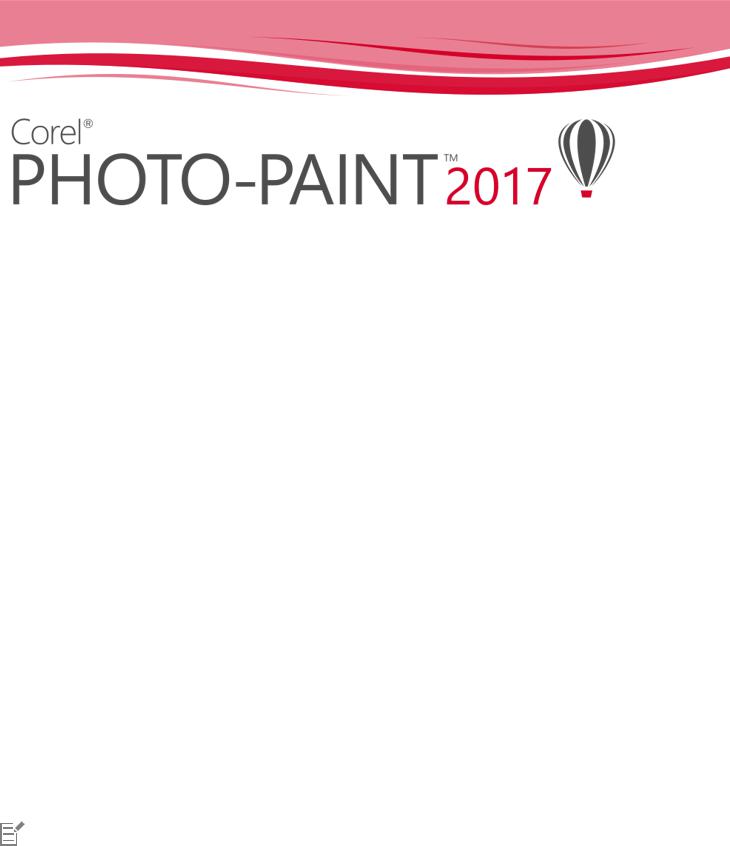
Corel accounts and services
This section contains the following topics:
•“Authenticating CorelDRAW Graphics Suite” (page 23)
•“Checking account settings and product details” (page 24)
•“Updating Corel products” (page 24)
•“Upgrade Program” (page 24)
•“Changing user credentials” (page 24)
•“Corel Support Services” (page 25)
•“About Corel” (page 25)
Authenticating CorelDRAW Graphics Suite
Authentication lets you access online features and content that are included with your software. You can authenticate CorelDRAW Graphics Suite after the suite installation, before starting an application, or while using an application.
To authenticate CorelDRAW Graphics Suite, you must sign in with your Corel.com account. This action associates your product with your account. If you don’t have a Corel.com account or you want to associate your product with a new account, you need to create an account before signing in.
After you install and authenticate CorelDRAW Graphics Suite, the product appears in Your Account page on corel.com. If you want to associate the product with a different account, you must change your user credentials. For more information, see “Changing user credentials” on page 24.
To authenticate CorelDRAW Graphics Suite
1Click Help Product Details.
The Welcome screen appears open at the Product Details page.
2On the Account tile, click Sign in to Authenticate.
3In the dialog box that appears, do one of the following:
•Follow the instructions to create an account, and sign in.
•Sign in by entering the email address and the password associated with your Corel.com account.
You can now access online features and content provided you have Internet connection.
Corel accounts and services | 23

Checking account settings and product details
You can check your account settings by accessing Your Account page from within the application. On Your Account page, you can find out more about the products associated with your account, access support, and set your communication preferences.
From the Product Details page of the Welcome screen, you can access detailed information about your product status, available updates and upgrade plans, your account, and more. For example, if you have purchased a subscription, you can quickly find out how many days you have until your subscriptions expires.
To check your corel.com account
• |
In CorelDRAW or Corel PHOTO-PAINT, click Help |
Account Settings. |
To access detailed product information |
|
|
• |
In CorelDRAW or Corel PHOTO-PAINT, click Help |
Product Details. |
Updating Corel products
Product updates, formerly known as service packs, include performance and stability improvements that enhance your product experience. By default, you are automatically notified when product updates and news become available.
To view information about product updates and change update preferences, click Help Updates, and then view the Updates tile on the Product Details page of the Welcome screen.
Upgrade Program
With the Upgrade Program, you always stay up-to-date by receiving the next major product version as soon as it becomes available. The Upgrade Program replaces the Premium Membership, offered with versions X6 and X7 of CorelDRAW Graphics Suite.
You can access former premium content from version X6, X7, or X8 in CorelDRAW Graphics Suite 2017 while your Premium Membership is active. If you want to maintain access to former premium content after your membership expires, you need to purchase the Upgrade Program.
To purchase the Upgrade program, click Help Product Details, and click the Upgrade Program tile on the Product Details page of the Welcome screen.
Changing user credentials
As a user and owner of CorelDRAW Graphics Suite, you must know your user credentials:
•your product serial number — lets you install and reinstall your product. The serial number is the unique identifier of your product license.
•the email address associated with your Corel.com account. For each Corel.com account, a unique email address and password are required. When you authenticate your product to access online features and content, you sign in with a specific Corel.com account, associating the product with that account and its email address.
24 | Corel PHOTO-PAINT 2017 User Guide
This topic describes two typical cases in which you need to change your account settings and then update your user credentials in the installed product to match the new account settings. Updating your user credentials ensures that you don’t need to uninstall and reinstall the product.
You want to merge two product subscriptions that you purchased with the same Corel.com account at a different time so that the subscriptions have the same renewal date.
In this case, each subscription is associated with a different serial number. You must first go to Your Account page, and then associate both subscriptions with one of the serial numbers. Second, you must edit the user credentials in the product that now has an obsolete serial number.
Step 1: Go to Your Account page by signing in on corel.com, and then click Merge in the Product Status area. On the Subscriptions page, select the subscriptions that you want to merge. Proceed to the Confirm selection page, and choose the serial number that you want to keep.
Step 2: Start the version of CorelDRAW or Corel PHOTO-PAINT that now has an obsolete serial number. Click Tools Options, and in the Global list of categories, click User Credentials. Next, click Edit Credentials, and in the dialog box, type the serial number that you chose in step 1.
You have two Corel.com accounts associated with different email addresses, and you want to merge the two accounts.
First, you must call Corel Support Services to merge the accounts for you, and then you must update your email address through the product.
Step 1: Contact Corel Support Services with a request to merge the two accounts for you. You will be asked to provide an active email address for your merged account. If you have subscriptions or Upgrade Programs in each account, they are associated with different serial numbers so you need to choose one of the serial numbers.
Step 2: Start the version of CorelDRAW or Corel PHOTO-PAINT that is now associated with an obsolete account and email address. Click
Tools Options, and in the Global list of categories, click User Credentials. Click Edit Credentials, and in the dialog box that appears, type the email address that you chose for your merged account. Type your password. If necessary, type the serial number that you chose in step 1.
Corel Support Services
Corel Support Services can provide you with prompt and accurate information about product features, specifications, pricing, availability, services, and technical support. For the most current information on support services available for your Corel product, please visit www.corel.com/support.
About Corel
Corel is one of the world’s top software companies providing some of the industry’s best-known graphics, productivity and digital media products. Boasting the most comprehensive portfolio of innovative software, we’ve built a reputation for delivering solutions that are easy to learn and use, helping people achieve new levels of creativity and productivity. The industry has responded with hundreds of awards for innovation, design and value.
Used by millions of people around the world, our product lines include CorelDRAW Graphics Suite, CorelDRAW Technical Suite, Corel® Painter®, Corel® PaintShop® Pro, Corel® VideoStudio® and Corel® WordPerfect® Office. For more information on Corel, please visit www.corel.com.
Corel accounts and services | 25
26 | Corel PHOTO-PAINT 2017 User Guide

What’s new in CorelDRAW Graphics Suite?
The new and enhanced features of CorelDRAW Graphics Suite X8 and CorelDRAW Graphics Suite 2017 are described in the following topics:
•“Jump in” (page 27)
•“Craft” (page 29)
•“Personalize” (page 35)
For information about features and tools that were introduced or improved in earlier versions of CorelDRAW Graphics Suite, see “Finding out what was new in previous versions” on page 40.
Jump in
Whether you’re a first-time user or an experienced designer, CorelDRAW® Graphics Suite 2017 makes it easy to get started. Learn the basics or see what’s new with a Startup tour, and be productive immediately with a workspace that matches your workflow needs. Benefit from high-quality content and versatile in-product learning resources to enrich your projects. Take advantage of the added power from Windows 10, multi-monitor viewing and the 4K displays support.
Take a tour
You can get to work quickly thanks to a series of interactive start-up tours. Whether you are new to graphics software, an experienced user, or someone familiar with other graphics applications, there's a start-up tour to help you quickly get up to speed and take full advantage of the features and tools of CorelDRAW Graphics Suite 2017. For more information, see “Learning tours” on page 44.
What’s new in CorelDRAW Graphics Suite? | 27

Take a tour to get started smoothly.
Support for UltraHD 4K displays
Support for 4K monitors means that you can comfortably view CorelDRAW and Corel PHOTO-PAINT on even the most high-definition monitors, including UltraHD. This allows you to edit photos at their native resolution and see the subtlest details in the image. And with more pixels at your disposal, you can open several windows side-by-side for an efficient workflow.
Support of Windows 10
Thanks to our relentless pursuit of delivering the highest quality user experience, CorelDRAW Graphics Suite 2017 is fully compliant with and certified for Windows 10. Corel delivers the same reliability and performance that users have come to expect when working on world’s most popular operating system.
Hints docker
The Hints docker is a hub of valuable learning resources designed to help reduce the learning curve for new users. It dynamically displays context-sensitive information on the currently selected tool and provides links to related information. The Hints docker gives you quick access to additional resources such as video hints, longer videos, and written tutorials, so you can learn more about a tool or feature without having to search. For more information, see “Using Hints” on page 44.
28 | Corel PHOTO-PAINT 2017 User Guide
