Corel PaintShop Pro - 2018 Ultimate User Manual
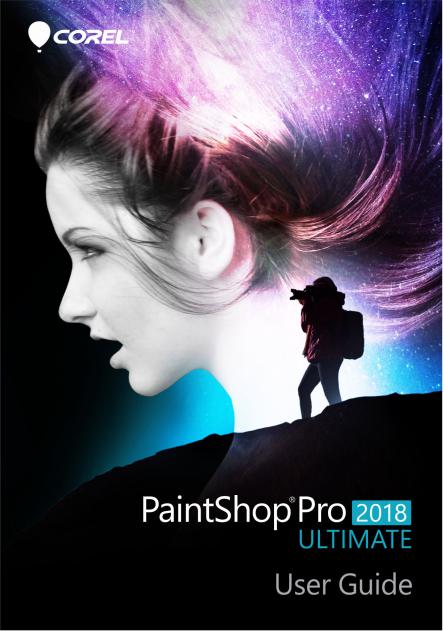
Corel® PaintShop® Pro 2018 User Guide

Contents
Welcome . . . . . . . . . . . . . . . . . . . . . . . . . . . . . . . . . . . . . . . 1
What’s new in Corel PaintShop Pro 2018 . . . . . . . . . . . . . . . . . . . 1 Installing and uninstalling Corel programs . . . . . . . . . . . . . . . . . . . 5 Starting and exiting the program. . . . . . . . . . . . . . . . . . . . . . . . . . 6 Registering Corel products. . . . . . . . . . . . . . . . . . . . . . . . . . . . . . . 6 Updates and messages . . . . . . . . . . . . . . . . . . . . . . . . . . . . . . . . . 7 Corel Support Services. . . . . . . . . . . . . . . . . . . . . . . . . . . . . . . . . . 7 About Corel . . . . . . . . . . . . . . . . . . . . . . . . . . . . . . . . . . . . . . . . . 8
Learning how to use Corel PaintShop Pro . . . . . . . . . . . . . . 9
Documentation conventions . . . . . . . . . . . . . . . . . . . . . . . . . . . . . 9 Using the Help system. . . . . . . . . . . . . . . . . . . . . . . . . . . . . . . . . 11 Corel PaintShop Pro 2018 User Guide PDF . . . . . . . . . . . . . . . . . . 12 Using the Learning Center palette . . . . . . . . . . . . . . . . . . . . . . . . 12 Learning with video tutorials . . . . . . . . . . . . . . . . . . . . . . . . . . . . 14 Using Web-based resources. . . . . . . . . . . . . . . . . . . . . . . . . . . . . 15
Workspace tour . . . . . . . . . . . . . . . . . . . . . . . . . . . . . . . . . 17
Exploring workspace tabs . . . . . . . . . . . . . . . . . . . . . . . . . . . . . . 18 Switching tabs . . . . . . . . . . . . . . . . . . . . . . . . . . . . . . . . . . . . . . 24 Switching workspaces . . . . . . . . . . . . . . . . . . . . . . . . . . . . . . . . . 24 Choosing a workspace color . . . . . . . . . . . . . . . . . . . . . . . . . . . . 24 Using palettes . . . . . . . . . . . . . . . . . . . . . . . . . . . . . . . . . . . . . . . 25 Using toolbars. . . . . . . . . . . . . . . . . . . . . . . . . . . . . . . . . . . . . . . 28 Using tools . . . . . . . . . . . . . . . . . . . . . . . . . . . . . . . . . . . . . . . . . 29 Customizing toolbars and palettes. . . . . . . . . . . . . . . . . . . . . . . . 35 Using dialog boxes . . . . . . . . . . . . . . . . . . . . . . . . . . . . . . . . . . . 37 Viewing images. . . . . . . . . . . . . . . . . . . . . . . . . . . . . . . . . . . . . . 42 Using shortcut keys . . . . . . . . . . . . . . . . . . . . . . . . . . . . . . . . . . . 46
Contents |
i |

Using context menus . . . . . . . . . . . . . . . . . . . . . . . . . . . . . . . . . 47 Using rulers, grids, and guides . . . . . . . . . . . . . . . . . . . . . . . . . . 48
Getting started. . . . . . . . . . . . . . . . . . . . . . . . . . . . . . . . . . 55
Getting photos into Corel PaintShop Pro . . . . . . . . . . . . . . . . . . . 56 Connecting with image scanners. . . . . . . . . . . . . . . . . . . . . . . . . 56 Opening and closing images . . . . . . . . . . . . . . . . . . . . . . . . . . . . 58 Saving images. . . . . . . . . . . . . . . . . . . . . . . . . . . . . . . . . . . . . . . 60 Starting projects from a template . . . . . . . . . . . . . . . . . . . . . . . . 65 Starting from a blank canvas . . . . . . . . . . . . . . . . . . . . . . . . . . . . 69 Creating images from existing images . . . . . . . . . . . . . . . . . . . . . 74 Viewing images and image information . . . . . . . . . . . . . . . . . . . 76 Exporting the image editing history to a text file . . . . . . . . . . . . . 79 Using Screenshot . . . . . . . . . . . . . . . . . . . . . . . . . . . . . . . . . . . . 79 Zooming and panning . . . . . . . . . . . . . . . . . . . . . . . . . . . . . . . . 83 Cutting, copying, and pasting . . . . . . . . . . . . . . . . . . . . . . . . . . . 86 Copying images into other applications . . . . . . . . . . . . . . . . . . . . 89 Undoing and redoing actions . . . . . . . . . . . . . . . . . . . . . . . . . . . 90 Repeating commands . . . . . . . . . . . . . . . . . . . . . . . . . . . . . . . . . 96 Deleting images . . . . . . . . . . . . . . . . . . . . . . . . . . . . . . . . . . . . . 96 Files supported by Corel PaintShop Pro . . . . . . . . . . . . . . . . . . . . 96
Reviewing, organizing,
and finding photos. . . . . . . . . . . . . . . . . . . . . . . . . . . . . . 101
Using the Manage tab . . . . . . . . . . . . . . . . . . . . . . . . . . . . . . . 101 Browsing folders for photos . . . . . . . . . . . . . . . . . . . . . . . . . . . 105 Finding images on your computer . . . . . . . . . . . . . . . . . . . . . . . 107 Working with saved searches . . . . . . . . . . . . . . . . . . . . . . . . . . 109 Adding keyword tags to images . . . . . . . . . . . . . . . . . . . . . . . . 111 Viewing photos by tags. . . . . . . . . . . . . . . . . . . . . . . . . . . . . . . 112 Using the calendar to find images . . . . . . . . . . . . . . . . . . . . . . . 113 Finding people in your photos. . . . . . . . . . . . . . . . . . . . . . . . . . 114 Using Map Mode to view, add, and edit image GPS info . . . . . . 119 Working with thumbnails in the Manage tab . . . . . . . . . . . . . . 126
ii |
Corel PaintShop Pro 2018 User Guide |

Capturing and applying edits to multiple photos . . . . . . . . . . . . 130 Displaying and editing photo information . . . . . . . . . . . . . . . . . 132 Using Quick Review to review photos . . . . . . . . . . . . . . . . . . . . 135 Working with trays . . . . . . . . . . . . . . . . . . . . . . . . . . . . . . . . . . 137
Using Adjust . . . . . . . . . . . . . . . . . . . . . . . . . . . . . . . . . . 141
Showing the Adjust tab. . . . . . . . . . . . . . . . . . . . . . . . . . . . . . . 142 Working with the Adjust tab . . . . . . . . . . . . . . . . . . . . . . . . . . . 142 Tools and features in Adjust . . . . . . . . . . . . . . . . . . . . . . . . . . . 143 Using depth information to select areas. . . . . . . . . . . . . . . . . . . 145
Working with camera RAW photos . . . . . . . . . . . . . . . . . 147
Supported RAW file formats . . . . . . . . . . . . . . . . . . . . . . . . . . . 147 Using the Camera RAW Lab. . . . . . . . . . . . . . . . . . . . . . . . . . . . 148 Applying edits to multiple RAW photos . . . . . . . . . . . . . . . . . . . 150 Converting RAW photos to another file format . . . . . . . . . . . . . 150 Working with XMP files. . . . . . . . . . . . . . . . . . . . . . . . . . . . . . . 151
Adjusting images. . . . . . . . . . . . . . . . . . . . . . . . . . . . . . . 153
Fixing common problems . . . . . . . . . . . . . . . . . . . . . . . . . . . . . 154 Rotating images . . . . . . . . . . . . . . . . . . . . . . . . . . . . . . . . . . . . 158 Cropping images. . . . . . . . . . . . . . . . . . . . . . . . . . . . . . . . . . . . 160 Straightening images . . . . . . . . . . . . . . . . . . . . . . . . . . . . . . . . 167 Correcting photographic perspective . . . . . . . . . . . . . . . . . . . . . 169 Making basic photo corrections automatically . . . . . . . . . . . . . . 171 Brightening images . . . . . . . . . . . . . . . . . . . . . . . . . . . . . . . . . . 176 Darkening images . . . . . . . . . . . . . . . . . . . . . . . . . . . . . . . . . . . 177 Removing purple fringe. . . . . . . . . . . . . . . . . . . . . . . . . . . . . . . 177 Removing digital noise . . . . . . . . . . . . . . . . . . . . . . . . . . . . . . . 178 Removing chromatic aberrations . . . . . . . . . . . . . . . . . . . . . . . . 182
Using Lens Correction to fix distortion, chromatic aberration, and vignetting . . . . . . . . . . . . . . . . . . . . . . . . . . . . . . . . . . . . . . . . . 186
Correcting lens distortions. . . . . . . . . . . . . . . . . . . . . . . . . . . . . 189 Adjusting white balance . . . . . . . . . . . . . . . . . . . . . . . . . . . . . . 191 Adjusting brightness, contrast, and clarity . . . . . . . . . . . . . . . . . 194
Contents |
iii |

Adjusting hue and saturation . . . . . . . . . . . . . . . . . . . . . . . . . . 207 Adding or removing noise. . . . . . . . . . . . . . . . . . . . . . . . . . . . . 211 Controlling depth of field . . . . . . . . . . . . . . . . . . . . . . . . . . . . . 220 Blurring images. . . . . . . . . . . . . . . . . . . . . . . . . . . . . . . . . . . . . 223 Sharpening images . . . . . . . . . . . . . . . . . . . . . . . . . . . . . . . . . . 226 Softening images . . . . . . . . . . . . . . . . . . . . . . . . . . . . . . . . . . . 228 Resizing images . . . . . . . . . . . . . . . . . . . . . . . . . . . . . . . . . . . . 230
Retouching and restoring images. . . . . . . . . . . . . . . . . . . 237
Removing red-eye . . . . . . . . . . . . . . . . . . . . . . . . . . . . . . . . . . . 238 Applying cosmetic changes . . . . . . . . . . . . . . . . . . . . . . . . . . . . 241 Removing scratches. . . . . . . . . . . . . . . . . . . . . . . . . . . . . . . . . . 246
Removing flaws and objects with the Clone Brush or Object Remover 248
Using Magic Fill to erase image areas . . . . . . . . . . . . . . . . . . . . 251 Moving selected areas with Magic Move . . . . . . . . . . . . . . . . . . 252 Erasing image areas . . . . . . . . . . . . . . . . . . . . . . . . . . . . . . . . . 254 Cutting out image areas . . . . . . . . . . . . . . . . . . . . . . . . . . . . . . 259 Retouching image areas by using brushes . . . . . . . . . . . . . . . . . 261 Recoloring image areas for a realistic effect . . . . . . . . . . . . . . . . 264 Replacing colors, gradients, or patterns . . . . . . . . . . . . . . . . . . . 267 Filling areas with colors, gradients, or patterns . . . . . . . . . . . . . 269 Flipping and mirroring images. . . . . . . . . . . . . . . . . . . . . . . . . . 272 Adding borders. . . . . . . . . . . . . . . . . . . . . . . . . . . . . . . . . . . . . 273 Scaling photos by using Smart Carver . . . . . . . . . . . . . . . . . . . . 274 Scaling and transforming photos using the Pick tool . . . . . . . . . 277 Resizing the canvas . . . . . . . . . . . . . . . . . . . . . . . . . . . . . . . . . . 280
Merging exposures and content. . . . . . . . . . . . . . . . . . . . 283
Understanding HDR . . . . . . . . . . . . . . . . . . . . . . . . . . . . . . . . . 283 Taking photos for HDR processing. . . . . . . . . . . . . . . . . . . . . . . 285 Combining photos by using HDR Exposure Merge . . . . . . . . . . . 286 Using Single RAW Photo to create an HDR effect. . . . . . . . . . . . 293 Merging batches of photos into HDR images. . . . . . . . . . . . . . . 294
iv |
Corel PaintShop Pro 2018 User Guide |

Combining photos with Photo Blend . . . . . . . . . . . . . . . . . . . . . 296
Working with selections . . . . . . . . . . . . . . . . . . . . . . . . . 301
Creating selections . . . . . . . . . . . . . . . . . . . . . . . . . . . . . . . . . . 301 Hiding and displaying the selection marquee . . . . . . . . . . . . . . . 312 Moving, clipping, and rotating selections . . . . . . . . . . . . . . . . . 313 Modifying selections . . . . . . . . . . . . . . . . . . . . . . . . . . . . . . . . . 317 Inverting and clearing selections . . . . . . . . . . . . . . . . . . . . . . . . 322 Using feathering with selections . . . . . . . . . . . . . . . . . . . . . . . . 323 Using anti-aliasing with selections . . . . . . . . . . . . . . . . . . . . . . . 325 Modifying the edges of selections . . . . . . . . . . . . . . . . . . . . . . . 327 Creating custom patterns from selections . . . . . . . . . . . . . . . . . 328 Saving and loading selections . . . . . . . . . . . . . . . . . . . . . . . . . . 328
Working with layers. . . . . . . . . . . . . . . . . . . . . . . . . . . . . 335
Understanding layers. . . . . . . . . . . . . . . . . . . . . . . . . . . . . . . . . 336 Using layers with photos . . . . . . . . . . . . . . . . . . . . . . . . . . . . . . 341 Using layers with illustrations . . . . . . . . . . . . . . . . . . . . . . . . . . 343 Using the Layers palette . . . . . . . . . . . . . . . . . . . . . . . . . . . . . . 344 Creating layers . . . . . . . . . . . . . . . . . . . . . . . . . . . . . . . . . . . . . 348 Promoting the background layer . . . . . . . . . . . . . . . . . . . . . . . . 351 Deleting layers and clearing layer contents. . . . . . . . . . . . . . . . . 351 Duplicating and copying layers . . . . . . . . . . . . . . . . . . . . . . . . . 352 Renaming layers . . . . . . . . . . . . . . . . . . . . . . . . . . . . . . . . . . . . 353 Viewing layers. . . . . . . . . . . . . . . . . . . . . . . . . . . . . . . . . . . . . . 354 Finding layers . . . . . . . . . . . . . . . . . . . . . . . . . . . . . . . . . . . . . . 355 Organizing layers by color . . . . . . . . . . . . . . . . . . . . . . . . . . . . . 356 Changing the order of layers in an image . . . . . . . . . . . . . . . . . 356 Moving layers on the canvas . . . . . . . . . . . . . . . . . . . . . . . . . . . 357 Grouping layers. . . . . . . . . . . . . . . . . . . . . . . . . . . . . . . . . . . . . 358 Linking layers . . . . . . . . . . . . . . . . . . . . . . . . . . . . . . . . . . . . . . 360 Blending layers . . . . . . . . . . . . . . . . . . . . . . . . . . . . . . . . . . . . . 361 Setting layer opacity . . . . . . . . . . . . . . . . . . . . . . . . . . . . . . . . . 366 Protecting transparent areas of raster layers. . . . . . . . . . . . . . . . 367
Contents |
v |

Merging layers . . . . . . . . . . . . . . . . . . . . . . . . . . . . . . . . . . . . . 368 Using adjustment layers . . . . . . . . . . . . . . . . . . . . . . . . . . . . . . 371 Using layer styles. . . . . . . . . . . . . . . . . . . . . . . . . . . . . . . . . . . . 373
Working with masks. . . . . . . . . . . . . . . . . . . . . . . . . . . . . 381
Understanding masks . . . . . . . . . . . . . . . . . . . . . . . . . . . . . . . . 381 Displaying masks. . . . . . . . . . . . . . . . . . . . . . . . . . . . . . . . . . . . 382 Creating masks . . . . . . . . . . . . . . . . . . . . . . . . . . . . . . . . . . . . . 383 Deleting masks . . . . . . . . . . . . . . . . . . . . . . . . . . . . . . . . . . . . . 388 Editing masks . . . . . . . . . . . . . . . . . . . . . . . . . . . . . . . . . . . . . . 389 Loading masks . . . . . . . . . . . . . . . . . . . . . . . . . . . . . . . . . . . . . 391 Saving masks . . . . . . . . . . . . . . . . . . . . . . . . . . . . . . . . . . . . . . 393
Working with colors and materials. . . . . . . . . . . . . . . . . . 397
Using the Materials palette . . . . . . . . . . . . . . . . . . . . . . . . . . . . 397 Choosing colors in the Material Properties dialog box . . . . . . . . 401 Choosing colors for paletted images . . . . . . . . . . . . . . . . . . . . . 405 Choosing colors from an image or the desktop . . . . . . . . . . . . . 406 Using gradients. . . . . . . . . . . . . . . . . . . . . . . . . . . . . . . . . . . . . 407 Editing gradients. . . . . . . . . . . . . . . . . . . . . . . . . . . . . . . . . . . . 412 Exporting and importing gradients . . . . . . . . . . . . . . . . . . . . . . 415
Applying a color or transparency gradient with the Gradient Fill tool 416
Using patterns . . . . . . . . . . . . . . . . . . . . . . . . . . . . . . . . . . . . . 418 Using textures. . . . . . . . . . . . . . . . . . . . . . . . . . . . . . . . . . . . . . 421 Working with custom color palettes and swatches . . . . . . . . . . 424
Applying effects . . . . . . . . . . . . . . . . . . . . . . . . . . . . . . . . 429
Choosing effects . . . . . . . . . . . . . . . . . . . . . . . . . . . . . . . . . . . . 430 Applying 3D effects. . . . . . . . . . . . . . . . . . . . . . . . . . . . . . . . . . 436 Applying Art Media effects . . . . . . . . . . . . . . . . . . . . . . . . . . . . 443 Applying Artistic effects . . . . . . . . . . . . . . . . . . . . . . . . . . . . . . 447 Applying environment maps and bump maps . . . . . . . . . . . . . . 463 Applying Distortion effects . . . . . . . . . . . . . . . . . . . . . . . . . . . . 464 Using the Displacement Map effect . . . . . . . . . . . . . . . . . . . . . . 475
vi |
Corel PaintShop Pro 2018 User Guide |

Applying Edge effects . . . . . . . . . . . . . . . . . . . . . . . . . . . . . . . . 476 Applying Geometric effects . . . . . . . . . . . . . . . . . . . . . . . . . . . . 481 Applying Illumination effects . . . . . . . . . . . . . . . . . . . . . . . . . . . 485 Applying Image effects . . . . . . . . . . . . . . . . . . . . . . . . . . . . . . . 488 Applying Photo effects . . . . . . . . . . . . . . . . . . . . . . . . . . . . . . . 491 Using Retro Lab. . . . . . . . . . . . . . . . . . . . . . . . . . . . . . . . . . . . . 499 Applying a gradient with the Graduated Filter effect . . . . . . . . . 501 Creating vintage-style photos with the Time Machine . . . . . . . . 502 Applying film and filter effects to photos. . . . . . . . . . . . . . . . . . 506 Applying Reflection effects . . . . . . . . . . . . . . . . . . . . . . . . . . . . 509 Applying Texture effects . . . . . . . . . . . . . . . . . . . . . . . . . . . . . . 514 Adding picture frames to images. . . . . . . . . . . . . . . . . . . . . . . . 529 Creating your own effects . . . . . . . . . . . . . . . . . . . . . . . . . . . . . 530 Combining images . . . . . . . . . . . . . . . . . . . . . . . . . . . . . . . . . . 531 Using the Picture Tube tool . . . . . . . . . . . . . . . . . . . . . . . . . . . . 533 Warping images . . . . . . . . . . . . . . . . . . . . . . . . . . . . . . . . . . . . 539 Working with deformation maps. . . . . . . . . . . . . . . . . . . . . . . . 543
Working with text . . . . . . . . . . . . . . . . . . . . . . . . . . . . . . 547
Applying text . . . . . . . . . . . . . . . . . . . . . . . . . . . . . . . . . . . . . . 547 Formatting text . . . . . . . . . . . . . . . . . . . . . . . . . . . . . . . . . . . . . 551 Saving text presets . . . . . . . . . . . . . . . . . . . . . . . . . . . . . . . . . . 557 Fitting text to a path . . . . . . . . . . . . . . . . . . . . . . . . . . . . . . . . . 558 Wrapping text within a selection or shape . . . . . . . . . . . . . . . . . 561 Pasting and fitting text to a shape . . . . . . . . . . . . . . . . . . . . . . . 562 Moving text . . . . . . . . . . . . . . . . . . . . . . . . . . . . . . . . . . . . . . . 563 Applying effects to text . . . . . . . . . . . . . . . . . . . . . . . . . . . . . . . 564 Converting text to curves. . . . . . . . . . . . . . . . . . . . . . . . . . . . . . 565 Creating a text cutout filled with an image . . . . . . . . . . . . . . . . 566 Filling text with image patterns . . . . . . . . . . . . . . . . . . . . . . . . . 567 Sizing and transforming text . . . . . . . . . . . . . . . . . . . . . . . . . . . 568 Displaying captions and info text on images . . . . . . . . . . . . . . . 570
Drawing and editing vector objects. . . . . . . . . . . . . . . . . 573
Contents |
vii |

Understanding raster and vector objects . . . . . . . . . . . . . . . . . . 574 Selecting vector objects. . . . . . . . . . . . . . . . . . . . . . . . . . . . . . . 576 Drawing rectangles and squares . . . . . . . . . . . . . . . . . . . . . . . . 577 Drawing circles and ellipses . . . . . . . . . . . . . . . . . . . . . . . . . . . . 579 Drawing symmetric shapes . . . . . . . . . . . . . . . . . . . . . . . . . . . . 580 Creating preset shapes . . . . . . . . . . . . . . . . . . . . . . . . . . . . . . . 581 Filling cutout shapes with images . . . . . . . . . . . . . . . . . . . . . . . 583 Editing shapes . . . . . . . . . . . . . . . . . . . . . . . . . . . . . . . . . . . . . 584 Saving shapes as presets . . . . . . . . . . . . . . . . . . . . . . . . . . . . . . 585 Working with nodes . . . . . . . . . . . . . . . . . . . . . . . . . . . . . . . . . 586 Sizing, shaping, and rotating vector objects . . . . . . . . . . . . . . . 592 Aligning, distributing, and arranging vector objects. . . . . . . . . . 594 Grouping and ungrouping vector objects . . . . . . . . . . . . . . . . . 597 Converting objects to paths. . . . . . . . . . . . . . . . . . . . . . . . . . . . 599 Adding and closing contours. . . . . . . . . . . . . . . . . . . . . . . . . . . 600 Editing contours and paths . . . . . . . . . . . . . . . . . . . . . . . . . . . . 601 Drawing lines . . . . . . . . . . . . . . . . . . . . . . . . . . . . . . . . . . . . . . 604 Saving custom line styles. . . . . . . . . . . . . . . . . . . . . . . . . . . . . . 606 Drawing curves . . . . . . . . . . . . . . . . . . . . . . . . . . . . . . . . . . . . . 608 Modifying lines and curves . . . . . . . . . . . . . . . . . . . . . . . . . . . . 611 Copying and moving vector objects. . . . . . . . . . . . . . . . . . . . . . 613
Working with brushes . . . . . . . . . . . . . . . . . . . . . . . . . . . 615
Choosing brushes . . . . . . . . . . . . . . . . . . . . . . . . . . . . . . . . . . . 616 Choosing brush options . . . . . . . . . . . . . . . . . . . . . . . . . . . . . . 617 Using brushes . . . . . . . . . . . . . . . . . . . . . . . . . . . . . . . . . . . . . . 620 Customizing brush settings . . . . . . . . . . . . . . . . . . . . . . . . . . . . 622 Creating brush tips and presets . . . . . . . . . . . . . . . . . . . . . . . . . 624 Importing and sharing brush tips . . . . . . . . . . . . . . . . . . . . . . . 627
Painting and drawing with the Art Media tools . . . . . . . . 629
Working with Art Media layers . . . . . . . . . . . . . . . . . . . . . . . . . 630 Working with the Mixer palette . . . . . . . . . . . . . . . . . . . . . . . . . 631 Working with Art Media tools . . . . . . . . . . . . . . . . . . . . . . . . . . 636
viii |
Corel PaintShop Pro 2018 User Guide |

Using the Oil Brush tool . . . . . . . . . . . . . . . . . . . . . . . . . . . . . . 638 Using the Chalk tool . . . . . . . . . . . . . . . . . . . . . . . . . . . . . . . . . 640 Using the Pastel tool . . . . . . . . . . . . . . . . . . . . . . . . . . . . . . . . . 641 Using the Crayon tool . . . . . . . . . . . . . . . . . . . . . . . . . . . . . . . . 642 Using the Colored Pencil tool . . . . . . . . . . . . . . . . . . . . . . . . . . 644 Using the Marker tool . . . . . . . . . . . . . . . . . . . . . . . . . . . . . . . . 645 Using the Watercolor Brush tool . . . . . . . . . . . . . . . . . . . . . . . . 646 Using the Palette Knife tool . . . . . . . . . . . . . . . . . . . . . . . . . . . . 648 Using the Smear tool . . . . . . . . . . . . . . . . . . . . . . . . . . . . . . . . 649 Using the Art Eraser tool . . . . . . . . . . . . . . . . . . . . . . . . . . . . . . 650
Working with advanced color features . . . . . . . . . . . . . . 651
Understanding color depth . . . . . . . . . . . . . . . . . . . . . . . . . . . . 651 Viewing color depth information. . . . . . . . . . . . . . . . . . . . . . . . 653 Increasing the color depth of an image . . . . . . . . . . . . . . . . . . . 654 Decreasing the color depth of an image . . . . . . . . . . . . . . . . . . 655 Understanding color reduction methods . . . . . . . . . . . . . . . . . . 661 Understanding palette options . . . . . . . . . . . . . . . . . . . . . . . . . 662 Working with image palettes. . . . . . . . . . . . . . . . . . . . . . . . . . . 663 Understanding color and color models . . . . . . . . . . . . . . . . . . . 669 Understanding how monitor colors and print colors differ . . . . . 672 Calibrating your monitor . . . . . . . . . . . . . . . . . . . . . . . . . . . . . . 673 Working with color management . . . . . . . . . . . . . . . . . . . . . . . 675 Using color channels . . . . . . . . . . . . . . . . . . . . . . . . . . . . . . . . . 677
Customizing . . . . . . . . . . . . . . . . . . . . . . . . . . . . . . . . . . 679
Viewing and hiding toolbars . . . . . . . . . . . . . . . . . . . . . . . . . . . 680 Viewing and hiding tools . . . . . . . . . . . . . . . . . . . . . . . . . . . . . 681 Using custom workspaces . . . . . . . . . . . . . . . . . . . . . . . . . . . . . 681 Customizing the menu system. . . . . . . . . . . . . . . . . . . . . . . . . . 684 Customizing toolbars . . . . . . . . . . . . . . . . . . . . . . . . . . . . . . . . 685 Creating custom toolbars . . . . . . . . . . . . . . . . . . . . . . . . . . . . . 687 Customizing keyboard shortcuts . . . . . . . . . . . . . . . . . . . . . . . . 688 Setting Undo preferences . . . . . . . . . . . . . . . . . . . . . . . . . . . . . 690
Contents |
ix |

Setting View preferences. . . . . . . . . . . . . . . . . . . . . . . . . . . . . . 691 Setting Display and Caching preferences . . . . . . . . . . . . . . . . . . 692 Setting Palettes preferences. . . . . . . . . . . . . . . . . . . . . . . . . . . . 695 Setting Units preferences . . . . . . . . . . . . . . . . . . . . . . . . . . . . . 697 Setting Transparency and Shading preferences . . . . . . . . . . . . . 698 Setting Warnings preferences . . . . . . . . . . . . . . . . . . . . . . . . . . 699 Setting Auto Action preferences . . . . . . . . . . . . . . . . . . . . . . . . 700 Setting Miscellaneous preferences . . . . . . . . . . . . . . . . . . . . . . . 701 Setting Manage tab preferences . . . . . . . . . . . . . . . . . . . . . . . . 704 Setting Auto-Preserve preferences . . . . . . . . . . . . . . . . . . . . . . . 705 Setting workspace tab preferences . . . . . . . . . . . . . . . . . . . . . . 706 Setting file format preferences . . . . . . . . . . . . . . . . . . . . . . . . . 707 Setting file format associations . . . . . . . . . . . . . . . . . . . . . . . . . 713 Setting file locations . . . . . . . . . . . . . . . . . . . . . . . . . . . . . . . . . 714 Managing resources . . . . . . . . . . . . . . . . . . . . . . . . . . . . . . . . . 716 Setting plug-in preferences . . . . . . . . . . . . . . . . . . . . . . . . . . . . 719 Selecting Web browsers . . . . . . . . . . . . . . . . . . . . . . . . . . . . . . 721 Setting Autosave preferences . . . . . . . . . . . . . . . . . . . . . . . . . . 722 Resetting all preferences . . . . . . . . . . . . . . . . . . . . . . . . . . . . . . 723 Switching languages . . . . . . . . . . . . . . . . . . . . . . . . . . . . . . . . . 724 Adjusting general viewing options. . . . . . . . . . . . . . . . . . . . . . . 725
Accessing tools and commands from previous versions of Corel PaintShop Pro . . . . . . . . . . . . . . . . . . . . . . . . . . . . . . . . . . . . . . 727
Protecting and restoring the Corel PaintShop Pro database . . . . 728
Automating tasks . . . . . . . . . . . . . . . . . . . . . . . . . . . . . . . 731
Scripting basics . . . . . . . . . . . . . . . . . . . . . . . . . . . . . . . . . . . . . 731 Working with scripting tools and features . . . . . . . . . . . . . . . . . 733 Recording and saving a script . . . . . . . . . . . . . . . . . . . . . . . . . . 735 Running saved scripts . . . . . . . . . . . . . . . . . . . . . . . . . . . . . . . . 739 Stopping or undoing a script. . . . . . . . . . . . . . . . . . . . . . . . . . . 742 Editing scripts in Corel PaintShop Pro . . . . . . . . . . . . . . . . . . . . 742 Editing scripts using a text-editing application . . . . . . . . . . . . . . 744 Troubleshooting a script . . . . . . . . . . . . . . . . . . . . . . . . . . . . . . 745
x |
Corel PaintShop Pro 2018 User Guide |

Assigning icons to scripts . . . . . . . . . . . . . . . . . . . . . . . . . . . . . 746 Using and creating presets . . . . . . . . . . . . . . . . . . . . . . . . . . . . 747 Processing files in batches . . . . . . . . . . . . . . . . . . . . . . . . . . . . . 749 Renaming files in batches . . . . . . . . . . . . . . . . . . . . . . . . . . . . . 752
Printing . . . . . . . . . . . . . . . . . . . . . . . . . . . . . . . . . . . . . . 755
Printing images . . . . . . . . . . . . . . . . . . . . . . . . . . . . . . . . . . . . . 755 Creating layouts . . . . . . . . . . . . . . . . . . . . . . . . . . . . . . . . . . . . 760 Editing templates . . . . . . . . . . . . . . . . . . . . . . . . . . . . . . . . . . . 765 Editing and saving layouts. . . . . . . . . . . . . . . . . . . . . . . . . . . . . 767 Printing CMYK color separations . . . . . . . . . . . . . . . . . . . . . . . . 770 Understanding printing . . . . . . . . . . . . . . . . . . . . . . . . . . . . . . . 771
Sharing photos . . . . . . . . . . . . . . . . . . . . . . . . . . . . . . . . 775
E-mailing photos. . . . . . . . . . . . . . . . . . . . . . . . . . . . . . . . . . . . 775 Uploading photos to a sharing site . . . . . . . . . . . . . . . . . . . . . . 777 Creating Share My Trip projects. . . . . . . . . . . . . . . . . . . . . . . . . 780
Creating images for the Web. . . . . . . . . . . . . . . . . . . . . . 783
Saving images for the Web . . . . . . . . . . . . . . . . . . . . . . . . . . . . 783 Working with GIF files . . . . . . . . . . . . . . . . . . . . . . . . . . . . . . . . 785 Working with JPEG files. . . . . . . . . . . . . . . . . . . . . . . . . . . . . . . 791 Working with PNG files . . . . . . . . . . . . . . . . . . . . . . . . . . . . . . . 794 Previewing images in Web browsers . . . . . . . . . . . . . . . . . . . . . 797 Slicing images . . . . . . . . . . . . . . . . . . . . . . . . . . . . . . . . . . . . . . 798 Mapping images . . . . . . . . . . . . . . . . . . . . . . . . . . . . . . . . . . . . 804 Creating image rollovers . . . . . . . . . . . . . . . . . . . . . . . . . . . . . . 808 Using digital watermarks. . . . . . . . . . . . . . . . . . . . . . . . . . . . . . 810 Adding visible watermarks. . . . . . . . . . . . . . . . . . . . . . . . . . . . . 814
Contents |
xi |

xii |
Corel PaintShop Pro 2018 User Guide |
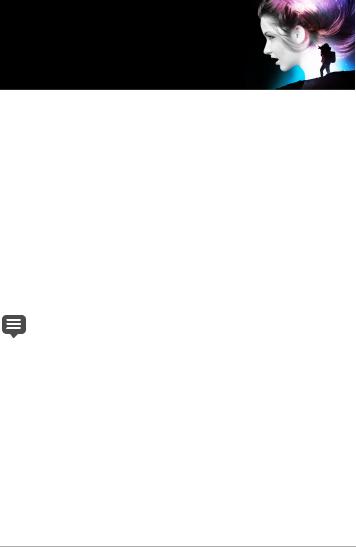
Welcome
Corel PaintShop Pro 2018 is powerful image-editing software that helps anyone produce stunning photos and creative designs.
This section presents the following topics:
•What’s new in Corel PaintShop Pro 2018
•Installing and uninstalling Corel programs
•Starting and exiting the program
•Registering Corel products
•Updates and messages
•Corel Support Services
•About Corel
The availability of features depends on the version of the software you have.
What’s new in Corel PaintShop Pro 2018
Every new feature and enhancement was designed for more speed, flexibility and creativity. With more customization options than ever before, focused enhancements to key tools, and impressive performance gains, PaintShop Pro 2018 delivers an unparalleled creative experience.
New! Essentials and Complete workspaces
Choose the workspace that’s right for you:
Welcome |
1 |

•Essentials — a streamlined workspace with core features. With larger user interface elements, this workspace is perfect for new users, people who work with a core set of tools, and it makes it easier to work with a stylus and touch screen.
•Complete — based on the classic PaintShop Pro workspace, the Complete workspace includes the full set of editing and design tools—everything you need to take your projects to the next level.
For more information, see “Switching workspaces” on page 24.
New! Quick Customize
Customize your Tools toolbar by showing all the tools you use regularly and hiding the ones you don't. A new Quick Customize feature allows you to pick and choose the tools on your Tools toolbar, and search for any tool using a handy alphabetical search. And in a click, you can restore a tool’s default settings. For more information, see “Viewing and hiding tools” on page 681.
New! Customization and control
Now, you’ll have more control over features, functionality, and customization. Scroll bar too small? Make it bigger. Node size not right? Customize it. Lines not visible? Enlarge them. Be more productive with larger, easier-to-see icons. For more information, see “Adjusting general viewing options” on page 725.
New! Welcome tab
Feel right at home when you launch PaintShop Pro. You can choose a workspace, start a new project, or access recent files. Explore tutorial videos, keyboard shortcuts, free and premium plugins, applications, scripts, brushes and more — all updated dynamically so you'll never run out of learning and creative content. For more information, see “The Welcome tab” on page 18.
2 |
Corel PaintShop Pro 2018 User Guide |

Enhanced! Tool performance
Enjoy faster editing features, including a more responsive Depth of Field. Because it’s 4 times faster than before, you can now create an area of focus in your photo nearly instantaneously. Text Wrapping is also significantly speedier, especially when using a gradient, pattern or texture as text.
Enhanced! Launch time
In response to direct user feedback, we've decreased PaintShop Pro’s launch time by over 50% from the last version! Cutting boot time in half means you can get editing faster than ever.
Enhanced! Crop tool
Our most popular editing tool just got better. Now you can choose from new Grid, Diagonal, Golden Ratio and Golden Spiral composition guides, along with other Crop tool enhancements, to help you bring out the best in your image. For more information, see “Cropping images” on page 160.
New! Text tool
Text is key to any design workflow. Our Text tool enhancements help save you design time with the new superscript, subscript, and text justification options, all conveniently located in the Tool Options palette. You can also use Paste-to-Fit to paste text into a shape and watch the text size dynamically adjust to the shape size. For more information, see “Formatting text” on page 551 and “Pasting and fitting text to a shape” on page 562.
New! Clone overlay
Now when you use the Clone Brush tool, you'll see a preview of the source pixels that you're about to apply, so you can get the results you want the first time. For seamless editing, you can hide or show the overlay with a simple shortcut key. For more information, see “Removing
Welcome |
3 |

flaws and objects with the Clone Brush or Object Remover” on page 248.
Enhanced! Dropper tool
A new Sample and Fill icon in the Tool Options palette allows you to copy the color and opacity of sampled pixels. The Dropper tool instantly turns into the Flood Fill tool, allowing you to apply the copied properties to another area with a single click. For more information, see “To sample and fill with a color selected with the Dropper tool” on page 406.
Enhanced! Gradient Fill tool
Explore 30 new gradients to enhance your creative designs, and enjoy better results with improvements to the Gradient Fill tool. Now you can recall your gradient line to edit an existing gradient and adjusting the transparency is a breeze. For more information, see “Applying a color or transparency gradient with the Gradient Fill tool” on page 416.
Enhanced! Eraser tool
Our users wanted a more refined Eraser tool, and that's what we’ve delivered! Now the Eraser tool has improved opacity control for better results.
New! Quick Preview
Get a better look! Preview the thumbnails in your Organizer palette with Quick Preview. Simply select a thumbnail and press the space bar to get a larger view of an image. For more information, see “To view Organizer palette thumbnails with Quick Preview” on page 78.
New! Document-aware slider values
Tool sizes are now document-aware, so the maximum size of the tool is relative to the size of your document, making it easier to set the tool size you need for your project. For more information, see “Adjusting general viewing options” on page 725.
4 |
Corel PaintShop Pro 2018 User Guide |

Installing and uninstalling Corel programs
The Installer makes it easy to install Corel® programs and components.
Before installing
•Close all open programs. Note that antivirus software and firewall applications may affect installation.
•Ensure that you are logged in to your computer as Administrator or as a user with local administrative rights.
64-bit and 32-bit installation options
The Corel PaintShop Pro installer installs the 32-bit or 64-bit version of the application by detecting and matching the version to your operating system. For 64-bit systems, after the initial installation, you can choose to add the 32-bit version. This will let you use any 32-bit plug-ins or other 32-bit compatible software with the 32-bit version of Corel PaintShop Pro, but still work with the 64-bit version of the application to take advantage of 6 or more GB RAM and other 64-bit optimized features.
Note: If you install 64-bit and 32-bit versions, the programs are listed separately and launched separately from the Windows Start menu or Start screen.
To install Corel PaintShop Pro
1Close any open applications.
2Insert the DVD in the DVD drive or double-click the associated .exe file that you downloaded.
If the DVD setup does not start automatically, navigate to the DVD drive on your computer, and double-click Setup.exe.
3Follow the instructions on your screen.
Welcome |
5 |
To uninstall Corel PaintShop Pro
1Open the Windows Control Panel.
2In the Programs category, click the Uninstall a program link.
3In the Programs and Features window, click
Corel PaintShop Pro 2018 in the list of applications.
4Click Uninstall/Change.
5Follow the instructions on your screen.
Starting and exiting the program
You can start Corel PaintShop Pro from the Windows taskbar or your desktop icon, and exit the program from the File menu.
To start Corel PaintShop Pro
•From the Start menu, choose All Programs
Corel PaintShop Pro 2018 or use the Corel PaintShop Pro 2018 application icon or tile on your desktop or Start screen.
If you associate specific file formats, such as JPEG and TIFF, with Corel PaintShop Pro, you can double-click the associated file to start the program. For information about setting file format associations, see “Setting file format associations” on page 713.
To exit Corel PaintShop Pro
•Choose File Exit.
Registering Corel products
Registering Corel products is important to ensure that you receive timely access to the latest product updates, as well as valuable information about product releases. Registration also gives you access to free downloads, articles, tips and tricks, and special offers.
6 |
Corel PaintShop Pro 2018 User Guide |

You can register the program immediately after you install it. For more information about registering a Corel product, visit www.corel.com/ support/register.
Updates and messages
Notification messages provide you with important information about your program.You can turn automatic program updates and messaging on or off. You can choose to check for updates and messages manually.
To turn notification messages on or off
1Click Help Message Preference.
2Mark only the check boxes for the updates or messages that you want to receive.
To update your program
•Choose Help Check for Updates.
To check for messages
•Click Help Messages.
Corel Support Services
Corel® Support Services™ can provide you with prompt and accurate information about product features, specifications, pricing, availability, services, and technical support. For the most current information on available support and professional services for your Corel product, please visit www.corel.com/support.
Welcome |
7 |

About Corel
Corel is one of the world's top software companies, boasting some of the industry's best-known graphics, productivity, and digital media products. We've built a reputation for giving customers more choice, and delivering solutions that are easy to learn and use. Our mission is simple: help people achieve new levels of creativity and productivity.
Corel's product lines include CorelDRAW® Graphics Suite, Painter®, PaintShop® Pro, VideoStudio®, MindManager®, Pinnacle Studio™, ReviverSoft®, Roxio Creator®, Roxio® Toast™, and WinZip®. For more information on Corel, please visit www.corel.com.
8 |
Corel PaintShop Pro 2018 User Guide |
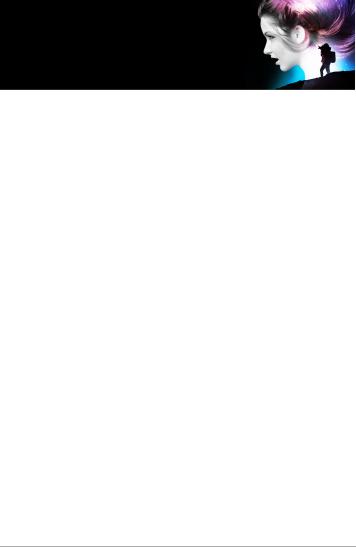
Learning how to use
Corel PaintShop Pro
You can learn how to use Corel PaintShop Pro in various ways: by accessing the Help and videos, by using the Learning Center palette, or by exploring the Corel Guide and by visiting the Corel website (www.corel.com), where you can access tips, tutorials, and information about training.
This section presents the following topics:
•Documentation conventions
•Using the Help system
•Corel PaintShop Pro 2018 User Guide PDF
•Using the Learning Center palette
•Learning with video tutorials
•Using Web-based resources
Documentation conventions
The following table describes important conventions used in the Help.
Convention |
Description |
Example |
|
|
|
Menu |
A menu item followed by a |
Choose File Open. |
Menu |
menu command |
|
command |
|
|
|
|
|
drop-list |
A list of options that drops |
Choose an option from the |
|
down when a user clicks a |
Selection Type drop-list on |
|
down arrow button |
the Tool Options palette. |
|
|
|
Learning how to use Corel PaintShop Pro |
9 |
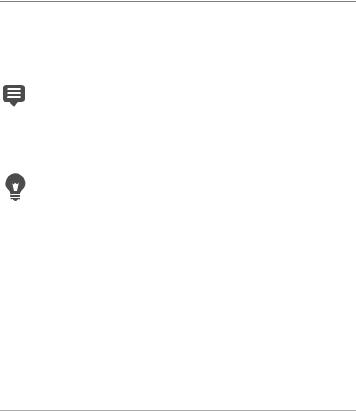
Convention |
Description |
Example |
|
|
|
palette |
A window containing available Double-click the name of the |
|
|
commands and settings |
group on the Layers palette. |
|
relevant to a specific tool or |
|
|
task |
|
|
|
|
mark and |
Terms that refer to enabling or To preserve the current print |
|
unmark |
disabling check boxes by |
size, mark the Maintain |
|
clicking them |
original print size check box. |
Enter |
The Enter key on your |
|
keyboard |
To save this gradient as a swatch that you can access later, click the Add to swatches button, type a name, and press Enter.
A note containing information |
Although you can apply the |
that is important to the |
Texture Preserving Smooth |
preceding steps. It may |
command to the entire |
describe conditions under |
image, the command works |
which the procedure can be |
best when you select the |
performed. |
problem area. |
|
|
A tip containing suggestions |
You can also right-click in the |
for performing the preceding |
image to set the source point |
steps. It may present |
for the Clone tool. |
alternatives to the steps, or |
|
other benefits and uses of the |
|
procedure. |
|
|
|
10 |
Corel PaintShop Pro 2018 User Guide |
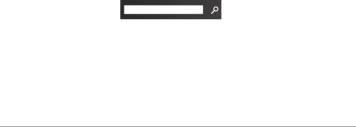
Using the Help system
The Help that is available from within the program is the most comprehensive source of information for Corel PaintShop Pro. The Help system provides two ways to find information. You can choose a topic from the Contents page, or use the Search page to search for specific words and phrases. You can also print topics from the Help.
Online and local Help
If you are connected to the Internet, the application displays the online Help. When you are online, you have access to the latest information, videos, and helpful links. If no Internet connection is available, the application displays the local Help that is installed on your computer.
To use the Help system
1Do one of the following:
•Click Help Help topics.
•Press F1.
2In the Help window, do one of the following:
•Contents — browse through topics on the left side of the window. You can hide or show the contents by clicking the Contents
button 
•Search — search the full text of the Help for a particular word or phrase (no quotation marks required) by typing your search term
in the Search box |
. For example, if you are |
looking for information about a specific tool or command, you can type the name of the tool or command, such as Backlighting, to display a list of relevant topics.
Learning how to use Corel PaintShop Pro |
11 |
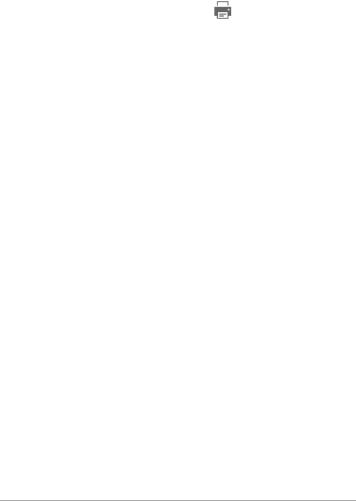
You can also
Print a specific Help topic |
Open a Help topic, and click the Print |
|
button |
|
|
View Help for a dialog box |
Click Help at the bottom of the dialog |
|
box. |
|
|
Corel PaintShop Pro 2018 User Guide PDF
You can download the Corel PaintShop Pro 2018 User Guide PDF to your computer or tablet, or you can print the pages you want. You can find the PDF in Help menu (Help User Guide (PDF)).
Using the Learning Center palette
The Learning Center palette contains helpful information about
Corel PaintShop Pro tasks, commands, and tools to help first-time users as well as experienced users get their work done faster. You can use the Learning Center in one of two ways: from the Home page, navigate through the task-based workflow, or simply click a tool in the Tools toolbar and follow the corresponding instructions that appear in the Learning Center palette.
Each task appearing on the Home page has its own topics with instructions that describe its related tools or commands. You can click a given topic to access a related tool or command. In this way, you can perform a task as you learn about it. You can also access the Help from the Learning Center palette to obtain additional information about a task.
12 |
Corel PaintShop Pro 2018 User Guide |
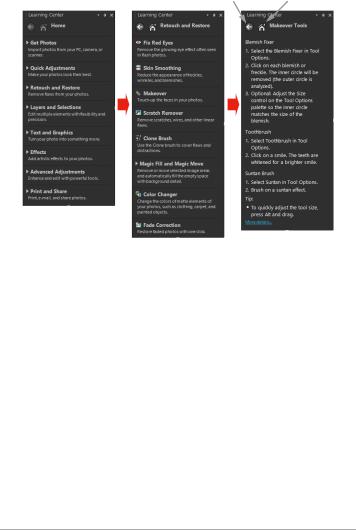
Back button Home button
From the Learning Center Home page, click a task, and then click a topic.
To display or hide the Learning Center palette
Edit tab
•From the Edit tab, choose View Palettes Learning Center.
Learning how to use Corel PaintShop Pro |
13 |
To use the Learning Center palette
Edit tab
1From the Home page, click a task. The topics related to the task appear.
2Click a topic.
The procedure related to the topic appears.
•For topics describing a tool, the tool becomes active. The Tool Options palette and any other relevant palettes appear.
•For topics describing a command associated with a dialog box, the dialog box appears.
3Read the procedure for using the tool or command.
Some tasks and commands are not available unless an image is open.
Learning with video tutorials
The Welcome tab and the Discovery Center window (English only) lets you find and view a range of videos that help you learn about the application and photography.
14 |
Corel PaintShop Pro 2018 User Guide |
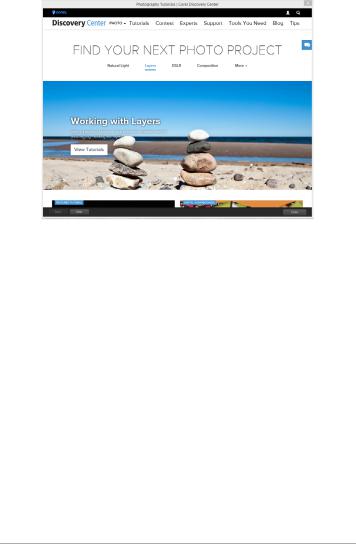
You can also find video links within some topics in the online Help and by visiting www.youtube.com/corelpaintshoppro.
To open the Discovery Center window
•Choose Help Video Tutorials.
Using Web-based resources
From the Corel PaintShop Pro Help menu and the Corel website, you can access a number of Web pages dedicated to customer support and communities. You can find resources such as downloads, tutorials, tips, newsletters, newsgroups, and other online resources.
Learning how to use Corel PaintShop Pro |
15 |

To access Web-based resources
•From the Help menu, select one of the following website links:
•Corel Support — this link takes you to the Customer Support Web page
•Check for Updates — checks the Corel Update Service to see if there are updates to your copy of Corel PaintShop Pro
To access Corel learning resources
•Use your Internet browser to go to www.paintshoppro.com, and click the Resources tab.
16 |
Corel PaintShop Pro 2018 User Guide |
