Corel PaintShop Pro - 2019 User Manual

Corel® PaintShop® Pro 2019
User Guide

Contents
Welcome . . . . . . . . . . . . . . . . . . . . . . . . . . . . . . . . . . . . . . . . . . . . . . . . . . . . . . . 1
What’s new in Corel PaintShop Pro 2019 . . . . . . . . . . . . . . . . . . . . . . . . . . . . . . . . . . . . . . . 1 Installing and uninstalling Corel programs. . . . . . . . . . . . . . . . . . . . . . . . . . . . . . . . . . . . . . 3 Starting and exiting the program. . . . . . . . . . . . . . . . . . . . . . . . . . . . . . . . . . . . . . . . . . . . . . 4 Registering Corel products . . . . . . . . . . . . . . . . . . . . . . . . . . . . . . . . . . . . . . . . . . . . . . . . . . . 4 Updates and messages . . . . . . . . . . . . . . . . . . . . . . . . . . . . . . . . . . . . . . . . . . . . . . . . . . . . . . 4 Corel Support Services . . . . . . . . . . . . . . . . . . . . . . . . . . . . . . . . . . . . . . . . . . . . . . . . . . . . . . . 5 About Corel . . . . . . . . . . . . . . . . . . . . . . . . . . . . . . . . . . . . . . . . . . . . . . . . . . . . . . . . . . . . . . . . 5
Learning PaintShop Pro . . . . . . . . . . . . . . . . . . . . . . . . . . . . . . . . . . . . . . . . . . 7
Documentation conventions. . . . . . . . . . . . . . . . . . . . . . . . . . . . . . . . . . . . . . . . . . . . . . . . . . 7 Using the Help system . . . . . . . . . . . . . . . . . . . . . . . . . . . . . . . . . . . . . . . . . . . . . . . . . . . . . . . 9 Corel PaintShop Pro 2019 User Guide PDF. . . . . . . . . . . . . . . . . . . . . . . . . . . . . . . . . . . . . . 9 Using the Learning Center palette . . . . . . . . . . . . . . . . . . . . . . . . . . . . . . . . . . . . . . . . . . . . . 9 Learning with video tutorials. . . . . . . . . . . . . . . . . . . . . . . . . . . . . . . . . . . . . . . . . . . . . . . . . 11 Using Web-based resources . . . . . . . . . . . . . . . . . . . . . . . . . . . . . . . . . . . . . . . . . . . . . . . . . 11
Workspace tour. . . . . . . . . . . . . . . . . . . . . . . . . . . . . . . . . . . . . . . . . . . . . . . . 13
Exploring workspace tabs . . . . . . . . . . . . . . . . . . . . . . . . . . . . . . . . . . . . . . . . . . . . . . . . . . . 14 Switching tabs . . . . . . . . . . . . . . . . . . . . . . . . . . . . . . . . . . . . . . . . . . . . . . . . . . . . . . . . . . . . . 17 Switching workspaces . . . . . . . . . . . . . . . . . . . . . . . . . . . . . . . . . . . . . . . . . . . . . . . . . . . . . . 18 Choosing a workspace color . . . . . . . . . . . . . . . . . . . . . . . . . . . . . . . . . . . . . . . . . . . . . . . . . 18 Using palettes . . . . . . . . . . . . . . . . . . . . . . . . . . . . . . . . . . . . . . . . . . . . . . . . . . . . . . . . . . . . . 19 Using toolbars . . . . . . . . . . . . . . . . . . . . . . . . . . . . . . . . . . . . . . . . . . . . . . . . . . . . . . . . . . . . . 20 Using tools . . . . . . . . . . . . . . . . . . . . . . . . . . . . . . . . . . . . . . . . . . . . . . . . . . . . . . . . . . . . . . . . 21 Customizing toolbars and palettes . . . . . . . . . . . . . . . . . . . . . . . . . . . . . . . . . . . . . . . . . . . 25 Using dialog boxes . . . . . . . . . . . . . . . . . . . . . . . . . . . . . . . . . . . . . . . . . . . . . . . . . . . . . . . . . 26 Viewing images . . . . . . . . . . . . . . . . . . . . . . . . . . . . . . . . . . . . . . . . . . . . . . . . . . . . . . . . . . . . 29 Using shortcut keys. . . . . . . . . . . . . . . . . . . . . . . . . . . . . . . . . . . . . . . . . . . . . . . . . . . . . . . . . 32 Using context menus . . . . . . . . . . . . . . . . . . . . . . . . . . . . . . . . . . . . . . . . . . . . . . . . . . . . . . . 33 Using rulers, grids, and guides . . . . . . . . . . . . . . . . . . . . . . . . . . . . . . . . . . . . . . . . . . . . . . . 34
Contents |
i |

Getting started . . . . . . . . . . . . . . . . . . . . . . . . . . . . . . . . . . . . . . . . . . . . . . . . 39
Getting photos into PaintShop Pro . . . . . . . . . . . . . . . . . . . . . . . . . . . . . . . . . . . . . . . . . . . 39 Connecting with image scanners . . . . . . . . . . . . . . . . . . . . . . . . . . . . . . . . . . . . . . . . . . . . . 40 Opening and closing images . . . . . . . . . . . . . . . . . . . . . . . . . . . . . . . . . . . . . . . . . . . . . . . . 41 Saving images . . . . . . . . . . . . . . . . . . . . . . . . . . . . . . . . . . . . . . . . . . . . . . . . . . . . . . . . . . . . . 42 Starting projects from a template . . . . . . . . . . . . . . . . . . . . . . . . . . . . . . . . . . . . . . . . . . . . 46 Starting from a blank canvas. . . . . . . . . . . . . . . . . . . . . . . . . . . . . . . . . . . . . . . . . . . . . . . . . 48 Creating images from existing images . . . . . . . . . . . . . . . . . . . . . . . . . . . . . . . . . . . . . . . . 51 Viewing images and image information . . . . . . . . . . . . . . . . . . . . . . . . . . . . . . . . . . . . . . . 52 Exporting the image editing history to a text file . . . . . . . . . . . . . . . . . . . . . . . . . . . . . . . 54 Using Screenshot . . . . . . . . . . . . . . . . . . . . . . . . . . . . . . . . . . . . . . . . . . . . . . . . . . . . . . . . . . 55 Zooming and panning . . . . . . . . . . . . . . . . . . . . . . . . . . . . . . . . . . . . . . . . . . . . . . . . . . . . . . 58 Cutting, copying, and pasting. . . . . . . . . . . . . . . . . . . . . . . . . . . . . . . . . . . . . . . . . . . . . . . . 60 Copying images into other applications . . . . . . . . . . . . . . . . . . . . . . . . . . . . . . . . . . . . . . . 62 Undoing and redoing actions . . . . . . . . . . . . . . . . . . . . . . . . . . . . . . . . . . . . . . . . . . . . . . . . 63 Repeating commands. . . . . . . . . . . . . . . . . . . . . . . . . . . . . . . . . . . . . . . . . . . . . . . . . . . . . . . 66 Deleting images. . . . . . . . . . . . . . . . . . . . . . . . . . . . . . . . . . . . . . . . . . . . . . . . . . . . . . . . . . . . 66 Files supported by PaintShop Pro . . . . . . . . . . . . . . . . . . . . . . . . . . . . . . . . . . . . . . . . . . . . 67
Reviewing, organizing,
and finding photos. . . . . . . . . . . . . . . . . . . . . . . . . . . . . . . . . . . . . . . . . . . . . 71
Using the Manage tab . . . . . . . . . . . . . . . . . . . . . . . . . . . . . . . . . . . . . . . . . . . . . . . . . . . . . . 71 Browsing folders for photos . . . . . . . . . . . . . . . . . . . . . . . . . . . . . . . . . . . . . . . . . . . . . . . . . 74 Finding images on your computer. . . . . . . . . . . . . . . . . . . . . . . . . . . . . . . . . . . . . . . . . . . . 76 Working with saved searches . . . . . . . . . . . . . . . . . . . . . . . . . . . . . . . . . . . . . . . . . . . . . . . . 78 Adding keyword tags to images. . . . . . . . . . . . . . . . . . . . . . . . . . . . . . . . . . . . . . . . . . . . . . 79 Viewing photos by tags . . . . . . . . . . . . . . . . . . . . . . . . . . . . . . . . . . . . . . . . . . . . . . . . . . . . . 80 Using the calendar to find images . . . . . . . . . . . . . . . . . . . . . . . . . . . . . . . . . . . . . . . . . . . . 80 Finding people in your photos . . . . . . . . . . . . . . . . . . . . . . . . . . . . . . . . . . . . . . . . . . . . . . . 81 Using Map Mode to view, add, and edit image GPS info . . . . . . . . . . . . . . . . . . . . . . . . 85 Working with thumbnails in the Manage tab . . . . . . . . . . . . . . . . . . . . . . . . . . . . . . . . . . 89 Capturing and applying edits to multiple photos . . . . . . . . . . . . . . . . . . . . . . . . . . . . . . . 92 Displaying and editing photo information . . . . . . . . . . . . . . . . . . . . . . . . . . . . . . . . . . . . . 93
ii |
PaintShop Pro |

Using Quick Review to review photos . . . . . . . . . . . . . . . . . . . . . . . . . . . . . . . . . . . . . . . . . 96 Working with trays . . . . . . . . . . . . . . . . . . . . . . . . . . . . . . . . . . . . . . . . . . . . . . . . . . . . . . . . . 97
Using Adjust . . . . . . . . . . . . . . . . . . . . . . . . . . . . . . . . . . . . . . . . . . . . . . . . . . 99
Showing the Adjust tab . . . . . . . . . . . . . . . . . . . . . . . . . . . . . . . . . . . . . . . . . . . . . . . . . . . . . 99 Working with the Adjust tab . . . . . . . . . . . . . . . . . . . . . . . . . . . . . . . . . . . . . . . . . . . . . . . . . 99 Tools and features in Adjust . . . . . . . . . . . . . . . . . . . . . . . . . . . . . . . . . . . . . . . . . . . . . . . . 101 Using depth information to select areas. . . . . . . . . . . . . . . . . . . . . . . . . . . . . . . . . . . . . . 102
RAW photos . . . . . . . . . . . . . . . . . . . . . . . . . . . . . . . . . . . . . . . . . . . . . . . . . 103
Supported RAW file formats . . . . . . . . . . . . . . . . . . . . . . . . . . . . . . . . . . . . . . . . . . . . . . . . 103 Using the Camera RAW Lab . . . . . . . . . . . . . . . . . . . . . . . . . . . . . . . . . . . . . . . . . . . . . . . . 103 Applying edits to multiple RAW photos . . . . . . . . . . . . . . . . . . . . . . . . . . . . . . . . . . . . . . 105 Converting RAW photos to another file format. . . . . . . . . . . . . . . . . . . . . . . . . . . . . . . . 105 Working with XMP files . . . . . . . . . . . . . . . . . . . . . . . . . . . . . . . . . . . . . . . . . . . . . . . . . . . . 106
Adjusting images . . . . . . . . . . . . . . . . . . . . . . . . . . . . . . . . . . . . . . . . . . . . . 107
Fixing common problems . . . . . . . . . . . . . . . . . . . . . . . . . . . . . . . . . . . . . . . . . . . . . . . . . . 107 Rotating images . . . . . . . . . . . . . . . . . . . . . . . . . . . . . . . . . . . . . . . . . . . . . . . . . . . . . . . . . . 110 Cropping images. . . . . . . . . . . . . . . . . . . . . . . . . . . . . . . . . . . . . . . . . . . . . . . . . . . . . . . . . . 111 Straightening images . . . . . . . . . . . . . . . . . . . . . . . . . . . . . . . . . . . . . . . . . . . . . . . . . . . . . . 117 Correcting photographic perspective . . . . . . . . . . . . . . . . . . . . . . . . . . . . . . . . . . . . . . . . 119 Making basic photo corrections automatically . . . . . . . . . . . . . . . . . . . . . . . . . . . . . . . . 120 Brightening images. . . . . . . . . . . . . . . . . . . . . . . . . . . . . . . . . . . . . . . . . . . . . . . . . . . . . . . . 123 Darkening images . . . . . . . . . . . . . . . . . . . . . . . . . . . . . . . . . . . . . . . . . . . . . . . . . . . . . . . . . 124 Removing purple fringe . . . . . . . . . . . . . . . . . . . . . . . . . . . . . . . . . . . . . . . . . . . . . . . . . . . . 124 Removing digital noise. . . . . . . . . . . . . . . . . . . . . . . . . . . . . . . . . . . . . . . . . . . . . . . . . . . . . 124 Removing chromatic aberrations . . . . . . . . . . . . . . . . . . . . . . . . . . . . . . . . . . . . . . . . . . . . 127 Using Lens Correction to fix distortion, chromatic aberration, and vignetting . . . . . 129 Correcting lens distortions . . . . . . . . . . . . . . . . . . . . . . . . . . . . . . . . . . . . . . . . . . . . . . . . . 132 Adjusting white balance. . . . . . . . . . . . . . . . . . . . . . . . . . . . . . . . . . . . . . . . . . . . . . . . . . . . 133 Adjusting brightness, contrast, and clarity . . . . . . . . . . . . . . . . . . . . . . . . . . . . . . . . . . . . 135 Adjusting hue and saturation . . . . . . . . . . . . . . . . . . . . . . . . . . . . . . . . . . . . . . . . . . . . . . . 144 Adding or removing noise. . . . . . . . . . . . . . . . . . . . . . . . . . . . . . . . . . . . . . . . . . . . . . . . . . 147
Contents |
iii |

Controlling depth of field . . . . . . . . . . . . . . . . . . . . . . . . . . . . . . . . . . . . . . . . . . . . . . . . . . 152 Blurring images . . . . . . . . . . . . . . . . . . . . . . . . . . . . . . . . . . . . . . . . . . . . . . . . . . . . . . . . . . . 154 Sharpening images . . . . . . . . . . . . . . . . . . . . . . . . . . . . . . . . . . . . . . . . . . . . . . . . . . . . . . . . 156 Softening images . . . . . . . . . . . . . . . . . . . . . . . . . . . . . . . . . . . . . . . . . . . . . . . . . . . . . . . . . 158 Resizing images. . . . . . . . . . . . . . . . . . . . . . . . . . . . . . . . . . . . . . . . . . . . . . . . . . . . . . . . . . . 159
Retouching and restoring images . . . . . . . . . . . . . . . . . . . . . . . . . . . . . . . 165
Removing red-eye. . . . . . . . . . . . . . . . . . . . . . . . . . . . . . . . . . . . . . . . . . . . . . . . . . . . . . . . . 165 Applying cosmetic changes. . . . . . . . . . . . . . . . . . . . . . . . . . . . . . . . . . . . . . . . . . . . . . . . . 167 Removing scratches . . . . . . . . . . . . . . . . . . . . . . . . . . . . . . . . . . . . . . . . . . . . . . . . . . . . . . . 171 Removing flaws and objects with the Clone Brush or Object Remover . . . . . . . . . . . 172 Using Magic Fill to erase image areas . . . . . . . . . . . . . . . . . . . . . . . . . . . . . . . . . . . . . . . . 175 Moving selected areas with Magic Move . . . . . . . . . . . . . . . . . . . . . . . . . . . . . . . . . . . . . 176 Erasing image areas . . . . . . . . . . . . . . . . . . . . . . . . . . . . . . . . . . . . . . . . . . . . . . . . . . . . . . . 177 Cutting out image areas . . . . . . . . . . . . . . . . . . . . . . . . . . . . . . . . . . . . . . . . . . . . . . . . . . . 180 Retouching image areas by using brushes. . . . . . . . . . . . . . . . . . . . . . . . . . . . . . . . . . . . 182 Recoloring image areas for a realistic effect . . . . . . . . . . . . . . . . . . . . . . . . . . . . . . . . . . 184 Replacing colors, gradients, or patterns . . . . . . . . . . . . . . . . . . . . . . . . . . . . . . . . . . . . . . 185 Filling areas with colors, gradients, or patterns . . . . . . . . . . . . . . . . . . . . . . . . . . . . . . . . 187 Flipping and mirroring images . . . . . . . . . . . . . . . . . . . . . . . . . . . . . . . . . . . . . . . . . . . . . . 188 Adding borders . . . . . . . . . . . . . . . . . . . . . . . . . . . . . . . . . . . . . . . . . . . . . . . . . . . . . . . . . . . 189 Scaling photos by using Smart Carver. . . . . . . . . . . . . . . . . . . . . . . . . . . . . . . . . . . . . . . . 190 Scaling and transforming photos using the Pick tool. . . . . . . . . . . . . . . . . . . . . . . . . . . 192 Resizing the canvas. . . . . . . . . . . . . . . . . . . . . . . . . . . . . . . . . . . . . . . . . . . . . . . . . . . . . . . . 195
Merging exposures and content . . . . . . . . . . . . . . . . . . . . . . . . . . . . . . . . 197
Understanding HDR . . . . . . . . . . . . . . . . . . . . . . . . . . . . . . . . . . . . . . . . . . . . . . . . . . . . . . . 197 Taking photos for HDR processing . . . . . . . . . . . . . . . . . . . . . . . . . . . . . . . . . . . . . . . . . . 198 Combining photos by using HDR Exposure Merge . . . . . . . . . . . . . . . . . . . . . . . . . . . . 199 Using Single RAW Photo to create an HDR effect. . . . . . . . . . . . . . . . . . . . . . . . . . . . . . 204 Merging batches of photos into HDR images . . . . . . . . . . . . . . . . . . . . . . . . . . . . . . . . . 205 Combining photos with Photo Blend . . . . . . . . . . . . . . . . . . . . . . . . . . . . . . . . . . . . . . . . 206
Working with selections . . . . . . . . . . . . . . . . . . . . . . . . . . . . . . . . . . . . . . . 209
iv |
PaintShop Pro |
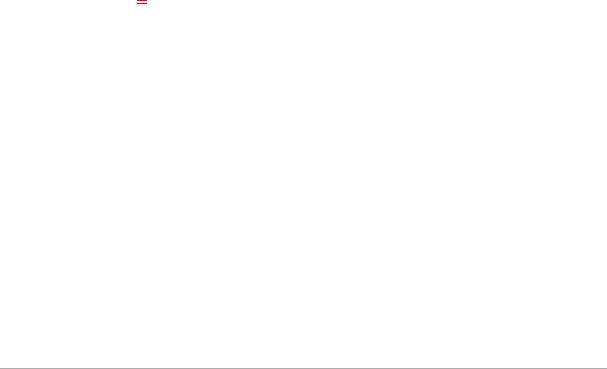
Creating selections . . . . . . . . . . . . . . . . . . . . . . . . . . . . . . . . . . . . . . . . . . . . . . . . . . . . . . . . 209 Hiding and displaying the selection marquee . . . . . . . . . . . . . . . . . . . . . . . . . . . . . . . . . 217 Moving, clipping, and rotating selections. . . . . . . . . . . . . . . . . . . . . . . . . . . . . . . . . . . . . 217 Modifying selections. . . . . . . . . . . . . . . . . . . . . . . . . . . . . . . . . . . . . . . . . . . . . . . . . . . . . . . 220 Inverting and clearing selections . . . . . . . . . . . . . . . . . . . . . . . . . . . . . . . . . . . . . . . . . . . . 224 Using feathering with selections . . . . . . . . . . . . . . . . . . . . . . . . . . . . . . . . . . . . . . . . . . . . 225 Using anti-aliasing with selections. . . . . . . . . . . . . . . . . . . . . . . . . . . . . . . . . . . . . . . . . . . 226 Modifying the edges of selections. . . . . . . . . . . . . . . . . . . . . . . . . . . . . . . . . . . . . . . . . . . 227 Creating custom patterns from selections . . . . . . . . . . . . . . . . . . . . . . . . . . . . . . . . . . . . 228 Saving and loading selections . . . . . . . . . . . . . . . . . . . . . . . . . . . . . . . . . . . . . . . . . . . . . . 228
Working with layers . . . . . . . . . . . . . . . . . . . . . . . . . . . . . . . . . . . . . . . . . . . 233
Understanding layers . . . . . . . . . . . . . . . . . . . . . . . . . . . . . . . . . . . . . . . . . . . . . . . . . . . . . . 233 Using layers with photos . . . . . . . . . . . . . . . . . . . . . . . . . . . . . . . . . . . . . . . . . . . . . . . . . . . 236 Using layers with illustrations . . . . . . . . . . . . . . . . . . . . . . . . . . . . . . . . . . . . . . . . . . . . . . . 237 Using the Layers palette. . . . . . . . . . . . . . . . . . . . . . . . . . . . . . . . . . . . . . . . . . . . . . . . . . . . 238 Creating layers . . . . . . . . . . . . . . . . . . . . . . . . . . . . . . . . . . . . . . . . . . . . . . . . . . . . . . . . . . . . 241 Promoting the background layer . . . . . . . . . . . . . . . . . . . . . . . . . . . . . . . . . . . . . . . . . . . . 243 Deleting layers and clearing layer contents . . . . . . . . . . . . . . . . . . . . . . . . . . . . . . . . . . . 243 Duplicating and copying layers. . . . . . . . . . . . . . . . . . . . . . . . . . . . . . . . . . . . . . . . . . . . . 244 Renaming layers . . . . . . . . . . . . . . . . . . . . . . . . . . . . . . . . . . . . . . . . . . . . . . . . . . . . . . . . . . 245 Viewing layers . . . . . . . . . . . . . . . . . . . . . . . . . . . . . . . . . . . . . . . . . . . . . . . . . . . . . . . . . . . . 245 Finding layers. . . . . . . . . . . . . . . . . . . . . . . . . . . . . . . . . . . . . . . . . . . . . . . . . . . . . . . . . . . . . 246 Organizing layers by color. . . . . . . . . . . . . . . . . . . . . . . . . . . . . . . . . . . . . . . . . . . . . . . . . . 246 Changing the order of layers in an image . . . . . . . . . . . . . . . . . . . . . . . . . . . . . . . . . . . . 247 Moving layers on the canvas. . . . . . . . . . . . . . . . . . . . . . . . . . . . . . . . . . . . . . . . . . . . . . . . 247 Grouping layers . . . . . . . . . . . . . . . . . . . . . . . . . . . . . . . . . . . . . . . . . . . . . . . . . . . . . . . . . . . 247 Linking layers . . . . . . . . . . . . . . . . . . . . . . . . . . . . . . . . . . . . . . . . . . . . . . . . . . . . . . . . . . . . . 249 Blending layers . . . . . . . . . . . . . . . . . . . . . . . . . . . . . . . . . . . . . . . . . . . . . . . . . . . . . . . . . . . 250 Setting layer opacity . . . . . . . . . . . . . . . . . . . . . . . . . . . . . . . . . . . . . . . . . . . . . . . . . . . . . . . 253 Protecting transparent areas of raster layers . . . . . . . . . . . . . . . . . . . . . . . . . . . . . . . . . . 253 Merging layers. . . . . . . . . . . . . . . . . . . . . . . . . . . . . . . . . . . . . . . . . . . . . . . . . . . . . . . . . . . . 254 Using adjustment layers. . . . . . . . . . . . . . . . . . . . . . . . . . . . . . . . . . . . . . . . . . . . . . . . . . . . 256
Contents |
v |

Using layer styles. . . . . . . . . . . . . . . . . . . . . . . . . . . . . . . . . . . . . . . . . . . . . . . . . . . . . . . . . . 257
Working with masks. . . . . . . . . . . . . . . . . . . . . . . . . . . . . . . . . . . . . . . . . . . 263
Understanding masks. . . . . . . . . . . . . . . . . . . . . . . . . . . . . . . . . . . . . . . . . . . . . . . . . . . . . . 263 Displaying masks. . . . . . . . . . . . . . . . . . . . . . . . . . . . . . . . . . . . . . . . . . . . . . . . . . . . . . . . . . 263 Creating masks . . . . . . . . . . . . . . . . . . . . . . . . . . . . . . . . . . . . . . . . . . . . . . . . . . . . . . . . . . . 264 Deleting masks . . . . . . . . . . . . . . . . . . . . . . . . . . . . . . . . . . . . . . . . . . . . . . . . . . . . . . . . . . . 268 Editing masks. . . . . . . . . . . . . . . . . . . . . . . . . . . . . . . . . . . . . . . . . . . . . . . . . . . . . . . . . . . . . 268 Loading masks . . . . . . . . . . . . . . . . . . . . . . . . . . . . . . . . . . . . . . . . . . . . . . . . . . . . . . . . . . . . 269 Saving masks . . . . . . . . . . . . . . . . . . . . . . . . . . . . . . . . . . . . . . . . . . . . . . . . . . . . . . . . . . . . . 271
Working with colors and materials . . . . . . . . . . . . . . . . . . . . . . . . . . . . . . 273
Using the Materials palette . . . . . . . . . . . . . . . . . . . . . . . . . . . . . . . . . . . . . . . . . . . . . . . . . 273 Choosing colors in the Material Properties dialog box . . . . . . . . . . . . . . . . . . . . . . . . . 276 Choosing colors for paletted images. . . . . . . . . . . . . . . . . . . . . . . . . . . . . . . . . . . . . . . . . 278 Choosing colors from an image or the desktop . . . . . . . . . . . . . . . . . . . . . . . . . . . . . . . 279 Using gradients . . . . . . . . . . . . . . . . . . . . . . . . . . . . . . . . . . . . . . . . . . . . . . . . . . . . . . . . . . . 280 Editing gradients . . . . . . . . . . . . . . . . . . . . . . . . . . . . . . . . . . . . . . . . . . . . . . . . . . . . . . . . . . 283 Exporting and importing gradients . . . . . . . . . . . . . . . . . . . . . . . . . . . . . . . . . . . . . . . . . . 285 Applying a color or transparency gradient with the Gradient Fill tool . . . . . . . . . . . . 285 Using patterns . . . . . . . . . . . . . . . . . . . . . . . . . . . . . . . . . . . . . . . . . . . . . . . . . . . . . . . . . . . . 287 Using textures . . . . . . . . . . . . . . . . . . . . . . . . . . . . . . . . . . . . . . . . . . . . . . . . . . . . . . . . . . . . 289 Working with custom color palettes and swatches. . . . . . . . . . . . . . . . . . . . . . . . . . . . . 291
Applying effects . . . . . . . . . . . . . . . . . . . . . . . . . . . . . . . . . . . . . . . . . . . . . . 295
Choosing effects . . . . . . . . . . . . . . . . . . . . . . . . . . . . . . . . . . . . . . . . . . . . . . . . . . . . . . . . . . 295 Applying 3D effects . . . . . . . . . . . . . . . . . . . . . . . . . . . . . . . . . . . . . . . . . . . . . . . . . . . . . . . 299 Applying Art Media effects . . . . . . . . . . . . . . . . . . . . . . . . . . . . . . . . . . . . . . . . . . . . . . . . . 303 Applying Artistic effects . . . . . . . . . . . . . . . . . . . . . . . . . . . . . . . . . . . . . . . . . . . . . . . . . . . . 306 Applying environment maps and bump maps . . . . . . . . . . . . . . . . . . . . . . . . . . . . . . . . 317 Applying Distortion effects . . . . . . . . . . . . . . . . . . . . . . . . . . . . . . . . . . . . . . . . . . . . . . . . . 317 Using the Displacement Map effect. . . . . . . . . . . . . . . . . . . . . . . . . . . . . . . . . . . . . . . . . . 324 Applying Edge effects. . . . . . . . . . . . . . . . . . . . . . . . . . . . . . . . . . . . . . . . . . . . . . . . . . . . . . 325 Applying Geometric effects. . . . . . . . . . . . . . . . . . . . . . . . . . . . . . . . . . . . . . . . . . . . . . . . . 328
vi |
PaintShop Pro |

Applying Illumination effects . . . . . . . . . . . . . . . . . . . . . . . . . . . . . . . . . . . . . . . . . . . . . . . 332 Applying Image effects . . . . . . . . . . . . . . . . . . . . . . . . . . . . . . . . . . . . . . . . . . . . . . . . . . . . 333 Applying Photo effects. . . . . . . . . . . . . . . . . . . . . . . . . . . . . . . . . . . . . . . . . . . . . . . . . . . . . 335 Using Retro Lab . . . . . . . . . . . . . . . . . . . . . . . . . . . . . . . . . . . . . . . . . . . . . . . . . . . . . . . . . . . 340 Applying a gradient with the Graduated Filter effect . . . . . . . . . . . . . . . . . . . . . . . . . . . 341 Creating vintage-style photos with the Time Machine. . . . . . . . . . . . . . . . . . . . . . . . . . 342 Applying film and filter effects to photos . . . . . . . . . . . . . . . . . . . . . . . . . . . . . . . . . . . . . 345 Applying Reflection effects . . . . . . . . . . . . . . . . . . . . . . . . . . . . . . . . . . . . . . . . . . . . . . . . . 347 Applying Texture effects . . . . . . . . . . . . . . . . . . . . . . . . . . . . . . . . . . . . . . . . . . . . . . . . . . . 350 Adding picture frames to images. . . . . . . . . . . . . . . . . . . . . . . . . . . . . . . . . . . . . . . . . . . . 359 Creating your own effects . . . . . . . . . . . . . . . . . . . . . . . . . . . . . . . . . . . . . . . . . . . . . . . . . . 360 Combining images . . . . . . . . . . . . . . . . . . . . . . . . . . . . . . . . . . . . . . . . . . . . . . . . . . . . . . . . 361 Using the Picture Tube tool. . . . . . . . . . . . . . . . . . . . . . . . . . . . . . . . . . . . . . . . . . . . . . . . . 362 Warping images . . . . . . . . . . . . . . . . . . . . . . . . . . . . . . . . . . . . . . . . . . . . . . . . . . . . . . . . . . 366 Working with deformation maps . . . . . . . . . . . . . . . . . . . . . . . . . . . . . . . . . . . . . . . . . . . . 368
Working with text. . . . . . . . . . . . . . . . . . . . . . . . . . . . . . . . . . . . . . . . . . . . . 371
Applying text . . . . . . . . . . . . . . . . . . . . . . . . . . . . . . . . . . . . . . . . . . . . . . . . . . . . . . . . . . . . . 371 Formatting text . . . . . . . . . . . . . . . . . . . . . . . . . . . . . . . . . . . . . . . . . . . . . . . . . . . . . . . . . . . 373 Saving text presets . . . . . . . . . . . . . . . . . . . . . . . . . . . . . . . . . . . . . . . . . . . . . . . . . . . . . . . . 377 Fitting text to a path . . . . . . . . . . . . . . . . . . . . . . . . . . . . . . . . . . . . . . . . . . . . . . . . . . . . . . . 378 Wrapping text within a selection or shape . . . . . . . . . . . . . . . . . . . . . . . . . . . . . . . . . . . . 380 Pasting and fitting text to a shape . . . . . . . . . . . . . . . . . . . . . . . . . . . . . . . . . . . . . . . . . . . 381 Moving text . . . . . . . . . . . . . . . . . . . . . . . . . . . . . . . . . . . . . . . . . . . . . . . . . . . . . . . . . . . . . . 382 Applying effects to text . . . . . . . . . . . . . . . . . . . . . . . . . . . . . . . . . . . . . . . . . . . . . . . . . . . . 382 Converting text to curves. . . . . . . . . . . . . . . . . . . . . . . . . . . . . . . . . . . . . . . . . . . . . . . . . . . 383 Creating a text cutout filled with an image . . . . . . . . . . . . . . . . . . . . . . . . . . . . . . . . . . . 384 Filling text with image patterns . . . . . . . . . . . . . . . . . . . . . . . . . . . . . . . . . . . . . . . . . . . . . 385 Sizing and transforming text. . . . . . . . . . . . . . . . . . . . . . . . . . . . . . . . . . . . . . . . . . . . . . . . 385 Displaying captions and info text on images . . . . . . . . . . . . . . . . . . . . . . . . . . . . . . . . . . 386
Drawing and editing vector objects. . . . . . . . . . . . . . . . . . . . . . . . . . . . . . 389
Understanding raster and vector objects . . . . . . . . . . . . . . . . . . . . . . . . . . . . . . . . . . . . . 389
Contents |
vii |

Selecting vector objects . . . . . . . . . . . . . . . . . . . . . . . . . . . . . . . . . . . . . . . . . . . . . . . . . . . . 391 Drawing rectangles and squares . . . . . . . . . . . . . . . . . . . . . . . . . . . . . . . . . . . . . . . . . . . . 391 Drawing circles and ellipses . . . . . . . . . . . . . . . . . . . . . . . . . . . . . . . . . . . . . . . . . . . . . . . . 392 Drawing symmetric shapes . . . . . . . . . . . . . . . . . . . . . . . . . . . . . . . . . . . . . . . . . . . . . . . . . 393 Creating preset shapes. . . . . . . . . . . . . . . . . . . . . . . . . . . . . . . . . . . . . . . . . . . . . . . . . . . . . 394 Filling cutout shapes with images . . . . . . . . . . . . . . . . . . . . . . . . . . . . . . . . . . . . . . . . . . . 395 Editing shapes . . . . . . . . . . . . . . . . . . . . . . . . . . . . . . . . . . . . . . . . . . . . . . . . . . . . . . . . . . . . 396 Saving shapes as presets . . . . . . . . . . . . . . . . . . . . . . . . . . . . . . . . . . . . . . . . . . . . . . . . . . . 397 Working with nodes . . . . . . . . . . . . . . . . . . . . . . . . . . . . . . . . . . . . . . . . . . . . . . . . . . . . . . . 397 Sizing, shaping, and rotating vector objects . . . . . . . . . . . . . . . . . . . . . . . . . . . . . . . . . . 402 Aligning, distributing, and arranging vector objects . . . . . . . . . . . . . . . . . . . . . . . . . . . 403 Grouping and ungrouping vector objects . . . . . . . . . . . . . . . . . . . . . . . . . . . . . . . . . . . . 405 Converting objects to paths . . . . . . . . . . . . . . . . . . . . . . . . . . . . . . . . . . . . . . . . . . . . . . . . 406 Adding and closing contours . . . . . . . . . . . . . . . . . . . . . . . . . . . . . . . . . . . . . . . . . . . . . . . 407 Editing contours and paths . . . . . . . . . . . . . . . . . . . . . . . . . . . . . . . . . . . . . . . . . . . . . . . . . 407 Drawing lines . . . . . . . . . . . . . . . . . . . . . . . . . . . . . . . . . . . . . . . . . . . . . . . . . . . . . . . . . . . . . 410 Saving custom line styles. . . . . . . . . . . . . . . . . . . . . . . . . . . . . . . . . . . . . . . . . . . . . . . . . . . 411 Drawing curves . . . . . . . . . . . . . . . . . . . . . . . . . . . . . . . . . . . . . . . . . . . . . . . . . . . . . . . . . . . 413 Modifying lines and curves . . . . . . . . . . . . . . . . . . . . . . . . . . . . . . . . . . . . . . . . . . . . . . . . . 415 Copying and moving vector objects . . . . . . . . . . . . . . . . . . . . . . . . . . . . . . . . . . . . . . . . . 416
Working with brushes . . . . . . . . . . . . . . . . . . . . . . . . . . . . . . . . . . . . . . . . . 417
Choosing brushes . . . . . . . . . . . . . . . . . . . . . . . . . . . . . . . . . . . . . . . . . . . . . . . . . . . . . . . . . 418 Choosing brush options. . . . . . . . . . . . . . . . . . . . . . . . . . . . . . . . . . . . . . . . . . . . . . . . . . . . 418 Using brushes . . . . . . . . . . . . . . . . . . . . . . . . . . . . . . . . . . . . . . . . . . . . . . . . . . . . . . . . . . . . 420 Customizing brush settings. . . . . . . . . . . . . . . . . . . . . . . . . . . . . . . . . . . . . . . . . . . . . . . . . 421 Creating brush tips and presets . . . . . . . . . . . . . . . . . . . . . . . . . . . . . . . . . . . . . . . . . . . . . 422 Importing and sharing brush tips. . . . . . . . . . . . . . . . . . . . . . . . . . . . . . . . . . . . . . . . . . . . 425
Painting and drawing with the Art Media tools . . . . . . . . . . . . . . . . . . . . 427
Working with Art Media layers . . . . . . . . . . . . . . . . . . . . . . . . . . . . . . . . . . . . . . . . . . . . . . 427 Working with the Mixer palette . . . . . . . . . . . . . . . . . . . . . . . . . . . . . . . . . . . . . . . . . . . . . 428 Working with Art Media tools. . . . . . . . . . . . . . . . . . . . . . . . . . . . . . . . . . . . . . . . . . . . . . . 431
viii |
PaintShop Pro |

Using the Oil Brush tool. . . . . . . . . . . . . . . . . . . . . . . . . . . . . . . . . . . . . . . . . . . . . . . . . . . . 433 Using the Chalk tool . . . . . . . . . . . . . . . . . . . . . . . . . . . . . . . . . . . . . . . . . . . . . . . . . . . . . . . 434 Using the Pastel tool. . . . . . . . . . . . . . . . . . . . . . . . . . . . . . . . . . . . . . . . . . . . . . . . . . . . . . . 434 Using the Crayon tool . . . . . . . . . . . . . . . . . . . . . . . . . . . . . . . . . . . . . . . . . . . . . . . . . . . . . 435 Using the Colored Pencil tool . . . . . . . . . . . . . . . . . . . . . . . . . . . . . . . . . . . . . . . . . . . . . . . 436 Using the Marker tool . . . . . . . . . . . . . . . . . . . . . . . . . . . . . . . . . . . . . . . . . . . . . . . . . . . . . 437 Using the Watercolor Brush tool . . . . . . . . . . . . . . . . . . . . . . . . . . . . . . . . . . . . . . . . . . . . 437 Using the Palette Knife tool. . . . . . . . . . . . . . . . . . . . . . . . . . . . . . . . . . . . . . . . . . . . . . . . . 438 Using the Smear tool . . . . . . . . . . . . . . . . . . . . . . . . . . . . . . . . . . . . . . . . . . . . . . . . . . . . . . 439 Using the Art Eraser tool . . . . . . . . . . . . . . . . . . . . . . . . . . . . . . . . . . . . . . . . . . . . . . . . . . . 439
Working with advanced color features . . . . . . . . . . . . . . . . . . . . . . . . . . . 441
Understanding color depth . . . . . . . . . . . . . . . . . . . . . . . . . . . . . . . . . . . . . . . . . . . . . . . . . 441 Viewing color depth information . . . . . . . . . . . . . . . . . . . . . . . . . . . . . . . . . . . . . . . . . . . . 442 Increasing the color depth of an image . . . . . . . . . . . . . . . . . . . . . . . . . . . . . . . . . . . . . . 443 Decreasing the color depth of an image . . . . . . . . . . . . . . . . . . . . . . . . . . . . . . . . . . . . . 443 Understanding color reduction methods . . . . . . . . . . . . . . . . . . . . . . . . . . . . . . . . . . . . . 448 Understanding palette options. . . . . . . . . . . . . . . . . . . . . . . . . . . . . . . . . . . . . . . . . . . . . . 448 Working with image palettes . . . . . . . . . . . . . . . . . . . . . . . . . . . . . . . . . . . . . . . . . . . . . . . 449 Understanding color and color models. . . . . . . . . . . . . . . . . . . . . . . . . . . . . . . . . . . . . . . 453 Understanding how monitor colors and print colors differ. . . . . . . . . . . . . . . . . . . . . . 455 Calibrating your monitor . . . . . . . . . . . . . . . . . . . . . . . . . . . . . . . . . . . . . . . . . . . . . . . . . . . 456 Working with color management . . . . . . . . . . . . . . . . . . . . . . . . . . . . . . . . . . . . . . . . . . . 456 Using color channels . . . . . . . . . . . . . . . . . . . . . . . . . . . . . . . . . . . . . . . . . . . . . . . . . . . . . . 458
Customizing. . . . . . . . . . . . . . . . . . . . . . . . . . . . . . . . . . . . . . . . . . . . . . . . . . 461
Viewing and hiding toolbars . . . . . . . . . . . . . . . . . . . . . . . . . . . . . . . . . . . . . . . . . . . . . . . . 462 Viewing and hiding tools. . . . . . . . . . . . . . . . . . . . . . . . . . . . . . . . . . . . . . . . . . . . . . . . . . . 462 Using custom workspaces . . . . . . . . . . . . . . . . . . . . . . . . . . . . . . . . . . . . . . . . . . . . . . . . . . 462 Customizing the menu system . . . . . . . . . . . . . . . . . . . . . . . . . . . . . . . . . . . . . . . . . . . . . . 464 Customizing toolbars . . . . . . . . . . . . . . . . . . . . . . . . . . . . . . . . . . . . . . . . . . . . . . . . . . . . . . 465 Creating custom toolbars . . . . . . . . . . . . . . . . . . . . . . . . . . . . . . . . . . . . . . . . . . . . . . . . . . 466 Customizing keyboard shortcuts . . . . . . . . . . . . . . . . . . . . . . . . . . . . . . . . . . . . . . . . . . . . 467
Contents |
ix |

Setting Undo preferences . . . . . . . . . . . . . . . . . . . . . . . . . . . . . . . . . . . . . . . . . . . . . . . . . . 469 Setting View preferences . . . . . . . . . . . . . . . . . . . . . . . . . . . . . . . . . . . . . . . . . . . . . . . . . . . 470 Setting Display and Caching preferences . . . . . . . . . . . . . . . . . . . . . . . . . . . . . . . . . . . . . 470 Setting Palettes preferences . . . . . . . . . . . . . . . . . . . . . . . . . . . . . . . . . . . . . . . . . . . . . . . . 472 Setting Units preferences. . . . . . . . . . . . . . . . . . . . . . . . . . . . . . . . . . . . . . . . . . . . . . . . . . . 473 Setting Transparency and Shading preferences . . . . . . . . . . . . . . . . . . . . . . . . . . . . . . . 474 Setting Warnings preferences. . . . . . . . . . . . . . . . . . . . . . . . . . . . . . . . . . . . . . . . . . . . . . . 475 Setting Auto Action preferences . . . . . . . . . . . . . . . . . . . . . . . . . . . . . . . . . . . . . . . . . . . . 475 Setting Miscellaneous preferences . . . . . . . . . . . . . . . . . . . . . . . . . . . . . . . . . . . . . . . . . . 476 Setting Manage tab preferences . . . . . . . . . . . . . . . . . . . . . . . . . . . . . . . . . . . . . . . . . . . . 478 Setting Auto-Preserve preferences . . . . . . . . . . . . . . . . . . . . . . . . . . . . . . . . . . . . . . . . . . 479 Setting workspace tab preferences . . . . . . . . . . . . . . . . . . . . . . . . . . . . . . . . . . . . . . . . . . 480 Setting file format preferences . . . . . . . . . . . . . . . . . . . . . . . . . . . . . . . . . . . . . . . . . . . . . . 481 Setting file format associations . . . . . . . . . . . . . . . . . . . . . . . . . . . . . . . . . . . . . . . . . . . . . 484 Setting file locations . . . . . . . . . . . . . . . . . . . . . . . . . . . . . . . . . . . . . . . . . . . . . . . . . . . . . . . 485 Managing resources . . . . . . . . . . . . . . . . . . . . . . . . . . . . . . . . . . . . . . . . . . . . . . . . . . . . . . . 487 Setting plug-in preferences. . . . . . . . . . . . . . . . . . . . . . . . . . . . . . . . . . . . . . . . . . . . . . . . . 489 Selecting Web browsers. . . . . . . . . . . . . . . . . . . . . . . . . . . . . . . . . . . . . . . . . . . . . . . . . . . . 490 Setting Autosave preferences . . . . . . . . . . . . . . . . . . . . . . . . . . . . . . . . . . . . . . . . . . . . . . . 491 Resetting all preferences . . . . . . . . . . . . . . . . . . . . . . . . . . . . . . . . . . . . . . . . . . . . . . . . . . . 492 Switching languages. . . . . . . . . . . . . . . . . . . . . . . . . . . . . . . . . . . . . . . . . . . . . . . . . . . . . . . 493 Adjusting general viewing options . . . . . . . . . . . . . . . . . . . . . . . . . . . . . . . . . . . . . . . . . . 493 Accessing tools and commands from previous versions of PaintShop Pro . . . . . . . . 495 Protecting and restoring the Corel PaintShop Pro database . . . . . . . . . . . . . . . . . . . . 496 Importing content and plugins from previous versions. . . . . . . . . . . . . . . . . . . . . . . . . 496
Editing 360° photos . . . . . . . . . . . . . . . . . . . . . . . . . . . . . . . . . . . . . . . . . . . 497
What you need to know about 360° photos . . . . . . . . . . . . . . . . . . . . . . . . . . . . . . . . . . 497 Removing a tripod from a 360° photo . . . . . . . . . . . . . . . . . . . . . . . . . . . . . . . . . . . . . . . 497 Straightening 360° photos . . . . . . . . . . . . . . . . . . . . . . . . . . . . . . . . . . . . . . . . . . . . . . . . . 498 Correcting or applying effects to 360° photos. . . . . . . . . . . . . . . . . . . . . . . . . . . . . . . . . 499 Applying Planet Effects to 360° photos. . . . . . . . . . . . . . . . . . . . . . . . . . . . . . . . . . . . . . . 500 Creating a panorama-style image from 360° photos . . . . . . . . . . . . . . . . . . . . . . . . . . . 501
x |
PaintShop Pro |

Automating tasks . . . . . . . . . . . . . . . . . . . . . . . . . . . . . . . . . . . . . . . . . . . . . 503
Scripting basics . . . . . . . . . . . . . . . . . . . . . . . . . . . . . . . . . . . . . . . . . . . . . . . . . . . . . . . . . . . 503 Working with scripting tools and features . . . . . . . . . . . . . . . . . . . . . . . . . . . . . . . . . . . . 504 Recording and saving a script. . . . . . . . . . . . . . . . . . . . . . . . . . . . . . . . . . . . . . . . . . . . . . . 505 Running saved scripts. . . . . . . . . . . . . . . . . . . . . . . . . . . . . . . . . . . . . . . . . . . . . . . . . . . . . . 508 Stopping or undoing a script . . . . . . . . . . . . . . . . . . . . . . . . . . . . . . . . . . . . . . . . . . . . . . . 510 Editing scripts in Corel PaintShop Pro. . . . . . . . . . . . . . . . . . . . . . . . . . . . . . . . . . . . . . . . 510 Editing scripts using a text-editing application . . . . . . . . . . . . . . . . . . . . . . . . . . . . . . . . 511 Troubleshooting a script . . . . . . . . . . . . . . . . . . . . . . . . . . . . . . . . . . . . . . . . . . . . . . . . . . . 512 Assigning icons to scripts . . . . . . . . . . . . . . . . . . . . . . . . . . . . . . . . . . . . . . . . . . . . . . . . . . 513 Using and creating presets . . . . . . . . . . . . . . . . . . . . . . . . . . . . . . . . . . . . . . . . . . . . . . . . . 514 Processing files in batches. . . . . . . . . . . . . . . . . . . . . . . . . . . . . . . . . . . . . . . . . . . . . . . . . . 515 Renaming files in batches . . . . . . . . . . . . . . . . . . . . . . . . . . . . . . . . . . . . . . . . . . . . . . . . . . 517
Printing. . . . . . . . . . . . . . . . . . . . . . . . . . . . . . . . . . . . . . . . . . . . . . . . . . . . . . 519
Printing images . . . . . . . . . . . . . . . . . . . . . . . . . . . . . . . . . . . . . . . . . . . . . . . . . . . . . . . . . . . 519 Creating layouts . . . . . . . . . . . . . . . . . . . . . . . . . . . . . . . . . . . . . . . . . . . . . . . . . . . . . . . . . . 522 Editing templates . . . . . . . . . . . . . . . . . . . . . . . . . . . . . . . . . . . . . . . . . . . . . . . . . . . . . . . . . 526 Editing and saving layouts. . . . . . . . . . . . . . . . . . . . . . . . . . . . . . . . . . . . . . . . . . . . . . . . . . 527 Printing CMYK color separations . . . . . . . . . . . . . . . . . . . . . . . . . . . . . . . . . . . . . . . . . . . . 530 Understanding printing . . . . . . . . . . . . . . . . . . . . . . . . . . . . . . . . . . . . . . . . . . . . . . . . . . . . 530
Sharing photos . . . . . . . . . . . . . . . . . . . . . . . . . . . . . . . . . . . . . . . . . . . . . . . 533
E-mailing photos . . . . . . . . . . . . . . . . . . . . . . . . . . . . . . . . . . . . . . . . . . . . . . . . . . . . . . . . . . 533 Uploading photos to a sharing site . . . . . . . . . . . . . . . . . . . . . . . . . . . . . . . . . . . . . . . . . . 534
Creating images for the Web . . . . . . . . . . . . . . . . . . . . . . . . . . . . . . . . . . . 537
Saving images for the Web . . . . . . . . . . . . . . . . . . . . . . . . . . . . . . . . . . . . . . . . . . . . . . . . . 537 Working with GIF files . . . . . . . . . . . . . . . . . . . . . . . . . . . . . . . . . . . . . . . . . . . . . . . . . . . . . 538 Working with JPEG files . . . . . . . . . . . . . . . . . . . . . . . . . . . . . . . . . . . . . . . . . . . . . . . . . . . . 542 Working with PNG files . . . . . . . . . . . . . . . . . . . . . . . . . . . . . . . . . . . . . . . . . . . . . . . . . . . . 544 Previewing images in Web browsers . . . . . . . . . . . . . . . . . . . . . . . . . . . . . . . . . . . . . . . . . 546 Slicing images . . . . . . . . . . . . . . . . . . . . . . . . . . . . . . . . . . . . . . . . . . . . . . . . . . . . . . . . . . . . 547
Contents |
xi |

Mapping images . . . . . . . . . . . . . . . . . . . . . . . . . . . . . . . . . . . . . . . . . . . . . . . . . . . . . . . . . . 550 Creating image rollovers . . . . . . . . . . . . . . . . . . . . . . . . . . . . . . . . . . . . . . . . . . . . . . . . . . . 553 Using digital watermarks . . . . . . . . . . . . . . . . . . . . . . . . . . . . . . . . . . . . . . . . . . . . . . . . . . . 554 Adding visible watermarks . . . . . . . . . . . . . . . . . . . . . . . . . . . . . . . . . . . . . . . . . . . . . . . . . 557
xii |
PaintShop Pro |
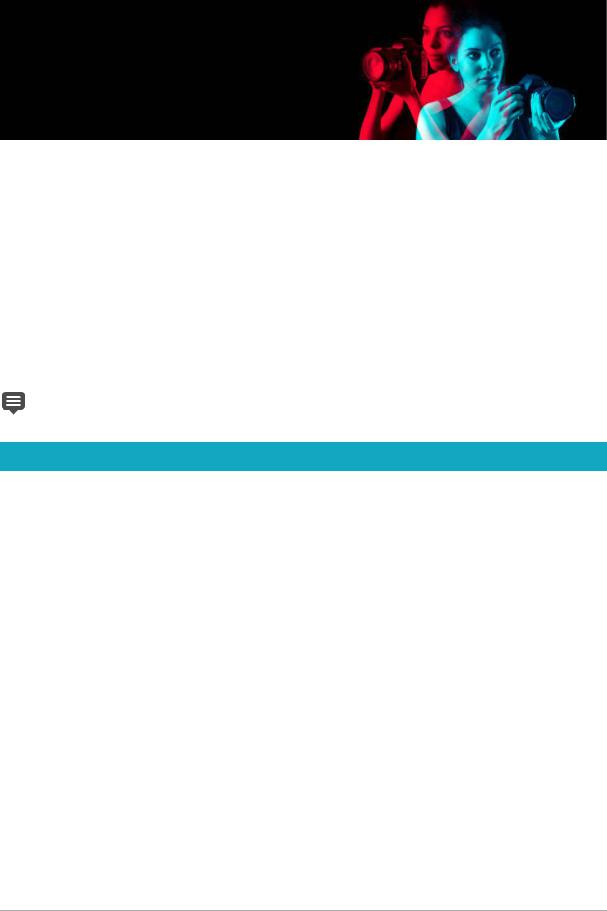
Welcome
Corel® PaintShop Pro® 2019 is powerful image-editing software that helps anyone produce stunning photos and creative designs.
This section presents the following topics:
•What’s new in Corel PaintShop Pro 2019
•Installing and uninstalling Corel programs
•Starting and exiting the program
•Registering Corel products
•Updates and messages
•Corel Support Services
•About Corel
The availability of features depends on the version of the software you have.
What’s new in Corel PaintShop Pro 2019
PaintShop Pro 2019 is designed with performance, ease-of-use, and creativity at the forefront.
Performance enhancements boost speed and quality
Work more efficiently and achieve better results. Thanks to significantperformance improvements in both features and functionality, PaintShop Pro 2019 is quicker and more robust than ever.
•Faster Crop: In response to user feedback, we’ve radically transformed the Crop tool to take advantage of your computer's GPU for a more responsive experience. Rotating and positioning PaintShop Pro's Crop tool is now 5x faster.
•Over 50 fixes based on direct feedback from users: We listen to what you have to say. And we’ve made over 50 improvements to PaintShop Pro’s performance, stability and features, based on requests from you - our loyal users. From adding text to cropping, erasing, painting and working with brushes, our many revamps will make your editing experience smoother than ever.
•Faster One-Step Photo Fix: One-Step Photo Fix just got faster. Now you can automatically apply several corrections to your photo at once, in much less time!
•Enhanced 4K support: Enjoy ultra high definition resolution with 4K. PaintShop Pro 2019's support for high DPI monitors means user interface text will appear larger on screen, making it easier to see and work with.
Welcome |
1 |

•Latest stylus and graphics tablet support: Combine PaintShop Pro with a graphics tablet for more expressive results. PaintShop Pro 2019 supports all of the latest mainstream and WinTab-aware graphics tablets, as well as Windows Ink, so whether you’re drawing, painting, applying adjustments or effects, you can use a pen for more control.
•RAW support for over 100 new cameras: Manage and edit RAW photos taken with some of the latest cameras. Over 100 new cameras are supported in PaintShop Pro 2019.
Simplified with you in mind
We’re committed to focusing on removing the obstacles that stand in the way of your success. That’s why we've largely focused on simplifying PaintShop Pro 2019 - for the best possible experience.
•Seamless content and plugin migration: PaintShop Pro 2019 easily migrates your content from previous versions, for a seamless upgrade experience. Plugins, scripts, brush tips, color palettes, gradients, patterns, textures, and effects that you've previously installed will all be available in PaintShop Pro 2019. For more information, see “Importing content and plugins from previous versions” on page 496.
•Conveniently enhance photos from your Crop toolbar: We’ve extended the power of Crop—a favorite tool amongst photo editors —to include PaintShop Pro’s most used enhancement features, including Instant Effects, One-Step Photo Fix, and Depth of Field. Bringing these popular tools to the front of your Crop workflow saves you time and effort in achieving a perfect photo. For more information, see “Cropping images” on page 111.
•Customize your user interface text size: Increase PaintShop Pro 2019's text size for better visibility. Choose Small or Large text from the User Interface menu, to tailor your user interface to you. For more information about customizing the PaintShop Pro user interface, see “Adjusting general viewing options” on page 493.
Next-level creative innovation
Let new technologies, like artificial intelligence and deep learning, enhance your creativity in unprecedented ways. Immerse yourself in PaintShop Pro 2019 to experience a whole new level of creative innovation.
•Pic-to-Painting™ plugin: Create absolute masterpieces with the help of artificial intelligence. PaintShop Pro’s new Pic-to-Painting presets apply Deep Neural Networks to analyze your photo and turn it into a work of art that replicates the style of iconic artists. Choose from a number of creative presets to achieve the look of a famous painting. After you install Pic-to-Painting, you can access it in PaintShop Pro from the menu bar, Effects
> Plugins > Pic-to-Painting.
•360° camera support: Edit photographs taken with a 360° degree camera. Straighten a 360° photo with rotation or make it appear flat. Remove and automatically replace the
2 |
PaintShop Pro |
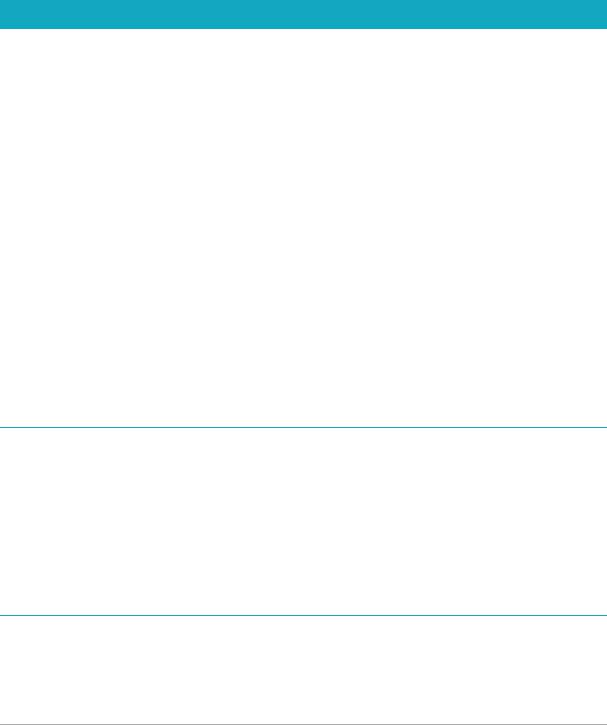
tripod in the image with PaintShop Pro's Magic Fill, or produce an interesting ‘planet-like’ effect. For more information, see “Editing 360° photos” on page 497.
•More creative content: At the very core of PaintShop Pro is creativity. Which is why we’ve added new brushes, color palettes, gradients, patterns and picture tubes. Download the new patterns from the Welcome Book, and find the rest of the new content already built into PaintShop Pro.
Installing and uninstalling Corel programs
The Installer makes it easy to install Corel® programs and components. Before installing
•Close all open programs. Note that antivirus software and firewall applications may affect installation.
•Ensure that you are logged in to your computer as Administrator or as a user with local administrative rights.
64-bit and 32-bit installation options
The Corel PaintShop Pro installer installs the 32-bit or 64-bit version of the application by detecting and matching the version to your operating system. For 64-bit systems, after the initial installation, you can choose to add the 32-bit version. This will let you use any 32-bit plug-ins or other 32-bit compatible software with the 32-bit version of Corel PaintShop Pro, but still work with the 64-bit version of the application to take advantage of 6 or more GB RAM and other 64-bit optimized features.
Note: If you install 64-bit and 32-bit versions, the programs are listed separately and launched separately from the Windows Start menu or Start screen.
To install Corel PaintShop Pro
1 Close any open applications.
2Insert the DVD in the DVD drive or double-click the associated .exe file that you downloaded.
If the DVD setup does not start automatically, navigate to the DVD drive on your computer, and double-click Setup.exe.
3 Follow the instructions on your screen.
To uninstall Corel PaintShop Pro
1 Open the Windows Control Panel.
2 In the Programs category, click the Uninstall a program link.
Welcome |
3 |
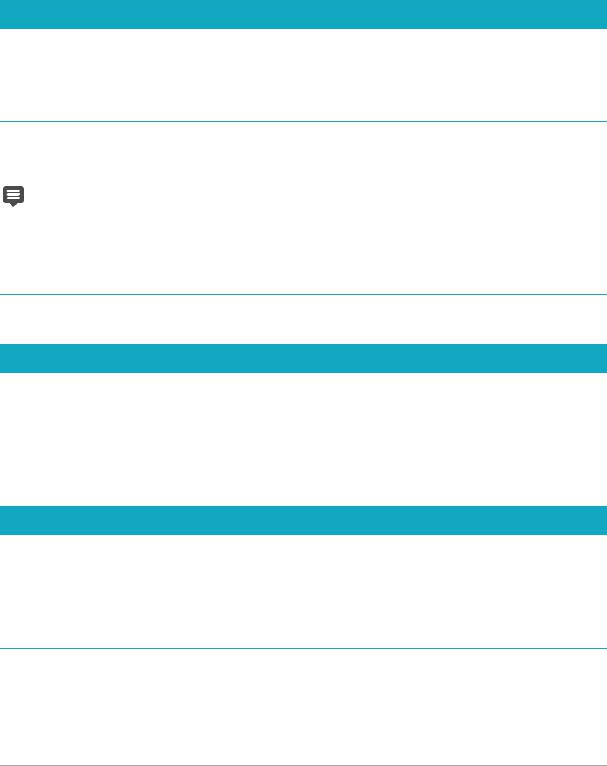
3In the Programs and Features window, click Corel PaintShop Pro 2019 in the list of applications.
4 Click Uninstall/Change.
5 Follow the instructions on your screen.
Starting and exiting the program
You can start Corel PaintShop Pro from the Windows taskbar or your desktop icon, and exit the program from the File menu.
To start Corel PaintShop Pro
•From the Start menu, choose All Programs ` Corel PaintShop Pro 2019 or use the
Corel PaintShop Pro 2019 application icon or tile on your desktop or Start screen.
If you associate specific file formats, such as JPEG and TIFF, with Corel PaintShop Pro, you can double-click the associated file to start the program. For information about setting file format associations, see “Setting file format associations” on page 484
To exit Corel PaintShop Pro
• Choose File ` Exit.
Registering Corel products
Registering Corel products is important to ensure that you receive timely access to the latest product updates, as well as valuable information about product releases. Registration also gives you access to free downloads, articles, tips and tricks, and special offers.
You can register the program immediately after you install it. For more information about registering a Corel product, visit www.corel.com/support/register.
Updates and messages
Notification messages provide you with important information about your program.You can turn automatic program updates and messaging on or off. You can choose to check for updates and messages manually.
To turn notification messages on or off
1 Click Help ` Message Preference.
2 Mark only the check boxes for the updates or messages that you want to receive.
4 |
PaintShop Pro |
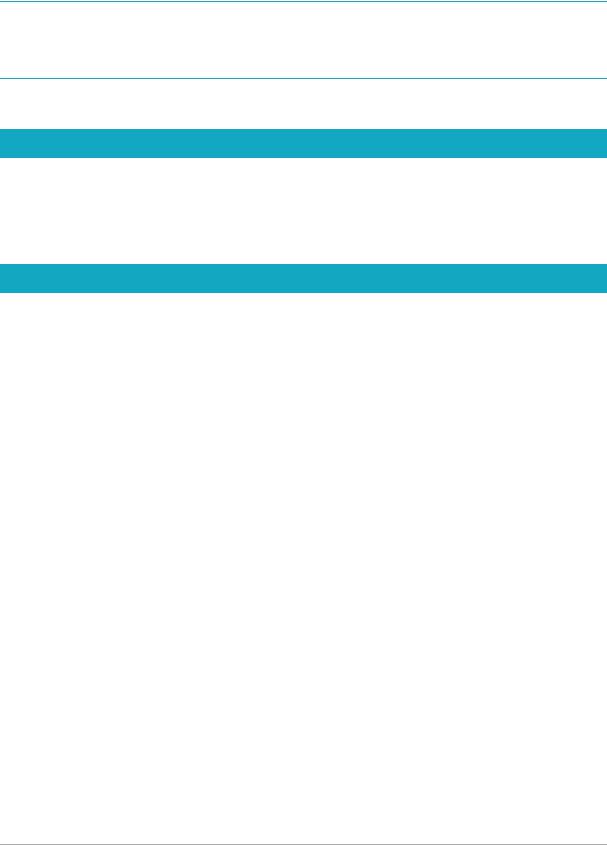
To update your program
• Choose Help ` Check for Updates.
To check for messages
• Click Help ` Messages.
Corel Support Services
Corel® Support Services™ can provide you with prompt and accurate information about product features, specifications, pricing, availability, services, and technical support. For the most current information on available support and professional services for your Corel product, please visit www.corel.com/support.
About Corel
Corel is one of the world's top software companies. Our mission is simple: to help people achieve new levels of creativity, productivity, and success.
For more information on Corel, please visit www.corel.com.
Welcome |
5 |

6 |
PaintShop Pro |
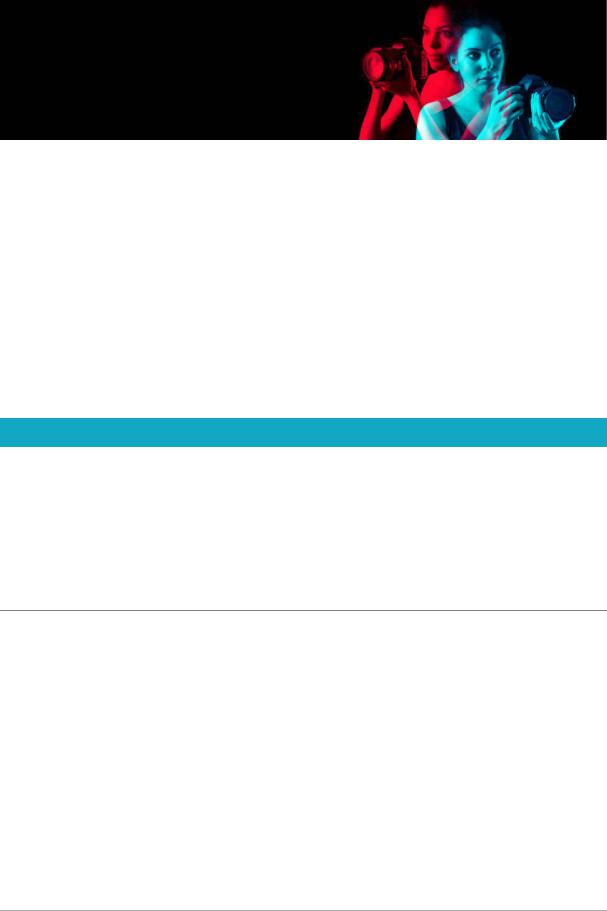
Learning PaintShop Pro
You can learn how to use Corel PaintShop Pro in various ways: by accessing the Help and videos, by using the Learning Center palette, or by exploring the Corel Guide and by visiting the Corel website (www.corel.com), where you can access tips, tutorials, and information about training.
This section presents the following topics:
•Documentation conventions
•Using the Help system
•Corel PaintShop Pro 2019 User Guide PDF
•Using the Learning Center palette
•Learning with video tutorials
•Using Web-based resources
Documentation conventions
The following table describes important conventions used in the Help.
Convention |
Description |
Example |
|
|
|
Menu ` Menu |
A menu item followed by a menu |
Choose File ` Open. |
command |
command |
|
drop-list |
A list of options that drops down when |
Choose an option from the |
|
a user clicks a down arrow button |
Selection Type drop-list on the |
|
|
Tool Options palette. |
palette |
A window containing available |
|
commands and settings relevant to a |
|
specific tool or task |
Double-click the name of the group on the Layers palette.
|
|
|
|
mark and |
Terms that refer to enabling or |
To preserve the current print size, |
|
unmark |
disabling check boxes by clicking them |
mark the Maintain original print |
|
|
|
|
size check box. |
|
Enter |
The Enter key on your keyboard |
To save this gradient as a swatch that |
|
|
|
you can access later, click the Add to |
|
|
|
swatches button, type a name, and |
|
|
|
press Enter. |
Learning PaintShop Pro |
7 |

Convention |
Description |
Example |
|
|
|
|
A note containing information that is |
Although you can apply the Texture |
|
important to the preceding steps. It |
Preserving Smooth command to |
|
may describe conditions under which |
the entire image, the command |
|
the procedure can be performed. |
works best when you select the |
|
|
problem area. |
A tip containing suggestions for performing the preceding steps. It may present alternatives to the steps, or other benefits and uses of the procedure.
You can also right-click in the image to set the source point for the Clone tool.
8 |
PaintShop Pro |
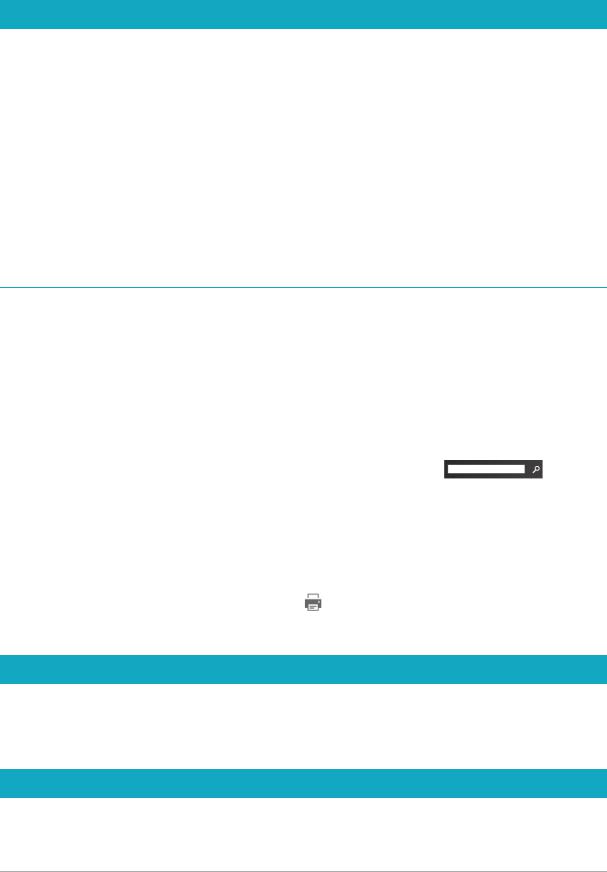
Using the Help system
The Help that is available from within the program is the most comprehensive source of information for Corel PaintShop Pro. The Help system provides two ways to find information. You can choose a topic from the Contents page, or use the Search page to search for specific words and phrases. You can also print topics from the Help.
Online and local Help
If you are connected to the Internet, the application displays the online Help. When you are online, you have access to the latest information, videos, and helpful links. If no Internet connection is available, the application displays the local Help that is installed on your computer.
To use the Help system
1Do one of the following:
•Click Help ` Help topics.
•Press F1.
2In the Help window, do one of the following:
•Contents — browse through topics on the left side of the window. You can hide or show the contents by clicking the Contents button 
•Search — search the full text of the Help for a particular word or phrase (no quotation
marks required) by typing your search term in the Search box . For example, if you are looking for information about a specific tool or command, you can type the name of the tool or command, such as Backlighting, to display a list of relevant topics.
You can also |
|
|
|
Print a specific Help topic |
Open a Help topic, and click the Print button |
|
|
View Help for a dialog box |
Click Help at the bottom of the dialog box. |
Corel PaintShop Pro 2019 User Guide PDF
You can download the Corel PaintShop Pro 2019 User Guide PDF to your computer or tablet, or you can print the pages you want. You can find the PDF in Help menu (Help ` User Guide (PDF)).
Using the Learning Center palette
The Learning Center palette contains helpful information about Corel PaintShop Pro tasks, commands, and tools to help first-time users as well as experienced users get their work
Learning PaintShop Pro |
9 |
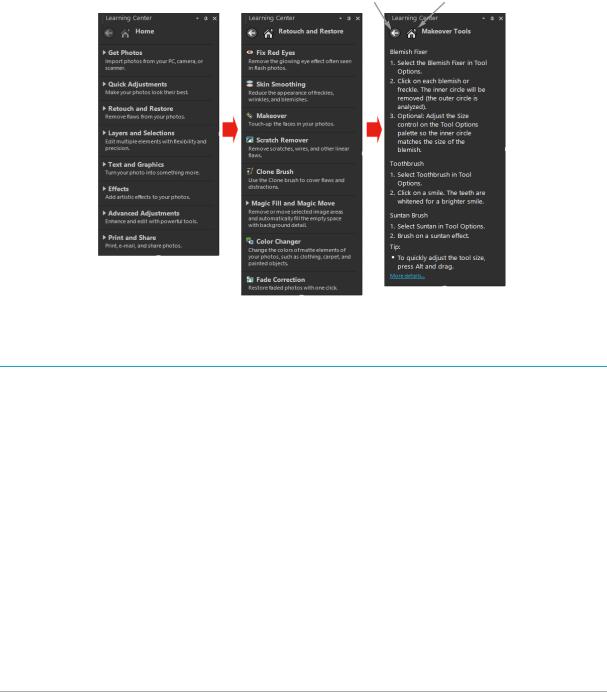
done faster. You can use the Learning Center in one of two ways: from the Home page, navigate through the task-based workflow, or simply click a tool in the Tools toolbar and follow the corresponding instructions that appear in the Learning Center palette.
Each task appearing on the Home page has its own topics with instructions that describe its related tools or commands. You can click a given topic to access a related tool or command. In this way, you can perform a task as you learn about it. You can also access the Help from the Learning Center palette to obtain additional information about a task.
Back button Home button
From the Learning Center Home page, click a task, and then click a topic.
To display or hide the Learning Center palette
Edit tab
• From the Edit tab, choose View ` Palettes ` Learning Center.
10 |
PaintShop Pro |
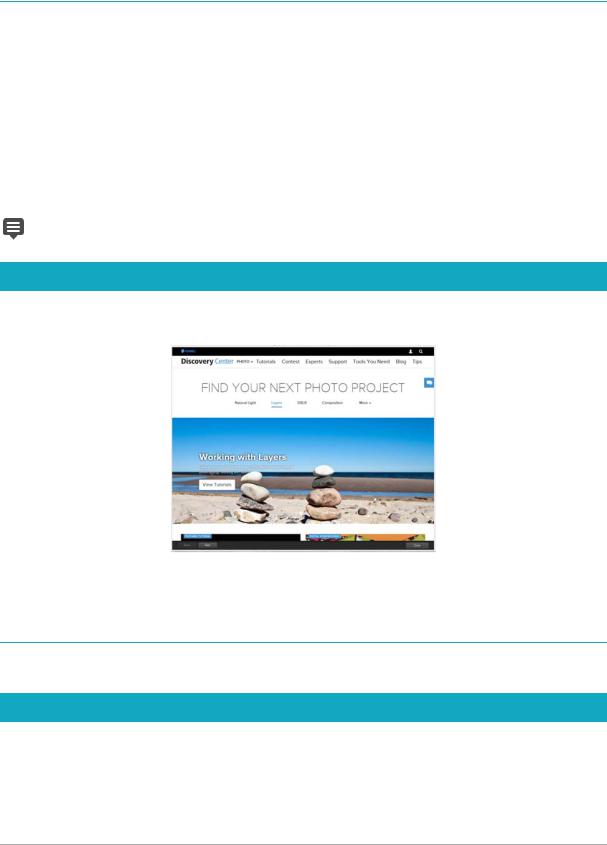
To use the Learning Center palette
Edit tab
1From the Home page, click a task. The topics related to the task appear.
2Click a topic.
The procedure related to the topic appears.
•For topics describing a tool, the tool becomes active. The Tool Options palette and any other relevant palettes appear.
•For topics describing a command associated with a dialog box, the dialog box appears.
3 Read the procedure for using the tool or command.
Some tasks and commands are not available unless an image is open.
Learning with video tutorials
The Welcome tab and the Discovery Center window (English only) lets you find and view a range of videos that help you learn about the application and photography.
You can also find video links within some topics in the online Help and by visiting www.youtube.com/corelpaintshoppro.
To open the Discovery Center window
• Choose Help ` Video Tutorials.
Using Web-based resources
From the Corel PaintShop Pro Help menu and the Corel website, you can access a number of Web pages dedicated to customer support and communities. You can find resources such as downloads, tutorials, tips, newsletters, newsgroups, and other online resources.
Learning PaintShop Pro |
11 |

To access Web-based resources
•From the Help menu, select one of the following website links:
•Corel Support — this link takes you to the Customer Support Web page
•Check for Updates — checks the Corel Update Service to see if there are updates to your copy of Corel PaintShop Pro
To access Corel learning resources
• Use your Internet browser to go to www.paintshoppro.com, and click the Learning tab.
12 |
PaintShop Pro |
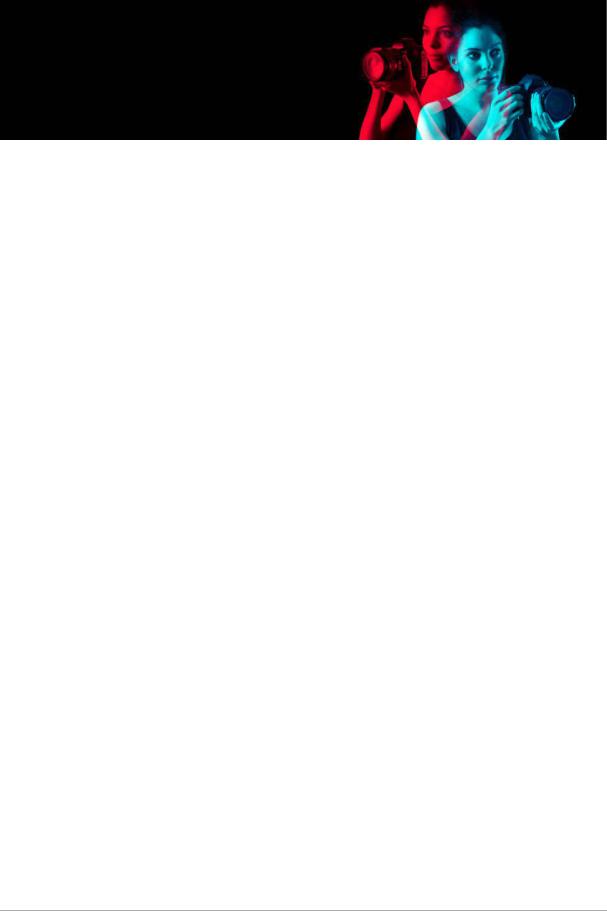
Workspace tour
Corel PaintShop Pro lets you choose between two workspaces: Essentials™ and Complete. The Essentials workspace is a clean, easy-on-the-eyes workspace that includes a core set of tools. The Complete workspace includes the full set of tools for a wide range of projects.
 The availability of features depends on the version of the software you have. This section presents the following topics:
The availability of features depends on the version of the software you have. This section presents the following topics:
•Exploring workspace tabs
•Switching tabs
•Switching workspaces
•Choosing a workspace color
•Using palettes
•Using toolbars
•Using tools
•Customizing toolbars and palettes
•Using dialog boxes
•Viewing images
•Using shortcut keys
•Using context menus
•Using rulers, grids, and guides
Workspace tour |
13 |
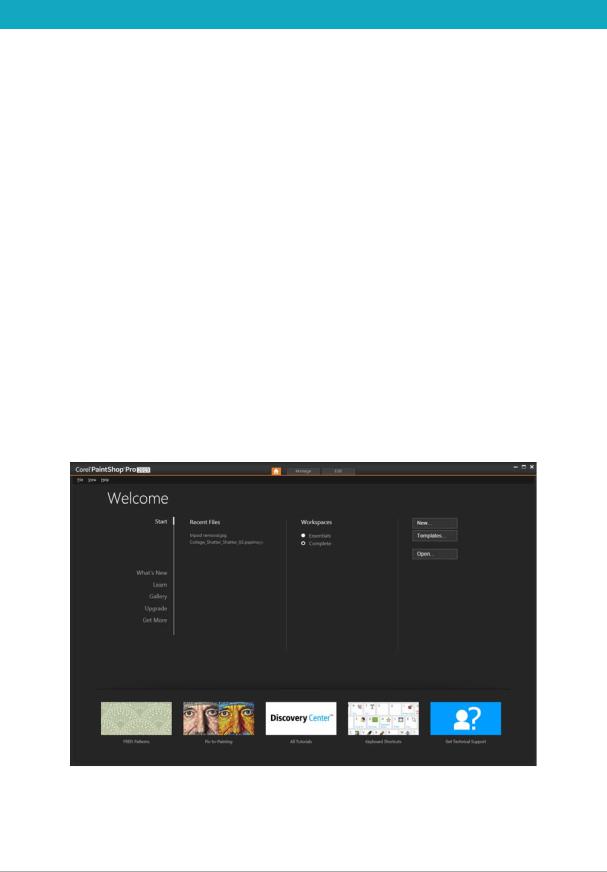
Exploring workspace tabs
Tabs are a way of organizing features and content. The Essentials and Complete workspaces show different tabs by default
•Welcome — available in Essentials and Complete
•Manage — displays in Complete
•Adjust (optional) — available in Complete, but not a default tab
•Edit — available in Essentials and Complete, but customized to suit the editing profile of each workspace.
Each tab lets you access tools and controls to help you accomplish the task at hand quickly and efficiently.
For information about hiding and showing tabs, and setting the default tab for your workspace, see “Setting workspace tab preferences” on page 480.
You can save the workspace, including all open images, magnifications and screen positions, as well as positions and preferences of palettes, toolbars, dialog boxes, and windows. For information about using custom pages, see “Using custom workspaces” on page 689.
The Welcome tab
The Welcome tab lets you access default workspace settings, start a new project or open a recent file, and it provides learning tools, offers, and important information about your product.
Welcome
14 |
PaintShop Pro |
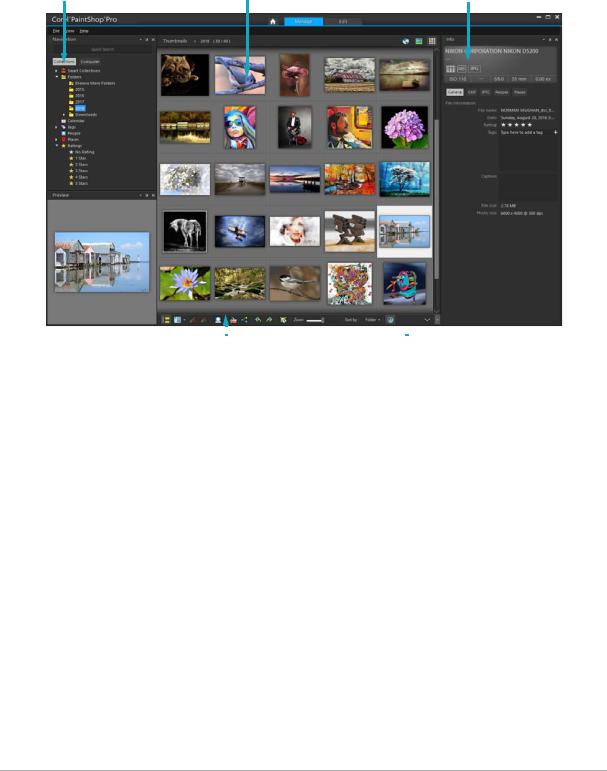
The Manage tab
Manage lets you access photo management features that help you preview, organize, and streamline your photo-editing workflow.
Navigation palette |
Preview area |
Info palette |
|
|
|
|
|
|
|
|
Organizer toolbar |
Thumbnails |
||
Thumbnail mode
Manage consists of the following components:
•Navigation palette — helps you find and organize photos. You can use the Search box or click the Collections tab or Computer tab to display the folders on your computer, or you can sort photos by collection, tags, or ratings.
•Preview area — lets you choose between two views — a large single-image view or a multi-thumbnail view (expanded Organizer palette).
•Info palette — displays information about the selected image. It consists of a camerastyle display of the settings used to take the photo and a tabbed area that lets you add information, such as tags and ratings, and access a full list of EXIF or IPTC data.
•Organizer toolbar — offers a range of commands and options for managing photos. You can hide or show the tools by clicking the  button.
button.
For more information about Manage, see “Reviewing, organizing, and finding photos” on page 105.
Workspace tour |
15 |
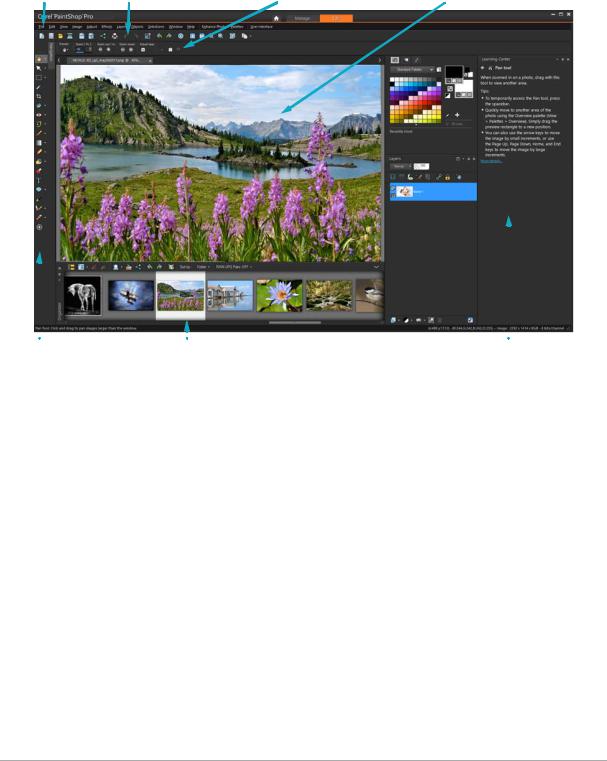
The Edit tab
The Edit tab lets you access in-depth editing features. It includes menus, tools, and palettes that you can use to create and edit images. In addition to photo editing, it lets you perform painting and drawing tasks.
Menu bar |
Standard toolbar |
Tool Options palette |
Image window |
|
|
Tools toolbar |
|
|
Status bar |
|
|
|
|
|
|
|
|
||
|
|
|
|
|
|
||
|
|
Learning Center palette |
|||||
A finished project displayed in Edit
Edit includes the following components:
•Menu bar — displays commands for performing tasks. For example, the Effects menu contains commands for applying effects to images.
•Toolbars — display buttons for common commands. For more information, see “Using toolbars” on page 20.
•Palettes — display image information and help you select tools, modify options, manage layers, select colors, and perform other editing tasks. For more information, see “Using palettes” on page 19.
•Image window — displays open files. You can choose from a tabbed view or a window view. For more information, see “Viewing images” on page 29.
•Status bar — displays information about the selected tool or menu command, as well as information about image dimensions, color depth, and pointer position. The status bar appears at the bottom of the window, and unlike other toolbars, it cannot be customized or moved. For more information about viewing image information, see “Displaying and editing photo information” on page 138.
16 |
PaintShop Pro |
