Cisco OL-8155-01 User Manual

Cisco IP Interoperability and
Collaboration System
Server Installation Guide
Release 1.0(1)
Corporate Headquarters
Cisco Systems, Inc. 170 West Tasman Drive
San Jose, CA 95134-1706 USA http://www.cisco.com Tel: 408 526-4000
800 553-NETS (6387) Fax: 408 526-4100
Text Part Number: OL-8155-01
THE SPECIFICATIONS AND INFORMATION REGARDING THE PRODUCTS IN THIS MANUAL ARE SUBJECT TO CHANGE WITHOUT NOTICE. ALL STATEMENTS, INFORMATION, AND RECOMMENDATIONS IN THIS MANUAL ARE BELIEVED TO BE ACCURATE BUT ARE PRESENTED WITHOUT WARRANTY OF ANY KIND, EXPRESS OR IMPLIED. USERS MUST TAKE FULL RESPONSIBILITY FOR THEIR APPLICATION OF ANY PRODUCTS.
THE SOFTWARE LICENSE AND LIMITED WARRANTY FOR THE ACCOMPANYING PRODUCT ARE SET FORTH IN THE INFORMATION PACKET THAT SHIPPED WITH THE PRODUCT AND ARE INCORPORATED HEREIN BY THIS REFERENCE. IF YOU ARE UNABLE TO LOCATE THE SOFTWARE LICENSE OR LIMITED WARRANTY, CONTACT YOUR CISCO REPRESENTATIVE FOR A COPY.
The Cisco implementation of TCP header compression is an adaptation of a program developed by the University of California, Berkeley (UCB) as part of UCB’s public domain version of the UNIX operating system. All rights reserved. Copyright © 1981, Regents of the University of California.
NOTWITHSTANDING ANY OTHER WARRANTY HEREIN, ALL DOCUMENT FILES AND SOFTWARE OF THESE SUPPLIERS ARE PROVIDED “AS IS” WITH ALL FAULTS. CISCO AND THE ABOVE-NAMED SUPPLIERS DISCLAIM ALL WARRANTIES, EXPRESSED OR IMPLIED, INCLUDING, WITHOUT LIMITATION, THOSE OF MERCHANTABILITY, FITNESS FOR A PARTICULAR PURPOSE AND NONINFRINGEMENT OR ARISING FROM A COURSE OF DEALING, USAGE, OR TRADE PRACTICE.
IN NO EVENT SHALL CISCO OR ITS SUPPLIERS BE LIABLE FOR ANY INDIRECT, SPECIAL, CONSEQUENTIAL, OR INCIDENTAL DAMAGES, INCLUDING, WITHOUT LIMITATION, LOST PROFITS OR LOSS OR DAMAGE TO DATA ARISING OUT OF THE USE OR INABILITY TO USE THIS MANUAL, EVEN IF CISCO OR ITS SUPPLIERS HAVE BEEN ADVISED OF THE POSSIBILITY OF SUCH DAMAGES.
CCSP, CCVP, the Cisco Square Bridge logo, Follow Me Browsing, and StackWise are trademarks of Cisco Systems, Inc.; Changing the Way We Work, Live, Play, and Learn, and iQuick Study are service marks of Cisco Systems, Inc.; and Access Registrar, Aironet, ASIST, BPX, Catalyst, CCDA, CCDP, CCIE, CCIP, CCNA, CCNP, Cisco, the Cisco Certified Internetwork Expert logo, Cisco IOS, Cisco Press, Cisco Systems, Cisco Systems Capital, the Cisco Systems logo, Cisco Unity, Empowering the Internet Generation, Enterprise/Solver, EtherChannel, EtherFast, EtherSwitch, Fast Step, FormShare, GigaDrive, GigaStack, HomeLink, Internet Quotient, IOS, IP/TV, iQ Expertise, the iQ logo, iQ Net Readiness Scorecard, LightStream, Linksys, MeetingPlace, MGX, the Networkers logo, Networking Academy, Network Registrar, Packet, PIX, Post-Routing, Pre-Routing, ProConnect, RateMUX, ScriptShare, SlideCast, SMARTnet, StrataView Plus, TeleRouter, The Fastest Way to Increase Your Internet Quotient, and TransPath are registered trademarks of Cisco Systems, Inc. and/or its affiliates in the United States and certain other countries.
All other trademarks mentioned in this document or Website are the property of their respective owners. The use of the word partner does not imply a partnership relationship between Cisco and any other company. (0502R)
Copyright © 2005 Cisco Systems, Inc. All rights reserved.

C O N T E N T S
Introduction vii
Audience vii
Organization viii
Related Documentation viii
Cisco CallManager Documentation ix
Cisco 7800 Series Media Convergence Servers Documentation x
Cisco IP Phone Documentation x
Cisco Land Mobile Radio over IP x
Cisco Security Agent x
Cisco IOS Documentation x
Document Notes and Conventions xi
Obtaining Documentation xii
Cisco.com xii
Product Documentation DVD xii
Ordering Documentation xiii
Documentation Feedback xiv
Cisco Product Security Overview xiv
Reporting Security Problems in Cisco Products xv
Obtaining Technical Assistance xv
Cisco Technical Support & Documentation Website xvi
Submitting a Service Request xvi
Cisco IPICS Server Installation Guide
|
OL-8155-01 |
iii |
|
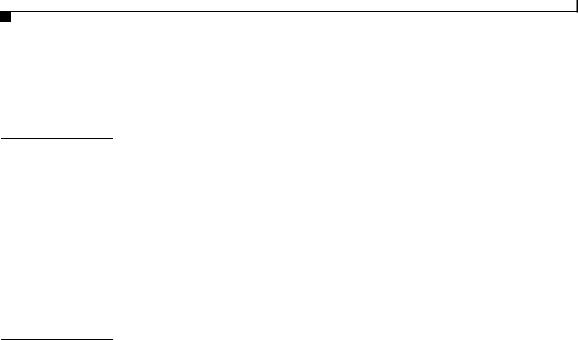
Contents
Definitions of Service Request Severity xvii
Obtaining Additional Publications and Information xviii
C H A P T E R 1 |
Overview 1-1 |
Installation Overview 1-1
Installed Components 1-4
System Requirements 1-4
Hardware Requirements 1-4
PMC Requirements 1-5
Cisco IP Phone Requirements 1-5
Software Requirements 1-6
C H A P T E R 2 |
Installing the Cisco IPICS Server Software |
2-1 |
|
|
|
Before You Begin 2-1 |
|
|
|
|
Obtaining the IP Addresses for Your Cisco IPICS System |
2-2 |
||
|
Preinstallation Checklist |
2-2 |
|
|
|
Installing the Cisco Linux Operating System |
2-3 |
|
|
|
Installing Cisco IPICS Server Software 2-24 |
|
|
|
|
Installing the Cisco IPICS Server Software at the Server |
2-25 |
||
|
Installing Cisco IPICS from a Remote Location 2-38 |
|
||
|
Manually Installing CSA |
2-46 |
|
|
|
Preparing to Use Cisco IPICS |
2-47 |
|
|
|
Checking the Installation |
2-47 |
|
|
|
Managing Your Licenses |
2-49 |
|
|
|
|
Obtaining Your License File 2-49 |
|
|
|
|
Purchasing Additional Licenses 2-54 |
|
|
|
|
Uploading the Cisco IPICS Licenses |
2-55 |
|
|
|
Managing Licenses with the Ops Views Feature 2-57 |
||
|
|
Tracking Your License Consumption |
2-57 |
|
|
|
Cisco IPICS Server Installation Guide |
|
|
|
|
|
|
|
iv |
|
|
OL-8155-01 |
|
|
|
|
||

Contents
Generating the Cisco IPICS PMC Application Installer 2-58
C H A P T E R 3 |
Upgrading Cisco IPICS 3-1 |
Performing the Upgrade from a CD 3-2
Performing the Upgrade from a Downloaded File
Transferring the Upgrade File to the Server
Performing the Upgrade at the Server 3-12
Performing the Upgrade from a Remote Location 3-17
C H A P T E R 4 |
Uninstalling Cisco IPICS 4-1 |
|
|
|
Uninstalling Cisco IPICS from the Cisco IPICS Server |
4-2 |
|
|
Uninstalling Cisco IPICS from a Remote Location 4-5 |
|
|
|
Troubleshooting the Installation |
|
|
C H A P T E R 5 |
5-1 |
|
|
|
Cisco IPICS Installation Issues |
5-2 |
|
|
No Ports Are Listed in the Network Device Control Menu 5-2 |
||
|
Cannot Connect to the Server after Installation |
5-3 |
|
|
Authorization Error after Installation 5-4 |
|
|
Error Displays When Performing Remote Installation 5-6
Uninstalling CSA 5-7
I N D E X
Cisco IPICS Server Installation Guide
|
OL-8155-01 |
v |
|
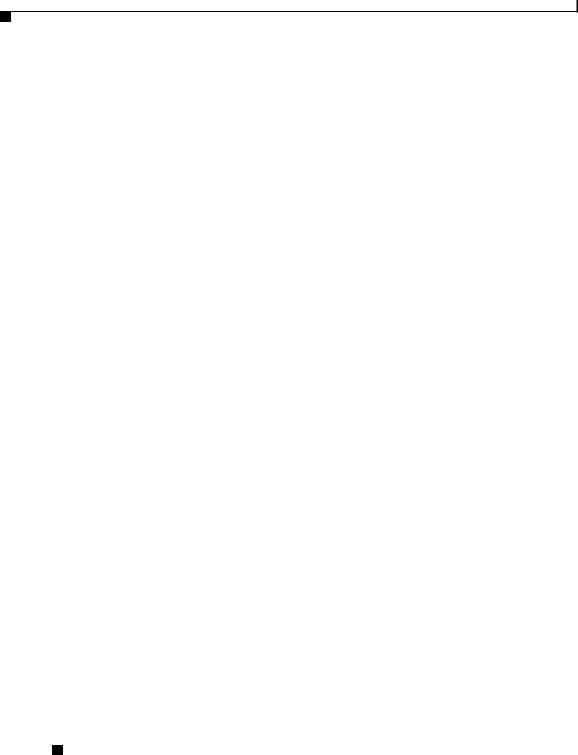
Contents
Cisco IPICS Server Installation Guide
vi |
OL-8155-01 |
|
|
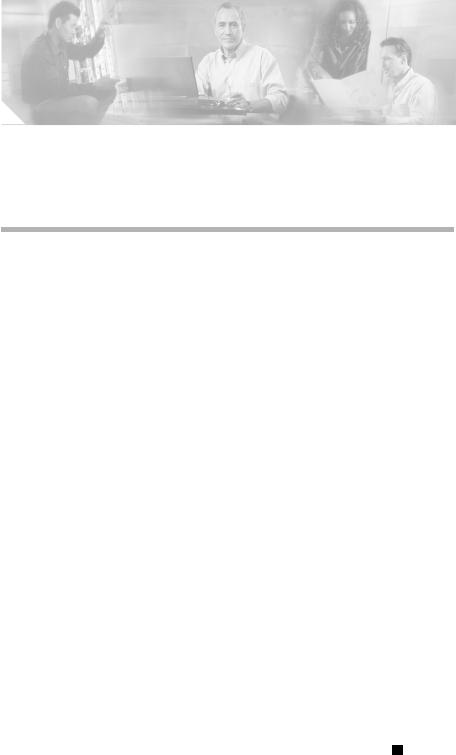
Preface
Introduction
The Cisco IPICS Server Installation Guide provides you with the information that you need to install the Cisco IP Interoperability and Collaboration System (IPICS) 1.0(1) server software. System administrators should review the information in this document to learn how to prepare for the Cisco IPICS server software installation and recover from any errors that might occur.
Audience
The Cisco IPICS Server Installation Guide targets system administrators who install, configure, and operate the Cisco IPICS server software and the
Cisco Linux operating system.
Cisco IPICS Server Installation Guide
|
OL-8155-01 |
vii |
|
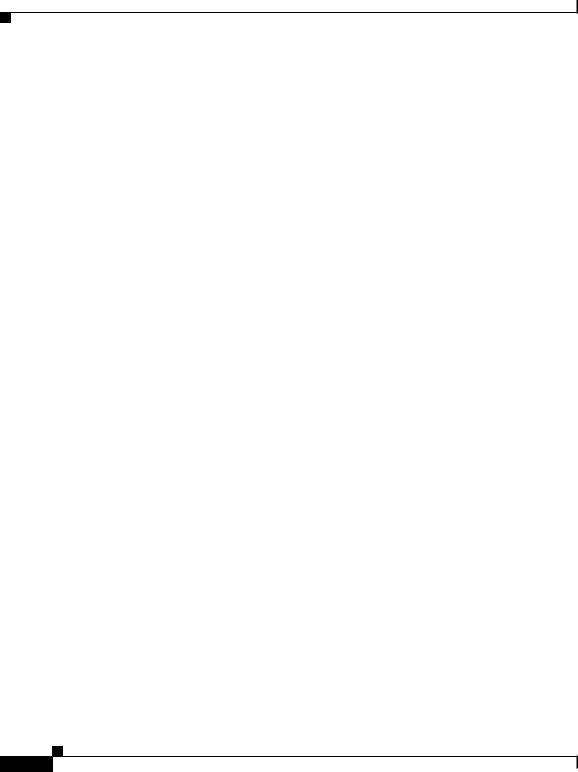
Preface
Organization
Organization
This document is organized as follows:
Chapter 1, “Overview” |
The introduction provides an overview of |
|
the Cisco IPICS server software |
|
installation. This chapter also includes |
|
information about the system |
|
requirements for Cisco IPICS. |
|
|
Chapter 2, “Installing the Cisco |
This chapter describes the steps involved |
IPICS Server Software” |
in installing the Cisco Linux operating |
|
system, and the Cisco IPICS server |
|
software and its components. |
|
|
Chapter 3, “Upgrading Cisco |
This chapter describes the steps that you |
IPICS” |
need to follow to upgrade the |
|
Cisco IPICS server software. |
|
|
Chapter 4, “Uninstalling Cisco |
This chapter describes the steps that you |
IPICS” |
follow to uninstall the Cisco IPICS server |
|
software. |
|
|
Chapter 5, “Troubleshooting the |
This chapter includes troubleshooting |
Installation” |
tips for server installation issues. |
|
|
Related Documentation
For more information about Cisco IPICS server software and the Cisco IPICS Push-to-Talk Management Center (PMC) application, see the following documentation:
•Cisco IPICS Server Administration Guide, Release 1.0(1)—This document contains information about the key configuration, operation, and management tasks for the Cisco IPICS server.
•Cisco IPICS PMC Installation and User Guide, Release 1.0(1)—This document describes how to install, configure, manage, and operate the Cisco IPICS PMC application
|
Cisco IPICS Server Installation Guide |
viii |
OL-8155-01 |
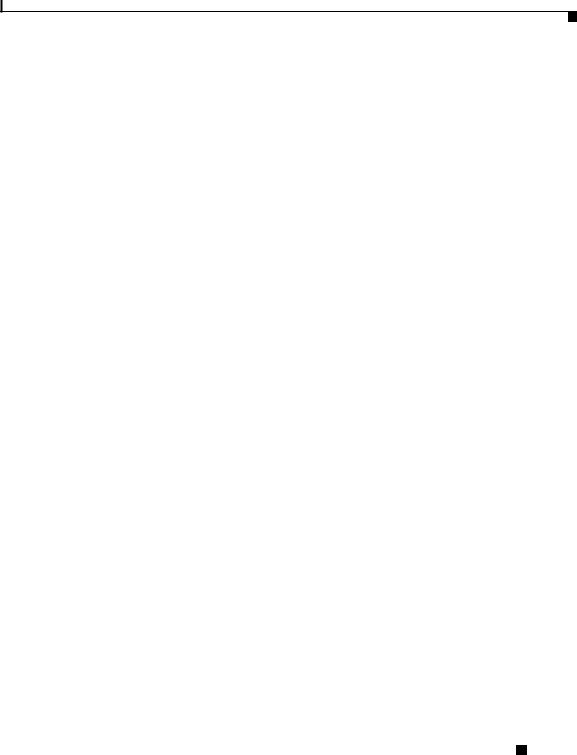
Preface
Related Documentation
•Cisco IPICS PMC Quick Start Guide, Release 1.0(1)—This document provides tips and quick references for the most frequently used procedures that a user can perform on the Cisco IPICS PMC.
•Cisco IPICS PMC Debug Reference Quick Start Guide, Release 1.0(1)—This document provides a quick reference for troubleshooting and debugging the Cisco IPICS PMC.
•Cisco IPICS Troubleshooting Guide, Release 1.0(1)—This document includes reference material for system administrators about how to maintain and troubleshoot the Cisco IPICS system.
•Cisco IPICS Backup and Restore Guide, Release 1.0(1)—This document describes the administrative procedures that you use to backup and restore the database files on the Cisco IPICS server.
•Cisco IPICS Command Line Interface, Release 1.0(1)—This document describes the commands that you can use from the command line interface (CLI) to obtain information or to change settings for the Cisco IPICS PMC.
•Release Notes for Cisco IPICS Release 1.0(1)—This document contains a description of the new and changed features, important notes, caveats, and documentation updates for Cisco IPICS release 1.0(1).
•Cisco IPICS Compatibility Matrix—This document contains information about compatible hardware and software that is supported for use with Cisco IPICS.
•Cisco IPICS 1.0(1) Resources Card (Documentation Locator)—This document includes a summary of the documentation that is available for Cisco IPICS release 1.0(1).
To access the documentation suite for Cisco IPICS, see the following URL:
http://www.cisco.com/univercd/cc/td/doc/product/cis/c_ipics/index.htm
Cisco CallManager Documentation
For information about Cisco CallManager, see the documentation at this URL: http://www.cisco.com/univercd/cc/td/doc/product/voice/c_callmg/index.htm
Cisco IPICS Server Installation Guide
|
OL-8155-01 |
ix |
|
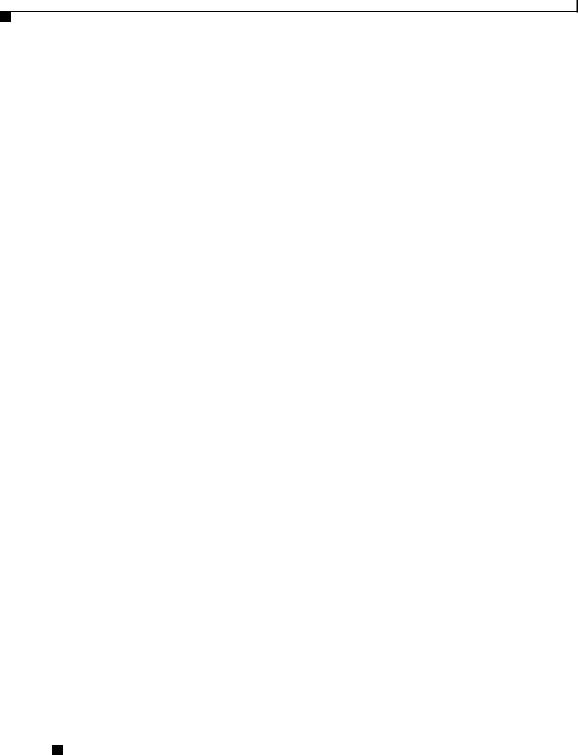
Preface
Related Documentation
Cisco 7800 Series Media Convergence Servers Documentation
For information about Cisco 7800 Series Media Convergence Servers, see the
MCS data sheets at this URL:
http://www.cisco.com/en/US/products/hw/voiceapp/ps378/products_data_sheets _list.html
Cisco IP Phone Documentation
For information about Cisco IP Phones, see the documentation at this URL:
http://www.cisco.com/univercd/cc/td/doc/product/voice/c_ipphon/index.htm
Cisco Land Mobile Radio over IP
For information about Cisco Land Mobile Radio (LMR) over IP, see the documentation at this URL:
http://www.cisco.com/univercd/cc/td/doc/product/software/ios123/123newft/123 t/123t_7/lmrip/index.htm
Cisco Security Agent
For information about Cisco Security Agent (CSA), see the documentation at this URL:
http://www.cisco.com/univercd/cc/td/doc/product/vpn/ciscosec/index.htm
Cisco IOS Documentation
The Cisco IOS software documentation set describes the tasks and commands necessary to configure certain system components and other Cisco products, such as access servers, routers, and switches. Each configuration guide can be used in conjunction with its corresponding command reference.
For information about Cisco IOS software configuration, see the documentation at this URL:
Cisco IPICS Server Installation Guide
x |
OL-8155-01 |
|
|
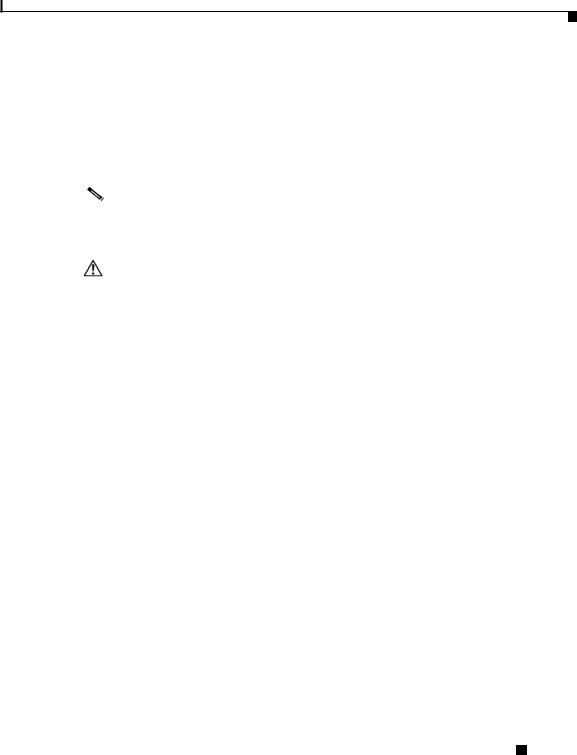
Preface
Document Notes and Conventions
http://www.cisco.com/univercd/cc/td/doc/product/software/
Document Notes and Conventions
|
|
|
|
This document uses the following conventions for instructions and information: |
|||
|
|
|
|
|
|
|
|
Note |
Means reader take note. Notes contain helpful suggestions or references to |
||||||
|
|
|
|
materials not contained in this document. |
|||
|
|
|
|
|
|
||
|
|
|
|
|
|
||
|
|
|
|
|
|
|
|
Caution |
This caution symbol means reader be careful. In this situation, you might do |
||||||
|
|
|
|
something that could result in equipment damage or loss of data. |
|||
|
|
|
|
|
|
|
|
|
|
|
|
Table 1 |
Conventions |
||
|
|
|
|
|
|
|
|
|
|
|
|
Convention |
|
Description |
|
|
|
|
|
|
|
|
|
|
|
|
|
boldface font |
Commands and keywords appear in boldface. |
||
|
|
|
|
|
|
|
|
|
|
|
|
italic font |
|
Command input for which you supply the values |
|
|
|
|
|
|
|
appear in italics. |
|
|
|
|
|
|
|
|
|
|
|
|
|
[ ] |
|
Optional keywords and default responses to system |
|
|
|
|
|
|
|
prompts appear within square brackets. |
|
|
|
|
|
|
|
|
|
|
|
|
|
{x | x | x} |
|
A choice of keywords (represented by x) appears in |
|
|
|
|
|
|
|
braces separated by vertical bars. You must select |
|
|
|
|
|
|
|
one. |
|
|
|
|
|
|
|
|
|
|
|
|
|
string |
|
A nonquoted set of characters. Do not use quotation |
|
|
|
|
|
|
|
marks around the string or the string will include the |
|
|
|
|
|
|
|
quotation marks. |
|
|
|
|
|
|
|
|
|
|
|
|
|
^ or Ctrl |
|
Represent the key labeled Control. For example, |
|
|
|
|
|
|
|
when you read ^D or Ctrl-D, you should hold down |
|
|
|
|
|
|
|
the Control key while you press the D key. |
|
|
|
|
|
|
|
|
|
|
|
|
|
screen font |
Examples of information displayed on the screen. |
||
|
|
|
|
|
|
|
|
Cisco IPICS Server Installation Guide
|
OL-8155-01 |
xi |
|
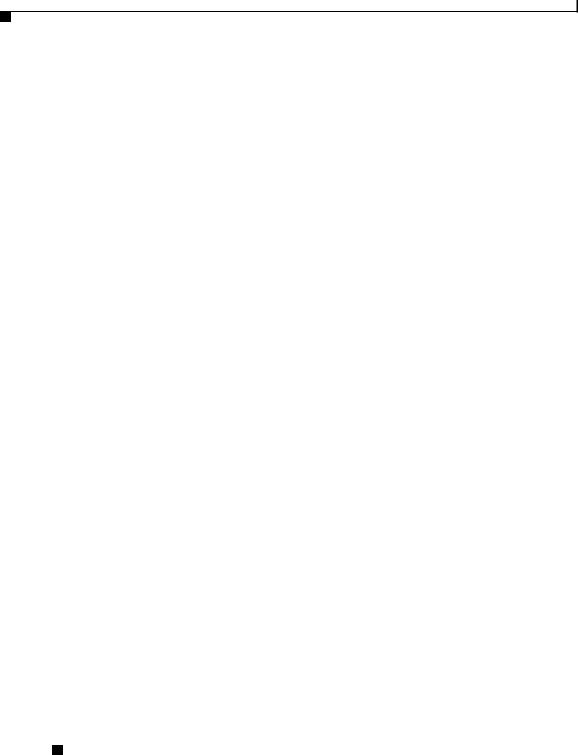
Preface
Obtaining Documentation
Table 1 Conventions (continued)
Convention |
Description |
|
|
boldface screen |
Information that you must enter is in boldface |
font |
screen font. |
|
|
|
|
italic screen font |
Arguments for which you supply values are in italic |
|
screen font. |
|
|
Obtaining Documentation
Cisco documentation and additional literature are available on Cisco.com. Cisco also provides several ways to obtain technical assistance and other technical resources. These sections explain how to obtain technical information from Cisco Systems.
Cisco.com
You can access the most current Cisco documentation at this URL:
http://www.cisco.com/techsupport
You can access the Cisco website at this URL:
http://www.cisco.com
You can access international Cisco websites at this URL:
http://www.cisco.com/public/countries_languages.shtml
Product Documentation DVD
Cisco documentation and additional literature are available in the Product Documentation DVD package, which may have shipped with your product. The Product Documentation DVD is updated regularly and may be more current than printed documentation.
The Product Documentation DVD is a comprehensive library of technical product documentation on portable media. The DVD enables you to access multiple versions of hardware and software installation, configuration, and command
Cisco IPICS Server Installation Guide
xii |
OL-8155-01 |
|
|

Preface
Obtaining Documentation
guides for Cisco products and to view technical documentation in HTML. With the DVD, you have access to the same documentation that is found on the Cisco website without being connected to the Internet. Certain products also have .pdf versions of the documentation available.
The Product Documentation DVD is available as a single unit or as a subscription. Registered Cisco.com users (Cisco direct customers) can order a Product Documentation DVD (product number DOC-DOCDVD=) from the Ordering tool or Cisco Marketplace.
Cisco Ordering tool:
http://www.cisco.com/en/US/partner/ordering/
Cisco Marketplace:
http://www.cisco.com/go/marketplace/
Ordering Documentation
Beginning June 30, 2005, registered Cisco.com users may order Cisco documentation at the Product Documentation Store in the Cisco Marketplace at this URL:
http://www.cisco.com/go/marketplace/
Cisco will continue to support documentation orders using the Ordering tool:
•Registered Cisco.com users (Cisco direct customers) can order documentation from the Ordering tool:
http://www.cisco.com/en/US/partner/ordering/
•Instructions for ordering documentation using the Ordering tool are at this URL:
http://www.cisco.com/univercd/cc/td/doc/es_inpck/pdi.htm
•Nonregistered Cisco.com users can order documentation through a local account representative by calling Cisco Systems Corporate Headquarters (California, USA) at 408 526-7208 or, elsewhere in North America, by calling 1 800 553-NETS (6387).
|
|
Cisco IPICS Server Installation Guide |
|
|
|
|
|
||
|
OL-8155-01 |
|
|
xiii |
|
|
|
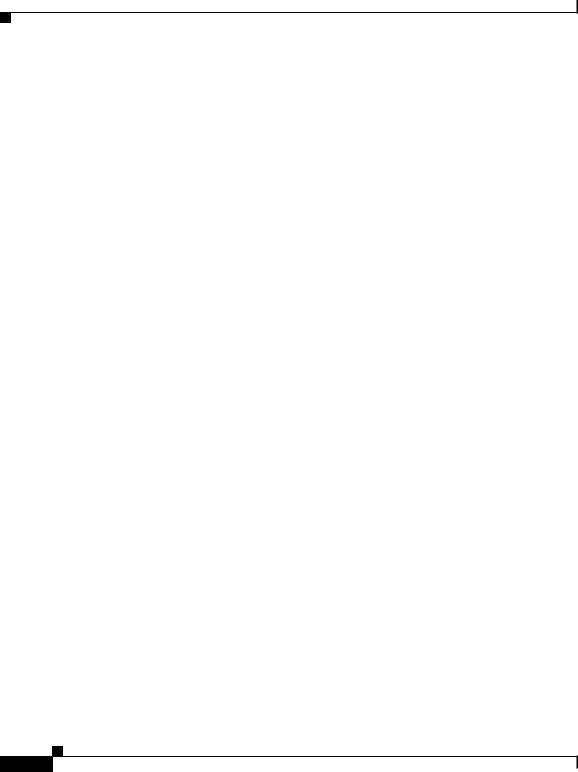
Preface
Documentation Feedback
Documentation Feedback
You can rate and provide feedback about Cisco technical documents by completing the online feedback form that appears with the technical documents on Cisco.com.
You can send comments about Cisco documentation to bug-doc@cisco.com.
You can submit comments by using the response card (if present) behind the front cover of your document or by writing to the following address:
Cisco Systems
Attn: Customer Document Ordering
170 West Tasman Drive
San Jose, CA 95134-9883
We appreciate your comments.
Cisco Product Security Overview
Cisco provides a free online Security Vulnerability Policy portal at this URL:
http://www.cisco.com/en/US/products/products_security_vulnerability_policy.ht ml
From this site, you can perform these tasks:
•Report security vulnerabilities in Cisco products.
•Obtain assistance with security incidents that involve Cisco products.
•Register to receive security information from Cisco.
A current list of security advisories and notices for Cisco products is available at this URL:
http://www.cisco.com/go/psirt
If you prefer to see advisories and notices as they are updated in real time, you can access a Product Security Incident Response Team Really Simple Syndication (PSIRT RSS) feed from this URL:
http://www.cisco.com/en/US/products/products_psirt_rss_feed.html
|
Cisco IPICS Server Installation Guide |
xiv |
OL-8155-01 |
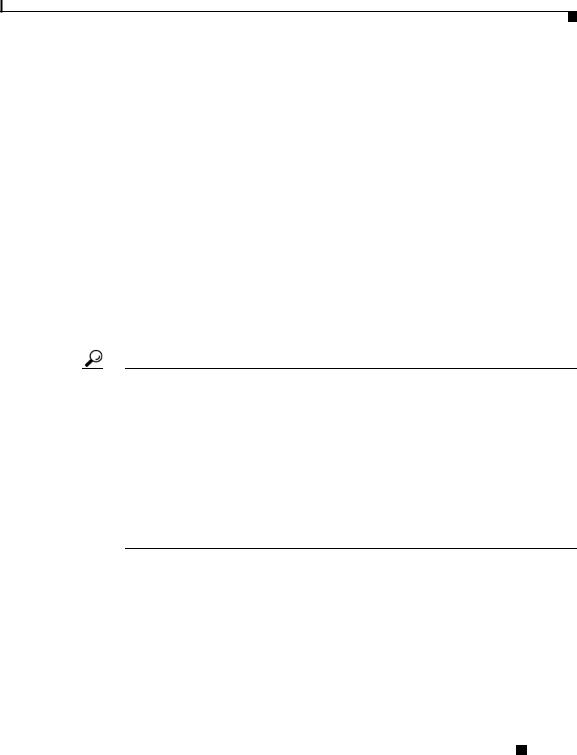
Preface
Obtaining Technical Assistance
Reporting Security Problems in Cisco Products
Cisco is committed to delivering secure products. We test our products internally before we release them, and we strive to correct all vulnerabilities quickly. If you think that you might have identified a vulnerability in a Cisco product, contact PSIRT:
•Emergencies — security-alert@cisco.com
An emergency is either a condition in which a system is under active attack or a condition for which a severe and urgent security vulnerability should be reported. All other conditions are considered nonemergencies.
•Nonemergencies — psirt@cisco.com
In an emergency, you can also reach PSIRT by telephone:
•1 877 228-7302
•1 408 525-6532
Tip We encourage you to use Pretty Good Privacy (PGP) or a compatible product to encrypt any sensitive information that you send to Cisco. PSIRT can work from encrypted information that is compatible with PGP versions 2.x through 8.x.
Never use a revoked or an expired encryption key. The correct public key to use in your correspondence with PSIRT is the one linked in the Contact Summary section of the Security Vulnerability Policy page at this URL:
http://www.cisco.com/en/US/products/products_security_vulnerability_policy.ht ml
The link on this page has the current PGP key ID in use.
Obtaining Technical Assistance
Cisco Technical Support provides 24-hour-a-day award-winning technical assistance. The Cisco Technical Support & Documentation website on Cisco.com features extensive online support resources. In addition, if you have a valid Cisco
Cisco IPICS Server Installation Guide
|
OL-8155-01 |
xv |
|
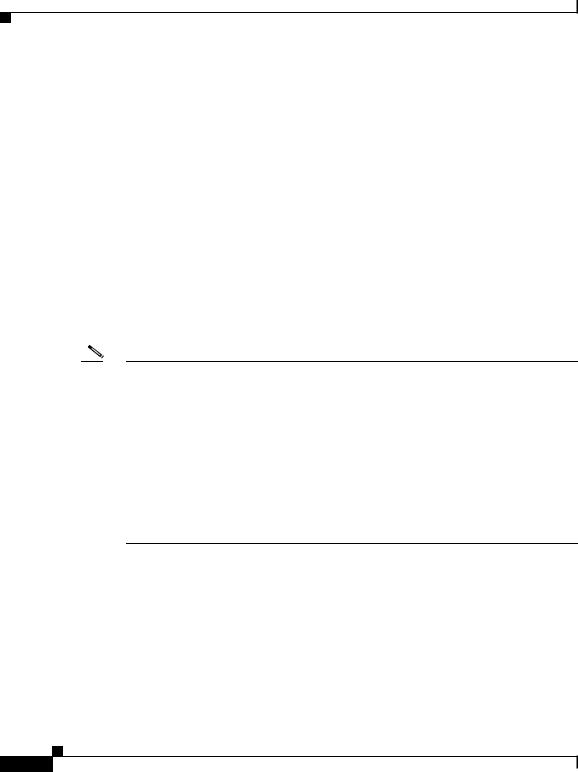
Preface
Obtaining Technical Assistance
service contract, Cisco Technical Assistance Center (TAC) engineers provide telephone support. If you do not have a valid Cisco service contract, contact your reseller.
Cisco Technical Support & Documentation Website
The Cisco Technical Support & Documentation website provides online documents and tools for troubleshooting and resolving technical issues with Cisco products and technologies. The website is available 24 hours a day, at this URL:
http://www.cisco.com/techsupport
Access to all tools on the Cisco Technical Support & Documentation website requires a Cisco.com user ID and password. If you have a valid service contract but do not have a user ID or password, you can register at this URL:
http://tools.cisco.com/RPF/register/register.do
Note Use the Cisco Product Identification (CPI) tool to locate your product serial number before submitting a web or phone request for service. You can access the CPI tool from the Cisco Technical Support & Documentation website by clicking the Tools & Resources link under Documentation & Tools. Choose Cisco Product Identification Tool from the Alphabetical Index drop-down list, or click the Cisco Product Identification Tool link under Alerts & RMAs. The CPI tool offers three search options: by product ID or model name; by tree view; or for certain products, by copying and pasting show command output. Search results show an illustration of your product with the serial number label location highlighted. Locate the serial number label on your product and record the information before placing a service call.
Submitting a Service Request
Using the online TAC Service Request Tool is the fastest way to open S3 and S4 service requests. (S3 and S4 service requests are those in which your network is minimally impaired or for which you require product information.) After you describe your situation, the TAC Service Request Tool provides recommended
|
Cisco IPICS Server Installation Guide |
xvi |
OL-8155-01 |

Preface
Obtaining Technical Assistance
solutions. If your issue is not resolved using the recommended resources, your service request is assigned to a Cisco engineer. The TAC Service Request Tool is located at this URL:
http://www.cisco.com/techsupport/servicerequest
For S1 or S2 service requests or if you do not have Internet access, contact the Cisco TAC by telephone. (S1 or S2 service requests are those in which your production network is down or severely degraded.) Cisco engineers are assigned immediately to S1 and S2 service requests to help keep your business operations running smoothly.
To open a service request by telephone, use one of the following numbers:
Asia-Pacific: +61 2 8446 7411 (Australia: 1 800 805 227)
EMEA: +32 2 704 55 55
USA: 1 800 553-2447
For a complete list of Cisco TAC contacts, go to this URL:
http://www.cisco.com/techsupport/contacts
Definitions of Service Request Severity
To ensure that all service requests are reported in a standard format, Cisco has established severity definitions.
Severity 1 (S1)—Your network is “down,” or there is a critical impact to your business operations. You and Cisco will commit all necessary resources around the clock to resolve the situation.
Severity 2 (S2)—Operation of an existing network is severely degraded, or significant aspects of your business operation are negatively affected by inadequate performance of Cisco products. You and Cisco will commit full-time resources during normal business hours to resolve the situation.
Severity 3 (S3)—Operational performance of your network is impaired, but most business operations remain functional. You and Cisco will commit resources during normal business hours to restore service to satisfactory levels.
Severity 4 (S4)—You require information or assistance with Cisco product capabilities, installation, or configuration. There is little or no effect on your business operations.
|
|
Cisco IPICS Server Installation Guide |
|
|
|
|
|
||
|
OL-8155-01 |
|
|
xvii |
|
|
|

Preface
Obtaining Additional Publications and Information
Obtaining Additional Publications and Information
Information about Cisco products, technologies, and network solutions is available from various online and printed sources.
•Cisco Marketplace provides a variety of Cisco books, reference guides, documentation, and logo merchandise. Visit Cisco Marketplace, the company store, at this URL:
http://www.cisco.com/go/marketplace/
•Cisco Press publishes a wide range of general networking, training and certification titles. Both new and experienced users will benefit from these publications. For current Cisco Press titles and other information, go to Cisco Press at this URL:
http://www.ciscopress.com
•Packet magazine is the Cisco Systems technical user magazine for maximizing Internet and networking investments. Each quarter, Packet delivers coverage of the latest industry trends, technology breakthroughs, and Cisco products and solutions, as well as network deployment and troubleshooting tips, configuration examples, customer case studies, certification and training information, and links to scores of in-depth online resources. You can access Packet magazine at this URL:
http://www.cisco.com/packet
•iQ Magazine is the quarterly publication from Cisco Systems designed to help growing companies learn how they can use technology to increase revenue, streamline their business, and expand services. The publication identifies the challenges facing these companies and the technologies to help solve them, using real-world case studies and business strategies to help readers make sound technology investment decisions. You can access iQ Magazine at this URL:
http://www.cisco.com/go/iqmagazine or view the digital edition at this URL:
http://ciscoiq.texterity.com/ciscoiq/sample/
|
Cisco IPICS Server Installation Guide |
xviii |
OL-8155-01 |

Preface
Obtaining Additional Publications and Information
•Internet Protocol Journal is a quarterly journal published by Cisco Systems for engineering professionals involved in designing, developing, and operating public and private internets and intranets. You can access the Internet Protocol Journal at this URL:
http://www.cisco.com/ipj
•Networking products offered by Cisco Systems, as well as customer support services, can be obtained at this URL:
http://www.cisco.com/en/US/products/index.html
•Networking Professionals Connection is an interactive website for networking professionals to share questions, suggestions, and information about networking products and technologies with Cisco experts and other networking professionals. Join a discussion at this URL:
http://www.cisco.com/discuss/networking
•World-class networking training is available from Cisco. You can view current offerings at this URL:
http://www.cisco.com/en/US/learning/index.html
|
|
Cisco IPICS Server Installation Guide |
|
|
|
|
|
||
|
OL-8155-01 |
|
|
xix |
|
|
|

Preface
Obtaining Additional Publications and Information
Cisco IPICS Server Installation Guide
xx |
OL-8155-01 |
|
|
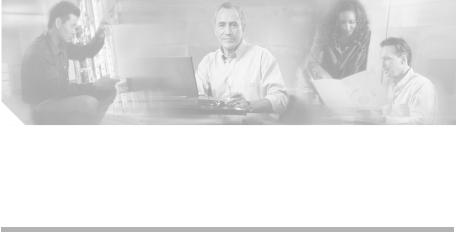
C H A P T E R 1
Overview
This chapter provides an overview of the Cisco IPICS server software installation. It also contains information about system requirements for the Cisco IPICS server software and the PMC application.
This chapter includes the following sections:
•Installation Overview, page 1-1
•Installed Components, page 1-4
•System Requirements, page 1-4
Installation Overview
The Cisco IPICS server software is installed on supported Cisco Media Convergence Systems (MCS) servers. The installation process involves first installing the Cisco Linux operating system and then installing the Cisco IPICS server software. All of the software that you need for Cisco IPICS is contained on two CDs that are packaged with the product.
You would typically perform the Cisco Linux and Cisco IPICS installations in the same session, although you can choose to install the operating system and then install the Cisco IPICS server software at a later time.
The software that installs the Cisco Linux operating system and Cisco IPICS server software is mostly automated, but it does require some user interaction to complete. The installation procedures include the following steps:
|
|
Cisco IPICS Server Installation Guide |
|
|
|
|
|
||
|
OL-8155-01 |
|
|
1-1 |
|
|
|
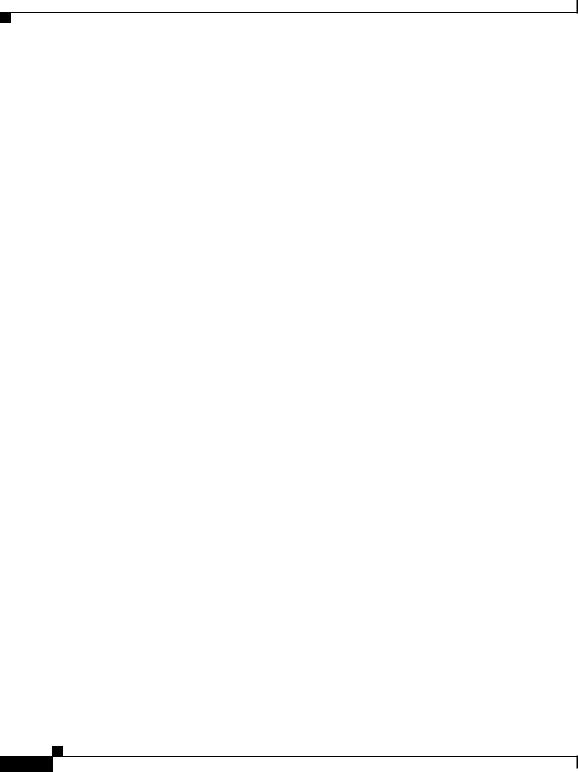
Chapter 1 Overview
Installation Overview
Installation CD |
Step |
Description |
|
|
|
Cisco Linux operating system |
Cisco Linux Setup Utility |
This procedure disables default |
|
|
features on the server that may be |
|
|
incompatible with Cisco Linux. |
|
|
|
|
Cisco Linux Package |
In this phase, the installer overwrites |
|
Installation |
the hard drive and installs files on the |
|
|
server. A progress window displays as |
|
|
the files are installed. |
|
|
|
|
GRUB bootloader |
This process loads the operating system |
|
|
image as the first step in a process |
|
|
called firstboot. Cisco Linux runs |
|
|
firstboot only once, just after the |
|
|
operating system is installed for the |
|
|
first time. |
|
|
|
|
Cisco Linux Configuration |
In these steps, you set the date and time |
|
and Setup |
and create an administrative user. |
|
|
|
|
Entering the GNOME |
These windows allow you to log in as |
|
username/password |
root using the password supplied by |
|
|
Cisco. |
|
|
|
|
Ethernet port configuration |
In this procedure, you assign the IP |
|
|
address for the server, create a DNS |
|
|
name (optional), and reactivate the |
|
|
Ethernet port. |
|
|
|
|
Cisco IPICS Server Installation Guide |
1-2 |
OL-8155-01 |

Chapter 1 Overview
|
|
Installation Overview |
|
|
|
|
|
Installation CD |
Step |
Description |
|
|
|
|
|
Cisco IPICS server software |
Introduction |
This window provides introductory |
|
|
|
information about the installation. |
|
|
|
|
|
|
End User License Agreement |
This window allows you to review the |
|
|
|
license agreement for the Cisco IPICS |
|
|
|
server software. |
|
|
|
|
|
|
Choice of the install set |
This step describes the three |
|
|
|
installation options on the Cisco IPICS |
|
|
|
installation CD and allows you to |
|
|
|
choose one of the types. |
|
|
|
|
|
|
Password change for the root |
This step allows you to change the |
|
|
user |
default Cisco Linux password. |
|
|
|
|
|
|
Password creation for the |
This step allows you to create a |
|
|
ipicsadmin user |
password for the ipicsadmin user, who |
|
|
|
has limited Cisco Linux privileges. |
|
|
|
|
|
|
Password creation for the |
This step allows you to create a |
|
|
informix user |
password for the informix user, who |
|
|
|
has limited Cisco Linux privileges, |
|
|
|
which are related to the Informix |
|
|
|
database files and folders. |
|
|
|
|
|
|
Preinstallation summary |
In this step, a window displays |
|
|
|
information such as the version of |
|
|
|
Cisco IPICS that you are installing, the |
|
|
|
installation directory, and the disk |
|
|
|
space requirement for the installation. |
|
|
|
|
|
|
Package installation |
In this step, a window displays that |
|
|
|
shows the progress of the installation |
|
|
|
and what Cisco IPICS files the installer |
|
|
|
is writing to the server. |
|
|
|
|
|
|
Option to restart the server |
This step allows you to choose between |
|
|
|
restarting the server immediately or at a |
|
|
|
later time. |
|
|
|
|
|
|
|
Cisco IPICS Server Installation Guide |
|
|
|
|
|
||
|
OL-8155-01 |
|
|
1-3 |
|
|
|

Chapter 1 Overview
Installed Components
Installed Components
The Cisco IPICS installation includes the following components:
•Cisco IPICS Administration Console (Cisco IPICS version 1.0(1))
•Cisco IPICS Data Store (IBM Informix Database Server version 10.0)
•Cisco Security Agent version 4.5
•Tomcat service
System Requirements
This section describes the hardware and software requirements for the Cisco
IPICS server. This section includes the following topics:
•Hardware Requirements, page 1-4
•Software Requirements, page 1-6
Hardware Requirements
The hardware components required to deploy Cisco IPICS include a server on which you install the Cisco IPICS server software. For users of land mobile radio (LMR) systems to communicate in Cisco IPICS conferences, you must deploy one or more routers that are equipped with T1 network modules.
Table 1-1 lists hardware components that Cisco supports for use with the
Cisco IPICS server software:
Table 1-1 Hardware Requirement
Hardware Component |
Supported Models |
|
|
Cisco servers |
Cisco Media Convergence Server (MCS), model |
|
MCS-7825-H1-S31, with 2GB memory |
|
|
|
Cisco Media Convergence Server (MCS), model |
|
MCS-7845-H1-S31 with 4 GB memory |
|
|
|
Cisco IPICS Server Installation Guide |
1-4 |
OL-8155-01 |

Chapter 1 Overview
System Requirements
Table 1-1 |
Hardware Requirement (continued) |
|
|
|
|
Hardware Component |
Supported Models |
|
|
|
|
Cisco Integrated Service |
Cisco 2811 |
|
Routers |
|
|
|
Cisco 3725 |
|
|
|
|
|
|
|
|
|
Cisco 3845 |
|
|
|
T1 network modules |
VWIC-MFT1-2T1 in a 2811 or 3845 VIC/WIC slot, |
|
|
|
with internal digital signal processor (PVDM2-64) |
|
|
|
|
|
NM-HDV2/NM-HDV2-2T1 in a 2811, 3725, or |
|
|
3845 with digital signal processor (PVDM2-64) |
|
|
|
Analog ports |
|
VIC2-2E/M in a 2811 or 3845 VIC/WIC slot, with |
|
|
internal digital signal processor (PVDM2-64) |
|
|
|
|
|
NM-HD-2V (or 2VE) with VIC2-2E/M 3725 and |
|
|
NM slots in 2811, 3725, or 3845 |
|
|
|
PMC Requirements
The minimum PMC requirements includes the following items:
•300 MHz Pentium III class PC, including Mobile Pentium
•256 MB RAM
•16 MB free space
•Network interface card
Cisco IP Phone Requirements
Cisco IPICS allows virtual talk group (VTG) participation of the following models of Cisco IP Phones by enabling these phones to work with Cisco IPICS as IP phone multicast client devices:
•Cisco IP Phone 7960
•Cisco IP Phone 7970
|
|
Cisco IPICS Server Installation Guide |
|
|
|
|
|
||
|
OL-8155-01 |
|
|
1-5 |
|
|
|

Chapter 1 Overview
System Requirements
Software Requirements
This section lists the software requirements for using Cisco IPICS.
Internet Browser
The Cisco IPICS Administration Console, the graphical user interface (GUI) for the server software, requires that you use Microsoft Internet Explorer version 6.0.2 or later.
Router Software
You must install Cisco IOS 12.4T software on any gateway router you use with Cisco IPICS.
PMC Software
Minimum requirements are Windows 2000 Professional SP4 or Windows XP
Professional SP2.
Cisco IP Phone Firmware
This release of Cisco IPICS requires the following minimum versions of Cisco CallManager and Cisco IP Phone firmware:
•Cisco CallManager, version 4.1(2)
•Cisco IP Phone 7960, version 7.2(3)
•Cisco IP Phone 7970, version 7.0(1)
|
Cisco IPICS Server Installation Guide |
1-6 |
OL-8155-01 |
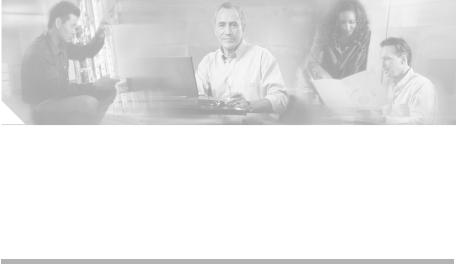
C H A P T E R 2
Installing the Cisco IPICS Server
Software
This chapter describes the procedures you need to follow to install the
Cisco Linux operating system and the Cisco IPICS server software. There are also tasks you must complete before you begin the installation. After you complete the installation procedures for Cisco Linux and Cisco IPICS, there are additional tasks you must accomplish before you can use the Cisco IPICS software.
This chapter includes the following sections:
•Before You Begin, page 2-1
•Installing the Cisco Linux Operating System, page 2-3
•Installing Cisco IPICS Server Software, page 2-24
•Preparing to Use Cisco IPICS, page 2-47
Before You Begin
This section describes the tasks that are necessary to prepare for the Cisco Linux operating system and Cisco IPICS installations. This section includes the following topics:
•Obtaining the IP Addresses for Your Cisco IPICS System, page 2-2
•Preinstallation Checklist, page 2-2
|
|
Cisco IPICS Server Installation Guide |
|
|
|
|
|
||
|
OL-8155-01 |
|
|
2-1 |
|
|
|
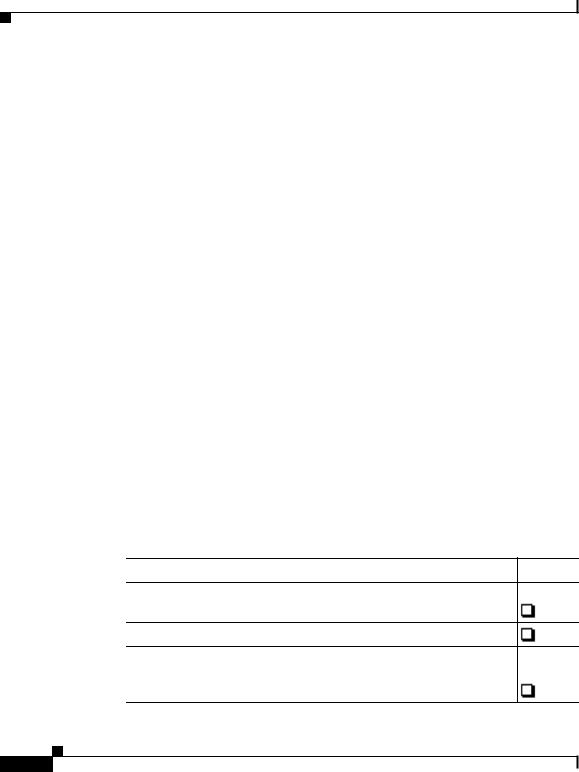
Chapter 2 Installing the Cisco IPICS Server Software
Before You Begin
Obtaining the IP Addresses for Your Cisco IPICS System
To facilitate communications between your users, your Cisco IPICS system requires a supply of IP addresses that can be reached by all users in your network domain.
Cisco IPICS requires a multicast address for each of the following purposes:
•When you create a PTT channel. You can use a channel to bring an LMR signal into Cisco IPICS or to provide a meeting place for a group of PMC or Cisco IP Phone users.
•When you activate a VTG.
Consult your network administrator to obtain IP addresses for the following
Cisco IPICS purposes:
•Multicast addresses for your channels and VTGs.
•For your routers, obtain a small subnet and then take addresses from it.
•The address for the Cisco IPICS server must be a static, local IP address that is advertised on the network. Cisco IPICS clients such as PMCs and
Cisco IP Phones must have the static address of the Cisco IPICS server to maintain communication.
For information on how to use the IP addresses to configure Cisco IPICS, refer to the Cisco IPICS Server Administration Guide.
Preinstallation Checklist
Before you begin the installation, ensure that you have performed the following tasks:
Preinstallation Tasks |
Checkoff |
Check that the power cords on your server and monitor are securely attached and plugged in to a power source.
Attach an Ethernet network cable to the NIC1 port on your server.
Cisco strongly recommends that you attach an uninterruptible power supply (UPS) to your system and ensure that the UPS is operating correctly.
|
Cisco IPICS Server Installation Guide |
2-2 |
OL-8155-01 |

Chapter 2 Installing the Cisco IPICS Server Software
Installing the Cisco Linux Operating System
Preinstallation Tasks (continued) |
Checkoff |
Check that your monitor cable connector is appropriate for the connector on the server. VGA analog and VGA digital are common connector types, but are not compatible with each other without the proper adapter.
Ensure that you have obtained the IP address, subnet mask, default gateway and DNS server (optional) information for the Cisco IPICS server from your network administrator.
Before you begin the installation process, check the power settings on your monitor to make sure that the display is not configured with any timeout values.
Note If your display times out while you are performing the installation and you can no longer see the progress on your monitor, move your mouse to restore the display. Make sure that you do not press any keys on the keyboard in an effort to restore your display; pressing keys without being able to view the information on the display can cause undesirable results.
Check that you have both CDs from the Cisco IPICS installation package.
Installing the Cisco Linux Operating System
Cisco IPICS runs on Cisco Linux, which is based on the Red Hat Enterprise Linux AS 3 operating system (OS). This section describes the steps to install the Cisco Linux operating system. You may install the Cisco IPICS server software any time after you finish the Cisco Linux installation.
To perform this installation, you must have the Cisco Linux installation CD that was included with your product package. The Cisco Linux installation should take approximately 15-20 minutes.
Note The Cisco Linux installation includes a procedure to disable the Intel SATA RAID controller option and the virtual install disk, which are default features of the Cisco MCS 7825 and Cisco MCS 7845. The Redundant Array of Disks (RAID) is a combination of multiple small, independent disk drives that create an array. This
|
|
Cisco IPICS Server Installation Guide |
|
|
|
|
|
||
|
OL-8155-01 |
|
|
2-3 |
|
|
|
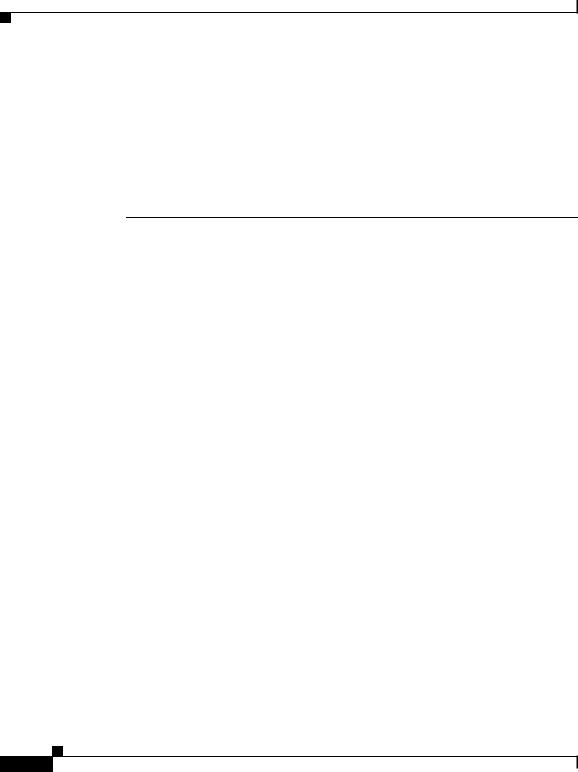
Chapter 2 Installing the Cisco IPICS Server Software
Installing the Cisco Linux Operating System
array of drives appears to the server as a single logical storage unit or drive.
The virtual install disk is a holding place within the system ROM that contains embedded boot drivers. These boot drivers assist in completing the operating system installation.
The Cisco Linux operating system that is provided with Cisco IPICS does not support RAID or the virtual install disk. Because RAID and virtual install disk are enabled by default as part of the factory settings, you must disable these features.
To install Cisco Linux, perform the following procedure:
Procedure
Step 1 Turn the server on by pushing the power button that is located on the front of the server.
Step 2 Insert the Cisco Linux installation CD into the Cisco MCS disk drive.
Step 3 If you are installing the Cisco Linux operating system on the Cisco MCS 7825-H1-S31, you must disable SATA software RAID and the Virtual Install Disk. If you have the Cisco MCS 7845, you do not have to disable these features and can proceed to Step k.
To enter the System Maintenance menu, follow these steps:
a.Listen closely to the sounds that you hear from the server and watch your monitor as the server boots.
b.When you hear the server beep and see the message, “Press F10 to enter System Maintenance Menu,” press F10.
The System Maintenance menu displays with the following choices:
–Setup Utility—This menu provides access to configuration utilities with which you can change settings for server components, such as the SATA Software RAID and the Virtual Install Disk.
–Inspect Utility—This menu provides access to statistical information about the server and its components, such as PCI Device Info and a System Memory Map.
–Diagnostic Utility—This menu includes utilities you can use to perform diagnostic tests on the server, such as a memory test or a CPU test.
c.To choose Setup Utility from the System Maintenance menu, press Enter.
|
Cisco IPICS Server Installation Guide |
2-4 |
OL-8155-01 |
