Cisco RV042 User Manual
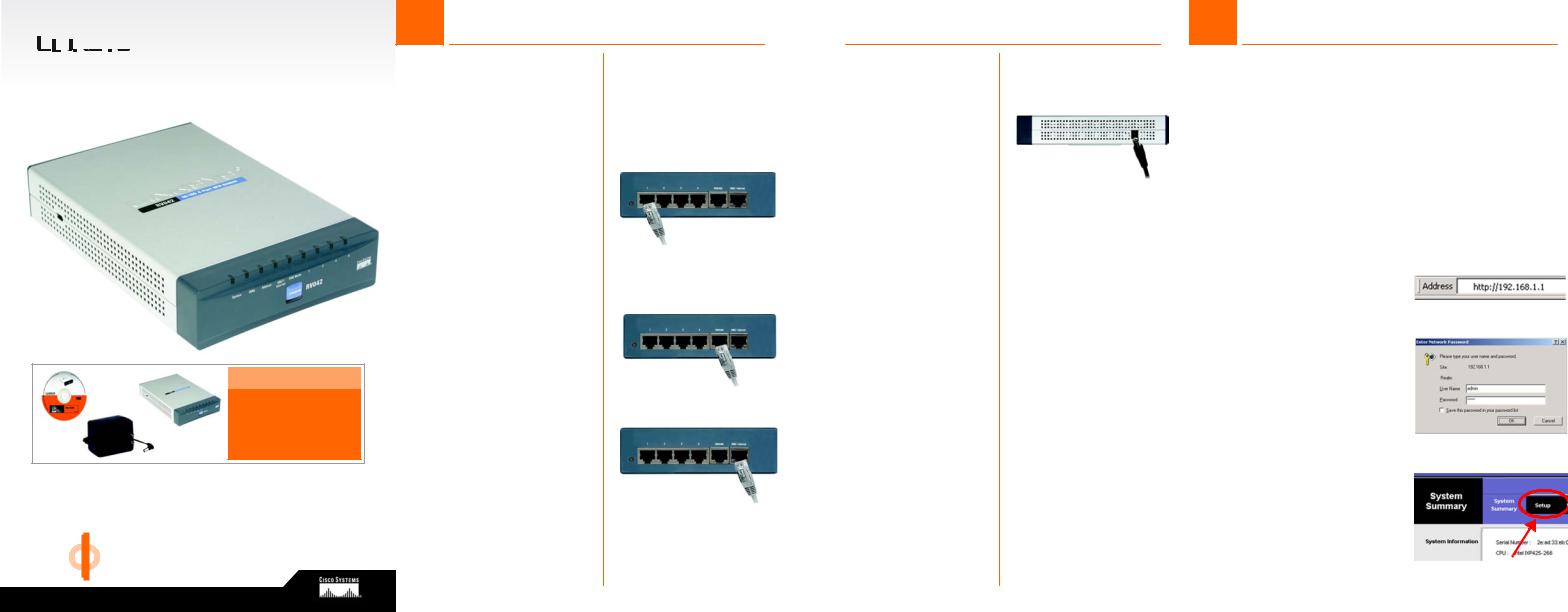


 ®
®
A Division of Cisco Systems, Inc.
Package Contents
• 10/100 4-Port VPN Router
• User Guide CD-ROM
• AC Power Adapter
• Quick Installation
• Registration Card
10/100 4-Port
|
|
|
|
|
VPN Router |
|||
|
|
WIRED |
|
Quick Installation |
||||
Model No. |
|
RV042 |
|
|
|
|
||
|
|
|
|
|
||||
Model No. |
|
|
|
|
|
|
||
|
|
|
|
|
|
|
|
|
1 Connect the Router
A Before you begin, make sure that all of your hardware is powered off, including the Router, PCs, hubs, switches, and cable or DSL modem.
B Connect one end of an Ethernet network cable to one of the numbered ports on the back of the Router (see Figure B). Connect the other end to an Ethernet port on a network device, e.g., a PC, print server, hub, or switch.
Repeat this step to connect more PCs or other network devices to the Router.
C Connect your cable or DSL modem’s Ethernet cable to the Router’s Internet port. If using the DMZ/Internet port, connect a second cable to it, and the other end to the network device , e.g., modem or public server. See Figure C.
D Power on the cable or DSL modem and the other network device if using one.
B
Internet
DMZ/Internet
C
E Connect the included AC power cable to the Router’s Power port on the side of the Router, as shown in Figure E, and then plug the other end of the power cable into an electrical outlet.
The System LED on the front
panel will light up as soon as E the power adapter is con-
nected properly.
2 Configure the Router
In Step 2, you will need the setup |
|
||
instructions provided by your Inter- |
|
||
net Service Provider (ISP). If you do |
|
||
not have this information, then con- |
|
||
tact your ISP before proceeding. |
|
||
The instructions from your ISP tell you |
|
||
how to set up your PC for Internet |
|
||
access. Because you are now using |
|
||
the Router to share Internet access |
|
||
among several computers, you will |
|
||
use the setup information to config- |
|
||
ure the Router instead of your PC. |
|
||
|
|
|
|
NOTE:: Make sure your PC’s Ethernet |
|
|
|
adapter is set to obtain an IP address |
|
|
|
automatically. For more information, |
|
|
|
refer to Windows Help. |
|
A |
|
|
|
||
A Open your PC’s web browser. |
|||
|
|||
Enter http://192.168.1.1 (the |
|
||
Router’s default local IP |
|
||
address) in the web browser’s |
|
||
Address field. Then press the |
|
||
Enter key. |
|
||
B A screen will appear and ask |
|
||
you for a User Name and Pass- |
B |
||
word. Enter admin (the default) |
|||
in the the User Name and Pass- |
|
||
word fields. Then click the OK |
|
||
button. |
|
||
C The Router’s Web-based Utility |
|
||
will appear with the System |
|
||
Summary screen showing. |
|
||
Click on the Setup tab, which is |
|
||
the next tab over, then con- |
C |
||
|
|
||
