Cisco Systems Release Notes, 3040 User Manual
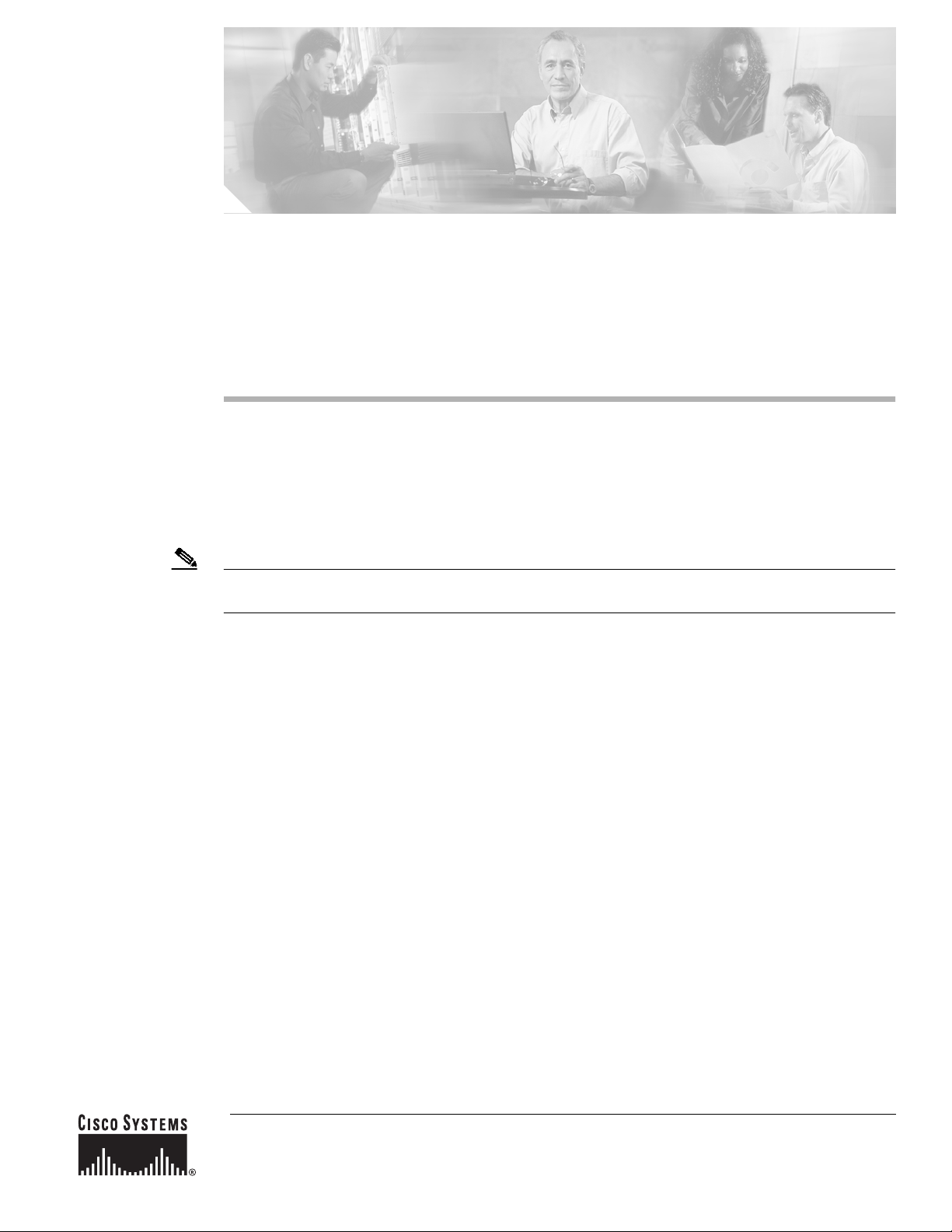
Corporate Headquarters:
© 2007 Cisco Systems, Inc. All rights reserved.
Cisco Systems, Inc., 170 West Tasman Drive, San Jose, CA 95134-1706 USA
Release Notes for the Cisco Catalyst
Blade Switch 3040 for FSC,
Cisco IOS Release 12.2(35)SE
January 8, 2007
Cisco IOS Release 12.2(35)SE runs on the Cisco Catalyst Blade Switch 3040 for FSC, referred to as the
switch. The switch is installed in the Fujitsu Siemens Computers (FSC) PRIMERGY BX600 system,
referred to as the BX600 system.
Note Before you install the switch in the BX600 system, upgrade the BX600 system management software to
version 1.68 or later for the switch to operate properly.
Check for updates to this document at this URL for information about compatibility with the BX600
system software:
http://www.cisco.com/en/US/products/ps6748/prod_release_notes_list.html
These release notes include important information about Cisco IOS Release 12.2(35)SE and any
limitations, restrictions, and caveats that apply to them. Verify that these release notes are correct for
your switch:
• If you are installing a new switch, see the Cisco IOS release label on the switch packaging.
• If your switch is on, use the show version privileged EXEC command. See the “Finding the
Software Version and Feature Set” section on page 4.
• If you are upgrading to a new release, see the software upgrade filename for the software version.
See the “Deciding Which Files to Use” section on page 4.
For the complete list of Cisco Catalyst Blade Switch 3040 for FSC documentation, see the “Related
Documentation” section on page 19.
You candownload the switch softwarefromthis site (registered Cisco.com users with a login password):
http://www.cisco.com/kobayashi/sw-center/sw-lan.shtml
This software release is part of a special release of Cisco IOS software that is not released on the same
8-week maintenance cycle that is used for other platforms. As maintenance releases and future software
releases become available, they will be posted to Cisco.com in the Cisco IOS software area.
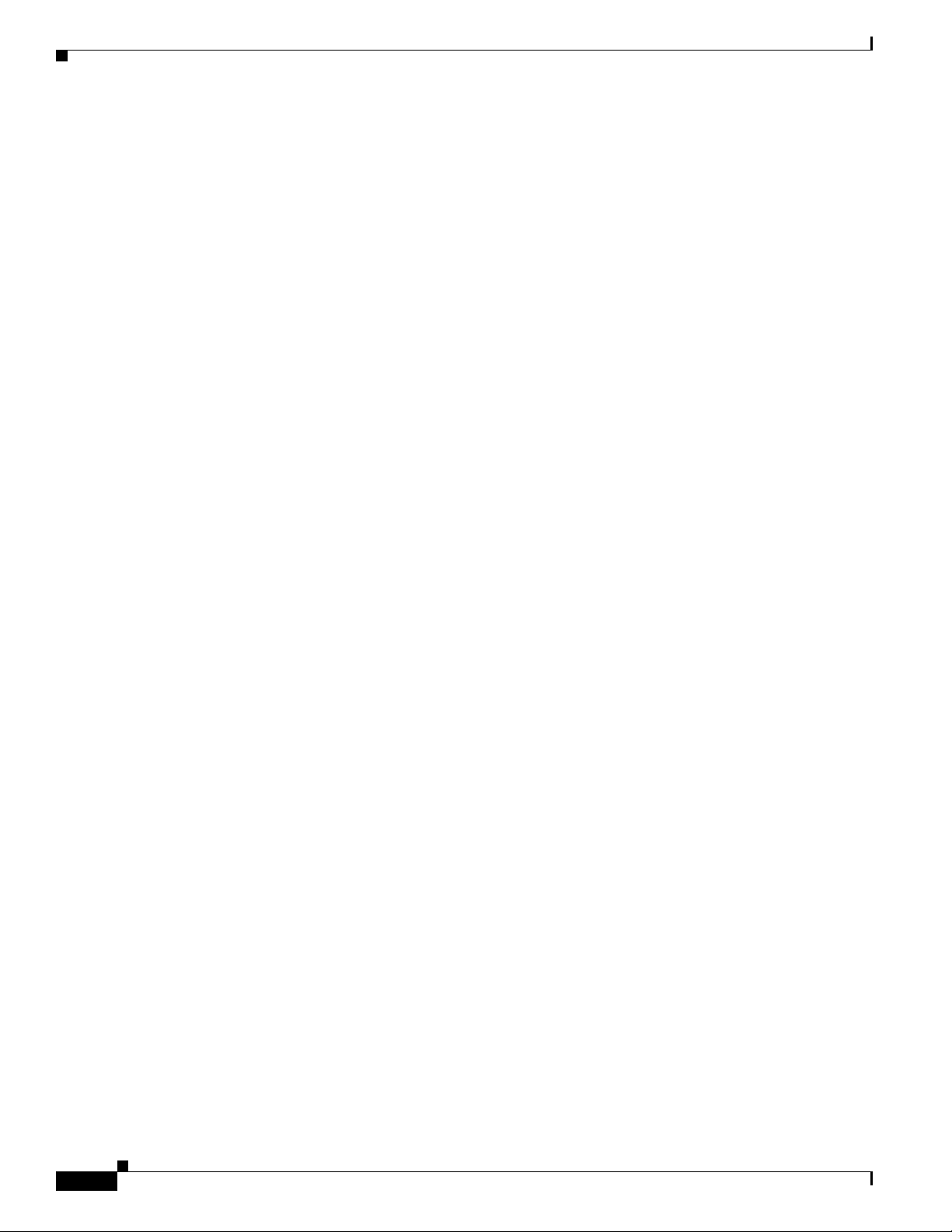
2
Release Notes for the Cisco Catalyst Blade Switch 3040 for FSC, Cisco IOS Release 12.2(35)SE
OL-12212-01
Contents
Contents
This information is in the release notes:
• “System Requirements” section on page 3
• “Upgrading the Switch Software” section on page 4
• “Installation Notes” section on page 6
• “New Software Features” section on page 6
• “Limitations and Restrictions” section on page 7
• “Important Notes” section on page 11
• “Open Caveats” section on page 13
• “Related Documentation” section on page 19
• “Updates to System Message Guide” section on page 16
• “Obtaining Documentation” section on page 19
• “Documentation Feedback” section on page 20
• “Cisco Product Security Overview” section on page 20
• “Product Alerts and Field Notices” section on page 21
• “Obtaining Technical Assistance” section on page 22
• “Obtaining Additional Publications and Information” section on page 23
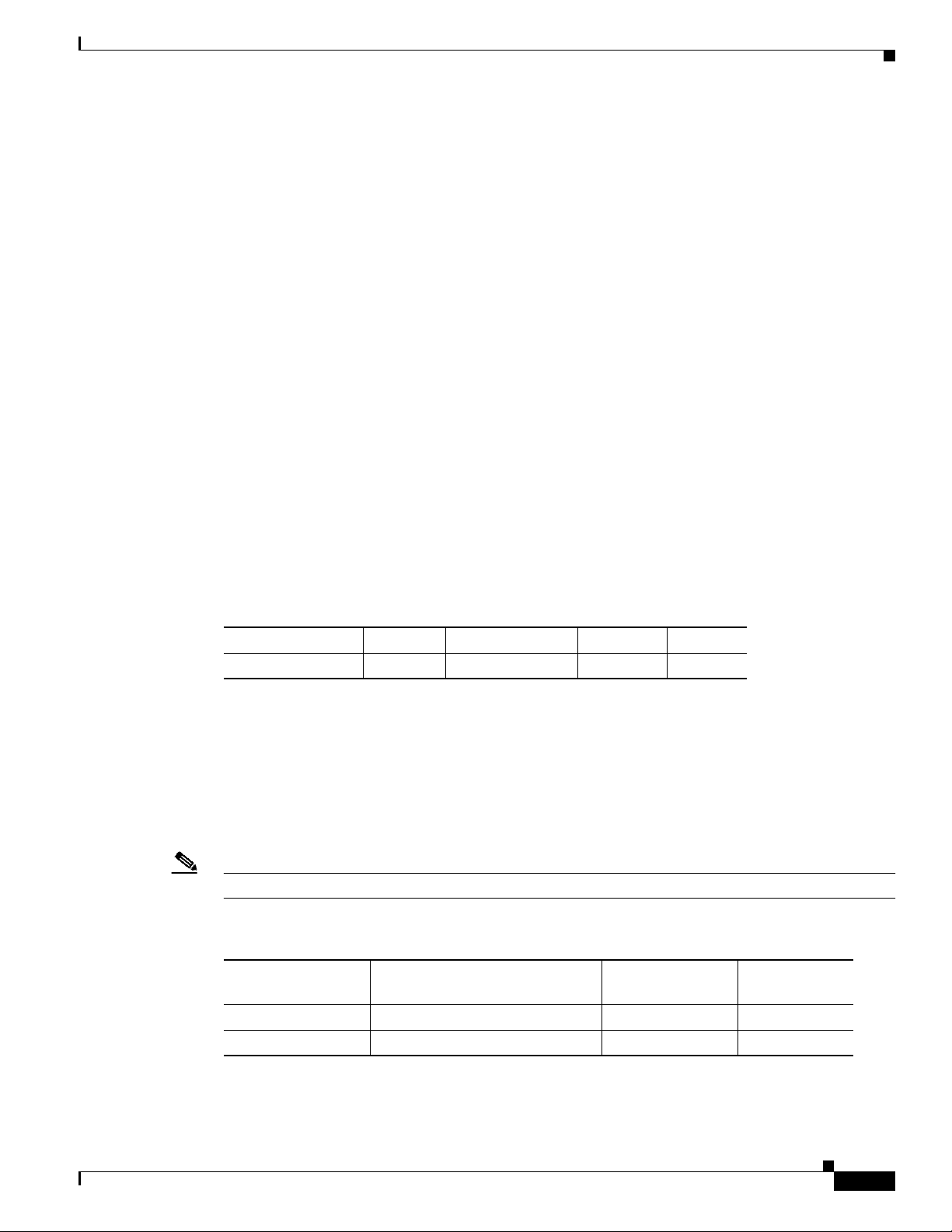
3
Release Notes for the Cisco Catalyst Blade Switch 3040 for FSC, Cisco IOS Release 12.2(35)SE
OL-12212-01
System Requirements
System Requirements
The system requirements are described in these sections:
• “Hardware Supported” section on page 3
• “Device Manager System Requirements” section on page 3
Hardware Supported
The hardware supported on this release is the Cisco Catalyst Blade Switch 3040 for FSC.
Device Manager System Requirements
These sections describes the hardware and software requirements for using the device manager:
• “Hardware Requirements” section on page 3
• “Software Requirements” section on page 3
Hardware Requirements
Table 1 lists the minimum hardware requirements for running the device manager.
Software Requirements
Table 2 lists the supported operating systems and browsersfor using the device manager,which does not
require a plug-in. The device manager verifies the browser version when starting a session to ensure that
the browser is supported.
Note Windows NT and Windows 98 are no longer supported.
Table 1 Minimum Hardware Requirements
Processor Speed DRAM Number of Colors Resolution Font Size
Intel Pentium II
1
1. We recommend Intel Pentium 4.
64 MB
2
2. We recommend 256-MB DRAM.
256 1024 x 768 Small
Table 2 Supported Operating Systems and Browsers
Operating System Minimum Service Pack or Patch
Microsoft Internet
Explorer
1
1. Service Pack 1 or higher is required for Internet Explorer 5.5.
Netscape
Navigator
Windows 2000 None 5.5 or 6.0 7.1
Windows XP None 5.5 or 6.0 7.1
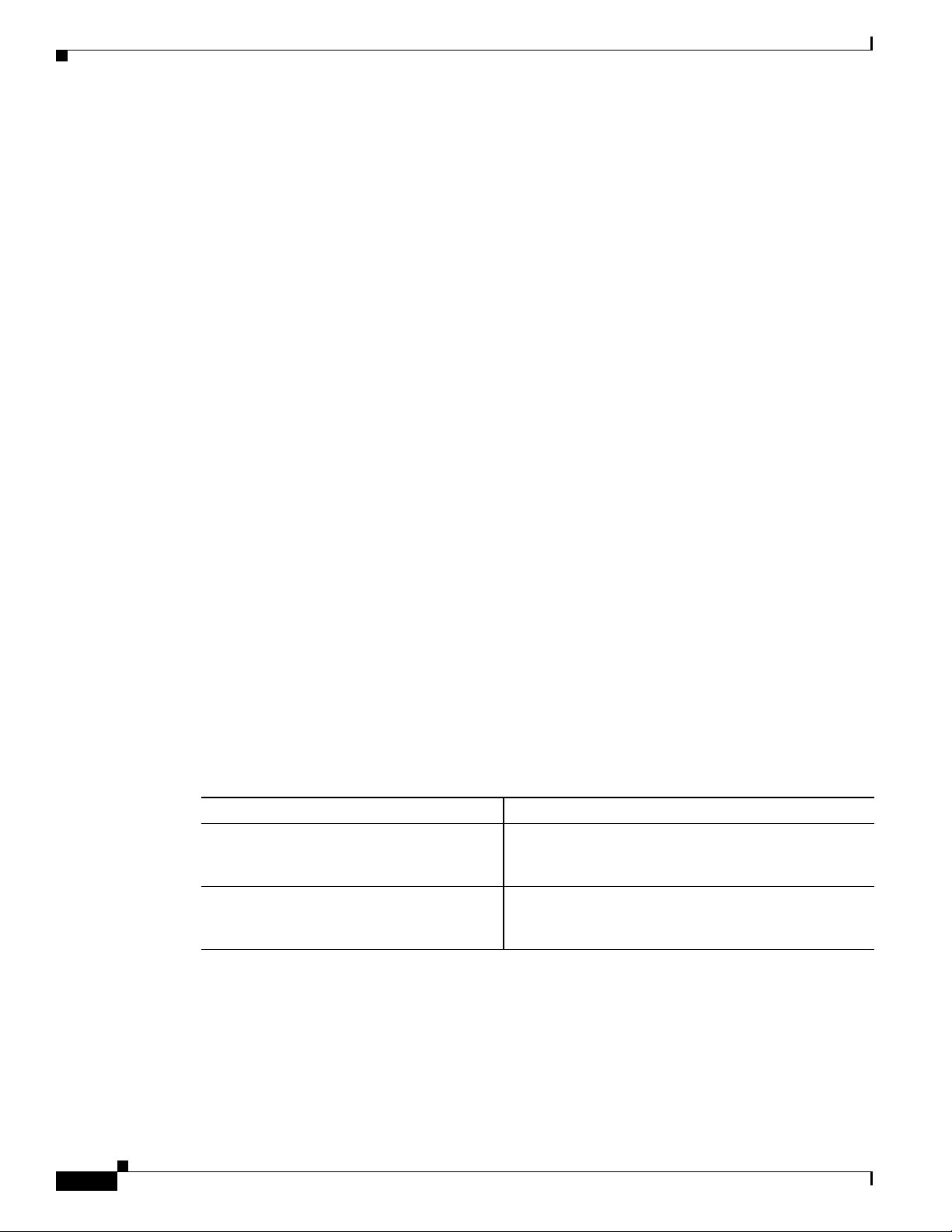
4
Release Notes for the Cisco Catalyst Blade Switch 3040 for FSC, Cisco IOS Release 12.2(35)SE
OL-12212-01
Upgrading the Switch Software
Upgrading the Switch Software
These are the procedures for downloading software. Before downloading software, read this section for
important information:
• “Finding the Software Version and Feature Set” section on page 4
• “Deciding Which Files to Use” section on page 4
• “Upgrading a Switch by Using the Device Manager” section on page 5
• “Upgrading a Switch by Using the CLI” section on page 5
• “Recovering from a Software Failure” section on page 6
Finding the Software Version and Feature Set
The Cisco IOS image is stored as a bin file in a directory that is named with the Cisco IOS release.
A subdirectory contains the files needed for web management. The image is stored on the system board
flash device (flash:).
You can use the show version privileged EXEC command to see the software version that is running on
your switch. The second line of the display shows the version.
You can also use the dir filesystem: privileged EXEC command to see the directory names of other
software images that you might have stored in flash memory.
Deciding Which Files to Use
The upgrade procedures in these release notes describe how to perform the upgrade by using a combined
tar file. This filecontainsthe Cisco IOS image file and the filesneeded for the embedded device manager.
You must use the combined tar file to upgrade the switch through the device manager. To upgrade the
switch through the CLI, use the tar file and the archive download-sw privileged EXEC command.
Table 3 lists the filenames for this software release.
Archiving Software Images
Before upgrading your switch software, make sure that you have archived copies of the current Cisco
IOS release and the Cisco IOS release to which you are upgrading. You should keep these archived
images until you have upgraded all devices in the network to the new Cisco IOS image and until you
have verified that the new Cisco IOS image works properly in your network.
Table 3 Cisco IOS Software Image Files
Filename Description
cbs40x0-lanbase-tar.122-35.SE.tar Cisco Catalyst Blade Switch 3040 for FSC image file
and device manager files.
This image has Layer 2+ features.
cbs40x0-lanbasek9-tar.122-35.SE.tar Cisco Catalyst Blade Switch 3040 for FSC
cryptographic image file and device manager files.
This image has the Kerberos and SSH features.
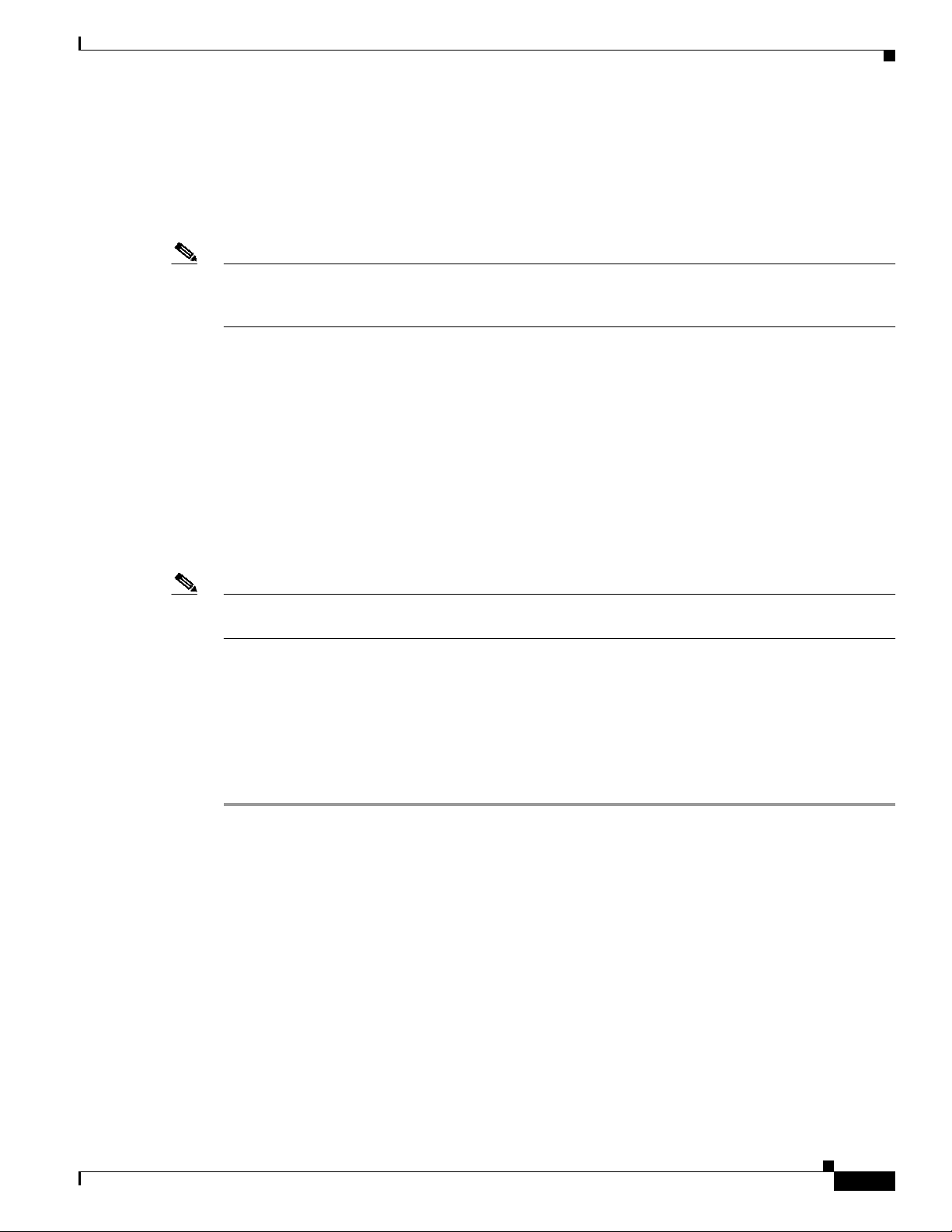
5
Release Notes for the Cisco Catalyst Blade Switch 3040 for FSC, Cisco IOS Release 12.2(35)SE
OL-12212-01
Upgrading the Switch Software
Cisco routinely removes old Cisco IOS versions from Cisco.com. See Product Bulletin 2863 for more
information:
http://www.cisco.com/en/US/products/sw/iosswrel/ps5187/prod_bulletin0900aecd80281c0e.html
You can copy the bin software image file on the flash memory to the appropriate TFTP directory on a
host by using the copy flash: tftp: privileged EXEC command.
Note Although you can copy any file on the flash memory to the TFTP server, it is time consuming to copy
all of the HTML files in the tar file. We recommend that you download the tar file from Cisco.com and
archive it on an internal host in your network.
You can also configure the switch as a TFTP server to copy files from one switch to another without
using an external TFTP server by using the tftp-server global configuration command. For more
information about the tftp-server command, see the “Basic File Transfer Services Commands” section
of the Cisco IOS Configuration Fundamentals Command Reference, Release 12.2 at this URL:
http://www.cisco.com/univercd/cc/td/doc/product/software/ios122/122cgcr/ffun_r/ffrprt2/frf011.htm#
wp1018426
Upgrading a Switch by Using the Device Manager
You can upgrade switch software by using the device manager. For detailed instructions, click Help.
Note When using the device manager to upgrade your switch, do not use or close your browser session after
the upgrade process begins. Wait until after the upgrade process completes.
Upgrading a Switch by Using the CLI
This procedure is for copying the combined tar file to the switch. You copy the file to the switch from a
TFTP server and extract the files. You can download an image file and replace or keep the current image.
To download software, follow these steps:
Step 1 Use Table 3 on page 4 to identify the file that you want to download.
Step 2 Download the software image file. If you have a SmartNet support contract, go to this URL, and log in
to download the appropriate files:
http://www.cisco.com/kobayashi/sw-center/sw-lan.shtml
Step 3 Copy the image to the appropriate TFTP directory on the workstation, and make sure that the TFTP
server is properly configured.
For more information, see Appendix B in the software configuration guide for this release.
Step 4 Log into the switch through the console port or a Telnet session.
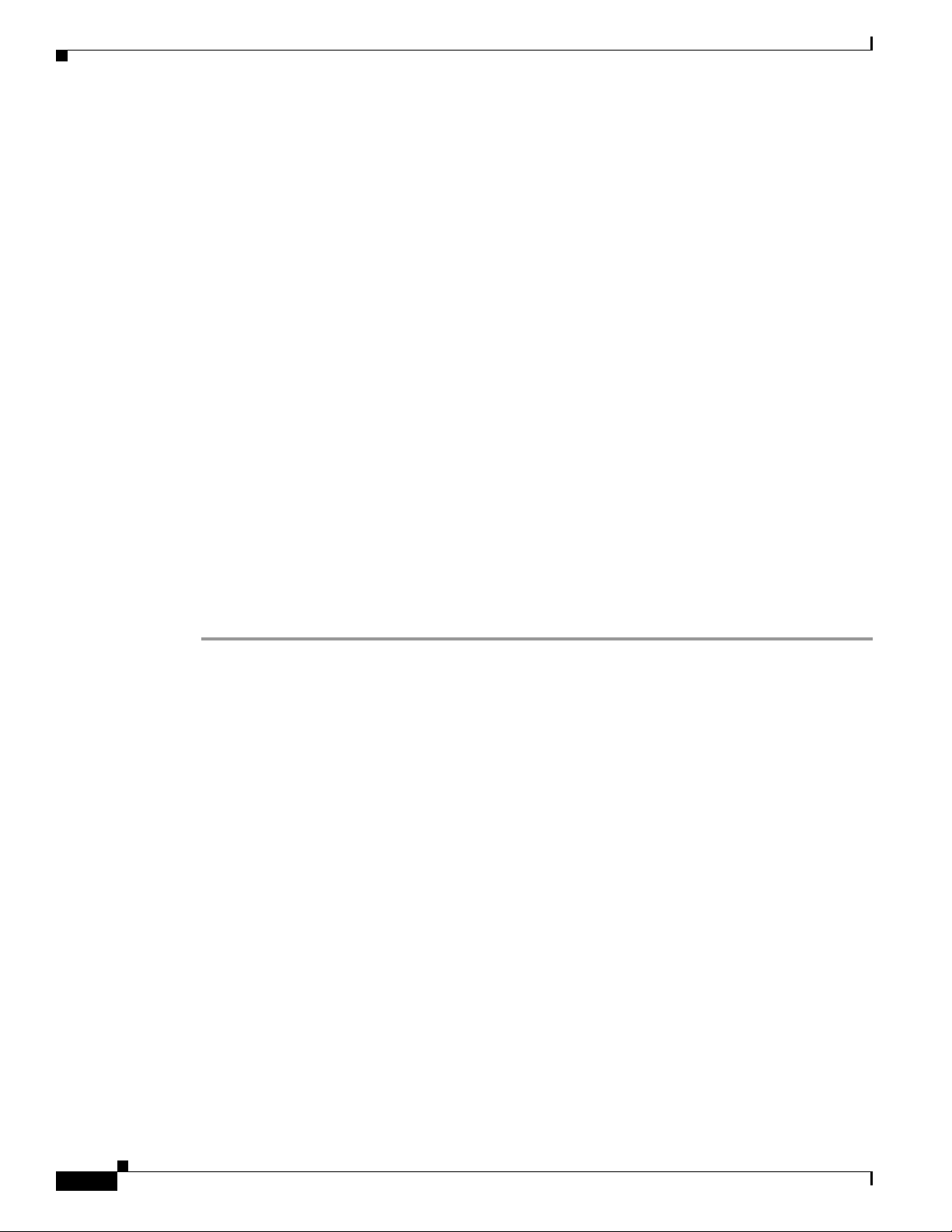
6
Release Notes for the Cisco Catalyst Blade Switch 3040 for FSC, Cisco IOS Release 12.2(35)SE
OL-12212-01
Installation Notes
Step 5 (Optional) Ensure that you have IP connectivity to the TFTP server by entering this privileged EXEC
command:
Switch# ping
tftp-server-address
For more information about assigning an IP address and default gateway to the switch, see the software
configuration guide for this release.
Step 6 Download the image file from the TFTP server to the switch. If you are installing the same version of
software that is currently on the switch, overwrite the current image by entering this privileged EXEC
command:
Switch# archive download-sw /overwrite /reload
tftp:[[//
location
]/
directory
]/
image-name
.tar
The /overwrite option overwrites the software image in flash memory with the downloaded one.
The /reload option reloads the system after downloading the image unless the configuration has been
changed and not saved.
For //location, specify the IP address of the TFTP server.
For /directory/image-name.tar, specify the directory (optional) and the image to download. Directory
and image names are case sensitive.
This example shows how to download an image from a TFTP server at 198.30.20.19 and to overwrite
the image on the switch:
Switch# archive download-sw /overwrite
tftp://198.30.20.19/c3750-ipservices-tar.122-35.SE.tar
You can also download the image file from the TFTP server to the switch and keep the current image by
replacing the /overwrite option with the /leave-old-sw option.
Recovering from a Software Failure
For additional recovery procedures, see the “Troubleshooting” chapter in the software configuration
guide for this release.
Installation Notes
You can assign IP information to your switch by using these methods:
• The Express Setup program or the HP Onboard Administrator program described in the getting
started guide.
• The CLI-based setup program, as described in the hardware installation guide.
• The DHCP-based autoconfiguration, as described in the software configuration guide.
• Manually assigning an IP address, as described in the software configuration guide.
New Software Features
There are no new software features in this release.
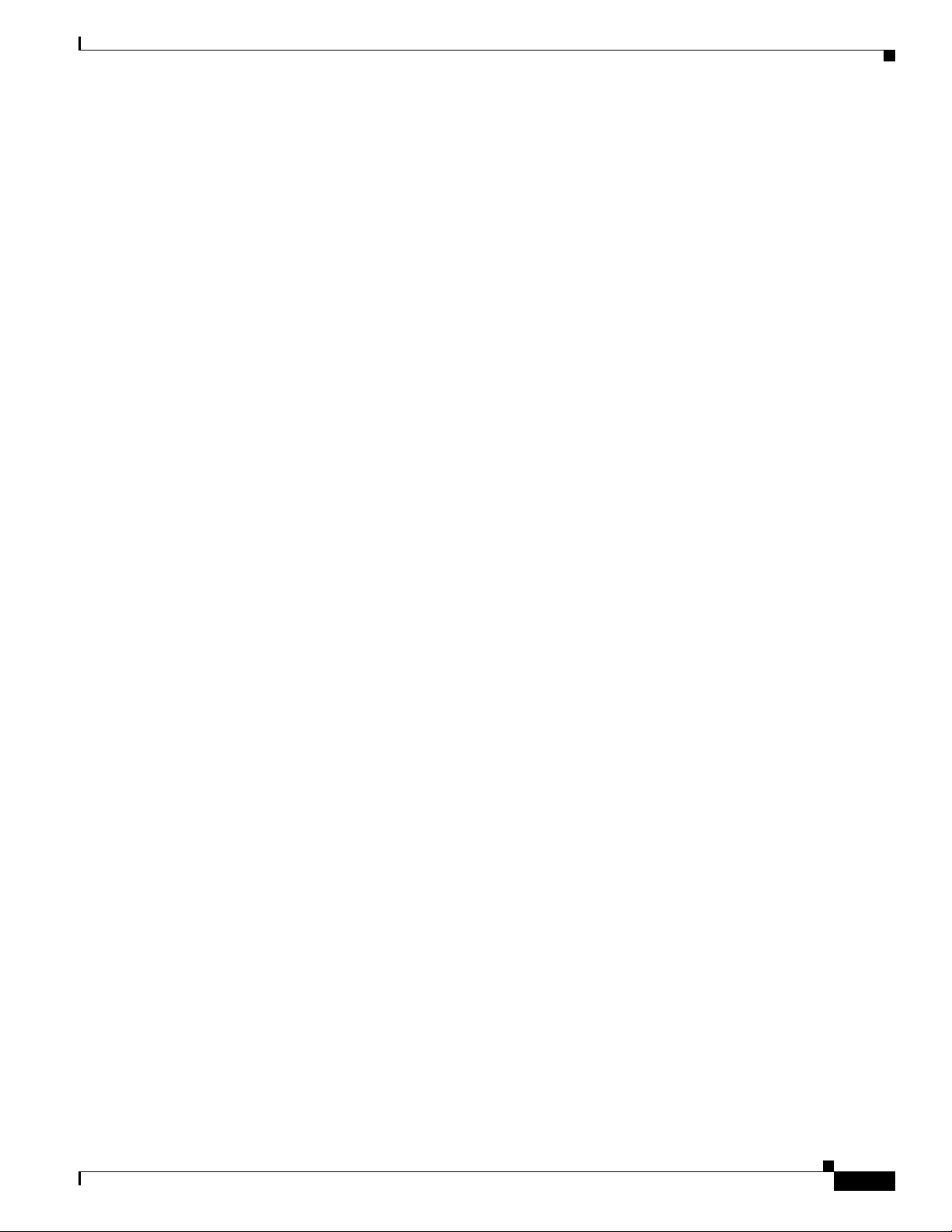
7
Release Notes for the Cisco Catalyst Blade Switch 3040 for FSC, Cisco IOS Release 12.2(35)SE
OL-12212-01
Limitations and Restrictions
Limitations and Restrictions
You should review this section before you begin working with the switch. These are known limitations
that will not be fixed, and there is not always a workaround. Some features might not work as
documented, and some features could be affected by recent changes to the switch hardware or software.
This section contains these limitations:
• “Cisco IOS Limitations” section on page 7
• “Device Manager Limitations” section on page 11
Cisco IOS Limitations
These limitations apply to the switch:
• “Configuration” section on page 7
• “Ethernet” section on page 8
• “IP” section on page 8
• “IP Telephony” section on page 8
• “MAC Addressing Multicasting” section on page 9
• “MAC Addressing Multicasting” section on page 9
• “QoS” section on page 10
• “SPAN and RSPAN” section on page 10
• “Trunking” section on page 10
• “VLAN” section on page 11
Configuration
These are the configuration limitations:
• A static IP address might be removed when the previously acquired DHCP IP address lease expires.
This problem occurs under these conditions:
–
When the switch is booted without a configuration (no config.text file in flash memory).
–
When the switch is connected to a DHCP server that is configured to give an address to it (the
dynamic IP address is assigned to VLAN 1).
–
When an IP address is configured on VLAN 1 before the dynamic address lease assigned to
VLAN 1 expires.
The workaround is to reconfigure the static IP address. (CSCea71176 and CSCdz11708)
• When connected to some third-party devices that send early preambles, a switch port operating at
100 Mbps full duplex or 100 Mbps half duplex might bounce the line protocol up and down. The
problem is observed only when the switch is receiving frames.
The workaround is to configure the port for 10 Mbps and half duplex or to connect a hub or a
nonaffected device to the switch. (CSCed39091)
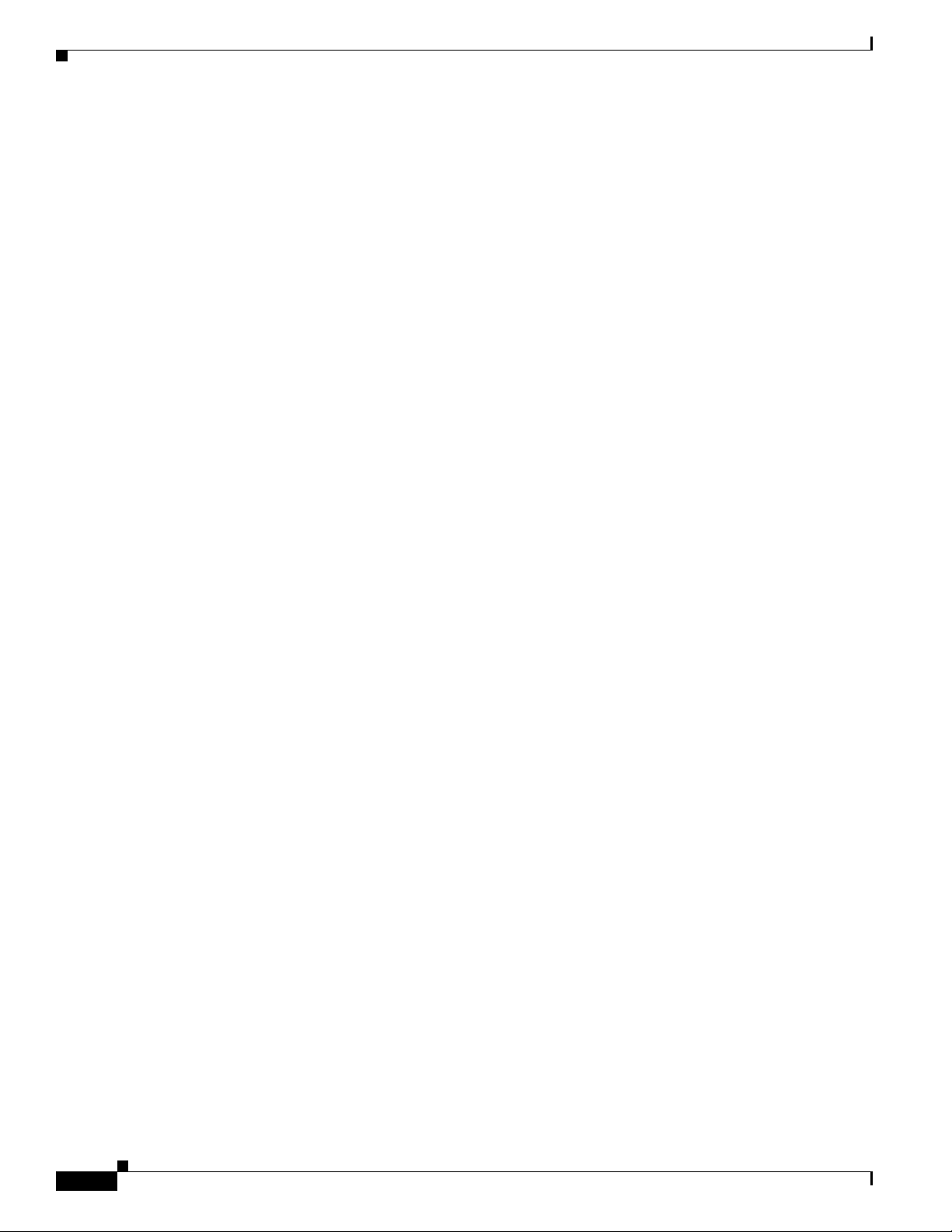
8
Release Notes for the Cisco Catalyst Blade Switch 3040 for FSC, Cisco IOS Release 12.2(35)SE
OL-12212-01
Limitations and Restrictions
• When port security is enabled on an interface in restricted mode and the switchport block unicast
interface command has been entered on that interface, MAC addresses are incorrectly forwarded
when they should be blocked
The workaround is to enter the no switchport block unicast interface configuration command on
that specific interface. (CSCee93822)
• A traceback error occurs if a crypto key is generated after an SSL client session.
There is no workaround. This is a cosmetic error and does not affect the functionality of the switch.
(CSCef59331)
Ethernet
This is the Ethernet limitation:
• Traffic on EtherChannel ports is not perfectly load-balanced. Egress traffic on EtherChannel ports
are distributed to member ports on load balance configuration and traffic characteristics like MAC
or IP address. More than one traffic stream might map to same member ports, based on hashing
results calculated by the ASIC.
If this happens, traffic distribution is uneven on EtherChannel ports.
Changing the load balance distribution method or changing the number of ports in the EtherChannel
can resolve this problem. Use any of these workarounds to improve EtherChannel load balancing:
–
for random source-ip and dest-ip traffic, configure load balance method as src-dst-ip
–
for incrementing source-ip traffic, configure load balance method as src-ip
–
for incrementing dest-ip traffic, configure load balance method as dst-ip
–
Configure the number of ports in the EtherChannel so that the number is equal to a power of 2
(for example, 2, 4, or 8)
For example, with load balance configured as dst-ip with 150 distinct incrementing destination IP
addresses, and the number of ports in the EtherChannel set to either 2, 4, or 8, load distribution is
optimal. (CSCeh81991)
IP
This is the IP limitation:
When the rate of received DHCP requests exceeds 2,000 packets per minute for a long time, the response
time might be slow when you are using the console. The workaround is to use rate limiting on DHCP
traffic to prevent a denial of service attack from occurring. (CSCeb59166)
IP Telephony
This is the IP telephony limitation:
After you change the access VLAN on a port that has IEEE 802.1x enabled, the IP phone address is
removed. Because learning is restricted on IEEE 802.1x-capable ports, it takes approximately 30
seconds before the address is relearned. No workaround is necessary. This limitation is unlikely to affect
the Cisco Catalyst Blade Switch 3040 for FSC because IP phones are not usually connected to the switch
uplink ports. (CSCea85312)
