Cisco Systems NSS2000 User Manual

GETTING STARTED
GUIDE
Cisco Small Business
NSS2000 Series Network Storage System

|
6bZg^XVh =ZVYfjVgiZgh |
6h^V EVX^[^X =ZVYfjVgiZgh |
:jgdeZ =ZVYfjVgiZgh |
|
8^hXd HnhiZbh! >cX# |
8^hXd HnhiZbh JH6 EiZ# AiY# |
8^hXd HnhiZbh >ciZgcVi^dcVa 7K |
|
|||
|
HVc ?dhZ! 86 |
H^c\VedgZ |
6bhiZgYVb! I]Z CZi]ZgaVcYh |
|
8^hXd ]Vh bdgZ i]Vc '%% d[[^XZh ldgaYl^YZ# 6YYgZhhZh! e]dcZ cjbWZgh! VcY [Vm cjbWZgh VgZ a^hiZY dc i]Z 8^hXd LZWh^iZ Vi lll#X^hXd#Xdb$\d$d[[^XZh#
 889:! 88:CI! 8^hXd :dh! 8^hXd Ajb^c! 8^hXd CZmjh! 8^hXd HiVY^jbK^h^dc! 8^hXd IZaZEgZhZcXZ! 8^hXd LZW:m! i]Z 8^hXd ad\d! 98:! VcY LZaXdbZ id i]Z =jbVc CZildg` VgZ igVYZbVg`h0 8]Vc\^c\ i]Z LVn LZ Ldg`!
889:! 88:CI! 8^hXd :dh! 8^hXd Ajb^c! 8^hXd CZmjh! 8^hXd HiVY^jbK^h^dc! 8^hXd IZaZEgZhZcXZ! 8^hXd LZW:m! i]Z 8^hXd ad\d! 98:! VcY LZaXdbZ id i]Z =jbVc CZildg` VgZ igVYZbVg`h0 8]Vc\^c\ i]Z LVn LZ Ldg`! 
 A^kZ! EaVn! VcY AZVgc VcY 8^hXd HidgZ VgZ hZgk^XZ bVg`h06bZg^VcY 6XVhXZhh=ZVYfjGZ\^higVg!iZgh6^gdcZi! 6hncXDH! 7g^c\^c\ i]Z BZZi^c\6h^V EVX^[^XId Ndj!=ZVYfjVgiZgh8ViVanhi! 8896! 889E! 88>:! 88>E! 88C6!:jgdeZ88CE! 88HE!=ZVYfjVgiZgh88KE! 8^hXd! i]Z 8^hXd 8Zgi^[^ZY
A^kZ! EaVn! VcY AZVgc VcY 8^hXd HidgZ VgZ hZgk^XZ bVg`h06bZg^VcY 6XVhXZhh=ZVYfjGZ\^higVg!iZgh6^gdcZi! 6hncXDH! 7g^c\^c\ i]Z BZZi^c\6h^V EVX^[^XId Ndj!=ZVYfjVgiZgh8ViVanhi! 8896! 889E! 88>:! 88>E! 88C6!:jgdeZ88CE! 88HE!=ZVYfjVgiZgh88KE! 8^hXd! i]Z 8^hXd 8Zgi^[^ZY
>ciZgcZildg` :meZgi ad\d! |
8^hXd HnhiZbh! >cX# |
8^hXd HnhiZbh JH6 EiZ# AiY# |
8^hXd HnhiZbh >ciZgcVi^dcVa 7K |
8^hXd >DH! 8^hXd EgZhh! 8^hXd HnhiZbh! 8^hXd HnhiZbh 8Ve^iVa! i]Z 8^hXd HnhiZbh ad\d! 8^hXd Jc^in! 8daaVWdgVi^dc L^i]dji A^b^iVi^dc! :i]Zg;Vhi! :i]ZgHl^iX]! :kZci 8ZciZg! ;Vhi HiZe! ;daadl BZ |
|||
|
HVc ?dhZ! 86 |
H^c\VedgZ |
6bhiZgYVb! I]Z CZi]ZgaVcYh |
7gdlh^c\! ;dgbH]VgZ! <^\V9g^kZ! =dbZA^c`! >ciZgcZi6bZg^XVhFjdi^Zci! >DH!=ZVYfjVgiZgh^E]dcZ! ^Fj^X` HijYn! >gdcEdgi! i]Z >gdcEdgi6h^Vad\d!EVX^[^XA^\]iHig=ZVb!YfjVgiZghA^c`hnh! BZY^VIdcZ! BZZi^c\EaVXZ! BZZi^c\EaVXZ:jgdeZ =ZVYfjVgiZgh8]^bZ HdjcY! B<M! CZildg`Zgh! CZildg`^c\ |
|||
|
8^hXd HnhiZbh! >cX# |
8^hXd HnhiZbh JH6 EiZ# AiY# |
8^hXd HnhiZbh >ciZgcVi^dcVa 7K |
6XVYZbn! CZildg` GZ\^higVg! E8Cdl! E>M! EdlZgEVcZah! Egd8dccZXi! HXg^eiH]VgZ! HZcYZg7VhZ! HB6GIcZi! HeZXigjb :meZgi! HiVX`L^hZ! I]Z ;VhiZhi LVn id >cXgZVhZ Ndjg >ciZgcZi Fjdi^Zci! IgVchEVi]! LZW:m! VcY i]Z LZW:m |
|||
|
HVc ?dhZ! 86 |
H^c\VedgZ |
6bhiZgYVb! I]Z CZi]ZgaVcYh |
ad\d VgZ gZ\^hiZgZY igVYZbVg`h d[ 8^hXd HnhiZbh! >cX# VcY$dg ^ih V[[^a^ViZh ^c i]Z Jc^iZY HiViZh VcY XZgiV^c di]Zg Xdjcig^Zh# |
|
||
8^hXd ]Vh bdgZ i]Vc '%% d[[^XZh ldgaYl^YZ# 6YYgZhhZh! e]dcZ cjbWZgh! VcY [Vm cjbWZgh VgZ a^hiZY dc i]Z 8^hXd LZWh^iZ Vi lll#X^hXd#Xdb$\d$d[[^XZh#
6aa di]Zg igVYZbVg`h bZci^dcZY ^c i]^h YdXjbZci dg lZWh^iZ VgZ i]Z egdeZgin d[ i]Z^g gZheZXi^kZ dlcZgh# I]Z jhZ d[ i]Z ldgY eVgicZg YdZh cdi ^bean V eVgicZgh]^e gZaVi^dch]^e WZilZZc 8^hXd VcY Vcn di]Zg XdbeVcn# %-%.G Xd ]889:!Vh bdgZ88:CI!i]Vc8^hXd'%%:dh!d[[^XZh8^hXd Ajb^c!ldgaYl^YZ#8^hXd CZmjh!6YYgZhhZh!8^hXd HiVY^jbK^h^dc!e]dcZ8^hXdcjbWZgh!IZaZEgZhZcXZ!VcY8^hXd[VmLZW:m!cjbWZghi]Z 8^hXdVgZad\d!a^hiZY98:! VcYdcLZaXdbZi]Z 8^hXdid i]Z =jbVcLZWh^iZCZildg`Vi VgZlll#X^hXd#XdbigVYZbVg`h0 8]Vc\^c\$\di]Z$d[[^XZh#LVn LZ Ldg`!
© 2008 Cisco Systems, Inc. All rights reserved. |
OL-17953-01 |

Contents
Chapter 1: Introduction |
1 |
Benefits |
1 |
About this Guide |
2 |
Recommended Installation Sequence |
2 |
Chapter 2: Setting up the Hardware |
3 |
|
Step 1 |
— Install the Disk Drives |
4 |
Approved Vendor List for Drives |
5 |
|
Step 2 |
— Install the Ethernet Link |
6 |
Step 3 |
— Install the Power |
7 |
NSS-supported UPS Product Families |
7 |
|
Chapter 3: Configuring the Network Storage System (NSS) |
8 |
|
Step 1 — Access the NSS when there is no DHCP Server Present on |
||
your Network |
9 |
|
Step 2 |
— Log into the NSS Configuration Interface |
10 |
Step 3 |
— Use the Quick Setup Wizards to Configure the NSS |
13 |
Step 4 |
— Save the Current Configuration |
14 |
Chapter 4: Instructing your End Users |
17 |
Logging into a Share |
17 |
Windows Users: Accessing the NSS Storage using CIFS/SMB |
17 |
Windows Users: Accessing the NSS Storage through FTP |
18 |
UNIX/Linux Users: Accessing Storage through NFS |
19 |
UNIX/Linux Users: Accessing Storage through FTP |
20 |
Mac Users: Accessing Storage through CIFS/SMB |
21 |
Mac Users: Accessing Storage through FTP |
22 |
NSS2000 Getting Started Guide |
i |
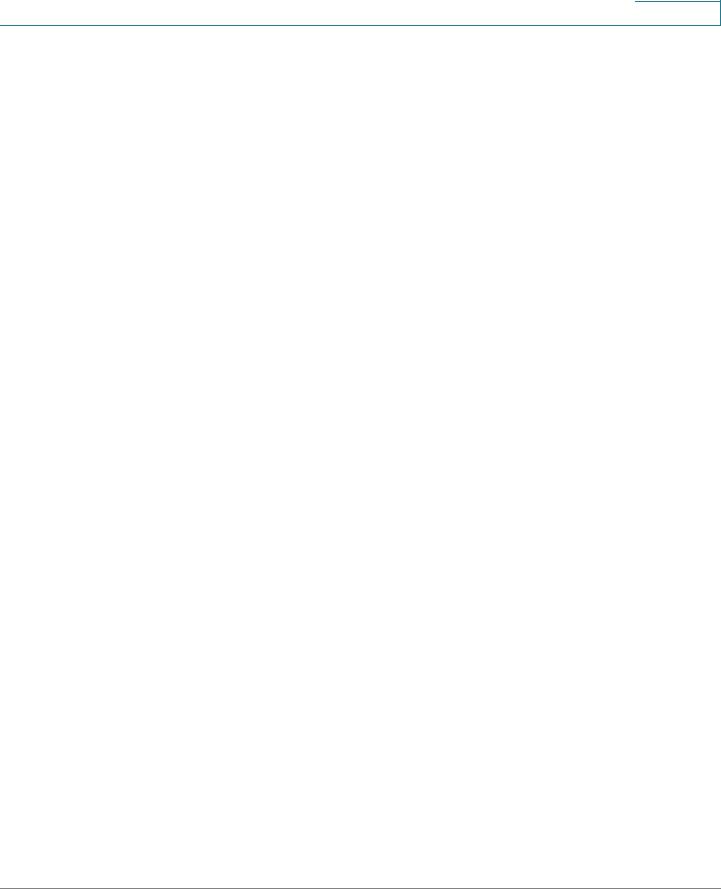
Contents
Appendix A: LEDs & Buttons |
23 |
Power LED/Button (Front Panel) |
23 |
System LED (Front Panel) |
24 |
Reset Button (Front Panel) |
25 |
LAN LED (Front Panel) |
25 |
Hard Disk Drive LEDs (Front Panel) |
26 |
USB LED (Front Panel) |
26 |
UPS LED (Back Panel) |
27 |
Appendix B: Environmental Specifications |
28 |
Appendix C: Additional Information |
29 |
Regulatory Compliance and Safety Information |
29 |
Warranty |
29 |
End User License Agreement (EULA) |
29 |
Appendix D: Contacts |
30 |
NSS2000 Getting Started Guide |
ii |

1
Introduction
Thank you for choosing the Cisco Business Series Network Storage System (NSS).
Administering a network can be a difficult job. Finding low-cost ways to simplify your data-management tasks means that you have more resources to dedicate elsewhere. The NSS is a Network Attached Storage (NAS) unit that appears as a native file server for the various clients within your network, including Windows, Apple Macintosh, UNIX, and Linux platforms. The biggest benefit to your users is that they can now access data that might be stored across different physical platforms as simply as if it were on their own computers. The NSS provides a single repository that is completely dedicated to storage, ensuring the integrity, reliability, and accessibility of your data for a relatively low cost.
The NSS lets you install up to two physical disk drives. The NSS uses the most common file-based protocols such as NFS, CIFS, and FTP for file sharing.
The NSS2000 Series includes the NSS2000 and NSS2050 models. Check
www.cisco.com/go/smallbiz for additional information.
Benefits
The NSS offers the following main advantages to your business:
•Cross-platform File Sharing: Share files easily and inexpensively across heterogeneous platforms over a cost-effective Ethernet and IP network.
•Easy Installation and Administration: With a basic understanding of networking, the NSS is easily configured, managed, and made available to all of your networked users.
•Data Consolidation: Centralize data to reduce management costs and maximize your investment in existing hardware. This also means better data security.
NSS2000 Getting Started Guide |
1 |

Introduction |
1 |
|
|
About this Guide |
|
|
|
|
|
About this Guide
The Getting Started Guide contains the step-by-step details for getting your NSS up and running for the first time---from hooking up the hardware to doing the basic configuration steps to get the NSS running. Users are shown how to log into the NSS to access storage.
Recommended Installation Sequence
Follow the NSS installation steps to set up and configure the device. They provide out-of-the-box instructions. You can find detailed instructions for each step in the remaining sections of this guide.
•Set up the hardware (Chapter 2, “Setting up the Hardware”):
-Step 1: Install the disk drives. If your device already has disk drives installed, skip this step.
-
-
Step 2: Connect the Ethernet cable.
Step 3: Connect the power.
•Configure the NSS (Chapter 3, “Configuring the Network Storage System (NSS)”):
-Step 1: Configure the Network Settings IF a DHCP server is not present. (If there is a DHCP server, skip this step.)
-
-
-
Step 2: Log into the Configuration Interface
Step 3: Run the applicable configuration wizards.
Step 4: After you configure the NSS, save a copy of the configuration file to a location on the NSS and to a USB key.
•Instruct your users how to access the NSS, if applicable (Chapter 4, “Instructing your End Users”
NSS2000 Getting Started Guide |
2 |
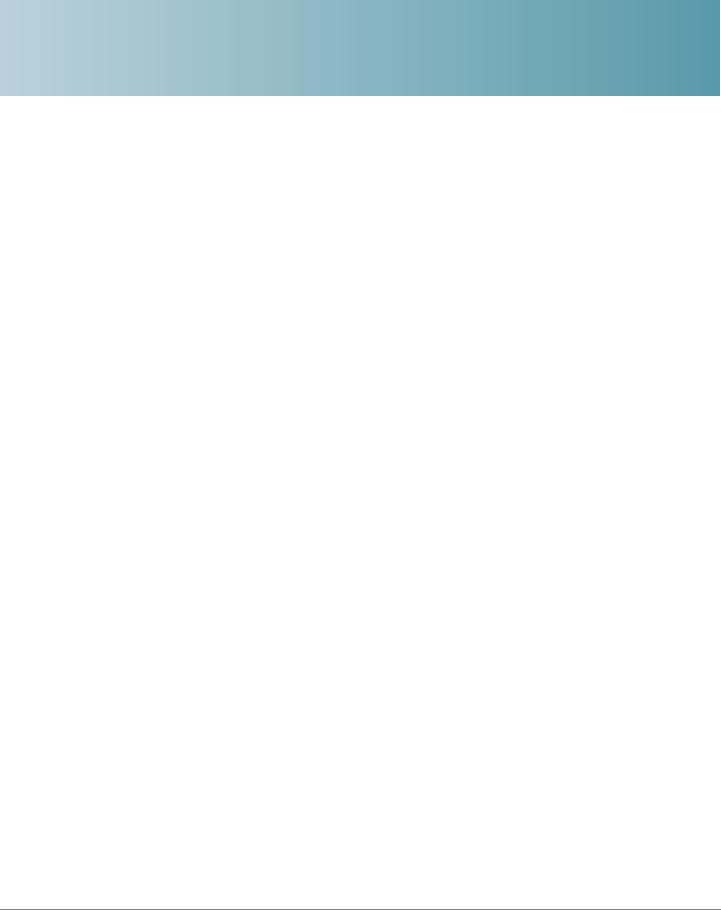
2
Setting up the Hardware
This chapter provides details for installing the NSS hardware. The installation is broken down into the following steps:
•Step 1 — Install the Disk Drives: If your NSS does not have disk drives already installed, follow the steps in this section to insert disk drives into the NSS chassis.
•Step 2 — Install the Ethernet Link: Connect the Ethernet cable to your network.
•Step 3 — Install the Power: Ensure you have connected the power cable from the NSS to the applicable power source (UPS or mains).
NSS2000 Getting Started Guide |
3 |
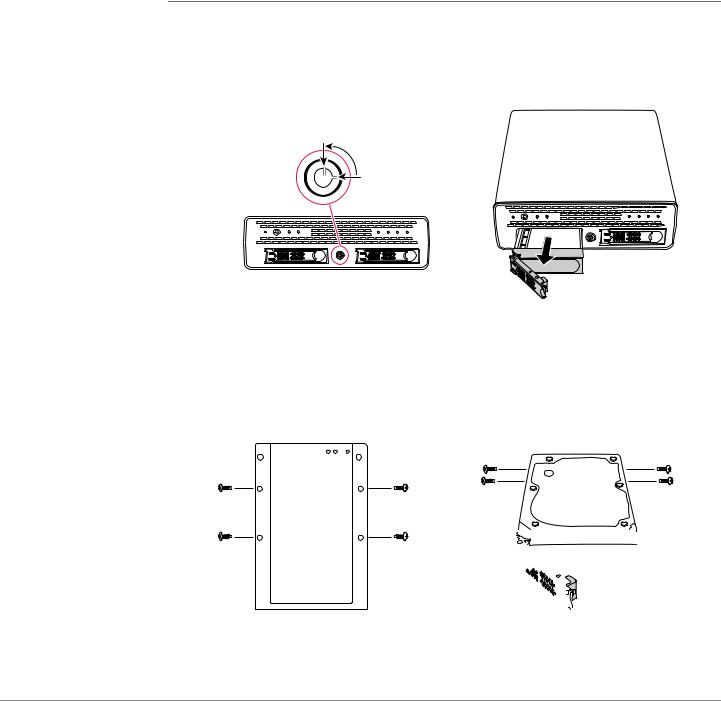
Setting up the Hardware |
2 |
|
|
Step 1 — Install the Disk Drives |
|
|
|
|
|
Step 1 — Install the Disk Drives
After you remove the NSS from the packaging, you are ready to set up the hardware. If your NSS already has disk drives installed, skip this step.
To install the disk drives into the NSS:
STEP 1 Remove a disk tray from the front of the NSS chassis by pushing in the tab on the latch at the front of the tray then open the latch. (There is no recommended order of which tray to remove first.)
a |
b |
NSS2000 2 Bay Gigabit Network Storage System |
Power |
LAN |
SYS |
ACT 1 |
ERR 1 |
ACT 2 |
ERR 2 |
Linksys by Cisco |
270983 |
270957 |
STEP 2 Position the disk drive into a disk tray.
STEP 3 Using a Phillips screwdriver, either screw in two screws on each side of the disk tray to the disk drive or screw in the four screws on the bottom of the disk tray to the disk drive.
OR
 270982
270982
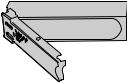 270958
270958
NSS2000 Getting Started Guide |
4 |

Setting up the Hardware |
2 |
|
|
Step 1 — Install the Disk Drives |
|
|
|
|
|
STEP 4 Apply even pressure to the both corners of the tray while you insert the tray fully into position in the chassis.
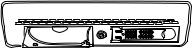 270959
270959
STEP 5 When the disk drive is inserted all the way in, close the latch on the disk drive tray.
STEP 6 Repeat steps 1 to 5 for each disk drive you want to install.
STEP 7 Continue with Step 2 — Install the Ethernet Link.
Approved Vendor List for Drives
If you are purchasing disk drives to install in the NSS, refer to the product support information offered on the Cisco website (www.cisco.com/go/smallbiz) for a list of recommended disk drives.
When you select a disk drive, consider the type of RAID levels required to service your business needs. For example, if you are creating a RAID (versus a JBOD), make sure that each of the disks used in the array have the same disk capacity. The RAID is built using the capacity of the smallest disk in the array.
NSS2000 Getting Started Guide |
5 |
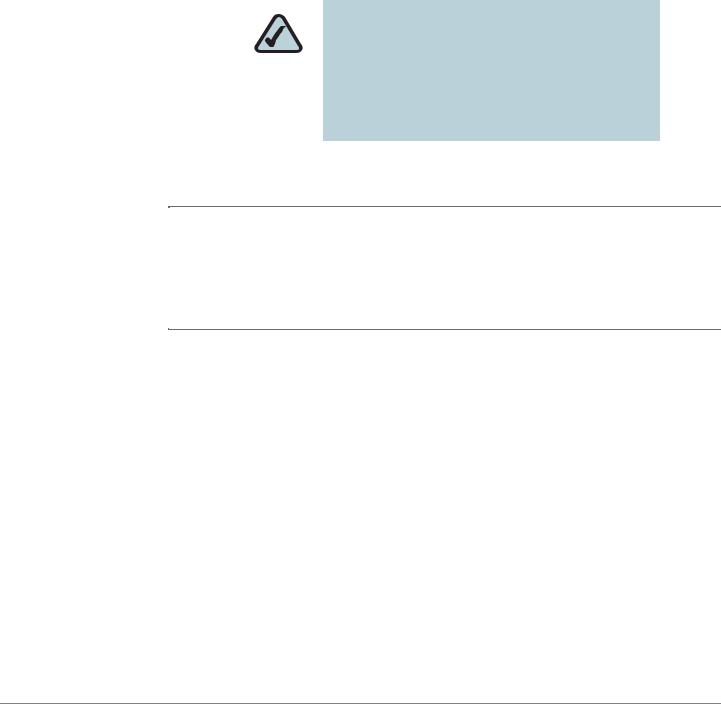
Setting up the Hardware |
2 |
|
|
Step 2 — Install the Ethernet Link |
|
|
|
|
|
Step 2 — Install the Ethernet Link
After the disk drives are installed in the chassis, you are ready to connect the
Ethernet cable.
NOTE: If you are hotplugging an Ethernet cable to the NSS after the initial installation, ensure you wait 15 seconds between the time you unplug the cable and plug it back in. Within 10 seconds the newly connected link should appear with the correct IP and link rate in the configuration interface.
To connect the Ethernet cable to the NSS:
STEP 1 Install the Ethernet cable to the Ethernet port at the back of the NSS chassis.
STEP 2 Connect the Ethernet cable to your network.
Make sure all the connections are secure. You are now ready to continue with
Step 3 — Install the Power.
NSS2000 Getting Started Guide |
6 |
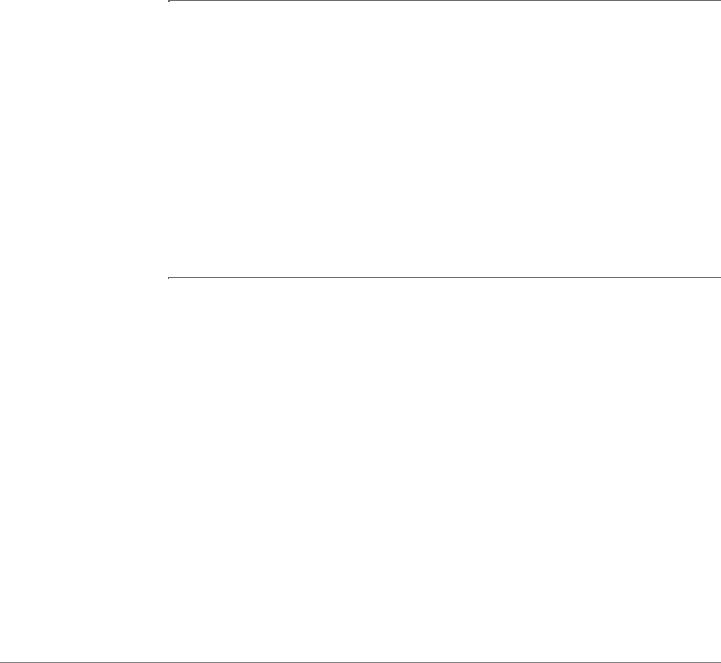
Setting up the Hardware |
2 |
|
|
Step 3 — Install the Power |
|
|
|
|
|
Step 3 — Install the Power
After you connect the Ethernet cable, you are ready to power up the NSS. There are several possible power configurations. We suggest that a UPS be used since a sudden loss of power can cause RAID corruption and possible data loss. The following procedure provides details for each of these options.
To connect the power to the NSS:
STEP 1 Depending on your power configuration, do one of the following:
•UPS: Connect the power cable to the Power port on the NSS and to an available port on the UPS. You then need to connect the USB signal cable from the UPS to the UPS port on the NSS. For more information about choosing a UPS, refer to the list of supported UPS product families.
•Mains: Connect the power cable to the Power port on the NSS and to the mains power.
STEP 2 Press the Power button and confirm the Power LED on the front of the NSS chassis turns yellow.
Congratulations! You have successfully set up the NSS hardware. You are now ready to configure the NSS for your unique business storage needs.
NSS-supported UPS Product Families
The NSS supports the following UPS product families:
•APC Back-UPS Pro USB
•APC Back-UPS RS USB
•APC Back-UPS USB
•APC Back-UPS LS USB
•APC Back-UPS ES/CyberFort 350
•APC Smart-UPS USB
NSS2000 Getting Started Guide |
7 |
