Cisco SB 107 User Manual

Cisco SB 107 Router Cabling and
Setup Quick Start Guide
English, Deutsch, Nederlands, Français, Italiano, Español
Corporate Headquarters
Cisco Systems, Inc. 170 West Tasman Drive
San Jose, CA 95134-1706 USA http://www.cisco.com Tel: 408 526-4000
800 553-NETS (6387) Fax: 408 526-4100
Customer Order Number: DOC-7816774=
Text Part Number: 78-16774-01
THE SPECIFICATIONS AND INFORMATION REGARDING THE PRODUCTS IN THIS MANUAL ARE SUBJECT TO CHANGE WITHOUT NOTICE. ALL STATEMENTS, INFORMATION, AND RECOMMENDATIONS IN THIS MANUAL ARE BELIEVED TO BE ACCURATE BUT ARE PRESENTED WITHOUT WARRANTY OF ANY KIND, EXPRESS OR IMPLIED. USERS MUST TAKE FULL RESPONSIBILITY FOR THEIR APPLICATION OF ANY PRODUCTS.
THE SOFTWARE LICENSE AND LIMITED WARRANTY FOR THE ACCOMPANYING PRODUCT ARE SET FORTH IN THE INFORMATION PACKET THAT SHIPPED WITH THE PRODUCT AND ARE INCORPORATED HEREIN BY THIS REFERENCE. IF YOU ARE UNABLE TO LOCATE THE SOFTWARE LICENSE OR LIMITED WARRANTY, CONTACT YOUR CISCO REPRESENTATIVE FOR A COPY.
The following information is for FCC compliance of Class A devices: This equipment has been tested and found to comply with the limits for a Class A digital device, pursuant to part 15 of the FCC rules. These limits are designed to provide reasonable protection against harmful interference when the equipment is operated in a commercial environment. This equipment generates, uses, and can radiate radio-frequency energy and, if not installed and used in accordance with the instruction manual, may cause harmful interference to radio communications. Operation of this equipment in a residential area is likely to cause harmful interference, in which case users will be required to correct the interference at their own expense.
The following information is for FCC compliance of Class B devices: The equipment described in this manual generates and may radiate radio-frequency energy. If it is not installed in accordance with Cisco’s installation instructions, it may cause interference with radio and television reception. This equipment has been tested and found to comply with the limits for a Class B digital device in accordance with the specifications in part 15 of the FCC rules. These specifications are designed to provide reasonable protection against such interference in a residential installation. However, there is no guarantee that interference will not occur in a particular installation.
Modifying the equipment without Cisco’s written authorization may result in the equipment no longer complying with FCC requirements for Class A or Class B digital devices. In that event, your right to use the equipment may be limited by FCC regulations, and you may be required to correct any interference to radio or television communications at your own expense.
You can determine whether your equipment is causing interference by turning it off. If the interference stops, it was probably caused by the Cisco equipment or one of its peripheral devices. If the equipment causes interference to radio or television reception, try to correct the interference by using one or more of the following measures:
•Turn the television or radio antenna until the interference stops.
•Move the equipment to one side or the other of the television or radio.
•Move the equipment farther away from the television or radio.
•Plug the equipment into an outlet that is on a different circuit from the television or radio. (That is, make certain the equipment and the television or radio are on circuits controlled by different circuit breakers or fuses.)
Modifications to this product not authorized by Cisco Systems, Inc. could void the FCC approval and negate your authority to operate the product.
The Cisco implementation of TCP header compression is an adaptation of a program developed by the University of California, Berkeley (UCB) as part of UCB’s public domain version of the UNIX operating system. All rights reserved. Copyright © 1981, Regents of the University of California.
NOTWITHSTANDING ANY OTHER WARRANTY HEREIN, ALL DOCUMENT FILES AND SOFTWARE OF THESE SUPPLIERS ARE PROVIDED “AS IS” WITH ALL FAULTS. CISCO AND THE ABOVE-NAMED SUPPLIERS DISCLAIM ALL WARRANTIES, EXPRESSED OR IMPLIED, INCLUDING, WITHOUT LIMITATION, THOSE OF MERCHANTABILITY, FITNESS FOR A PARTICULAR PURPOSE AND NONINFRINGEMENT OR ARISING FROM A COURSE OF DEALING, USAGE, OR TRADE PRACTICE.
IN NO EVENT SHALL CISCO OR ITS SUPPLIERS BE LIABLE FOR ANY INDIRECT, SPECIAL, CONSEQUENTIAL, OR INCIDENTAL DAMAGES, INCLUDING, WITHOUT LIMITATION, LOST PROFITS OR LOSS OR DAMAGE TO DATA ARISING OUT OF THE USE OR INABILITY TO USE THIS MANUAL, EVEN IF CISCO OR ITS SUPPLIERS HAVE BEEN ADVISED OF THE POSSIBILITY OF
SUCH DAMAGES.
CCSP, the Cisco Square Bridge logo, Follow Me Browsing, and StackWise are trademarks of Cisco Systems, Inc.; Changing the Way We Work, Live, Play, and Learn, and iQuick Study are service marks of Cisco Systems, Inc.; and Access Registrar, Aironet, ASIST, BPX, Catalyst, CCDA, CCDP, CCIE, CCIP, CCNA, CCNP, Cisco, the Cisco Certified Internetwork Expert logo, Cisco IOS, Cisco Press, Cisco Systems, Cisco Systems Capital, the Cisco Systems logo, Cisco Unity, Empowering the Internet Generation, Enterprise/Solver, EtherChannel, EtherFast, EtherSwitch, Fast Step, FormShare, GigaDrive, GigaStack, HomeLink, Internet Quotient, IOS, IP/TV, iQ Expertise, the iQ logo, iQ Net Readiness Scorecard, LightStream, Linksys, MeetingPlace, MGX, the Networkers logo, Networking Academy, Network Registrar, Packet, PIX, Post-Routing, Pre-Routing, ProConnect, RateMUX, ScriptShare, SlideCast, SMARTnet, StrataView Plus, SwitchProbe, TeleRouter, The Fastest Way to Increase Your Internet Quotient, TransPath, and VCO are registered trademarks of Cisco Systems, Inc. and/or its affiliates in the United States and certain other countries.
All other trademarks mentioned in this document or Website are the property of their respective owners. The use of the word partner does not imply a partnership relationship between Cisco and any other company. (0501R)
Cisco SB 107 Router Cabling and Setup Quick Start Guide
Copyright © 2005 Cisco Systems, Inc. All rights reserved.
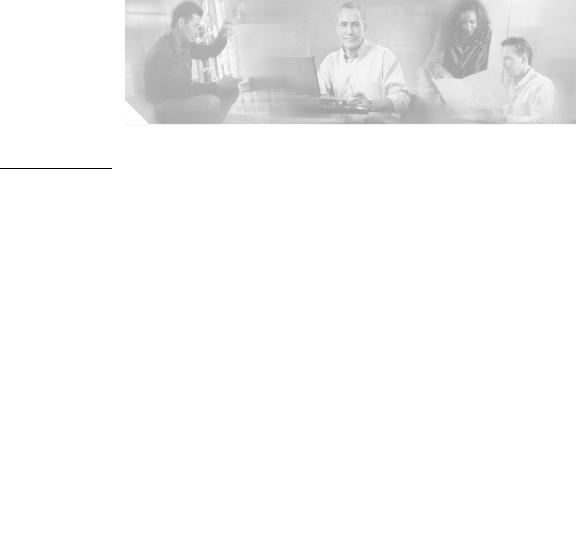
C O N T E N T S
C H A P T E R |
1 |
Cisco SB 107 Router Cabling and Setup |
1-1 |
|
|
|
|
||||
|
|
|
Cisco One-Year Limited Hardware Warranty Terms |
1-1 |
|
|
|||||
|
|
|
Check Items Shipped with the Router 1-3 |
|
|
|
|
||||
|
|
|
Connect the Router |
1-6 |
|
|
|
|
|
|
|
|
|
|
Try to Connect to a Website |
1-7 |
|
|
|
|
|
||
|
|
|
Configure the Router |
1-8 |
|
|
|
|
|
|
|
|
|
|
For More Information About Your Router |
1-8 |
|
|
|
|
|||
|
|
|
Obtaining Documentation |
1-8 |
|
|
|
|
|
||
|
|
|
Cisco.com 1-8 |
|
|
|
|
|
|
|
|
|
|
|
Ordering Documentation |
1-9 |
|
|
|
|
|
||
|
|
|
Documentation Feedback |
1-9 |
|
|
|
|
|
||
|
|
|
Obtaining Technical Assistance 1-9 |
|
|
|
|
|
|||
|
|
|
Cisco Technical Support Website 1-10 |
|
|
|
|
||||
|
|
|
Submitting a Service Request 1-10 |
|
|
|
|
|
|||
|
|
|
Definitions of Service Request Severity 1-11 |
|
|
|
|||||
|
|
|
Obtaining Additional Publications and Information |
1-12 |
|
|
|||||
|
|
Cisco SB 107 -Router – Verkabelung und Einrichtung 2-1 |
|||||||||
C H A P T E R |
2 |
||||||||||
|
|
|
Bedingungen der auf ein Jahr begrenzten Garantie von Cisco für Hardware 2-1 |
||||||||
|
|
|
Überprüfen der mit dem Router gelieferten Teile |
2-4 |
|
|
|||||
|
|
|
Anschließen des Routers |
2-6 |
|
|
|
|
|
|
|
|
|
|
Herstellen einer Verbindung mit einer Website |
2-8 |
|
|
|
||||
|
|
|
Konfigurieren des Routers |
2-8 |
|
|
|
|
|
||
|
|
|
|
|
|
Cisco SB 107 Router Cabling and Setup |
|
|
|||
|
|
|
|
|
|
|
|||||
|
78-16774-01 |
|
|
|
|
|
|
|
|
v |
|
|
|
|
|
|
|
|
|
|
|||
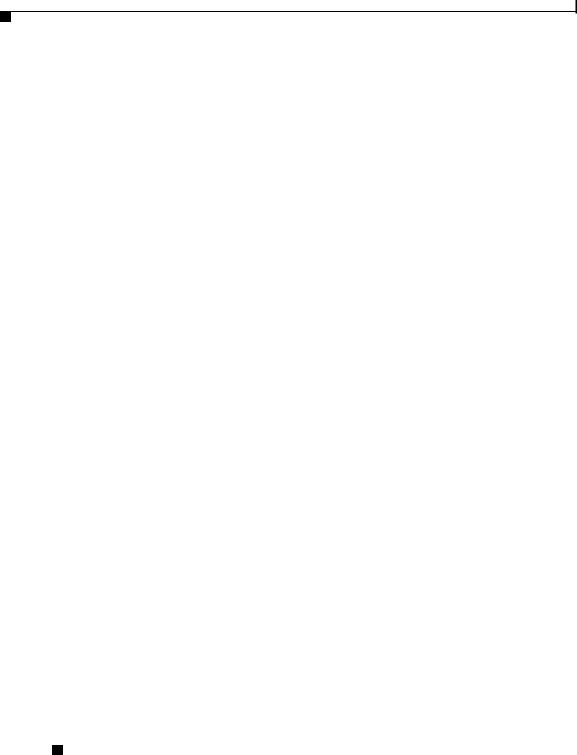
Contents
|
Weitere Informationen zu Ihrem Router 2-8 |
|
|
|
|||||
|
Anfordern der Dokumentation |
2-8 |
|
|
|
|
|||
|
Cisco.com |
2-9 |
|
|
|
|
|
|
|
|
Bestellen von Dokumentationen |
2-9 |
|
|
|
||||
|
Feedback zur Dokumentation |
2-9 |
|
|
|
|
|
||
|
Anfordern technischer Unterstützung |
2-10 |
|
|
|
||||
|
Technische Support-Website von Cisco |
2-10 |
|
|
|||||
|
Senden einer Serviceanfrage |
2-11 |
|
|
|
||||
|
Definition des Schweregrads von Serviceanfragen |
2-12 |
|
||||||
|
Anfordern von zusätzlichen Veröffentlichungen und Informationen |
2-13 |
|||||||
|
Bekabeling en installatie van de Cisco SB 107-router |
|
|
||||||
C H A P T E R 3 |
3-1 |
|
|||||||
|
Cisco beperkte garantievoorwaarden op hardware voor één jaar |
3-1 |
|||||||
|
Onderdelen controleren die bij de router worden geleverd 3-4 |
|
|||||||
|
De router aansluiten 3-6 |
|
|
|
|
|
|
|
|
|
Verbinding proberen te maken met een website 3-7 |
|
|
||||||
|
De router configureren 3-8 |
|
|
|
|
|
|
||
|
Meer informatie over uw router |
3-8 |
|
|
|
|
|||
|
Documentatie verkrijgen |
3-8 |
|
|
|
|
|
|
|
|
Cisco.com |
3-8 |
|
|
|
|
|
|
|
|
Documentatie bestellen |
3-9 |
|
|
|
|
|
||
|
Feedback over de documentatie |
3-9 |
|
|
|
|
|||
|
Technische ondersteuning |
3-10 |
|
|
|
|
|
||
|
De website van Cisco Technical Support |
3-10 |
|
|
|||||
|
Een serviceverzoek indienen |
3-11 |
|
|
|
||||
|
Categorieën serviceverzoeken 3-12 |
|
|
|
|||||
|
Extra publicaties en informatie verkrijgen 3-13 |
|
|
||||||
Cisco SB 107 Router Cabling and Setup
vi |
78-16774-01 |
|
|
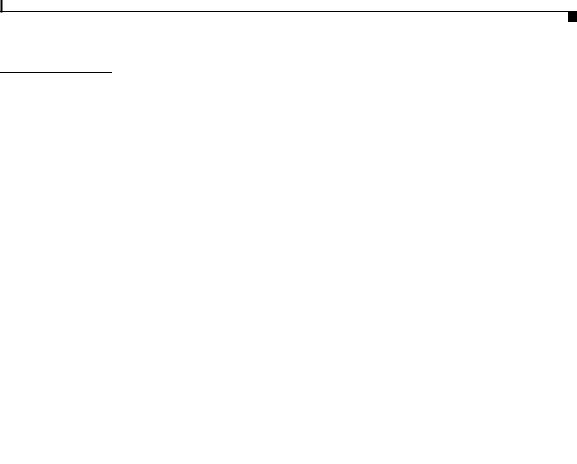
Contents
C H A P T E R |
4 |
Cisco SB 107 Câblage et configuration du routeur |
4-1 |
|
|
|||||
|
|
|
Garantie limitée Cisco d'un an sur le matériel 4-1 |
|
|
|
||||
|
|
|
Vérification des éléments livrés avec le routeur 4-3 |
|||||||
|
|
|
Connexion du routeur 4-6 |
|
|
|
|
|
|
|
|
|
|
Connexion à un site Web |
4-8 |
|
|
|
|
|
|
|
|
|
Configuration du routeur |
4-8 |
|
|
|
|
|
|
|
|
|
Informations complémentaires sur le routeur |
4-8 |
|
|
|
|||
|
|
|
Obtention de documentation 4-9 |
|
|
|
|
|
|
|
|
|
|
Cisco.com 4-9 |
|
|
|
|
|
|
|
|
|
|
Commande de documentation |
4-9 |
|
|
|
|
|
|
|
|
|
Vos commentaires sur la documentation |
4-10 |
|
|
|
|||
|
|
|
Assistance technique 4-10 |
|
|
|
|
|
|
|
|
|
|
Site Web d'assistance technique Cisco |
4-10 |
|
|
|
|||
|
|
|
Soumission d'une demande de service |
4-11 |
|
|
|
|||
|
|
|
Définition de la gravité des demandes de service 4-12 |
|||||||
|
|
|
Obtention de publications et d'informations complémentaires 4-13 |
|||||||
|
|
Router Cisco SB 107 Cablaggio e configurazione |
|
|
|
|||||
C H A P T E R |
5 |
5-1 |
|
|
||||||
|
|
|
Termini di garanzia limitata di un anno dell'hardware Cisco 5-1 |
|||||||
|
|
|
Verifica dei componenti forniti con il router |
5-4 |
|
|
|
|||
|
|
|
Collegamento del router |
5-6 |
|
|
|
|
|
|
|
|
|
Prova di collegamento a un sito Web 5-8 |
|
|
|
|
|||
|
|
|
Configurazione del router |
5-8 |
|
|
|
|
|
|
|
|
|
Ulteriori informazioni sul router 5-8 |
|
|
|
|
|
||
|
|
|
Come ottenere la documentazione |
5-8 |
|
|
|
|
|
|
|
|
|
Cisco.com 5-9 |
|
|
|
|
|
|
|
|
|
|
Come ordinare la documentazione |
5-9 |
|
|
|
|
||
|
|
|
Commenti sulla documentazione 5-10 |
|
|
|
|
|
||
|
|
|
|
|
Cisco SB 107 Router Cabling and Setup |
|
|
|||
|
|
|
|
|
|
|||||
|
78-16774-01 |
|
|
|
|
|
|
|
vii |
|
|
|
|
|
|
|
|
|
|||
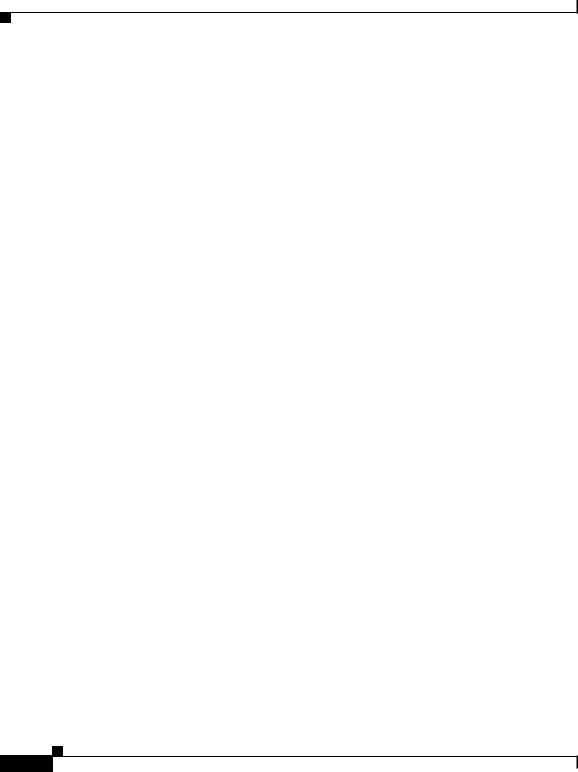
Contents
Come ottenere assistenza tecnica 5-10
Sito Web dell'assistenza tecnica Cisco
Come inviare una richiesta di assistenza 5-11
Definizioni di gravità della richiesta di assistenza 5-12
|
Come ottenere pubblicazioni e informazioni aggiuntive 5-13 |
|
|||
|
Configuración y cableado del router Cisco SB 107 6-1 |
|
|||
C H A P T E R 6 |
|
||||
|
Condiciones de garantía limitada del hardware de Cisco por un año 6-1 |
||||
|
Verificación de los elementos que se incluyen con el router |
6-4 |
|||
|
Conexión del router 6-6 |
|
|
|
|
|
Prueba de conexión a un sitio Web 6-7 |
|
|
||
|
Configuración del router 6-8 |
|
|
|
|
|
Información adicional sobre el router |
6-8 |
|
|
|
|
Solicitud de documentación 6-8 |
|
|
|
|
|
Cisco.com 6-9 |
|
|
|
|
|
Solicitud de documentación |
6-9 |
|
|
|
|
Comentarios sobre la documentación |
6-10 |
|
|
|
|
Obtención de asistencia técnica |
6-10 |
|
|
|
|
Sitio Web de asistencia técnica de Cisco |
6-10 |
|
||
|
Presentación de una solicitud de servicio |
6-11 |
|
||
|
Definiciones de la gravedad de la solicitud de servicio |
6-12 |
|||
|
Obtención de más publicaciones e información |
6-13 |
|
||
|
Cisco SB 107 Router Cabling and Setup |
viii |
78-16774-01 |
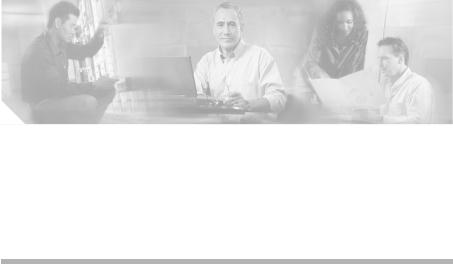
C H A P T E R 1
Cisco SB 107 Router Cabling and
Setup
•Cisco One-Year Limited Hardware Warranty Terms, page 1-1
•Check Items Shipped with the Router, page 1-3
•Connect the Router, page 1-6
•Try to Connect to a Website, page 1-7
•Configure the Router, page 1-8
•For More Information About Your Router, page 1-8
•Obtaining Documentation, page 1-8
•Documentation Feedback, page 1-9
•Obtaining Technical Assistance, page 1-9
•Obtaining Additional Publications and Information, page 1-12
Cisco One-Year Limited Hardware Warranty Terms
There are special terms applicable to your hardware warranty and various services that you can use during the warranty period. Your formal Warranty Statement, including the warranties and license agreements applicable to Cisco software, is available on Cisco.com. Follow these steps to access and download the Cisco Information Packet and your warranty and license agreements from Cisco.com.
|
|
Cisco SB 107 Router Cabling and Setup |
|
|
|
|
|
||
|
78-16774-01 |
|
|
1-1 |
|
|
|
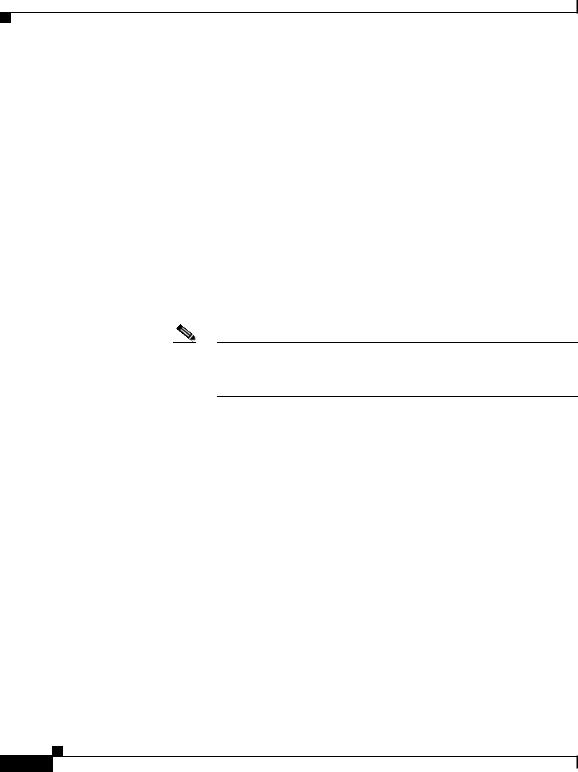
Chapter 1 Cisco SB 107 Router Cabling and Setup
Cisco One-Year Limited Hardware Warranty Terms
1.Launch your browser, and go to this URL: http://www.cisco.com/univercd/cc/td/doc/es_inpck/cetrans.htm The Warranties and License Agreements page appears.
2.To read the Cisco Information Packet, follow these steps:
a.Click the Information Packet Number field, and make sure that the part number 78-5235-03A0 is highlighted.
b.Select the language in which you would like to read the document.
c.Click Go.
The Cisco Limited Warranty and Software License page from the Information Packet appears.
d.Read the document online, or click the PDF icon to download and print the document in Adobe Portable Document Format (PDF).
Note You must have Adobe Acrobat Reader to view and print PDF files. You can download the reader from Adobe’s website: http://www.adobe.com
3.To read translated and localized warranty information about your product, follow these steps:
a.Enter this part number in the Warranty Document Number field: 78-10747-01C0
b.Select the language in which you would like to view the document.
c.Click Go.
The Cisco warranty page appears.
d.Read the document online, or click the PDF icon to download and print the document in Adobe Portable Document Format (PDF).
You can also contact the Cisco service and support website for assistance:
http://www.cisco.com/public/Support_root.shtml.
Duration of Hardware Warranty
One (1) Year
|
Cisco SB 107 Router Cabling and Setup |
1-2 |
78-16774-01 |
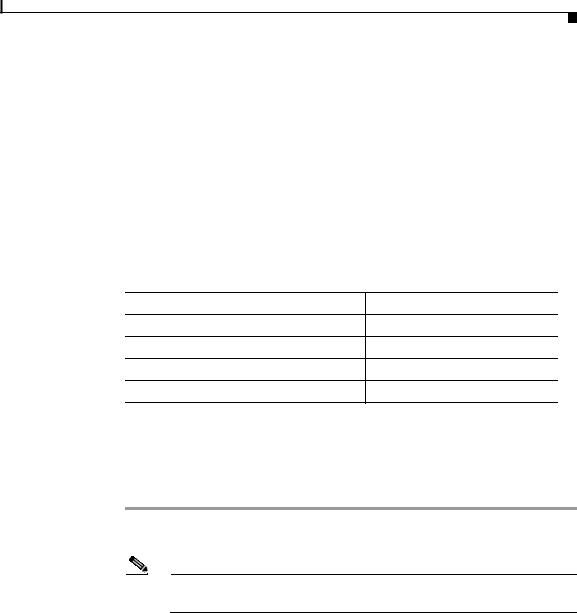
Chapter 1 Cisco SB 107 Router Cabling and Setup
Check Items Shipped with the Router
Replacement, Repair, or Refund Policy for Hardware
Cisco or its service center will use commercially reasonable efforts to ship a replacement part within ten (10) working days after receipt of a Return Materials Authorization (RMA) request. Actual delivery times can vary, depending on the customer location.
Cisco reserves the right to refund the purchase price as its exclusive warranty remedy.
To Receive a Return Materials Authorization (RMA) Number
Contact the company from whom you purchased the product. If you purchased the product directly from Cisco, contact your Cisco Sales and Service Representative.
Complete the information below, and keep it for reference.
Company product purchased from
Company telephone number
Product model number
Product serial number
Maintenance contract number
Check Items Shipped with the Router
To verify that all required items were shipped with the router, follow these steps.
Step 1 Figure 1-1 shows the items included with the router. If any of the items is missing or damaged, contact your customer service representative.
Note A console cable is available as an orderable spare. It provides RJ-45 to DB-9 conversion for connection to an external modem.
|
|
Cisco SB 107 Router Cabling and Setup |
|
|
|
|
|
||
|
78-16774-01 |
|
|
1-3 |
|
|
|
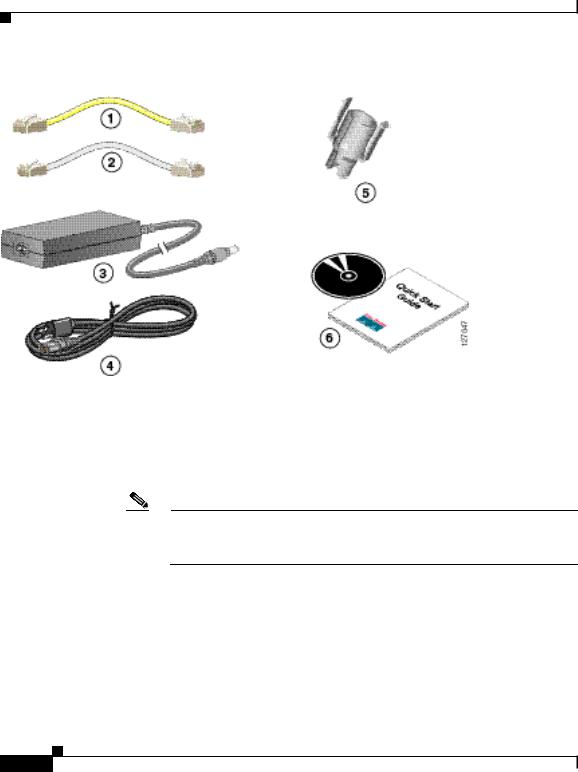
Chapter 1 Cisco SB 107 Router Cabling and Setup
Check Items Shipped with the Router
Figure 1-1 Typical Cisco SB 107 Installation
1 |
Yellow Ethernet cable |
4 |
Black power cord |
|
|
|
|
2 |
ADSL cable |
5 |
Power lock clip |
|
|
|
|
3 |
Desktop power adapter |
6 |
Product documentation and CD |
|
|
|
|
Note The standard ADSL cable is a straight-through cable, lavender in color. If a crossover ADSL cable was ordered, the ADSL cable is lavender with a blue stripe.
Step 2 Locate the product serial number.
The serial number label for Cisco SB 107 router is located on the rear of the chassis, at the left edge (Figure 1-2).
|
Cisco SB 107 Router Cabling and Setup |
1-4 |
78-16774-01 |
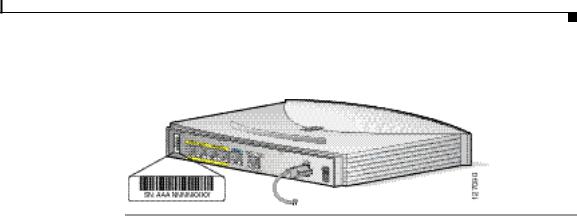
Chapter 1 Cisco SB 107 Router Cabling and Setup
Check Items Shipped with the Router
Figure 1-2 Product Serial Number Location
|
|
Cisco SB 107 Router Cabling and Setup |
|
|
|
|
|
||
|
78-16774-01 |
|
|
1-5 |
|
|
|
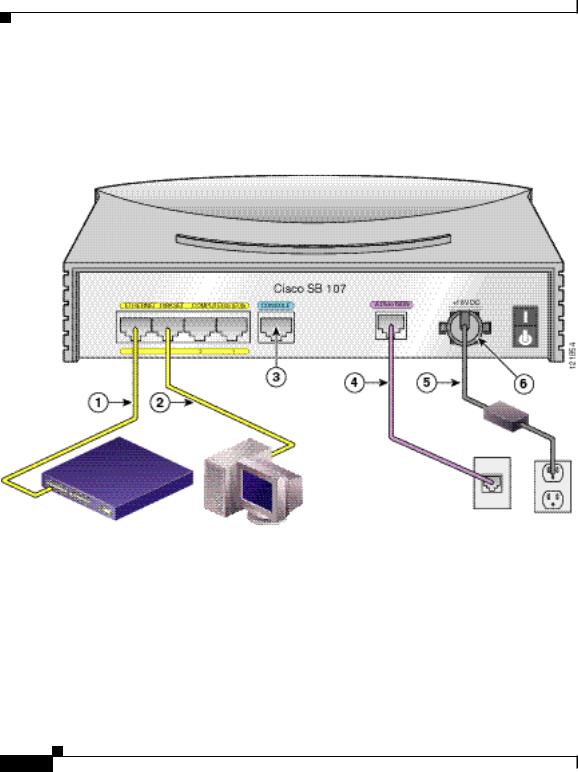
Chapter 1 Cisco SB 107 Router Cabling and Setup
Connect the Router
Connect the Router
Figure 1-3 shows a typical installation of a Cisco SB 107 router.
Figure 1-3 Typical Cisco SB 107 Installation
1 |
Ethernet cable |
4 |
ADSL cable |
|
|
|
|
2 |
Ethernet cable |
5 |
Power cord |
|
|
|
|
3 |
Console port |
6 |
Power lock clip |
|
|
|
|
|
Cisco SB 107 Router Cabling and Setup |
1-6 |
78-16774-01 |
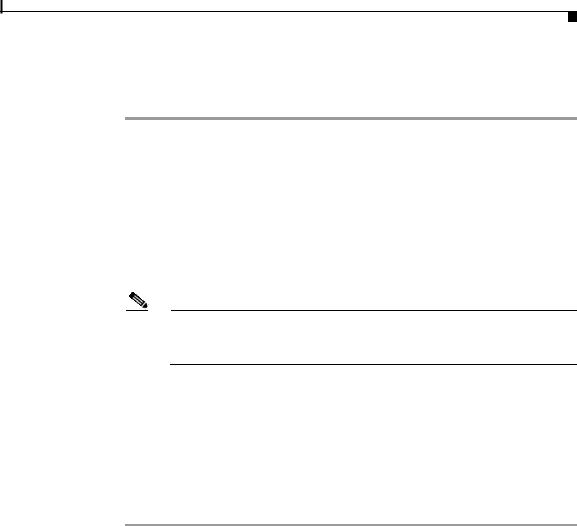
Chapter 1 Cisco SB 107 Router Cabling and Setup
Try to Connect to a Website
Follow these steps to connect the router to the power supply, your local network, and your service provider’s network:
Step 1 If you are connecting more than four PCs to the router, connect the router to a switch or hub using a yellow Ethernet cable, as shown in Figure 1-3.
Step 2 To connect a PC directly to your router, do so as shown in Figure 1-3. Turn the PC off so that it will obtain an IP address from the router when it is turned on. You can connect additional PCs to the remaining numbered Ethernet ports.
Step 3 The console port is a service port to which you can connect a terminal or PC in order to configure the software by using the command-line interface (CLI) or to troubleshoot problems with the router. If you want access to the router console, connect a PC or terminal to the console port on the router.
Note By connecting the console port to an asynchronous modem using the optional modem cable, you can add dial backup and remote management capabilities to the router.
Step 4 Connect the ADSL port on the router to the telephone wall jack using the lavender ADSL cable. If the ADSL line is also used for voice communication, you can prevent disruption to data communication by connecting the router to an ADSL splitter, or by installing microfilters between telephones or fax equipment and the wall jack.
Step 5 Connect power to the router as shown in Figure 1-3 and turn on the router. Be sure to use the power supply that was shipped with the router. Other Cisco power supplies will not connect to the router.
Try to Connect to a Website
Log in to a PC that is connected to the router, open a web browser, and connect to a website. If you successfully access a website, you do not need to change the configuration and you have completed setup. If you cannot access a website, follow the steps in the “Configure the Router” section on page 1-8.
|
|
Cisco SB 107 Router Cabling and Setup |
|
|
|
|
|
||
|
78-16774-01 |
|
|
1-7 |
|
|
|
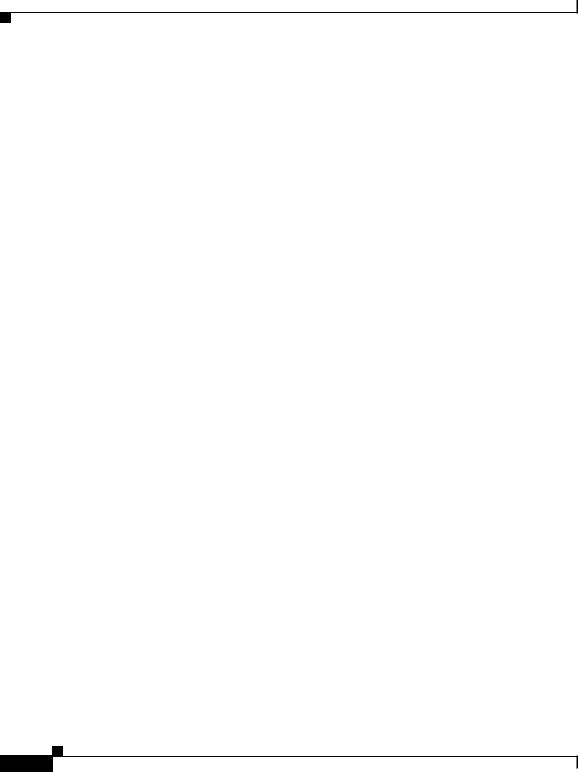
Chapter 1 Cisco SB 107 Router Cabling and Setup
Configure the Router
Configure the Router
Configure the router by following the instructions in the Cisco Router and Security Device Manager (SDM) Quick Start Guide. This document shows you how to connect your PC to your router and how to use SDM, a configuration tool that you run from your web browser.
Additional information about SDM is available at the following URL:
www.cisco.com/go/sdm
Click the Technical Documentation link to view release notes and other SDM documentation.
For More Information About Your Router
Refer to the Regulatory Compliance and Safety Information for Cisco SB 100 Series Router document for international regulatory and safety compliance information for all Cisco SB 100 series routers.
Obtaining Documentation
Cisco documentation and additional literature are available on Cisco.com. Cisco also provides several ways to obtain technical assistance and other technical resources. These sections explain how to obtain technical information from Cisco Systems.
Cisco.com
You can access the most current Cisco documentation at this URL:
http://www.cisco.com/univercd/home/home.htm
You can access the Cisco website at this URL:
http://www.cisco.com
You can access international Cisco websites at this URL:
http://www.cisco.com/public/countries_languages.shtml
|
Cisco SB 107 Router Cabling and Setup |
1-8 |
78-16774-01 |

Chapter 1 Cisco SB 107 Router Cabling and Setup
Documentation Feedback
Ordering Documentation
You can find instructions for ordering documentation at this URL:
http://www.cisco.com/univercd/cc/td/doc/es_inpck/pdi.htm
You can order Cisco documentation in these ways:
•Registered Cisco.com users (Cisco direct customers) can order Cisco product documentation from the Ordering tool:
http://www.cisco.com/en/US/partner/ordering/index.shtml
•Nonregistered Cisco.com users can order documentation through a local account representative by calling Cisco Systems Corporate Headquarters (California, USA) at 408 526-7208 or, elsewhere in North America, by calling 1 800 553-NETS (6387).
Documentation Feedback
You can send comments about technical documentation to bug-doc@cisco.com.
You can submit comments by using the response card (if present) behind the front cover of your document or by writing to the following address:
Cisco Systems
Attn: Customer Document Ordering
170 West Tasman Drive
San Jose, CA 95134-9883
We appreciate your comments.
Obtaining Technical Assistance
For all customers, partners, resellers, and distributors who hold valid Cisco service contracts, Cisco Technical Support provides 24-hour-a-day, award-winning technical assistance. The Cisco Technical Support Website on Cisco.com features extensive online support resources. In addition, Cisco Technical Assistance Center (TAC) engineers provide telephone support. If you do not hold a valid Cisco service contract, contact your reseller.
|
|
Cisco SB 107 Router Cabling and Setup |
|
|
|
|
|
||
|
78-16774-01 |
|
|
1-9 |
|
|
|
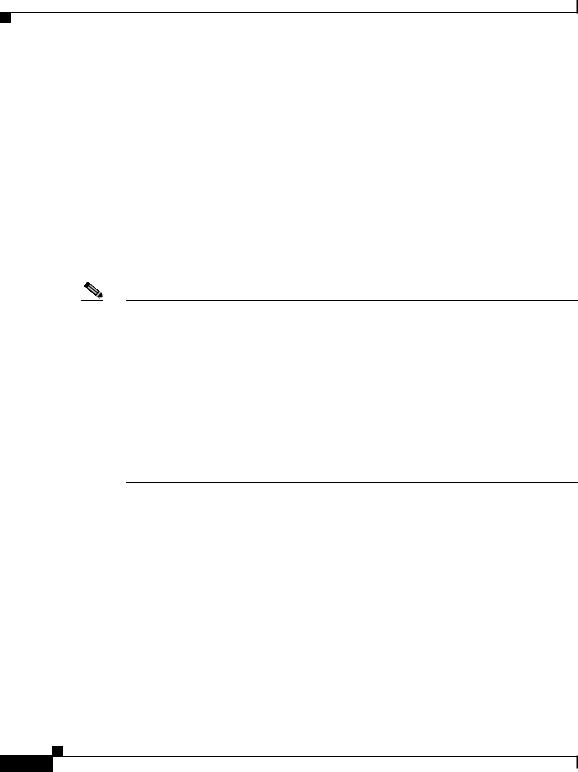
Chapter 1 Cisco SB 107 Router Cabling and Setup
Obtaining Technical Assistance
Cisco Technical Support Website
The Cisco Technical Support Website provides online documents and tools for troubleshooting and resolving technical issues with Cisco products and technologies. The website is available 24 hours a day, 365 days a year, at this URL:
http://www.cisco.com/techsupport
Access to all tools on the Cisco Technical Support Website requires a Cisco.com user ID and password. If you have a valid service contract but do not have a user ID or password, you can register at this URL:
http://tools.cisco.com/RPF/register/register.do
Note Use the Cisco Product Identification (CPI) tool to locate your product serial number before submitting a web or phone request for service. You can access the CPI tool from the Cisco Technical Support Website by clicking the Tools & Resources link under Documentation & Tools. Choose Cisco Product Identification Tool from the Alphabetical Index drop-down list, or click the Cisco Product Identification Tool link under Alerts & RMAs. The CPI tool offers three search options: by product ID or model name; by tree view; or for certain products, by copying and pasting show command output. Search results show an illustration of your product with the serial number label location highlighted. Locate the serial number label on your product and record the information before placing a service call.
Submitting a Service Request
Using the online TAC Service Request Tool is the fastest way to open S3 and S4 service requests. (S3 and S4 service requests are those in which your network is minimally impaired or for which you require product information.) After you describe your situation, the TAC Service Request Tool provides recommended solutions. If your issue is not resolved using the recommended resources, your service request is assigned to a Cisco TAC engineer. The TAC Service Request Tool is located at this URL:
http://www.cisco.com/techsupport/servicerequest
|
Cisco SB 107 Router Cabling and Setup |
1-10 |
78-16774-01 |

Chapter 1 Cisco SB 107 Router Cabling and Setup
Obtaining Technical Assistance
For S1 or S2 service requests or if you do not have Internet access, contact the Cisco TAC by telephone. (S1 or S2 service requests are those in which your production network is down or severely degraded.) Cisco TAC engineers are assigned immediately to S1 and S2 service requests to help keep your business operations running smoothly.
To open a service request by telephone, use one of the following numbers:
Asia-Pacific: +61 2 8446 7411 (Australia: 1 800 805 227)
EMEA: +32 2 704 55 55
USA: 1 800 553-2447
For a complete list of Cisco TAC contacts, go to this URL:
http://www.cisco.com/techsupport/contacts
Definitions of Service Request Severity
To ensure that all service requests are reported in a standard format, Cisco has established severity definitions.
Severity 1 (S1)—Your network is “down,” or there is a critical impact to your business operations. You and Cisco will commit all necessary resources around the clock to resolve the situation.
Severity 2 (S2)—Operation of an existing network is severely degraded, or significant aspects of your business operation are negatively affected by inadequate performance of Cisco products. You and Cisco will commit full-time resources during normal business hours to resolve the situation.
Severity 3 (S3)—Operational performance of your network is impaired, but most business operations remain functional. You and Cisco will commit resources during normal business hours to restore service to satisfactory levels.
Severity 4 (S4)—You require information or assistance with Cisco product capabilities, installation, or configuration. There is little or no effect on your business operations.
|
|
Cisco SB 107 Router Cabling and Setup |
|
|
|
|
|
||
|
78-16774-01 |
|
|
1-11 |
|
|
|
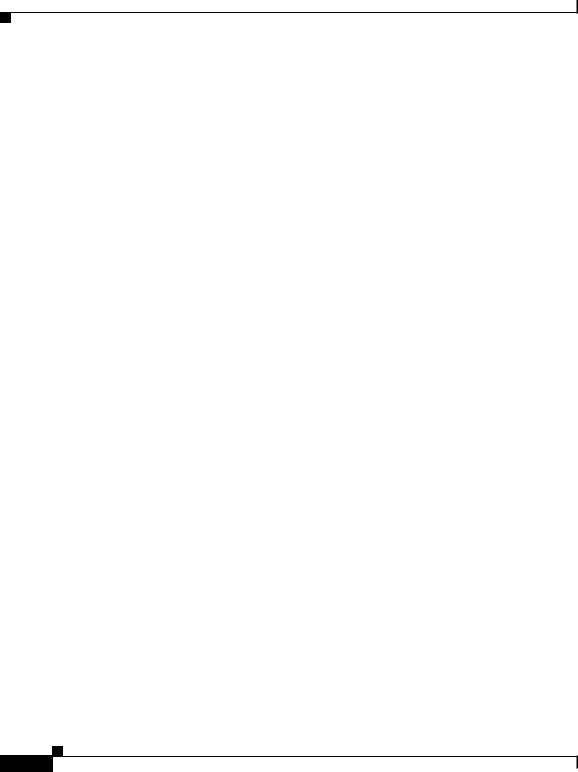
Chapter 1 Cisco SB 107 Router Cabling and Setup
Obtaining Additional Publications and Information
Obtaining Additional Publications and Information
Information about Cisco products, technologies, and network solutions is available from various online and printed sources.
•Cisco Marketplace provides a variety of Cisco books, reference guides, and logo merchandise. Visit Cisco Marketplace, the company store, at this URL:
http://www.cisco.com/go/marketplace/
•The Cisco Product Catalog describes the networking products offered by Cisco Systems, as well as ordering and customer support services. Access the Cisco Product Catalog at this URL:
http://cisco.com/univercd/cc/td/doc/pcat/
•Cisco Press publishes a wide range of general networking, training and certification titles. Both new and experienced users will benefit from these publications. For current Cisco Press titles and other information, go to Cisco Press at this URL:
http://www.ciscopress.com
•Packet magazine is the Cisco Systems technical user magazine for maximizing Internet and networking investments. Each quarter, Packet delivers coverage of the latest industry trends, technology breakthroughs, and Cisco products and solutions, as well as network deployment and troubleshooting tips, configuration examples, customer case studies, certification and training information, and links to scores of in-depth online resources. You can access Packet magazine at this URL:
http://www.cisco.com/packet
•iQ Magazine is the quarterly publication from Cisco Systems designed to help growing companies learn how they can use technology to increase revenue, streamline their business, and expand services. The publication identifies the challenges facing these companies and the technologies to help solve them, using real-world case studies and business strategies to help readers make sound technology investment decisions. You can access iQ Magazine at this URL:
http://www.cisco.com/go/iqmagazine
|
Cisco SB 107 Router Cabling and Setup |
1-12 |
78-16774-01 |

Chapter 1 Cisco SB 107 Router Cabling and Setup
Obtaining Additional Publications and Information
•Internet Protocol Journal is a quarterly journal published by Cisco Systems for engineering professionals involved in designing, developing, and operating public and private internets and intranets. You can access the Internet Protocol Journal at this URL:
http://www.cisco.com/ipj
•World-class networking training is available from Cisco. You can view current offerings at this URL:
http://www.cisco.com/en/US/learning/index.html
|
|
Cisco SB 107 Router Cabling and Setup |
|
|
|
|
|
||
|
78-16774-01 |
|
|
1-13 |
|
|
|
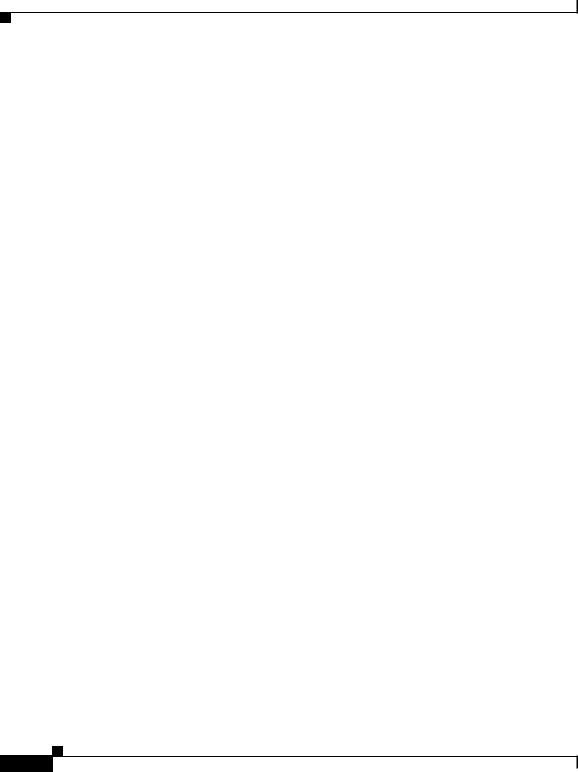
Chapter 1 Cisco SB 107 Router Cabling and Setup
Obtaining Additional Publications and Information
|
Cisco SB 107 Router Cabling and Setup |
1-14 |
78-16774-01 |
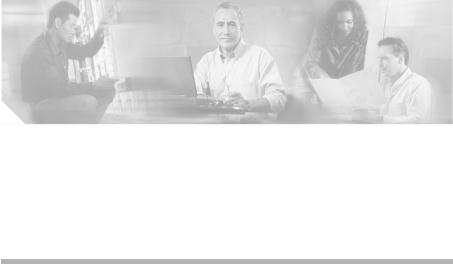
K A P I T E L 2
Cisco SB 107 -Router – Verkabelung und Einrichtung
•Bedingungen der auf ein Jahr begrenzten Garantie von Cisco für Hardware, Seite 2-1
•Überprüfen der mit dem Router gelieferten Teile, Seite 2-4
•Anschließen des Routers, Seite 2-6
•Herstellen einer Verbindung mit einer Website, Seite 2-8
•Konfigurieren des Routers, Seite 2-8
•Weitere Informationen zu Ihrem Router, Seite 2-8
•Anfordern der Dokumentation, Seite 2-8
•Feedback zur Dokumentation, Seite 2-9
•Anfordern technischer Unterstützung, Seite 2-10
•Anfordern von zusätzlichen Veröffentlichungen und Informationen, Seite 2-13
Bedingungen der auf ein Jahr begrenzten Garantie von Cisco für Hardware
Für die Garantie der Hardware und anderer während der Garantiezeit nutzbarer Dienstleistungen gelten spezielle Bedingungen. Die offizielle Garantieerklärung einschließlich der für die Cisco-Software geltenden Garantien und
|
|
Cisco SB 107 Router Cabling and Setup |
|
|
|
|
|
||
|
78-16774-01 |
|
|
2-1 |
|
|
|
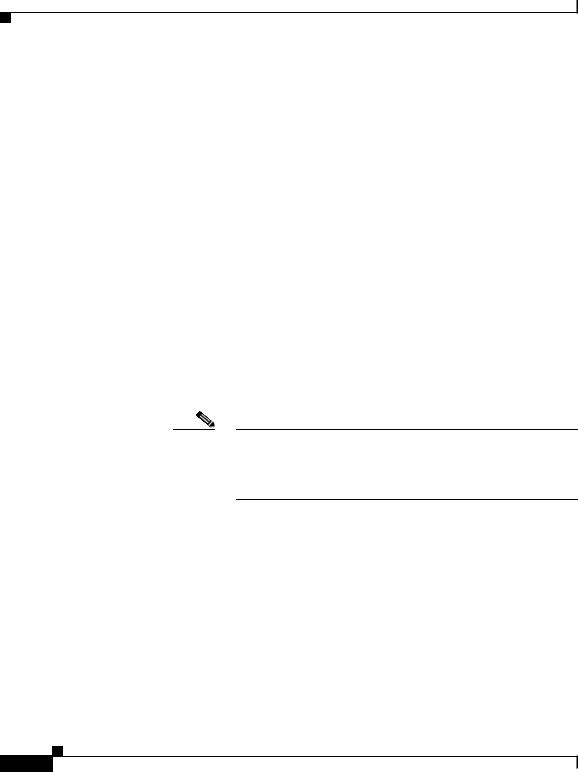
Kapitel 2 Cisco SB 107 -Router – Verkabelung und Einrichtung
Bedingungen der auf ein Jahr begrenzten Garantie von Cisco für Hardware
Lizenzvereinbarungen ist unter Cisco.com verfügbar. Führen Sie die folgenden Schritte durch, um das Cisco Information Packet (Cisco-Informationspaket) und die Garantieund Lizenzvereinbarungen von der Cisco-Website herunterzuladen.
1.Starten Sie den Browser, und rufen Sie den folgenden URL auf: http://www.cisco.com/univercd/cc/td/doc/es_inpck/cetrans.htm Die Seite für Garantieund Lizenzvereinbarungen wird geöffnet.
2.Führen Sie die folgenden Schritte aus, um das Cisco Information Packet zu lesen:
a.Klicken Sie auf das Feld für Informationspaketnummern, und vergewissern Sie sich, dass die Teilenummer 78-5235-03A0 markiert ist.
b.Wählen Sie die Sprache aus, in der Sie das Dokument lesen möchten.
c.Klicken Sie auf Gehe zu.
Die Seite für Ciscos begrenzte Garantie und Softwarelizenzen wird geöffnet.
d.Lesen Sie das Dokument online, oder klicken Sie auf das Symbol PDF, um das Dokument im PDF-Format (Adobe Portable Document Format) herunterzuladen und auszudrucken.
Hinweis Sie müssen Adobe Acrobat Reader installiert haben, um PDF-Dateien anzuzeigen und auszudrucken. Sie können den Reader von der Adobe-Website herunterladen: http://www.adobe.com
3.Führen Sie die folgenden Schritte durch, um die übersetzten und lokalisierten Garantieinformationen zu Ihrem Produkt zu lesen:
a.Geben Sie diese Teilenummer in das Feld für die Nummer der Garantieerklärung ein:
78-10747-01C0
b.Wählen Sie die Sprache aus, in der Sie das Dokument anzeigen möchten.
|
Cisco SB 107 Router Cabling and Setup |
2-2 |
78-16774-01 |
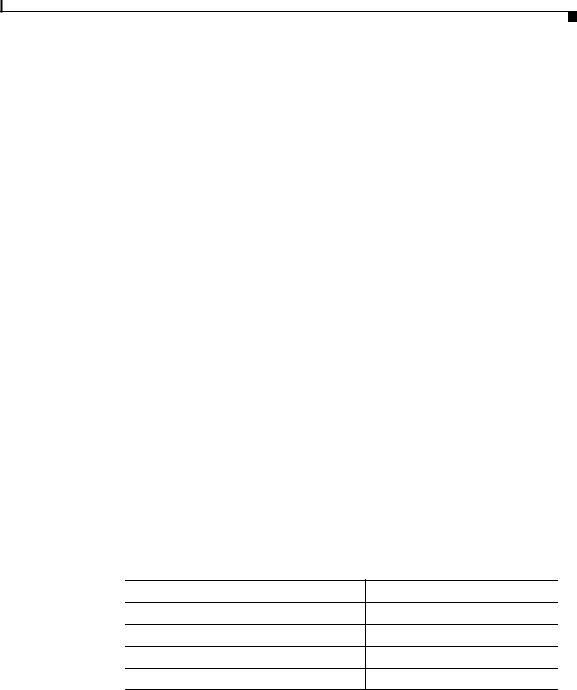
Kapitel 2 Cisco SB 107 -Router – Verkabelung und Einrichtung
Bedingungen der auf ein Jahr begrenzten Garantie von Cisco für Hardware
c.Klicken Sie auf Gehe zu.
Die Seite für Cisco-Garantien wird geöffnet.
d.Lesen Sie das Dokument online, oder klicken Sie auf das Symbol PDF, um das Dokument im PDF-Format (Adobe Portable Document Format) herunterzuladen und auszudrucken.
Sie können auch die Cisco-Website für Dienstleistungen und Support aufrufen, falls Sie Hilfe benötigen:
http://www.cisco.com/public/Support_root.shtml.
Dauer der Hardwaregarantie
Ein (1) Jahr
Ersatz-, Reparaturbzw. Rückerstattungsregelung für die Hardware
Cisco bzw. sein Kundendienstcenter werden wirtschaftlich angemessene Anstrengungen unternehmen, um ein Ersatzteil innerhalb von zehn (10) Werktagen nach Erhalt des Antrags über eine Return Materials Authorization (RMA, Bewilligung über die Rückgabe von Materialien) zuzustellen. Die effektive Lieferzeit hängt vom jeweiligen Standort des Kunden ab.
Cisco behält sich das Recht vor, den Kaufpreis nur in bestimmten Fällen zurück zu erstatten.
So erhalten Sie eine Return Materials Authorization (RMA) Number (Nummer über die Bewilligung zur Rückgabe von Materialien):
Wenden Sie sich an die Firma, bei der Sie das Produkt erworben haben. Wenn Sie das Produkt direkt bei Cisco erworben haben, wenden Sie sich an den Vertrieb und Kundendienst von Cisco.
Ergänzen Sie die unten aufgeführten Informationen, und bewahren Sie sie für Ihre Unterlagen auf.
Produkt erworben von
Telefonnummer des Unternehmens
Typennummer des Produkts
Seriennummer des Produkts
Nummer des Wartungsvertrags
|
|
Cisco SB 107 Router Cabling and Setup |
|
|
|
|
|
||
|
78-16774-01 |
|
|
2-3 |
|
|
|
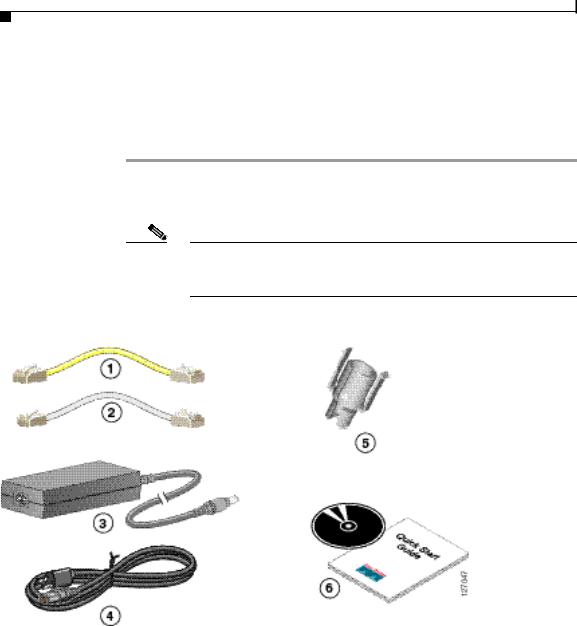
Kapitel 2 Cisco SB 107 -Router – Verkabelung und Einrichtung
Überprüfen der mit dem Router gelieferten Teile
Überprüfen der mit dem Router gelieferten Teile
Führen Sie folgende Schritte aus, um sicherzustellen, dass alle erforderlichen
Teile im Lieferumfang des Routers enthalten sind.
Schritt 1 Abbildung 2-1 zeigt die zum Lieferumfang des Routers gehörenden Teile. Wenden Sie sich an Ihren Kundendienstbeauftragten, falls eines der Teile fehlt oder beschädigt ist.
Hinweis Ein Ersatz-Konsolenkabel kann bestellt werden. Es dient zur RJ-45-zu-DB-9-Konvertierung bei Verbindungen zu einem externen Modem.
Abbildung 2-1 Typische Cisco SB 107-Installation
1 |
|
Gelbes Ethernet-Kabel |
4 |
Schwarzes Netzkabel |
|||
|
|
|
|
|
|||
2 |
|
ADSL-Kabel |
5 |
Power Lock-Klammer |
|||
|
|
|
|
|
|||
3 |
|
Desktopnetzteil |
6 |
Produktdokumentation und CD |
|||
|
|
|
|
|
|
|
|
|
|
|
|
Cisco SB 107 Router Cabling and Setup |
|
|
|
|
|
|
|
|
|
|
|
|
2-4 |
|
|
|
78-16774-01 |
|
|
|
|
|
|
|
|||
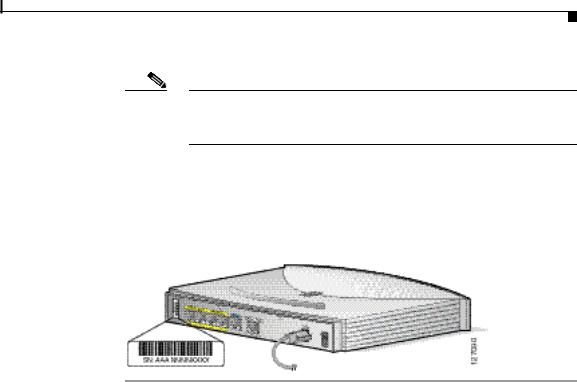
Kapitel 2 Cisco SB 107 -Router – Verkabelung und Einrichtung
Überprüfen der mit dem Router gelieferten Teile
Hinweis Das standardmäßige ADSL-Kabel ist ein lavendelfarbiges Straight-Through-Kabel. Wenn ein Crossover-ADSL-Kabel bestellt wurde, ist das ADSL-Kabel lavendelfarbig mit einem blauen Streifen.
Schritt 2 Suchen Sie die Seriennummer des Produkts.
Das Seriennummernetikett für den Cisco SB 107-Router befindet sich auf der
Rückseite des Gehäuses am linken Rand (Abbildung 2-2).
Abbildung 2-2 Position der Seriennummer des Produkts
|
|
Cisco SB 107 Router Cabling and Setup |
|
|
|
|
|
||
|
78-16774-01 |
|
|
2-5 |
|
|
|
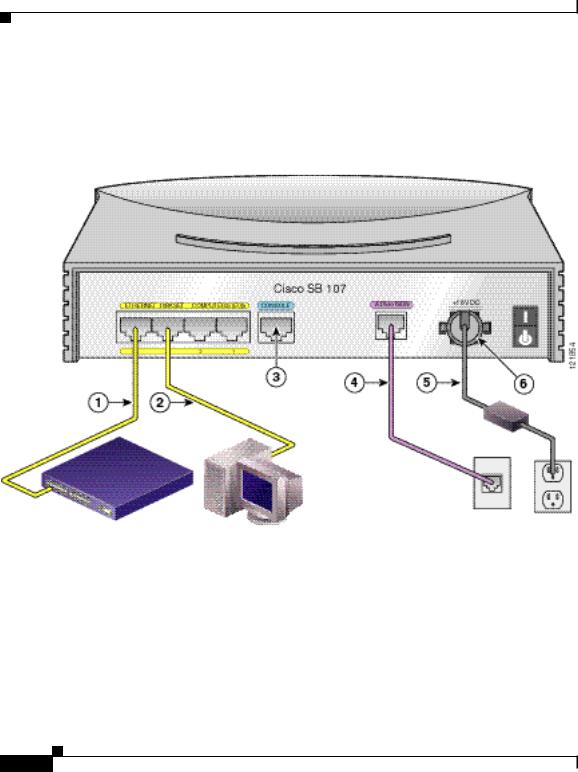
Kapitel 2 Cisco SB 107 -Router – Verkabelung und Einrichtung
Anschließen des Routers
Anschließen des Routers
Abbildung 2-3 zeigt eine typische Installation des Cisco SB 107-Routers.
Abbildung 2-3 Typische Cisco SB 107-Installation
1 |
Ethernet-Kabel |
4 |
ADSL-Kabel |
|
|
|
|
2 |
Ethernet-Kabel |
5 |
Netzkabel |
|
|
|
|
3 |
Konsolen-Port |
6 |
Power Lock-Klammer |
|
|
|
|
|
Cisco SB 107 Router Cabling and Setup |
2-6 |
78-16774-01 |
