Canon IVY Mini Photo Printer User Manual

Mini Photo Printer
User Manual
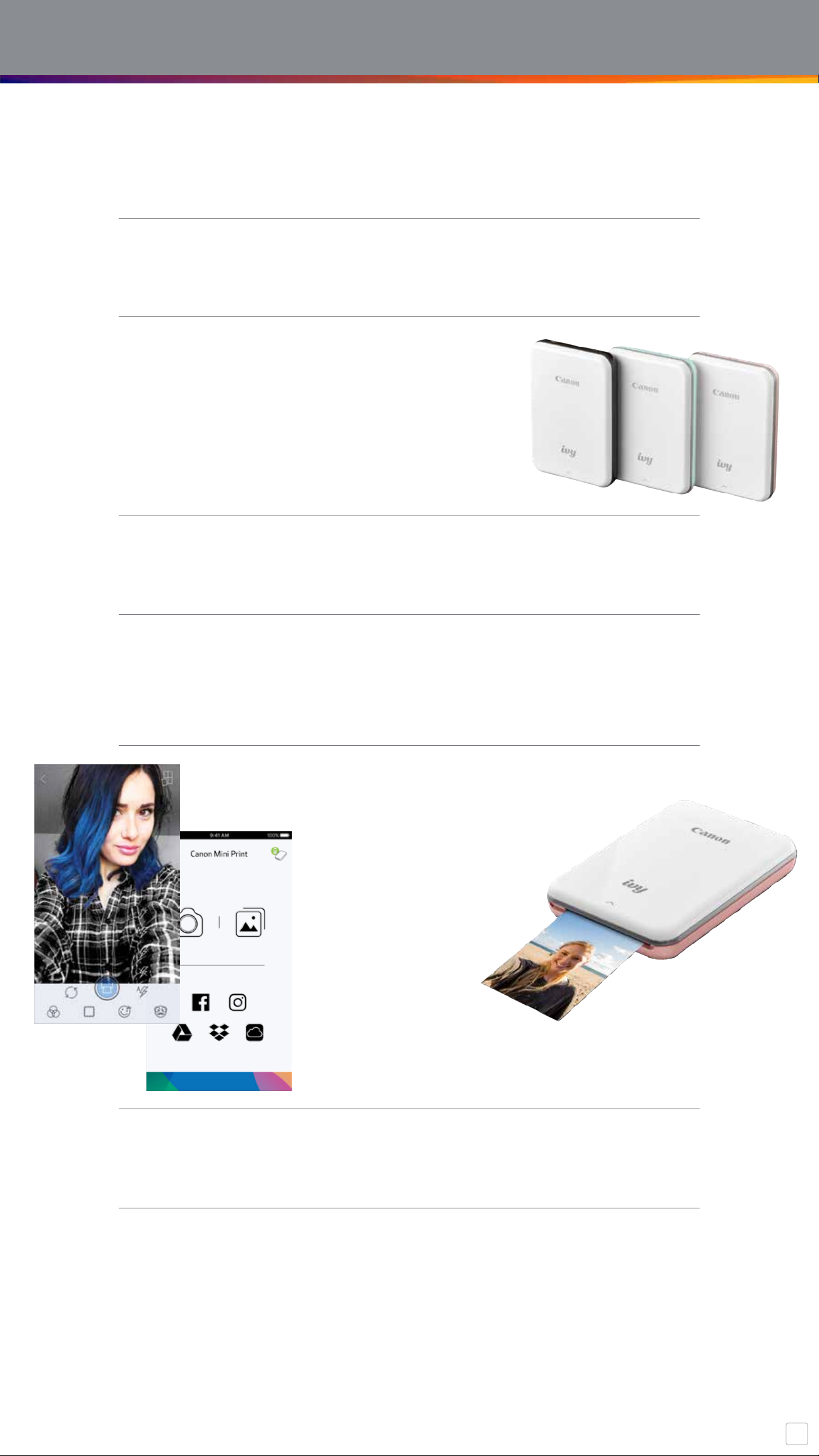
2
CONTENTS
SAFETY INFORMATION
PACKAGE CONTENT
PRINTER SETUP
A) Charge Printer
B) Power On
C) Load Paper
INSTALLING APP
PARING MOBILE DEVICE
& CANON MINI PRINT
USER INTERFACE
Home Screen
Main Menu
Camera Mode
Photo Gallery
Printing Photos
Share Photos
Save/Delete Photos
Send to Mini Print
SPECIFICATIONS
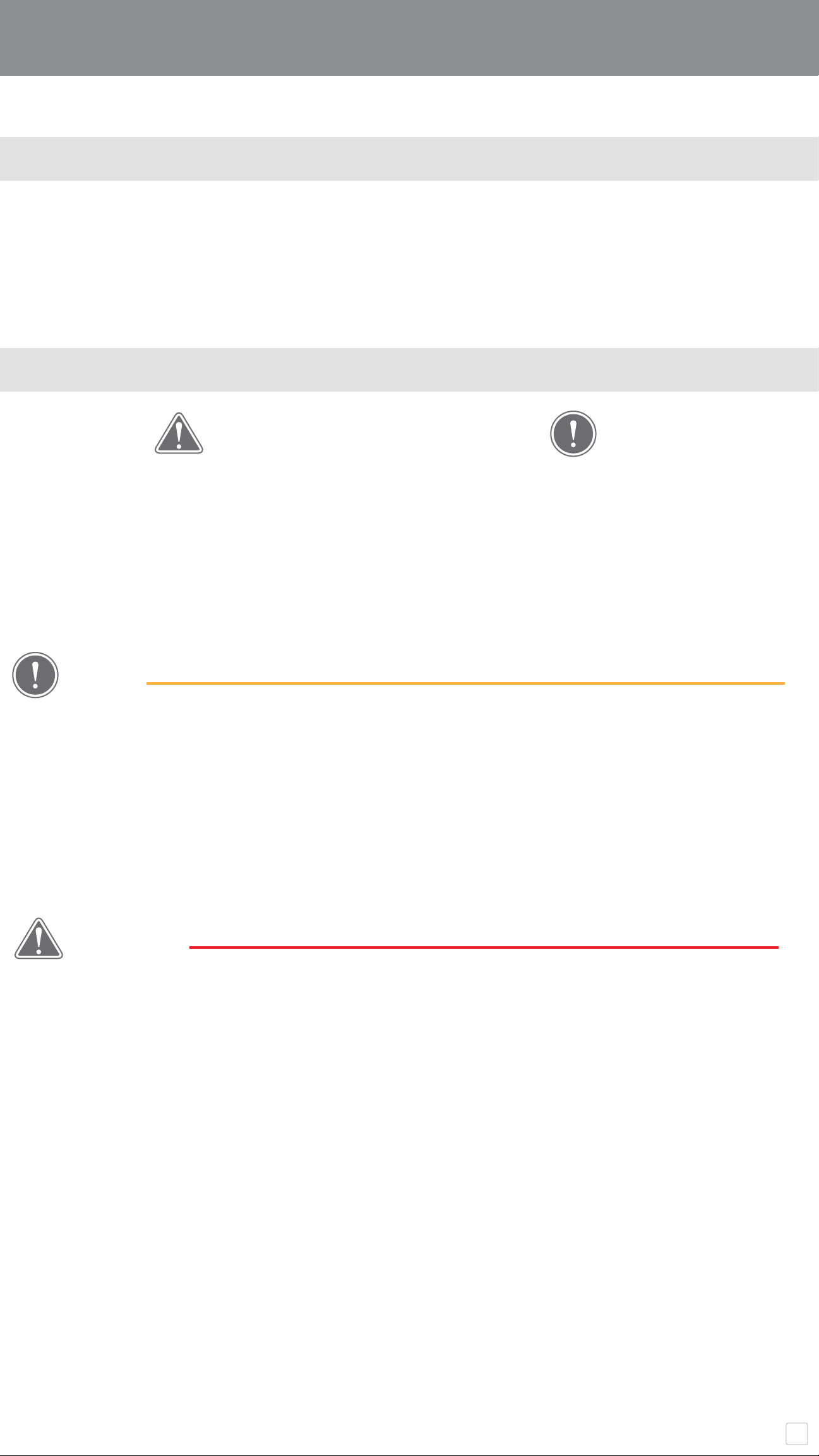
3
SAFETY INFORMATION
ABOUT SYMBOLS
• Do not use or leave the product under direct sunlight. Also avoid areas subject to
rapid temperature changes, high humidity, dust and dirt.
• When operating in extreme weather, the printer might not print. Let the printer
temperature adjust to recommended operating temperature of 59º to 90ºF (15º to
32ºC), before attempting to print again.
• When charging, please charge the printer at the recommended temperature of 59º
to 90ºF (15º to 32ºC).
• In areas with low humidity, the printer may build up a static electric charge.
Take precautions before handling the printer.
• Keep the printer away from liquids or containers of liquids.
• Keep the ventilation openings clear of any objects that could block them.
• Do not under any circumstances dismantle the printer. If the product is not
functioning properly, please contactthe dealer you purchased this product from or
Canon Service & Support at 1-800-652-2666.
• Do not improperly dispose of the product as it may cause personal injury or harm.
Please dispose of the product in accordance with local regulations.
• Do not handle near Medical Electrical Equipment. Weak magnetism is emitted by
this product. Do not stand near implanted electronic devices, such as a cardiac
pacemaker. Please see your doctor if the printer does come close to such a device.
•
Disassembling the battery may cause leakage, explosion, damage or personal injury.
• Do not use the printer if the battery or product has swelled.
•
Never expose the battery to high temperature, direct heat, or dispose by incineration.
CAUTION
Indicates information that if ignored, could
result in accidental injury caused by
improper use of the equipment. These must
be observed for safe operation.
NOTE
Instructions or content are important
and must be followed accordingly.
NOTE
READ BEFORE USE
Please read the following instructions and safety precautions before using the Printer.
For regulatory and additional safety information, refer to the Regulation and Warranty
Information sheet included in your printer package contents.
CAUTION
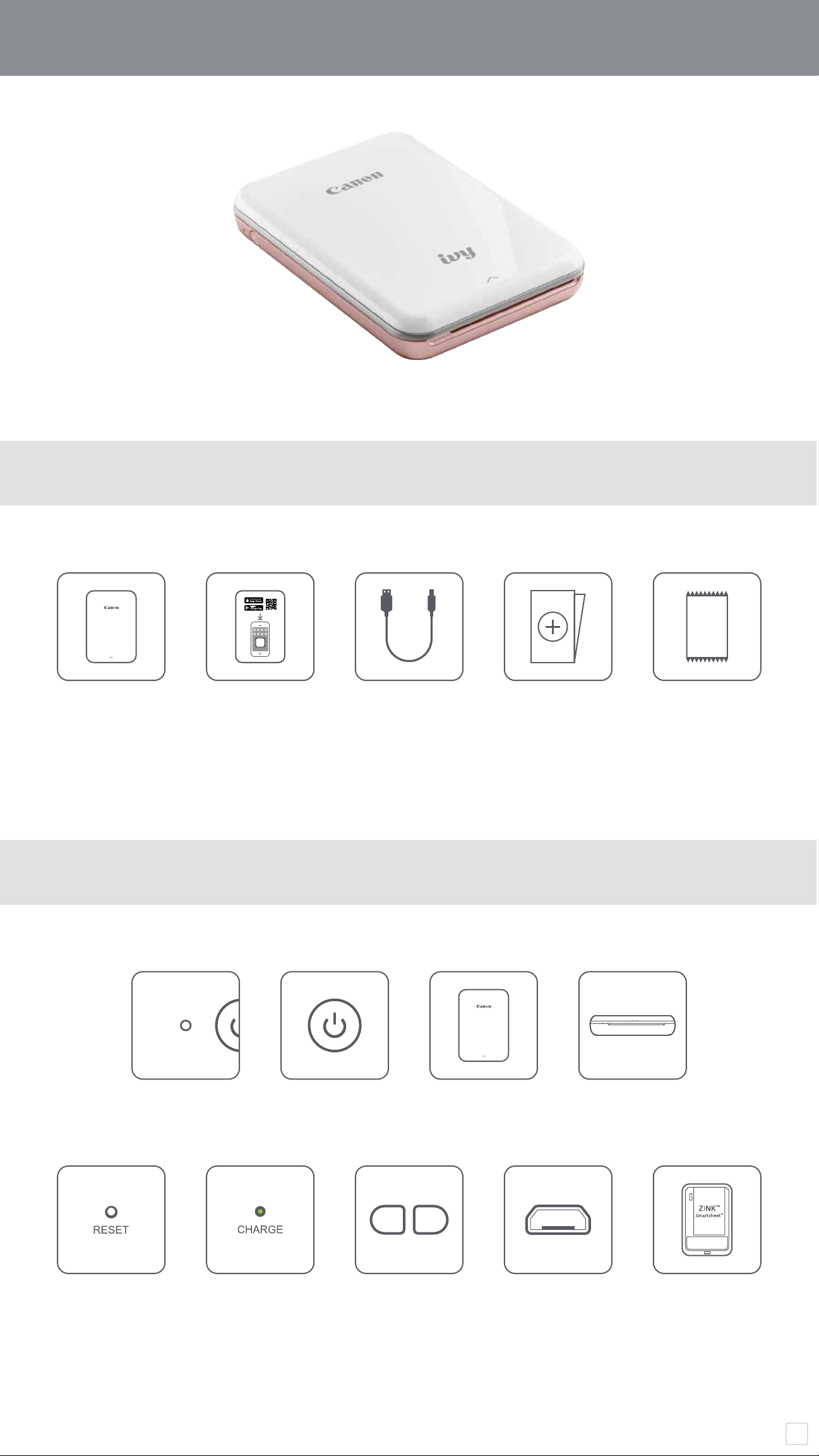
4
SUPPLIED ITEMS
Quick Start GuideMini Photo Printer USB Cable Regulation and
Warranty
Information sheet
CANON ZINK
™
Photo Paper
(10 sheets)
Mini Print
PACKAGE CONTENT
PRODUCT FEATURES
Power buttonPower LED light Top cover Paper output slot
Charging LED lightReset button Wristband eyelet USB port
(for charging)
Paper tray
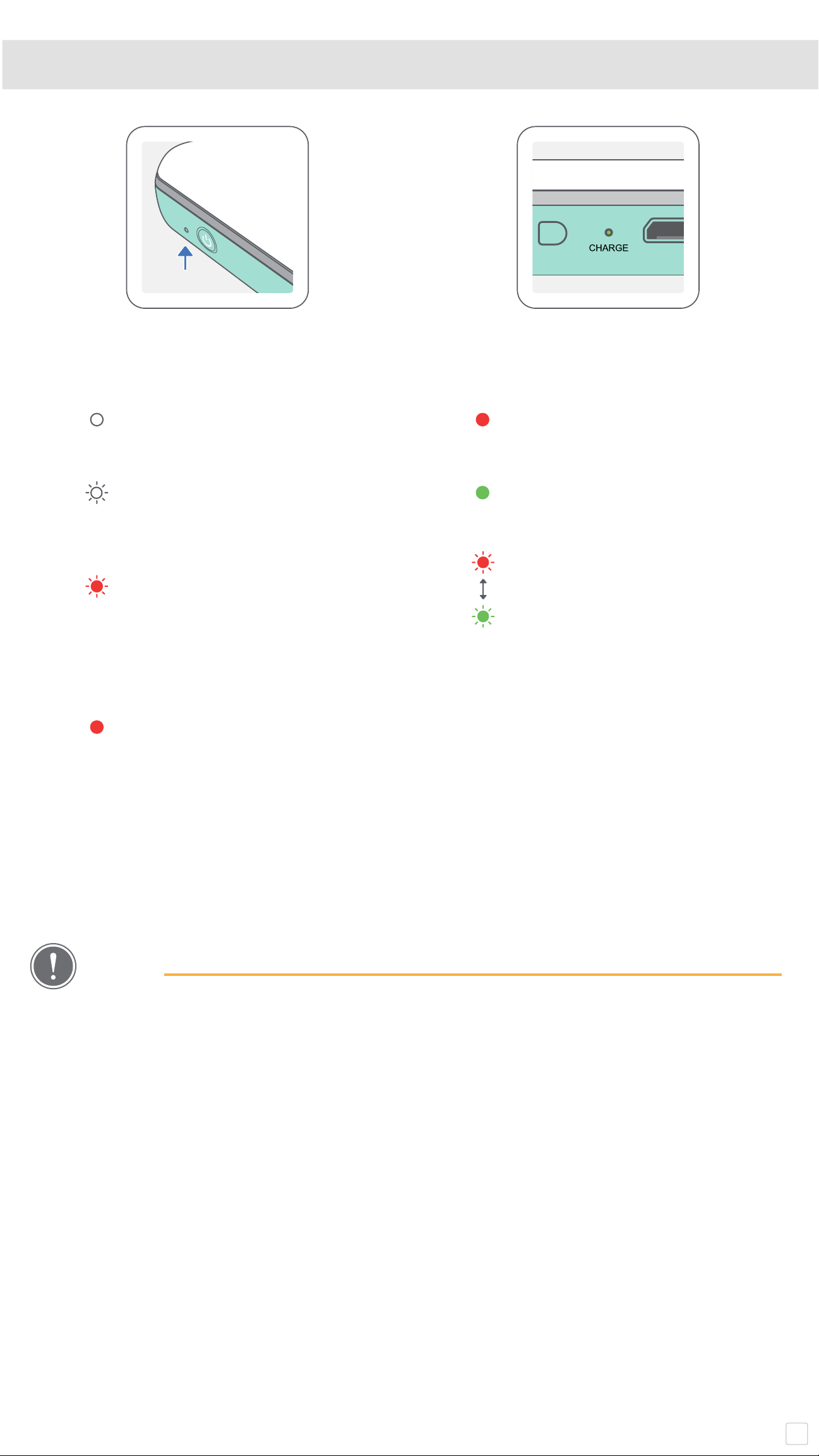
5
POWER & CHARGING - LED Indicator Lights
POWER CHARGING
White – Printer is powered on
White flashing – Printing /
Processing / Cooling
Red flashing – No paper /
Cover open / Paper jam /
Low battery / storage full /
other errors
Red - Firmware updating
Red - Charging
Green - Charge completed
Red & Green flashing alterna-
tively - Charging error
NOTE
MAINTAINING YOUR CANON MINI PRINTER
• Use a soft, dry cloth to clean the product. Do not clean with a damp cloth or
volatile liquids such as paint thinner.
• Keep the top cover closed to avoid dust and other particles from entering the
inside of your printer.
• Use and keep your printer in the recommended environment of
59º to 90º F (15º to
32º C) and 40-55% relative humidity.
• Keep your printer firmware up-to-date. To check if your firmware needs to be
upgraded, open the Canon Mini Print app, go to the Main Menu > Printer Settings
> then tap “Upgrade Check”.
-- Make sure your mobile device has a internet connection before checking. If you
need to upgrade/update the firmware, your printer must be charged to 50% or
higher or connected to a power source.
• Make sure you’re using the latest Canon Mini Print app version. If your apps don’t
automatically update, go to your app store check if you need to update.
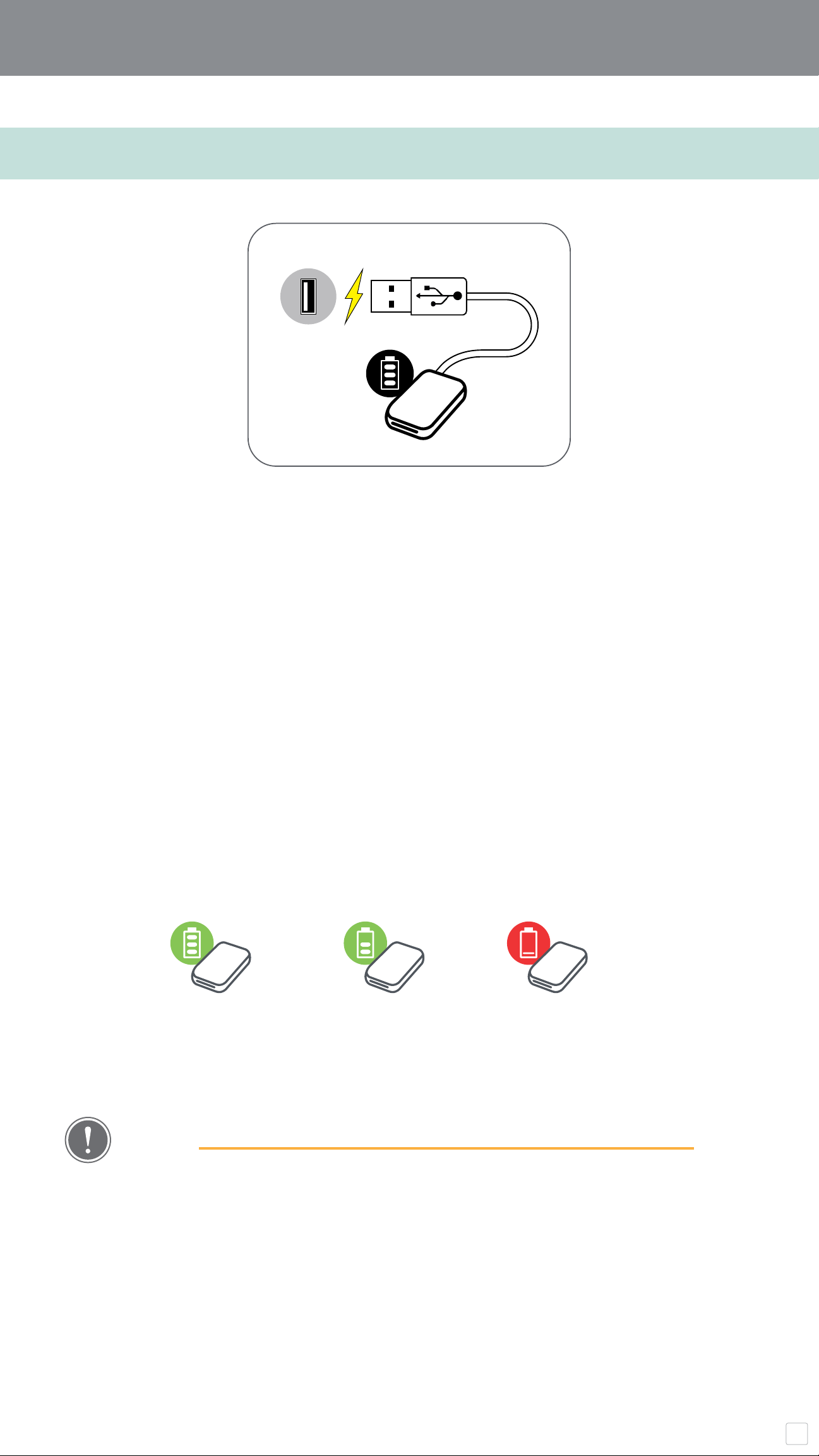
6
A) CHARGE PRINTER
PRINTER SETUP
(Low)
(Mid)
(Full)
①
②
③
Printer uses a built-in battery. Before using the printer,
fully charge the battery using the USB cable provided.
Insert the smaller end of the supplied USB cable into the Printer
and the other end into a chargeable USB adapter.
The charging LED light will turn red to indicate charging.
Once fully charged, the charging LED will turn green.
-- Operating time may vary depending on the battery status,
operational status and environment conditions.
Battery Status Icon (shown in App)
HANDLE THE USB CABLE WITH CARE WHILE CHARGING
• Do not place any heavy objects on top of the cable.
• Do not place the USB cable near heat.
• Do not scratch, process or damage, screw or pull hard on the cable.
• Do not plug or unplug the cable with wet hands.
• Avoid too high/too low temperature or humid condition.
• Please unplug the USB cable from power source after charging.
• Please use supplied USB cable for charging.
NOTE
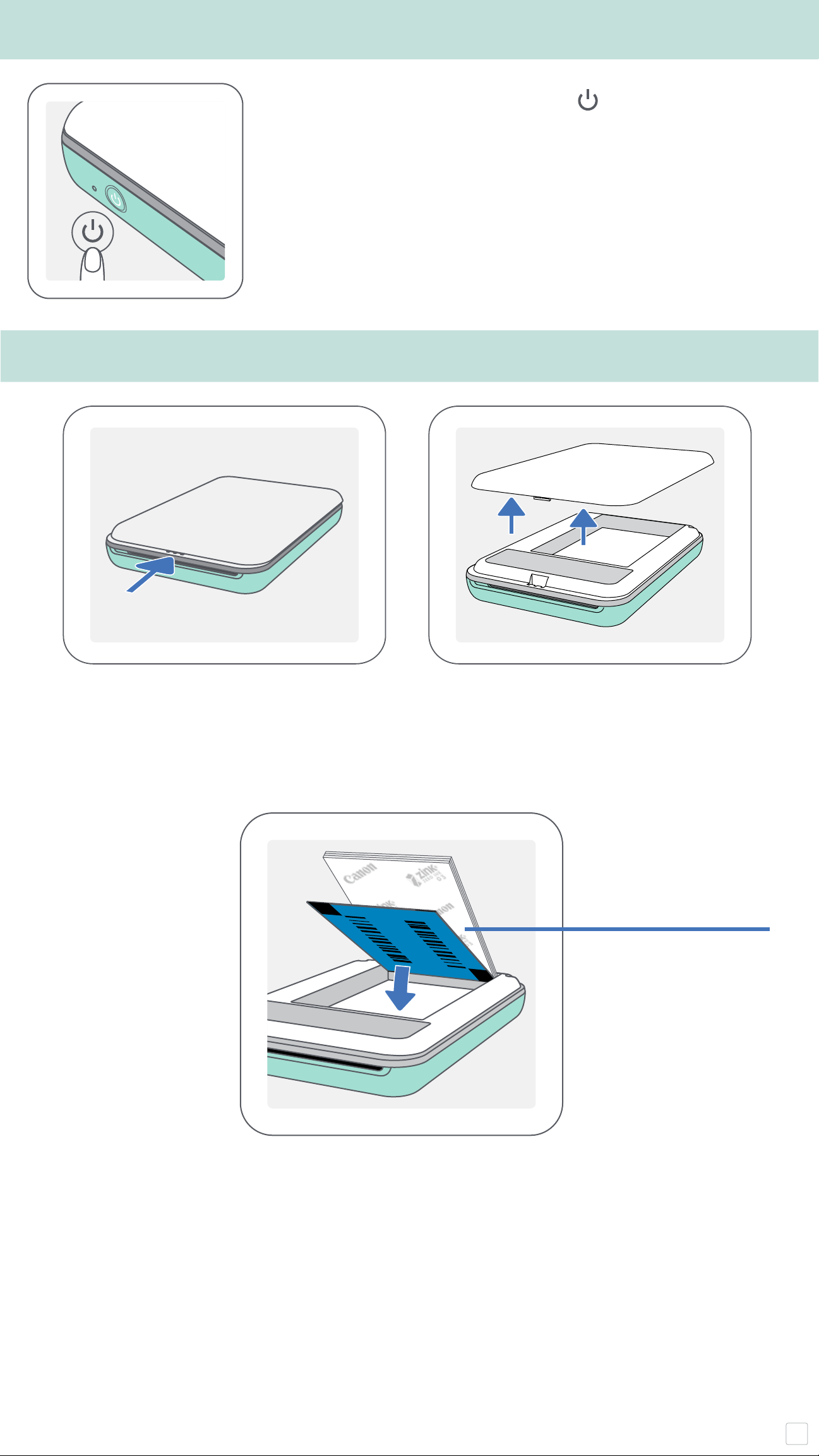
7
①
③
Remove the top cover by sliding it forward in the direction of the arrow.
C) LOAD PAPER
Place all 10 photo paper sheets and the one SMART SHEET™ into
the photo paper compartment.
-- Stack the photo paper on top of the blue SMART SHEET™, making sure
the blue barcode and the photo paper logos are facing down.
Place the top cover back onto the printer. It should click into place
when closed properly.
-- The blue SMART SHEET™ will be sent through
the printer automatically before the first print.
②
Open a single pouch of photo paper (10 sheets + blue SMART SHEET™).
B) POWER ON
Press and hold the Power button ( ) until the LED indicator
light turns on.
-- The LED indicator will flash as the printer is powering on.
When the LED indicator turns to a steady white light, the
printer is ready to print.
①
②
④
Blue SMART SHEET™
on bottom with photo
papers on top.
All logos facing down.
