Canon IXUS 750 User Manual

ENGLISH
Canon
D I C I |
TJ\ |
L |
S US 750
Advanced
Before Using the Camera
Shooting
Playback/Erasing
Print/Transfer Settings
Viewing Images on a TV set
Customizing the Camera |
■.m |
|
Troubleshooting
List of Messages
Appendix
Camera User Guide
This guide explains camera features and procedures in detail.
mQ\c\\ UtS
PictBridae DIRECT BUBBLE JET tAI# rnni
PRim" DIREQ

Main Features
Shooting
Automatically adjusts shooting settings to match particular conditions (Special Scene mode) Automatically detects camera orientation with an
Intelligent Orientation sensor^ Changes image colors to create special effects (My Colors modes)
Playback
Plays movies with sound
Auto plays slideshows
Editing
► Records sound memos for still images
► Edits movies
aF=?<<> 1
Printing
Makes printing easy with the Print/Share button
Also supports non-Canon brand PictBridge compliant printers
Uses of Recorded Images
» •Effortlessly transfer them to a computer with the Print/ j Share button
^ «Freely customize the start-up image or start-up sound using the My Camera settings

Conventions Used in this Guide
Icons appearing below titles indicate the modes in which the procedure can be used.
CD Using the Self-Timer
Shooting Mode |
SCN |
Hll 0U?cQ
See Functions Available in Each Shooting Mode (p.123)
In this guide, the Basic Camera User Guide is referred to as the
Basic Guide, and the Advanced Camera User Guide is referred to as the Advanced Guide.
O This mark denotes issues that may affect the camera’s operation.
|=| This mark denotes additional topics that complement the basic operating procedures.
You can use SD* memory cards and MultiMediaCards with this camera. These cards are collectively called memory cards in this guide.
* SD stands for Secure Digital, a copyright protection system.
Use of genuine Canon accessories is recommended.
This product is designed to achieve excellent performance when used with genuine Canon accessories. Canon shall not be liable for any damage to this product and/or accidents such as fire, etc., caused by the malfunction of non-genuine Canon accessories (e.g., a leakage and/or explosion of a battery pack). Please note that this warranty does not apply to repairs arising out of the malfunction of non-genuine Canon accessories, although you may request such repairs on a chargeable basis.
Table of Contents
Items marked with alir are lists or charts that summarize camera functions or procedures.
|
Conventions Used in this Guide .......................................... . . |
¥.l1 |
|
Handling Precautions .4 .................................................................... |
5 |
|
Please Read ............................................................................. |
5 |
|
Safety Precautions ................................................................... |
6 |
|
Preventing Malfunctions ......................................................... |
11 |
|
Before Using the Camera—The Components Guide . . .12 |
|
|
Before Using the^Camera—Basic Operations ........................... |
4-15 |
|
«^'SS5« i- |
' -S -SSSi^« • |
|
Using the LCD Monitor ........................................................... |
15 |
|
LCD Monitor Brightness ......................................................... |
17 |
|
Information Displayed on the LCD Monitor............................. |
18 |
|
Using the Viewfinder............................................................... |
21 |
|
Indicators................................................................................. |
22 |
|
Power Saving Function........................................................... |
22 |
|
Formatting Memory Cards....................................................... |
23 |
|
Setting the World Clock........................................................... |
24 |
|
Menus and Settings................................................................. |
26 |
|
Menu List................................................................................. |
28 |
|
|
|
|
Resetting Settings to Their Default Values............................. |
31 |
|
Shooting......................................................................................... |
.32 |
|
Changing the Resolution and Compression (Still Images) . . 32 |
|
|
Changing Resolutions and Frame Rates (Movies).................. |
34 |
|
SCN Shooting in a Special Scene Mode................................. |
35 |
|
OM Shooting in Manual Mode ................................................ |
35 |
|
Magnified Close-Up Shooting (Digital Macro)......................... |
36 |
|
Using the Digital Zoom ........................................................... |
37 |
|
□j Continuous Shooting.......................................................... |
38 |
|
Postcard Date Imprint Mode ................................................... |
39 |
|
0 Using the Self-Timer ........................................................... |
40 |
|
*■ Movie Shooting .................................................................. |
42 |
|
Shooting Panoramic Images (Stitch Assist)............................ |
44 |
Switching between Focusing Modes ...................................... |
46 |
Shooting Hard-to-Focus Subjects (Focus Lock, AF Lock) . . . |
47 |
Locking the Exposure Setting (AE Lock).................................. |
48 |
Locking the Flash Exposure Setting (FE Lock) ........................ |
49 |
Switching between Metering Modes ....................................... |
50 |
Adjusting the Exposure Compensation .................................. |
51 |
Shooting in Long Shutter Mode ............................................... |
52 |
Adjusting the Tone (White Balance) ........................................ |
54 |
Changing the Photo Effect ...................................................... |
57 |
Shooting in a My Colors Mode ................................................. |
58 |
ISO Adjusting the ISO Speed................................................... |
64 |
Setting the Auto Rotate Function ............................................ |
65 |
Creating an Image Destination (Folder).................................. |
66 |
Resetting the File Number ...................................................... |
67 |
Playback/Erasing ................................................................ |
69 |
Q Magnifying Images ............................................................. |
69 |
K Viewing Images in Sets of Nine (Index Playback)............... |
70 |
in Jumping to Images ............................................................. |
71 |
Viewing Movies ....................................................................... |
72 |
Editing Movies ........................................................................ |
73 |
Rotating Images in the Display ............................................... |
75 |
Playback with Transition Effects.............................................. |
76 |
Attaching Sound Memos to Images......................................... |
76 |
Automated Playback (Slide Shows)........................................ |
78 |
Protecting Images ................................................................... |
82 |
Erasing All Images................................................................. |
82 |
Print Settings/Transfer Settings........................................ |
83 |
Setting the DPOF Print Settings ............................................. |
83 |
Setting the DPOF Transfer Settings........................................ |
87 |
I
■
■
■
■
Viewing Images on a TV set..................................................... |
89 |
Customizing the Camera (My Camera Settings).................... |
90 |
Changing My Camera Settings ...................................................................... |
90 |
Registering My Camera Settings................................................................... |
91 |
Troubleshooting ....................................................................... |
93 |
Camera ............................................................................................................. |
93 |
When the power is turned on ......................................................................... |
93 |
LCD monitor .................................................................................................... |
94 |
Shooting ........................................................................................................... |
95 |
Shooting Movies ............................................................................................. |
99 |
Playback ......................................................................................................... |
100 |
Battery/Battery Charger................................................................................ |
101 |
TV monitor output ...................................................................................... |
101 |
List of Messages ..................................................................... |
102 |
Appendix .................................................................................. |
105 |
Battery Handling ........................................................................................... |
105 |
Handling the Memory Card........................................................................... |
107 |
Using an AC Adapter Kit (Sold Separately)................................................ |
109 |
Using an Externally Mounted Flash (Sold Separately) . . . . 110 |
|
Camera Care and Maintenance ................................................................... |
112 |
Specifications ................................................................................................ |
113 |
INDEX........................................................................................ |
120 |
^ Functions Available in Each Shooting Mode .......................... |
123 |

Handling Precautions
Please Read
Test Shots
Before you try to photograph important subjects, we highly recommend that you shoot several trial images to confirm that the camera is operating and being operated correctly.
Please note that Canon Inc., its subsidiaries and affiliates, and its distributors are not liable for any consequential damages arising from any malfunction of a camera or accessory, including memory cards, that results in the failure of an image to be recorded or to be recorded in a way that is machine readable.
Warning Against Copyright Infringement
Please note that Canon digital cameras are intended for personal use and should never be used in a manner that infringes upon or contravenes international or domestic copyright laws and regulations. Please be advised that in certain cases the copying of images from performances, exhibitions, or commercial properties by means of a camera or other device may contravene copyright or other legal rights even if the image was shot for personal use.
Warranty Limitations
For information on your camera's warranty, please refer to the Canon European Warranty System (EWS) Booklet supplied with your camera.
For Canon Customer Support contacts, please see rear of the European Warranty System (EWS) Booklet.
■
■
■I

Camera Body T e m p e r a t u r e * ' I#
if ре camera Ш used for prolonged periodsrthe camera body «may become warm. Please be aware of this and take care when
operating the camera for an extended period., |
i |
1 |
||
^ |
Ш |
I ^ |
||
About the LCD Monitor |
|
|
^ |
|
The LCD monitor is produced with extremely high-pfecisioop: |
|
manufacturing techniques. More than^99.99% of the pixels'^* |
|
operate to specification. Less than 0.01% of the pixels may |
|
occasionally misfire or appear as гёй orblack dot^ This ЬаШо |
|
effect on the rewded image and dòes nofconstitute a |
:i|t |
malfunction."*:*' |
Video Format
Please set the camera's video signal format to the one used in your region before using it with a TV monitor (p. 89).
Language Setting
Please see the Basic Guide (p. 4) to change the language setting.
Safety Precautions
•Before using the camera, please ensure that you read the safety precautions described below and in the "Safety Precautions" section of the Basic Camera User Guide. Always ensure that the camera is operated correctly.
•The safety precautions noted on the following pages are intended to instruct you in the safe and correct operation of the camera and its accessories to prevent injuries or damage to yourself, other persons and equipment.
•Equipment refers to the camera, battery charger or separately sold compact power adapter.
•Battery refers to the battery pack.

A Warnings
Equipment
•Do not aim the camera directly into the sun or at other intense light sources that could damage your eyesight.
•Store this equipment out of the reach of children and infants. Accidental damage by a child could result in serious injury.
•Wrist strap: Placement of the strap around the child's neck could result in asphyxiation.
•Memory card: It may be swallowed accidentally. If this occurs, contact a doctor immediately.
•Do not attempt to disassemble or alter any part of the equipment that is not expressly described in this guide.
•To avoid the risk of high-voltage electrical shock, do not touch the flash portion of the camera if it has been damaged.
•Stop operating the equipment immediately if it emits smoke or noxious fumes.
•Do not allow the equipment to come into contact with, or become immersed in, water or other liquids. If the exterior comes into contact with liquids or salt air, wipe it dry with a soft, absorbent cloth.
Continued use of the equipment may result in fire or electrical shock. Immediately turn the camera power off and remove the camera battery or unplug the power cord from the power outlet. Please consult your camera distributor or the closest Canon Customer Support Help Desk.
•Do not use substances containing alcohol, benzine, thinners or other flammable substances to clean or maintain the equipment.
•Do not cut, damage, alter or place heavy items on the power cord.
•Use only recommended power accessories.
•Remove the power cord on a regular periodic basis and wipe away the dust and dirt that collects on the plug, the exterior of the power outlet and the surrounding area.
•Do not handle the power cord if your hands are wet.
Continued use of the equipment may result in fire or electrical shock.
Battery
•Do not place the battery near a heat source or expose it to direct flame or heat.
•The battery should not be immersed in water or sea water.
•Do not attempt to disassemble, alter or apply heat to the battery.
•Avoid dropping or subjecting the battery to severe impacts that could damage the casing.
•Use only recommended battery and accessories.
Use of battery not expressly recommended for this equipment may cause explosions or leaks, resulting in fire, injury and damage to the surroundings. In the event that a battery leaks and the eyes, mouth, skin or clothing contact these substances, immediately flush with water and seek medical assistance.
•Disconnect the battery charger and compact power adapter from both the camera and the power outlet after recharging or when they are not in use to avoid fire and other hazards.
•Do not place anything, such as tablecloths, carpets, bedding or cushions, on top of the battery charger while it is charging.
Continued use over a long period may cause the units to overheat and distort, resulting in fire.
•Use only the specified battery charger to charge the battery.
•The battery charger and compact power adapter are designed for exclusive use with your camera. Do not use it with other products or batteries.
There is a risk of overheating and distortion which could result in fire or electrical shock.
•Before you discard a battery, cover the terminals with tape or other insulators to prevent direct contact with other objects.
Contact with the metallic components of other materials in waste containers may lead to fire or explosions.
8

others
•Do not trigger the flash in close proximity to human or animal eyes. Exposure to the intense light produced by the flash may damage eyesight.
In particular, remain at least one meter (39 inches) away from infants when using the flash.
•Keep objects that are sensitive to magnetic fields (such as credit cards) away from the speaker of the camera.
Such items may lose data or stop working.
A Cautions
Equipment
•Be careful not to bang the camera or subject it to strong impacts or shocks that could lead to injury or damage the equipment when wearing or holding it by the strap.
•Do not store the equipment in humid or dusty areas.
•Do not allow metal objects (such as pins or keys) or dirt to contact the charger terminals or plug.
Such conditions could lead to fire, electrical shock or other damage.
•Avoid using, placing or storing the equipment in places subject to strong sunlight or high temperatures, such as the dashboard or trunk (boot) of a car.
•Ensure that the battery charger is plugged into a power outlet of the specified rating, not over the specified rating. Do not use if the power cord or plug are damaged, or if not fully plugged into the outlet.
•Do not use in locations with poor ventilation.
The above-mentioned can cause leakage, overheating or explosion, resulting in fire, burns or other injuries. High temperatures may also cause deformation of the casing.
•When not using the camera for extended periods of time, remove the battery from the camera or battery charger and store the equipment in a safe place.
The battery can run down.
Flash
•Do not operate the flash with dirt, dust or other items stuck to the surface of the flash.
•Be careful not to cover the flash with your fingers or clothing when shooting.
The flash may be damaged and emit smoke or noise. The resulting heat build-up could damage the flash.
•Do not touch the surface of the flash after taking several pictures in rapid succession.
Doing so could result in burns.
10

Preventing Malfunctions
Avoid Strong Magnetic Fields
•Never place the camera in close proximity to electric motors or other equipment generating strong electromagnetic fields.
Exposure to strong magnetic fields may cause malfunctions or corrupt image data.
Avoid Condensation Related Problems
•When moving the equipment rapidly between hot and cold temperatures, you can avoid condensation by placing the equipment in an airtight, resealable plastic bag and letting it adjust to temperature changes slowly before removing it from the bag.
Moving the equipment rapidly between hot and cold temperatures may cause condensation (water droplets) to form on its external and internal surfaces.
If Condensation Forms Inside the Camera
• Stop using the camera immediately.
Continued use may damage the equipment. Remove the memory card and battery or compact power adapter from the camera and wait until the moisture evaporates completely before resuming use.
11
Before Using the Camera—The Components Guide
Front View
Attaching the Wrist
Strap
®A/V OUT (AudioA/ideo output) Terminal (p. 89)
(1) DIGITAL Terminal {Basic Guide p. 19) d) Terminal Cover {Basic Guide p. 19)
®Wrist Strap Mount
d) Microphone (p. 76)
®AF-assist Beam (p. 28)
®Red-Eye Reduction Lamp {Basic Guide p. 9)
®Self-Timer Lamp (p. 40)
@ Viewfinder Window (p. 21)
®Flash {Basic Guide p. 9)
®Lens
The interface cable and AV cable cannot be connected 41 simultaneously.
12
Back View
0 LCD Monitor (p. 15)
Viewfinder (p. 21)
Tripod Socket
Lock Release Switch
©DC Coupler Terminal Cover
©Memory Card Slot/Battery Cover {Basic Guide p. 2)
0 Battery Compartment (Memory Card/Battery Compartment)
w
5'
(Q
<D
o
0)
3
<D
—t
Q)
CD
o
o
3
■D
O
3
CD
3
(0 O
c_
E
CD
Operation Panel
® Speaker
(f)Indicators (p. 22)
d)Power Button {Basic Guide p. 5)
® Power Lamp
(S)Zoom Lever (p. 69, Basic Guide p. 8) Shooting: [^3 (Wide Angle)/ M (Telephoto) Playback; K (Index)/ Q (Magnify)
Shutter Button {Basic Guide p. 5)
®Mode Dial {Basic Guide p. 5, 6)
®(Print/Share) Button {Basic Guide p. 14)
(§)DISP. (Display) Button (p. 15) FUNC./SET (Function/Set) Button (p. 26) MENU Button (p. 27)
^ (Macro)/ i4 (Infinity)/ 4 Button {Basic Guide p. 10)
ISO (ISO Speed)/in (Jump)/ 4^ Button (p. 64, 71)
10 ^ (Flash)/ 4 Button {Basic Guide p. 9)
(Single Image Erase)/Q!i (Continuous)/® (Self-timer)/ 4 Button (p. 38, 40, Basic Guide p. 11)
14

Before Using the Camera—Basic Operations
Using the LCD Monitor
Press
•The display mode changes as follows with each press.
|
Shooting Mode |
Playback Mode |
|
(^, ^M, SCN or *■) |
( H ) |
|
> Standard |
Standard |
|
(No Information) |
|
|
|
4 |
|
Detailed |
Detailed |
|
(Information View) |
|
|
- Off |
— No Information |
|
Hn the shooting modes, the shooting information displays for |
|
|
approximately 6 sec. when |
a setting is changed, regardless |
|
of the selected display mode. |
|
1 |
> The LCD monitor on or off setting is retained even after the |
|
camera power is turned off. |
|
|
> The LCD monitor does not shut off in the E], @, S or mode.
>The LCD monitor will not switch to the detailed display in the index playback mode (p. 70).
w
5'
(Q
(D
0
0)
3
CD
fi)
1
CO
0)
o’
O ■U
CD
0)
o’
3
(fi
15

Using the Clock
You can display the current date and time for a 5-second* interval using the following two methods.
* Default setting
Method 1
Hold the FUNC./SET button down while turning on the power.
Method 2
In a shooting mode, hold the FUNC./SET button down continuously.
If you hold the camera horizontally, it displays the time. If you hold it vertically, the time and date display.
However, if you hold the camera vertically and use method 1 to display the date and time, the time will be initially displayed in the same way as when the camera is held horizontally.
•You can change the display color by pressing the 4 or button. Change the color to one you like.
•The clock display will cease when the display interval is over or when you operate the FUNC./SET, MENU or Shutter button or the mode dial.
•The clock’s display interval can be changed in the DQ (Set up) menu (p. 30).
16

LCD Monitor Brightness
LCD Monitor Brightness Settings
The brightness of the LCD monitor can be changed in the following two ways.
•Changing Settings Using the Set up Menu (p. 30)
•Changing Settings Using the DISP. Button (Quick-bright LCD Function)
You can set the LCD monitor to the brightest setting regardless of the option selected in the Set up menu by pressing the DISP button for more than one second.*
-To restore the previous brightness setting, press the DISP button for more than one second again.
-The next time you turn on the camera, the LCD monitor will be at the brightness setting selected in the Set up menu.
*You cannot change the brightness of the LCD monitor with this function if you have already set it to its highest setting in the Set up menu.
Night Display
When shooting in dark conditions, the camera automatically brightens the LCD monitor to suit the brightness of the subject*, making it easier to frame the subject.
* Noise will appear, and the movements of the subject will appear irregular in the LCD monitor. The recorded image will not be affected. The brightness of the image displayed in the monitor, and the brightness of the actual image recorded will be different.
w
5'
(Q
(D
0
0)
3
(D
0)
1
(I)
0) w
o'
O
■O
(D
0)
o'
3
(0
17

Information Displayed on the LCD Monitor
Shooting Information (Shooting mode)
[ ] Spot AE Point Frame
□ * AF Frame (p. 46)
¡3* Low Battery (p. 105)
pZoom Magnification* (p. 37)
Grid Lines* (p. 28)
I ISO I I ISO! I ISO I I ISO I iSMIPMieftin
ISO Speed (p. 64)
Shooting Method (p. 38, 40)
HD
Macro/Infinity {Basic Guide p. 10^
Flash {Basic Guide p. 9)
|
|
|
BBEl |
|
|
|
Auto Rotate (p. 65) |
|
|
|
• (Red)* |
|
|
|
Movie Recording (p. 42) |
|
Stills: Recordable Shots |
|
^AE Lock (p. 48) |
|
|
|
|
|
Movies (Sec.): Remaining Time/ |
BO * FE Lock (p. 49) |
|
|
Elapsed Time |
|
AF Lock (p. 47) |
|
QQ1[D] 0 0 |
|
|
|
|
|
|
|
|
|
Q Time Zone (p. 24) |
|
|
|
Create Folder (p. 66) |
|
p. 6, p. 35, 36, 42, 44, 58) |
|
|
|
P S SI |
|
|
|
|
Metering Mode (p. 50) |
|
|
Exposure Compensation (p. 51) |
||
|
|
|
|
|
|
|
|
|
H [3 |
Compression (p. 32) |
|
|
|
|
|
|
Long Shutter Mode (p. 52) |
|
|
|
S3 |
Frame Rate (Movie) (p. 34) |
|
|
|
|
|
|
White Balance (p. 54) |
|
|
|
|
Resolution (p. 32, 34) |
|
|
Photo Effect (p. 57) |
* Camera Shake Warning (p. 53, 94) |
|
|
(The shutter speed will also display |
||
|
|
||
|
My Colors (p. 58) |
when the ^ displays.)____________ |
|
|
|
Exposure Shift Bar (Movie) (p. 44) |
|
Appears even if the LCD monitor is set to Standard display.
18
If the indicator blinks orange and the camera shake icon displays, it indicates there is insufficient illumination and a slow shutter speed will be selected. Raise the ISO speed (p. 64) or select a setting other than ^ (flash off), or attach the camera to a tripod or other device.
Playback Information (Playback Mode)
Standard
IS
WAVE Format Sound (p. 76)
Folder Number-File Number
Shooting Date/Time
|
Protection Status (p. 82) |
|
mnn |
I— Total number of images |
Compression (Still Images) (p. 32) |
|
|
— Displayed image number |
DCQIIQ[¡QS1^ |
|
Resolution (Still Images) (p. 32) |
|
m |
|
Movie (p. 34) |
CD
(D O (D
W
5'
(Q
(O
O
0)
3
(D
fi)
CD
&)
(0
o'
O
■D
(D
0)
o'
3
(/)
19
Detailed
|
|
|
Histogram |
|
fJ0100-0001 |
|
|
|
■■mmIPPP^ |
|
|
|
|
|
Exposure Compensation (p. 51) |
|
|
|
Flash {Basic Guide p. 9) |
|
|
|
E3 n |
|
|
|
Macro/Infinity {Basic Guide p. 10) |
|
MM |
Photo Effect (p. 57) |
|
|
|
|
|
Shooting Mode {Basic Guide p. 6, |
|
||
p. 35, 36, 42, 44, 58) |
My Colors (p. 58) |
||
|
|
|
mill SI |
Long Shutter Mode (p. 52)
IM50 moo liSOBili][iSOEIili]
ISO Speed (p. 64)
ra Hg lii]
Resolution (Movies) (p. 34)
Frame Rate (Movies) (p. 34)
Metering Mode (p. 50)
White Balance (p. 54)
File Size
Resolution (Still Images) (p. 32)
Movie Length Shown on Movies (p. 42)
The following information may also be displayed with some images.
A sound file in a format other than the WAVE format is attached or the file format is not recognized.
JPEG image not conforming to Design rule for Camera File System Standards
RAW image
Unrecognized data type
Information for images shot on other cameras may not display correctly.
20

Histogram Function
The histogram is a graph that allows you to judge the brightness of the shot image. The greater the bias toward the left in the graph, the darker the image. The greater the bias toward the right, the brighter the image.
If the image is too dark, adjust the exposure compensation to a positive value. Similarly, adjust the exposure compensation to a negative value if the image is too bright (p. 51).
Sample Histograms
M H H
Dark Image |
Balanced Image |
Bright Image |
Using the Viewfinder
The viewfinder can be used to conserve power by turning the LCD monitor off (p. 15) while shooting.
Shows the center of the image
Viewfinder
w
5'
(Q
(D
0
fi)
3
(D
3
1 os
0) w
o’
O
-a
CD
0)
o’
3
21
Indicators
The indicators light or blink when the power button or the shutter button is pressed.
Never do the following while an indicator is lit. These actions |
|
may corrupt image data. |
|
- |
Shake or jolt the camera |
- |
Shut off the power, or open the memory card slot/battery |
|
cover |
MJpper Indicator
|
Green: |
|
Ready to shoot |
|
|
|||
|
Blinking Green: |
Image recording/reading/erasing/transferring |
|
|
||||
|
|
|
(when connected to a computer) |
|
|
|||
|
Orange: |
Ready to shoot (flash on) |
|
|
||||
|
Blinking Orange: |
Ready to shoot (camera shake warning) |
|
|
||||
|
iLower Indicator |
|
|
|
|
|
|
|
|
Yellow: |
|
Macro mode/infinity mode/AF lock mode |
|
|
|||
|
Blinking Yellow: |
Focusing difficulty (camera beeps once) |
|
|
||||
|
|
|
|
|
|
|||
|
Power Saving Function |
|
|
|||||
This camera is equipped with |
a power saving function. The |
power |
||||||
will shut off in the |
following |
circumstances. Press the power |
button |
|||||
again to restore power. |
|
|
|
|
|
|
||
|
|
|
|
|||||
Shooting Mode |
|
Powers down approximately 3 minutes after the last |
||||||
|
|
|
|
control is accessed on the camera. The LCD monitor |
||||
|
|
|
|
automatically turns off 1 minute* after the last control is |
||||
|
|
|
|
accessed even if [Auto Power Down] is set to [Off]. |
||||
|
|
|
|
Press any button other than the power button or change |
||||
|
|
|
|
the camera orientation to turn the LCD monitor back on. |
||||
|
|
|
|
|||||
Playback Mode |
|
Powers down approximately 5 minutes after the last |
||||||
Connected to a Printer |
|
control is accessed on the camera. |
|
|
||||
|
|
|
|
|
|
|
||
|
This time can be changed. |
|
|
|
|
|||
1 |
The power saving function will not activate during a slide |
|
|
|||||
show or while the camera is connected to a computer. |
|
|
||||||
The power saving function settings can be changed (p. 30).
22
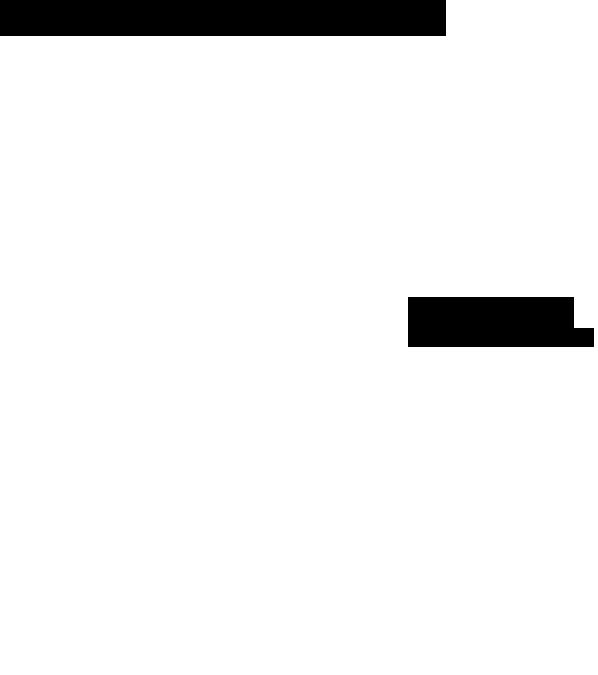
Formatting Memory Cards
You should always format a new memory card or one from which you wish to erase all images and other data.
Please note that formatting (initializing) a memory card O erases all data, including protected images and other file
types.
(Set up) Menu ^[Format].
See Menus and Settings (p. 27).
Power Saving,.,
Time Zone... H
Date/Tiie.. 08.0B. ‘05 10:00
2 Select [OK] and press
>To perform a low level format, use the 4^ button to select [Low Level Format] and the 4 or 4 button
to add a check mark.
>You can stop formatting a card when [Low Level Format] is
selected by pressing the FUNC./SET button. You can still use a card without problem when formatting is halted, but its data will be erased.
1 Low Level Format
We recommend you select [Low Level Format] when you think that the recording/reading speed of a memory card has dropped. A low level format may require 2 to 3 minutes with some memory cards.
w
5‘
CO
CD
0
Q)
3
CD
Q)
1 OD
Q)
W
o’
O
-a
CD
D)
o'
3
(/)
23

Setting the World Clock
When traveling abroad, you can record images with local dates and times simply by switching the time zone setting if you pre-register the destination time zones. You can enjoy the convenience of not having to switch the Date/Time settings.
Setting the Home/World Time Zones
1 in (Set up) Menu ^ [Time Zone]^
See Menus and Settings (p. 27).
Mute
Volume-
LCB Brightness hmmmk
2
Tims Zone
f| |
08.08.2005 10:00 11 |
EI3JD)!b
Use the 4 or 4^ button to select a home time zone
•To set the daylight saving option, use the 4 or 4 button to display Q. The time will advance by 1 hour.
New York ___________
BO OK |
Cancel |
4
24

Use the 4 or ^ |
button to select a destina |
|
tion time zone^^^. |
|
|
•As in Step 3, you can set the dayTime Difference from the |
||
light saving option. |
Home Time Zone | |
|
|
|
|
|
|
7^ 08.08.2005 23:00 +54:00 |
Tokyo
EOOK -tSmi Cancel
6 Use the 4^ or ^ button to select [Home/ World], and the 4 or 4 button to select n
Switching to the Destination Time Zone
1 D1 up) Menu ^[Time Zone]^
See Menus and Settings (p. 27).
Use the 4 or 4 button to
select Q ^ .
•To change the destination time zone, use the FUNC./SET button.
1 If you change the date and time when the World option is selected, the Home date and time will also change automatically. {Basic p. 4)
CO
CD
O
CD
W
D'
(Q
S’
CD
0
Q)
3
CD
Q>
1 n
Q>
(fi
o’
o
■U
CD
Q)
o’
s
(/)
25

Menus and Settings
Menus are used to set the shooting and playback settings as well as such camera settings as the date/time and electronic beep. The following menus are available.
•FUNC. Menu
•Rec., Play, Set up and My Camera Menus
FUNC. Menu
This menu sets many of the common shooting functions.
® Turn the mode dial to ^M, SCN or
(D Press the FUNC./SET button.
(D Use the 4^ or ^ button to select a menu item.
Some items may not be selectable in some shooting modes.
Use the 4 or button to select an option for the menu item.
You can select further options with the MENU button for some options.
After selecting an option, you can press the shutter button to shoot immediately. After shooting, this menu will appear again, allowing you to adjust the settings easily.
Press the FUNC./SET button.
26
Rec., Play, Set up and My Camera Menus
Convenient settings for shooting or playback can be set with these menus.
H (Rec.) Menu - |
Ri (Set up) Menu |
S (Play) Menu — |
Ea (My Camera) Menu |
B
You can switch between menus with the or ^ button when this part is selected.
This example shows the Rec. menu.
In playback mode, the Play menu displays.
Press the MENU button.
Use the ^ or ^ button to switch between menus.
You can also use the zoom lever to switch between menus.
Use the 4^ or ^ button to select menu items.
Some items may not be selectable in some shooting modes.
(S) Use the 4 or ^ button to select an option.
Menu items followed by an ellipsis (...) can only be set after pressing the FUNC./SET button to display the next menu. Press the FUNC./SET button again to confirm the setting.
Press the MENU button.
w
5'
(O
(D
0
Q)
3
(D
“T
0)
1
ID
0)
0)
o’
O
■D
(D
&)
o’
3
w
27

Menu List
|
FUNC. Menu |
The icons shown below are the default settings. |
|||||||||||||||
|
|
|
Menu Item |
|
Page |
|
|
|
|
|
Menu Item |
|
Page |
||||
|
|
|
|
|
|
|
|
|
|
|
|
|
|
|
|
|
|
|
m |
Manual Mode |
|
|
p. 35 |
|
|
My |
Colors |
|
p. 58 |
||||||
|
|
|
|
|
|
|
|
|
|
¡5jStitch Assist |
|
p. 44 |
|||||
|
|
|
Special Scene Mode |
|
p. 35 |
|
|
|
|||||||||
|
IP |
Movie Mode |
|
|
p. 42 |
|
|
Metering Mode |
|
p. 50 |
|||||||
|
|
|
|
|
|
|
|
|
|
|
|
|
|
|
|
|
|
|
SI |
Exposure Compensation |
|
p. 51 |
|
|
|
□ |
|
Compression |
|
p. 32 |
|||||
|
D |
|
Long Shutter Mode |
|
p. 52 |
|
H |
Frame Rate (Movie) |
|
p. 34 |
|||||||
|
H |
|
|
|
|||||||||||||
|
|
|
|
|
|
|
|
|
|
|
|
|
|
|
|||
|
White Balance |
|
|
p. 54 |
|
D |
|
Resolution (Still Image) |
|
p. 32 |
|||||||
|
|
|
|
|
|
|
|
|
|
|
|
|
|
|
|||
|
M |
Photo Effect |
|
|
p. 57 |
|
a |
|
Resolution (Movie) |
|
p. 34 |
||||||
|
Rec. Menu |
|
|
|
|
|
|
|
|
|
|
|
* Default setting |
||||
|
|
|
|
|
|
|
|
|
|
|
|
||||||
|
|
|
|
|
|
|
|
|
|
|
|
|
|||||
|
|
Menu Item |
|
|
Options |
|
|
|
|
Page/Topic |
|
|
|||||
|
AiAF |
|
On*/Off |
|
|
|
|
|
|
|
|
|
p. 46 |
|
|
||
|
|
|
|
|
|
|
|
|
|
|
|||||||
|
Self-timer |
|
^ 10 seconds*/® 2 |
|
|
|
|
|
|
|
|||||||
|
|
|
|
|
seconds/® Custom Timer |
|
|
|
p. 40 |
|
|
||||||
|
|
|
|
|
(Delay: 0-10*, 15, 20, 30 |
|
|
|
|
|
|||||||
|
|
|
|
|
|
|
|
|
|
|
|||||||
|
|
|
|
|
sec.) (Shots: 1-3*-10) |
|
|
|
|
|
|
|
|||||
|
|
|
|
|
|
|
|
|
|
|
|
|
|
|
|
||
|
AF-assist Beam |
|
On*/Off |
|
|
|
|
|
|
|
|
|
— |
|
|
||
|
|
|
|
|
|
|
|
|
|
|
|
|
|
|
|
|
|
|
|
|
|
|
|
|
|
|
|
|
|
|
|
|
|
||
|
Digital Zoom |
|
On/Off* |
|
|
|
|
|
|
|
|
|
|
|
|
||
|
|
|
|
|
(On in standard movie |
|
|
|
|
p. 37 |
|
|
|||||
|
|
|
|
|
mode.) |
|
|
|
|
|
|
|
|
|
|
|
|
|
|
|
|
|
|
|
|
||||||||||
|
Review |
|
Off/2*-10 seconds/Hold |
|
|
|
Basic Guide (p. 6) |
||||||||||
|
Save Original |
|
On/Off* |
|
|
|
|
|
|
|
|
|
p. 60 |
|
|
||
|
|
|
|
|
|
|
|
|
|
|
|
|
|||||
|
Grid Lines |
|
On/Off* |
|
|
|
|
|
|
|
|
You can display grid lines |
|||||
|
|
|
|
|
|
|
|
|
|
|
|
|
|
(split into nine) to make it |
|||
|
|
|
|
|
|
|
|
|
|
|
|
|
|
easier to judge the horizontal |
|||
|
|
|
|
|
|
|
|
|
|
|
|
|
|
and vertical alignment of a |
|||
|
|
|
|
|
|
|
|
|
|
|
|
|
|
photographic subject and to |
|||
|
|
|
|
|
|
|
|
|
|
|
|
|
|
make composition easier. |
|||
|
|
|
|
|
|
|
|
|
|
|
|
|
|
The lines will not be |
|
|
|
|
|
|
|
|
|
|
|
|
|
|
|
|
|
recorded in the images. |
|||
|
|
|
|
|
|
|
|
|
|
|
|||||||
|
Date Stamp |
|
Off*/Date/Date & Time |
|
|
|
|
p. 39 |
|
|
|||||||
|
|
|
|
|
|
|
|
|
|
|
|
|
|
|
|
||
|
Long Shutter |
|
On/Off* |
|
|
|
|
|
|
|
|
|
p. 52 |
|
|
||
|
|
|
|
|
|
|
|
|
|
|
|
|
|
|
|
|
|
28
