Canon imageCLASS MF515dw, imageCLASS MF419dw, imageCLASS MF416dw, imageCLASS MF414dw, imageCLASS LBP6670dn Installation Guide
...
Windows
UFR II/UFRII LT/PS3/PCL6 Printer Driver
Installation Guide
USRM2-6190-03 2016-05 en |
Copyright CANON INC. 2016 |
Contents |
|
Introduction ....................................................................................................................................................... |
2 |
How to Use the Manual ............................................................................................................................................. |
3 |
Notations Used in the Manual ................................................................................................................................ |
4 |
Disclaimers ............................................................................................................................................................... |
5 |
Copyright .................................................................................................................................................................. |
6 |
Trademarks .............................................................................................................................................................. |
7 |
About This Driver ........................................................................................................................................... |
9 |
Before Use ......................................................................................................................................................... |
11 |
Pre-installation Check ............................................................................................................................. |
13 |
About Installation ................................................................................................................................................... |
14 |
System and Service Requirements ........................................................................................................................... |
15 |
Installation Preparations and Precautions ............................................................................................................... |
17 |
How to Refer to the Readme File .............................................................................................................................. |
19 |
Installation Using the Installer ....................................................................................................... |
21 |
Selecting [Standard] to Install .................................................................................................................................. |
22 |
Selecting [Custom] to Install .................................................................................................................................... |
28 |
Selecting [USB Connection] to Install ....................................................................................................................... |
33 |
Installation Without Using the Installer ................................................................................. |
37 |
Installing by Specifying an inf File ............................................................................................................................ |
38 |
Installing Using a WSD Port ..................................................................................................................................... |
41 |
Settings Related to Installation ...................................................................................................... |
43 |
Changing to a Standard TCP/IP Port ......................................................................................................................... |
44 |
Shared Printer Settings ........................................................................................................................................... |
48 |
onfiguring Share Print Server Settings ................................................................................................................. |
49 |
Setting up Clients of a Shared Printer .................................................................................................................... |
50 |
Automatically Setting the Device Information Retrieval Function ............................................................................. |
51 |
Installing the PPD File ............................................................................................................................................. |
54 |
Updating Installation and Uninstallation .............................................................................. |
56 |
Updating the Driver ................................................................................................................................................ |
57 |
Uninstalling the Driver ............................................................................................................................................ |
60 |
Printing ................................................................................................................................................................ |
63 |
Preparations Prior to Printing .................................................................................................................................. |
64 |
I
Setting the Device Options in the Driver ................................................................................................................ |
65 |
Setting the Device Support Functions .................................................................................................................... |
67 |
Precautions to Be Taken When Printing ................................................................................................................. |
68 |
Printing from a Computer ....................................................................................................................................... |
69 |
Changing the Default Settings for Printing ............................................................................................................... |
71 |
How to Refer to the Help ......................................................................................................................................... |
72 |
Appendix ............................................................................................................................................................. |
74 |
Creating a Shortcut to the Online Manual ................................................................................................................ |
75 |
Installing the Shortcut to the Online Manual .......................................................................................................... |
76 |
Uninstalling the Shortcut to the Online Manual ...................................................................................................... |
77 |
You Cannot Install a USB Class Driver ....................................................................................................................... |
78 |
Cannot discover a device connected via a WSD port .................................................................................................. |
80 |
II
Introduction
Introduction |
|
Introduction .......................................................................................................................................................... |
2 |
How to Use the Manual ......................................................................................................................................... |
3 |
Notations Used in the Manual .......................................................................................................................... |
4 |
Disclaimers ............................................................................................................................................................. |
5 |
Copyright ............................................................................................................................................................... |
6 |
Trademarks ............................................................................................................................................................ |
7 |
1

Introduction
Introduction
 How to Use the Manual(P. 3)
How to Use the Manual(P. 3)
 Disclaimers(P. 5)
Disclaimers(P. 5)
 Copyright(P. 6)
Copyright(P. 6)
 Trademarks(P. 7)
Trademarks(P. 7)
2

Introduction
How to Use the Manual
This explains things that you need to know in order to use this manual.
 Notations Used in the Manual(P. 4)
Notations Used in the Manual(P. 4)
3
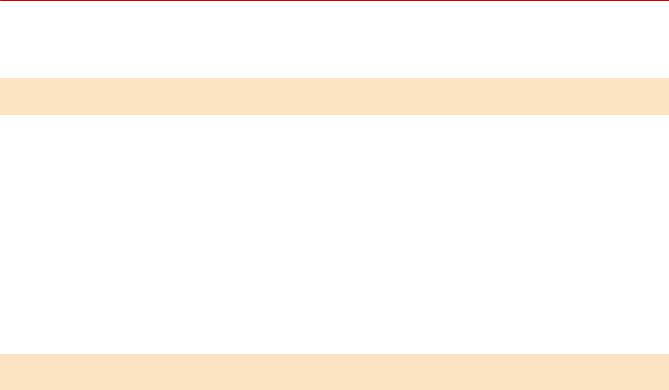
Introduction
Notations Used in the Manual
This explains symbols and settings used in this manual.
Symbols Used in This Manual
In this manual, explanations of items and operations that must be followed while using the driver are set forth the symbols that indicate the following.
 IMPORTANT
IMPORTANT
●Indicates operational requirements and restrictions. Be sure to read these items carefully to operate the product correctly, and avoid damage to the product.
 NOTE
NOTE
●Indicates a cl rific tion of an operation, or contains additional explanations for a procedure. Reading these notes is highly recommended.
About Settings
In this manual, setting names displayed on the computer screen are represented as shown in the following examples.
Example:
[OK]
[OK]
4

Introduction
Disclaimers
The information in this document is subject to change without notice.
CANON INC. MAKES NO WARRANTY OF ANY KIND WITH REGARD TO THIS MATERIAL, EITHER EXPRESS OR IMPLIED, EXCEPT AS PROVIDED HEREIN, INCLUDING WITHOUT LIMITATION, THEREOF, WARRANTIES AS TO MARKETABILITY, MERCHANTABILITY, FITNESS FOR A PARTICULAR PURPOSE OF USE OR NON-INFRINGEMENT. CANON INC. SHALL NOT BE LIABLE FOR ANY DIRECT, INCIDENTAL, OR CONSEQUENTIAL DAMAGES OF ANY NATURE, OR LOSSES OR EXPENSES RESULTING FROM THE USE OF THIS MATERIAL.
5

Introduction
Copyright
Copyright CANON INC. 2016
No part of this publication may be reproduced, transmitted, transcribed, stored in a retrieval system, or translated into any language or computer language in any form or by any means, electronic, mechanical, magnetic, optical, chemical, manual, or otherwise, without the prior written permission of Canon Inc.
6

Introduction
Trademarks
Windows and Windows Vista are either registered trademarks or trademarks of Microsoft Corporation in the United States and other countries.
Mac is a trademark of Apple Inc.
Other product and company names herein may be the trademarks of their respective owners.
7
About This Driver
About This Driver
About This Driver ............................................................................................................................................... |
9 |
8

About This Driver
About This Driver
This driver is a printer driver for Windows for Canon devices. If you use this driver, you can configure detailed print settings.
Also, if you use Canon Driver Information Assist Service, you can acquire device information, use various device option functions, and use the department management function to acquire authentication information when printing.
In this manual, the function for acquiring device information using Canon Driver Information Assist Service is referred to as the device information acquisition function.
Device information that can be acquired with Canon Driver Information Assist Service is as follows.
●Option information
Information about options (paper supply drawers, finisher etc.) installed in the device.
●Calibration information
Information acquired whenever you acquire device option information or perform color printing.
●Authentication information when performing department management printing
Authentication information acquired whenever you print when using the department management function.
●User authentication management information
Authentication management information acquired whenever you print when using the user management function.
●Paper information
User-set paper size (custom paper size) information registered in the device.
●Encryption support information
 NOTE
NOTE
●Some functions in the driver software included in the accompanying CD-ROM may not be usable depending on the operating system. The newest version is on the Canon web site. Verify your operating environment etc. and download it if necessary.
9
Before Use
Before Use
Before Use ............................................................................................................................................................ |
11 |
10

Before Use
Before Use
● The functions that you can use may vary according to the following conditions.
- |
The device you are using and its settings |
- |
The firm re version of the device |
-The option structure
-The driver version
-The computer environment you are using
●The screen content, procedures, etc. displayed and described in the manual may differ from those actually displayed.
●In this manual, examples using Windows 7 (32-bit version) are explained.
11
Pre-installation Check
Pre-installation Check |
|
Pre-installation Check ................................................................................................................................... |
13 |
About Installation ............................................................................................................................................... |
14 |
System and Service Requirements ..................................................................................................................... |
15 |
Installation Preparations and Precautions ........................................................................................................ |
17 |
How to Refer to the Readme File ........................................................................................................................ |
19 |
12

Pre-installation Check
Pre-installation Check
This explains what you need to confirm beforehand in order to install the driver correctly.
 About Installation(P. 14)
About Installation(P. 14)
 System and Service Requirements(P. 15)
System and Service Requirements(P. 15)
 Installation Preparations and Precautions(P. 17)
Installation Preparations and Precautions(P. 17)  How to Refer to the Readme File(P. 19)
How to Refer to the Readme File(P. 19)
13

Pre-installation Check
About Installation
This explains how to select the driver installation method and what items are necessary to use the device information retrieval function.
Selecting the Installation Method
To install the driver, you need to select an installation method that is suited to the connection environment of the device you are using.
●For a TCP/IP network environment: select [Standard] and install
●For a USB connection environment: select [USB Connection] and install
If you want to use the device in a network connection environment other than TCP/IP protocol, select [Custom] and install.
If you could not install by selecting [Standard] or [USB Connection], refer to another installation procedure such as [Custom].
Items Required to Use the Device Information Retrieval Function
For the device information retrieval function, the device information retrieval path and Canon Driver Information Assist Service installation destination etc. vary according to the following factors.
●Type of print queue (local printer or network printer)
●Connection method of the device (network connection (LPR etc.) or local connection (USB))
●Server environment (terminal server or XenApp/Presentation Server)
The items required for the Canon Driver Information Assist Service installation destination etc. for each combination of the above factors are shown below.
For a local printer:
-When connected to a network: device information can be retrieved with the driver alone
-When connected locally*: Canon Driver Information Assist Service must be installed on the same computer
* For local connections, you may not be able to use the device information retrieval function, depending on the device and environment you are using.
For a network printer:
-When connected to a shared server: Canon Driver Information Assist Service must be installed on the print server
-When connected by IPP: device information can be retrieved with the driver alone (when via IIS, configur tion information cannot be retrieved)
Related Topics
 About This Driver(P. 9)
About This Driver(P. 9)
 Selecting [Standard] to Install(P. 22)
Selecting [Standard] to Install(P. 22)
 Selecting [Custom] to Install(P. 28)
Selecting [Custom] to Install(P. 28)
 Selecting [USB Connection] to Install(P. 33)
Selecting [USB Connection] to Install(P. 33)
 Installing by Specifying an inf File(P. 38)
Installing by Specifying an inf File(P. 38)
14
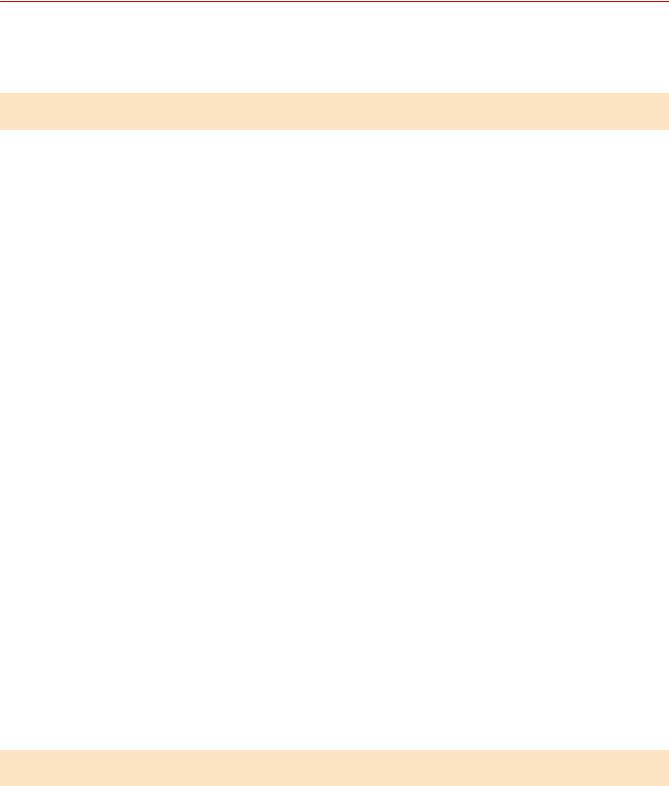
Pre-installation Check
System and Service Requirements
This explains the system environments required to use the driver. It also explains the services and environment required when you want to use the device information retrieval function.
System Requirements
Operating Systems
Windows Vista/7/8/8.1/10
Windows Server 2003/2003 R2/2008/2008 R2/2012/2012 R2
For server-based computing environments:
Operating systems in a server environment
Windows Server 2003/2003 R2/2008/2008 R2/2012/2012 R2
Server components
Citrix Presentation Server 4.5
Citrix XenApp 5.0/6.0/6.5/7.5/7.6
Citrix XenDesktop 4.0/5.0/5.5/5.6/7.0/7.1/7.5/7.6
VMware vSphere 4/5/5.1/5.5/6.0
Microsoft Application Virtualization (App-V)
Remote Desktop Service on Windows Server 2012 R2
TS-RemoteApp on Windows Server 2008
Operating systems for a clustering server
Windows Server 2003/2003 R2/2008/2008 R2 (Enterprise/Datacenter Edition)
Windows Server 2012/2012 R2
Computer
Any computer which runs the above operating system software properly.
 NOTE
NOTE
●For the support status of the newest operating systems and service packs, check the Canon web site (http:// www.canon.com/).
Services Required for the Device Information Retrieval Function
If you want to use the device information retrieval function, you need the following services and environments.
Operating System Services
You can use the device information retrieval function only when all the following services are installed in the operating system and not set to [Disabled].
●Remote Procedure (RPC)
●TCP/IP NetBIOS Helper Service
15
Pre-installation Check
● Workstation
Protocols
UDP or TCP (IPv4 or IPv6)
Supported Device Connection on ur t ons
When connected to a network: TCP/IP or IPX
When connected locally (32-bit): USB
16
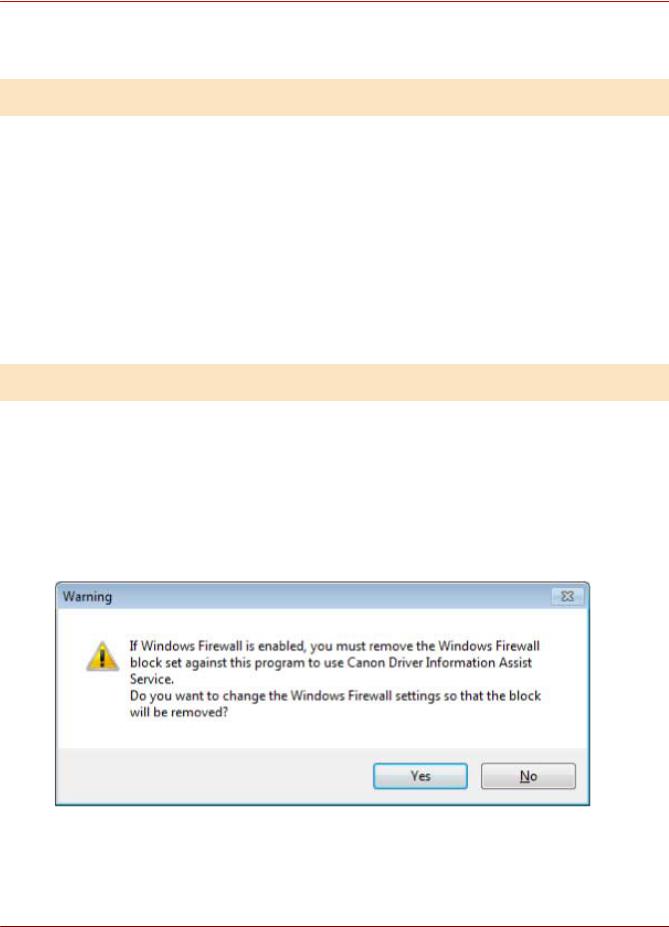
Pre-installation Check
Installation Preparations and Precautions
This explains the preparations for installing the driver correctly, and precautions to take when installing.
Installation Preparations
Before installing the driver, complete the following operations.
Acquire the installer
You can acquire the installer by any of the following means.
●Download from the web site (32-bit and 64-bit versions)
Download the Setup version driver from the Canon web site (http://www.canon.com/). If you download the inf version, perform the installation by referring to an installation procedure that uses the inf file
●Supplied CD-ROM
About Installation(P. 14)
After checking the installation overview, select the installation method that suits the connection environment of the device you are using. Also, if you want to use the device information retrieval function, check the items required to use the device information retrieval function.
Precautions to Be Taken When Installing
Take care of the following items when installing.
●If the [User Account Control] dialog box is displayed, perform the following operation.
-If you are logged on with an Administrator account: Click [Allow] or [Continue].
-If you are logged on with a standard user account: Enter an Administrator account password → click [OK].
●If the [Windows Security] dialog box is displayed, click [Install this driver software anyway].
●If you are installing with the device connected via a network, the following dialog box may be displayed. If you want to use the device information retrieval function, select [Yes]. You can use the device information retrieval function when the Windows Firewall block is released for Canon Driver Information Assist Service.
●If you use the installer to install a driver, you can update existing drivers at the same time that you install the new driver.
Related Topics
 Selecting [Standard] to Install(P. 22)
Selecting [Standard] to Install(P. 22)
17
Pre-installation Check
 Selecting [Custom] to Install(P. 28)
Selecting [Custom] to Install(P. 28)
 Selecting [USB Connection] to Install(P. 33)
Selecting [USB Connection] to Install(P. 33)  Installing by Specifying an inf File(P. 38)
Installing by Specifying an inf File(P. 38)
18

Pre-installation Check
How to Refer to the Readme File
In the Readme file are written restrictions and precautions when installing drivers or using drivers. Refer to Readme.hta, stored in the following location.
For UFR II
UFRII\us_eng\32BIT
UFRII\us_eng\x64
For PCL
PCL\us_eng\32BIT
PCL\us_eng\x64
For PS
PS\us_eng\32BIT
PS\us_eng\x64
19
Installation Using the Installer
Installation Using the Installer |
|
Installation Using the Installer ................................................................................................................ |
21 |
Selecting [Standard] to Install ............................................................................................................................ |
22 |
Selecting [Custom] to Install ............................................................................................................................... |
28 |
Selecting [USB Connection] to Install ................................................................................................................. |
33 |
20

Installation Using the Installer
Installation Using the Installer
This explains the procedure for installing using the installer included in the supplied CD-ROM or an installer downloaded from the web site.
Select the procedure most suitable to the device connection configur tion and installation method.
 Selecting [Standard] to Install(P. 22)
Selecting [Standard] to Install(P. 22)
 Selecting [Custom] to Install(P. 28)
Selecting [Custom] to Install(P. 28)  Selecting [USB Connection] to Install(P. 33)
Selecting [USB Connection] to Install(P. 33)
21

Installation Using the Installer
Selecting [Standard] to Install
This explains the procedure for automatically searching for a device on a network and installing a driver ([Standard]).
Prerequisites
onfirm that the following conditions are s tisfied Complete the preparation operations.
●System and Service Requirements(P. 15)
●The device is one that is on the same subnet as the computer you are using (for TCP/IP network environments)
●Settings at the device (for network environments that use WSD)
-Set both [Use WSD] and [Multicast Discovery Settings] to on.
-"UFR II," "PCL6," or "PS3" is selected for [PDL Selection (Plug and Play)].
For details, refer to the manual of the device.
●The device must be in the same subnet as the computer you are using.
●Installation Preparations and Precautions(P. 17)
●When starting the computer, log on as a member of Administrators.
●[Desktop] screen display (when using Windows 8/8.1/Server 2012/Server 2012 R2)
Procedures
1 Start the installer.
If you are using an installer downloaded from the web site
Double-click the downloaded file to decompress it. If the installer does not start automatically after it is decompressed, double-click [Setup.exe].
If you are using the accompanying CD-ROM
(1)Set the CD-ROM in the computer → click [Installation].
(2)In the [Installation] screen, confirm the driver → click [Installation]. If the CD-ROM menu is not displayed, click "Open details."
In the following procedure, start the installer.
For Windows Server 2003/2003 R2:
Double-click the CD-ROM icon in [My Computer] → double-click [MInst.exe].
For Windows versions other than Windows Server 2003/2003 R2:
-When the [Tap to choose what happens with this disc.] message is displayed: Click the message → click [Run MInst.exe].
-When the [AutoPlay] dialog box is displayed: Click [Run MInst.exe].
-When Windows Explorer is displayed: Double-click [MInst.exe].
-When nothing is displayed (Windows10): From Explorer, double-click the CD icon in [This PC] > [Devices and drives].
-When nothing is displayed (Windows 8/8.1/Server 2012/Server 2012 R2): Click Explorer in the [Desktop] screen → double-click the CD icon in [Computer].
22
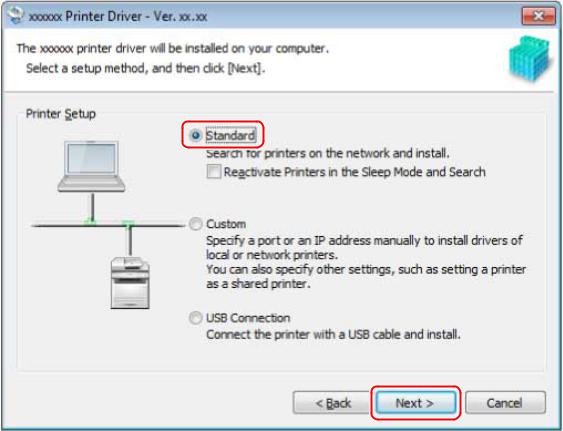
Installation Using the Installer
-When nothing is displayed (Windows Vista/7/Server 2008/Server 2008 R2): Double-click the CD-ROM icon in [  ] (Start) > [Computer].
] (Start) > [Computer].
If the above [MInst.exe] does not exist:
Double-click [Setup.exe]. 32-bit version: 32BIT\Setup.exe 64-bit version: x64\Setup.exe
2
3
4
Read the license agreement → click [Yes].
Select [Standard] → click [Next].
[Reactivate Printers in the Sleep Mode and Search]: Select this when you want to detect devices on the network that are in sleep mode.
[Display Readme File]: Click this to refer to the Readme file
Select the required items → click [Next].
[Process to Install Printer Driver]: Select this if necessary if a driver is already installed.
[Canon Driver Information Assist Service]: Select this when you want to use the device information retrieval function.
23
