Canon imagePROGRAF iPF670 User Manual [ru]
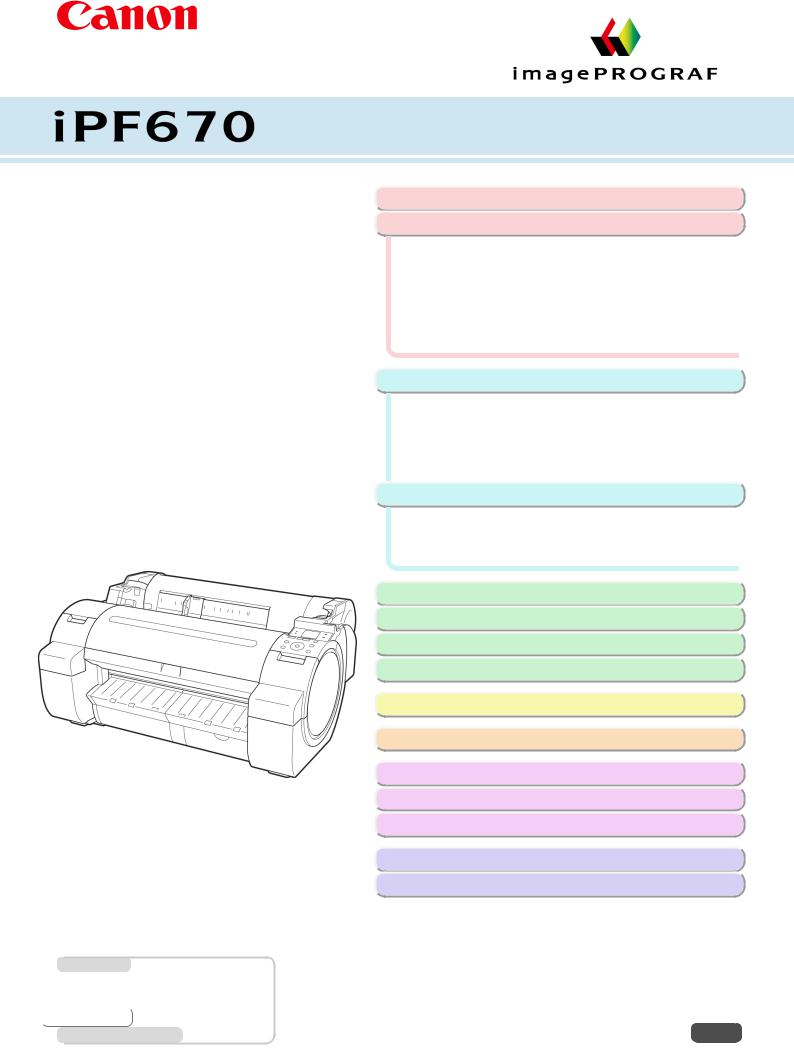
Large Format Printer
User's Guide
Manuals for this printer
Setup Guide
|
Quick Guide |
|
|
|
Electronic manual |
|
Basic Guide |
|
User's Guide |
Electronic manual |
|
Paper Reference Guide Electronic manual
Downloaded from ManualsPrinter.com Manuals
Basic Printing Workflow |
13 |
Enhanced Printing Options |
27 |
Printing CAD Drawings............................................................. |
38 |
Printing enlargements or reductions......................................... |
58 |
Printing at full size.................................................................... |
68 |
Borderless Printing................................................................... |
77 |
Printing banners or at other non-standard sizes....................... |
86 |
Tiling and multiple pages per sheet.......................................... |
99 |
Centering originals.................................................................. |
113 |
and so on |
|
Windows Software |
139 |
Printer Driver........................................................................... |
140 |
Preview................................................................................... |
169 |
Free Layout............................................................................. |
179 |
Color imageRUNNER Enlargement Copy.............................. |
201 |
Print Plug-In for Office............................................................ |
210 |
and so on |
|
Mac OS Software |
247 |
Printer Driver........................................................................... |
248 |
Preview................................................................................... |
265 |
Free Layout............................................................................. |
286 |
and so on |
|
Handling and Use of Paper |
309 |
Control Panel |
397 |
Printer Parts |
431 |
Network Setting |
441 |
Print Job Management |
461 |
Adjustments for Better Print Quality |
479 |
Maintenance and Consumables |
495 |
Troubleshooting |
527 |
Error Message |
555 |
Specifications |
575 |
Appendix |
579 |
ver1.00 2014-12-10  ENG
ENG
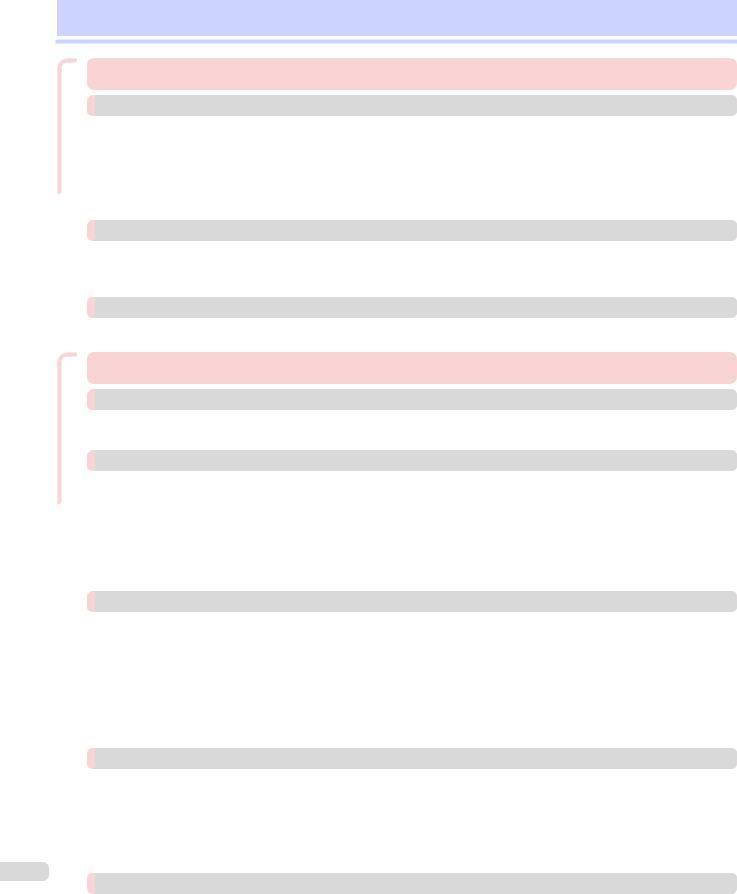
Contents
Workflow Printing Basic
Options Printing Enhanced
2
Basic Printing Workflow |
13 |
Printing procedure |
14 |
Printing Options Using Rolls and Sheets .................................................................................................................. |
14 |
Turning the Printer On and Off .................................................................................................................................. |
15 |
Loading and Printing on Rolls ................................................................................................................................... |
16 |
Loading and Printing on Sheets ............................................................................................................................... |
18 |
Printing in Windows ................................................................................................................................................. |
20 |
Printing from Mac OS ............................................................................................................................................... |
21 |
Canceling print jobs |
22 |
Canceling Print Jobs from the Control Panel ............................................................................................................ |
22 |
Canceling Print Jobs from Windows ......................................................................................................................... |
22 |
Canceling Print Jobs from Mac OS .......................................................................................................................... |
23 |
Pausing Printing |
25 |
Pausing Printing ....................................................................................................................................................... |
25 |
Enhanced Printing Options |
27 |
Choosing Paper for Printing |
28 |
Choosing a Paper for Printing .................................................................................................................................. |
28 |
Specifying Paper in the Printer Driver ....................................................................................................................... |
28 |
Printing Photos and Office Documents |
29 |
Printing Photos and Images ..................................................................................................................................... |
29 |
Printing Photos and Images (Windows) .............................................................................................................. |
29 |
Printing Photos and Images (Mac OS) ................................................................................................................ |
31 |
Printing Office Documents ........................................................................................................................................ |
33 |
Printing Office Documents (Windows) ................................................................................................................. |
33 |
Printing Office Documents (Mac OS) ................................................................................................................... |
34 |
Using PosterArtist to Compose Originals .................................................................................................................. |
36 |
Printing CAD Drawings |
38 |
Printing CAD Drawings ............................................................................................................................................. |
38 |
Printing Line Drawings and Text ............................................................................................................................... |
38 |
Printing Line Drawings and Text (Windows) ........................................................................................................ |
39 |
Printing Line Drawings and Text (Mac OS) .......................................................................................................... |
40 |
Printing from AutoCAD ............................................................................................................................................. |
42 |
Specifying Colors and Printing CAD Drawings .......................................................................................................... |
43 |
Specifying Colors and Printing CAD Drawings (Windows) ................................................................................... |
44 |
HP-GL/2 Printing ..................................................................................................................................................... |
45 |
Adjusting Images |
46 |
Adjusting the Color in the Printer Driver .................................................................................................................... |
46 |
Fine-Tuning Colors of Photos and Images (Windows) ......................................................................................... |
47 |
Fine-Tuning Colors of Photos and Images (Mac OS) ........................................................................................... |
49 |
Giving Priority to Particular Graphic Elements and Colors for Printing ....................................................................... |
52 |
Choosing the Document Type and Printing Conditions (Windows) ...................................................................... |
54 |
Choosing the Document Type and Printing Conditions (Mac OS) ........................................................................ |
56 |
Printing enlargements or reductions |
58 |
Resizing Originals to Match the Paper Size .............................................................................................................. |
58 |
Resizing Originals to Match the Paper Size (Windows) ........................................................................................ |
58 |
Resizing Originals to Fit the Roll Width ..................................................................................................................... |
60 |
Resizing Originals to Fit the Roll Width (Windows) .............................................................................................. |
60 |
Resizing Originals to Fit the Roll Width (Mac OS) ................................................................................................ |
61 |
Resizing Originals by Entering a Scaling Value .......................................................................................................... |
63 |
Resizing Originals by Entering a Scaling Value (Windows) ................................................................................... |
64 |
Downloaded from ManualsPrinter.com Manuals

Options Printing Enhanced
Resizing Originals by Entering a Scaling Value (Mac OS) ..................................................................................... |
65 |
|
Printing at full size |
68 |
|
Printing on Oversize Paper ....................................................................................................................................... |
68 |
|
Printing at Full Size (Windows) ............................................................................................................................ |
69 |
|
Printing at Full Size (Mac OS) .............................................................................................................................. |
70 |
|
Borderless Printing at Actual Size ............................................................................................................................. |
72 |
|
Borderless Printing at Actual Size (Windows) ...................................................................................................... |
73 |
|
Borderless Printing at Actual Size (Mac OS) ........................................................................................................ |
74 |
|
Borderless Printing |
77 |
|
Borderless Printing on Paper of Equivalent Size ....................................................................................................... |
77 |
|
Borderless Printing by Resizing Originals to Match the Paper Size (Windows) ..................................................... |
78 |
|
Borderless Printing by Resizing Originals to Fit the Roll Width .................................................................................. |
80 |
|
Borderless Printing by Resizing Originals to Fit the Roll Width (Windows) ............................................................ |
81 |
|
Borderless Printing by Resizing Originals to Fit the Roll Width (Mac OS) ............................................................. |
83 |
|
Printing banners or at other non-standard sizes |
86 |
|
Printing Vertical or Horizontal Banners (Large-Format Printing) ................................................................................. |
86 |
|
Printing Vertical or Horizontal Banners (Large-Format Printing; Windows) ........................................................... |
87 |
|
Printing Vertical or Horizontal Banners (Large-Format Printing; Mac OS) ............................................................. |
90 |
|
Printing on Non-Standard Paper Sizes ..................................................................................................................... |
93 |
|
Printing on Non-Standard Paper Sizes (Windows) .............................................................................................. |
93 |
|
Printing on Non-Standard Paper Sizes (Mac OS) ................................................................................................ |
96 |
|
Tiling and multiple pages per sheet |
99 |
|
Printing Multiple Originals Next to Each Other .......................................................................................................... |
99 |
|
Printing Multiple Originals Next to Each Other (Windows) .................................................................................. |
100 |
|
Printing Multiple Originals Next to Each Other (Mac OS) .................................................................................... |
101 |
|
Printing Multiple Pages Continuously ...................................................................................................................... |
102 |
|
Printing Multiple Pages Continuously (Windows) ............................................................................................... |
103 |
|
Printing Multiple Pages Continuously (Mac OS) ................................................................................................. |
104 |
|
Printing Multiple Pages Per Sheet ........................................................................................................................... |
106 |
|
Printing Multiple Pages Per Sheet (Windows) .................................................................................................... |
107 |
|
Printing Multiple Pages Per Sheet (Mac OS) ...................................................................................................... |
108 |
|
Printing Posters in Sections .................................................................................................................................... |
110 |
|
Printing Large Posters (Windows) ..................................................................................................................... |
110 |
|
Centering originals |
113 |
|
Printing Originals Centered on Rolls ....................................................................................................................... |
113 |
|
Printing Originals Centered on Rolls (Windows) ................................................................................................. |
113 |
|
Printing Originals Centered on Rolls (Mac OS) .................................................................................................. |
115 |
|
Printing Originals Centered on Sheets .................................................................................................................... |
117 |
|
Printing Originals Centered on Sheets (Windows) ............................................................................................. |
117 |
|
Printing Originals Centered on Sheets (Mac OS) ............................................................................................... |
118 |
|
Conserving roll paper |
121 |
|
|
|
Conserving Roll Paper by Rotating Originals 90 Degrees ........................................................................................ |
121 |
|
|
|
Conserving Roll Paper by Rotating Originals 90 Degrees (Windows) ................................................................. |
121 |
|
|
|
Conserving Roll Paper by Rotating Originals 90 Degrees (Mac OS) ................................................................... |
122 |
|
|
|
Conserving Roll Paper by Printing Originals Without Top and Bottom Margins ........................................................ |
124 |
|
|
|
Conserving Roll Paper by Printing Originals Without Top and Bottom Margins (Windows) ................................. |
125 |
|
|
|
Conserving Roll Paper by Printing Originals Without Top and Bottom Margins (Mac OS) ................................... |
126 |
|
|
|
|
|
|
|
|
Checking Images Before Printing |
128 |
|
|
|
|
3 |
||
|
Checking the Layout in a Preview Before Printing ................................................................................................... |
128 |
|
|
|
|
|
||
|
|
|
|
|
|
Other useful settings |
129 |
|
|
|
Printing With Watermarks ....................................................................................................................................... |
129 |
|
|
|
Printing with Watermarks—COPY, FILE COPY, and so on (Windows) ............................................................... |
130 |
|
|
|
Making the Original Orientation Match the Paper Orientation .................................................................................. |
131 |
|
|
|
Making the Original Orientation Match the Paper Orientation (Windows) ........................................................... |
132 |
|
|
|
Making the Original Orientation Match the Paper Orientation (Mac OS) ............................................................. |
133 |
|
|
|
Using Favorites ...................................................................................................................................................... |
135 |
|
|
Downloaded from ManualsPrinter.com Manuals
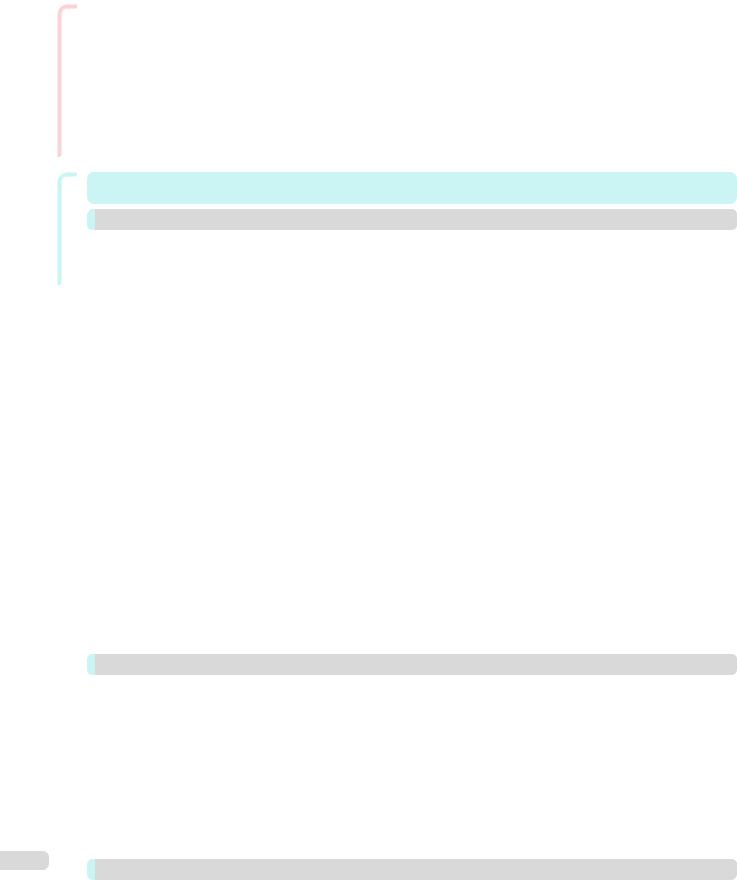
Software Windows Options Printing Enhanced
4
Cutting Roll Paper After Printing ............................................................................................................................. |
135 |
Cutting Roll Paper After Printing (Windows) ...................................................................................................... |
135 |
Cutting Roll Paper After Printing (Mac OS) ........................................................................................................ |
136 |
Windows Software |
139 |
Printer Driver |
140 |
Printer Driver Settings ............................................................................................................................................ |
140 |
Specifying Paper in the Printer Driver ..................................................................................................................... |
142 |
Confirming Print Settings ....................................................................................................................................... |
143 |
Checking the Layout in a Preview Before Printing .................................................................................................. |
143 |
Using Favorites ..................................................................................................................................................... |
144 |
Accessing the Printer Driver Dialog Box from Applications ..................................................................................... |
146 |
Accessing the Printer Driver Dialog Box from the Operating System Menu ............................................................ |
147 |
Main Sheet ............................................................................................................................................................ |
148 |
Paper Information on Printer Dialog Box .......................................................................................................... |
151 |
Paper Detailed Settings Dialog Box ................................................................................................................. |
152 |
View Settings Dialog Box for the Printing Application ....................................................................................... |
153 |
Color Adjustment Sheet: Color ........................................................................................................................ |
154 |
Object Adjustment Dialog box: Color ................................................................................................................ |
155 |
Matching Sheet ............................................................................................................................................... |
155 |
Color Adjustment Sheet: Monochrome ............................................................................................................ |
157 |
Object Adjustment Dialog box: Monochrome .................................................................................................... |
158 |
Page Setup Sheet ................................................................................................................................................. |
159 |
Paper Size Options Dialog Box ........................................................................................................................ |
161 |
Layout Sheet ......................................................................................................................................................... |
162 |
Page Options Dialog Box ................................................................................................................................. |
163 |
Special Settings Dialog Box ............................................................................................................................. |
164 |
Favorites Sheet ..................................................................................................................................................... |
165 |
Utility Sheet ........................................................................................................................................................... |
166 |
Support Sheet ....................................................................................................................................................... |
167 |
Settings Summaries Dialog Box ....................................................................................................................... |
167 |
Device Settings Sheet ........................................................................................................................................... |
168 |
Preview |
169 |
The Features of Preview ......................................................................................................................................... |
169 |
Starting Preview ..................................................................................................................................................... |
169 |
Preview Main Window ............................................................................................................................................ |
170 |
Dialog Area ............................................................................................................................................................ |
172 |
Enlarge/Reduce the screen display ........................................................................................................................ |
173 |
Moving a Page ....................................................................................................................................................... |
173 |
Using the ruler ........................................................................................................................................................ |
173 |
Priority setting for rotating 90 degrees .................................................................................................................... |
174 |
Printing with Selecting the Layout ........................................................................................................................... |
175 |
Print on the Center ................................................................................................................................................. |
177 |
Not Print Spaces at the Top/Bottom ....................................................................................................................... |
178 |
Free Layout |
179 |
The Features of Free Layout ................................................................................................................................... |
179 |
Starting Free Layout ............................................................................................................................................... |
179 |
Free Layout Main Window ...................................................................................................................................... |
181 |
Detailed Settings .................................................................................................................................................... |
182 |
Preferences Dialog Box .......................................................................................................................................... |
183 |
Page Options Dialog Box ....................................................................................................................................... |
184 |
Zoom Dialog Box ................................................................................................................................................... |
185 |
Format Dialog Box ................................................................................................................................................. |
185 |
Downloaded from ManualsPrinter.com Manuals

Software Windows
Software OS Mac
Laying out a Multiple-File Document on One Page ................................................................................................. |
187 |
Laying out a Document Created with Multiple Application Programs on One Page ................................................. |
189 |
Selecting an Object ................................................................................................................................................ |
191 |
Changing the Object Size ....................................................................................................................................... |
191 |
Moving an Object ................................................................................................................................................... |
192 |
Rotating an Object ................................................................................................................................................. |
192 |
Laying out Objects Automatically ............................................................................................................................ |
193 |
Aligning Objects ..................................................................................................................................................... |
193 |
Changing the Object Overlapping Order ................................................................................................................. |
195 |
Pasting a Copied or Cut Object .............................................................................................................................. |
196 |
Folded Duplex Window .......................................................................................................................................... |
197 |
Finished Size Settings Dialog Box .......................................................................................................................... |
198 |
Binding Settings Dialog Box ................................................................................................................................... |
199 |
Prints using Folded Duplex ..................................................................................................................................... |
200 |
|
Color imageRUNNER Enlargement Copy |
201 |
|
The Features of Color imageRUNNER Enlargement Copy ...................................................................................... |
201 |
|
Starting Color imageRUNNER Enlargement Copy .................................................................................................. |
201 |
|
Color imageRUNNER Enlargement Copy Dialog Box ............................................................................................. |
202 |
|
Hot Folder .............................................................................................................................................................. |
203 |
|
Creating a New Hot Folder ..................................................................................................................................... |
203 |
|
Specifying an Existing Shared Folder as a Hot Folder ............................................................................................. |
206 |
|
Setting the Print Parameters ................................................................................................................................... |
208 |
|
Printing Enlargements of Scanned Originals from a Color imageRUNNER .............................................................. |
209 |
|
Print Plug-In for Office |
210 |
|
Print Plug-In for Officefeatures ................................................................................................................................ |
210 |
|
Steps to install ....................................................................................................................................................... |
210 |
|
Steps to uninstall .................................................................................................................................................... |
213 |
|
When Print Plug-In for Office is not displayed ......................................................................................................... |
213 |
|
To start from Microsoft Word .................................................................................................................................. |
216 |
|
Print Matching Roll Width(Word) ............................................................................................................................. |
218 |
|
Borderless Printing(Word) ....................................................................................................................................... |
220 |
|
Multi-Page Printing(Word) ....................................................................................................................................... |
222 |
|
Register the settings (Word) ................................................................................................................................... |
223 |
|
Print Using Registered Settings(Word) .................................................................................................................... |
224 |
|
Portrait Orientation/Landscape Orientation(Word) ................................................................................................... |
226 |
|
To start from Microsoft PowerPoint ......................................................................................................................... |
227 |
|
Print Matching Roll Width(PowerPoint) ................................................................................................................... |
229 |
|
Borderless Printing(PowerPoint) ............................................................................................................................. |
230 |
|
Multi-Page Printing(PowerPoint) ............................................................................................................................. |
232 |
|
Register the settings (PowerPoint) .......................................................................................................................... |
234 |
|
Print Using Registered Settings(PowerPoint) .......................................................................................................... |
235 |
|
Portrait Orientation/Landscape Orientation(PowerPoint) ......................................................................................... |
236 |
|
To start from Microsoft Excel .................................................................................................................................. |
238 |
|
Print Entire Sheet(Excel) ......................................................................................................................................... |
239 |
|
Print Selected Area(Excel) ...................................................................................................................................... |
242 |
|
Configuring Binding (Excel) ..................................................................................................................................... |
244 |
|
Configuring Special Settings ................................................................................................................................... |
245 |
|
Mac OS Software |
247 |
|
|
|
|
|
|
|
|
Printer Driver |
248 |
|
|
|
|
|
|
5 |
|
Printer Driver Settings ............................................................................................................................................ |
248 |
||
|
Specifying Paper in the Printer Driver ..................................................................................................................... |
249 |
|
|
|
Confirming Print Settings ....................................................................................................................................... |
250 |
|
|
|
Checking the Layout in a Preview Before Printing .................................................................................................. |
251 |
|
|
|
Using Favorites ..................................................................................................................................................... |
251 |
|
|
|
Accessing the Printer Driver Dialog Box from Applications ..................................................................................... |
252 |
|
|
|
Main Pane ............................................................................................................................................................. |
252 |
|
|
|
Paper Detailed Settings Dialog Box ................................................................................................................. |
256 |
|
|
|
View set. Dialog Box for the Printing Application .............................................................................................. |
258 |
|
|
Downloaded from ManualsPrinter.com Manuals

Software OS Mac
6
Matching pane ................................................................................................................................................. |
258 |
Color Settings Pane: Color .............................................................................................................................. |
260 |
Object Adjustment dialog box: Color ................................................................................................................ |
261 |
Color Settings Pane: Monochrome .................................................................................................................. |
262 |
Object Adjustment dialog box: Monochrome .................................................................................................... |
263 |
Page Setup Pane .................................................................................................................................................. |
263 |
Preview |
265 |
The Features of Preview ......................................................................................................................................... |
265 |
Starting Preview ..................................................................................................................................................... |
265 |
Preview Main Window ............................................................................................................................................ |
266 |
Paper Settings Panel .............................................................................................................................................. |
269 |
Easy Settings ................................................................................................................................................... |
270 |
Advanced Settings ........................................................................................................................................... |
271 |
Output Settings Panel ............................................................................................................................................ |
272 |
Color Settings Panel ............................................................................................................................................... |
274 |
Color Adjustment .............................................................................................................................................. |
275 |
Matching .......................................................................................................................................................... |
276 |
Driver Matching Mode ................................................................................................................................. |
278 |
ICC Matching Mode .................................................................................................................................... |
279 |
ColorSync ................................................................................................................................................... |
280 |
Preferences Dialog Box .......................................................................................................................................... |
280 |
Zoom Dialog Box ................................................................................................................................................... |
280 |
Go to Page Dialog Box ........................................................................................................................................... |
281 |
Print with No Borders ............................................................................................................................................. |
281 |
Print on the Center ................................................................................................................................................. |
282 |
Not Print Spaces at the Top/Bottom ....................................................................................................................... |
282 |
Print Page Rotated 90 Degrees .............................................................................................................................. |
283 |
Display with Fitting to the Width of the Paper ......................................................................................................... |
283 |
Display with All ....................................................................................................................................................... |
283 |
Display with Actual Size .......................................................................................................................................... |
284 |
Moving a Page ....................................................................................................................................................... |
284 |
Free Layout |
286 |
The Features of Free Layout ................................................................................................................................... |
286 |
Starting Free Layout ............................................................................................................................................... |
286 |
Free Layout Main Window ...................................................................................................................................... |
287 |
Paper Settings Panel .............................................................................................................................................. |
289 |
Easy Settings ................................................................................................................................................... |
290 |
Advanced Settings ........................................................................................................................................... |
291 |
Color Settings Panel ............................................................................................................................................... |
292 |
Color Adjustment .............................................................................................................................................. |
293 |
Matching .......................................................................................................................................................... |
295 |
Driver Matching Mode ................................................................................................................................. |
297 |
ICC Matching Mode .................................................................................................................................... |
298 |
ColorSync ................................................................................................................................................... |
299 |
Preferences Dialog Box .......................................................................................................................................... |
299 |
Page Setup Dialog Box .......................................................................................................................................... |
300 |
Zoom Dialog Box ................................................................................................................................................... |
301 |
Format Dialog Box ................................................................................................................................................. |
302 |
Laying out a Multiple-File Document on One Page ................................................................................................. |
302 |
Laying out a Document Created with Multiple Application Programs on One Page ................................................. |
303 |
Selecting an Object ................................................................................................................................................ |
303 |
Changing the Object Size ....................................................................................................................................... |
303 |
Moving an Object ................................................................................................................................................... |
304 |
Rotating an Object ................................................................................................................................................. |
304 |
Laying out Objects Automatically ............................................................................................................................ |
305 |
Aligning Objects ..................................................................................................................................................... |
305 |
Changing the Object Overlapping Order ................................................................................................................. |
307 |
Pasting a Copied or Cut Object .............................................................................................................................. |
308 |
Downloaded from ManualsPrinter.com Manuals

Paper of Use and Handling
|
Handling and Use of Paper |
309 |
|
|
|
|
|
|
|
|
Paper |
310 |
|
|
|
Types of Paper ....................................................................................................................................................... |
310 |
|
|
|
Paper Sizes ............................................................................................................................................................ |
310 |
|
|
|
Using Paper Other Than Genuine Paper and feed confirmed Paper ....................................................................... |
312 |
|
|
|
Printing on Paper Other Than Genuine Paper and feed confirmed Paper Using Existing Settings ........................................ |
312 |
|
|
|
Displaying the Paper Reference Guide ................................................................................................................... |
313 |
|
|
|
Updating paper information .................................................................................................................................... |
316 |
|
|
|
|
|
|
|
|
Handling rolls |
320 |
|
|
|
Attaching the Roll Holder to Rolls ........................................................................................................................... |
320 |
|
|
|
Loading Rolls in the Printer ..................................................................................................................................... |
322 |
|
|
|
Changing the Type of Paper ................................................................................................................................... |
325 |
|
|
|
Specifying the Paper Length .................................................................................................................................. |
326 |
|
|
|
Removing the Roll from the Printer ......................................................................................................................... |
327 |
|
|
|
Removing the Roll Holder from Rolls ...................................................................................................................... |
329 |
|
|
|
Feeding Roll Paper Manually .................................................................................................................................. |
330 |
|
|
|
Keeping Track of the Amount of Roll Paper Left ..................................................................................................... |
331 |
|
|
|
Specifying the Ink Drying Time for Rolls .................................................................................................................. |
331 |
|
|
|
Specifying the Cutting Method for Rolls .................................................................................................................. |
333 |
|
|
|
Cutting the Leading Edge of Roll Paper Automatically ............................................................................................ |
337 |
|
|
|
Reducing Dust from Cutting Rolls ........................................................................................................................... |
338 |
|
|
|
|
|
|
|
|
Handling sheets |
340 |
|
|
|
Loading Sheets in the Printer ................................................................................................................................. |
340 |
|
|
|
Printing From a Desired Starting Point .................................................................................................................... |
342 |
|
|
|
Removing Sheets ................................................................................................................................................... |
344 |
|
|
|
|
|
|
|
|
Output Stacker |
346 |
|
|
|
Using the Output Stacker ....................................................................................................................................... |
346 |
|
|
|
|
|
|
|
|
Media Configuration Tool (Windows) |
351 |
|
|
|
The Features of Media Configuration Tool ............................................................................................................... |
351 |
|
|
|
Installation Procedures ........................................................................................................................................... |
351 |
|
|
|
Updating Media Information After Installation .......................................................................................................... |
353 |
|
|
|
Media Configuration Tool Main Window .................................................................................................................. |
357 |
|
|
|
Editing Media Type Information for Genuine Paper and Feed Confirmed Paper ....................................................... |
358 |
|
|
|
Adding Media Types ......................................................................................................................................... |
359 |
|
|
|
Changing Media Names ................................................................................................................................... |
363 |
|
|
|
Deleting Media Types You Have Added ............................................................................................................. |
365 |
|
|
|
Switching Media Types Display Show/Hide ....................................................................................................... |
367 |
|
|
|
Changing the Display Order of Media Types ...................................................................................................... |
369 |
|
|
|
Applying a Saved Media Information File on Another Computer ........................................................................ |
371 |
|
|
|
Checking the update .............................................................................................................................................. |
372 |
|
|
|
Media Configuration Tool (Mac OS) |
373 |
|
|
|
The Features of Media Configuration Tool ............................................................................................................... |
373 |
|
|
|
Procedures for Installing ......................................................................................................................................... |
373 |
|
|
|
Updating Media Information After Installation .......................................................................................................... |
375 |
|
|
|
Media Configuration Tool Main Window .................................................................................................................. |
379 |
|
|
|
Editing Media Type Information for Genuine Paper and Feed Confirmed Paper ....................................................... |
381 |
|
|
|
Adding Media Types ......................................................................................................................................... |
382 |
|
|
|
Changing Media Names |
386 |
|
|
|
7 |
|||
|
.............................................................................................................Deleting Media Types You Have Added |
389 |
|
|
|
Switching Media Types Display Show/Hide ....................................................................................................... |
390 |
|
|
|
Changing the Display Order of Media Types ...................................................................................................... |
392 |
|
|
|
Applying a Saved Media Information File on Another Computer ........................................................................ |
394 |
|
|
|
Checking the update .............................................................................................................................................. |
396 |
|
|
Downloaded from ManualsPrinter.com Manuals
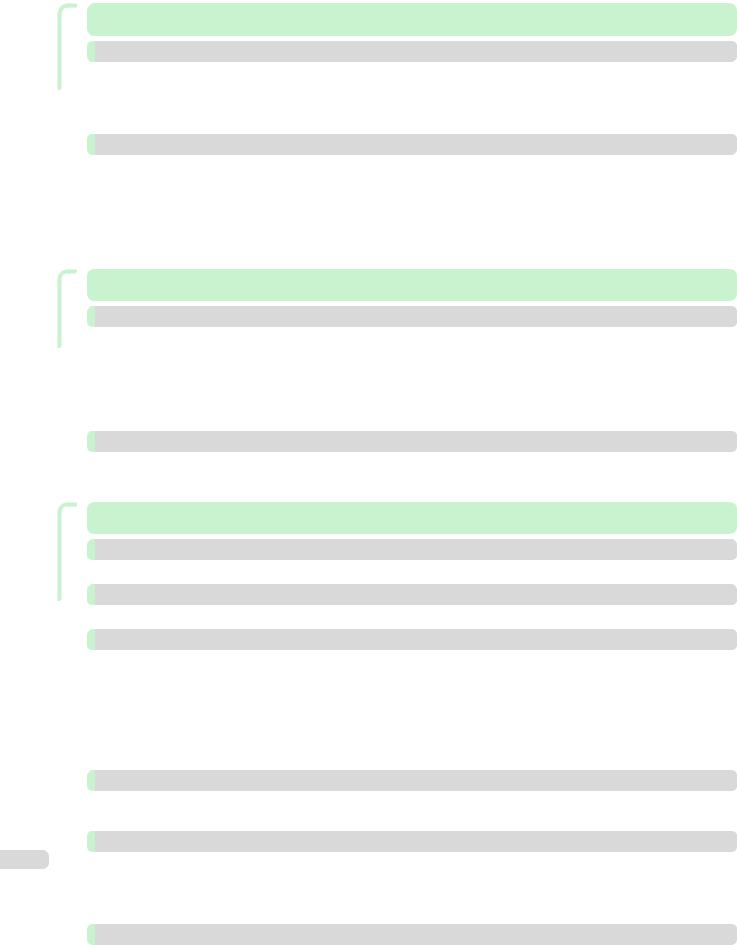
Panel Control
Parts Printer
Setting Network
8
Control Panel |
397 |
Operations and Display Screen |
398 |
Control Panel ......................................................................................................................................................... |
398 |
Control Panel Display ............................................................................................................................................. |
400 |
How to View Instructions with Navigate .................................................................................................................. |
404 |
Checking Instructions During Printer Operations .................................................................................................... |
405 |
Printer Menu |
406 |
Printer Menu Operations ........................................................................................................................................ |
406 |
Menu Operations ................................................................................................................................................... |
407 |
Menu Structure ...................................................................................................................................................... |
410 |
Menu Settings ........................................................................................................................................................ |
416 |
Status Print ............................................................................................................................................................ |
425 |
Printing Interface Setting Reports ........................................................................................................................... |
428 |
Printer Parts |
431 |
Printer parts |
432 |
Front ...................................................................................................................................................................... |
432 |
Side ....................................................................................................................................................................... |
434 |
Top Cover (Inside) .................................................................................................................................................. |
435 |
Roll Cover (Inside) .................................................................................................................................................. |
436 |
Carriage ................................................................................................................................................................. |
436 |
Ink Tank Cover (Inside) ........................................................................................................................................... |
437 |
Optional accessories |
438 |
Roll Holder Set ....................................................................................................................................................... |
438 |
Stand ..................................................................................................................................................................... |
438 |
Network Setting |
441 |
Network Environment |
442 |
Network Environment ............................................................................................................................................. |
442 |
Using RemoteUI |
444 |
Using RemoteUI ..................................................................................................................................................... |
444 |
Initial Settings |
446 |
Configuring the IP Address on the Printer ............................................................................................................... |
446 |
Configuring the IP Address Using the Printer Control Panel .............................................................................. |
446 |
Configuring the IP Address Using ARP and PING Commands .......................................................................... |
447 |
Configuring TCP/IPv6 Network Settings ................................................................................................................. |
448 |
Configuring the Printer Driver Destination (Windows) .............................................................................................. |
449 |
Configuring the Printer Driver Destination (Mac OS) ................................................................................................ |
449 |
Configuring the Printer's TCP/IP Network Settings With RemoteUI ......................................................................... |
450 |
Mac OS Settings |
453 |
Configuring the Destination in TCP/IP Networks .................................................................................................... |
453 |
Configuring the Destination for Bonjour Network ................................................................................................... |
453 |
Other Settings |
454 |
Specifying Printer-Related Information .................................................................................................................... |
454 |
Configuring the Communication Mode Manually ..................................................................................................... |
455 |
Email Notification When Printing is Finished or Errors Occur ................................................................................... |
456 |
Initializing the Network Settings .............................................................................................................................. |
456 |
Device Setup Utility (Windows) |
457 |
imagePROGRAF Device Setup Utility ..................................................................................................................... |
457 |
Installing imagePROGRAF Device Setup Utility ....................................................................................................... |
457 |
Configuring the IP Address Using imagePROGRAF Device Setup Utility ................................................................. |
457 |
Downloaded from ManualsPrinter.com Manuals
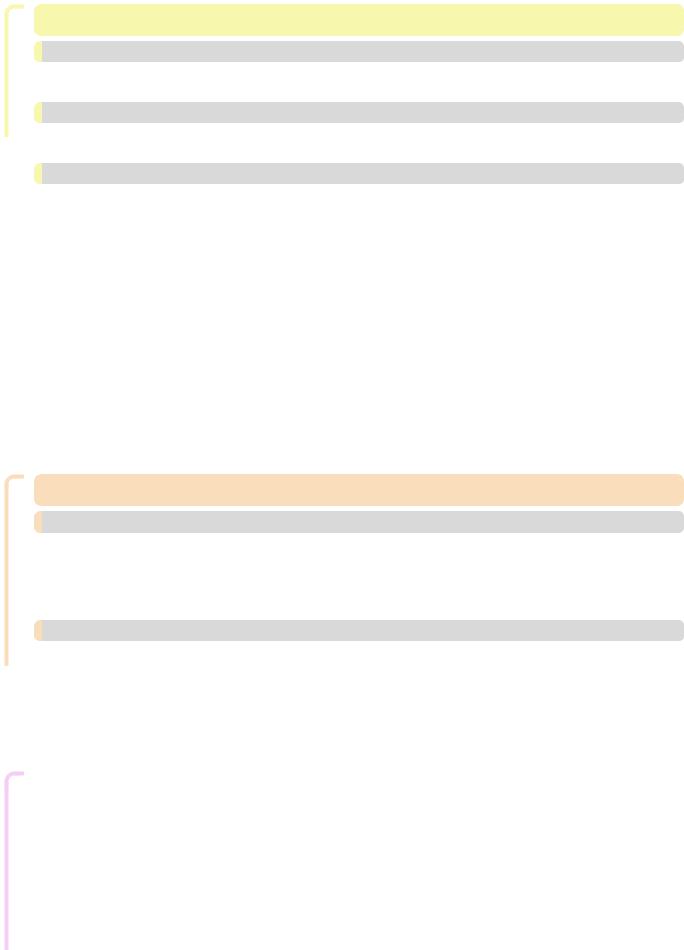
Management Job Print
Quality Print Better for Adjustments
Print Job Management |
461 |
Status Monitor (Windows) |
462 |
The Features of imagePROGRAF Status Monitor ................................................................................................... |
462 |
Job Management Using imagePROGRAF Status Monitor ...................................................................................... |
463 |
Printmonitor (Mac OS) |
464 |
The Features of imagePROGRAF Printmonitor ....................................................................................................... |
464 |
Job Management Using imagePROGRAF Printmonitor .......................................................................................... |
465 |
Accounting (Windows) |
466 |
Accounting Manager .............................................................................................................................................. |
466 |
Launching the Accounting Manager ....................................................................................................................... |
466 |
Accounting Manager Main Window ........................................................................................................................ |
467 |
Job List Area .............................................................................................................................................. |
469 |
Accounting Manager Basic Procedures .................................................................................................................. |
470 |
Configuring Unit Costs in Accounting Manager ...................................................................................................... |
470 |
Setting the Unit Cost for Ink .............................................................................................................................. |
471 |
Setting the Unit Cost for Paper ......................................................................................................................... |
472 |
Setting the Unit Cost for Items Other Than Ink and Paper ................................................................................. |
473 |
Configuring Units and Display Settings in Accounting Manager .............................................................................. |
474 |
Automatically Acquiring Print Job Logs at Regular Intervals .................................................................................... |
474 |
Canceling Regular Print Job Log Acquisition .......................................................................................................... |
475 |
Switching Between Displaying Jobs on Printer and Regularly Acquired Jobs .......................................................... |
475 |
Exporting Print Job Data as a CSV File ................................................................................................................... |
475 |
Displaying Job Properties or Period Properties ....................................................................................................... |
476 |
Showing, Saving and Loading Selected Unit Cost Data .......................................................................................... |
477 |
Showing the Total Amount of Ink and Paper Consumed ......................................................................................... |
477 |
Adjustments for Better Print Quality |
479 |
Adjusting the Printhead |
480 |
Adjusting the Printhead .......................................................................................................................................... |
480 |
Automatic Adjustment to Straighten Lines and Colors ...................................................................................... |
480 |
Manual Adjustment to Straighten Lines and Colors ........................................................................................... |
481 |
Adjusting Line Misalignment ................................................................................................................................... |
483 |
Troubleshooting Paper Abrasion and Blurry Images ................................................................................................ |
485 |
Adjusting the feed amount |
487 |
Adjusting the Feed Amount .................................................................................................................................... |
487 |
Selecting a Feed Amount Adjustment Method .................................................................................................. |
487 |
Automatic Banding Adjustment ........................................................................................................................ |
488 |
Manual Banding Adjustment ............................................................................................................................. |
489 |
Fine-Tuning the Paper Feed Amount ................................................................................................................. |
491 |
Adjusting Line Length ....................................................................................................................................... |
491 |
Adjusting the Vacuum Strength .............................................................................................................................. |
493 |
Consumables and Maintenance
|
Maintenance and Consumables |
495 |
|
|
|
|
|
|
|
|
Ink Tanks |
496 |
|
|
|
Ink Tanks ................................................................................................................................................................ |
496 |
|
|
|
Replacing Ink Tanks |
496 |
|
|
|
9 |
|||
|
Checking Ink Tank Levels |
500 |
|
|
|
|
|
||
|
When to Replace Ink Tanks .................................................................................................................................... |
501 |
|
|
|
Printheads |
502 |
|
|
|
Printhead ............................................................................................................................................................... |
502 |
|
|
|
Checking for Nozzle Clogging ................................................................................................................................ |
502 |
|
|
|
Cleaning the Printhead ........................................................................................................................................... |
503 |
|
|
|
Replacing the Printhead ......................................................................................................................................... |
504 |
|
|
Downloaded from ManualsPrinter.com Manuals
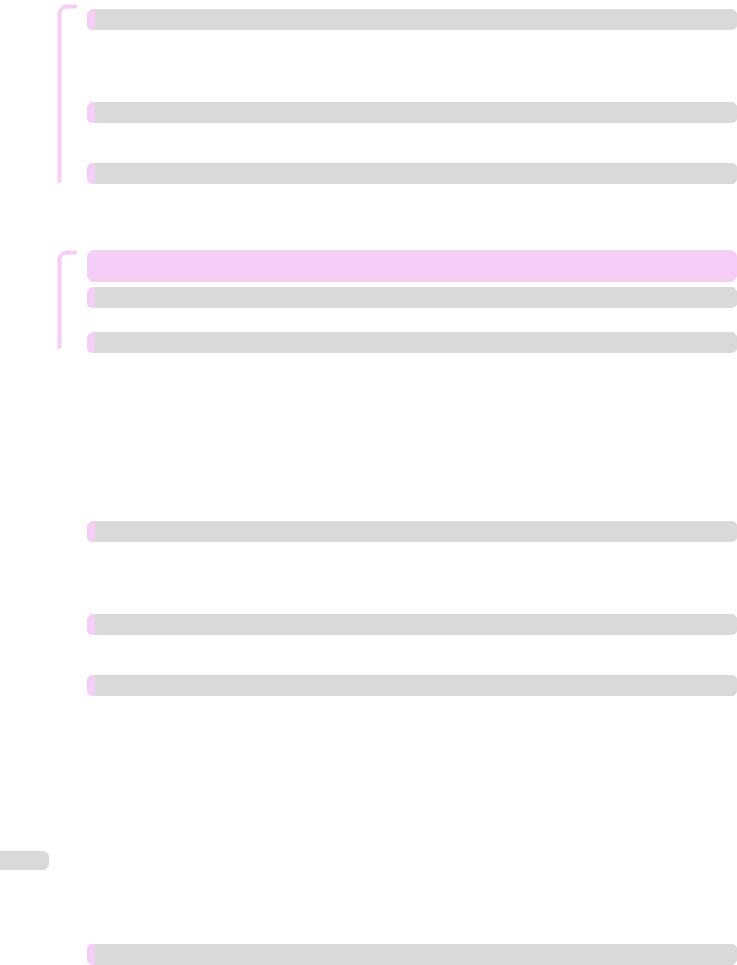
Consumables and Maintenance
Troubleshooting
10
Maintenance Cartridge |
510 |
Maintenance Cartridge ........................................................................................................................................... |
510 |
Replacing the Maintenance Cartridge ..................................................................................................................... |
510 |
Checking the Remaining Maintenance Cartridge Capacity ...................................................................................... |
513 |
When to Replace the Maintenance Cartridge ......................................................................................................... |
514 |
Cleaning the Printer |
515 |
Cleaning the Printer Exterior ................................................................................................................................... |
515 |
Cleaning Inside the Top Cover ................................................................................................................................ |
515 |
Other Maintenance |
519 |
Preparing to Transfer the Printer ............................................................................................................................. |
519 |
Reinstalling the Printer ............................................................................................................................................ |
522 |
Updating the Firmware ........................................................................................................................................... |
525 |
Troubleshooting |
527 |
Frequently Asked Questions |
528 |
Frequently Asked Questions ................................................................................................................................... |
528 |
Problems Regarding Paper |
529 |
Clearing Jammed Roll Paper .................................................................................................................................. |
529 |
Clearing a Jammed Sheet ...................................................................................................................................... |
532 |
Clearing Jammed Paper (Paper Feed Slot) ............................................................................................................. |
535 |
Roll paper cannot be inserted into the Paper Feed Slot .......................................................................................... |
536 |
Cannot load sheets ................................................................................................................................................ |
537 |
Paper is not cut neatly ............................................................................................................................................ |
537 |
Paper is not cut ...................................................................................................................................................... |
537 |
Depression on the leading edge is left .................................................................................................................... |
537 |
The size of clear film cannot be detected ............................................................................................................... |
537 |
Roll Paper is Continuously Ejected ......................................................................................................................... |
537 |
Printing does not start |
538 |
The Data lamp on the Control Panel does not light up ............................................................................................ |
538 |
The printer does not respond even if print jobs are sent ......................................................................................... |
538 |
Ink Filling.. is displayed ........................................................................................................................................... |
538 |
The display screen indicates Agitating .................................................................................................................... |
538 |
The printer stops during a print job |
539 |
An error message is shown on the Display Screen ................................................................................................. |
539 |
The printer ejects blank, unprinted paper ............................................................................................................... |
539 |
Problems with the printing quality |
540 |
Printing is faint ........................................................................................................................................................ |
540 |
Paper rubs against the Printhead ........................................................................................................................... |
541 |
The edges of the paper are dirty ............................................................................................................................. |
541 |
The surface of the paper is dirty ............................................................................................................................. |
542 |
The back side of the paper is dirty .......................................................................................................................... |
542 |
Printed colors are inaccurate .................................................................................................................................. |
542 |
Banding in different colors occurs .......................................................................................................................... |
543 |
Colors in printed images are uneven ....................................................................................................................... |
543 |
Image edges are blurred or white banding occurs .................................................................................................. |
544 |
The contrast becomes uneven during printing ........................................................................................................ |
544 |
The length of printed images is inaccurate in the feeding direction .......................................................................... |
545 |
Images are printed crooked .................................................................................................................................... |
545 |
Documents are printed in monochrome ................................................................................................................. |
545 |
Line thickness is not uniform .................................................................................................................................. |
545 |
Lines are misaligned ............................................................................................................................................... |
545 |
Cannot print over a network |
547 |
Cannot connect the printer to the network ............................................................................................................. |
547 |
Cannot print over a TCP/IP network ....................................................................................................................... |
547 |
Downloaded from ManualsPrinter.com Manuals
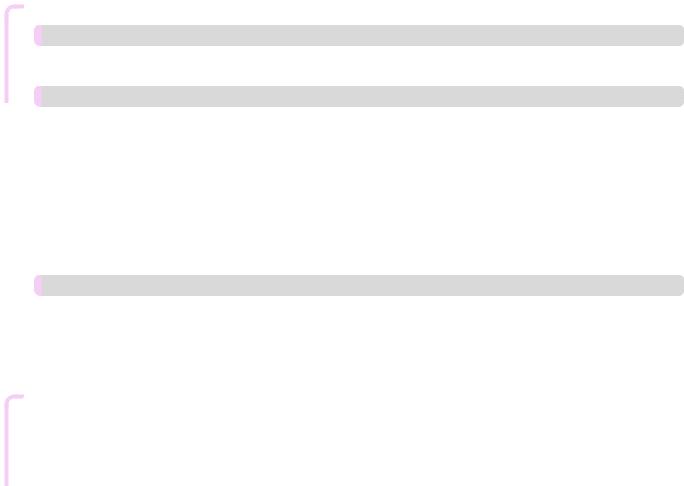
Troubleshooting
Cannot print over a Bonjour network ...................................................................................................................... |
547 |
Installation problems |
548 |
The computer does not recognize the printer ......................................................................................................... |
548 |
Removing Installed Printer Drivers .......................................................................................................................... |
548 |
HP-GL/2 problems |
550 |
With HP-GL/2, printing is misaligned ...................................................................................................................... |
550 |
Lines or images are missing in printed HP-GL/2 jobs. ............................................................................................ |
550 |
Lines are printed too thick or thin in HP-GL/2 print jobs ......................................................................................... |
550 |
HP-GL/2 jobs are printed in monochrome (or color) ............................................................................................... |
550 |
Printed colors of lines are inaccurate during HP-GL/2 printing ................................................................................ |
550 |
HP-GL/2 jobs are printed 6 mm larger than specified ............................................................................................. |
551 |
HP-GL/2 jobs are printed at maximum size, even if a standard size is specified ...................................................... |
551 |
HP-GL/2 printing takes a long time ........................................................................................................................ |
551 |
Replotting with HP-GL/2 jobs is not possible. ........................................................................................................ |
551 |
The printer stops when printing a HP-GL/2 job (the carriage stops moving) ............................................................ |
551 |
Other problems |
552 |
The printer does not go on ..................................................................................................................................... |
552 |
If the Printer Makes a Strange Sound ..................................................................................................................... |
552 |
Messages advising to check the maintenance cartridge are not cleared ................................................................. |
552 |
The printer consumes a lot of ink ........................................................................................................................... |
552 |
Ink Level Detection ................................................................................................................................................. |
553 |
Message Error
|
Error Message |
555 |
|
|
|
|
|
|
|
|
Error Messages |
556 |
|
|
|
|
|
|
|
|
Messages regarding paper |
558 |
|
|
|
Paper mismatch ..................................................................................................................................................... |
558 |
|
|
|
MediaType Mismatch ............................................................................................................................................. |
558 |
|
|
|
The paper is too small. ........................................................................................................................................... |
559 |
|
|
|
The paper is too small. ........................................................................................................................................... |
559 |
|
|
|
PaprWidth Mismatch .............................................................................................................................................. |
560 |
|
|
|
Paper size not detected. ........................................................................................................................................ |
560 |
|
|
|
Insufficient paper for job ......................................................................................................................................... |
561 |
|
|
|
This paper cannot be used. .................................................................................................................................... |
561 |
|
|
|
Roll printing is selected. .......................................................................................................................................... |
561 |
|
|
|
Roll printing is selected, but sheets are loaded. ...................................................................................................... |
561 |
|
|
|
The roll is empty. .................................................................................................................................................... |
562 |
|
|
|
Sheet printing is selected. ...................................................................................................................................... |
562 |
|
|
|
Regular printing is selected, but a roll is loaded. ..................................................................................................... |
562 |
|
|
|
Paper jam .............................................................................................................................................................. |
563 |
|
|
|
Paper is crooked. ................................................................................................................................................... |
563 |
|
|
|
Paper not aligned with right guide. ......................................................................................................................... |
563 |
|
|
|
Cannot detect papr ................................................................................................................................................ |
564 |
|
|
|
Leading edge detection error. ................................................................................................................................. |
564 |
|
|
|
Paper cutting failed. ............................................................................................................................................... |
564 |
|
|
|
End of paper feed. ................................................................................................................................................. |
564 |
|
|
|
Rel lever is in wrong position. ................................................................................................................................. |
564 |
|
|
|
Borderless printng not possible. ............................................................................................................................. |
565 |
|
|
|
Paper position not suitable for borderless printing. ................................................................................................. |
565 |
|
|
|
Roll paper is not securely in contact with roll holder |
565 |
|
|
|
11 |
|||
|
Messages regarding ink |
566 |
|
|
|
Ink insufficient. ....................................................................................................................................................... |
566 |
|
|
|
No ink left. .............................................................................................................................................................. |
566 |
|
|
|
Remaining level of the ink cannot be correctly detected. Check ink tank. ............................................................... |
566 |
|
|
|
Cannot detect ink level correctly. Close tank cover. ................................................................................................ |
566 |
|
|
|
Close Ink Tank Cover ............................................................................................................................................. |
566 |
|
|
|
Ink tank is empty. ................................................................................................................................................... |
567 |
|
|
|
Not much ink is left. ............................................................................................................................................... |
567 |
|
|
Downloaded from ManualsPrinter.com Manuals
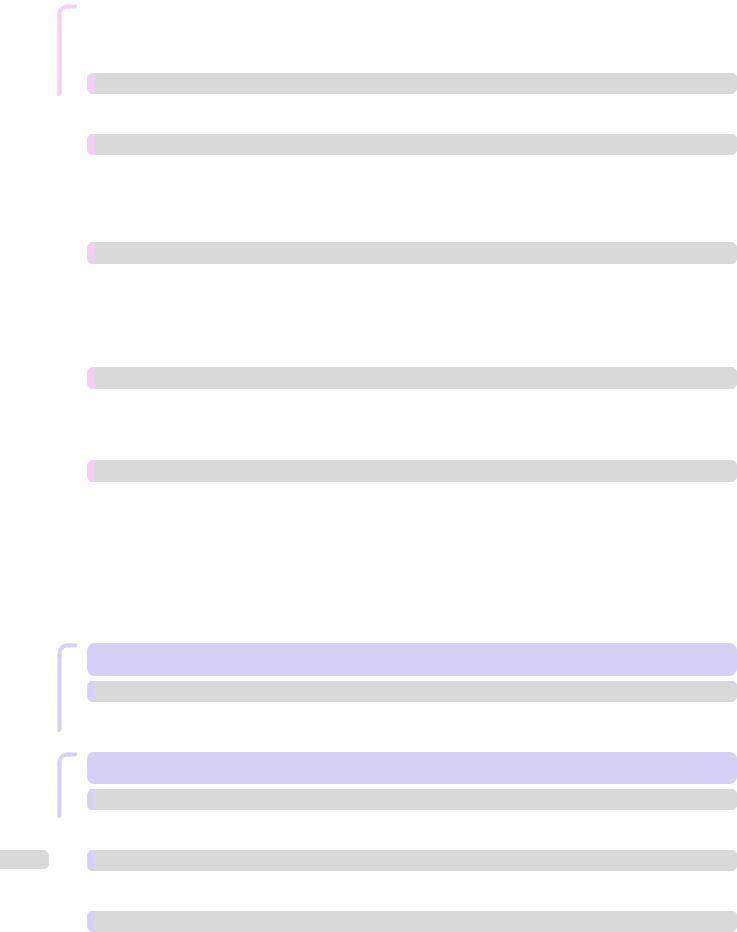
Message Error
Appendix Specifications
12
No ink tank loaded. ................................................................................................................................................ |
567 |
Check if ink tank is set, and its color and direction. ................................................................................................ |
567 |
The following ink tanks cannot be recognized. ....................................................................................................... |
567 |
Do not pull out ink tank. ......................................................................................................................................... |
567 |
Messages regarding printing or adjustment |
568 |
Cannot adjust paper feed. ...................................................................................................................................... |
568 |
Check printed document. ....................................................................................................................................... |
568 |
Messages regarding printheads |
569 |
Cannot adjust printhead. ........................................................................................................................................ |
569 |
Wrong printhead. ................................................................................................................................................... |
569 |
Printhead error ....................................................................................................................................................... |
569 |
Cannot recognize print head. ................................................................................................................................. |
569 |
Execute printhead cleaning. ................................................................................................................................... |
570 |
Messages regarding the maintenance cartridge |
571 |
Insert the maintenance cartridge. ........................................................................................................................... |
571 |
Wrong maintenance cartridge. ............................................................................................................................... |
571 |
Maint. cart. The level is low .................................................................................................................................... |
571 |
No Maintenance Cartridge capacity. ....................................................................................................................... |
571 |
Maintenance cartridge full. ..................................................................................................................................... |
571 |
Maintenance cartridge problem. ............................................................................................................................. |
571 |
Messages regarding HP-GL/2 |
572 |
This type of paper is not compatible with HP-GL/2. ............................................................................................... |
572 |
GL2: Wxxxx The memory is full. (xxxx is 0501, 0903, or 0904) ............................................................................... |
572 |
GL2: W0502 The parameter is out of range. .......................................................................................................... |
572 |
GL2: W0504 This command is not supported. ....................................................................................................... |
572 |
Other Messages |
573 |
GARO Wxxxx (x represents a number) ................................................................................................................... |
573 |
ERROR Exxx-xxxx (x represents a letter or number) ............................................................................................... |
573 |
Hardware error. xxxxxxxx-xxxx (x represents a letter or number) ............................................................................. |
573 |
Top cover is open. .................................................................................................................................................. |
574 |
Prepare for parts replacement. ............................................................................................................................... |
574 |
Parts replacement time has passed. ...................................................................................................................... |
574 |
Unknown file. ......................................................................................................................................................... |
574 |
Multi-sensor error ................................................................................................................................................... |
574 |
Error in cutter position. ........................................................................................................................................... |
574 |
Specifications |
575 |
Printer Specifications |
576 |
Specifications ......................................................................................................................................................... |
576 |
Print Area ............................................................................................................................................................... |
578 |
Appendix |
579 |
Safety Precautions |
580 |
Safety Precautions ................................................................................................................................................. |
580 |
Legal Notices ......................................................................................................................................................... |
582 |
Manuals for this printer |
584 |
Manuals for this printer ........................................................................................................................................... |
584 |
About This User Manual ......................................................................................................................................... |
584 |
Disposal of the product |
586 |
WEEE Directive ...................................................................................................................................................... |
586 |
Downloaded from ManualsPrinter.com Manuals

iPF670
User's Guide
Basic Printing Workflow |
|
Printing procedure ............................................................................... |
14 |
Canceling print jobs ............................................................................. |
22 |
Pausing Printing .................................................................................. |
25 |
Enhanced Printing Options |
27 |
Windows Software |
139 |
Mac OS Software |
247 |
Handling and Use of Paper |
309 |
Control Panel |
397 |
Printer Parts |
431 |
Network Setting |
441 |
Print Job Management |
461 |
Adjustments for Better Print Quality |
479 |
Maintenance and Consumables |
495 |
Troubleshooting |
527 |
Error Message |
555 |
Specifications |
575 |
Appendix |
579 |
Workflow Printing Basic
13
imagePROGRAF
Downloaded from ManualsPrinter.com Manuals

procedure Printing Workflow Printing Basic
14
Printing Options Using Rolls and Sheets |
iPF670 |
Printing procedure |
|
Printing Options Using Rolls and Sheets ........................................................................................................... |
14 |
Turning the Printer On and Off .......................................................................................................................... |
15 |
Loading and Printing on Rolls ........................................................................................................................... |
16 |
Loading and Printing on Sheets ........................................................................................................................ |
18 |
Specifying Paper in the Printer Driver (Windows) ............................................................................ |
142 |
Specifying Paper in the Printer Driver (Mac OS) .............................................................................. |
249 |
Printing in Windows .......................................................................................................................................... |
20 |
Printing from Mac OS ....................................................................................................................................... |
21 |
Printing Options Using Rolls and Sheets
The printer supports both rolls and sheets.
This section introduces the main features of each, as well as the main printing methods available. Select rolls or sheets to suit your particular printing application.
• For information on the types of paper the printer supports, see "Types of Paper." P.310
Note • A variety of other ways to print are available besides those introduced here. For details, see "Enhanced Printing Options." P.27
Roll printing
Media in spooled rolls is generally called Roll Media. Rolls are loaded on the Roll Holder, which are in turn loaded in the printer.
Rolls can be used to print large photos or create posters or banners that cannot be printed on regular sheets.
•Large-format printing
Easily print vertical or horizontal banners from familiar applications such as Microsoft Office applications.
(See "Printing Vertical or Horizontal Banners (Large-Format Printing).") P.86
•Borderless printing
Print without a margin (border) around posters or photos.
(See "Borderless Printing on Paper of Equivalent Size.") P.77
(See "Borderless Printing by Resizing Originals to Fit the Roll Width.") P.80 (See "Borderless Printing at Actual Size.") P.72
•Banner printing
You can print multiple pages as a single continuous image, without margins between pages.
(See "Printing Multiple Pages Continuously.") P.102
•90-degree rotation before printing
Originals in portrait orientation are rotated 90 degrees when possible to use paper more efficiently.
(See "Conserving Roll Paper by Rotating Originals 90 Degrees.") P.121
•Enlarged/reduced printing
You can freely adjust the size of originals by enlarging or reducing originals before printing.
(See "Resizing Originals to Match the Paper Size.") P.58 (See "Resizing Originals to Fit the Roll Width.") P.60
(See "Resizing Originals by Entering a Scaling Value.") P.63
•Free Layout (Windows) and imagePROGRAF Free Layout (Mac OS)
Print multiple documents from multiple applications (such as word-processing programs, spreadsheet pro-
grams, and so on) next to each other.
(See "Printing Multiple Originals Next to Each Other.") P.99
Sheet printing
Sheets refer to individual sheets of paper.
Insert the sheet between the Platen and the Paper Retainer.
• Enlarged/reduced printing
User's Guide
Downloaded from ManualsPrinter.com Manuals

iPF670 |
Turning the Printer On and Off |
You can freely adjust the size of originals by enlarging or reducing originals before printing.
(See "Resizing Originals to Match the Paper Size.") P.58 (See "Resizing Originals by Entering a Scaling Value.") 
•Free Layout (Windows) and imagePROGRAF Free Layout (Mac OS)
Print multiple documents from multiple applications (such as word-processing programs, spreadsheet programs, and so on) next to each other.
(See "Printing Multiple Originals Next to Each Other.") P.99
Turning the Printer On and Off
Turning the printer on
1Press the Power button to turn on the printer. The printer will now start up.
After the Display Screen shows the Canon logo, "Starting up...
Please wait." is displayed.
2The Power Lamp is lit when the printer finishes starting up, and the printer is now in Standby.
The printer will not go into Standby in the following situations. Take the appropriate action.
•The Top Cover is open Close the Top Cover.
•The Ink Tank Cover is open Close the Ink Tank Cover.
•The Printhead is not installed
see "Replacing the Printhead." P.504
•An Ink Tank is not installed
see "Replacing Ink Tanks." P.496
•If "ERROR" is shown on the Display Screen see "Error messages." P.556
•The Power Lamp and Message Lamp are not lit (even once), and nothing appears on the Display Screen
Make sure the printer is plugged in correctly. Check the connection at the plug and electrical outlet.
procedure Printing Workflow Printing Basic
15
User's Guide
Downloaded from ManualsPrinter.com Manuals
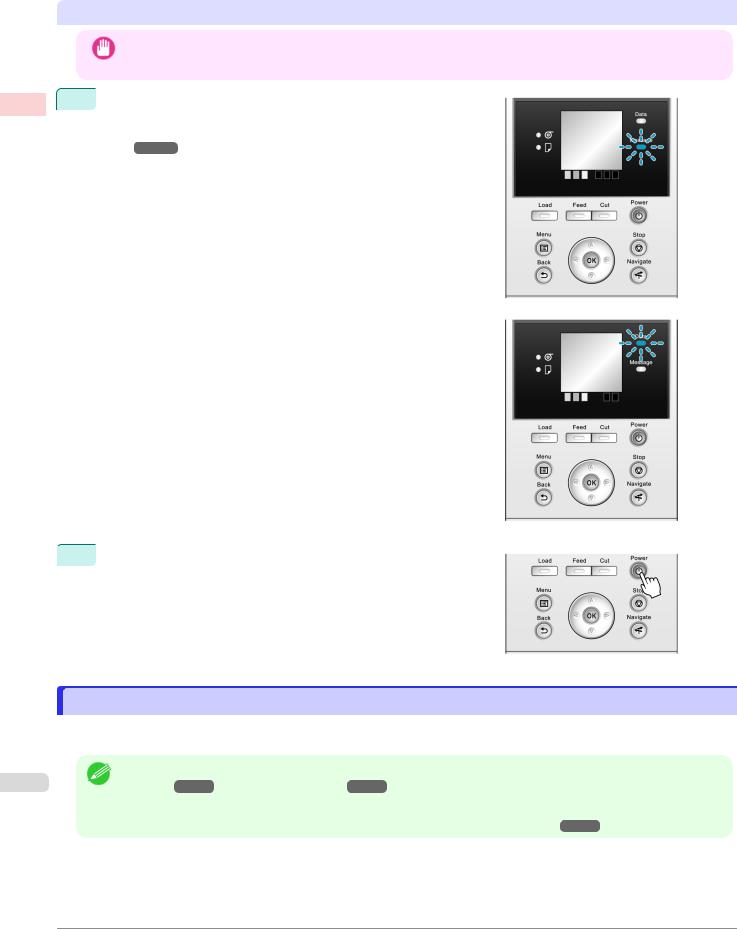
procedure Printing Workflow Printing Basic
16
Loading and Printing on Rolls |
iPF670 |
||||||
|
|
|
|
|
|
|
|
|
• |
No paper is loaded |
|
|
|
||
|
|
Load paper. (See "Loading and Printing on Rolls.") |
|
(See "Loading and Printing on |
|||
|
|
P.16 |
|||||
|
|
Sheets.") |
|
|
|
||
|
|
P.18 |
|
||||
Turning the printer off
• Never disconnect the printer's power supply or unplug it during a print job. This may damage the printer.
Important
1Make sure no print jobs are in progress.
If the Message Lamp is flashing, check the message on the Display Screen and take action as necessary. (See "Error Messages.") P.556
If the Data Lamp is flashing, the printer is receiving a print job.
Turn off the printer only after printing is finished.
 2 Hold down the Power button for more than a second.
2 Hold down the Power button for more than a second.
After "Shut Down.. Please Wait.." is shown on the Display
Screen, the printer shuts off.
Loading and Printing on Rolls
These are the basic steps for loading and printing on rolls.
Follow these steps to load and print on rolls.
• For details on supported sizes and types of rolls, see Paper Sizes or the Paper Reference Guide. (See "Paper
Note |
Sizes.") P.310 (See "Types of Paper.") P.310 |
|
•If you prefer to wait for the ink to dry after printing and simply eject the document, you can deactivate automatic cutting and cut the paper manually. (See "Specifying the Cutting Method for Rolls.") P.333
User's Guide
Downloaded from ManualsPrinter.com Manuals
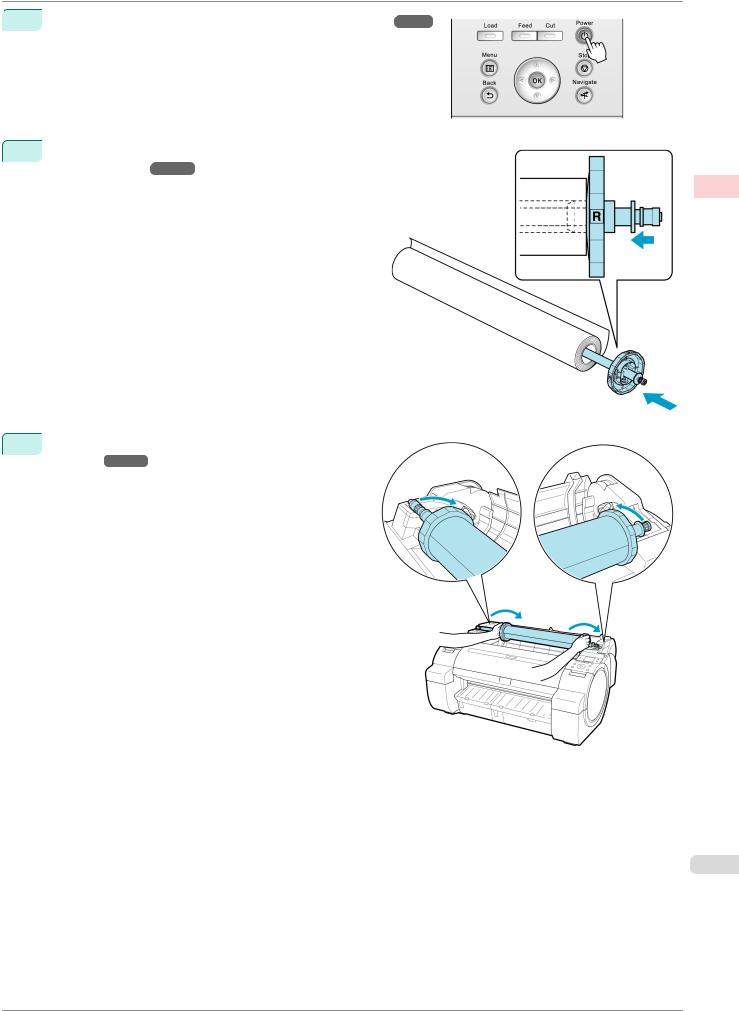
iPF670
 1 Turn the printer on. (See "Turning the Printer On and Off.") P.15
1 Turn the printer on. (See "Turning the Printer On and Off.") P.15
2Load the roll on the Roll Holder. (See "Attaching the Roll Holder to Rolls.") P.320
3Load the roll in the printer. (See "Loading Rolls in the Printer.") P.322
User's Guide
Loading and Printing on Rolls
procedure Printing Workflow Printing Basic
17
Downloaded from ManualsPrinter.com Manuals
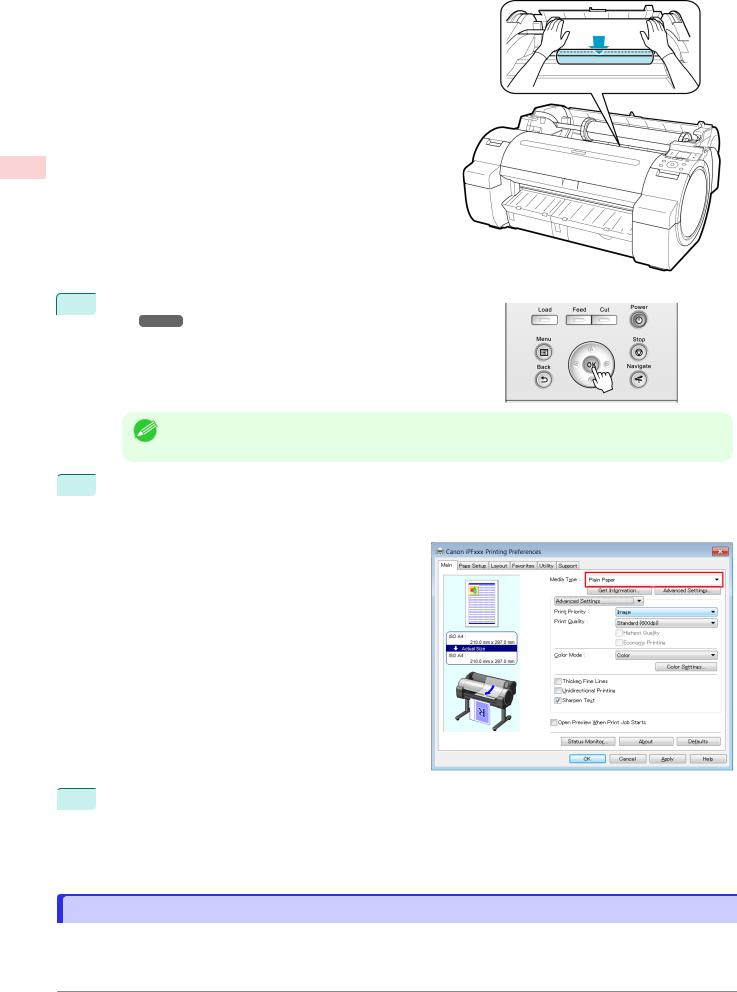
Loading and Printing on Sheets |
iPF670 |
procedure Printing Workflow Printing Basic
4Select the type of paper. (See "Changing the Type of Paper.") P.325
• If no barcode has been printed on the roll and you have set ManageRemainRoll to On, specify the roll
|
length after the type of paper. (See "Specifying the Paper Length.") |
|
Note |
P.326 |
|
|
|
 5 Complete settings in the printer driver for the type of paper and other details.
5 Complete settings in the printer driver for the type of paper and other details.
• |
Specifying Paper in the Printer Driver (Windows) |
|
|
|
|
P.142 |
|||
• |
Specifying Paper in the Printer Driver (Mac OS) |
|
|
|
P.249 |
||||
 6 Send the print job.
6 Send the print job.
|
• |
Printing in Windows |
|
|
|
|
|
P.20 |
|||||
|
• |
Printing from Mac OS |
|
|||
P.21 |
||||||
18 |
||||||
|
||||||
The printer now starts printing the print job.
Loading and Printing on Sheets
These are the basic steps for loading sheets and then printing.
Follow the steps below to load and print on sheets.
User's Guide
Downloaded from ManualsPrinter.com Manuals
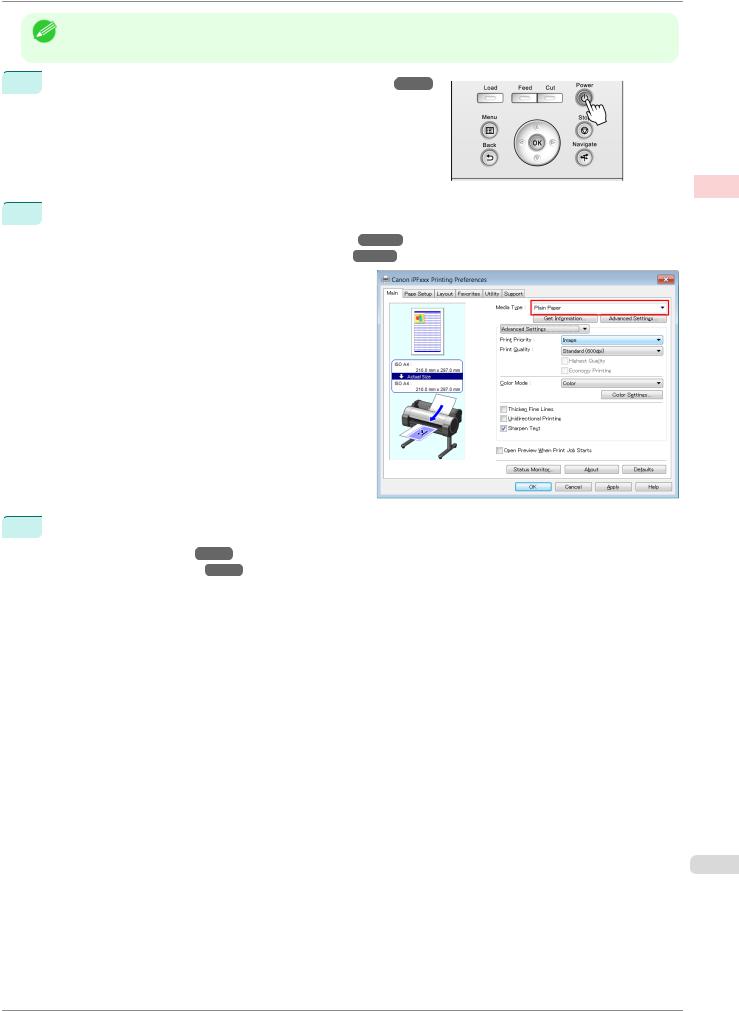
iPF670 Loading and Printing on Sheets
• For details on supported types and sizes of paper, see Paper Sizes or the Paper Reference Guide. (See "Paper
|
Sizes.") |
|
(See "Types of Paper.") |
|
Note |
P.310 |
P.310 |
||
|
|
|
|
 1 Turn the printer on. (See "Turning the Printer On and Off.") P.15
1 Turn the printer on. (See "Turning the Printer On and Off.") P.15
 2 Complete settings in the printer driver for the type of paper and other details.
2 Complete settings in the printer driver for the type of paper and other details.
•Specifying Paper in the Printer Driver (Windows) P.142
•Specifying Paper in the Printer Driver (Mac OS) P.249
 3 Send the print job.
3 Send the print job.
•Printing in Windows P.20
•Printing from Mac OS P.21
procedure Printing Workflow Printing Basic
19
User's Guide
Downloaded from ManualsPrinter.com Manuals
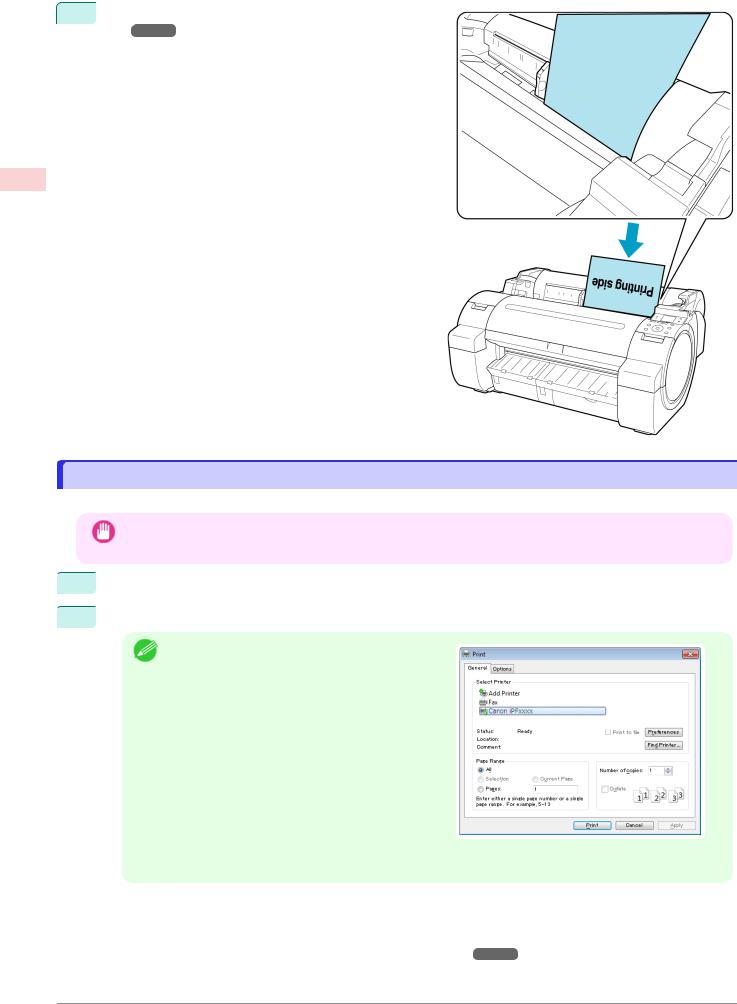
procedure Printing Workflow Printing Basic
Printing in Windows |
iPF670 |
4Load the sheet. (See "Loading Sheets in the Printer.") P.340
The printer now starts printing the print job.
Printing in Windows
Print from the application menu.
• We recommend exiting unnecessary applications before printing. Running several applications while printing may
Important |
interrupt the transfer of print data and affect printing quality. |
|
 1 In the source application, select Print from the File menu to display the dialog box for printing conditions.
1 In the source application, select Print from the File menu to display the dialog box for printing conditions.
 2 After confirming that the printer is selected in the dialog box, click Print or OK to start printing.
2 After confirming that the printer is selected in the dialog box, click Print or OK to start printing.
• The appearance of the dialog box varies depending
Note |
on the software application. In most cases, the dia- |
|
log box includes basic printing options and enables |
||
|
||
|
you to choose the printer, specify the range of pa- |
|
|
ges, number of copies, and so on. |
|
|
Example: Print dialog box displayed by the applica- |
|
|
tion |
|
• If another printer is selected, select the printer you want to use under Select Printer or in the dialog box |
20 |
|
|
displayed after clicking Printer. |
Settings for many printing methods (including enlarged or reduced printing, borderless printing, and so on) are displayed in the printer driver dialog box. There are two ways to access the printer driver dialog box, as follows.
• From the application
(See "Accessing the Printer Driver Dialog Box from Applications .") P.146
• From the operating system menu
User's Guide
Downloaded from ManualsPrinter.com Manuals

iPF670 |
Printing from Mac OS |
(See "Accessing the Printer Driver Dialog Box from the Operating System Menu .") P.147
Printing from Mac OS
Print from the application menu after registering the printer.
• We recommend exiting unnecessary applications before printing. Running several applications while printing may
Important |
interrupt the transfer of print data and affect printing quality. |
|
Registering the printer
The printer needs to be registered in Print & Scan (identified as Printers & Scanners or Print & Fax in other versions of Mac OS X) in System Preferences before printing.
For instructions on registering the printer, see "Configuring the Printer Driver Destination ."
• During this setup process, the printer will not be listed among available printers if it is off or disconnected.
Important
Printing from the application software
 1 In the application software, select Print from the File menu to display the dialog box for printing conditions.
1 In the application software, select Print from the File menu to display the dialog box for printing conditions.
|
|
|
• This dialog box includes basic printing options and enables you to choose the printer, specify the range of |
|
|
Note |
pages, number of copies, and so on. |
|
|
|
|
|
|
|
|
|
|
||
2 |
Select the printer in the Printer list. |
||
3Click Print to start printing.
As shown in the following illustration, you can switch to other panes in this dialog box to complete settings for various methods of printing, including enlarged and reduced printing, borderless printing, and so on.
User's Guide
procedure Printing Workflow Printing Basic
21
Downloaded from ManualsPrinter.com Manuals
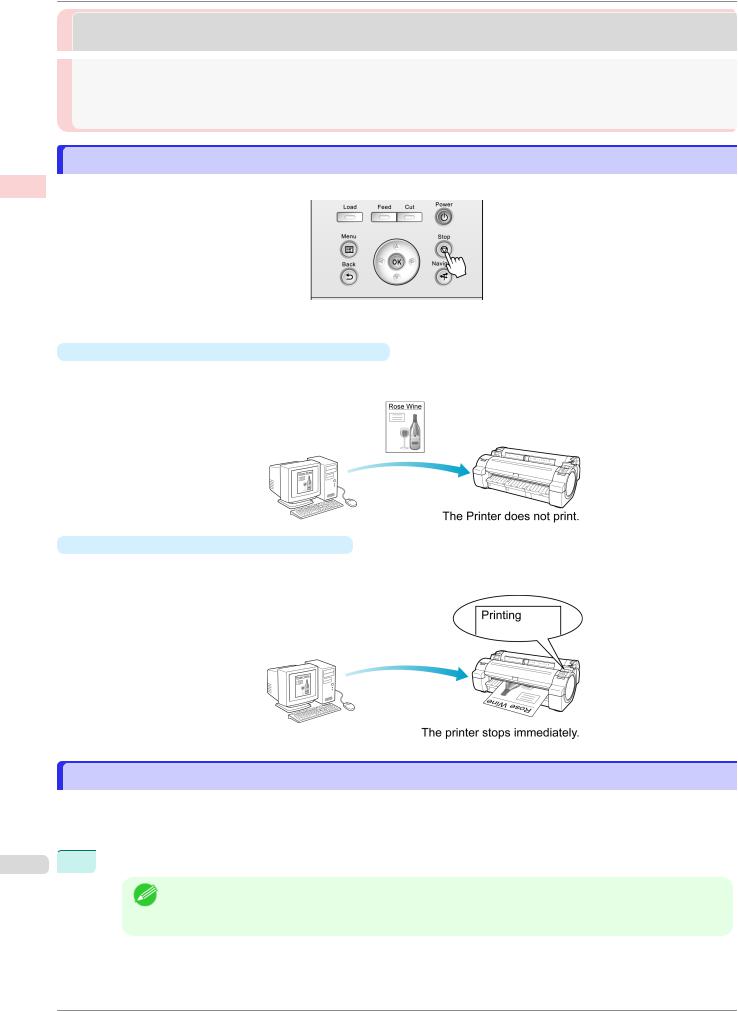
jobs print Canceling Workflow Printing Basic
Canceling Print Jobs from the Control Panel |
iPF670 |
Canceling print jobs |
|
Canceling Print Jobs from the Control Panel |
.................................................................................................... 22 |
Canceling Print Jobs from Windows ................................................................................................................. |
22 |
Canceling Print Jobs from Mac OS ................................................................................................................... |
23 |
Canceling Print Jobs from the Control Panel
To cancel printing or reception of print jobs, press the Stop button on the Control Panel.
When you press the Stop button during printing, printer operation varies depending on the current status.
•If you press the Stop button before printing starts
Pressing the Stop button before printing starts will display a confirmation message. To cancel the print job, select Yes.
•If you press the Stop button during printing
Pressing the Stop button during printing will display a confirmation message. To cancel the print job immediately, select Yes.
Canceling Print Jobs from Windows
In the printer window, you can cancel jobs that are being sent to the printer.
Using imagePROGRAF Status Monitor, you can cancel print jobs that have already been received by the printer or that are currently being printed.
22  1 Click the printer icon in the taskbar to display the printer window.
1 Click the printer icon in the taskbar to display the printer window.
• You can proceed from the folder for configuring the printer settings in the OS you are using.
Note |
For example, in Windows 7, open the Devices and Printers window from the start menu and double- |
|
click the printer icon. |
||
|
User's Guide
Downloaded from ManualsPrinter.com Manuals
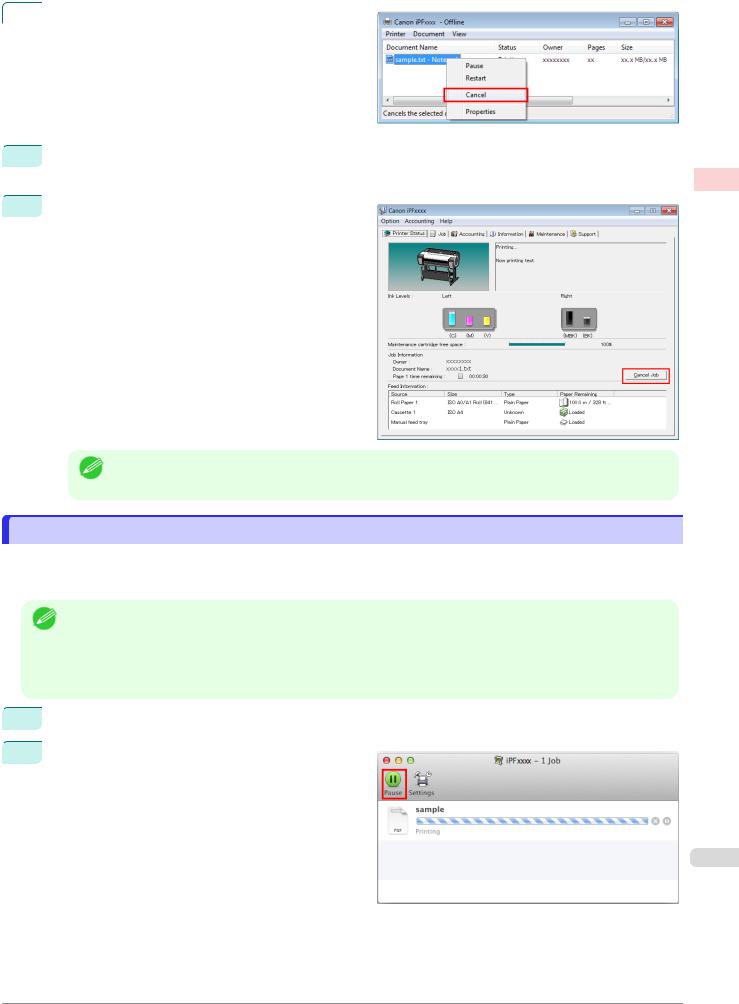
iPF670 |
Canceling Print Jobs from Mac OS |
|
|
2 |
Right-click the job to cancel and select Cancel. |
 3 If the job to cancel is not shown in the printer window (that is, if the print data has already been received by the printer), double-click the taskbar icon to display imagePROGRAF Status Monitor.
3 If the job to cancel is not shown in the printer window (that is, if the print data has already been received by the printer), double-click the taskbar icon to display imagePROGRAF Status Monitor.
 4 On the Printer Status sheet, click Cancel Job.
4 On the Printer Status sheet, click Cancel Job.
• The screen may differ slightly depending on the model you are using.
Note
Canceling Print Jobs from Mac OS
In the printer window, you can cancel jobs that are being sent to the printer.
Otherwise, you can cancel jobs from imagePROGRAF Printmonitor if they have been received by the printer or are currently being printed.
• Print jobs are shown in the printer window while they are being sent from the computer. After transmission, jobs are
Note |
not displayed even during printing. |
|
•Print jobs are displayed in the imagePROGRAF Printmonitor window from the moment the printer starts receiving the print data until the moment printing is finished. They are not displayed before print data is sent to the printer, even if the computer has started preparing the print data.
 1 Click the printer icon in the Dock to display the printer window.
1 Click the printer icon in the Dock to display the printer window.
 2 Click Pause or Pause Printer to pause printing.
2 Click Pause or Pause Printer to pause printing.
User's Guide
jobs print Canceling Workflow Printing Basic
23
Downloaded from ManualsPrinter.com Manuals
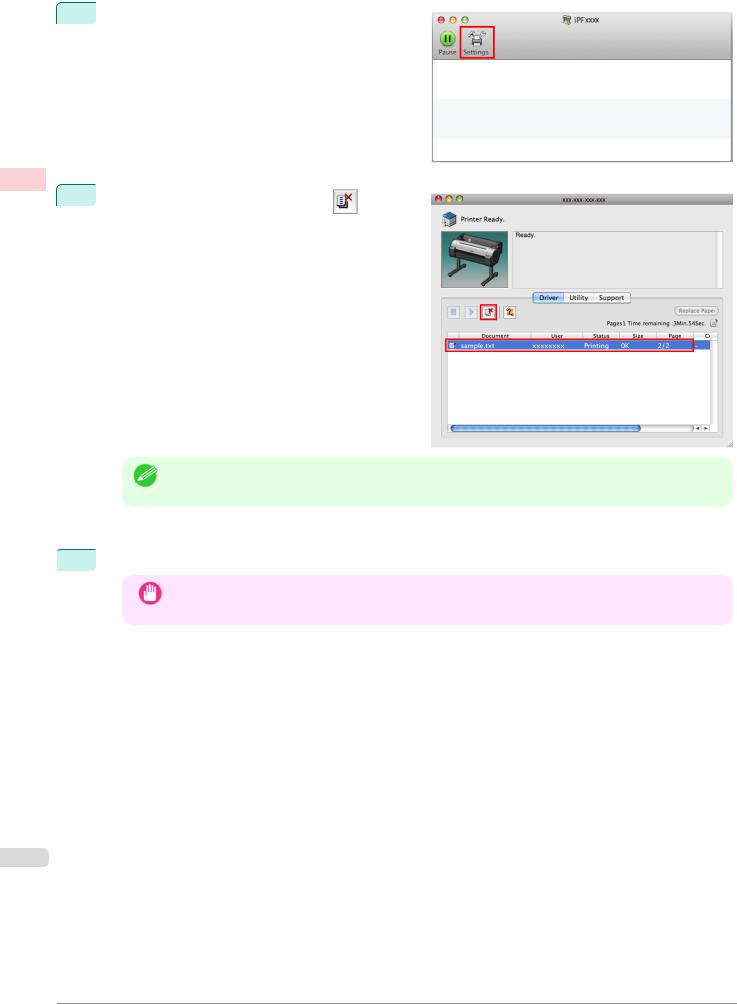
Workflow Printing Basic
Canceling Print Jobs from Mac OS |
iPF670 |
3If there are no jobs to stop in the printer window (if sending the print data to the printer has finished), either click Settings, Utility, and then Open Printer Utility, or click Utility to open the imagePROGRAF Printmonitor.
jobs print Canceling
4 |
Select the print job to cancel and click |
to delete |
|
the print job.
• The screen may differ slightly depending on the model you are using.
Note
The job sent to the printer is canceled.
 5 Exit imagePROGRAF Printmonitor. In the printer window, click Resume Printer.
5 Exit imagePROGRAF Printmonitor. In the printer window, click Resume Printer.
• Always follow these steps if you cancel print jobs from imagePROGRAF Printmonitor. If you do not re-
Important |
start job processing, the next job cannot be printed. |
|
24
User's Guide
Downloaded from ManualsPrinter.com Manuals
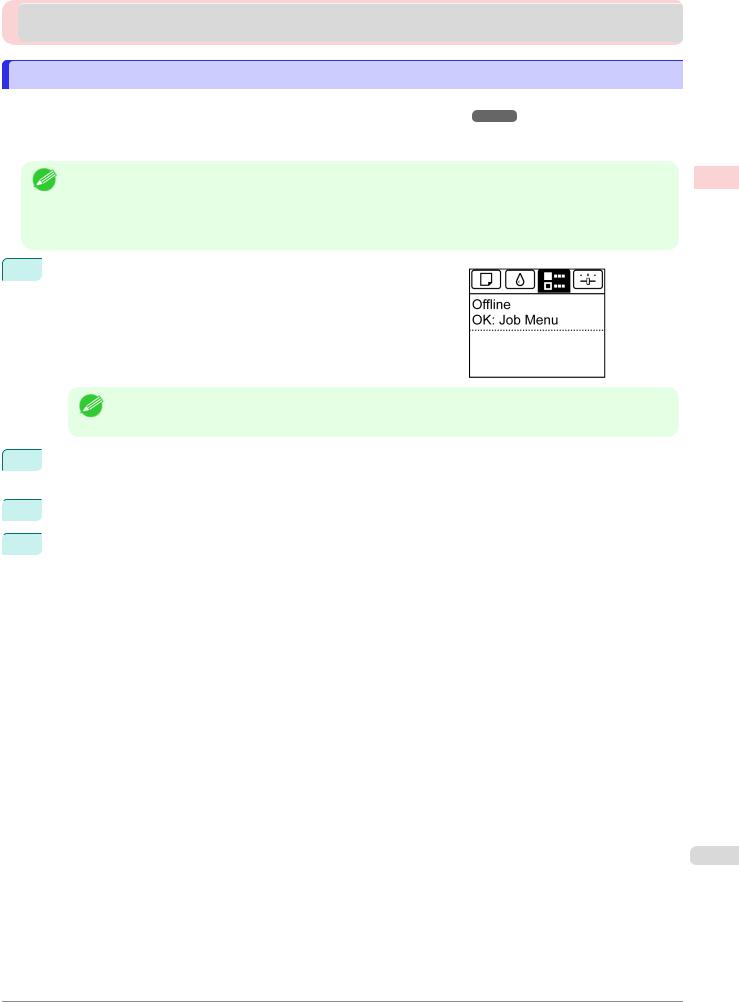
iPF670 |
Pausing Printing |
 Pausing Printing
Pausing Printing
Pausing Printing
During printing, if you set Pause Print in the Control Panel menu to On, printing is stopped at that point and the printer enters a state in which printing is paused. (See "Control Panel Display.") P.400
Printing from the job queue is not possible in this state.
To restore normal operation after this state, set Pause Print to Off.
• In the following cases, the status is cleared even if you do not set Pause Print to Off, and printing from the job
Note |
queue resumes. |
|
•When paper is advanced
•When you execute Chg. Paper Type in the Paper Menu
1 During printing, on the Tab Selection screen of the Control Panel, press or to select the Job tab (  ).
).
• If the Tab Selection screen is not displayed, press the Menu button.
Note
2Press the OK button.
The Job Menu is displayed.
 3 Press ▲ or ▼ to select Pause Print, and then press the OK button.
3 Press ▲ or ▼ to select Pause Print, and then press the OK button.
 4 Press ▲ or ▼ to select On or Off, and then press the OK button.
4 Press ▲ or ▼ to select On or Off, and then press the OK button.
Printing Pausing Workflow Printing Basic
25
User's Guide
Downloaded from ManualsPrinter.com Manuals
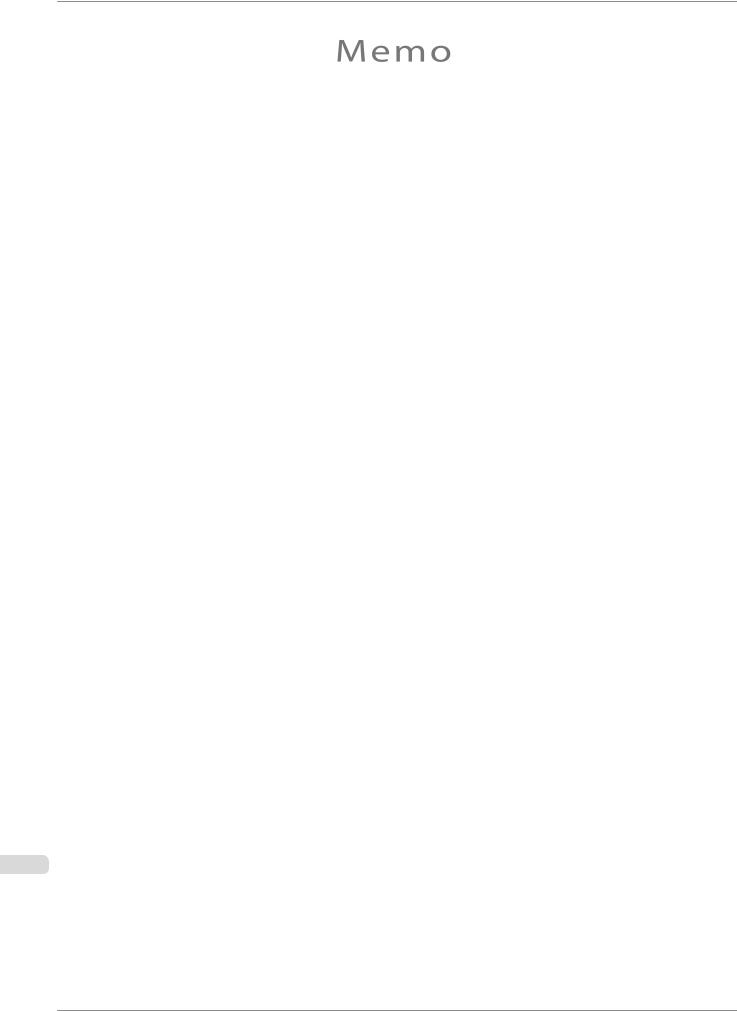
iPF670
26
User's Guide
Downloaded from ManualsPrinter.com Manuals
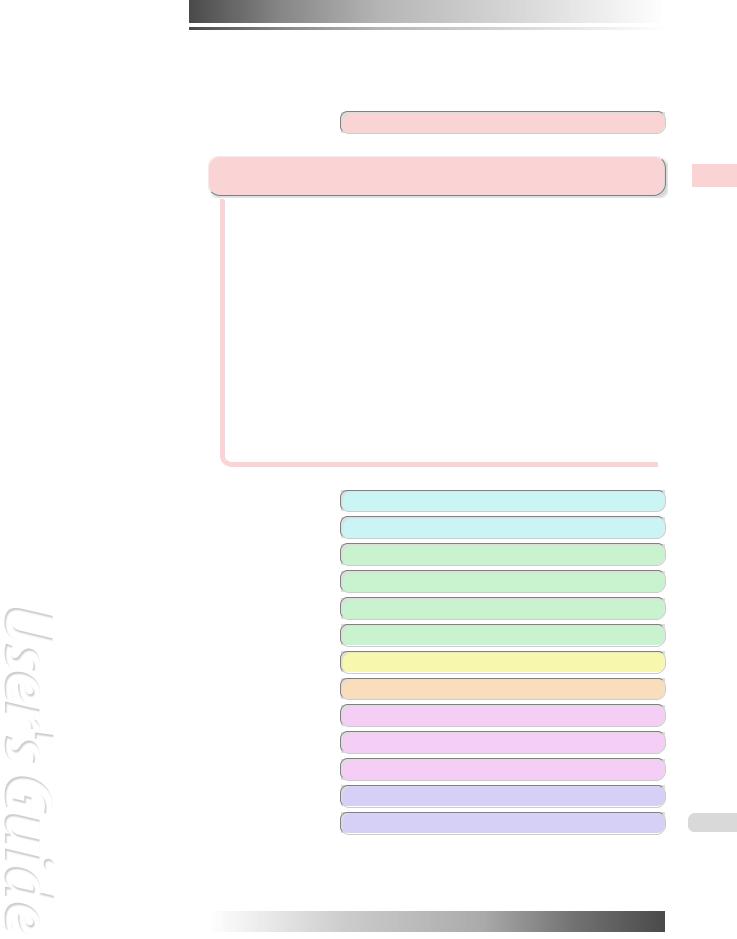
iPF670
User's Guide
Basic Printing Workflow |
13 |
Enhanced Printing Options |
|
Choosing Paper for Printing ................................................................ |
28 |
Printing Photos and Office Documents ............................................... |
29 |
Printing CAD Drawings ........................................................................ |
38 |
Adjusting Images ................................................................................. |
46 |
Printing enlargements or reductions .................................................... |
58 |
Printing at full size ............................................................................... |
68 |
Borderless Printing .............................................................................. |
77 |
Printing banners or at other non-standard sizes ................................. |
86 |
Tiling and multiple pages per sheet ..................................................... |
99 |
Centering originals ............................................................................. |
113 |
Conserving roll paper ........................................................................ |
121 |
Checking Images Before Printing ...................................................... |
128 |
Other useful settings .......................................................................... |
129 |
Options Printing Enhanced
Windows Software |
139 |
|
Mac OS Software |
247 |
|
Handling and Use of Paper |
309 |
|
Control Panel |
397 |
|
Printer Parts |
431 |
|
Network Setting |
441 |
|
Print Job Management |
461 |
|
Adjustments for Better Print Quality |
479 |
|
Maintenance and Consumables |
495 |
|
Troubleshooting |
527 |
|
Error Message |
555 |
|
Specifications |
575 |
|
Appendix |
579 |
27 |
imagePROGRAF
Downloaded from ManualsPrinter.com Manuals
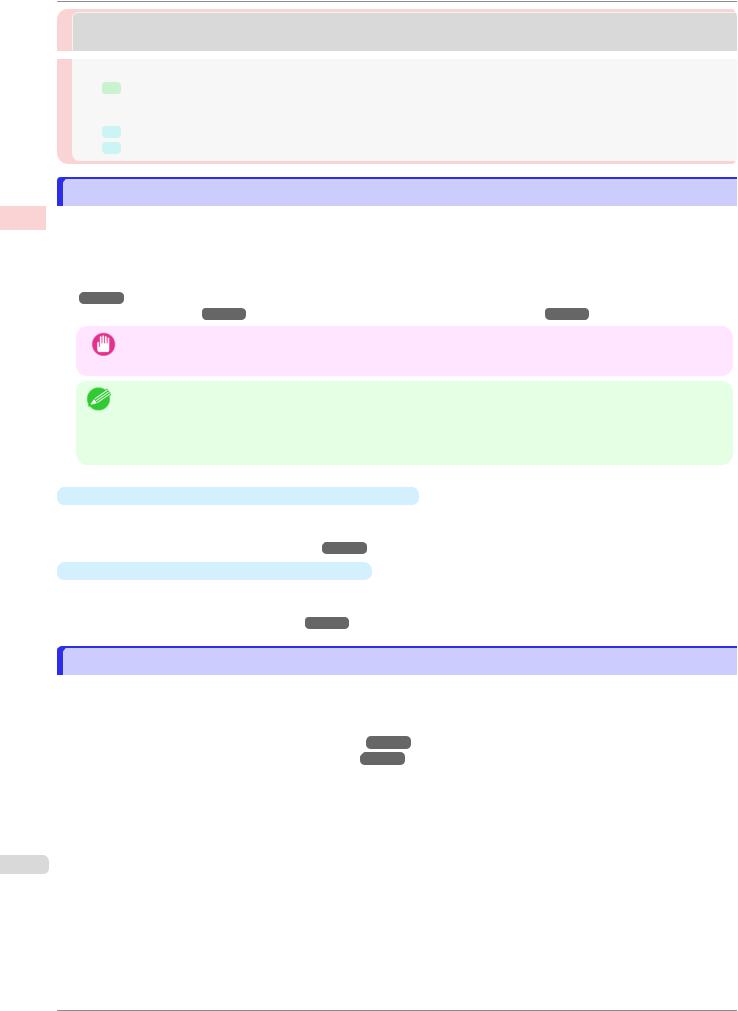
Printing for Paper Choosing Options Printing Enhanced
Choosing a Paper for Printing |
iPF670 |
|
Choosing Paper for Printing |
|
|
Choosing a Paper for Printing ........................................................................................................................... |
28 |
|
Changing the Type of Paper ................................................................................................................ |
325 |
|
Specifying Paper in the Printer Driver ................................................................................................................ |
28 |
|
Specifying Paper in the Printer Driver (Windows) ................................................................................. |
142 |
|
Specifying Paper in the Printer Driver (Mac OS) ................................................................................... |
249 |
|
Choosing a Paper for Printing |
|
|
Select the appropriate media type from the printer control panel or printer driver to match the paper loaded in the |
||
printer. The appropriate media type differs between the case of genuine Canon paper or Canon feed confirmed pa- |
||
per and the case of paper other than Canon feed confirmed paper. Select the media type by following the descrip- |
||
tion below. |
|
|
For information on how to select the media type in the printer control panel, see Changing the Type of Pa- |
||
per P.325 , and for information on how to select the media type in the printer driver, see Specifying Paper in the |
||
Printer Driver (Windows) P.142 or Specifying Paper in the Printer Driver (Mac OS) |
P.249 . |
|
|
• If you use paper other than Canon feed confirmed paper, Canon provides absolutely no guarantees regarding |
|
|
print quality or paper feed properties. |
|
Important |
|
|
• Genuine Canon paper and Canon feed confirmed paper are detailed in Paper Reference Guide. |
||
Note • An error message is displayed on the printer Control Panel if the media type specified in the printer driver does not match the media type specified in the printer. Although you can print under these conditions, the printing results may not be suitable.
•Genuine Canon paper or Canon feed confirmed paper
For genuine Canon paper or Canon feed confirmed paper, select the settings that are optimized for that type of paper. For more information on the settings for genuine Canon paper or Canon feed confirmed paper, see "Displaying the Paper Reference Guide." P.313
•Paper other than Canon feed confirmed paper
For paper other than Canon feed confirmed paper, printing can be performed easily by selecting the existing settings provided by the printer control panel or printer driver. For details, see "Using Paper Other Than Genuine Paper and feed confirmed Paper." P.312
Specifying Paper in the Printer Driver
If you replace the paper, complete the printer driver settings for the paper type and size.
For instructions on configuring paper settings in the printer driver, refer to the following topics, as appropriate for your computer and operating system.
•Specifying Paper in the Printer Driver (Windows) P.142
•Specifying Paper in the Printer Driver (Mac OS) P.249
28
User's Guide
Downloaded from ManualsPrinter.com Manuals
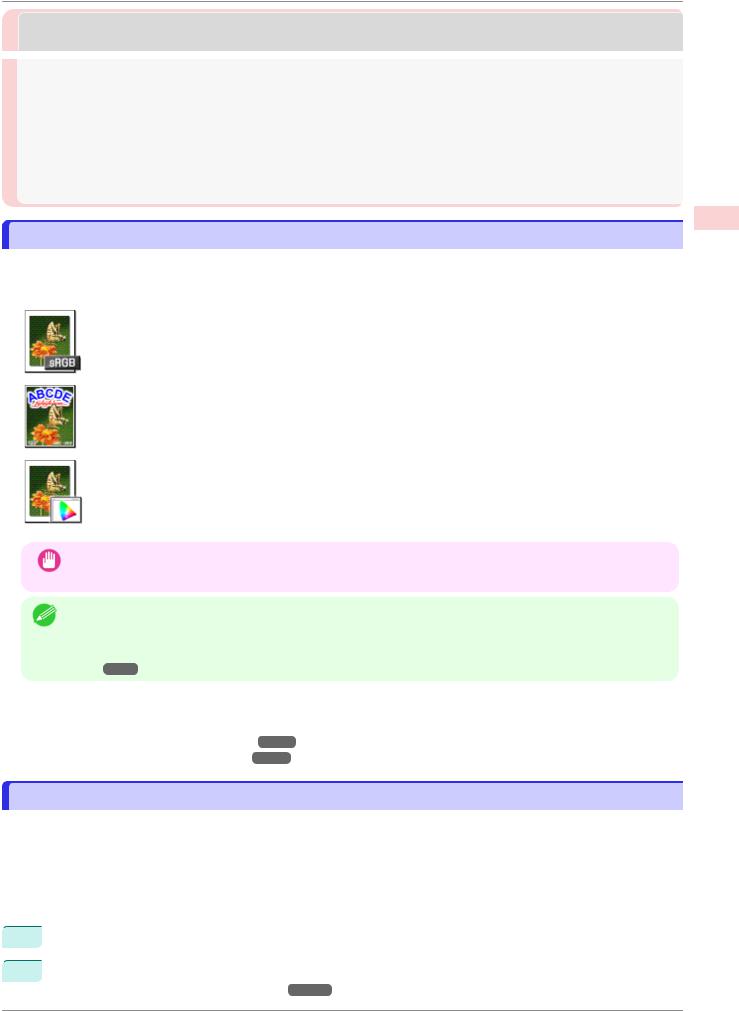
iPF670 |
Printing Photos and Images |
Printing Photos and Office Documents |
|
Printing Photos and Images ............................................................................................................................. |
29 |
Printing Photos and Images (Windows) ....................................................................................................... |
29 |
Printing Photos and Images (Mac OS) ......................................................................................................... |
31 |
Printing Office Documents ................................................................................................................................ |
33 |
Printing Office Documents (Windows) .......................................................................................................... |
33 |
Printing Office Documents (Mac OS) ........................................................................................................... |
34 |
Using PosterArtist to Compose Originals .......................................................................................................... |
36 |
Printing Photos and Images
By selecting the following Print Target from Easy Settings of the printer driver, you can easily configure the printing of illustrations and photos.
|
Print Target |
Description |
|
Photo (Color) |
Print photographic images from digital cameras with an optimal |
|
|
setting. |
|
|
|
|
Poster |
An optimal setting for posters. Print in vivid colors with impact |
|
|
and high saturation. |
|
|
|
|
Faithful Color Reproduction |
Print with minimum color difference. Suitable for printing scan- |
|
|
ner images and when print results are too vivid. |
|
|
|
• Depending on the Media Type setting, some Print Target options may not be available.
Important
• You can check the settings values for each print target by clicking View Settings.
Note • You can also fine-tune these values as needed. (Advanced Settings)
For details on Advanced Settings, see "Giving Priority to Particular Graphic Elements and Colors for Printing." P.52
For instructions on printing photos and images, refer to the following topics, as appropriate for your computer and operating system.
•Printing Photos and Images (Windows) P.29
•Printing Photos and Images (Mac OS) P.31
Documents Office and Photos Printing Options Printing Enhanced
Printing Photos and Images (Windows)
This topic describes how to print photos based on the following example. |
|
|
• |
Document: Photo image from a digital camera |
|
• |
Page size: 10×12 inches (254.0×304.8 mm) |
|
29 |
||
• |
Paper: Roll |
|
• |
Paper type: Canon Premium Glossy Paper 2 280 |
|
• |
Roll paper width: 10 inches (254.0 mm) |
|
 1
1
 2
2
Choose Print in the application menu.
Select the printer in the dialog box, and then display the printer driver dialog box. (See "Accessing the Printer Driver Dialog Box from Applications .") P.146
User's Guide
Downloaded from ManualsPrinter.com Manuals
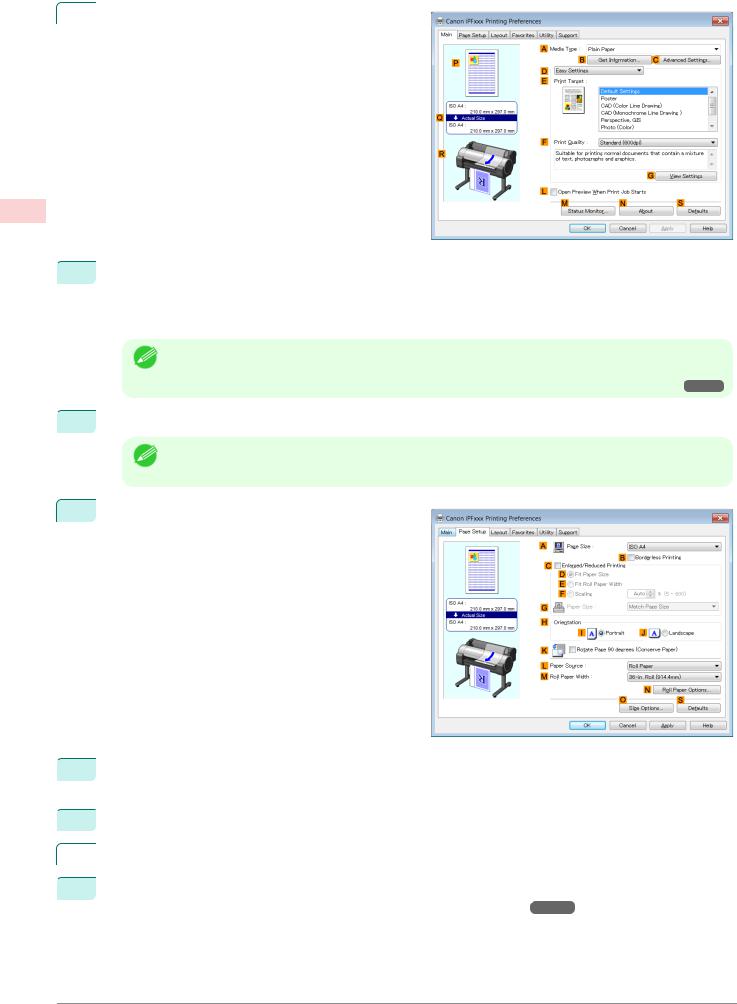
Printing Photos and Images (Windows) |
iPF670 |
|
|
Make sure the Main sheet is displayed. |
|
3 |
|
|
Options Printing Enhanced
Documents Office and Photos Printing
 4 In the A Media Type list, select the type of paper that is loaded. In this case, click Canon Premium Glossy Paper 2 280.
4 In the A Media Type list, select the type of paper that is loaded. In this case, click Canon Premium Glossy Paper 2 280.
In the A Media Type, choose the type of paper used for printing, such as Glossy Paper, Canon Coated Paper, and so on. Make sure the paper you select is loaded in the printer.
• The paper type setting in the printer driver and related software (as well as on the Control Panel ) is upda-
Note ted when you install the Media Configuration Tool from the User Software CD-ROM or if you change paper information by using the Media Configuration Tool. For details, see "Media Configuration Tool."
 5 After confirming that D Easy Settings is selected, click Photo (Color) in the E Print Target list.
5 After confirming that D Easy Settings is selected, click Photo (Color) in the E Print Target list.
• You can check the settings values selected in the E Print Target list by clicking G View Settings.
Note
6Click the Page Setup tab to display the Page Setup sheet.
 7 In the A Page Size list, click the size of the original as specified in the application. In this case, click
7 In the A Page Size list, click the size of the original as specified in the application. In this case, click
10"x12".
 8 Select and click a roll paper in the L Paper Source list.
8 Select and click a roll paper in the L Paper Source list.
|
|
|
Select the width of the loaded roll in the M Roll Paper Width list—in this case, 10-in. Roll (254.0mm). |
|
|
9 |
|
30 |
|
||
|
|
|
|
 10 Specify additional printing conditions.
10 Specify additional printing conditions.
For details on available printing conditions, see "Printer Driver Settings ." P.140
User's Guide
Downloaded from ManualsPrinter.com Manuals
