Canon EOS R User Manual

E
Advanced User Guide

Introduction
Before Starting to Shoot, Be Sure to Read the Following
To avoid shooting problems and accidents, first read the “Safety Instructions” (p.25–27) and “Handling Precautions” (p.28–30). Also, read this manual carefully to ensure that you use the camera correctly.
Refer to This Manual while Using the Camera to Further Familiarize Yourself with the Camera
While reading this manual, take a few test shots and see how they come out. You can then better understand the camera. Be sure to store this manual safely, too, so that you can refer to it again when necessary.
Testing the Camera Before Use and Liability
After shooting, play images back and check whether they have been properly recorded. If the camera or memory card is faulty and the images cannot be recorded or imported to a computer, Canon cannot be held liable for any loss or inconvenience caused.
Copyrights
Copyright laws in your country may prohibit the use of your recorded images of people and certain subjects for anything but private enjoyment. Also be aware that certain public performances, exhibitions, etc. may prohibit photography even for private enjoyment.
Connecting Other Devices
Use the included interface cable or a genuine Canon cable when connecting the camera to a computer or other device. When connecting an interface cable, also use the included cable protector (p.37).
2

Item Check List
Before starting, check that all the following items are included with your camera. If anything is missing, contact your dealer.
|
|
|
|
|
|
|
|
|
|
|
|
|
|
|
|
|
|
|
|
|
|
|
|
|
|
|
|
|
|
|
|
|
Camera |
Battery Pack |
Battery Charger |
||||||||
LP-E6N |
LC-E6/LC-E6E* |
|||||||||
(with eyecup and body cap) |
(with protective cover) |
|
|
|
|
|
||||
Strap |
Interface Cable |
Cable Protector |
*Battery Charger LC-E6 or LC-E6E is provided. (The LC-E6E comes with a power cord.)
ooThe camera does not come with a memory card (p.10) or HDMI cable. ooFor details on the Advanced User Guide and Instruction Manuals, see the next
page.
ooIf you purchased a Lens Kit, check that the lenses are included. ooBe careful not to lose any of the above items.
 When you need Lens Instruction Manuals, download them from the Canon website (p.4).
When you need Lens Instruction Manuals, download them from the Canon website (p.4).
The Lens Instruction Manuals (PDF files) are for lenses sold individually. Note that when purchasing the Lens Kit, some of the accessories included with the lens may not match those listed in the Lens Instruction Manual.
3
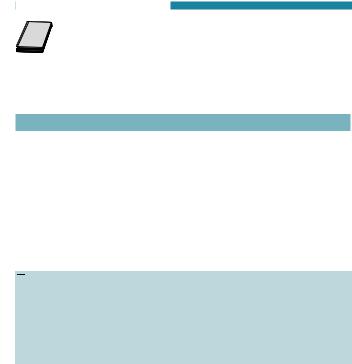
Instruction Manuals
The Instruction Manual included with the camera provides basic instructions for the camera and Wi-Fi
functions.
The Advanced User Guide (this PDF file), which provides complete instructions, can be downloaded from the Canon website to a computer or other device.
Downloading the Advanced User Guide/Instruction Manuals
The Advanced User Guide and instruction manuals for lenses and software (PDF files) can be downloaded from the Canon website to a computer or other device.
zzDownload site
Advanced User Guide
Lens Instruction Manual
Software Instruction Manual ggwww.canon.com/icpd
 ooTo view the PDF files, an Adobe PDF viewing software such as
ooTo view the PDF files, an Adobe PDF viewing software such as
Adobe Acrobat Reader DC (most recent version recommended) is required.
ooAdobe Acrobat Reader DC can be downloaded for free from the Internet. ooDouble-click the downloaded PDF file to open it.
ooTo learn how to use PDF viewing software, refer to the software’s Help section or the like.
4
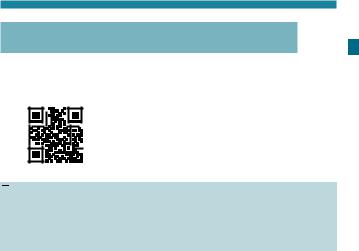
Instruction Manuals
Downloading the Advanced User Guide/Instruction Manuals Using QR Code
The Advanced User Guide and instruction manuals for lenses and software (PDF files) can be downloaded to a smartphone or tablet using the QR code.
ggwww.canon.com/icpd
 ooA software application is required to read the QR code.
ooA software application is required to read the QR code.
ooSelect your country or region of residence, then download the Advanced User Guide/Instruction Manuals.
ooSelect [Manual/software URL] under the [56] tab to display the QR code on the camera screen.
5
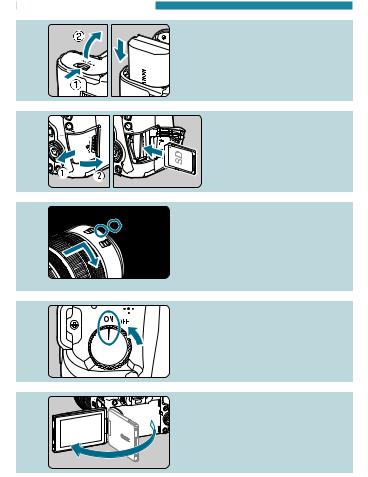
Quick Start Guide
1 |
Insert the battery (p.43). |
zzUpon purchase, charge the |
|
|
battery to start using (p.40). |
2 |
Insert the card (p.44). |
zzWith the card’s label facing |
|
|
toward the back of the |
|
camera, insert it into the |
|
card slot. |
3 |
Attach the lens (p.50). |
zzAlign the red mount index on the |
|
|
lens with the red mount index on |
|
the camera to attach the lens. |
|
zzMake sure the lens’s focus mode |
|
switch is set to <2> (p.50). |
4 |
Set the power switch to <1> |
(p.48). |
|
5 |
Flip out the screen (p.47). |
zzWhen the date/time/zone setting |
|
|
screen is displayed, see page |
|
380. |
6
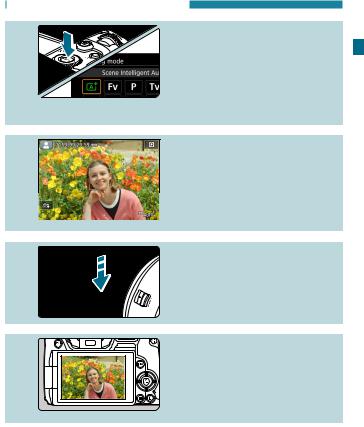
Quick Start Guide
6 |
Set the shooting mode to [A] |
(p.123). |
|
|
zzPress the <W> button and |
|
turn the <6> dial to select [A], |
|
then press <0>. |
|
zzAll the necessary camera settings |
|
will be set automatically. |
7 |
Focus on the subject (p.56). |
zz<p> (an AF point) appears over |
|
|
any face detected. |
|
zzPress the shutter button halfway, |
|
and the camera will focus on the |
|
subject. |
8 |
Take the picture (p.56). |
zzPress the shutter button |
|
|
completely to take the picture. |
9 |
Review the picture. |
zzThe image just captured will be |
|
|
displayed for approx. 2 sec. on |
|
the screen. |
|
zzTo display the image again, press |
|
the <x> button (p.304). |
zzTo view the images captured so far, see “Image Playback” (p.304). zzTo delete images, see “Erasing Images” (p.335).
7
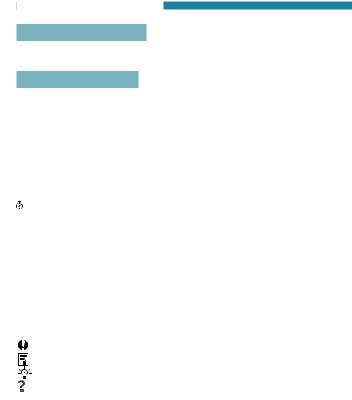
About This Manual
Chapter Organization
Chapters 2–7 correspond to the functions in camera menus.
Icons in this Manual
<W> |
: Indicates the Mode button. |
<6> |
: Indicates the Main dial. |
<5> |
: Indicates the Quick control dial. |
<W><X><Y><Z> : Indicates the corresponding direction on the <V> cross keys.
: Indicates the <B> Multi-function bar.
: Indicates the lens control ring.
>: Indicates the Setting button.
*: Indicates the duration (in seconds) of the operation for the button you pressed, as timed after you
release the button.
•In addition to the above, the icons and symbols used on the camera’s buttons and displayed on the screen are also used in this manual when discussing relevant operations and functionality.
M: A Micon to the right of a page title indicates that the function is available only in [t], [d], [s], [f], [a], or [BULB] mode.
(p.***) : Reference page numbers for more information.
: Warning to prevent shooting problems.
: Supplemental information.
: Tips or advice for better shooting.
: Troubleshooting advice.
8

About This Manual
Basic Assumptions for Operational Instructions, Sample Photos
zzBefore following any instructions, make sure the power switch is set to <1> and no controls are locked with the Multi-function lock (p.48, 60).
zzIt is assumed that all the menu settings and Custom Functions are set to their defaults.
zzThe illustrations in this manual show the camera attached with the RF24-105mm F4 L IS USM lens as an example.
zzThe sample photos used in this manual are for instructional purposes only.
zzIn references to using EF or EF-S lenses, it is assumed that a mount adapter is used.
9
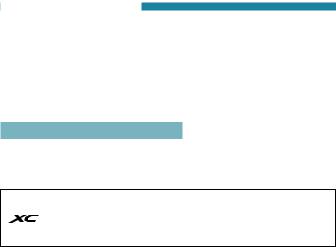
Compatible Cards
The following cards can be used with the camera regardless of capacity. If the card is new or was previously formatted (initialized) by another camera or computer, format the card with this camera
(p.373).
zzSD/SDHC/SDXC memory cards
* UHS-II and UHS-I cards supported.
Cards that Can Record Movies
When shooting movies, use a large-capacity card with good enough performances (fast enough writing and reading speeds) to handle the movie recording quality. For details, see page 611.
In this manual, “card” refers to SD memory cards, SDHC memory  cards, and SDXC memory cards.
cards, and SDXC memory cards.
*The camera does not come with a card for recording photos/ movies. Please purchase it separately.
10

Chapters
|
Introduction |
2 |
|
|
|
||
|
|
|
|
1 |
Preparation and Basic Operations |
39 |
|
|
|
|
|
|
|
|
|
2 |
Shooting |
69 |
|
|
|
|
|
|
|
|
|
3 |
AF |
255 |
|
|
|
|
|
|
|
|
|
4 |
Playback |
301 |
|
|
|
|
|
|
|
|
|
5 |
Set-up |
361 |
|
|
|
|
|
|
|
|
|
6 |
Wi-Fi (Wireless Communication) Functions |
423 |
|
|
|
|
|
|
|
|
|
7 |
Custom Functions / My Menu |
539 |
|
|
|
|
|
|
|
|
|
8 |
Reference |
571 |
|
|
|
|
|
|
|
|
|
11
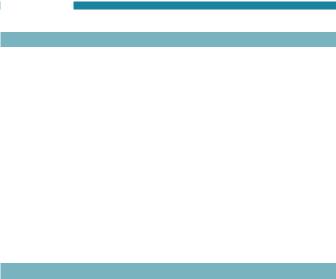
Contents |
|
Introduction |
2 |
Item Check List.......................................................................... |
3 |
Instruction Manuals.................................................................... |
4 |
Quick Start Guide....................................................................... |
6 |
About This Manual..................................................................... |
8 |
Compatible Cards.................................................................... |
10 |
Chapters.................................................................................. |
11 |
Index to Features..................................................................... |
21 |
Safety Instructions................................................................... |
25 |
Handling Precautions............................................................... |
28 |
Part Names.............................................................................. |
31 |
1 Preparation and Basic Operations |
39 |
Charging the Battery................................................................ |
40 |
Inserting/Removing the Battery................................................ |
43 |
Inserting and Removing the Card............................................ |
44 |
Using the Screen..................................................................... |
47 |
Turning on the Power............................................................... |
48 |
Attaching and Detaching a Lens.............................................. |
50 |
Attaching and Detaching EF/EF-S Lenses.............................. |
52 |
Using the Viewfinder................................................................ |
54 |
Basic Operations...................................................................... |
55 |
Menu Operations and Settings................................................ |
63 |
12
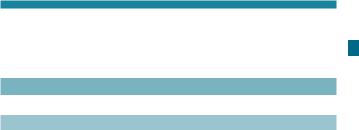
|
Contents |
dTouch-Screen Operation...................................................... |
67 |
QQuick Control...................................................................... |
68 |
2 Shooting |
69 |
2-1 Shooting Still Photos |
70 |
Tab Menus: Still Photo Shooting.............................................. |
71 |
Index to Features: Still Photo Shooting.................................... |
74 |
Setting Image Quality............................................................... |
75 |
Setting Up Dual Pixel RAW Shooting...................................... |
78 |
Setting Cropping/Aspect Ratio................................................. |
80 |
i: Setting the ISO Speed for Still Photos............................. |
83 |
Selecting a Picture Style.......................................................... |
88 |
Customizing a Picture Style..................................................... |
92 |
Registering a Picture Style....................................................... |
95 |
B: Setting the White Balance............................................... |
97 |
uWhite Balance Correction ................................................ |
102 |
Auto Correction of Brightness and Contrast ......................... |
104 |
Setting Noise Reduction ....................................................... |
105 |
Highlight Tone Priority............................................................ |
109 |
Correction of Lens Aberrations due to |
|
Optical Characteristics .......................................................... |
110 |
Reducing Flicker .................................................................. |
115 |
Setting the Color Space ....................................................... |
117 |
13

Contents
Card Reminder....................................................................... |
118 |
Setting the Image Review Time............................................. |
118 |
Setting the Metering Timer..................................................... |
119 |
Exposure Simulation.............................................................. |
120 |
Appending Dust Delete Data................................................. |
121 |
AFully Automatic Shooting (Scene Intelligent Auto)........... |
123 |
AFull Auto Techniques (Scene Intelligent Auto)................. |
126 |
xShooting with the Touch Shutter...................................... |
130 |
d: Program AE...................................................................... |
132 |
s: Shutter-Priority AE......................................................... |
134 |
f: Aperture-Priority AE....................................................... |
136 |
a: Manual Exposure............................................................. |
138 |
t: Flexible-Priority AE......................................................... |
140 |
iSelecting the Drive Mode................................................. |
144 |
jUsing the Self-Timer ........................................................ |
147 |
Selecting the Display Speed for High-Speed Continuous |
|
Shooting................................................................................. |
149 |
Silent Live View Shooting...................................................... |
150 |
Silent Shooting....................................................................... |
151 |
qSelecting the Metering Mode........................................... |
152 |
OSetting the Desired Exposure Compensation................... |
154 |
hAuto Exposure Bracketing (AEB).................................... |
155 |
ALocking the Exposure for Shooting (AE Lock).................. |
157 |
14
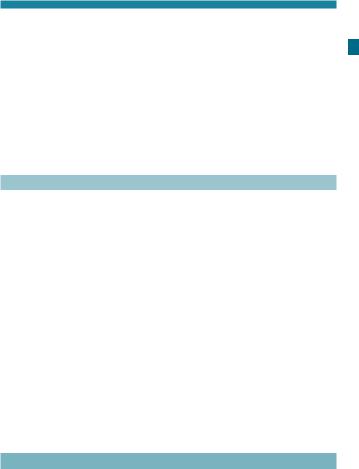
|
Contents |
BULB: Long (Bulb) Exposures.............................................. |
158 |
w: HDR (High Dynamic Range) Shooting........................ |
161 |
PMultiple Exposures........................................................... |
166 |
Remote Control Shooting....................................................... |
174 |
Using a Remote Switch.......................................................... |
176 |
DFlash Photography............................................................. |
177 |
Setting the Flash Function..................................................... |
179 |
2-2 Shooting Movies |
188 |
Tab Menus: Movie Shooting................................................... |
189 |
Index to Features: Movie Shooting........................................ |
191 |
Setting the Movie Recording Quality...................................... |
192 |
Setting the Sound Recording................................................. |
202 |
Setting the Time Code........................................................... |
205 |
kShooting Movies.............................................................. |
209 |
Movie Cropping...................................................................... |
219 |
Movie Digital IS...................................................................... |
220 |
Shooting HDR Movies............................................................ |
222 |
aShooting Time-lapse Movies.......................................... |
224 |
Shooting Movies Set to Canon Log....................................... |
236 |
Menu Function Settings ....................................................... |
244 |
3 AF |
255 |
Tab Menus: AF (Still Photos).................................................. |
256 |
15
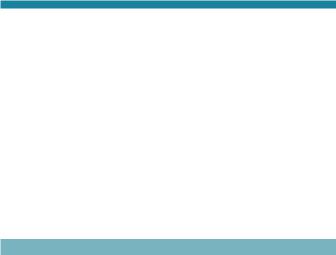
Contents |
|
Tab Menus: AF (Movies)........................................................ |
259 |
Selecting the AF Operation.................................................... |
262 |
Selecting the AF Method........................................................ |
265 |
Setting the AF Point Size....................................................... |
276 |
Focusing on People’s Eyes.................................................... |
277 |
Setting Continuous AF........................................................... |
278 |
Setting Touch & Drag AF........................................................ |
279 |
MF: Focusing Manually.......................................................... |
281 |
Setting Movie Servo AF......................................................... |
286 |
Customizing AF Functions..................................................... |
288 |
4 Playback |
301 |
Tab Menus: Playback............................................................. |
302 |
Index to Features: Playback and Related Operations........... |
303 |
xImage Playback............................................................... |
304 |
Customizing Playback Information Display............................ |
307 |
HIndex Display (Multiple-Image Display)............................ |
310 |
eJump Display (Jumping Through Images)........................ |
311 |
tFiltering Images for Playback.......................................... |
313 |
uMagnifying Images........................................................... |
315 |
bRotating Images................................................................ |
317 |
KProtecting Images............................................................ |
318 |
pSetting Ratings................................................................. |
321 |
16
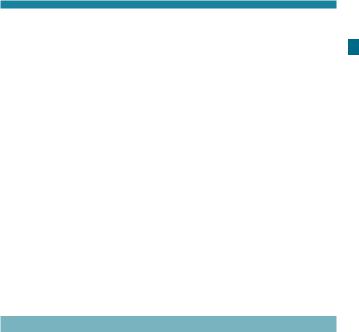
|
Contents |
kEnjoying Movies............................................................... |
324 |
kPlaying Back Movies........................................................ |
325 |
XEditing a Movie’s First and Last Scenes........................... |
327 |
IGrabbing a Frame from 4K Movies or |
|
4K Time-Lapse Movies.......................................................... |
329 |
Slide Show (Auto Playback)................................................... |
331 |
Viewing Images on a Television............................................. |
333 |
LErasing Images................................................................. |
335 |
RProcessing RAW Images with the Camera.................... |
339 |
SResizing JPEG Images.................................................... |
345 |
NCropping JPEG Images.................................................... |
346 |
dTransferring Images to a Computer/FTP Server............. |
348 |
W Digital Print Order Format (DPOF).................................. |
353 |
pSpecifying Images for a Photobook.................................. |
357 |
5 Set-up |
361 |
Tab Menus: Set-up................................................................. |
362 |
Creating and Selecting a Folder............................................ |
365 |
File Numbering Methods........................................................ |
367 |
Renaming Files...................................................................... |
370 |
Setting the Auto Rotation of Vertical Images.......................... |
372 |
Formatting the Card............................................................... |
373 |
Setting Eco Mode................................................................... |
376 |
17

Contents
Setting Power-Saving Features............................................. |
377 |
Adjusting the Screen Brightness............................................ |
378 |
Adjusting the Screen Color Tone........................................... |
379 |
Setting the Date, Time, and Time Zone................................. |
380 |
Setting the Interface Language.............................................. |
383 |
Setting the Video System....................................................... |
384 |
Setting the Touch Control Response..................................... |
385 |
Disabling Beeps for Camera Operations............................... |
386 |
Checking the Battery Information........................................... |
387 |
fSensor Cleaning............................................................. |
391 |
Setting the HDMI Output Resolution...................................... |
395 |
RAW Playback on an HDR TV............................................... |
396 |
Customizing Information Displayed When Shooting.............. |
397 |
Setting a Priority for Shooting Display Performance.............. |
402 |
Setting the Viewfinder Display Format................................... |
402 |
Setting the Display Mode....................................................... |
403 |
Customizing Shutter Button Functionality.............................. |
404 |
1 Help.................................................................................. |
405 |
Setting Wireless Features...................................................... |
407 |
Geotagging Images................................................................ |
411 |
RSetting the Multi-Function Lock.................................... |
416 |
w: Registering Custom Shooting Modes.............................. |
417 |
Reverting the Camera to the Default Settings ...................... |
419 |
18
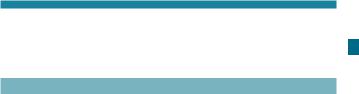
|
Contents |
Setting Copyright Information .............................................. |
420 |
Checking Other Information................................................... |
422 |
6 Wi-Fi (Wireless Communication) Functions |
423 |
What You Can Do via Wi-Fi |
|
(Wireless Communication) Functions.................................... |
424 |
Connecting to a Smartphone via Wi-Fi.................................. |
427 |
Connecting to a Computer via Wi-Fi...................................... |
461 |
Connecting to a Printer via Wi-Fi........................................... |
469 |
Sending Images to a Web Service......................................... |
481 |
Wi-Fi Connection via Access Points...................................... |
496 |
Reconnecting via Wi-Fi.......................................................... |
509 |
Changing or Deleting Connection Settings............................ |
513 |
Clearing Wireless Communication Settings to Default.......... |
515 |
View Info Screen.................................................................... |
516 |
Responding to Error Messages............................................. |
517 |
Wireless Communication Function Notes.............................. |
528 |
Security.................................................................................. |
530 |
Checking Network Settings.................................................... |
531 |
[Wireless communication settings] Screen....................... |
532 |
[Wi-Fi settings] Screen......................................................... |
533 |
Virtual Keyboard Operation.................................................... |
534 |
Setting the IPAddress Manually............................................ |
535 |
19
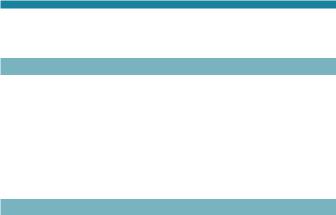
Contents |
|
|
|
Wi-Fi/Bluetooth Status Display.............................................. |
537 |
7 |
Custom Functions / My Menu |
539 |
|
Tab Menus: Customization..................................................... |
540 |
|
Custom Function Settings...................................................... |
542 |
|
Customizing Operations......................................................... |
555 |
|
Tab Menus: My Menu............................................................. |
565 |
|
Registering My Menu............................................................. |
566 |
8 |
Reference |
571 |
|
Software Overview................................................................. |
572 |
|
Importing Images to a Computer........................................... |
574 |
|
Charging a Battery in the Camera......................................... |
576 |
|
Using a Battery Grip............................................................... |
578 |
|
Troubleshooting Guide........................................................... |
588 |
|
Error Codes............................................................................ |
607 |
|
Performance Data.................................................................. |
608 |
|
Information Display................................................................ |
617 |
|
Index...................................................................................... |
633 |
20

Index to Features
Power
zz Charging the battery |
Bp.40 |
zz Battery level |
Bp.49 |
zz Checking battery |
|
information |
Bp.387 |
zz Household power |
|
outlet |
Bp.582 |
zz Eco mode |
Bp.376 |
zz Power saving |
Bp.377 |
|
|
Cards |
|
zz Formatting |
Bp.373 |
zz Releasing shutter |
|
without card |
Bp.118 |
zz Cards compatible |
|
with movie recording |
Bp.611 |
|
|
Lens |
|
zz Attaching |
B p.50, 52 |
zz Detaching |
B p.51, 53 |
zz Releasing shutter |
|
without lens |
Bp.551 |
|
|
Basic Settings |
|
zz Language |
Bp.383 |
zz Date/Time/Zone |
Bp.380 |
zz Beeper |
Bp.386 |
zz Copyright information |
Bp.420 |
zz Clear all camera |
|
settings |
Bp.419 |
Viewfinder
zz Dioptric adjustment |
Bp.54 |
|
|
zz Information display in |
|
|
|
viewfinder |
Bp.397 |
|
|
zz Viewfinder vertical |
|
|
|
display |
Bp.399 |
|
|
zz Viewfinder display |
|
|
|
format |
Bp.402 |
|
|
|
|
|
|
Screen |
|
|
|
zz Vari-angle |
Bp.47 |
|
|
zz Touch control |
Bp.67 |
|
|
zz Color tone |
Bp.379 |
|
|
zz Brightness |
Bp.378 |
|
|
zz Display settings |
Bp.403 |
|
|
zz Electronic level |
Bp.397 |
|
|
zz Help |
Bp.405 |
|
|
|
|
|
|
AF |
|
|
|
zz AF operation |
Bp.262 |
|
|
zz AF method |
Bp.265 |
|
|
zz AF point selection |
Bp.271 |
|
|
zz AF frame size |
Bp.276 |
|
|
zz Eye Detection AF |
Bp.277 |
|
|
zz Continuous AF |
Bp.278 |
|
|
zz Touch & drag AF |
Bp.279 |
|
|
zz MF peaking settings |
Bp.283 |
|
|
zz Focus guide |
Bp.284 |
|
|
zz Customizing AF |
|
|
|
functions |
Bp.288 |
|
|
zz Manual focusing |
Bp.281 |
|
|
zz Electronic manual |
|
|
|
focus |
Bp.293 |
|
|
21

Index to Features
Metering
zz Metering mode |
Bp.152 |
|
|
Drive |
|
zz Drive mode |
Bp.144 |
zz Self-timer |
Bp.147 |
zz Silent LV shooting |
Bp.150 |
zz Silent shooting |
Bp.151 |
zz Maximum burst |
Bp.77 |
|
|
Image Recording Settings |
|
zz Creating/Selecting |
|
a folder |
Bp.365 |
zz File numbering |
Bp.367 |
|
|
Image Quality |
|
zz Image quality |
Bp.75 |
zz Dual Pixel RAW |
Bp.78 |
zz Cropping/aspect ratio |
Bp.80 |
zz ISO speed (still photos) Bp.83
zz Picture Style |
Bp.88 |
zz White balance |
Bp.97 |
zz Auto Lighting OptimizerBp.104 |
|
zz Noise reduction for |
|
high ISO speeds |
Bp.105 |
zz Noise reduction for long |
|
exposures |
Bp.107 |
zz Highlight tone priority |
Bp.109 |
zz Lens aberration |
|
correction |
Bp.110 |
zz Reducing flicker |
Bp.115 |
zz Color space |
Bp.117 |
Shooting
zz Shooting mode |
Bp.70 |
zz HDR mode |
Bp.161 |
zz Multiple exposures |
Bp.166 |
zz Bulb timer |
Bp.159 |
zz Depth-of-field preview |
Bp.137 |
zz Remote switch |
Bp.176 |
zz Remote control |
Bp.174 |
• Pairing |
Bp.408 |
zz Quick Control |
Bp.68 |
zz Touch Shutter |
Bp.130 |
zz Magnified view |
Bp.273 |
zz Grid display |
Bp.399 |
zz Shooting information |
|
display |
Bp.397 |
zz Display settings |
Bp.403 |
zz Multi-function lock |
Bp.60 |
zz Error codes |
Bp.607 |
|
|
Exposure |
|
zz Exposure |
|
compensation |
Bp.154 |
zz Exposure compensation |
|
with M+ISO Auto |
Bp.139 |
zz AEB |
Bp.155 |
zz AE lock |
Bp.157 |
zz Safety shift |
Bp.545 |
zz Exposure simulation |
Bp.120 |
22
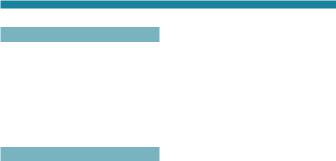
Index to Features
Flash
zz External flash |
Bp.177 |
zz Flash exposure |
|
compensation |
Bp.177 |
zz FE lock |
Bp.177 |
zz Flash function settings Bp.182
zz Flash Custom Function |
|
settings |
Bp.187 |
Movie Shooting
zz Autoexposure shooting Bp.209 zz Shutter priority AE
shooting |
Bp.210 |
zz Aperture priority AE |
|
shooting |
Bp.211 |
zz Manual exposure |
|
shooting |
Bp.213 |
zz ISO speed (movie) |
Bp.246 |
zz Movie Servo AF |
Bp.286 |
zz Movie Servo AF |
|
tracking sensitivity |
Bp.291 |
zz Movie Servo AF speed |
Bp.292 |
zz Movie recording quality Bp.192
zz 24.00p |
Bp.198 |
zz High Frame Rate |
Bp.199 |
zz Movie cropping |
|
shooting |
Bp.219 |
zz HDR movie |
Bp.222 |
zz Time-lapse movie |
Bp.224 |
zz Canon Log |
Bp.236 |
zz Sound recording |
Bp.202 |
zz Microphone |
Bp.203 |
zz Wind filter |
Bp.202 |
zz Attenuator |
Bp.203 |
|
zz Time code |
Bp.205 |
|
zz Auto slow shutter |
Bp.248 |
|
zz Av 1/8-stop increments Bp.249
zz HDMI output |
Bp.251 |
zz Remote control |
|
shooting |
Bp.245 |
|
|
Playback |
|
zz Image review time |
Bp.118 |
zz Single-image display |
Bp.304 |
zz Shooting information |
|
display |
Bp.305 |
zz Grid display |
Bp.305 |
zz Touch playback |
Bp.306 |
zz Playback information |
|
display |
Bp.307 |
zz Index display |
Bp.310 |
zz Image browsing |
|
(Jump display) |
Bp.311 |
zz Setting image search |
|
conditions |
Bp.313 |
zz Magnified view |
Bp.315 |
zz Image rotation |
Bp.317 |
zz Protect |
Bp.318 |
zz Rating |
Bp.321 |
zz Movie playback |
Bp.325 |
zz Editing a movie’s first |
|
and last scenes |
Bp.327 |
zz Frame Grab (4K) |
Bp.329 |
zz Slide show |
Bp.331 |
zz Viewing images on |
|
a television |
Bp.333 |
zz Erasing |
Bp.335 |
23
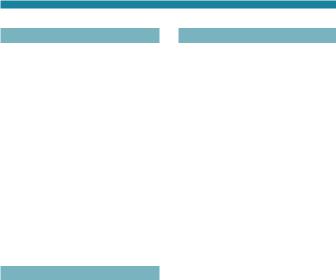
Index to Features
Image Editing
zz RAW image processing Bp.339
zz Resizing JPEGs |
Bp.345 |
zz Cropping JPEGs |
Bp.346 |
|
|
Image Transfer/Print Order |
|
zz Image transfer to a |
|
computer/FTP server |
Bp.348 |
zz Print order (DPOF) |
Bp.353 |
zz Photobook Set-up |
Bp.357 |
|
|
Customization |
|
zz Custom Functions |
|
(C.Fn) |
Bp.542 |
zz Customizing operationsBp.555
zz My Menu |
Bp.566 |
zz Custom shooting mode Bp.417
Sensor Cleaning and Dust Reduction
zz Sensor cleaning |
Bp.391 |
zz Appending Dust Delete |
|
Data |
Bp.121 |
zz Manual sensor |
|
cleaning |
Bp.393 |
|
|
Software |
|
zz Downloading and |
|
Installing |
Bp.572 |
zz Software Instruction |
|
Manuals |
Bp.573 |
Wireless Features
zz Connect to |
|
smartphones |
Bp.427 |
zz Auto send images to |
|
smartphones |
Bp.446 |
zz Remote control |
|
(EOS Utility) |
Bp.461 |
zz Auto send images to |
|
computers |
Bp.466 |
zz Print from Wi-Fi |
|
printers |
Bp.469 |
zz Upload to Web services Bp.481 zz Clear wireless settings Bp.515
24
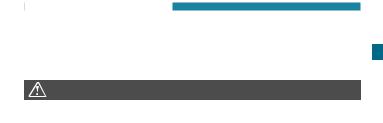
Safety Instructions
Be sure to read these instructions in order to operate the product safely.
Follow these instructions to prevent injury or harm to the operator of the product or others.
WARNING: Denotes the risk of serious injury or death.
ooKeep the product out of the reach of young children.
A strap wrapped around a person’s neck may result in strangulation.
The parts or provided items of cameras or accessories are dangerous if swallowed. If swallowed, seek immediate medical assistance.
The battery is dangerous if swallowed. If swallowed, seek immediate medical assistance.
ooUse only power sources specified in this instruction manual for use with the product. ooDo not disassemble or modify the product.
ooDo not expose the product to strong shocks or vibration. ooDo not touch any exposed internal parts.
ooStop using the product in any case of unusual circumstances such as the presence of smoke or a strange smell.
ooDo not use organic solvents such as alcohol, benzine or paint thinner to clean the product.
ooDo not get the product wet. Do not insert foreign objects or liquids into the product. ooDo not use the product where flammable gases may be present.
This may cause electric shock, explosion or fire.
ooDo not leave a lens or a camera with a lens attached, exposed without the lens cap attached.
The lens may concentrate the light and cause fire.
ooDo not touch the product connected to a power outlet during lightning storms. This may cause electric shock.
ooObserve the following instructions when using commercially available batteries or provided battery packs.
•Use batteries/battery packs only with their specified product.
•Do not heat batteries/battery packs or expose them to fire.
•Do not charge batteries/battery packs using non-authorized battery chargers.
•Do not expose the terminals to dirt or let them come into contact with metallic pins or other metal objects.
•Do not use leaking batteries/battery packs.
•When disposing of batteries/battery packs, insulate the terminals with tape or other
means.
This may cause electric shock, explosion or fire.
If a battery/battery pack leaks and the material contacts your skin or clothing, flush the exposed area thoroughly with running water. In case of eye contact, flush thoroughly with copious amounts of clean running water and seek immediate medical assistance.
25

Safety Instructions
ooObserve the following instructions when using a battery charger or AC adapter.
•Periodically remove any dust buildup from the power plug and power outlet using a dry cloth.
•Do not plug in or unplug the product with wet hands.
•Do not use the product if the power plug is not fully inserted into the power outlet.
•Do not expose the power plug and terminals to dirt or let them come into contact with metallic pins or other metal objects.
ooDo not touch the battery charger or AC adapter connected to a power outlet during lightning storms.
ooDo not place heavy objects on the power cord. Do not damage, break or modify the power cord. ooDo not wrap the product in cloth or other materials when in use or shortly after use
when the product is still warm in temperature. ooDo not unplug the product by pulling the power cord.
ooDo not leave the product connected to a power source for long periods of time. ooDo not charge batteries/battery packs at temperatures outside the range of 5–40 °C
(41–104 °F).
This may cause electric shock, explosion or fire.
ooDo not allow the product to maintain contact with the same area of skin for extended periods of time during use.
This may result in low-temperature contact burns, including skin redness and blistering, even if the product does not feel hot. The use of a tripod or similar equipment is recommended when using the product in hot places and for people with circulation problems or less sensitive skin.
ooFollow any indications to turn off the product in places where its use is forbidden. Not doing so may cause other equipment to malfunction due to the effect of electromagnetic waves and even result in accidents.
ooTo prevent fire, excessive heat, chemical leakage, explosions, and electrical shock, follow the safeguards below:
•Do not insert the battery’s plus and minus ends incorrectly. ooDo not leave any cords near a heat source.
It can deform the cord or melt the insulation and cause a fire or electrical shock. ooDo not fire the flash at anyone driving a car or other vehicle.
It may cause an accident.
ooDo not use or store the equipment in dusty or humid places. Likewise, keep the battery away from metallic items and store it with its protective cover attached to prevent short-circuit.
This is to prevent fire, excessive heat, electrical shock, and burns. ooTo prevent a fire and electrical shock, follow the safeguards below:
•Do not connect too many power plugs to the same power outlet.
•Do not use a cord whose wire is broken or insulation is damaged.
ooDo not connect the battery directly to an electrical outlet or a car’s cigarette lighter outlet. The battery may leak, generate excessive heat or explode, causing fire, burns, or injuries. ooA thorough explanation of how to use the product by an adult is required when the product is used by children. Supervise children while they are using the product.
Incorrect usage may result in electrical shock or injury.
26

Safety Instructions
 CAUTION: Denotes the risk of injury.
CAUTION: Denotes the risk of injury.
ooDo not fire the flash near the eyes. It may hurt the eyes.
ooStrap is intended for use on the body only. Hanging the strap with any product attached on a hook or other object may damage the product. Also, do not shake the product or expose the product to strong impacts.
ooDo not apply strong pressure on the lens or allow an object to hit it. This may cause injury or damage to the product.
ooFlash emits high temperatures when fired. Keep fingers, any other part of your body, and objects away from the flash unit while taking pictures.
This may cause burns or malfunction of the flash.
ooDo not leave the product in places exposed to extremely high or low temperatures. The product may become extremely hot/cold and cause burns or injury when touched. ooOnly mount the product on a tripod that is sufficiently sturdy.
ooDo not carry the product when it is mounted on a tripod. This may cause injury or may result in an accident.
ooDo not look at the screen or through the viewfinder for prolonged periods of time. This may induce symptoms similar to motion sickness. In such a case, stop using the product immediately and rest for a while before resuming use.
ooDo not touch any parts inside the product. This may cause injury.
27

Handling Precautions
Camera Care
zzThis camera is a precision instrument. Do not drop it or subject it to physical shock.
zzThe camera is not waterproof and cannot be used underwater. zzTo maximize the camera’s dustand dripresistance, keep the
terminal cover, battery compartment cover, card slot cover, and all other covers firmly closed.
zzThis camera is designed to be dustand dripresistant, in order to help prevent sand, dust, dirt, or water that falls on it unexpectedly from getting inside, but it is impossible to prevent dirt, dust, water, or salt from getting inside at all. As far as possible, do not allow dirt, dust, water, or salt to get on the camera.
zzIf water gets on the camera, wipe it off with a dry and clean cloth. If dirt, dust, or salt gets on the camera, wipe it off with a clean, wellwrung wet cloth.
zzUsing the camera in a location with large amounts of dirt or dust may cause a malfunction.
zzCleaning the camera after use is recommended. Allowing dirt, dust, water, or salt to remain on the camera may cause a malfunction. zzIf you accidentally drop the camera into water or are concerned that moisture (water), dirt, dust, or salt may have gotten inside it, promptly
consult the nearest Canon Service Center.
zzNever leave the camera near anything having a strong magnetic field such as a magnet or electric motor. Also, avoid using or leaving the camera near anything emitting strong radio waves, such as a large antenna. Strong magnetic fields can cause camera malfunction or destroy image data.
zzDo not leave the camera in excessive heat, such as in a car in direct sunlight. High temperatures can cause the camera to malfunction. zzThe camera contains precision electronic circuitry. Never attempt to
disassemble the camera yourself.
28

Handling Precautions
zzDo not block shutter curtain operation with your finger or other objects. Doing so may cause a malfunction.
zzUse only a commercially available blower to blow away dust when it adheres to the lens, viewfinder, etc. Do not use cleaners that contain organic solvents to clean the camera body or lens. For stubborn dirt, take the camera to the nearest Canon Service Center.
zzDo not touch the camera’s electrical contacts with your fingers. This is to prevent the contacts from corroding. Corroded contacts can cause camera malfunction.
zzIf the camera is suddenly brought in from the cold into a warm room, condensation may form on the camera and internal parts. To prevent condensation, first put the camera in a sealed plastic bag and let it adjust to the warmer temperature before taking it out of the bag.
zzIf condensation forms on the camera, do not use the camera. This is to avoid damaging the camera. If there is condensation, remove the lens, card and battery from the camera, and wait until condensation has evaporated before using the camera.
zzIf the camera will not be used for an extended period, remove the battery and store the camera in a cool, dry, well-ventilated location. Even while the camera is in storage, press the shutter button a few times once in a while to check that the camera is still working. zzAvoid storing the camera where there are chemicals that result in
rust and corrosion such as in a chemical lab.
zzIf the camera has not been used for an extended period, test all its functions before using it. If you have not used the camera for some time or if there is an important shoot such as a foreign trip coming up, have the camera checked by your nearest Canon Service Center or check the camera yourself and make sure it is working properly. zzThe camera may become hot after repeated continuous shooting
or still photo/movie shooting over an extended period. This is not a malfunction.
zzIf there is a bright light source inside or outside the image area, ghosting may occur.
29
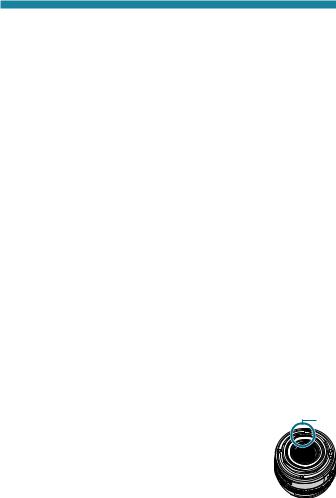
Handling Precautions
Screen, Viewfinder, and LCD Panel
zzAlthough the screen and viewfinder are manufactured with very high precision technology with over 99.99% effective pixels, 0.01% or fewer of the pixels may be dead, and there may also be spots of black, red, or other colors. This is not a malfunction. They do not affect the images recorded.
zzIf the screen and viewfinder are left on for a prolonged period, screen burn-in may occur where you see remnants of what was displayed. However, this is only temporary and will disappear when the camera is left unused for a few days.
zzThe screen display may seem slightly slow in low temperatures or may look black in high temperatures. It will return to normal at room temperature.
Shutter
zzShutter blades may become scuffed from shutter operations, but this does not indicate damage.
Cards
To protect the card and its recorded data, note the following: |
|
zzDo not drop, bend, or wet the card. Do not subject it to excessive |
|
force, physical shock, or vibration. |
|
zzDo not touch the card’s electronic contacts with your fingers or |
|
anything metallic. |
|
zzDo not affix any stickers, etc. on the card. |
|
zzDo not store or use the card near anything that has a strong |
|
magnetic field, such as a television, speakers, or magnets. Also |
|
avoid places prone to having static electricity. |
|
zzDo not leave the card in direct sunlight or near a heat source. |
|
zzStore the card in a case. |
|
zzDo not store the card in hot, dusty, or humid locations. |
(1) |
Lens |
|
zzAfter detaching the lens from the camera, put down |
|
the lens with the rear end up and attach the rear |
|
lens cap to avoid scratching the lens surface and |
|
electrical contacts (1). |
|
30
