Brother PT-E300 User Manual

|
|
|
|
SYSTEM |
|
|
|
||||
|
|
|
|
|
|
|
|||||
|
|
|
|
|
|
|
|||||
|
|
|
|
|
|
|
|||||
|
|
|
|
|
|
|
|||||
|
LABELING |
|
|
|
|||||||
ELECTRONIC |
|
|
|
|
|
|
|
|
|||
|
|
|
|
|
|
|
|
|
|
|
|
|
|
|
|
|
|
|
|
|
|
|
|
|
|
|
|
|
|
|
|
|
|
|
|
Read this User's Guide before you start using your P-touch labeling system. Keep this User’s Guide in a handy place for future reference.
Please visit us at http://solutions.brother.com/ where you can get product support and answers to frequently asked questions (FAQs).
 INTRODUCTION
INTRODUCTION
 GETTING STARTED
GETTING STARTED
 EDITINGALABEL
EDITINGALABEL
 LABELPRINTING
LABELPRINTING
 USING THE FILE MEMORY
USING THE FILE MEMORY
RESETTING & MAINTAININGYOUR P-TOUCH LABELING SYSTEM
 TROUBLESHOOTING
TROUBLESHOOTING
 APPENDIX
APPENDIX
 INDEX
INDEX
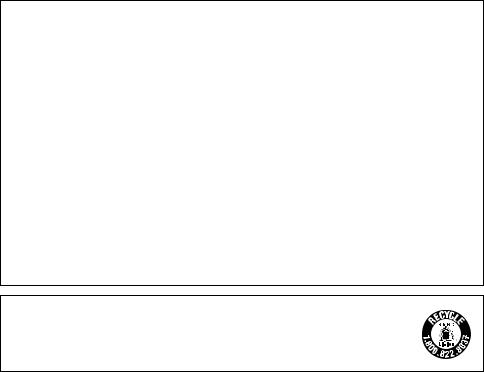
INTRODUCTION
Thank you for purchasing the P-touch labeling system model PT-E300.
Your new PT-E300 is an intuitive, easy to operate and feature rich P-touch labeling system that produces professional looking and high quality labels.
This manual contains various precautions and basic procedures for using this labeling system. Read this manual carefully before using and keep in a handy place for future reference.
Federal Communications Commission (FCC) Compliance Notice (For USA Only)
This equipment has been tested and found to comply with the limits for a Class B digital device, pursuant to Part 15 of the FCC Rules. These limits are designed to provide reasonable protection against harmful interference in a residential installation. This equipment generates, uses, and can radiate radio frequency energy and, if not installed and used in accordance with the instructions, may cause harmful interference to radio communications. However, there is no guarantee that interference will not occur in a particular installation. If this equipment does cause harmful interference to radio or television reception, which can be determined by turning the equipment off and on, the user is encouraged to try to correct the interference by one or more of the following measures:
•Reorient or relocate the receiving antenna
•Increase the separation between the equipment and receiver.
•Connect the equipment into an outlet on a circuit different from that to which the receiver is connected.
•Consult the dealer or an experienced radio/TV technician for help.
Important
Changes or modifications not expressly approved by Brother Industries, Ltd. could void the user's authority to operate the equipment.
ATTENTION: (For USA and Canada)
The Lithium Ion battery you have purchased is recyclable. At the end of its useful life, under various state and local laws, it is illegal to dispose of this battery into your municipal waste stream. Please call 1-800-8-BATTERY
Compilation and Publication Notice
Under the supervision of Brother Industries, Ltd., this manual has been compiled and published, covering the latest product’s descriptions and specifications.
The contents of this manual and the specifications of this product are subject to change without notice.
If new versions of the PT-E300 operating system becomes available, this manual may not reflect the updated features. Therefore, you may find that new operating system and the contents in this manual may be different.
Any trade names and product names of companies appearing on Brother products, related documents and any other materials are all trademarks or registered trademarks of those respective companies.
Important Information
Should you have questions, or need information about your Brother Product, we have a variety of support options for you to choose from:
Customer Service 1-800-255-0415
Customer Service 1-303-460-1628 (fax)
World Wide Web
For purchasing accessories and certain Brother products:
http://www.brothermobilesolutions.com
For product information
http://solutions.brother.com/
Supplies / Accessories 1-800-543-6144
Brother Mobile Solutions, Inc., 100 Technology Drive, #250A, Broomfield, CO 80021
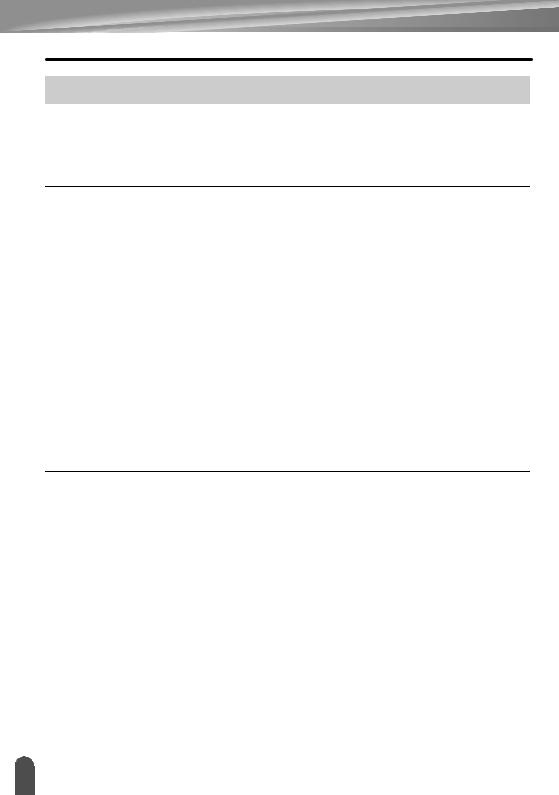
INTRODUCTION |
|
Contents |
|
Safety Precautions................................................................................................................ |
3 |
General Precautions ........................................................................................................... |
11 |
Symbols Used in this Guide................................................................................................ |
12 |
How to use the P-touch labeling system............................................................................. |
13 |
GETTING STARTED ..................................................................................... |
14 |
Unpacking Your P-touch Labeling System ......................................................................... |
14 |
General Description ............................................................................................................ |
15 |
LCD Display & Keyboard .................................................................................................... |
16 |
LCD Display .................................................................................................................. |
16 |
Key Names and Functions ............................................................................................ |
17 |
Power Supply...................................................................................................................... |
19 |
AC Adapter.................................................................................................................... |
19 |
Using the Rechargeable Li-ion Battery ......................................................................... |
19 |
Battery .......................................................................................................................... |
22 |
Inserting a Tape Cassette................................................................................................... |
23 |
Turning Power On/Off......................................................................................................... |
24 |
Feeding Tape...................................................................................................................... |
24 |
Feed function ............................................................................................................... |
24 |
LCD Display........................................................................................................................ |
25 |
LCD Contrast ............................................................................................................... |
25 |
Backlight........................................................................................................................ |
25 |
Setting Language and Unit ................................................................................................. |
26 |
Language ..................................................................................................................... |
26 |
Unit ............................................................................................................................... |
26 |
EDITING A LABEL......................................................................................... |
27 |
Selecting a Labeling Application Type................................................................................ |
27 |
GENERAL ..................................................................................................................... |
27 |
FACEPLATE ................................................................................................................. |
27 |
CABLE WRAP............................................................................................................... |
28 |
CABLE FLAG ................................................................................................................ |
28 |
PATCH PANEL ............................................................................................................ |
29 |
PUNCH-DOWN BLOCK ............................................................................................... |
29 |
Creating a Bar Code Label ................................................................................................. |
29 |
Setting Bar Code Parameters and Entering Bar Code Data ........................................ |
30 |
Editing and Deleting a Bar Code................................................................................... |
30 |
Entering a Serialize Label................................................................................................... |
31 |
Serialize ........................................................................................................................ |
31 |
advanced serialize ....................................................................................................... |
32 |
Entering and Editing Text ................................................................................................... |
34 |
Entering Text from the Keyboard .................................................................................. |
34 |
Adding a New Line ....................................................................................................... |
34 |
Adding a New Block ...................................................................................................... |
34 |
Moving the Cursor......................................................................................................... |
34 |
Inserting Text ............................................................................................................... |
34 |
Deleting Text ................................................................................................................. |
35 |
1
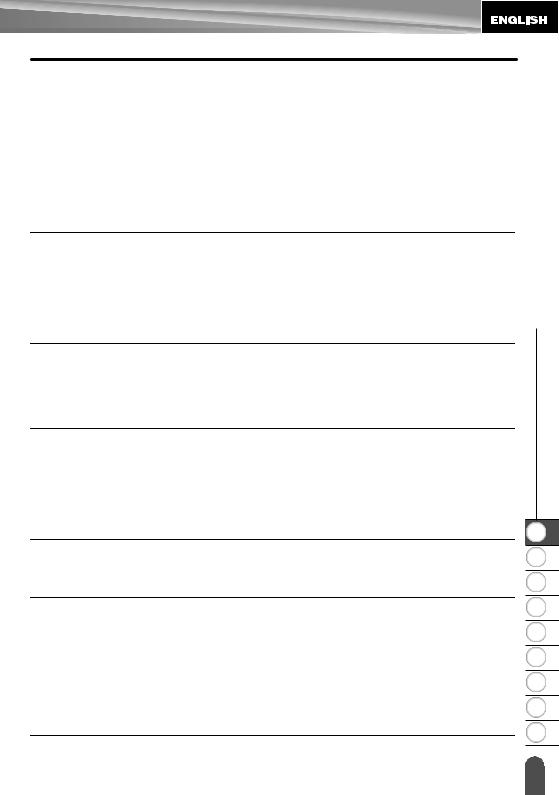
Entering Symbols ................................................................................................................ |
35 |
Entering Symbols Using the Symbol Function............................................................... |
35 |
Using Symbol History .................................................................................................... |
36 |
Entering Accented Characters ............................................................................................ |
37 |
Setting Character Attributes ................................................................................................ |
37 |
Setting Character Attributes by Label ............................................................................ |
37 |
Setting Auto Fit Style .................................................................................................... |
38 |
Setting Frames .................................................................................................................... |
38 |
Setting Cut Options ............................................................................................................. |
39 |
Selecting how tape is fed and cut .................................................................................. |
40 |
LABEL PRINTING .......................................................................................... |
41 |
Label Preview...................................................................................................................... |
41 |
Printing a Label ................................................................................................................... |
41 |
Printing a single page .................................................................................................... |
41 |
Printing a range of pages............................................................................................... |
41 |
Printing Multiple Copies ................................................................................................ |
42 |
Attaching Labels.................................................................................................................. |
42 |
USING THE FILE MEMORY .......................................................................... |
43 |
Storing a Label into Memory ............................................................................................... |
43 |
Opening a Stored Label File................................................................................................ |
43 |
Printing a Stored Label File ................................................................................................. |
44 |
Deleting a Stored Label File ................................................................................................ |
44 |
RESETTING & MAINTAINING YOUR P-TOUCH LABELING SYSTEM ........ |
45 |
Resetting the P-touch Labeling System .............................................................................. |
45 |
Resetting the data to factory settings ............................................................................ |
45 |
Maintenance........................................................................................................................ |
46 |
Cleaning the Unit ........................................................................................................... |
46 |
Cleaning the Print Head................................................................................................. |
46 |
Cleaning the Tape Cutter............................................................................................... |
46 |
TROUBLESHOOTING.................................................................................... |
47 |
What to do when... .............................................................................................................. |
47 |
Error Messages ................................................................................................................... |
48 |
APPENDIX...................................................................................................... |
50 |
Specifications ...................................................................................................................... |
50 |
Symbols............................................................................................................................... |
51 |
Accented Characters........................................................................................................... |
52 |
Character Attribute .............................................................................................................. |
52 |
Frames ................................................................................................................................ |
54 |
Bar Codes ........................................................................................................................... |
54 |
Bar Code Settings Table................................................................................................ |
54 |
Special Character List ................................................................................................... |
55 |
INDEX............................................................................................................. |
56 |
INTRODUCTION z
1
2
3
4
5
6
7
8
9
2 |
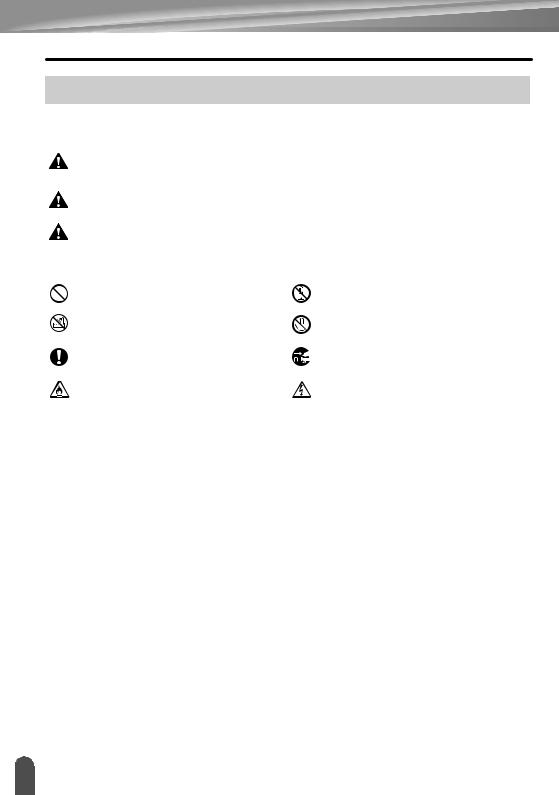
INTRODUCTION
Safety Precautions
To prevent injury and damage, important notes are explained using various symbols. The symbols and their meanings are as follows:
|
|
DANGER |
Indicates an imminently hazardous situation which, if the product is |
|||
|
|
|||||
|
|
handled without following the warnings and instructions, will result |
||||
|
|
|
|
in death or serious injuries. |
|
|
|
|
WARNING |
Indicates a potentially hazardous situation which, if not avoided, |
|||
|
|
|||||
|
|
could result in death or serious injuries. |
||||
|
|
|||||
|
|
CAUTION |
Indicates a potentially hazardous situation which, if not avoided, |
|||
|
|
|||||
|
|
may result in minor or moderate injuries. |
||||
|
|
|||||
The symbols used in this manual are as follows: |
|
|||||
|
|
|
Action NOT allowed |
|
DO NOT disassemble the product. |
|
|
|
|
|
|
|
|
|
|
|
DO NOT splash the product with or |
|
DO NOT touch a given portion of the |
|
|
|
|
immerse the product in water. |
|
product. |
|
|
|
|
|
|
|
|
|
|
|
Mandatory action |
|
Unplugging is required |
|
|
|
|
|
|
|
|
|
|
|
Indicates risk of fire under certain |
|
Alerts to the possibility of electrical |
|
|
|
|
circumstances. |
|
|
shock |
|
|
|
|
|
|
|
3 Safety Precautions
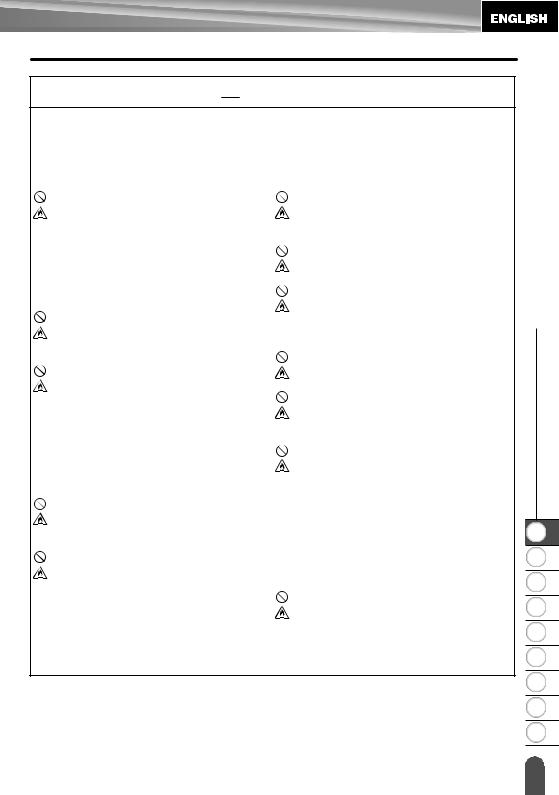
 DANGER
DANGER
Rechargeable Li-ion Battery
Carefully observe the following precautions for the rechargeable Li-ion battery (hereafter referred to as "rechargeable battery"), If these precautions are not followed, overheating, leaking, or cracks in the battery may result in an electrical short, explosion, smoke, fire, electric shock, injury to yourself or others, or damage to the product or other property.
Use the rechargeable battery only for its intended purpose. The labeling system and rechargeable battery are designed to function exclusively with each other. DO NOT insert the rechargeable battery into a different labeling system, or a different rechargeable battery into your labeling system, otherwise fire or damage may result.
To charge the rechargeable battery, insert it into the labeling system, and then use the AC adapter designed specifically for this labeling system. DO NOT charge the rechargeable battery near a fire or in direct sunlight. This could activate the protection circuitry, which is designed to prevent danger from high heat. Activation of the protection circuitry could cause charging to stop, charging to occur with excessive current/voltage if the protection circuitry fails, or an abnormal chemical reaction within the battery. When charging the rechargeable battery, use only a battery charger designed specifically for the rechargeable battery.
DO NOT allow wires or other metal objects to come into contact with the terminals of the rechargeable battery. DO NOT carry or store the rechargeable battery with metal objects such as necklaces or hairpins. This could cause an electrical short, and lead metal objects such as wires, necklaces, or hairpins to overheat.
DO NOT use or leave the rechargeable battery near fire, heaters, or other high temperature (above 176°F/80°C) locations.
DO NOT allow the rechargeable battery to come into contact with or to be immersed in water.
DO NOT use in corrosive environments, such as areas where salty air, salt water, acids, alkalis, corrosive gases, chemicals, or any corrosive liquid are present.
DO NOT use the rechargeable battery if it is damaged or leaking.
DO NOT directly solder any connections to the rechargeable battery. This could cause internal insulation to melt, gas to be emitted, or safety mechanisms to fail. DO NOT use the rechargeable battery with the polarity (+) (-) reversed. Check the orientation of the rechargeable battery before inserting it, and do not try to force the rechargeable battery into the labeling system. Charging the rechargeable battery with the polarity reversed could cause an abnormal chemical reaction within the rechargeable battery or abnormal current flow during discharge.
DO NOT directly connect the rechargeable battery to a household electrical supply.
INTRODUCTION z
1
2
3
4
5
6
7
8
9
Safety Precautions |
4 |
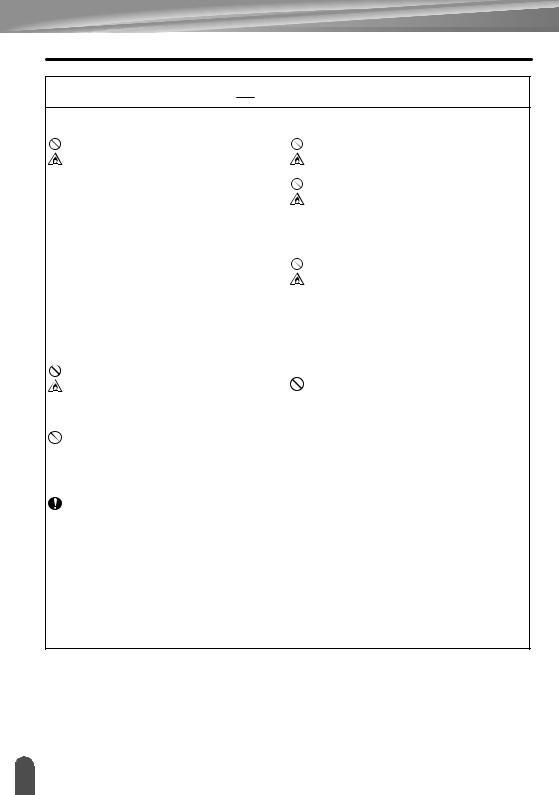
INTRODUCTION
 DANGER
DANGER
Rechargeable Li-ion Battery
Liquid (electrolyte) leaking from the labeling system or rechargeable battery may indicate that the rechargeable battery is damaged. If the rechargeable battery leaks, immediately discontinue use of the labeling system, unplug the AC adapter, and isolate the labeling system by placing it in a bag.
Do not touch the electrolyte. If electrolyte gets in the eyes, do not rub them. Immediately rinse liberally with tap water or other clean water and seek the advice of a medical professional. If left alone, the electrolyte could cause eye damage. If electrolyte contacts your skin or clothing, immediately rinse them with water.
DO NOT put the rechargeable battery, or a labeling system with the rechargeable battery installed, into a microwave oven or a high pressure container.
DO NOT leave a drained rechargeable battery in the labeling system for a long period of time. This could shorten the life of the rechargeable battery or lead to an electrical short.
If the labeling system can only be used for a short period of time, even though the rechargeable battery is fully charged, the rechargeable battery may have reached the end of its service life. Replace the rechargeable battery with a new one. When removing and replacing the rechargeable battery, cover the terminals of the old rechargeable battery with tape to avoid creating a short in the battery.
DO NOT disassemble, modify, or attempt to repair the rechargeable battery.
DO NOT dispose of the rechargeable battery in fire or intentionally overheat. This could cause the internal insulation to melt, gas to be emitted, or safety mechanisms to fail. Additionally, the electrolyte solution could catch fire. DO NOT puncture the rechargeable battery with any objects, subject it to severe shocks or throw it. Damage to the rechargeable battery's protection circuit could cause the rechargeable battery to be recharged at an abnormal current/voltage or cause an abnormal chemical reaction within the rechargeable battery.
DO NOT incinerate the rechargeable battery or dispose of it with household waste.
5 Safety Precautions
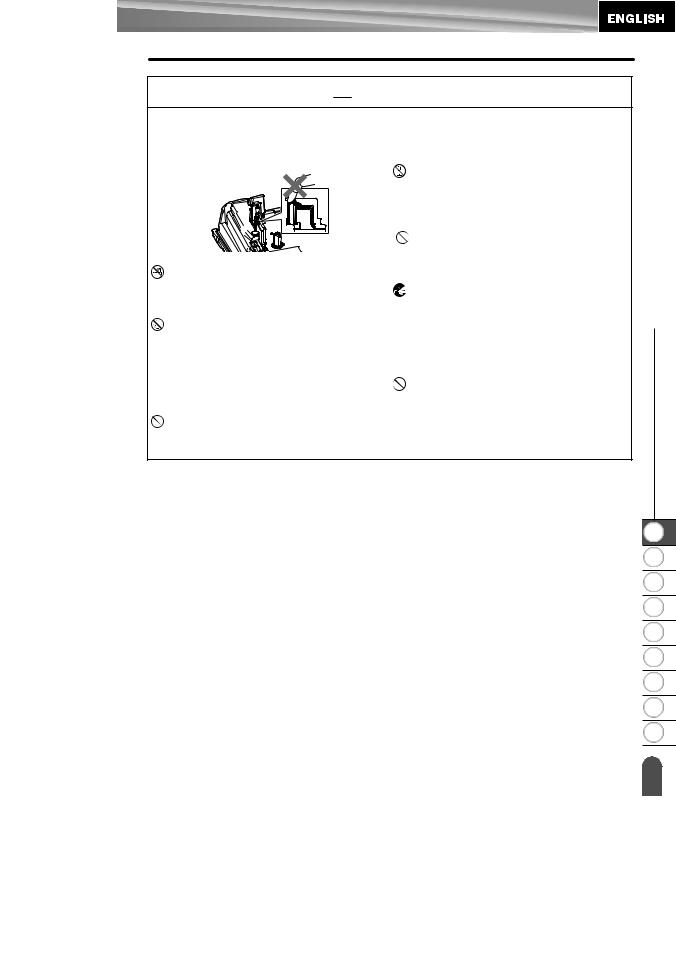
 WARNING
WARNING
P-touch Labeling System
Follow these guidelines to avoid fire, electric shock, the risk of injury to yourself or others, and/or damage to the labeling system or other property.
DO NOT allow the labeling system to get wet or use the labeling system in areas that may become wet, such as bathrooms or near sinks.
DO NOT touch any metal parts near the print head. The print head becomes very hot during use and remains very hot immediately after use. Do not touch it directly with your hands.
DO NOT disassemble the P-touch labeling system.
For inspection, adjustment, and repair of the labeling system, contact Brother customer service.
Plastic bags are used in the packaging of your labeling system. To avoid danger of suffocation, keep these bags away from babies and children.
If you notice heat, an abnormal odor, discoloration of the labeling system, deformation, or anything else unusual while using or storing the labeling system, immediately discontinue use of the labeling system, disconnect the AC adapter, and remove the batteries.
To prevent damage, do not drop or hit the P-touch labeling system.
DO NOT use the P-touch labeling system with a foreign object in it. If water, a metallic substance, or any other foreign object enters the P-touch labeling system, disconnect the AC adapter and remove the batteries, and contact Brother customer service.
INTRODUCTION z
1
2
3
4
5
6
7
8
9
Safety Precautions |
6 |
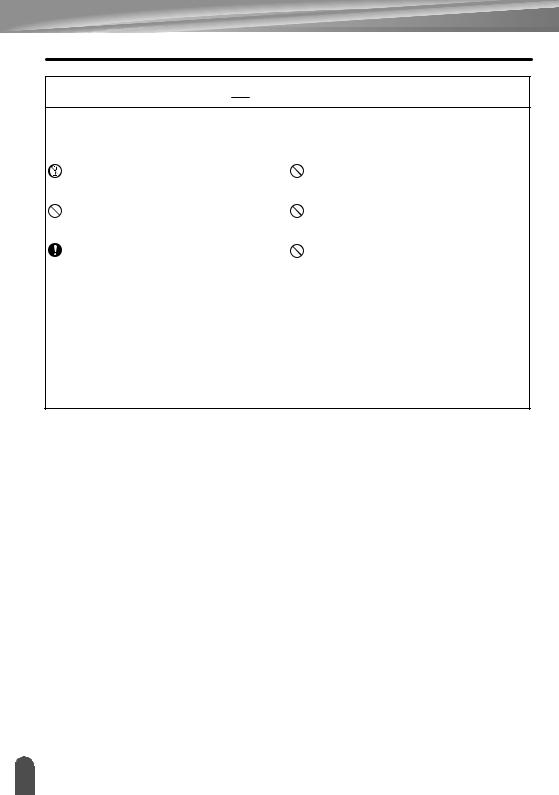
INTRODUCTION
 WARNING
WARNING
Alkaline batteries/Ni-MH rechargeable batteries
Follow these guidelines to avoid liquid leakage, heat, rupture of the battery and cause personal injury.
DO NOT throw into fire, heat up, shortcircuit, recharge, or disassemble the battery.
DO NOT allow batteries to get wet, for example, by handling them with wet hands or spilling beverages onto them. If fluid leaked from the batteries gets into your eyes, immediately rinse your eyes with a large amount of clean water, and then seek medical attention. If leaked fluid enters your eyes, loss of eyesight or other damage to the eyes may result.
DO NOT allow a metal object to contact both the plus and minus ends of a battery.
DO NOT use sharp objects, such as tweezers or a metallic pen, to remove or replace the batteries.
DO NOT use a damaged, deformed, or leaking battery, or a battery whose label is damaged. Doing so may result in generating excessive heat. Use of a damaged or leaking battery may also lead to battery fluid getting on your hands. If leaked fluid gets onto your hands and you rub your eyes, loss of eyesight or other damage to the eyes may result. Immediately rinse your hands with a large amount of clean water, and then seek medical attention.
7 Safety Precautions
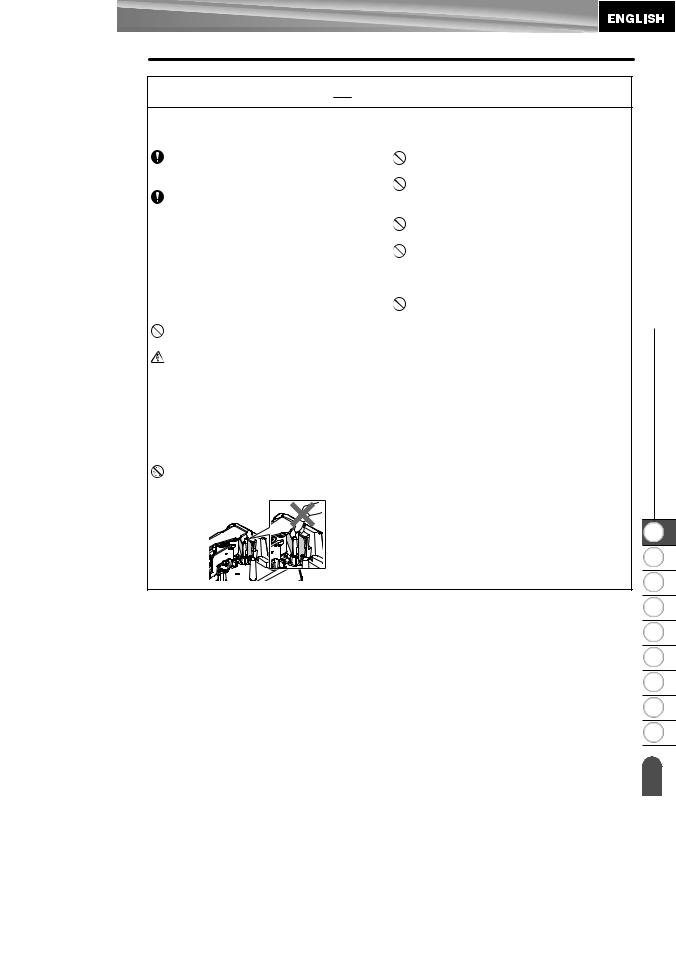
 WARNING
WARNING
AC Adapter
Follow these guidelines to avoid fire, damage, electric shock, failure or the risk of injury.
Make sure that the plug is fully inserted into the power outlet. Do not use an outlet that is loose.
Always use the specified AC adapter, and always plug the AC adapter into an electrical outlet with the specified voltage (120V). Failure to do so may result in injury to yourself or others, or damage to the labeling system or other property. Brother does not assume, any responsibility for any accident or damage resulting from not using the specified AC adapter and adapter cord. DO NOT connect the AC adapter or adapter cord to other products.
DO NOT touch the AC adapter and the P-touch labeling system during a thunderstorm. There may be a remote risk of electric shock from lightning when the labeling system is used during a thunderstorm.
DO NOT touch the AC adapter or power plug with wet hands.
DO NOT use the AC adapter in places with high humidity or moisture, such as bathrooms.
DO NOT use a damaged adapter cord or power plug.
DO NOT place heavy objects on, damage, or modify the adapter cord or plug. Do not forcibly bend or pull the adapter cord.
DO NOT drop, hit, or otherwise damage the AC adapter.
Tape Cutter
DO NOT touch the blade of the cutter unit.
INTRODUCTION z
1
2
3
4
5
6
7
8
9
Safety Precautions |
8 |
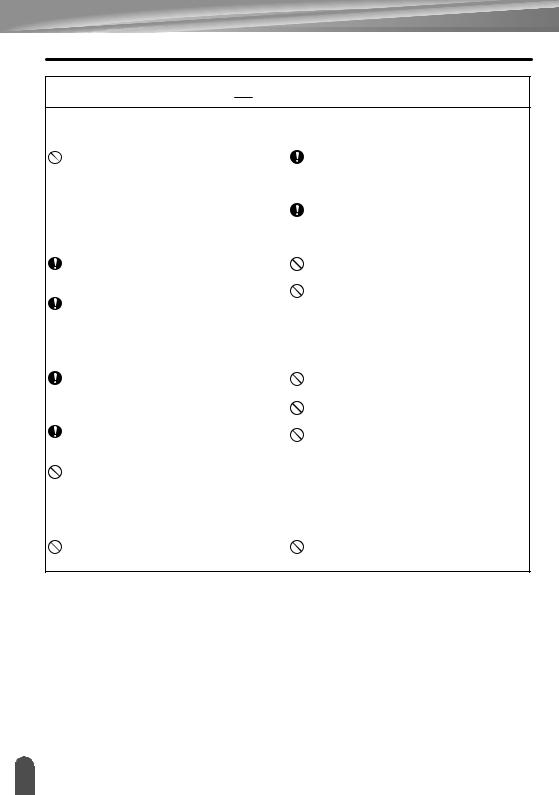
INTRODUCTION
 CAUTION
CAUTION
Alkaline batteries/Ni-MH rechargeable batteries
Follow these guidelines to avoid liquid leakage, overheating or rupture of the battery.
DO NOT use a battery other than the one specified for use with your labeling system. Do not use combinations of old and new batteries or combinations of different types, different charging levels, different manufacturers or different models. Do not insert a battery with the polarity (+ and -) reversed.
If fluid leaked from the battery gets on your skin or clothes, immediately rinse them with clean water.
Remove the batteries if you do not intend to use the P-touch labeling system for an extended period of time.
AC Adapter
Before using Ni-MH rechargeable batteries, carefully read the instructions for the batteries and battery charger, and be sure to use them correctly. When using Ni-MH rechargeable batteries, charge the batteries before using them with the appropriate, specialised battery charger.
DO NOT disassemble or modify the batteries.
DO NOT expose the batteries to heat or dispose of the batteries in a fire.
If you do not intend on using the P-touch labeling system for an extended period of time, disconnect the AC adapter from the power outlet.
When disconnecting the AC adapter from the power outlet, always hold the AC adapter.
DO NOT use the AC adapter in places of high humidity such as bathrooms.
DO NOT overload an electrical circuit with the AC adapter.
DO NOT disassemble or modify the AC adapter.
DO NOT allow the AC adapter/power plug to get wet, for example, by handling them with wet hands or spilling beverages on to them.
Tape Cutter
Follow these guidelines to avoid minor personal injury and damage to the labeling system.
DO NOT open the tape compartment cover when operating the cutter unit.
DO NOT apply excessive pressure to the cutter unit.
9 Safety Precautions

 CAUTION
CAUTION
P-touch Labeling System
Follow these guidelines to avoid minor personal injury and damage to the P-touch labeling system.
Store the P-touch labeling system on a flat, stable surface such as a desk or in a drawer.
DO NOT leave the P-touch labeling system or any tape within the reach of young children.
DO NOT place any heavy objects on top of the P-touch labeling system. Always use the suggested AC adapter (AD-E001) for the P-touch labeling system and plug it into an outlet with the specified voltage. Failure to do so could result in damage or failure of the P-touch labeling system.
DO NOT use the P-touch labeling system in places with moisture or high humidity, such as bathrooms.
DO NOT allow the P-touch labeling system to get wet, for example, by handling it with wet hands or spilling beverages onto them.
DO NOT disassemble or modify the P-touch labeling system.
If you notice heat, an abnormal odor, discoloration of the P-touch labeling system, deformation, or anything else unusual while using or storing the P-touch labeling system, immediately discontinue the use of the P-touch labeling system, disconnect the AC adapter, and remove the batteries.
INTRODUCTION z
1
2
3
4
5
6
7
8
9
Safety Precautions |
10 |

INTRODUCTION
General Precautions
Rechargeable Li-ion battery
•At the time of purchase, the rechargeable Li-ion battery is slightly charged so that the operation of the labeling system can be verified; however, the rechargeable Li-ion battery should be fully charged with the AC adapter before the labeling system is used.
•If the labeling system will not be used for a long period of time, remove the rechargeable Li-ion battery from the labeling system, and then store it in a location where it is not
exposed to static electricity, high humidity, or high temperatures (temperatures between 59°F/15°C and 77°F/25°C and 40% to 60% humidity are recommended). In order to maintain the efficiency and life of the Li-ion rechargeable battery, charge it at least every six months.
•If you notice anything unusual about the rechargeable Li-ion battery the first time it is used,
for example overheating or rust, DO NOT continue to use the battery. Contact Brother customer service.
Labeling System
•DO NOT install the P-touch labeling system near any device that will cause electromagnetic interference. The P-touch labeling system may malfunction if left near a television or radio etc.
•DO NOT use the P-touch labeling system in any way or for any purpose not described in this guide. Doing so may result in injury or damage to the labeling system.
•DO NOT put any foreign objects into the tape exit slot, AC adapter connector, or any other part of the labeling system.
•DO NOT touch the print head (see page 6) with your fingers. Use the optional print head cleaning cassette (TZe-CL4), the self-cleaning function of the labeling system, or a soft wipe (e.g.a cotton swab) when cleaning the print head (see “Cleaning the Unit” on
page 46).
•DO NOT clean any part of the labeling system with alcohol or other organic solvents. Only use a soft, dry cloth.
•DO NOT place the P-touch labeling system in direct sunlight, near heaters or other hot appliances, or in any location exposed to extremely high or low temperatures, high
humidity, or dust. The standard operating temperature range of the P-touch labeling system is 50°F to 95°F.
•DO NOT leave any rubber or vinyl, or products made of rubber or vinyl, on the labeling system for an extended period of time, otherwise the labeling system may become stained.
•Depending on the environmental conditions and the applied settings, some characters or symbols may be difficult to read.
•Use only Brother TZe or HGe tapes with the P-touch labeling system. Do not use tapes that do not have the  /
/
 mark.
mark.
•DO NOT pull or apply pressure to the tape in the cassette to avoid damaging the P-touch labeling system.
•DO NOT try to print labels using an empty tape cassette or without a tape cassette in the P-touch labeling system. Doing so will damage the print head.
•DO NOT attempt to cut the tape while printing or feeding since this will damage the tape.
•Depending on the location, material, and environmental conditions, the label may unpeel or become irremovable, and the color of the label may change or be transferred to other objects.
11 General Precautions
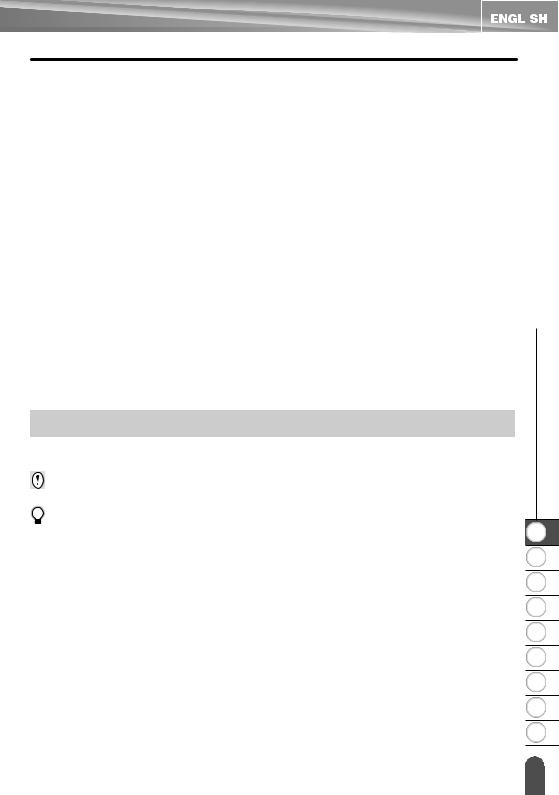
|
|
|
|
|
|
|
|
|
|
|
|
|
|
|
|
colored label. |
|
z |
|
|
|
INTRODUCTION |
||
• DO NOT expose the tape cassettes to direct sunlight, high temperatures, high humidity, or |
|
|
||
|
dust. Store tape cassettes in a cool, dark place. Use the tape cassettes soon after opening |
|
|
|
|
the tape cassette package. |
|
|
|
• |
Markings made with oil-based or water-based ink may be visible through a label affixed |
|
|
|
|
over them. To hide the markings, use two labels layered on top of each other or use a dark- |
|
|
|
• |
Any data stored in memory will be lost due to failure or repair of the P-touch labeling |
|
|
|
|
system, or if the battery expires. |
|
|
|
• When power is disconnected for more than two minutes, all text and format settings will be |
|
|
||
|
cleared. Any text files stored in the memory will also be cleared. |
|
|
|
• |
The length of the printed label may differ from the displayed label length. |
|
|
|
• |
A protective clear plastic sticker is placed over the display during manufacturing and |
|
|
|
|
shipping. This sticker should be removed prior to use. |
|
|
|
• |
You can also use Heat Shrink Tube in this model. Check the Brother website (http:// |
|
|
|
|
www.brother.com/) for further information. You may not be able to use some print frame, |
|
|
|
|
or font settings when using Heat Shrink Tube. |
|
|
|
• |
The P-touch labeling system is not equipped with a charging feature for Ni-MH |
|
|
|
|
rechargeable batteries. |
|
|
|
• |
The printed label may differ from the image that appears on the LCD. |
|
|
|
• |
Note that Brother Industries, Ltd. does not assume responsibility for any damage or injury |
|
|
|
|
arising from the failure to follow the precautions listed in this manual. |
|
|
|
• |
We strongly recommend that you read this User's Guide carefully before using your |
|
|
|
|
P-touch labeling system, and then keep it nearby for future reference. |
|
|
|
Symbols Used in this Guide
The following symbols are used throughout this guide to indicate additional information.
:This symbol indicates information or directions that may result in damage or injury if ignored, or operations that will result in errors.
:This symbol indicates information or directions that may help you understand and use the P-touch labeling system more efficiently.
|
1 |
|
2 |
|
3 |
|
4 |
|
5 |
|
6 |
|
7 |
|
8 |
|
9 |
Symbols Used in this Guide |
12 |

INTRODUCTION
How to use the P-touch labeling system
Create a label with the P-touch labeling system
1GETTING STARTED
•Prepare the P-touch labeling system. P. 14
2CREATING A LABEL
•Entering and Editing text.  P. 34
P. 34
•Entering Symbols.  P. 35
P. 35
•Entering Accented Characters.  P. 37
P. 37
•Selecting a Labeling Application Type.
 P. 27
P. 27
•Setting Cut Options.  P. 39
P. 39
In addition to entering text, the P-touch labeling system has a large range of formatting options.
Create labels like these:
3LABEL PRINTING
•Printing a label. P. 41
Before printing, you can check the layout of your label using the preview function.
Create labels like these:
13 How to use the P-touch labeling system
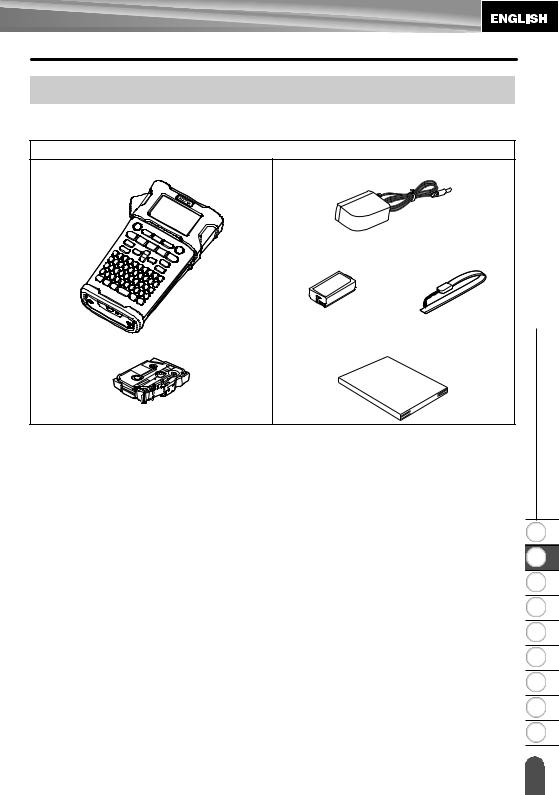
GETTING STARTED
Unpacking Your P-touch Labeling System
Check that the package contains the following before using your P-touch labeling system.
PT-E300
P-touch labeling system |
AC adapter |
The plug may differ by countries.
|
Li-ion Battery |
Strap |
|
|
|
Tape Cassette |
User’s Guide |
STARTED GETTING z
1
2
3
4
5
6
7
8
9
Unpacking Your P-touch Labeling System 14
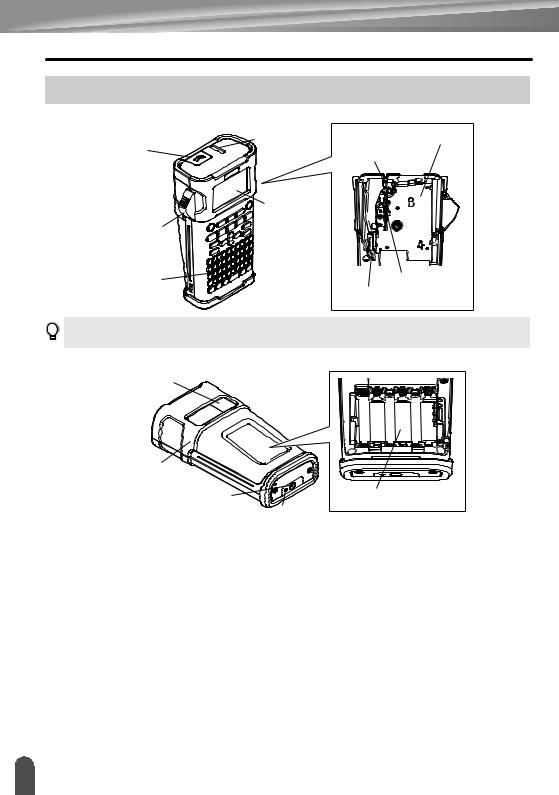
GETTING STARTED
General Description
Tape exit slot |
Tape cassette compartment |
Cover latch |
Tape cutter |
|
|
LCD display |
|
Tape cutter lever |
|
Keyboard |
Print head |
|
Release lever |
When shipped from the factory, the LCD display is covered with a protective sheet to prevent damage. Remove this sheet before using the P-touch.
Tape viewer
Rear cover |
|
AC adapter connector |
Battery compartment |
|
LED lamp |
15 General Description

LCD Display & Keyboard
LCD Display
10 |
11 |
12 |
13 14 |
15 |
||||||
|
|
|
|
|
|
|
|
|
|
|
|
|
|
|
|
|
|
|
|
|
|
1 |
|
|
|
|
|
2 |
3 5 6 |
7 |
4 |
8 |
9 |
|
|
16 |
|
|
17 |
18
19 |
1.Line number
Indicates line number within the label layout.
2.Shift Mode
Indicates shift mode is on.
3.Start Line / 4. End Line
The area between the start and end line will be printed.
The short lines extending from the start/ end lines show the end of the label layout.
5.Block Separator Line
Indicates the end of a block.
6.Cursor
Characters are entered to the left of the cursor. Indicates the current data input position.
7.Labeling Application Type
Indicates current labeling application type.
8.Return mark
Indicates the end of a line of text.
9.Battery Level
Indicates remaining battery level. It
displays only when using Li-ion battery. -Full
-Half -Low
 -Empty
-Empty
10.Caps mode
Indicates that the Caps mode is on.
11.-14. Style guidance
Indicates the current font (11), character size (12), character style (13) and frame (14) settings.
15.Tape length
Indicates the tape length for the text entered.
16.Cursor selection
Use the and keys to select menu items and the and
and  keys to change the settings.
keys to change the settings.
17.Lock mark
Indicates that some items cannot be changed.
18.Counter
Indicates currently selected number/ selectable number.
19.Block Number
Indicates the block number.
Refer to “LCD Display” on page 25 for changing.
STARTED GETTING z
1
2
3
4
5
6
7
8
9
LCD Display & Keyboard |
16 |
