Bosch DVR-5000-16A401, DIVAR AN 5000, DIVAR AN 3000 User Manual
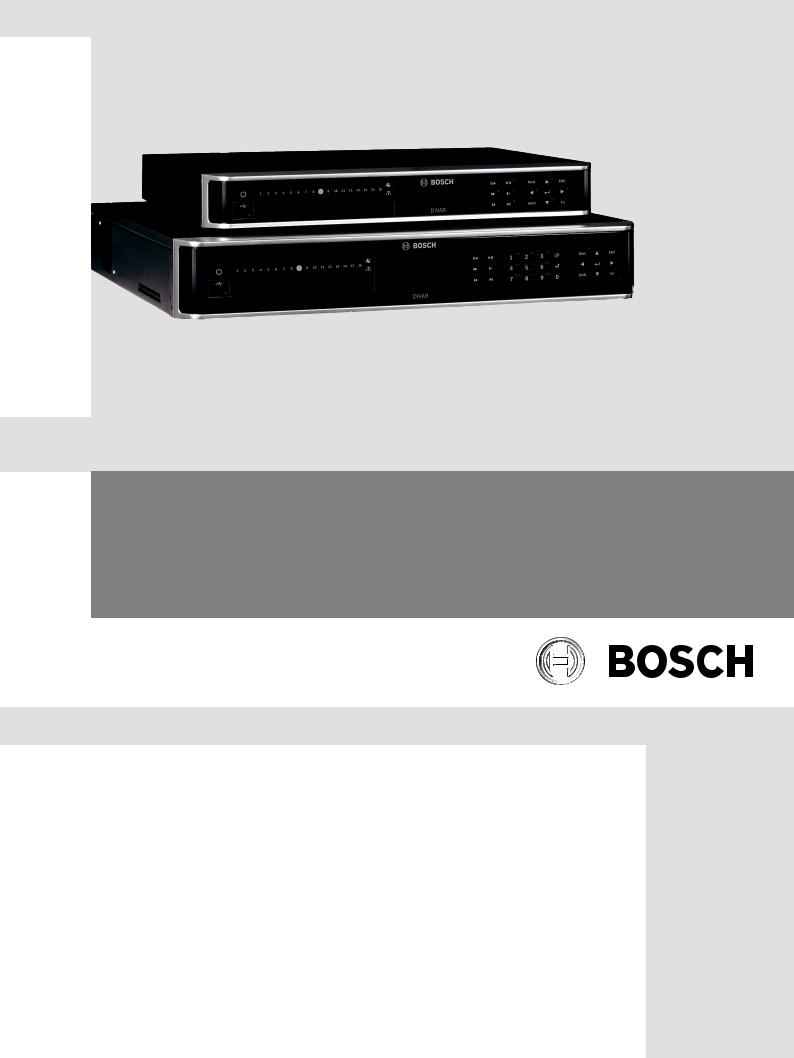
DIVAR AN 3000 / DIVAR AN 5000
Digital Video Recorder
en Operations Manual

DIVAR AN 3000 / DIVAR AN 5000 Table of Contents | en 3
Table of contents
1 |
Safety |
7 |
1.1 |
Safety precautions |
7 |
1.2 |
Important safety instructions |
7 |
1.3 |
Important Notices |
9 |
1.4 |
FCC and UL |
11 |
1.5 |
Bosch notices |
11 |
2 |
Short information |
13 |
2.1 |
960H high resolution |
13 |
2.2 |
Compression technology |
13 |
3 |
|
|
Introduction |
14 |
|
3.1 |
Digital video recorder applications |
14 |
3.1.1 |
Versions |
14 |
3.1.2 |
This manual |
14 |
3.1.3 |
Features |
15 |
3.2 |
Unpacking |
15 |
3.2.1 |
Package contents |
15 |
3.3 |
Installation environment |
16 |
3.3.1 |
Mounting |
16 |
3.3.2 |
Ventilation |
16 |
3.3.3 |
Temperature |
16 |
3.3.4 |
Power Supply |
16 |
3.3.5 |
Environment |
16 |
3.4 |
Associated equipment |
16 |
3.5 |
Warranty |
16 |
4 |
|
|
Quick install |
17 |
|
4.1 |
Connections |
17 |
4.1.1 |
Primary connections |
19 |
4.1.2 |
Optional connections |
19 |
4.2 |
Powering up |
20 |
4.3 |
Login |
21 |
4.4 |
Startup Wizard |
22 |
4.4.1 |
Reset startup wizard |
23 |
4.4.2 |
General |
23 |
4.4.3 |
Encode |
24 |
4.4.4 |
Schedule |
25 |
4.4.5 |
Record |
25 |
4.4.6 |
Network |
26 |
4.5 |
Shutdown/Logout |
27 |
5 |
|
|
Hardware setup |
28 |
|
5.1 |
Camera connections |
28 |
5.2 |
Audio connections |
28 |
5.3 |
Monitor connections |
28 |
5.3.1 |
VGA output |
28 |
5.3.2 |
CVBS |
28 |
5.3.3 |
HDMI |
29 |
5.4 |
Keyboard connection (only DIVAR 5000) |
30 |
5.4.1 |
Connect using RJ11 adapter |
30 |
Bosch Security Systems |
Operations Manual |
2015.10 | v2.3 | AM18-Q0669 |
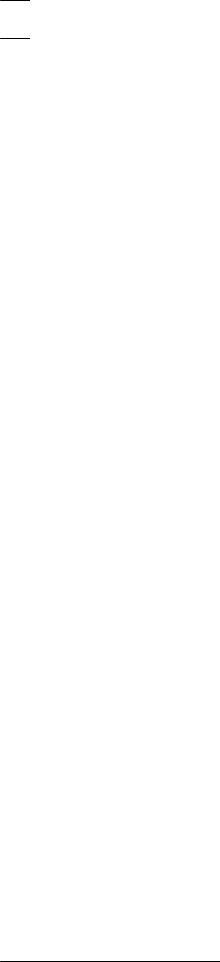
4 en | Table of Contents DIVAR AN 3000 / DIVAR AN 5000
5.4.2 |
Connect wires directly |
30 |
5.5 |
Ethernet connection |
31 |
5.6 |
RS485 port connection |
32 |
5.7 |
RS232 port connections |
32 |
5.8 |
USB connectors |
33 |
5.9 |
e-SATA connector (only DIVAR AN 5000) |
33 |
5.10 |
Alarm I/O connections |
33 |
5.10.1 |
Connecting the alarm input |
34 |
5.10.2 |
Connecting the alarm output |
35 |
5.11 |
Power supply |
35 |
6 |
|
|
Configuration |
36 |
|
6.1 |
Setting |
37 |
6.2 |
General |
38 |
6.3 |
Encode |
40 |
6.3.1 |
Overlay |
41 |
6.3.2 |
Snapshot |
42 |
6.3.3 |
Copy |
42 |
6.4 |
Schedule |
44 |
6.5 |
Serial port |
46 |
6.6 |
Network |
48 |
6.6.1 |
Configure bandwidth |
49 |
6.6.2 |
Network settings |
51 |
6.6.3 |
IP filter |
52 |
6.6.4 |
NTP |
53 |
6.6.5 |
PPPoE |
53 |
6.6.6 |
DDNS |
54 |
6.6.7 |
UPnP |
55 |
6.6.8 |
56 |
|
6.6.9 |
FTP server |
57 |
6.6.10 |
SNMP |
58 |
6.7 |
Alarm |
60 |
6.8 |
Detect |
62 |
6.8.1 |
Motion detect region setup |
64 |
6.8.2 |
Period |
65 |
6.8.3 |
PTZ activation |
66 |
6.9 |
Pan/Tilt/Zoom |
67 |
6.10 |
Display |
68 |
6.10.1 |
Sequence Mon. A |
69 |
6.10.2 |
Playback Disclaimer |
70 |
6.10.3 |
Logo import |
71 |
6.11 |
Default |
72 |
6.12 |
Advanced |
73 |
6.13 |
Hard Disk (HDD) |
74 |
6.14 |
System events |
75 |
6.15 |
Alarm Output |
76 |
6.16 |
Record |
77 |
6.17 |
Account/Users |
78 |
6.17.1 |
Add user |
79 |
6.17.2 |
Modify/Delete a user |
80 |
2015.10 | v2.3 | AM18-Q0669 |
Operations Manual |
Bosch Security Systems |
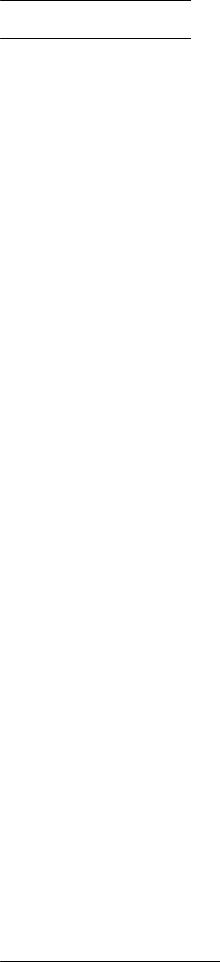
DIVAR AN 3000 / DIVAR AN 5000 Table of Contents | en 5
6.17.3 |
Modify password |
81 |
6.18 |
Auto maintain |
82 |
6.19 |
MON adjust |
83 |
6.20 |
Text data overlay |
84 |
6.21 |
Configuration/Export |
86 |
6.22 |
Sequence Mon B |
86 |
6.23 |
Backup schedule |
87 |
7 |
|
|
Operating instructions |
88 |
|
7.1 |
User controls and menus |
88 |
7.1.1 |
Mouse Controls |
89 |
7.1.2 |
Front panel controls |
90 |
7.1.3 |
Remote control |
92 |
7.1.4 |
Quick menu |
95 |
7.1.5 |
Main menu |
96 |
7.2 |
Live and playback |
97 |
7.2.1 |
Live mode |
98 |
7.2.2 |
PTZ |
100 |
7.2.3 |
Sequence |
101 |
7.2.4 |
Monitor A |
101 |
7.2.5 |
Monitor B |
101 |
7.3 |
Search/Play |
102 |
7.3.1 |
Export |
109 |
7.3.2 |
Export snapshot |
110 |
7.4 |
Info |
111 |
7.4.1 |
HDD info |
112 |
7.4.2 |
Bps |
114 |
7.4.3 |
Log |
115 |
7.4.4 |
Version |
116 |
7.4.5 |
Online users |
117 |
7.4.6 |
Network info |
117 |
7.5 |
Triggers and alarms |
119 |
8 |
|
|
Web Client Software |
121 |
|
8.1 |
Getting started |
121 |
8.2 |
How to log on |
122 |
8.2.1 |
Menu structure differences |
122 |
8.3 |
Web Client 'Live' window |
123 |
8.3.1 |
Playback mode |
124 |
8.3.2 |
Setup mode |
125 |
8.3.3 |
Alarm |
125 |
8.3.4 |
Logout |
126 |
9 |
|
|
Archive Player operation |
127 |
|
9.1 |
Getting started |
127 |
9.1.1 |
System requirements |
127 |
9.1.2 |
Installation |
127 |
9.1.3 |
Starting the Player |
127 |
9.2 |
Authentication (checking watermark) |
131 |
9.3 |
Export file |
132 |
9.4 |
Configuration |
133 |
Bosch Security Systems |
Operations Manual |
2015.10 | v2.3 | AM18-Q0669 |
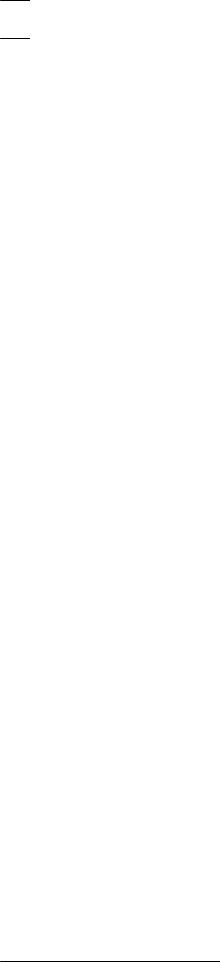
6 en | Table of Contents DIVAR AN 3000 / DIVAR AN 5000
10 |
Troubleshooting |
134 |
11 |
Maintenance |
138 |
11.1 |
Maintenance precautions |
140 |
11.1.1 |
Attach ESD strap |
140 |
11.1.2 |
High Voltage |
140 |
11.1.3 |
Connector/processor damage |
141 |
11.2 |
Replace internal battery |
142 |
11.3 |
Install HDD in DIVAR AN 3000 |
143 |
11.3.1 |
Install HDD 1 |
144 |
11.3.2 |
Install HDD 2 |
145 |
11.4 |
Install HDD in DIVAR AN 5000 |
146 |
11.4.1 |
Install HDD 1 |
147 |
11.4.2 |
Install HDD 2 |
148 |
11.4.3 |
Install HDD 3 and 4 |
149 |
11.5 |
Install DVD in DIVAR AN 3000 |
150 |
11.6 |
Install DVD in DIVAR AN 5000 |
152 |
12 |
|
|
Technical specifications |
154 |
|
12.1 |
DIVAR AN 3000 |
154 |
12.2 |
DIVAR AN 5000 |
157 |
13 |
|
|
Appendix |
162 |
|
13.1 |
Software licenses |
162 |
13.1.1 |
Bosch software |
162 |
13.1.2 |
Other licenses — copyright notices |
162 |
13.1.3 |
Warranties and disclaimer of warranties |
163 |
13.2 |
DVD compatibility |
163 |
13.3 |
USB memory sticks |
164 |
13.4 |
HDD compatibility |
165 |
13.5 |
Port settings |
167 |
2015.10 | v2.3 | AM18-Q0669 |
Operations Manual |
Bosch Security Systems |
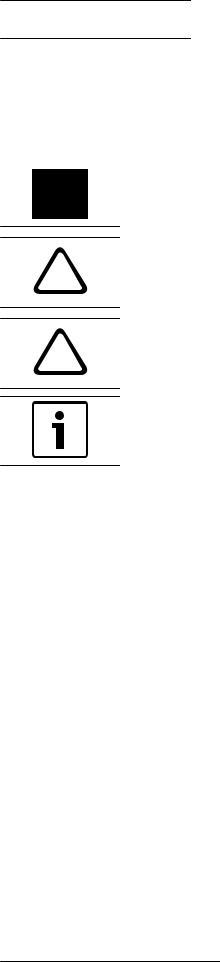
DIVAR AN 3000 / DIVAR AN 5000 Safety | en 7
1 |
Safety |
|
This safety section describes safety requirements and the format used for warnings and |
|
cautions. |
1.1 |
Safety precautions |
|
|
Danger!
Indicates a hazardous situation which, if not avoided, will result in death or serious injury.
Warning!
!Indicates a hazardous situation which, if not avoided, could result in death or serious injury.
Caution!
!Indicates a hazardous situation which, if not avoided, could result in minor or moderate injury.
Notice!
Indicates a situation which, if not avoided, could result in damage to the equipment or environment, or data loss.
1.2 |
Important safety instructions |
Read, follow, and retain for future reference all of the following safety instructions. Heed all warnings on the unit and in the operating instructions before operating the unit.
1.Cleaning - Unplug the unit from the outlet before cleaning. Follow any instructions provided with the unit. Generally, using a dry cloth for cleaning is sufficient but a moist, fluff-free cloth or leather shammy may also be used. Do not use liquid cleaners or aerosol cleaners.
2.Heat Sources - Do not install the unit near any heat sources such as radiators, heaters, stoves, or other equipment (including amplifiers) that produce heat.
3.Ventilation - Any openings in the unit enclosure are provided for ventilation to prevent overheating and ensure reliable operation. Do not block or cover these openings. Do not place the unit in an enclosure unless proper ventilation is provided, or the manufacturer's instructions have been adhered to.
4.Water - Do not use this unit near water, for example near a bathtub, washbowl, sink, laundry basket, in a damp or wet basement, near a swimming pool, in an outdoor installation, or in any area classified as a wet location. To reduce the risk of fire or electrical shock, do not expose this unit to rain or moisture.
5.Object and liquid entry - Never push objects of any kind into this unit through openings as they may touch dangerous voltage points or short-out parts that could result in a fire or electrical shock. Never spill liquid of any kind on the unit. Do not place objects filled with liquids, such as vases or cups, on the unit.
6.Lightning - For added protection during a lightning storm, or when leaving this unit unattended and unused for long periods, unplug the unit from the wall outlet and disconnect the cable system. This will prevent damage to the unit from lightning and power line surges.
Bosch Security Systems |
Operations Manual |
2015.10 | v2.3 | AM18-Q0669 |
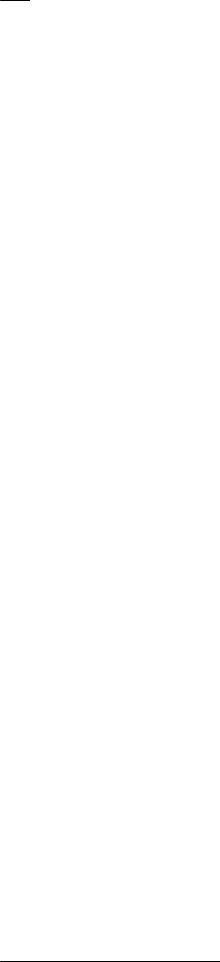
8 |
en | Safety |
DIVAR AN 3000 / DIVAR AN 5000 |
|
|
|
7.Controls adjustment - Adjust only those controls specified in the operating instructions. Improper adjustment of other controls may cause damage to the unit. Use of controls or adjustments, or performance of procedures other than those specified, may result in hazardous radiation exposure.
8.Overloading - Do not overload outlets and extension cords. This can cause fire or electrical shock.
9.Power supply cord and plug protection - Power supply cords should be routed so that they are not likely to be walked on or pinched by items placed upon or against them, playing particular attention to cords and plugs, convenience receptacles, and the point where they exit from the appliance.
10.Power disconnect - Units have power supplied to the unit whenever the power cord is inserted into the power source. The power cord plug is the main power disconnect device for switching off the voltage for the unit.
11.Power sources - Operate the unit only from the type of power source indicated on the label. Before proceeding, be sure to disconnect the power from the cable to be installed into the unit.
12.Servicing - Do not attempt to service this unit yourself. Opening or removing covers may expose you to dangerous voltage or other hazards. Refer all servicing to qualified service personnel.
13.Damage requiring service - Unplug the power unit from the main AC power source and refer servicing to qualified service personnel when any damage to the equipment has occurred, such as:
–the power supply cord or plug is damaged;
–exposure to moisture, water, and/or inclement weather (rain, snow, etc.);
–liquid has been spilled in or on the equipment;
–an object has fallen into the unit;
–unit has been dropped or the unit cabinet is damaged;
–unit exhibits a distinct change in performance;
–unit does not operate normally when the user correctly follows the operating instructions.
14.Replacement parts - Be sure the service technician uses replacement parts specified by the manufacturer, or that have the same characteristics as the original parts. Unauthorized substitutions could void the warranty and cause fire, electrical shock, or other hazards.
15.Safety check - Safety checks should be performed upon completion of service or repairs to the unit to ensure proper operating condition.
16.Installation - Install in accordance with the manufacturer's instructions and in accordance with applicable local codes.
17.Attachments, changes or modifications - Only use attachments/accessories specified by the manufacturer. Any change or modification of the equipment, not expressly approved by Bosch, could void the warranty or, in the case of an authorization agreement, authority to operate the equipment.
2015.10 | v2.3 | AM18-Q0669 |
Operations Manual |
Bosch Security Systems |
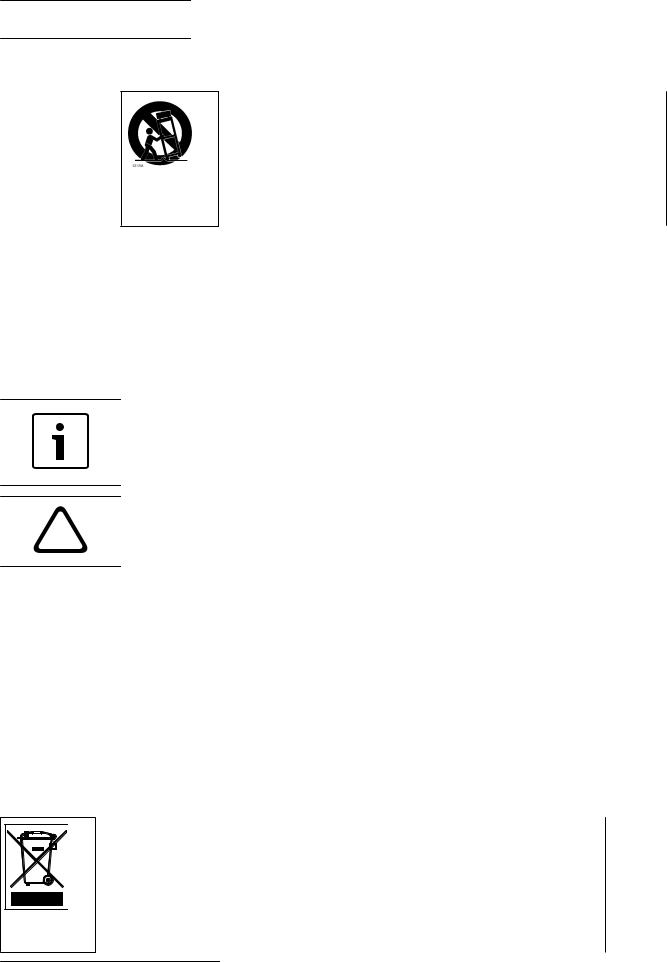
DIVAR AN 3000 / DIVAR AN 5000 Safety | en 9
1.3 Important Notices
Accessories - Do not place this unit on an unstable stand, tripod, bracket, or mount. The unit may fall, causing serious injury and/or serious damage to the unit. Use only with the cart, stand, tripod, bracket, or table specified by the manufacturer. When a cart is used, use caution and care when moving the cart/apparatus combination to avoid injury from tip-over. Quick stops, excessive force, or uneven surfaces may cause the cart/unit combination to overturn. Mount the unit per the manufacturer's instructions.
All-pole power switch - Incorporate an all-pole power switch, with a contact separation of at least 3 mm, into the electrical installation of the building. If it is needed to open the housing, use this all-pole switch as the main disconnect device for switching off the voltage to the unit.
Battery replacement - For qualified service personnel only - A lithium battery is located inside the unit enclosure. To avoid danger of explosion, replace the battery as per instructions. Replace only with the same or equivalent type recommended by the manufacturer. Dispose of the replaced battery in an environmentally friendly way and not with other solid waste. Refer all servicing to qualified service personnel.
Notice!
Batteries must not be disposed of in household waste. Dispose of batteries only at suitable collection points and, in the case of lithium batteries, mask the poles.
For further information refer to: http://www.BoschSecurity.com/standards
Caution!
!Class I Laser Product
Invisible laser radiation when open. Avoid exposure to beam.
Coax grounding:
–Ground the cable system if connecting an outside cable system to the unit.
–Connect outdoor equipment to the unit's inputs only after this unit has had its grounding plug connected to a grounded outlet or its ground terminal is properly connected to a ground source.
–Disconnect the unit's input connectors from outdoor equipment before disconnecting the grounding plug or grounding terminal.
–Follow proper safety precautions such as grounding for any outdoor device connected to this unit.
U.S.A. models only - Section 810 of the National Electrical Code, ANSI/NFPA No.70, provides information regarding proper grounding of the mount and supporting structure, grounding of the coax to a discharge unit, size of grounding conductors, location of discharge unit, connection to grounding electrodes, and requirements for the grounding electrode.
Disposal - Your Bosch product was developed and manufactured with high-quality material and components that can be recycled and reused. This symbol means that electronic and electrical appliances, which have reached the end of their working life, must be collected and disposed of separately from household waste material. Separate collecting systems are usually in place for disused electronic and electrical products. Please dispose of these units at an environmentally compatible recycling facility, per European Directive 2012/19/EU.
Bosch Security Systems |
Operations Manual |
2015.10 | v2.3 | AM18-Q0669 |
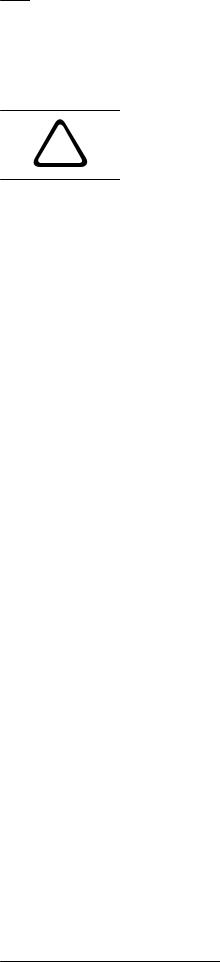
10 en | Safety |
DIVAR AN 3000 / DIVAR AN 5000 |
|
|
Caution!
!Electronic Surveillance - This device is intended for use in public areas only. U.S. federal law strictly prohibits surreptitious recording of oral communications.
Electrostatic-sensitive device - Use proper CMOS/MOS-FET handling precautions to avoid electrostatic discharge. NOTE: Wear required grounded wrist straps and observe proper ESD safety precautions when handling the electrostatic-sensitive printed circuit boards. Environmental statement - Bosch has a strong commitment towards the environment. This unit has been designed to respect the environment as much as possible.
Fuse rating - For protection of the device, the branch circuit protection must be secured with a maximum fuse rating of 16 A. This must be in accordance with NEC800 (CEC Section 60). Grounding and polarization - This unit may be equipped with a polarized alternating current line plug (a plug with one blade wider than the other blade). This safety feature allows the plug to fit into the power outlet in only one way. If unable to insert the plug fully into the outlet, contact a locally certified electrician to replace the obsolete outlet. Do not defeat the safety purpose of the polarized plug.
Alternately, this unit may be equipped with a 3-pole grounding plug (a plug with a third pin for earth grounding). This safety feature allows the plug to fit into a grounded power outlet only. If unable to insert the plug into the outlet, contact a locally certified electrician to replace the obsolete outlet. Do not defeat the safety purpose of the grounding plug.
Moving - Disconnect the power before moving the unit. Move the unit with care. Excessive force or shock may damage the unit and the hard disk drives.
Outdoor signals - The installation for outdoor signals, especially regarding clearance from power and lightning conductors and transient protection, must be in accordance with NEC725 and NEC800 (CEC Rule 16-224 and CEC Section 60).
Permanently connected equipment - Incorporate a readily accessible disconnect device external to the equipment.
Pluggable equipment - Install the socket outlet near the equipment so it is easily accessible.
Rack-mount (only DIVAR AN 5000 )
–Elevated Operating Ambient - If installed in a closed or multi-unit rack assembly, the operating ambient temperature of the rack environment may be greater than room ambient. Therefore, consideration should be given to installing the equipment in an environment compatible with the maximum ambient temperature (Tma) specified by the manufacturer.
–Reduced Air Flow - Installation of the equipment in a rack should be such that the amount of air flow required for safe operation of the equipment is not compromised.
–Mechanical loading - Mounting of the equipment in the rack should be such that a hazardous condition is not achieved due to uneven mechanical loading.
–Circuit Overloading - Consideration should be given to the connection of the equipment to the supply circuit and the effect that overloading of the circuits might have on overcurrent protection and supply wiring. Appropriate consideration of equipment nameplate ratings should be used when addressing this concern.
–Reliable Earthing - Reliable earthing of rack-mounted equipment should be maintained. Particular attention should be given to supply connections other than direct connections to the branch circuit (e.g. use of power strips).
2015.10 | v2.3 | AM18-Q0669 |
Operations Manual |
Bosch Security Systems |
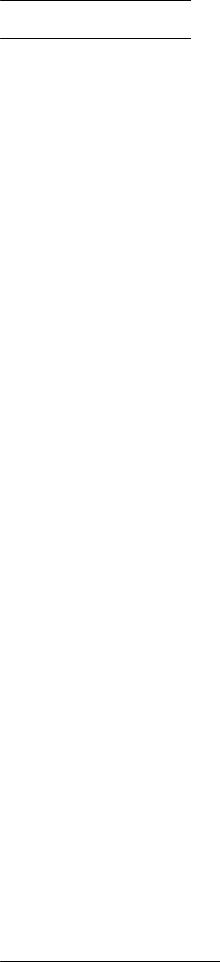
DIVAR AN 3000 / DIVAR AN 5000 Safety | en 11
|
SELV - All the input/output ports are Safety Extra Low Voltage (SELV) circuits. SELV circuits |
|
should only be connected to other SELV circuits. |
|
Video loss - Video loss is inherent to digital video recording; therefore, Bosch Security |
|
Systems cannot be held liable for any damage that results from missing video information. To |
|
minimize the risk of lost digital information, Bosch Security Systems recommends multiple, |
|
redundant recording systems, and a procedure to back up all analog and digital information. |
1.4 |
FCC and UL |
|
FCC & ICES Information |
|
(U.S.A. and Canadian Models Only) |
|
This equipment has been tested and found to comply with the limits for a Class B digital |
|
device, pursuant to Part 15 of the FCC Rules and ICES-003 of Industry Canada. These limits |
|
are designed to provide reasonable protection against harmful interference when the |
|
equipment is operated in a residential installation. This equipment generates, uses, and can |
|
radiate radio frequency energy and, if not installed and used in accordance with the |
|
instruction manual, may cause harmful interference to radio communications. However, there |
|
is no guarantee that interference will not occur in a particular installation. If this equipment |
|
does cause harmful interference to radio or television reception, which can be determined by |
|
turning the equipment off and on, the user is encouraged to try to correct the interference by |
|
one or more of the following measures: |
|
– Reorient or relocate the receiving antenna; |
|
– Increase the separation between the equipment and the receiver; |
|
– Connect the equipment into an outlet on a circuit different from that to which the |
|
receiver is connected; |
|
– Consult the dealer or an experienced radio/TV technician for help. |
|
Intentional or unintentional modifications, not expressly approved by the party responsible for |
|
compliance, shall not be made. Any such modifications could void the user's authority to |
|
operate the equipment. If necessary, the user should consult the dealer or an experienced |
|
radio/television technician for corrective action. |
|
The user may find the following booklet, prepared by the Federal Communications |
|
Commission, helpful: How to Identify and Resolve Radio-TV Interference Problems. This |
|
booklet is available from the U.S. Government Printing Office, Washington, DC 20402, Stock |
|
No. 004-000-00345-4. |
|
UL Disclaimer |
|
Underwriter Laboratories Inc. ("UL") has not tested the performance or reliability of the |
|
security or signaling aspects of this product. UL has only tested fire, shock and/or casualty |
|
hazards as outlined in Standard(s) for Safety for Information Technology Equipment, UL |
|
60950-1 . UL Certification does not cover the performance or reliability of the security or |
|
signaling aspects of this product. |
|
UL MAKES NO REPRESENTATIONS, WARRANTIES, OR CERTIFICATIONS WHATSOEVER |
|
REGARDING THE PERFORMANCE OR RELIABILITY OF ANY SECURITY OR SIGNALING-RELATED |
|
FUNCTIONS OF THIS PRODUCT. |
1.5 |
Bosch notices |
|
Copyright |
|
This manual is the intellectual property of Bosch Security Systems and is protected by |
|
copyright. |
|
All rights reserved. |
Bosch Security Systems |
Operations Manual |
2015.10 | v2.3 | AM18-Q0669 |
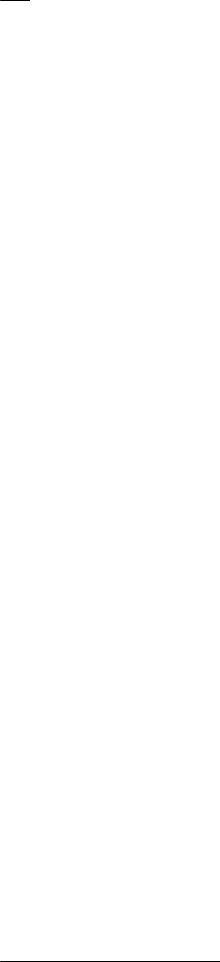
12 en | Safety |
DIVAR AN 3000 / DIVAR AN 5000 |
|
|
Trademarks
All hardware and software product names used in this document are likely to be registered trademarks and must be treated accordingly.
NOTE!
This manual has been compiled with great care and the information it contains has been thoroughly verified. The text was complete and correct at the time of printing. The ongoing development of the products may mean that the content of the user guide can change without notice. Bosch Security Systems accepts no liability for damage resulting directly or indirectly from faults, incompleteness or discrepancies between the user guide and the product described.
2015.10 | v2.3 | AM18-Q0669 |
Operations Manual |
Bosch Security Systems |
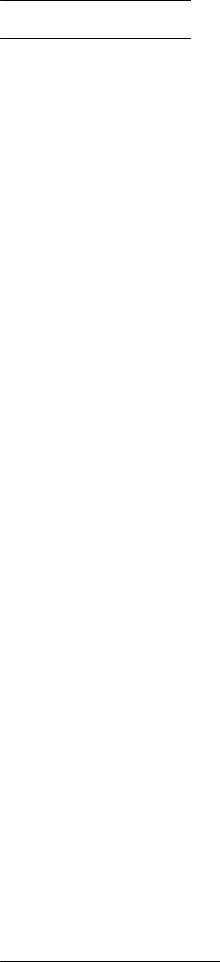
DIVAR AN 3000 / DIVAR AN 5000 Short information | en 13
2 |
Short information |
|
The Bosch Video Recorder DIVAR AN 3000 and DIVAR AN 5000 The DIVAR can record multiple |
|
video and audio signals while simultaneously providing live multi-screen viewing and playback. |
|
Comprehensive search and playback functions provide quick recall and viewing of recorded |
|
video. |
2.1 |
960H high resolution |
|
960H refers to a new class of advanced imaging sensors that provide the highest levels of |
|
image quality available for the PAL and NTSC standards. Bosch cameras with these sensors |
|
serve as the bridge between standard resolution and high definition solutions. Ideal for |
|
capturing fine scene details, they provide the DIVAR with images that are 976 pixels wide with |
|
30 percent higher resolution than previous generation analog 760H sensors. |
2.2 |
Compression technology |
The DIVAR 3000/5000 takes advantage of the latest H.264 (video) and G.711 (audio) compression technology to dramatically reduce storage and bandwidth required while still producing superb image and audio quality.
Bosch Security Systems |
Operations Manual |
2015.10 | v2.3 | AM18-Q0669 |

14 en | Introduction DIVAR AN 3000 / DIVAR AN 5000
3 |
Introduction |
3.1 |
Digital video recorder applications |
|
Recording |
|
The DIVAR 3000/5000 is very easy to use – simply connect the camera(s), apply power, and let |
|
the unit record automatically in the background with no further intervention required. |
|
The H.264 compression function significantly reduces the file size of recordings without |
|
sacrificing image quality. The DIVAR can record at up to 25 (PAL) / 30 (NTSC) images per |
|
second, per channel at 960H resolution. |
|
Dome Control |
|
The DIVAR can control pan/tilt/zoom (PTZ) equipment via RS 485 / RS 232 serial |
|
communications. PTZ devices, including the Bosch AutoDome and a number of third party |
|
domes, are supported. |
|
Alarms |
|
All models have extensive alarm handling functions and telemetry control. Alarm functions |
|
include local inputs and relay outputs, plus motion detection in user-defined areas. If an alarm |
|
is detected, the DIVAR can: |
|
– send an e-mail notification and/or FTP push |
|
– display an on-screen message |
|
– sound a buzzer and/or show a warning light |
|
Local control |
|
The unit can be locally operated and programmed via the on-screen display menu system using |
|
the front panel control keys, the supplied mouse, or the supplied remote control. A choice of |
|
monitor outputs provides full-screen, multi-screen and sequenced viewing. |
|
Video inputs/outputs, audio inputs/output, and alarm inputs/outputs are located on the rear |
|
panel. Three video connectors (CVBS/VGA/HDMI) provide simultaneous output for monitor A |
|
for full-screen or multi-screen live display and playback (the display can be zoomed). A single |
|
CVBS connector provides output to monitor B (spot monitor) for live viewing. |
|
Network control |
|
Use the Web Client application (loaded on a PC) for live viewing, playback, and configuration |
|
via a network. |
|
Archive player |
|
An Archive Player is provided for local playback of exported video recordings, and to check if |
|
recordings are authentic. |
|
Smartphone App |
|
The DIVAR Viewer App for iOS and Android devices is available for live viewing and PTZ control |
|
from anywhere in the world. Watch live video from all cameras connected to the DVR, and |
|
control focus, pan, tilt and zoom on PTZ-enabled cameras. |
3.1.1 |
Versions |
|
The DIVAR 3000/5000 models are available in 4, 8 and 16 channel versions with a variety of |
|
hard drive capacities (max. four for DIVAR AN 5000 or two for DIVAR AN 3000 ), and if |
|
required, an internal DVD writer. |
3.1.2 |
This manual |
|
This manual contains information about: |
|
– Quick Installation - a brief overview on how to set up and install the product. |
|
– Hardware Setup - a detailed description for installers on how to install the product. |
2015.10 | v2.3 | AM18-Q0669 |
Operations Manual |
Bosch Security Systems |
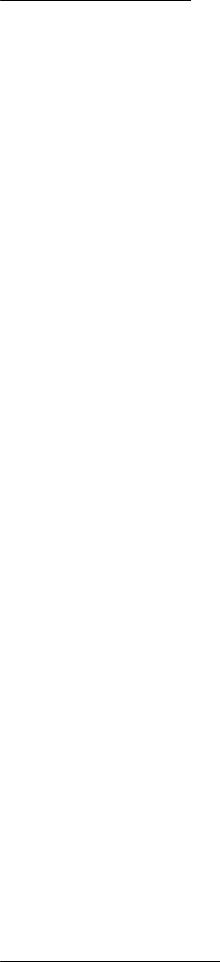
DIVAR AN 3000 / DIVAR AN 5000 |
Introduction | en 15 |
|
|
–Operation - a detailed description for end-users on how to operate the unit.
–Web Client and Archive Player - a detailed description for end-users and administrators on how to set up and operate the Web Client and Archive Player software.
–Maintenance and troubleshooting
3.1.3 Features
The DIVAR 3000/5000 has the following features:
–4, 8 or 16 auto-terminating camera inputs with 960H resolution
–4 audio inputs (plus 1 MIC input) and 1 audio output
–Simultaneous live viewing, recording, playback, and remote streaming
–Choice of CVBS/VGA/HDMI monitor A outputs
–10/100/1000Base-T Ethernet port for local or wide area network connection
–RS 485 / RS 232 serial ports to control movable cameras (PTZ)
–IR remote control, front panel keyboard and mouse support for camera control
–Secret (covert) recording channel that can be locked for unauthorized viewing
–Full-screen and multi-screen display capabilities in live and playback modes for monitors
–Maximum 16 switching (alarm) inputs and maximum 6 alarm outputs
–Alarm notification (screen, audible, FTP, e-mail) and automatic record activation
–Motion detection and video loss detection
–DIVAR Viewer App for live and PTZ control on Smartphone (iOS and Android)
–Supports Bosch and Pelco protocols
–Video loop-through (only DIVAR AN 5000 )
–Intui keyboard support (only DIVAR AN 5000 )
–e-SATA support (only DIVAR AN 5000 )
3.2 |
Unpacking |
|
|
Inspect the package for visible damage. If any items appear to have been damaged during |
|
|
transport, notify the shipping company. Unpack carefully. This is electronic equipment and |
|
|
should be handled with care to prevent damage to the unit. Do not attempt to use the unit if |
|
|
any components are damaged. If any items are missing, notify your customer service |
|
|
representative or Bosch Security Systems sales representative. The shipping carton is the |
|
|
safest container in which to transport the unit. Save it and all packing materials for future use. |
|
|
If the unit must be returned, use the original packing materials. |
|
3.2.1 |
Package contents |
|
|
Check for the following items: |
|
|
– |
Digital Video Recorder (DIVAR AN 3000 or DIVAR AN 5000 |
|
– |
Installation Manual |
|
– CD-ROM containing software licenses, the Archive Player and documentation (including |
|
|
|
this Operations Manual) |
|
– |
Power supply cables |
– External 12 VDC power adaptor (only for DIVAR AN 3000 ), 19-inch rack mount brackets + screws (only for DIVAR AN 5000 ), RJ11 adapter cable to connect Bosch Intuikey keyboard (only for DIVAR AN 5000 )
Dependent on local requirements, the following items are also supplied in the package:
– Split cable for 16-ch loop-through to 25-pin D connector (only for DIVAR AN 5000 16-ch)
– HDD mounting material (if not already built-in) – this material includes brackets, rubber spacers, screws, SATA cables and tie wraps
– Terminal blocks for external I/O connectors
– IR remote Control with 2 AA (1.5 V) Batteries
Bosch Security Systems |
Operations Manual |
2015.10 | v2.3 | AM18-Q0669 |
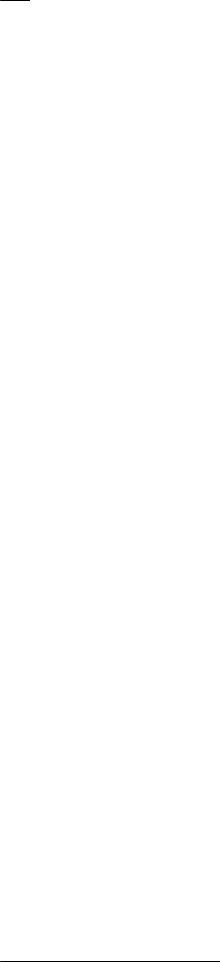
16 en | Introduction |
DIVAR AN 3000 / DIVAR AN 5000 |
|
|
3.3 |
Installation environment |
3.3.1 |
Mounting |
|
The DIVAR 3000/5000 is supplied as a desktop unit (the DIVAR AN 5000 can also be optionally |
|
rack mounted with the supplied brackets). |
3.3.2 |
Ventilation |
|
Ensure that the location planned for the installation of the unit is well ventilated. Take note of |
|
the locations of the cooling vents in the unit's enclosure and ensure that they are not |
|
obstructed as this might cause the unit to fail and void the warranty. |
3.3.3 |
Temperature |
|
Observe the unit's ambient temperature specifications when choosing an installation space. |
|
Extremes of heat or cold beyond the specified operating temperature limits may cause the unit |
|
to fail and void the warranty. Do not install the unit on top of hot equipment. |
3.3.4 |
Power Supply |
|
Ensure that the site's AC power supply is stable and within the rated voltage of the unit. If the |
|
site's AC power is likely to have spikes or power dips, use power line conditioning or an |
|
uninterrupted power supply (UPS) to prevent unit failure. |
|
The DIVAR is not intended for use over a PoE switch. |
3.3.5 |
Environment |
|
The unit is designed to operate in a clean office environment. Elevated levels of dust may |
|
cause the unit to fail and void the warranty. |
3.4 |
Associated equipment |
A typical system could contain the following components (not included with the unit):
–Primary CVBS, VGA or HDMI input monitor for multiscreen monitoring (monitor A)
–Second CVBS input monitor for spot/alarm monitoring (monitor B)
–Cameras with 1 Vpp composite video outputs
–Amplified microphone
–Audio amplifier with speaker(s)
–Video coaxial cable with BNC connectors for connecting the video signals
–Audio cable with RCA connectors for connecting audio signals.
–AC power supply outlet for the power supply unit that allows for secure isolation
–PC and network for the remote application
–Pan/tilt/zoom control units
–Bosch keyboard (only for DIVAR AN 5000 )
3.5 Warranty
Failure to follow the Safety Instructions, Installation Instructions, and any other instructions in this manual may result in damage to the unit and void the warranty.
The DIVAR is not intended for use over a PoE switch.
2015.10 | v2.3 | AM18-Q0669 |
Operations Manual |
Bosch Security Systems |
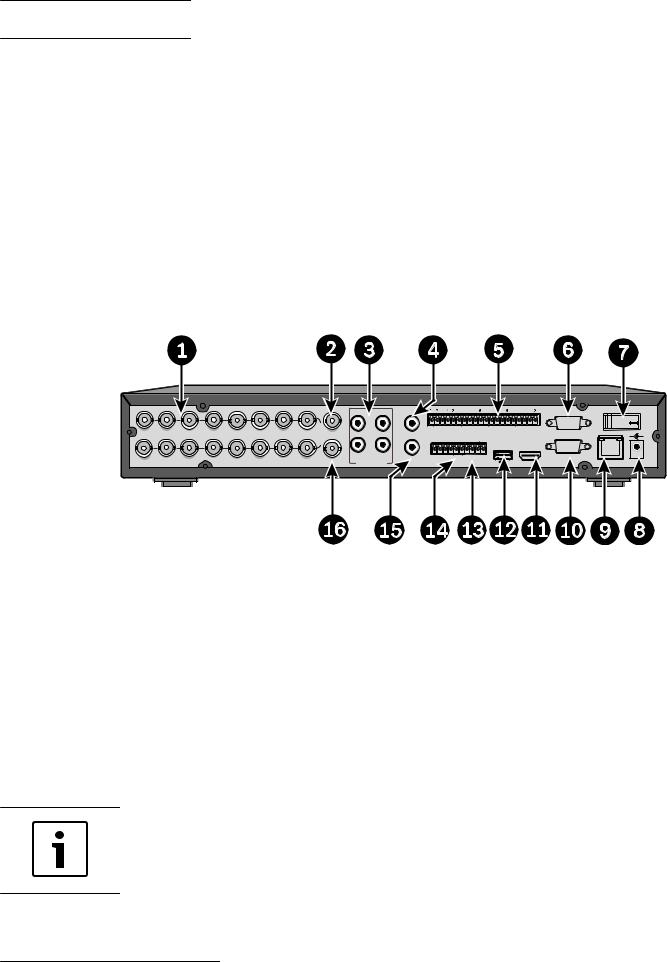
DIVAR AN 3000 / DIVAR AN 5000 Quick install | en 17
4 Quick install
To get the unit operational, perform the following quick install steps:
1.Make all the hardware connections – see Connections, page 17.
2.Power up the system – see Powering up, page 20.
3.Log in – see Login, page 21.
4.Correctly configure your system software with the Startup wizard (this appears the first time the unit is started) – see Startup Wizard, page 22.
After completing this initial setup, the system is ready to run and will show a live view of the camera image(s). If required, you can alter the settings later using the menus and/or factory defaults, or you can run the Startup wizard again.
4.1 Connections
Connections on back of DIVAR AN 3000
2 |
8 |
10 |
12 |
14 |
16 |
5 |
6 |
7 |
8 |
14 15 16 |
|
|
|
|
|
|
|
VIDEO IN |
|
|
|
|
|
|
|
13 |
1 |
3 |
1 |
3 |
5 |
7 |
9 |
11 |
15 |
AUDIO IN |
|
|
|
|
|
|
|
|
|
NO1 C1 |
NO2 C2 |
NO3 |
C3 |
ALARM IN
G + _ G
RS-232 |
- + |
1 |
Camera VIDEO IN BNC connectors |
9 |
RJ45 ethernet connector |
|
|
|
|
2 |
CVBS output - Monitor A |
10 |
VGA output - Monitor A |
|
|
|
|
3 |
Audio inputs |
11 |
HDMI output - Monitor A |
|
|
|
|
4 |
Audio output |
12 |
USB connector |
|
|
|
|
5 |
Alarm inputs |
13 |
RS485 connector for Dome control |
|
|
|
|
6 |
RS232 connector for Dome control |
14 |
Alarm outputs |
|
|
|
|
7 |
Power ON/OFF switch |
15 |
Microphone input |
|
|
|
|
8 |
12 VDC Power connector |
16 |
CVBS output - Monitor B |
|
|
|
|
Notice!
The 4- and 8-channel DIVAR 3000 models have a slightly different back panel. VIDEO IN connectors 5 to 16 for 4-channel (and VIDEO IN connectors 9 to 16 for 8-channel) are disabled.
Bosch Security Systems |
Operations Manual |
2015.10 | v2.3 | AM18-Q0669 |
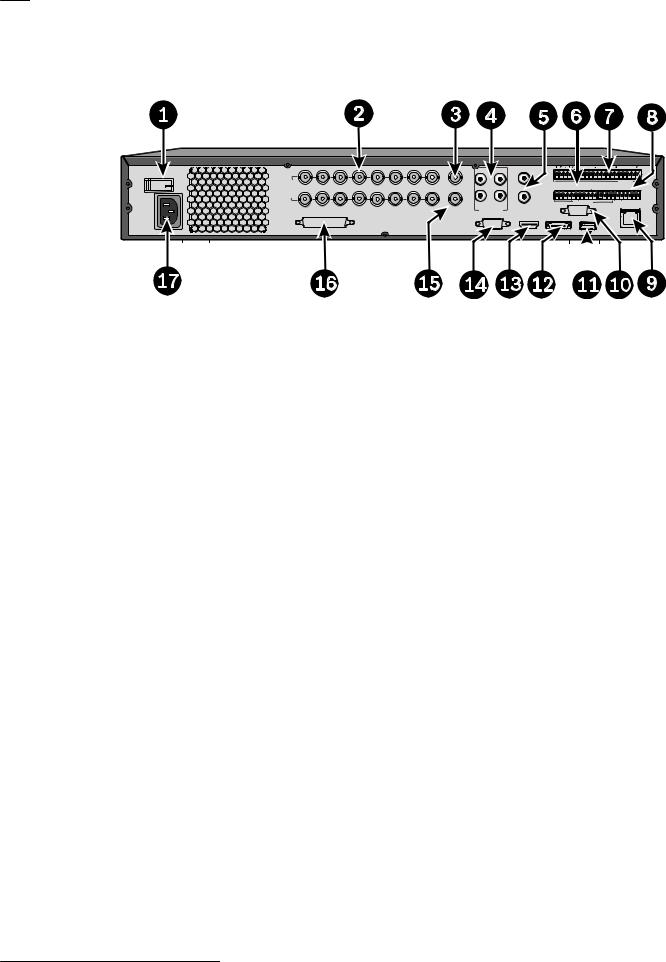
18 en | Quick install |
DIVAR AN 3000 / DIVAR AN 5000 |
|
|
Connections on back of DIVAR AN 5000 (16-channel)
2 |
4 |
6 |
|
10 |
12 |
14 |
16 |
|
|
|
|
|
|
|
INVIDEO |
|
|
|
|
|
|
|
|
NO1 |
CTRL +12V |
G |
+12V |
G + |
_ |
|
|
|
|
|
|
|
|
|
|
|
||||
|
|
|
|
|
|
|
1 |
3 |
|
ALARM OUT |
|
|
RS-485 KEYBOARD |
|
|
3 |
|
7 |
|
11 |
13 |
MIC IN |
|
|
|
|
|
||
1 |
5 |
9 |
. B |
AUDIO IN |
|
|
|
|
|
|
||||
|
|
|
|
|
|
|
|
|
|
RS- |
|
|
|
|
|
|
|
|
|
|
|
|
|
|
|
|
|
|
|
|
|
|
|
|
|
|
|
|
|
|
|
|
|
|
|
|
|
|
|
|
|
|
|
1 |
Power ON/OFF switch |
10 |
RS232 connector for Dome control |
|||||||||
|
|
|
|
|
|
|||||||
2 |
Camera VIDEO IN BNC connectors |
11 |
USB connector |
|||||||||
|
|
|
|
|
|
|||||||
3 |
CVBS output - Monitor A |
12 |
e-SATA connector |
|||||||||
|
|
|
|
|
|
|||||||
4 |
Audio inputs |
13 |
HDMI output - Monitor A |
|||||||||
|
|
|
|
|
|
|||||||
5 |
Audio output and MIC IN connector |
14 |
VGA output - Monitor A |
|||||||||
|
|
|
|
|
|
|||||||
6 |
Alarm outputs |
15 |
CVBS output - Monitor B |
|||||||||
|
|
|
|
|
|
|||||||
7 |
Alarm inputs |
16 |
VIDEO OUT connectors (loop through) |
|||||||||
|
|
|
|
|
|
|||||||
8 |
RS485 and keyboard connectors |
17 |
Power connector |
|||||||||
|
|
|
|
|
|
|
|
|
|
|
||
9 |
RJ45 ethernet connector |
|
|
|
|
|
|
|
||||
|
|
|
|
|
|
|
|
|
|
|
|
|
2015.10 | v2.3 | AM18-Q0669 |
Operations Manual |
Bosch Security Systems |
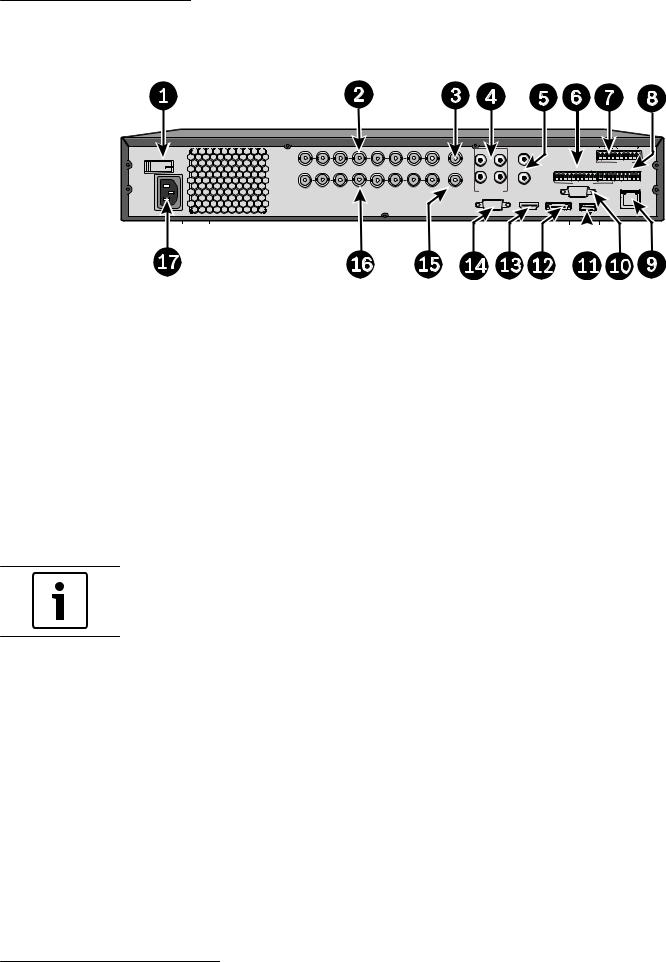
DIVAR AN 3000 / DIVAR AN 5000 |
Quick install | en 19 |
|
|
Connections on back of DIVAR AN 5000 (4/8-channel)
1 |
2 |
3 |
5 |
6 |
7 |
8 |
|
|
|
|
|
VIDEO IN |
|
|
|
|
|
|
|
|
|
|
|
|
|
|
|
|
|
NO1 |
CTRL +12V |
G |
+12V |
G + |
_ |
VIDEO OUT 
|
|
|
|
|
1 |
3 |
ALARM OUT |
RS-485 KEYBOARD |
1 |
2 |
3 |
6 |
7 |
MIC IN |
|
||
. B |
AUDIO IN |
|
|
|||||
|
|
|
|
|
|
|
RS- |
|
|
|
|
|
|
|
|
|
|
|
|
|
|
|
|
|
|
|
|
|
|
|
|
|
|
|
|
|
|
|
|
|
|
|
|
|
|
|
|
1 |
Power ON/OFF switch |
10 |
RS232 connector for Dome control |
|||||||||
|
|
|
|
|
|
|||||||
2 |
Camera VIDEO IN BNC connectors |
11 |
USB connector |
|||||||||
|
|
|
|
|
|
|||||||
3 |
CVBS output - Monitor A |
12 |
e-SATA connector |
|||||||||
|
|
|
|
|
|
|||||||
4 |
Audio inputs |
13 |
HDMI output - Monitor A |
|||||||||
|
|
|
|
|
|
|||||||
5 |
Audio output and MIC IN connector |
14 |
VGA output - Monitor A |
|||||||||
|
|
|
|
|
|
|||||||
6 |
Alarm outputs |
15 |
CVBS output - Monitor B |
|||||||||
|
|
|
|
|
|
|||||||
7 |
Alarm inputs |
16 |
VIDEO OUT (loop through) |
|||||||||
|
|
|
|
|
|
|||||||
8 |
RS485 and keyboard connectors |
17 |
Power connector |
|||||||||
|
|
|
|
|
|
|
|
|
|
|
||
9 |
RJ45 ethernet connector |
|
|
|
|
|
|
|
||||
|
|
|
|
|
|
|
|
|
|
|
|
|
Notice!
The 4-channel DIVAR AN 5000 models have a slightly different back panel (VIDEO IN/OUT connectors 5 to 8 are disabled).
4.1.1 |
Primary connections |
1.Connect the cameras to the VIDEO IN BNC connectors.
2.Connect monitor A to the VGA MON A output, or the HDMI MON A output, or the CVBS MON A output.
3.Connect the USB mouse to a USB port (front or back panel).
For first time use, the NTSC or PAL selection is determined by the camera type connected to VIDEO IN 1 in step 1. If no camera is connected to VIDEO IN 1 during first time use, the video standard is default and can be set in the Startup Wizard.
4.1.2 |
Optional connections |
1.Connect monitor B to the CVBS MON B connector.
2.Connect up to 4 audio signals to the AUDIO IN RCA (CINCH) inputs.
3.Connect 1 microphone to the MIC IN RCA (CINCH) output.
4.Connect 1 AUDIO OUT RCA (CINCH) output to the monitor or an audio amplifier.
5.Connect up to 16 ALARM IN inputs (via the supplied terminal blocks).
Bosch Security Systems |
Operations Manual |
2015.10 | v2.3 | AM18-Q0669 |
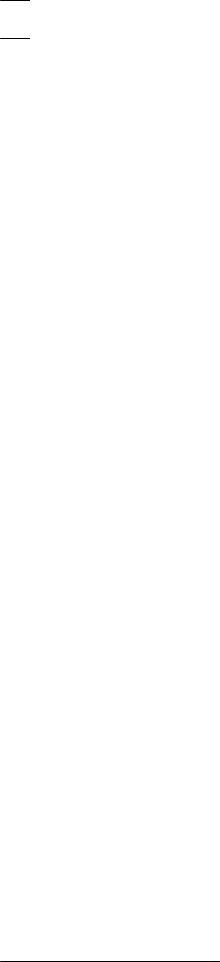
20 en | Quick install DIVAR AN 3000 / DIVAR AN 5000
|
6. |
Connect up to 6 ALARM OUT outputs (via the supplied terminal blocks). |
|
7. |
Connect a pan/tilt/zoom control unit to the RS-485 or RS-232 port. |
|
8. |
Connect to your network via the ETHERNET connector. |
|
9. |
Connect extra video out cables to the VIDEO OUT ports if loop through is required to |
|
|
other devices (only for DIVAR 5000). |
|
10. |
If required, connect a Bosch Intuikey keyboard cable to the KEYBOARD connector using |
|
|
the supplied adaptor (only for DIVAR 5000). |
4.2 |
Powering up |
|
For the DIVAR AN 3000
1.Switch on all connected equipment.
2.Connect the supplied external power adaptor to the AC power outlet.
3.Connect the DC power cord to the 12 VDC connector on the unit.
4.Turn on the unit power ON/OFF switch on the rear of the unit.
For the DIVAR AN 5000
1.Switch on all connected equipment.
2.Connect the power cable to the AC power outlet.
3.Turn on the unit power ON/OFF switch on the rear of the unit.
Normal power up
For normal day-to-day operation, leave the rear power switch on, and use the convenient Power On/Off button on the front of the unit to switch on the system.
2015.10 | v2.3 | AM18-Q0669 |
Operations Manual |
Bosch Security Systems |
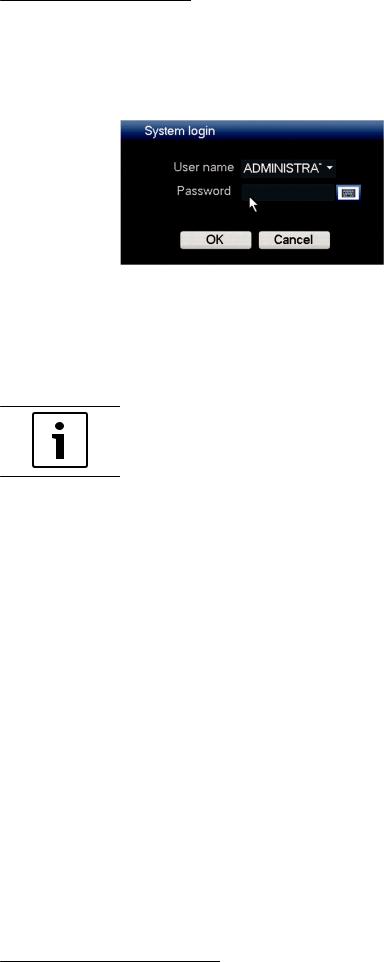
DIVAR AN 3000 / DIVAR AN 5000 |
Quick install | en 21 |
|
|
4.3 Login
The system login interface is shown in the following figure:
When you startup the system for the first time, the Startup Wizard appears where you can setup the system software. Here the default User ID is administrator and the default password is 000000 (six zeros).
Use the supplied USB mouse, front panel, remote control or keyboard to input data and commands. See Mouse controls for how to use the mouse.
Notice!
Unauthorized system use
For security reason, please alter your password after you first login.
When required, you can logout from the user interface using the Shutdown menu – see
Shutdown/Logout, page 27.
See also
–User controls and menus, page 88
–Shutdown/Logout, page 27
Bosch Security Systems |
Operations Manual |
2015.10 | v2.3 | AM18-Q0669 |
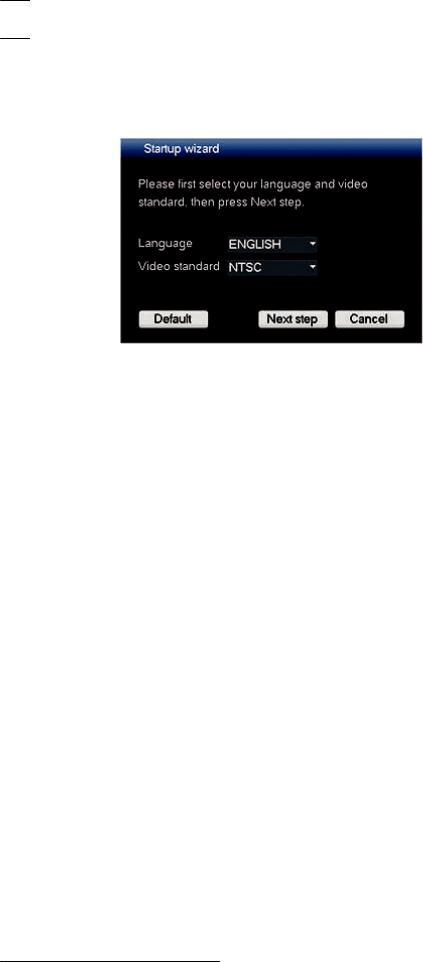
22 en | Quick install DIVAR AN 3000 / DIVAR AN 5000
4.4 Startup Wizard
The Startup Wizard opens automatically after you log in for the first time. See following screen:
Select a language and video standard from the drop-down menus and click <Next step>. The wizard will guide you through the following steps:
1.Choose to reset the startup wizard to run after the next system restart – see Reset startup wizard, page 23.
2.Assign General settings – see General, page 23.
3.Assign Encoder settings – see Encode, page 24.
4.Assign Schedule settings – see Schedule, page 25.
5.Assign Record settings – see Record, page 25.
6.Assign Network settings – see Network, page 26.
7.Finish the startup by clicking <Finished>.
8.Confirm the setup by clicking <OK>.
Use the following buttons to navigate through the wizard screens and assign your correct user settings:
–<Cancel> exit the Startup wizard and immediately access the DIVAR user interface (this action will automatically install all factory defaults for the remaining Startup wizard screens)
–<Next Step> go to the next wizard screen.
–<Previous step> return to the previous Startup wizard screen
–<Default> assign the factory defaults for the current setup screen
–<Copy> copy the current screen settings for a channel to other channels
2015.10 | v2.3 | AM18-Q0669 |
Operations Manual |
Bosch Security Systems |
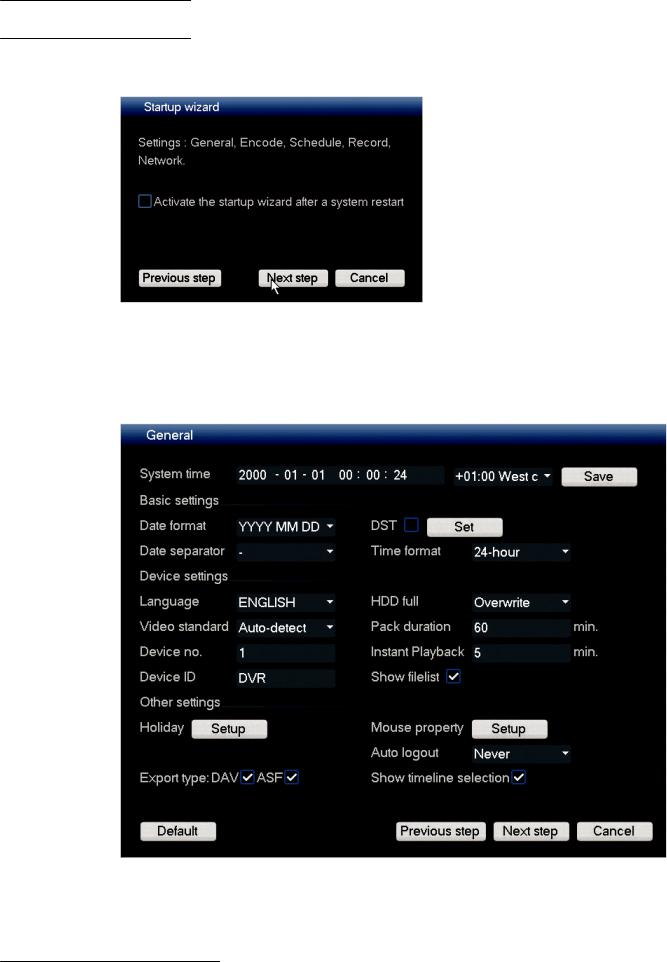
DIVAR AN 3000 / DIVAR AN 5000 Quick install | en 23
4.4.1 Reset startup wizard
If required, select the check box here to activate the Startup wizard after the next system restart (this is only useful if you need to reconfigure the system during the next startup). Later, during operation, you can also reset this mode in the General screen.
Click <Next step> for the next Startup wizard screen (General settings).
4.4.2 General
Check the general settings on this screen:
–If they are correct, click <Next step> to go to the next Startup wizard screen (Encoder settings).
–If changes are required, use the drop-down menus and entry fields to assign the correct settings (if you change the system time and/or date, click <Save> before continuing).
Bosch Security Systems |
Operations Manual |
2015.10 | v2.3 | AM18-Q0669 |
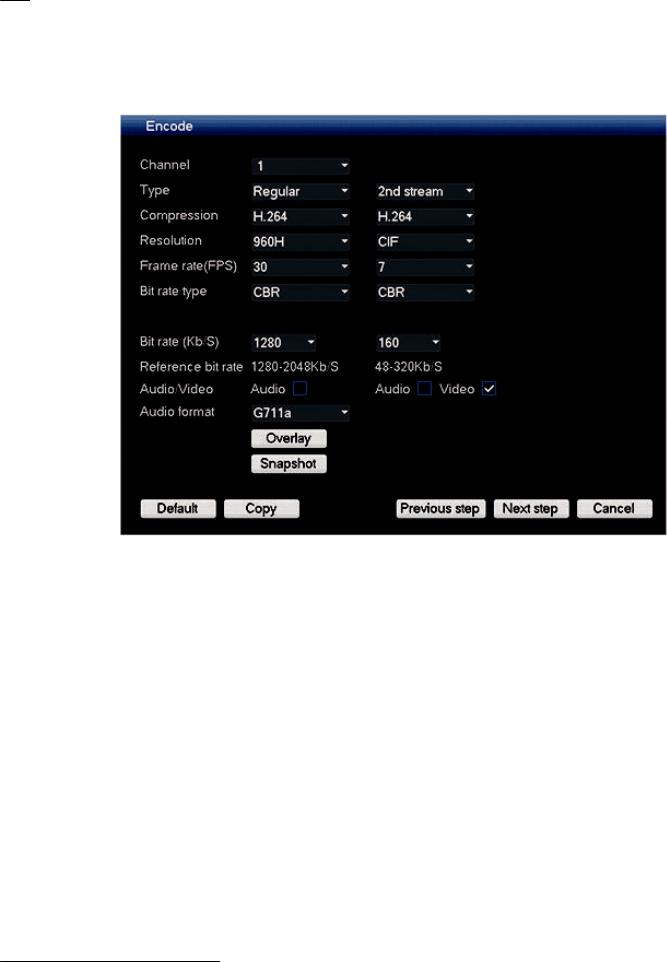
24 en | Quick install |
DIVAR AN 3000 / DIVAR AN 5000 |
|
|
–When ready, click <Next step> to move to the Encoder Startup wizard screen.
4.4.3 Encode
Assign here the encoder settings and click <Next step> for the next Startup wizard screen (Schedule settings). To save time when setting up channels, use <Copy> to copy settings from one channel to other(s).
2015.10 | v2.3 | AM18-Q0669 |
Operations Manual |
Bosch Security Systems |
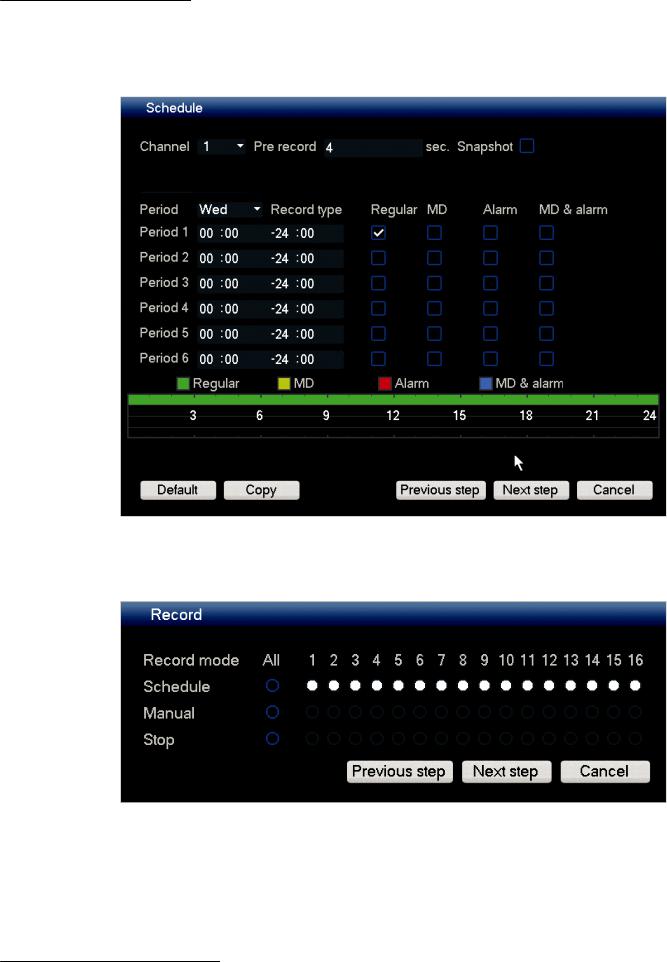
DIVAR AN 3000 / DIVAR AN 5000 |
Quick install | en 25 |
|
|
4.4.4 Schedule
Assign here all the schedule settings and click <Next step> for the next Startup wizard screen (Record settings). Use <Copy> to copy settings from one channel to other(s).
4.4.5 Record
Assign here all the record settings and click <Next step> for the next Startup wizard screen (Network settings):
–Schedule: The selected channels will record according to the schedule setup (see previous setup screen)
–Manual: selected channels will automatically begin recording
–Stop: No recording on the selected channels
Bosch Security Systems |
Operations Manual |
2015.10 | v2.3 | AM18-Q0669 |
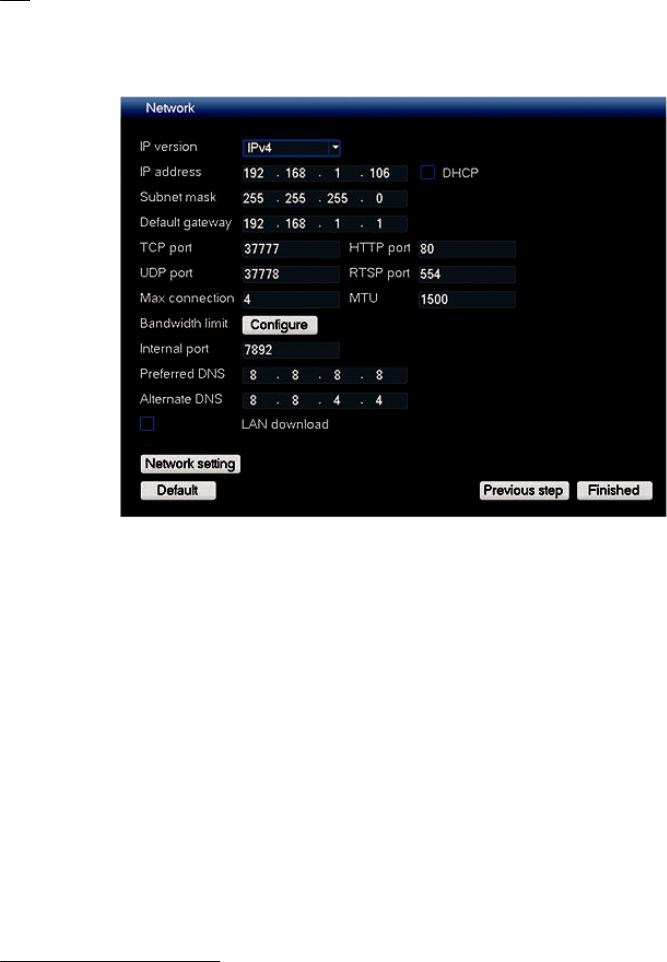
26 en | Quick install |
DIVAR AN 3000 / DIVAR AN 5000 |
|
|
4.4.6 Network
Assign here all the network settings and click <Finished> to complete the Startup wizard (you will need to confirm the setup by clicking <OK>).
The system will automatically display the active view mode (with a maximum 16 camera views). From here you can operate your system using the mouse, remote control or front panel. See the following sections.
When you eventually need to log off from your system (or shut down completely), use the Shutdown menu – see Shutdown/Logout, page 27.
2015.10 | v2.3 | AM18-Q0669 |
Operations Manual |
Bosch Security Systems |

DIVAR AN 3000 / DIVAR AN 5000 |
Quick install | en 27 |
|
|
4.5 Shutdown/Logout
Quick Logout
Right-click the mouse to access the Quick menu; and choose the option Logout User.
Shutdown/Logout via Main Menu
1.Right-click the mouse to access the Quick menu; from here choose the option Main menu.
2.Select the Shutdown option on the Main menu for the following dialog box.
3.Use the drop-down menu to choose from the following options:
Logout user Shutdown Restart system Switch user
4.Click <OK> to confirm the selection.
Shut down with power button
Another way to shut down the system is to press the power button on the front panel for at least 3 seconds (the system will automatically backup video recordings and settings).
Start up the system again (and access login screen) by briefly pressing the power button.
Power Failure
The system will automatically backup video recordings and settings after a power failure.
Bosch Security Systems |
Operations Manual |
2015.10 | v2.3 | AM18-Q0669 |
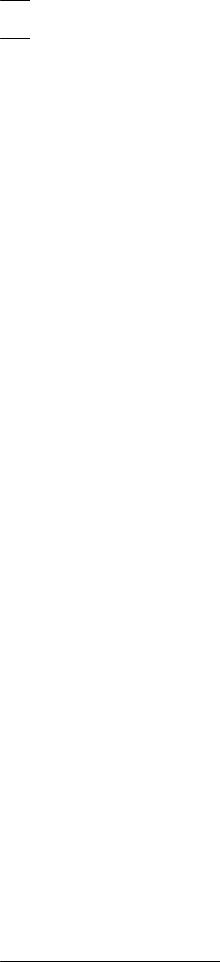
28 en | Hardware setup DIVAR AN 3000 / DIVAR AN 5000
5 |
Hardware setup |
|
This chapter contains detailed information about the hardware installation and connection of |
|
external equipment to the unit. The connector types and their pin signals are described. Most |
|
of the connectors are located at the rear panel of the unit (see Connections, page 17). For |
|
convenience, one USB port is located on the front of the unit to connect a mouse or memory |
|
device. |
|
All the input/output ports are Safety Extra Low Voltage (SELV) circuits. SELV circuits should |
|
only be connected to other SELV circuits. |
5.1 |
Camera connections |
|
Connect cameras to the VIDEO IN connectors on the back of the unit using 75 ohm video |
|
coaxial cables with BNC connectors. You can also optionally connect cameras to the VIDEO |
|
OUT connectors (or the video out D-connector) on the DIVAR AN 5000 if the camera signal is |
|
looped through to additional equipment (make sure that the end of the video connection has a |
|
75 ohm termination). |
|
The DIVAR can be configured as a PAL or NTSC unit by manually setting the TV standard to |
|
PAL or NTSC in the General setup menu. |
|
Specifications |
|
Input signal: Composite video 1 Vpp, 75 ohm |
|
TV standard: PAL/NTSC, menu select |
|
Connector type: BNC looped-through, automatic termination |
5.2 |
Audio connections |
|
The DIVAR supports up to 4 audio inputs and 1 audio output, plus a Mic in port. Connect using |
|
audio cable with RCA (CINCH) compatible connectors. |
|
Specifications |
|
Input signal: Mono RCA (CINCH), 1 Vpp, 10 kOhm |
|
Audio output signal: Mono RCA (CINCH), 1 Vpp, 5 kOhm |
|
Bidirectional (MIC IN): Mono talk input RCA, 200 to 3000 mV, 10 kOhm |
5.3 |
Monitor connections |
|
Up to three monitors can be simultaneously connected through the VGA MON. A, |
|
HDMI MON. A or CVBS MON. A connections for live viewing, playback and user menus. A single |
|
monitor can be connected through the CVBS MON. B connection for live viewing. |
5.3.1 |
VGA output |
|
Connect the unit to a VGA monitor using standard VGA cable. It is recommended to use |
|
17” monitors or larger when using LCD. |
|
Specifications |
|
Output signal: VGA |
|
Resolution: 1024x768 (4:3), 1280x720 (5:4), 1280x1024 and 1920x1080 for Monitor A |
|
Color: True color (32 bit) |
|
Connector type: D-SUB |
5.3.2 |
CVBS |
|
Connect the monitor A CVBS and/or monitor B CVBS output to monitors using 75 ohm video |
|
coaxial cables with BNC connectors. |
2015.10 | v2.3 | AM18-Q0669 |
Operations Manual |
Bosch Security Systems |
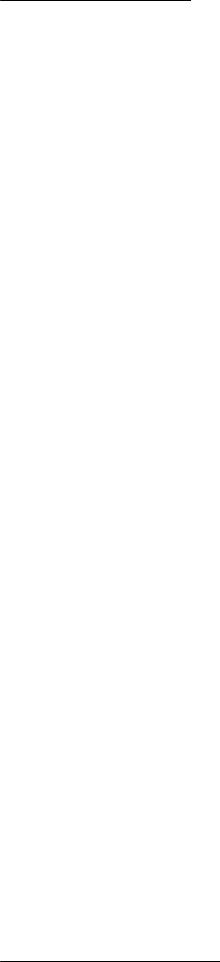
DIVAR AN 3000 / DIVAR AN 5000 |
Hardware setup | en 29 |
|
|
Specifications
Output signal: Composite video 1 Vpp, 75 ohm, Sync. 0.3 Vpp ±10%
Resolution: 704x576 PAL, 704x480 NTSC
Connector type: BNC
5.3.3 HDMI
Connect the unit to a HDMI equivalent monitor using standard HDMI cable.
Specifications
Output signal: Digital RGB, 165 MHz
Resolution: 1920x1080, 1280x1024, 1280x720, 1024x768 Connector type: HDMI
Bosch Security Systems |
Operations Manual |
2015.10 | v2.3 | AM18-Q0669 |
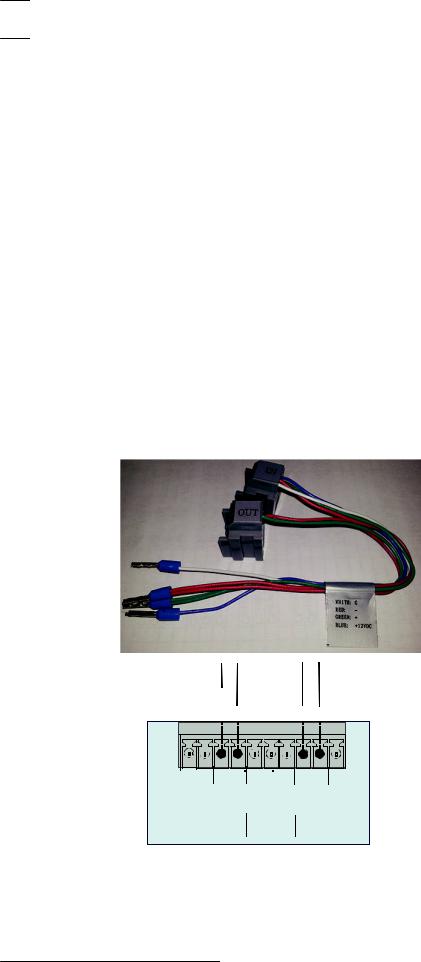
30 en | Hardware setup DIVAR AN 3000 / DIVAR AN 5000
5.4 Keyboard connection (only DIVAR 5000)
Use the keyboard connection on the back of the DIVAR AN 5000 to connect a Bosch Intuikey keyboard using one of the following methods:
–use the supplied RJ11 adaptor – see Connect using RJ11 adapter, page 30
–strip the keyboard cable (or equivalent cable) to connect leads directly – see Connect wires directly, page 30
For short distances (up to 30 m), standard 6-core telecom flat cable can be used to supply signal connections for the keyboard (LTC 8558/00). Always use the Keyboard Extension Kit (LTC 8557) for distances over 30 m between the keyboard and the DVR; this kit provides junction boxes and cables. Maximum cable length: 30 m (using standard 6-core telecom flat cable), or 1.5 km (using Belden 8760 or equivalent).
The appropriate power supply (11 - 12.6 VDC, maximum 400 mA) to externally power the keyboard must be purchased separately.
5.4.1 Connect using RJ11 adapter
Connect the adapter as follows:
– red cable to the (-) of the keyboard control connector
– green cable connects to the (+) of the keyboard control connector
– white cable to ground
– blue cable to +12V
CTRL +12V
G
+12V
G + _ G + _ G
power to |
keyboard |
keyboard |
control |
DVR
RS-485 KEYBOARD
Figure 5.1: RJ11 adapter connections
5.4.2 |
Connect wires directly |
|
|
1. |
Cut off one of the connectors at the end of the cable. |
|
2. |
Strip cable wires 1, 3, 4 and 6. |
2015.10 | v2.3 | AM18-Q0669 |
Operations Manual |
Bosch Security Systems |
