BLAUPUNKT BLUETOOTH-USB INTERFACE CNC User Manual
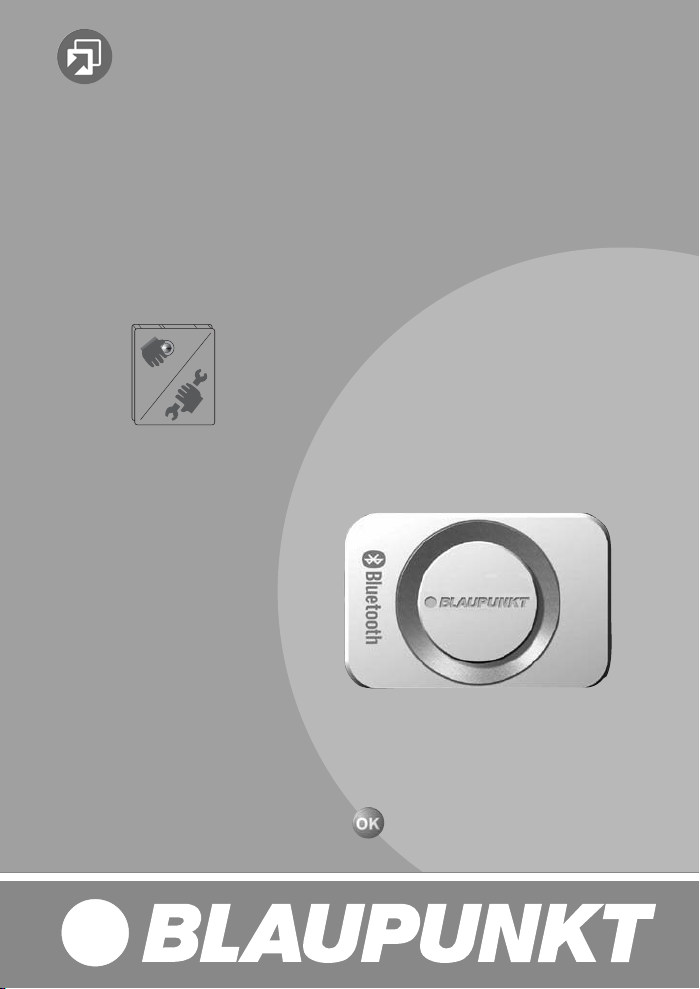
Zubehör / Accessories
Bluetooth / USB - Interface
C`n`C
7 607 545 520
(Command and Control)
http://www.blaupunkt.com
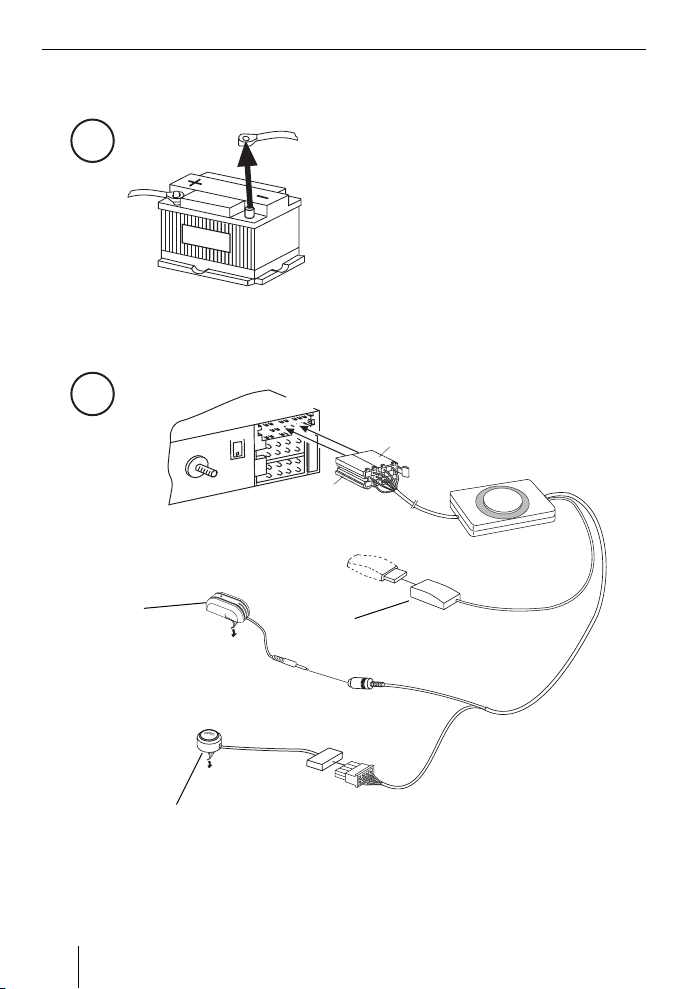
1
2
Microphone
Mikrofon
2
C3
C2
C1
B
L
A
U
P
U
N
K
T
PTT (Push To Talk) - Key
PTT-Taste
C3
C2
USB Socket (Memory stick not included)
USB-Anschluss (ohne USB-Datenträger)

Technical Data / Technische Daten
ENGLISH DEUTSCHFRANÇAISITALIANO
Supported Bluetooth profi les
Unterstützte Bluetooth-Profi le
Temperature range
Temperaturbereich
Certifi cations
Standards
HFP, SPP, GAP, SDAP. AADP (A2DP), AVRCP
- 40° C ... 85° C
e1, CE, FCC, Bluetooth
MP3-USB-Bitrate max. 320 kb/s
USB Version 2.0
USB voltage / current strength
USB-Spannung / -Stromstärke
Supply voltage
Spannungsversorgung
Dimensions
Abmessungen
Weight
Gewicht
5V / 0,5 A (1,0 A short term / kurzzeitig)
+12 ... 24 V
28 x 81 x 121 mm
300 g
For all Blaupunkt radios as from 2008 supporting C‘n‘C.
Für alle Blaupunkt-Autoradios ab 2008, die C‘n‘C unterstützen.
NEDERLANDS
SVENSKAESPAÑOL
PORTUGUÊS
DANSK
3

DEUTSCH
Technische Daten ..............................3
Zu dieser Anleitung ............................4
Sicherheitshinweise ......................... 4
Recycling und Entsorgung .................4
Konformitätserklärung ...................... 4
Zu diesem Gerät ................................ 4
Bedienung über das Autoradio ........... 5
Grundeinstellungen ........................... 5
Koppeln des Bluetooth-Gerätes
mit dem Interface ............................ 5
Entkoppeln von Bluetooth-Geräten .....5
Telefonieren ...................................... 6
Ankommender Anruf ........................6
Abgehender Anruf............................ 6
Wahlwiederholung ........................... 7
Nummernspeicher ........................... 7
Audiostreaming über Bluetooth .......... 8
MP3-Wiedergabe über USB ................ 8
Software-Aktualisierung .................... 9
Sicherheitshinweise
Vor dem Bohren der Befestigungslöcher sicherstellen, daß keine verlegten Kabel oder
Fahrzeugteile beschädigt werden.
Verbauen Sie die USB Buchse, das
Microphon und den PTT Knopf nicht in
den Aufblasbereich der Airbags und sorgen Sie für eine sichere Ablage, damit die
Fahrzeuginsassen bei einer Notbremsung
nicht gefährdet werden.
Löchern Kabeldurchführungen verwenden.
Für die Dauer der Montage und
des Anschlusses ist der Minuspol
der Batterie abzuklemmen.
Hierbei sind die Sicherheitshinweise des
Kfz- Herstellers (Airbag, Alarmanlagen,
Bordcomputer, Wegfahrsperren) zu beachten.
An scharfkantigen
Recycling und Entsorgung
Bitte nutzen Sie zur Entsorgung des
Produktes die zur Verfügung stehenden
Rückgabe- und Sammelsysteme.
Zu dieser Anleitung
Für unsere innerhalb der Europäischen
Union gekauften Produkte, geben wir eine Herstellergarantie. Die
Garantiebedingungen können Sie unter
www.blaupunkt.de abrufen oder direkt
anfordern bei:
Blaupunkt GmbH
Hotline
Robert Bosch Str. 200
D-31139 Hildesheim
4
Konformitätserklärung
Hiermit erklärt die Blaupunkt GmbH, dass
sich das Gerät Bluetooth/USB-Interface
in Übereinstimmung mit den grundlegenden Anforderungen und den übrigen
einschlägigen Bestimmungen der Richtlinie
1999/5/EG befi ndet.
Zu diesem Gerät
Mit diesem Interface können Sie das
Leistungsspektrum Ihres BlaupunktAutoradios erweitern. Über Bluetooth
können Sie Bluetooth-Mobiltelefone und
andere Bluetooth-fähige Geräte wie MP3-

Spieler mit dem Autoradio verbinden. So
werden Bluetooth-Anwendungen wie z. B.
kabelloses Freisprechtelefonieren und
Bluetooth-Streaming ermöglicht. Darüber
hinaus bietet dieses Interface einen zusätzlichen USB-Anschluss.
Dieses Interface unterstützt die Commandand-Control-Schnittstelle (C‘n‘C) von
Blaupunkt. Die C‘n‘C-Schnittstelle ermöglicht Ihnen eine noch komfortablere
Steuerung von Geräten und Datenträgern,
die über dies C‘n‘C-fähige Interface an das
Autoradio angeschlossen sind.
Bedienung über das Autoradio
Nachdem Sie dies Interface an ein C‘n‘Cfähiges Blaupunkt-Autoradio angeschlossen haben, können Sie die Funktionen und
Einstellungen über das Autoradio steuern.
Für einige Funktionen steht Ihnen auch die
PTT-Taste des Interfaces zur Verfügung.
In dieser Anleitung wird auch die Bedienung
über Ihr Autoradio beschrieben. Beachten
Sie bitte auch die Bedienungsanleitung
Ihres Autoradios, falls sich die in dieser
Anleitung beschriebene Bedienung von der
Ihres Blaupunkt-Autoradios unterscheidet.
Grundeinstellungen
Koppeln des BluetoothGerätes mit dem Interface
Suchen Sie mit Ihrem Bluetooth-
쏅
Gerät (z. B. einem Mobiltelefon oder
MP3-Player) nach anderen BluetoothGeräten.
Hinweis:
Lesen Sie dazu die Anleitung Ihres
Bluetooth-Gerätes (Stichwort „Koppeln“ oder „Pairing“).
Drücken Sie die PTT-Taste für ca.
쏅
4 Sekunden, bis sie zu blinken beginnt.
ODER:
Drücken Sie am Autoradio die Taste
쏅
MENU•OK.
쏅
Drücken Sie die Taste
bis „BLUETOOTH“ im Display angezeigt
wird.
Drücken Sie die Taste
쏅
zu öffnen.
Drücken Sie die Taste
쏅
bis „PAIR“ angezeigt wird.
쏅
Drücken Sie die Taste
Menüpunkt „PAIR“ auszuwählen.
Ihr Bluetooth-Gerät kann jetzt gekoppelt
werden.
쏅
Geben Sie nach Aufforderung die PIN
1234 in Ihrem Bluetooth-Gerät ein.
Sie können bis zu 5 Bluetooth-Geräte mit
dem Interface koppeln. Werden weitere
Geräte gekoppelt, so werden die Daten des
jeweils zuerst gekoppelten Gerätes aus der
Liste gelöscht.
oder so oft,
, um das Menü
oder so oft,
, um den
Entkoppeln von Bluetooth-Geräten
Sie können gezielt einzelne BluetoothGeräte oder alle aktuell gekoppelten Geräte
entkoppeln.
Um ein einzelnes Bluetooth-Gerät zu entkoppeln,
쏅
drücken Sie am Autoradio die Taste
MENU•OK.
쏅
Drücken Sie die Taste
bis „BLUETOOTH“ im Display angezeigt
wird.
oder so oft,
DEUTSCH
5
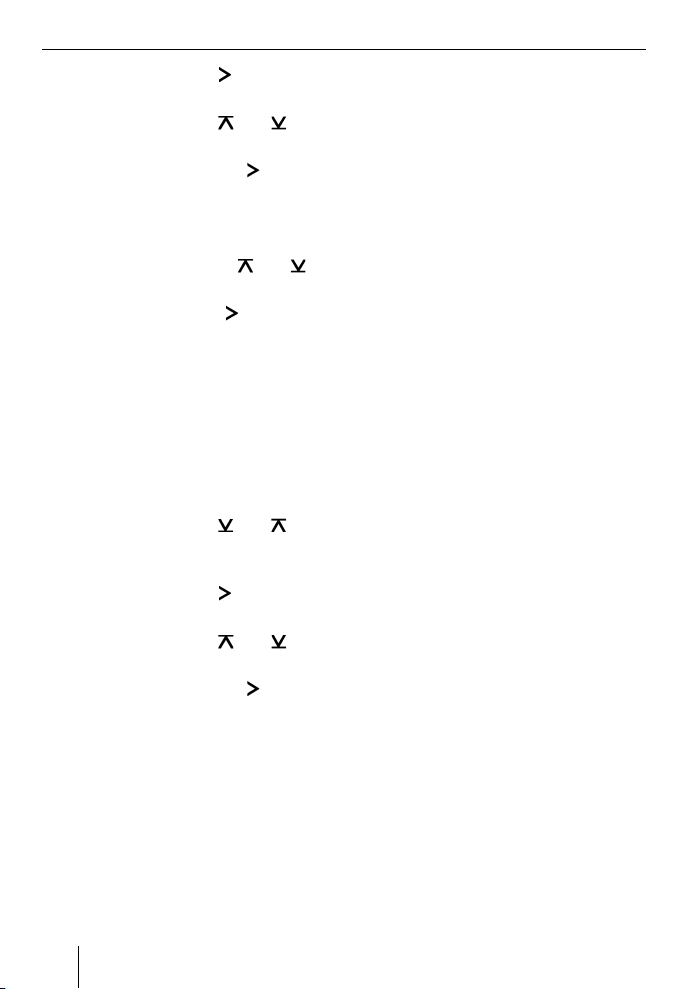
Drücken Sie die Taste , um das Menü
쏅
zu öffnen.
Drücken Sie die Taste oder so oft,
쏅
bis „UNPAIR“ angezeigt wird.
Drücken Sie die Taste
쏅
Menüpunkt „UNPAIR“ auszuwählen.
Im Display des Autoradios wird die Liste der
gekoppelten Bluetooth-Geräte angezeigt.
Wählen Sie mit der Taste
쏅
gewünschte Gerät aus.
Drücken Sie die Taste
쏅
gewählte Gerät zu entkoppeln.
Das ausgewählte Gerät wird entkoppelt.
Ist das Gerät beim Entkoppeln mit dem
Interface verbunden, wird die BluetoothVerbindung automatisch getrennt.
Um alle gekoppelten Geräte zu entkoppeln,
drücken Sie am Autoradio die Taste
쏅
MENU•OK.
쏅
Drücken Sie die Taste
bis „BLUETOOTH“ im Display angezeigt
wird.
Drücken Sie die Taste
쏅
zu öffnen.
Drücken Sie die Taste
쏅
bis „UNPAIRALL“ angezeigt wird.
Drücken Sie die Taste
쏅
Menüpunkt „UNPAIRALL“ auszuwählen.
ODER:
Halten Sie die PTT-Taste für mindes-
쏅
tens 30 Sekunden gedrückt.
, um den
oder das
, um das aus-
oder so oft,
, um das Menü
oder so oft,
, um den
Telefonieren
Falls Sie ein Bluetooth-Mobiltelefon mit
dem Interface verbunden haben, können
Sie über das Autoradio Anrufe annehmen
und tätigen. Das Mikrofon des Interfaces
und die Lautsprecher des Autoradios ermöglichen so Freisprechtelefonieren.
Ankommender Anruf
Eingehenden Anruf annehmen
Drücken Sie kurz die PTT-Taste.
쏅
ODER:
쏅
Drücken Sie am Autoradio die Taste
MENU•OK.
Der eingehende Anruf wird angenommen.
Sie können über das Mikrofon und die
Lautsprecher des Autoradios telefonieren. Die Lautstärke können Sie über das
Autoradio einstellen.
Eingehenden Anruf ablehnen
쏅
Drücken Sie lang auf die PTT-Taste.
ODER:
쏅
Drücken Sie am Autoradio die Taste
ESCAPE.
Der eingehende Anruf wird abgewiesen.
Laufendes Gespräch beenden
쏅
Drücken Sie kurz die PTT-Taste.
ODER:
쏅
Drücken Sie am Autoradio die Taste
ESCAPE.
Das laufende Gespräch wird beendet.
Abgehender Anruf
Um einen Anruf zu tätigen,
drücken Sie am Autoradio die Taste
쏅
MENU•OK.
6
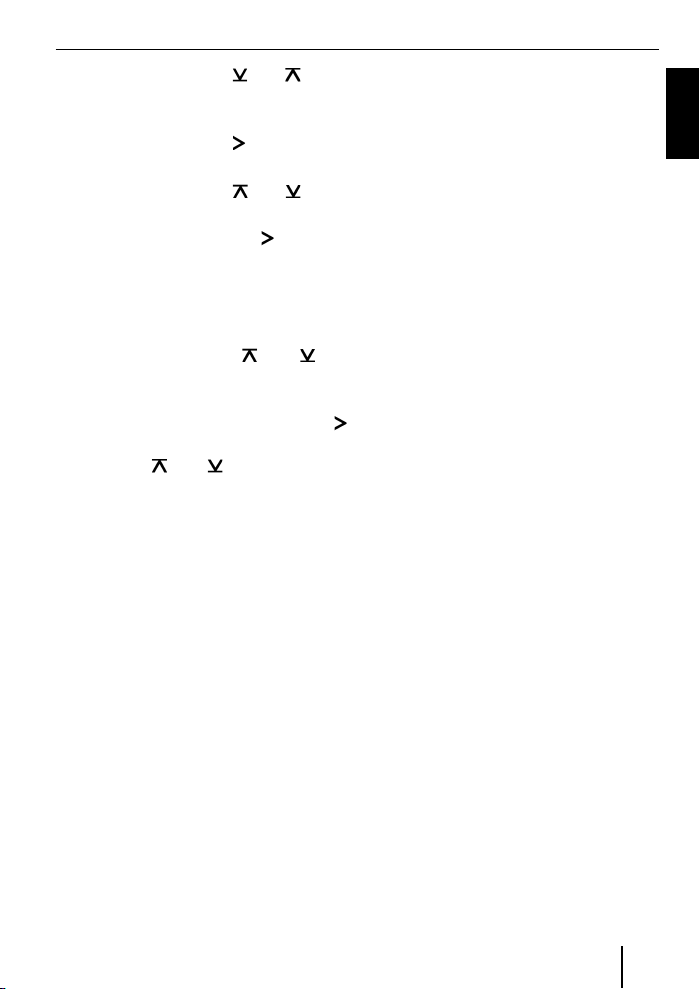
Drücken Sie die Taste oder so oft,
쏅
bis „BLUETOOTH“ im Display angezeigt
wird.
Drücken Sie die Taste
쏅
, um das Menü
zu öffnen.
Drücken Sie die Taste
쏅
oder so oft,
bis „DIAL NEW“ angezeigt wird.
Drücken Sie die Taste
쏅
, um den
Menüpunkt „DIAL NEW“ auszuwählen.
Falls Sie bereits Anrufe getätigt haben, wird
im Display die zuletzt gewählte Nummer angezeigt.
Drücken Sie die Taste
쏅
oder , um
die erste Ziffer der Telefonnummer zu
wählen.
Wechseln Sie jeweils mit der Taste
쏅
zur nächsten Stelle und wählen Sie mit
der Taste
oder die nächste Ziffer
aus.
Wenn Sie die Nummer vollständig eingegeben haben,
drücken Sie die Taste MENU•OK, um
쏅
den Anruf zu tätigen.
Im Display werden „CALL“ und die Dauer
des Anrufs angezeigt.
Hinweise:
Falls Sie eine ungültige Nummer ein-
•
gegeben haben, wird im Display
„INVALID NUMBER“ angezeigt.
Falls der Anruf nicht aufgebaut wer-
•
den konnte, wird im Display „CALL
ERROR“ angezeigt.
Bei bestehender Verbindung mit dem
•
Interface erlauben Ihnen viele
Mobiltelefone, Nummern auch direkt
am Telefon einzugeben und den Anruf
zu tätigen (abzuheben). Das Interface
übernimmt dann das Gespräch.
Wahlwiederholung
Um die zuletzt gewählte Nummer anzurufen,
drücken Sie am Autoradio die Taste
쏅
DIS länger als 2 Sekunden.
Die zuletzt gewählte Nummer wird angezeigt.
Drücken Sie die Taste MENU•OK.
쏅
Der Anruf wird aufgebaut.
Nummernspeicher
Sie können auf den Speichertasten des
Autoradios Telefonnummern speichern
und abrufen.
Nummer speichern
Um eine Nummer zu speichern,
geben Sie die Nummer wie im Kapitel
쏅
„Abgehender Anruf“ beschrieben ein.
Wenn Sie die Nummer vollständig eingegeben haben,
drücken Sie die gewünschte
쏅
Speichertaste länger als 2 Sekunden.
Die Nummer ist unter der gewählten
Speichertaste gespeichert.
Gespeicherte Nummer anrufen
Um eine gespeicherte Nummer anzurufen,
drücken Sie am Autoradio die Taste
쏅
DIS länger als 2 Sekunden.
Drücken Sie Speichertaste mit der ge-
쏅
wünschten Nummer.
Die Nummer wird im Display angezeigt.
Drücken Sie die Taste MENU•OK.
쏅
Der Anruf wird aufgebaut.
DEUTSCH
7
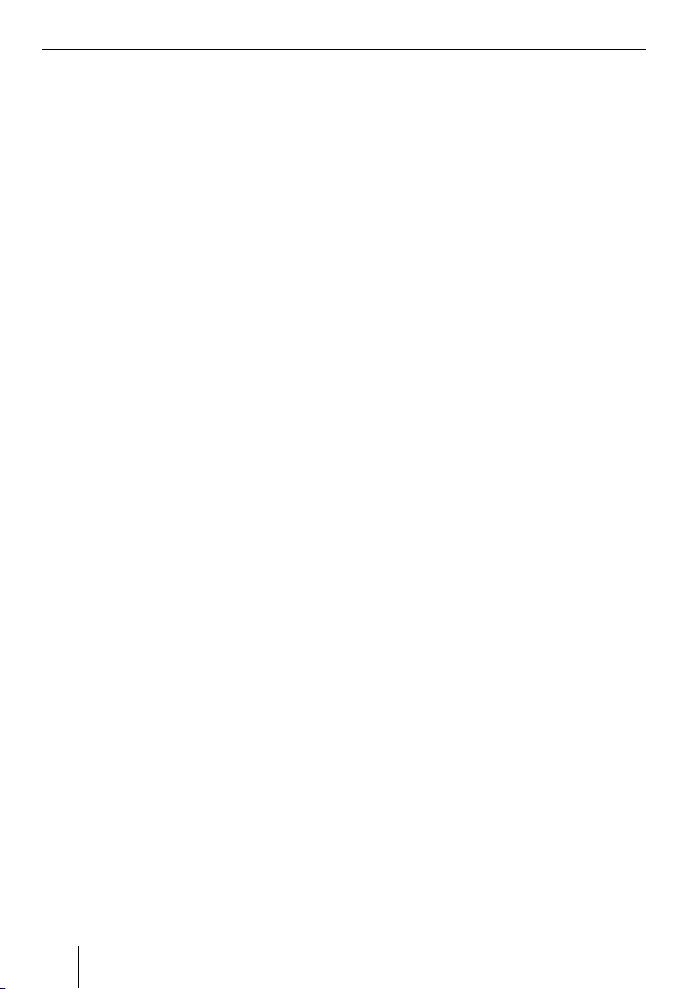
Audiostreaming
über Bluetooth
Um Audiodateien über Bluetooth auf das
Autoradio zu übertragen, müssen Sie diese
Funktion in Ihrem Bluetooth-Gerät aktivieren. Hierzu muss das Bluetooth-Gerät mit
dem Interface verbunden sein und diese
Funktion unterstützen (Lesen Sie dazu bitte die Anleitung Ihres Bluetooth-Gerätes).
Um Bluetooth-Audiostreaming als Audioquelle auszuwählen,
drücken Sie am Autoradio die Taste
쏅
SRC so oft, bis „BT-STREAM“ (oder der
Name des verbundenen Gerätes) im
Display erscheint.
Hinweis:
Sie können die Wiedergabe von
Titeln via Bluetooth-Audiostreaming
vom Autoradio aus steuern, falls Ihr
Bluetooth-Gerät dies unterstützt.
Für die Steuerung des Audiostreaming
stehen Ihnen die Funktionen Titelwahl,
Wiedergabeunterbrechung (Pause)
und der schnelle Suchlauf vorwärts
und rückwärts zur Verfügung. Lesen Sie
bitte in der Anleitung Ihres BlaupunktAutoradios, wie diese Funktionen z. B.
im MP3-Betrieb gewählt werden.
Beachten Sie bitte, dass nicht alle
Bluetooth-Geräte eine Fernsteuerung
zulassen bzw. alle genannten
Funktionen unterstützen.
8
MP3-Wiedergabe über USB
Sie können einen USB-Datenträger mit
MP3-Dateien an das Interface anschließen,
um die MP3-Dateien über das Autoradio
abzuspielen. Das Autoradio muss eingeschaltet sein.
Hinweis
Schalten Sie das Gerät stets aus, bevor
Sie den USB-Datenträger anschließen
oder abziehen, damit der Datenträger
korrekt an- und abgemeldet wird.
Schließen Sie den USB-Datenträger an
쏅
das USB-Kabel des Interfaces an.
Drücken Sie am Autoradio die Taste
쏅
SRC so oft, bis „USB“ (oder der Name
des verbundenen Gerätes) im Display
erscheint.
Hinweise:
Falls Ihr Autoradio über einen eigenen
•
USB-Anschluss verfügt, erscheint
eine darüber verbundene Audioquelle
möglicherweise auch als „USB“ im
Display.
Steuern Sie die Wiedergabe über Ihr
•
Autoradio. Lesen Sie dazu in der
Anleitung Ihres Blaupunkt- Autoradios
das Kapitel über MP3-Betrieb.
Bitte beachten Sie, dass Autoradios
•
mit MP3-Browse-Modus Informationen über die Verzeichnisse des
Datenträgers und die darin gespeicherten Dateien benötigen. Falls diese Daten z. B. bei einer großen Anzahl
von Verzeichnissen und Dateien nicht
schnell genug an das Autoradio übermittelt werden können, kehrt das
Autoradio automatisch aus dem MP3Browse-Modus zur normalen Anzeige
zurück.
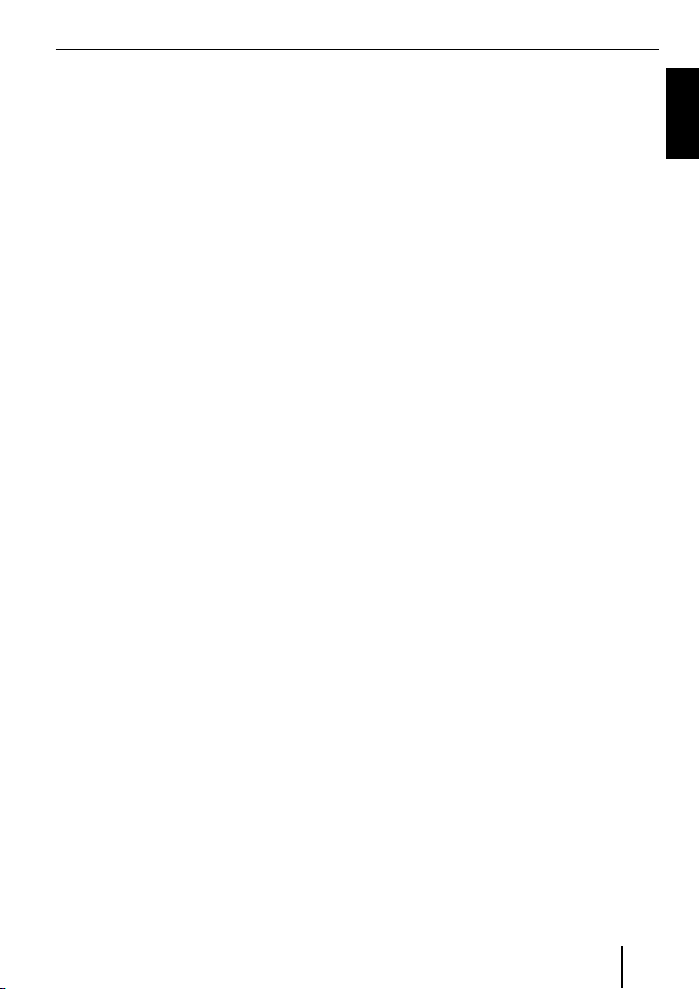
Software-Aktualisierung
Sie können die Software des Interfaces
selbst aktualisieren, um das Interface kompatibel zu neuen Mobiltelefonen zu machen.
Hinweis:
Wenn Sie die Software aktualisieren,
kann es sein, dass diese Bedienungsanleitung nicht mehr aktuell ist. Bitte laden Sie eine aktuelle Anleitung unter
www.blaupunkt.de herunter.
Für die Aktualisierung der Software benötigen Sie:
USB-Datenträger (z. B. USB-Stick) mit
•
FAT16 oder FAT32 Formatierung und
min. 4 MB freiem Speicherplatz
Computer mit Internet-Zugang
•
ZIP-Software
•
Aktualisierung
Legen Sie im USB-Datenträger auf
쏅
der obersten Ebene das Verzeichnis
„Blaupunkt“ an. Beispiel: „W:\
Blaupunkt“
Laden Sie die Software des Bluetooth/
쏅
USB-Interfaces von www.blaupunkt.
de und speichern Sie sie in einem
Verzeichnis Ihres Rechners.
Entzippen Sie die ZIP-Datei und kopie-
쏅
ren Sie die darin befi ndlichen Dateien
in das „Blaupunkt“-Verzeichnis auf
dem USB-Datenträger.
Deaktivieren Sie den USB-Datenträger
쏅
am Rechner.
Schließen Sie den USB-Datenträger an
쏅
das USB-Kabel des Interfaces.
Schalten Sie das Autoradio ein.
쏅
Wählen Sie im Menü des Autoradios die
쏅
Einstellung „CDC ON“ (Lesen Sie dazu
bitte das folgende Kapitel „Modus des
rückseitigen AUX-Eingang einstellen“).
Halten Sie die PTT-Taste gedrückt und
쏅
schalten Sie dabei das Autoradio aus
und wieder ein.
Lassen Sie die PTT-Taste wieder los.
쏅
Der Ladevorgang beginnt.
Wählen Sie als Audioquelle am
쏅
Autoradio den CD-Wechsler (CDC).
Im Display wird der Fortschritt des
Ladevorgangs angezeigt. Dabei werden
aufsteigend die Titelnummern „1“ bis „5“
sowie bei jeder Titelnummer die laufende
Zeit angezeigt. Ist der Ladevorgang abgeschlossen, wird im Display die Titelnummer
„99“ und die Zeit „59:59“ angezeigt.
Hinweise:
Falls die Fortschrittsanzeige vor dem
•
Ende des Ladevorgangs stehen bleibt,
ziehen Sie den USB-Datenträger ab
und schließen Sie ihn erneut am USBKabel des Interfaces an. Falls dies
nicht erfolgreich ist, wiederholen Sie
den Aktualisierungsvorgang.
Wird am Ende des Ladevorgangs die
•
Zeit „00:00“ angezeigt, ist ein Fehler
aufgetreten. Wiederholen Sie in diesem Fall den Aktualisierungsvorgang.
Wählen Sie im Menü die Einstellung
쏅
„CDC OFF“.
Schalten Sie das Autoradio aus und
쏅
wieder ein.
Die neue Software ist nun aktiv.
DEUTSCH
9
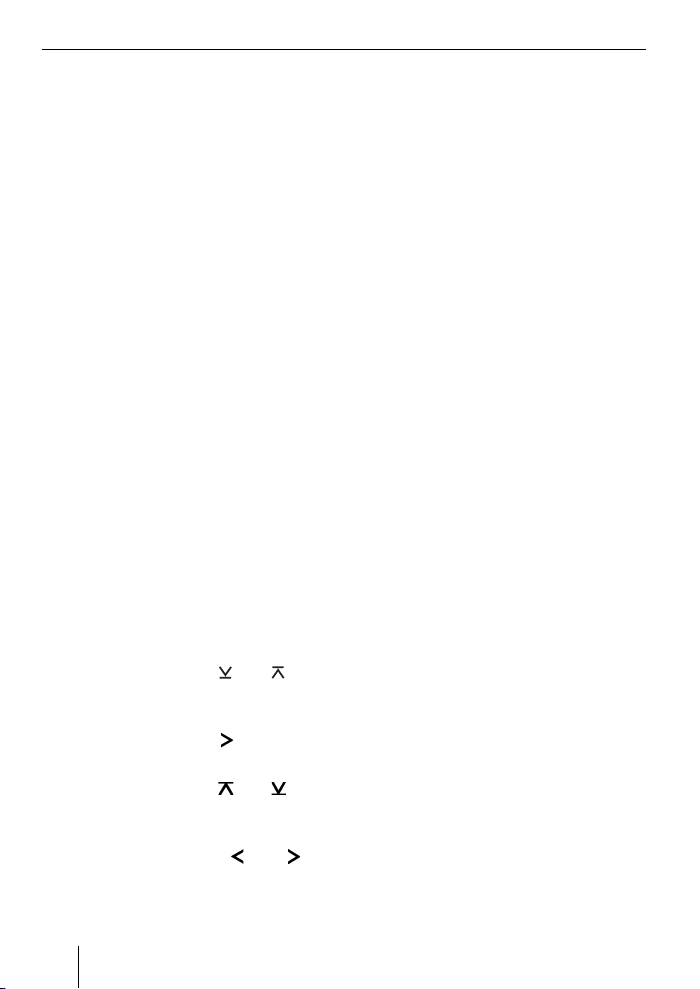
Hinweis:
Während der Aktualisierung werden im „Blaupunkt“-Verzeichnis des
USB-Datenträgers zwei Dateien mit
Informationen über das Interface und
den Aktualisierungsvorgang angelegt. Beide Dateien können Sie auf
einem Rechner mit einem einfachen
Texteditor öffnen und lesen:
•
In der Datei „id.txt“ fi nden Sie
Informationen über den Status des
Interfaces, z. B. die aktuelle Hardwareund Software-Version sowie die
Bluetooth-ID des Interfaces.
•
In der Datei „setup.log“ fi nden Sie
Informationen über den Ablauf der
Aktualisierung, z. B. die Meldung über
eine erfolgreiche Installation bzw.
über aufgetretene Fehler.
Modus des rückseitigen AUXEingangs einstellen
Um zwischen „CDC OFF“ und „CDC ON“
umzuschalten,
쏅
drücken Sie die Taste MENU•OK des
Autoradios.
Im Display wird „MENU“ angezeigt.
쏅
Drücken Sie die Taste
bis „VARIOUS MENU“ im Display angezeigt wird.
쏅
Drücken Sie die Taste
zu öffnen.
쏅
Drücken Sie die Taste
bis „CDC OFF“ bzw. „ CDC ON“ angezeigt wird.
쏅
Drücken Sie die Taste
zwischen „CDC OFF“ und „CDC ON“
umzuschalten.
oder so oft,
, um das Menü
oder so oft,
oder , um
Wenn Sie die Einstellung ändern, schaltet
sich das Gerät kurz aus und mit der gewählten Einstellung wieder an (Reset).
Weitere Hinweise zum Bluetooth-Interface fi nden Sie unter:
www.blaupunkt.de
Änderungen vorbehalten!
10
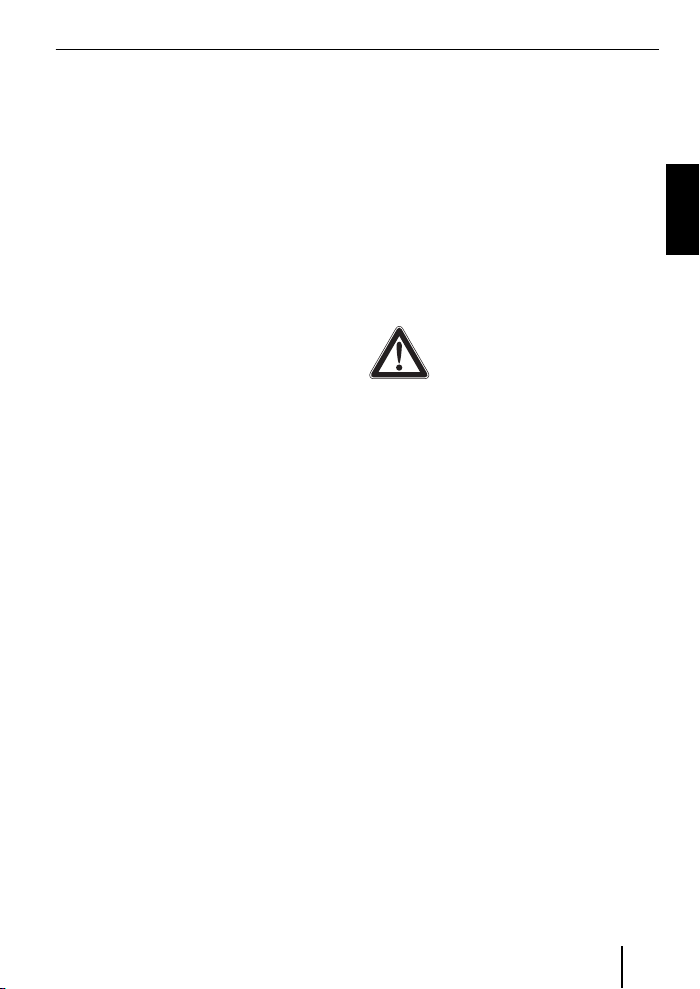
ENGLISH
Technical Data ...................................3
About these instructions ..................11
Safety notes ..................................11
Recycling and disposal ................... 11
Declaration of conformity ................ 11
About this device ............................. 11
Operation of the car sound system ... 12
Basic settings .................................. 12
Pairing the Bluetooth device with
the interface ................................. 12
Unpairing Bluetooth devices ............ 12
Calling ............................................ 13
Incoming call ................................. 13
Outgoing call ................................. 13
Redial ..........................................14
Number memory............................ 14
Audio streaming via Bluetooth .......... 14
MP3 playback via USB ...................... 15
Software update .............................. 15
About these instructions
We provide a manufacturer's warranty
for our products purchased within the
European Union. You can view the warranty terms at www.blaupunkt.de or request
them directly from:
Blaupunkt GmbH
Hotline
Robert Bosch Str. 200
D-31139 Hildesheim
Germany
Safety notes
Before drilling holes for mounting, ensure
that no routed cables or vehicle components are damaged!
Do not install the USB socket, microphone
and PTT button in the deployment area of
the airbag, and ensure that the tray is safe
and solid so that passengers in the vehicle
are not at risk during emergency braking.
Use cable glands for holes with sharp
edges.
The negative terminal on the battery must be disconnected while
the device is being installed and
connected.
Observe the safety notes from the vehicle
manufacturer (airbag, alarm systems, onboard computers, immobilisers).
Recycling and disposal
Please use the return and collection systems available to dispose of the product.
Declaration of conformity
The Blaupunkt GmbH declares that the
Bluetooth/USB Interface device complies with the basic requirements and the
other relevant regulations of the directive
1999/5/EG.
About this device
This interface allows you to expand the performance spectrum of your Blaupunkt car
sound system. You can connect Bluetooth
cell phones and other Bluetooth-ready
devices, such as MP3 player, with the car
sound system via Bluetooth. This enables
Bluetooth applications, such as wireless
ENGLISH
11
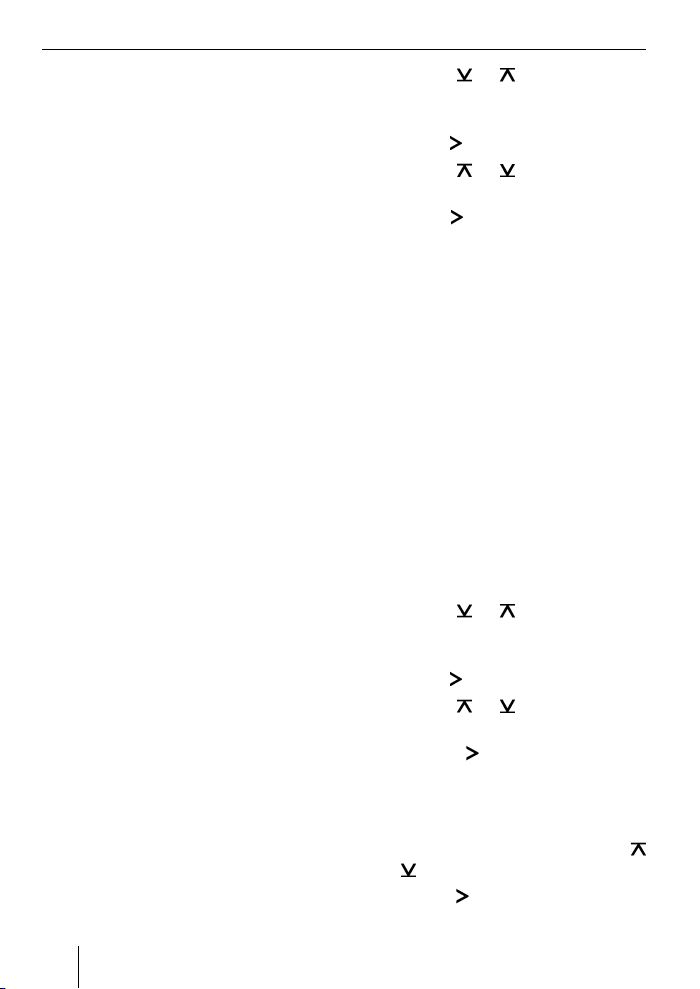
hands-free calling and Bluetooth streaming. In addition, this interface provides
an additional USB connection.
This interface supports the command-andcontrol interface (C‘n‘C) of Blaupunkt. The
C‘n‘C interface allows you an even more
convenient control of devices and data carriers that are connected to the car sound
system via this C‘n‘C-ready interface.
Operation of the car sound system
After connecting this interface to a C‘n‘Cready Blaupunkt car sound system, you can
control the functions and settings via the
car sound system. For some functions, you
also have access to the PTT button of this
interface.
These instructions also describe the operation via your car sound system. Please also
observe the operating instructions of your
car sound system, if the operation described in these instructions deviates from that
of your Blaupunkt car sound system.
Basic settings
Pairing the Bluetooth device
with the interface
Use your Bluetooth device (e.g. a cell
쏅
phone or MP3 player) to search for
other Bluetooth devices.
Note:
For further details. please read the
instructions of your Bluetooth device
(keyword "Registering" or "Pairing").
Press the PTT button for approx.
쏅
4 seconds until it starts fl ashing.
OR:
On the car sound system, press the
쏅
MENU•OK button.
12
쏅
Press the
until "BLUETOOTH" appears on the
display.
Press the
쏅
Press the
쏅
until "PAIR" appears.
쏅
Press the
menu item.
Your Bluetooth device can now be paired.
쏅
Upon request, enter the PIN 1234 in
your Bluetooth device.
You can pair up to 5 Bluetooth devices
with the interface. If additional devices are
paired, the data of the device paired fi rst
are deleted from the list in each case.
or button repeatedly
button to open the menu.
or button repeatedly
button to select the "PAIR"
Unpairing Bluetooth devices
You can unpair selected individual
Bluetooth devices or all currently paired
devices.
To unpair a single Bluetooth device,
쏅
on the car sound system, press the
MENU•OK button.
쏅
Press the
until "BLUETOOTH" appears on the display.
쏅
Press the
쏅
Press the
until "UNPAIR" appears.
쏅
Press the
"UNPAIR" menu item.
The display of the car sound system shows
the list of paired Bluetooth devices.
쏅
Select the desired device using the
or
쏅
Press the
lected device.
or button repeatedly
button to open the menu.
or button repeatedly
button to select the
button.
button to unpair the se-

The selected device is being unpaired. If
the device is connected with the interface
during unpairing, the Bluetooth connection
is automatically disconnected.
To unpair all paired devices,
on the car sound system, press the
쏅
MENU•OK button.
Press the
쏅
until "BLUETOOTH" appears on the display.
Press the
쏅
Press the
쏅
until "UNPAIRALL" appears.
Press the
쏅
"UNPAIRALL" menu item.
OR:
Press and hold the PTT button for at
쏅
least 30 seconds.
or button repeatedly
button to open the menu.
or button repeatedly
button to select the
Calling
If you connected a Bluetooth cell phone
with the interface, you can accept and
make calls via the car sound system. The
microphone of the interface and the loudspeakers of the car sound system then
allow hands-free calling.
Incoming call
Answering an incoming call
Briefl y press the PTT button.
쏅
OR:
On the car sound system, press the
쏅
MENU•OK button.
The incoming call is being answered. You
can use the microphone and the loudspeakers of the car sound system to make
a phone call. The volume can be adjusted
via the car sound system.
Rejecting an incoming call
쏅
Press the PTT button for a longer
period of time.
OR:
쏅
On the car sound system, press the
ESCAPE button.
The incoming call is being rejected.
Ending an ongoing call
쏅
Briefl y press the PTT button.
OR:
쏅
On the car sound system, press the
ESCAPE button.
The current call is being ended.
Outgoing call
To make a phone call,
쏅
on the car sound system, press the
MENU•OK button.
쏅
Press the
until "BLUETOOTH" appears on the
display.
쏅
Press the
쏅
Press the
until "DIAL NEW" appears.
쏅
Press the
NEW" menu item.
If you already made calls, the display shows
the number dialed last.
쏅
Press the
fi rst digit of the phone number.
쏅
Change to the next digit in each case
using the
digit with the
or button repeatedly
button to open the menu.
or button repeatedly
button to select the "DIAL
or button to select the
button and select the next
or button.
ENGLISH
13
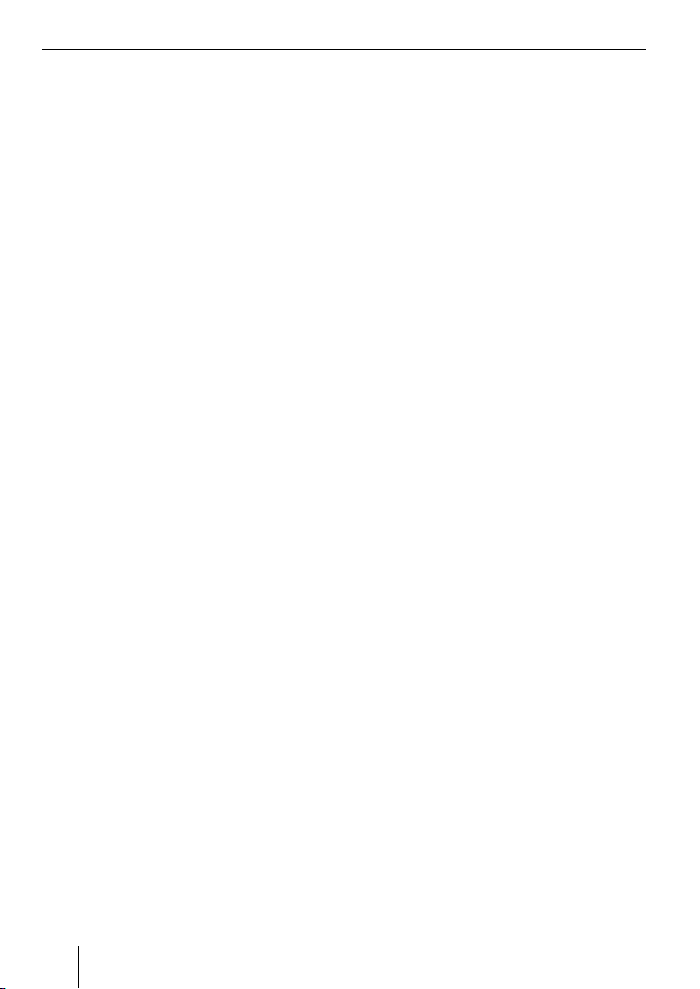
After entering the complete number,
press the MENU•OK button to make
쏅
the call.
The display shows "CALL" and the duration
of the call.
Notes:
If you entered an invalid number, the
•
display shows "INVALID NUMBER".
If the call could not be placed, the dis-
•
play shows "CALL ERROR".
With an existing connection with the
•
interface, many cell phones allows
you to enter the number directly on
the phone and to place the call (pick
up). The interface then takes over
the call.
Redial
To call the number dialed last,
press the DIS button on the car sound
쏅
system for longer than 2 seconds.
The number dialed last is displayed.
Press the MENU•OK button.
쏅
The call is being made.
Number memory
You can store and call up phone numbers
using the memory buttons of the car sound
system.
Storing numbers
To store a number,
enter the number as described in the
쏅
chapter "Outgoing call".
After entering the complete number,
press the desired memory button for
쏅
longer than 2 seconds.
The number is being stored under the
selected memory button.
Calling a stored number
To call a stored number,
press the DIS button on the car sound
쏅
system for longer than 2 seconds.
Press the memory button with the
쏅
desired number.
The number appears on the display.
Press the MENU•OK button.
쏅
The call is being made.
Audio streaming via Bluetooth
To transfer audio fi les to the car sound system via Bluetooth, you must activate this
function in your Bluetooth device. To do so,
the Bluetooth device must be connected
with the interface and support this function
(for further details, please read the instructions of your Bluetooth device).
To select Bluetooth audio streaming as
audio source,
press the SRC button on the car sound
쏅
system repeatedly until "BT-STREAM"
(or the name of the connected device)
appears on the display.
Note:
You can control the playback of tracks
via Bluetooth audio streaming from the
car sound system if your Bluetooth device supports it.
The functions track selection, playback
interruption (pause) and fast searching forward and reverse are available
to control the audio streaming. Please
read the instructions of your Blaupunkt
14
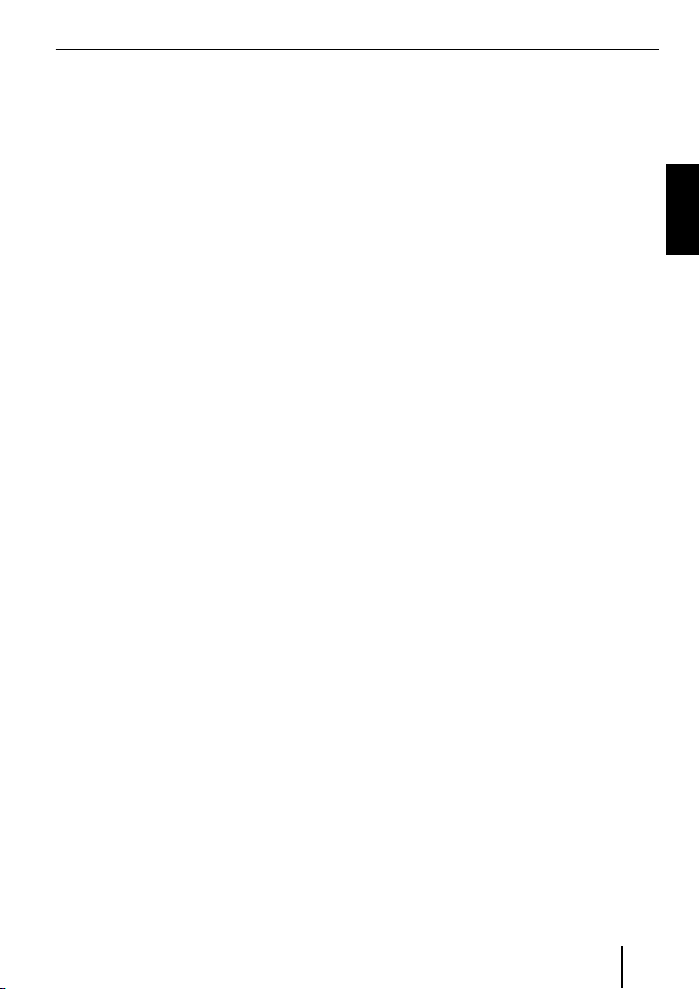
car sound system for information about
selecting these functions, e.g. in MP3
mode.
Please note that not all Bluetooth devices allow a remote control or support
all functions listed.
ferred quickly enough to the car
sound system, e.g. in case of a large
number of directories and fi les, the
car sound system automatically
returns to normal display from the
MP3 browse mode.
MP3 playback via USB
You can connect a USB data carrier with
MP3 fi les with the interface to play back
the MP3 fi les via the car sound system. The
car sound system must be switched on.
Note
Always switch off the device before
connecting or disconnecting the USB
data carrier so that the data carrier is
correctly registered and unregistered.
Connect the USB device with the USB
쏅
cable of the interface.
press the SRC button on the car sound
쏅
system repeatedly until "USB" (or
the name of the connected device)
appears on the display.
Notes:
If your car sound system features a
•
separate USB connection, an audio
source connected to it may also
appear as "USB" on the display.
Control the playback via the car sound
•
system. For further details, please
read the chapter about MP3 mode in
the instructions of your Blaupunkt car
sound system.
Please note that car sound systems
•
with MP3 browse mode require information about the directories of the
data carrier and the fi les stored in
them. If these data cannot be trans-
Software update
You can update the software of the interface
yourself to render the interface compatible
with newer cell phones.
Note:
If you update the software, these
operating instructions may no longer
be current. Please download a current version of the instructions from
www.blaupunkt.de.
The following are required to update the
software:
USB data carrier (e.g. USB stick) with
•
FAT16 or FAT32 formatting and at least
4 MB free memory capacity
Computer with Internet access
•
ZIP software
•
Updating
On the USB device, create the
쏅
"Blaupunkt" directory at the top level.
Example: "W:\Blaupunkt"
Load the software of the Bluetooth/
쏅
USB interface from www.blaupunkt.de
and store it in a directory of your computer.
Unzip the ZIP fi le and copy the unzip-
쏅
ped fi les to the Blaupunkt directory on
the USB device.
ENGLISH
15
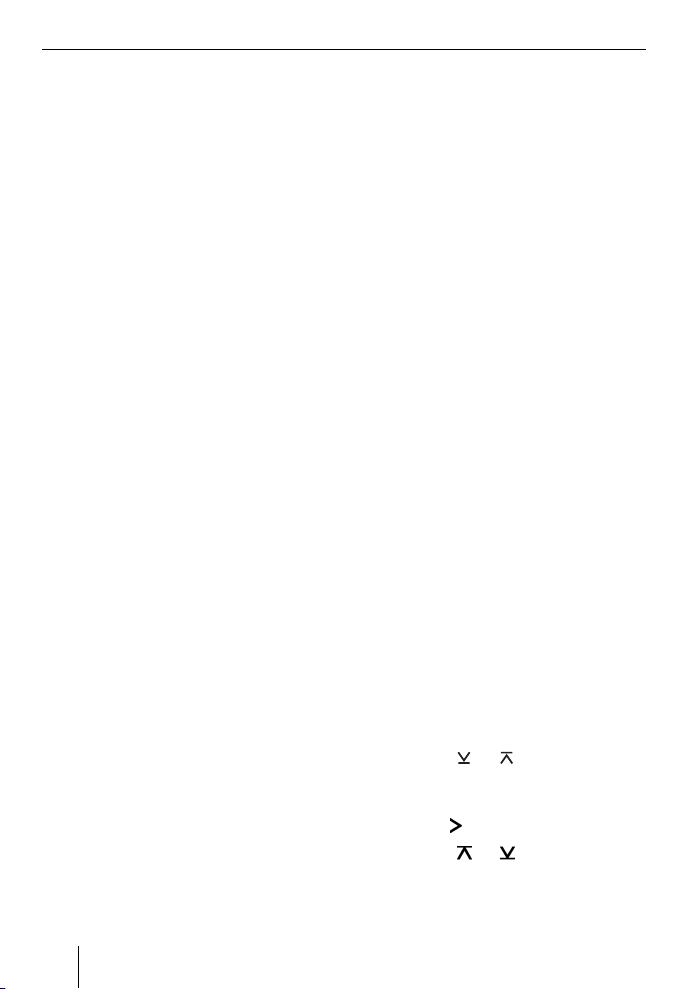
Deactivate the USB device at the com-
쏅
puter.
Connect the USB device with the USB
쏅
cable of the interface.
Turn on the car sound system.
쏅
In the menu of the car sound sys-
쏅
tem, select the "CDC ON" setting (for
further details, please read the following chapter, "Adjusting the rear AUX
input mode").
Press and hold the PTT button while
쏅
switching the car sound system off and
on again.
Release the PTT button.
쏅
The loading process starts.
Select CD Changer (CDC) at the car
쏅
sound system as the audio source.
The display shows the progress of the load
process. At the same time, the title numbers "1" through "5" are shown in ascending order and the current time for every
title number. After the load process has
completed, the display shows the track
number "99" and the time "59:59".
Notes:
If the progress indicator stops before
•
the end of the loading process, disconnect the USB data carrier and reconnect it to the USB cable of the interface. If this is not successful, repeat the update process.
If the time "00:00" is displayed at the
•
end of the loading process, an error
occurred. In this case, repeat the update process.
쏅
Select the "CDC OFF" setting in the
menu.
쏅
Switch the car sound system off and
on again.
The new software is now activated.
Note:
During the update, two fi les with information about the interface and
the update process are created in the
"Blaupunkt" directory of the USB data
carrier. Both fi les can be opened and
read on a computer using a plain text
editor:
•
The "id.txt" fi le contains information
about the status of the interface, e.g.
the current hardware and software
version as well as the Bluetooth ID
of the interface.
•
The "setup.log" fi le contains information about the process of the update,
e.g. the message about a successful
installation or any errors that occurred.
Adjusting the rear AUX input mode
To toggle between "CDC OFF" and "CDC
ON",
쏅
press the MENU•OK button of the car
sound system.
The display shows "MENU".
쏅
Press the
until "VARIOUS MENU" appears on the
display.
쏅
Press the
Press the
쏅
until "CDC OFF" or " CDC ON" is displayed.
or button repeatedly
button to open the menu.
or button repeatedly
16
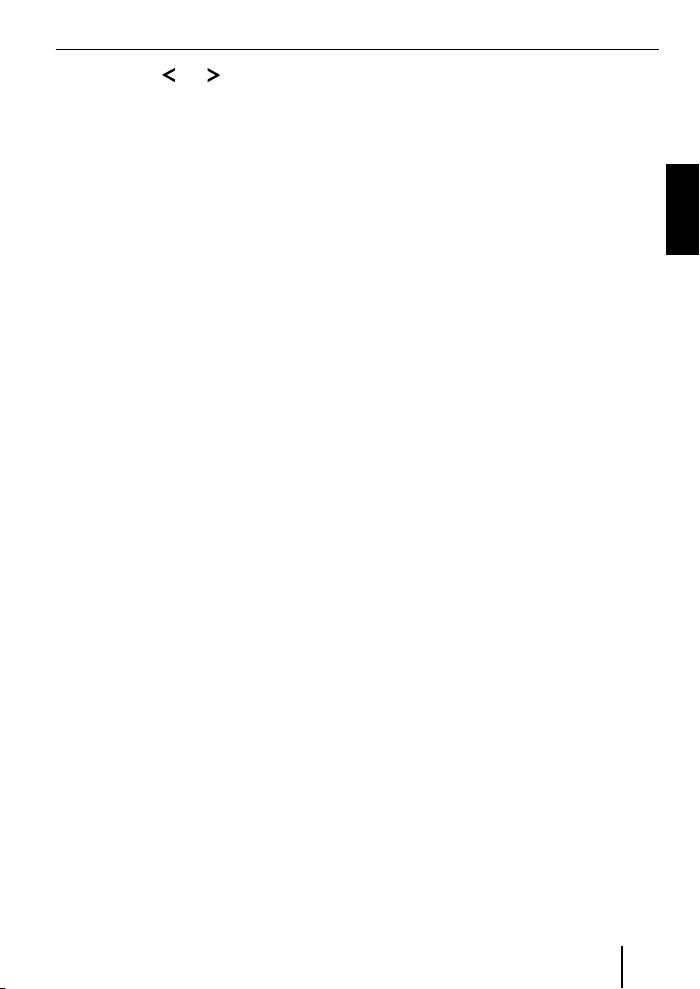
Press the or button to toggle
쏅
between "CDC OFF" and "CDC ON".
If you change the setting, the device briefly switches off and back on again with
the selected setting (Reset).
More information about the Bluetooth
interface can be found at:
www.blaupunkt.de
Subject to changes!
ENGLISH
17

FRANÇAIS
Caractéristiques techniques .............. 3
A propos de cette notice ................... 18
Consignes de sécurité .................... 18
Recyclage et élimination ................. 18
Déclaration de conformité ............... 18
A propos de cet appareil ................... 18
Utilisation par l'intermédiaire
de l'autoradio ................................19
Réglages de base ............................. 19
Couplage de l'appareil Bluetooth
avec l'interface ..............................19
Annulation du couplage d'appareils
Bluetooth .....................................19
Utilisation du téléphone ...................20
Appel entrant ................................20
Appel sortant ................................ 21
Répétition d'appel .......................... 21
Mémoire de numéros ...................... 21
Streaming audio via Bluetooth .......... 22
Lecture MP3 via USB ........................ 22
Mise à jour du logiciel....................... 23
Consignes de sécurité
Avant de percer les trous de fi xation, assurez-vous qu'aucun câble posé ou élément
du véhicule ne soit endommagé.
Ne posez pas la prise USB, le microphone
et le bouton PTT dans la zone de gonfl age des airbags et assurez-vous que leur
rangement ne mettra pas en danger les
occupants du véhicule en cas de freinage
d'urgence.
trous ont des bords coupants.
Respectez les consignes de sécurité du
constructeur automobile (airbag, système
d'alarme, ordinateur de bord, antidémarrage).
Utilisez des passe-câbles si les
Débranchez la borne moins de la
batterie durant les opérations de
montage et de raccordement.
Recyclage et élimination
Veuillez utiliser les systèmes mis à votre
disposition pour le renvoi et la collecte des
produits en vue de leur élimination.
A propos de cette notice
Nous offrons une garantie fabricant pour
nos produits vendus au sein de l'Union
européenne. Vous pouvez consulter
les conditions de garantie sur le site
www.blaupunkt.de ou les demander directement auprès de :
Blaupunkt GmbH
Hotline
Robert Bosch Str. 200
D-31139 Hildesheim
18
Déclaration de conformité
Blaupunkt GmbH certifi e que l'interface
Bluetooth/USB satisfait aux exigences de
base et aux exigences des autres dispositions applicables de la directive 1999/5/CE.
A propos de cet appareil
Cette interface vous permet d'élargir
l'éventail des possibilités de votre autoradio Blaupunkt. La fonction Bluetooth vous
permet de raccorder à l'autoradio des téléphones portables Bluetooth ou d'autres
appareils compatibles Bluetooth, tels qu'un
lecteur MP3. Les applications Bluetooth,
par ex. la téléphonie mains libres et le
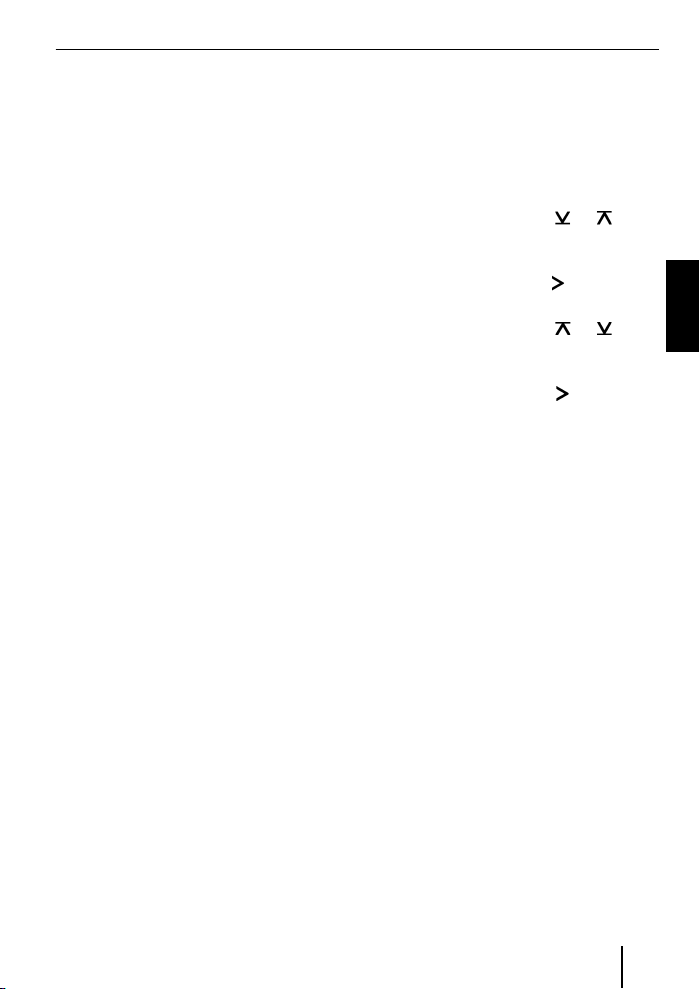
streaming Bluetooth, sont alors possibles.
En outre, cette interface propose un raccordement USB additionnel.
Cet appareil dispose de l'interface
Command and Control (C‘n‘C) de
Blaupunkt. L'interface C‘n‘C permet de
commander encore plus confortablement les appareils et supports de données qui sont raccordés à l'autoradio par
l'intermédiaire d'une interface compatible
C‘n‘C.
Utilisation par l'intermédiaire
de l'autoradio
Une fois que vous avez raccordé cette interface à un autoradio Blaupunkt compatible C‘n‘C, vous pouvez commander les
fonctions et effectuer des réglages par
l'intermédiaire de l'autoradio. Pour certaines fonctions, vous disposez également
de la touche PTT de l'interface.
L'utilisation par l'intermédiaire de votre
autoradio est également décrite dans cette notice. Si l'utilisation décrite dans cette
notice diffère de celle décrite de la notice
d'utilisation de votre autoradio Blaupunkt,
tenez également compte de celle-ci.
Appuyez sur la touche PTT pendant
쏅
4 secondes environ, jusqu'à ce qu'elle
commence à clignoter.
OU :
Appuyez sur la touche MENU•OK de
쏅
l'autoradio.
Appuyez sur la touche
쏅
de fois qu'il est nécessaire pour faire
apparaître « BLUETOOTH » sur l'écran.
Appuyez sur la touche
쏅
menu.
Appuyez sur la touche
쏅
de fois qu'il est nécessaire pour faire
apparaître « PAIR » sur l'écran.
Appuyez sur la touche
쏅
onner l'option de menu « PAIR ».
Votre appareil Bluetooth peut à présent
être couplé.
Lorsque vous y êtes invité, entrez le
쏅
code PIN 1234 dans votre appareil
Bluetooth.
Vous pouvez coupler jusqu'à 5 appareils
Bluetooth avec l'interface. Si d'autres appareils sont couplés, les données des premiers appareils couplés sont effacées de la
liste.
ou autant
pour ouvrir le
ou autant
pour sélecti-
FRANÇAIS
Réglages de base
Couplage de l'appareil
Bluetooth avec l'interface
Effectuez une recherche des autres ap-
쏅
pareils Bluetooth avec votre appareil
Bluetooth (par ex. un téléphone portable ou un lecteur MP3).
Remarque :
Consultez pour cela la notice de votre appareil Bluetooth (mots-clés :
« Couplage » ou « Pairage »).
Annulation du couplage
d'appareils Bluetooth
Vous pouvez annuler le couplage d'un appareil Bluetooth en particulier ou celui de
tous les téléphones portables actuellement
couplés.
Pour annuler le couplage d'un appareil
Bluetooth en particulier,
appuyez sur la touche MENU•OK de
쏅
l'autoradio.
19
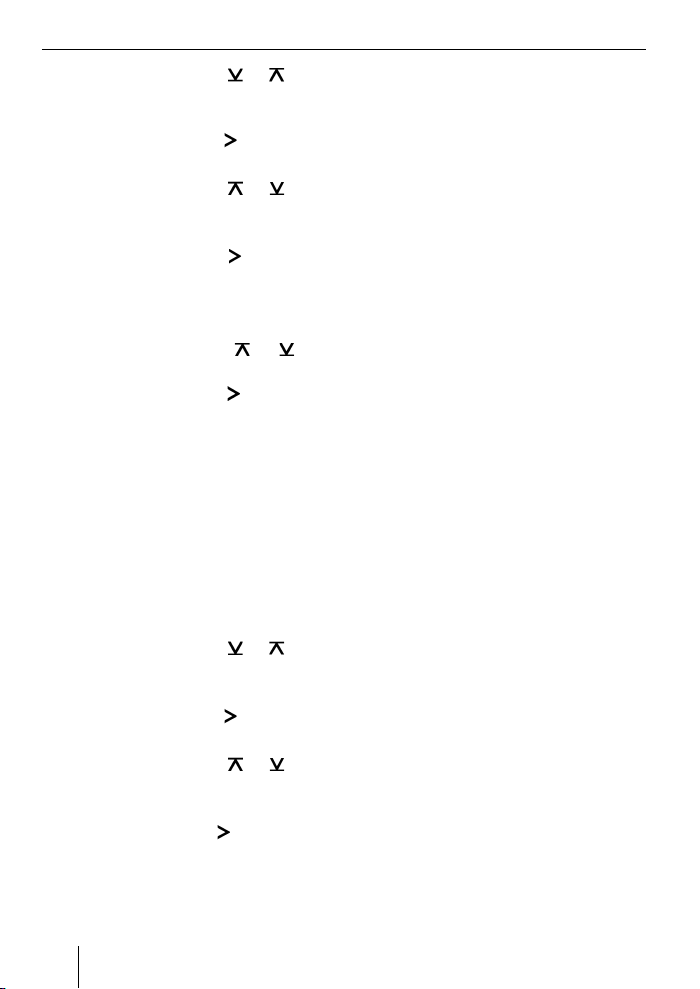
Appuyez sur la touche ou autant
쏅
de fois qu'il est nécessaire pour faire
apparaître « BLUETOOTH » sur l'écran.
쏅
Appuyez sur la touche
menu.
Appuyez sur la touche
쏅
de fois qu'il est nécessaire pour faire
apparaître « UNPAIR » sur l'écran.
쏅
Appuyez sur la touche
onner l'option de menu « UNPAIR ».
La liste des appareils Bluetooth couplés
apparaît sur l'écran de l'autoradio.
쏅
Appuyez sur la touche
sélectionner l'appareil souhaité.
Appuyez sur la touche
쏅
le couplage de l'appareil sélectionné.
Le couplage de l'appareil sélectionné est
annulé. Si l'appareil est connecté avec
l'interface au moment de l'annulation du
couplage, la liaison Bluetooth est coupée
automatiquement.
Pour annuler le couplage de tous les appareils couplés,
쏅
appuyez sur la touche MENU•OK de
l'autoradio.
쏅
Appuyez sur la touche
de fois qu'il est nécessaire pour faire
apparaître « BLUETOOTH » sur l'écran.
쏅
Appuyez sur la touche
menu.
쏅
Appuyez sur la touche
de fois qu'il est nécessaire pour faire
apparaître « UNPAIRALL » sur l'écran.
쏅
Appuyez sur la touche
ner l'option de menu « UNPAIRALL ».
20
pour ouvrir le
ou autant
pour sélecti-
ou pour
pour annuler
ou autant
pour ouvrir le
ou autant
pour sélection-
OU :
Appuyez sur la touche PTT et main-
쏅
tenez-la appuyée pendant 30 secondes
au minimum.
Utilisation du téléphone
Si vous avez relié un téléphone portable
Bluetooth à l'interface, vous pouvez prendre ou lancer des appels par l'intermédiaire
de l'autoradio. Le microphone de l'interface
et les haut-parleurs de l'autoradio autorisent la téléphonie mains libres.
Appel entrant
Prise d'un appel entrant
Appuyez brièvement sur la touche PTT.
쏅
OU :
Appuyez sur la touche MENU•OK de
쏅
l'autoradio.
L'appel entrant est pris. Vous pouvez téléphoner par l'intermédiaire du microphone et des haut-parleurs de l'autoradio.
Vous pouvez régler le volume sonore par
l'intermédiaire de l'autoradio.
Refus d'un appel entrant
Appuyez sur la touche PTT pendant
쏅
une période prolongée.
OU :
Appuyez sur la touche ESCAPE de
쏅
l'autoradio.
L'appel entrant est refusé.
Fin de communication
Appuyez brièvement sur la touche PTT.
쏅
OU :
Appuyez sur la touche ESCAPE de
쏅
l'autoradio.
La communication en cours est terminée.
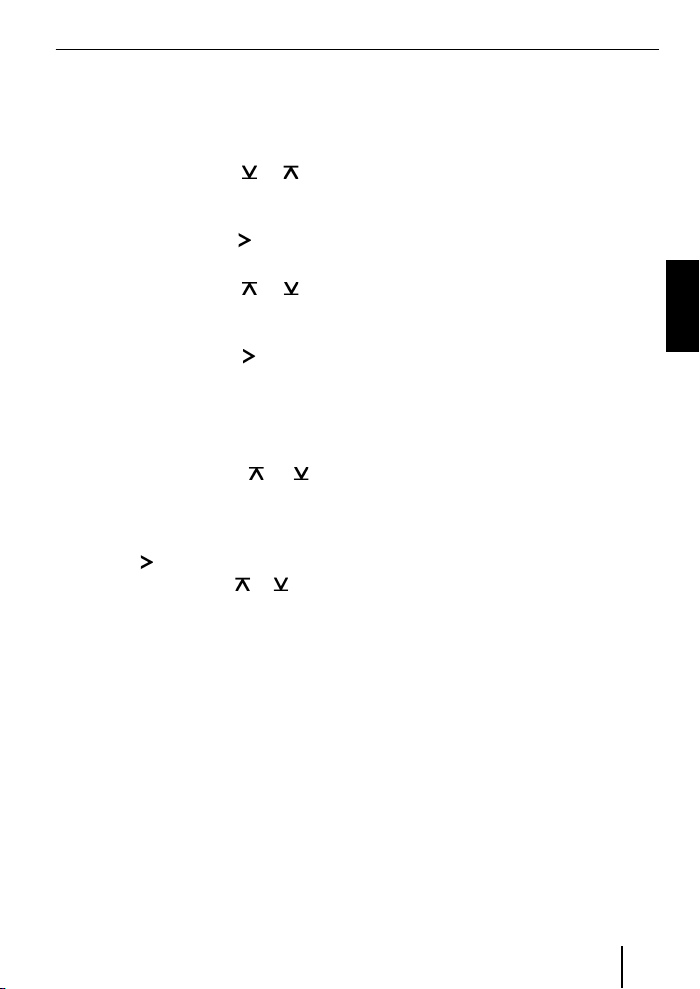
Appel sortant
Pour lancer un appel,
appuyez sur la touche MENU•OK de
쏅
l'autoradio.
Appuyez sur la touche
쏅
de fois qu'il est nécessaire pour faire
apparaître « BLUETOOTH » sur l'écran.
Appuyez sur la touche
쏅
menu.
Appuyez sur la touche
쏅
de fois qu'il est nécessaire pour faire
apparaître « DIAL NEW » sur l'écran.
Appuyez sur la touche
쏅
onner l'option de menu « DIAL NEW ».
Si vous avez déjà effectué des appels précédemment, le dernier numéro appelé apparaît sur l'écran.
Appuyez sur la touche
쏅
sélectionner le premier chiffre du numéro de téléphone.
Passez à la position suivante avec la
쏅
touche
suivant avec la touche
Une fois le numéro complètement entré,
appuyez sur la touche MENU•OK pour
쏅
lancer l'appel.
« CALL » et la durée de l'appel apparaissent
sur l'écran.
Remarques :
•
•
•
et sélectionnez le chiffre
Si vous avez entré un numéro non
valable, « INVALID NUMBER » apparaît sur l'écran.
Si la liaison ne peut pas être établie,
« CALL ERROR » apparaît sur l'écran.
Alors qu'une liaison avec l'interface
est établie, de nombreux téléphones
portables permettent également de
ou autant
pour ouvrir le
ou autant
pour sélecti-
ou pour
ou .
composer le numéro d'appel et de
lancer l'appel directement sur le téléphone (décrocher). L'interface prend
alors en charge la communication.
Répétition d'appel
Pour rappeler le dernier numéro sélectionné,
appuyez sur la touche DIS de l'autoradio
쏅
pendant plus de 2 secondes.
Le dernier numéro sélectionné apparaît.
Appuyez sur la touche MENU•OK.
쏅
La liaison s'établit.
Mémoire de numéros
Vous pouvez affecter des numéros de téléphone aux touches mémoire de l'autoradio
et les rappeler.
Mémorisation des numéros
Pour mémoriser un numéro,
entrez le numéro comme indiqué dans
쏅
la section « Appel sortant ».
Une fois le numéro complètement entré,
appuyez sur la touche mémoire souha-
쏅
itée et maintenez-la appuyée pendant
plus de 2 secondes.
Le numéro est affecté à la touche mémoire
sélectionnée.
Rappel d'un numéro mémorisé
Pour rappeler un numéro mémorisé,
appuyez sur la touche DIS de l'autoradio
쏅
pendant plus de 2 secondes.
Appuyez sur la touche mémoire à la-
쏅
quelle le numéro souhaité est affecté.
Le numéro apparaît sur l'écran.
Appuyez sur la touche MENU•OK.
쏅
La liaison s'établit.
21
FRANÇAIS
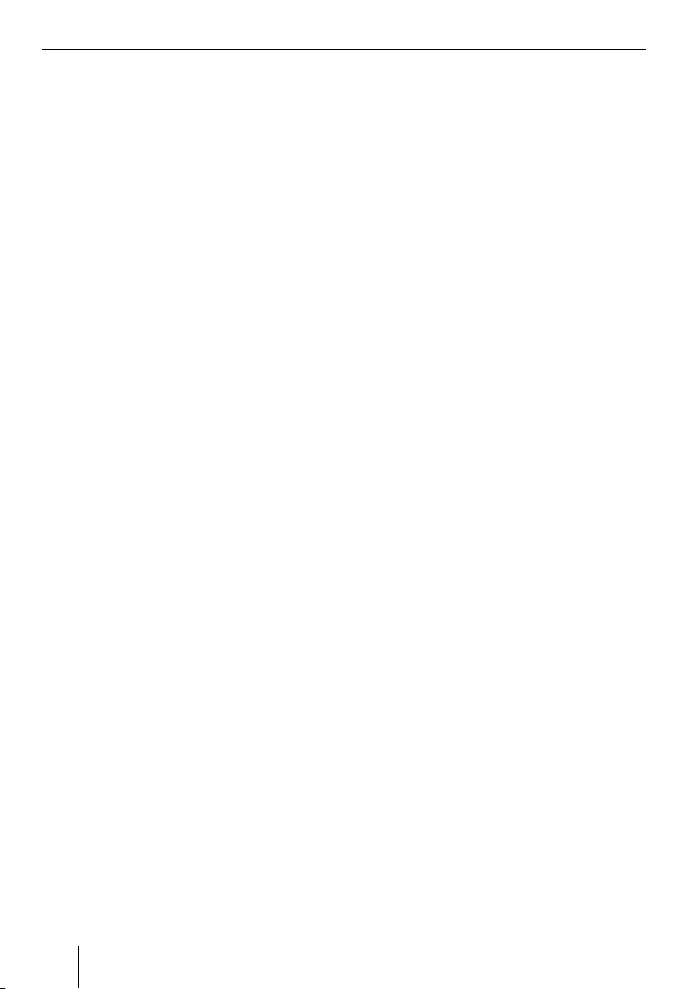
Streaming audio via Bluetooth
Pour transmettre des fi chiers audio à
l'autoradio par l'intermédiaire du Bluetooth,
vous devez activer cette fonction dans votre
appareil Bluetooth. L'appareil Bluetooth
doit pour cela être relié à l'interface et reconnaître cette fonction (consultez la notice
d'utilisation de votre appareil Bluetooth).
Pour sélectionner le streaming audio
Bluetooth comme source audio,
쏅
appuyez sur la touche SRC de l'autoradio
autant de fois qu'il est nécessaire pour
faire apparaître « BT-STREAM » (ou le
nom de l'appareil connecté) sur l'écran.
Remarque :
Vous pouvez commander la lecture des
titres par l'intermédiaire du streaming
audio Bluetooth de l'autoradio si votre appareil Bluetooth reconnaît cette
fonction.
La commande du streaming audio
comprend la sélection des titres,
l'interruption de la lecture (pause)
et la recherche rapide en avant ou
en arrière. Consultez pour cela la notice d'utilisation de votre autoradio
Blaupunkt pour savoir comment ces
fonctions sont par ex. utilisées dans le
mode MP3.
Tenez compte du fait que tous les appareils Bluetooth n'autorisent pas la télécommande ou ne reconnaissent pas
toutes les fonctions mentionnées.
Lecture MP3 via USB
Vous pouvez raccorder un support de
données comportant des fi chiers MP3 à
l'interface, afi n de lire les fi chiers MP3 par
l'intermédiaire de l'autoradio. L'autoradio
doit être en marche.
Remarque
Arrêtez l'appareil avant de brancher ou
de débrancher le support de données
USB afi n que celui-ci puisse être enregistré ou désenregistré correctement.
Raccordez le support de données USB
쏅
au câble USB de l'interface.
Appuyez sur la touche SRC de
쏅
l'autoradio autant de fois qu'il est nécessaire pour faire apparaître « USB » (ou le
nom de l'appareil connecté) sur l'écran.
Remarques :
Si votre autoradio dispose de son pro-
•
pre raccordement USB, il peut arriver
qu'une source audio qui lui est raccordée apparaisse comme « USB »
sur l'écran.
Commandez la lecture par
•
l'intermédiaire de votre autoradio.
Consultez pour cela la section relative
au mode MP3 de la notice d'utilisation
de votre autoradio Blaupunkt.
Tenez compte du fait que les autora-
•
dios avec mode « Parcourir » MP3 ont
besoin d'informations sur les répertoires du support de données et sur
les fi chiers qui y sont mémorisés.
Dans le cas où ces données, par ex.
un grand nombre de répertoires et de
fi chiers, ne peuvent pas être transmises suffi samment rapidement à
l'autoradio, celui-ci quitte automatiquement le mode « Parcourir » MP3
pour revenir à l'affi chage normal.
22
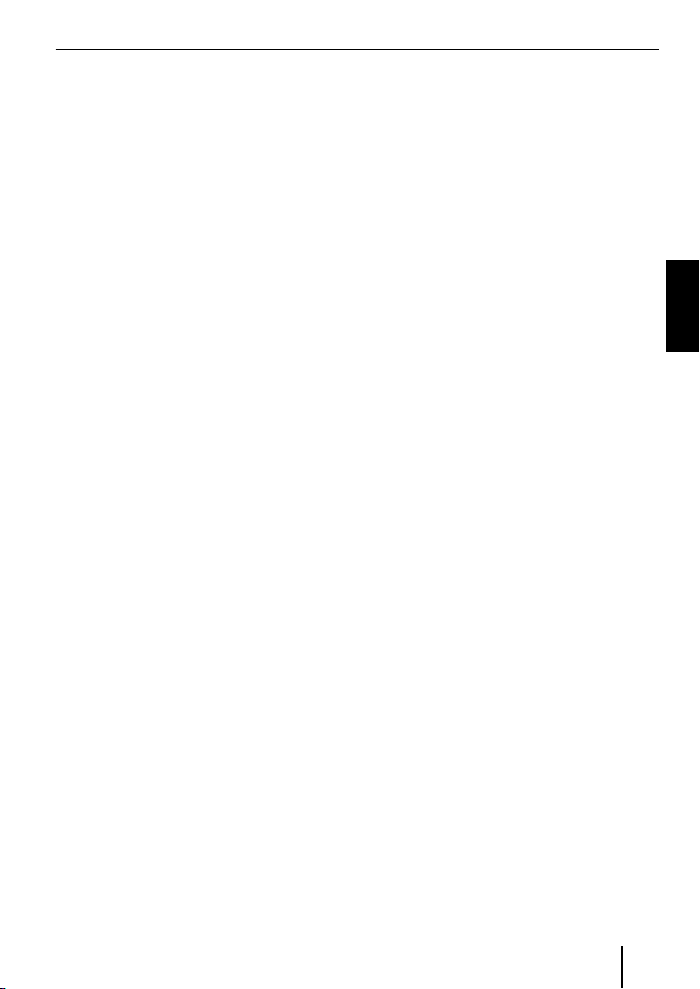
Mise à jour du logiciel
Vous pouvez actualiser vous-même le logiciel de l'interface pour rendre celui-ci
compatible avec les nouveaux téléphones
portables.
Remarque :
Lorsque vous actualisez le logiciel, il
se peut que le présent mode d'emploi
ne soit plus actuel. Vous pouvez télécharger un mode d'emploi actuel sous
www.blaupunkt.de.
Pour la mise à jour du logiciel, vous avez besoin de l'équipement suivant :
Support de données USB (par ex. clé
•
USB) avec formatage FAT16 ou FAT32
et 4 MB min. de place mémoire libre
Ordinateur avec accès à Internet
•
Logiciel de décompression (ZIP)
•
Mise à jour
Créez le répertoire « Blaupunkt » au ni-
쏅
veau le plus élevé du support de données USB. Exemple : « W:\Blaupunkt »
Chargez le logiciel de l'interface
쏅
Bluetooth/USB à partir de www.blaupunkt.de et mémorisez-le dans un
répertoire de votre ordinateur.
Décompressez le fi chier ZIP et copiez
쏅
les fi chiers qui se trouvent à l'intérieur
dans le répertoire « Blaupunkt » du
support de données USB.
Désactivez le support de données USB
쏅
dans l'ordinateur.
Raccordez le support de données USB
쏅
au câble USB de l'interface.
Mettez l'autoradio en marche.
쏅
Sélectionnez le réglage « CDC ON »
쏅
dans le menu de l'autoradio (consultez
pour cela la section suivante « Réglage
du mode de l'entrée AUX arrière »).
Appuyez sur la touche PTT, maintenez-
쏅
la appuyée et arrêtez, puis remettez
l'autoradio en marche.
Relâchez la touche PTT.
쏅
Le processus de chargement commence.
Sélectionnez le changeur de CD (CDC)
쏅
comme source audio sur l'autoradio.
La progression du chargement est indiquée
sur l'écran. Les numéros de titre « 1 » à
« 5 » en ordre croissant ainsi que la durée
écoulée pour chaque numéro de titre sont
affi chés. Une fois le processus de chargement terminé, le numéro de titre « 99 » et
la durée de « 59:59 » sont affi chés.
Remarques :
Si l'indicateur de progression du char-
•
gement s'arrête avant la fi n du processus de chargement, débranchez
le support de données USB et branchez-le de nouveau au câble USB de
l'interface. Si cette opération
n'apporte rien, répétez le processus
de mise à jour.
Si la durée « 00:00 » est affi chée à la
•
fi n du processus de chargement, c'est
qu'un défaut s'est produit. Répétez
dans ce cas la procédure de mise à
jour.
Sélectionnez le réglage « CDC OFF »
쏅
dans le menu.
Arrêtez l'autoradio, puis remettez-le en
쏅
marche.
Le nouveau logiciel est désormais actif.
FRANÇAIS
23
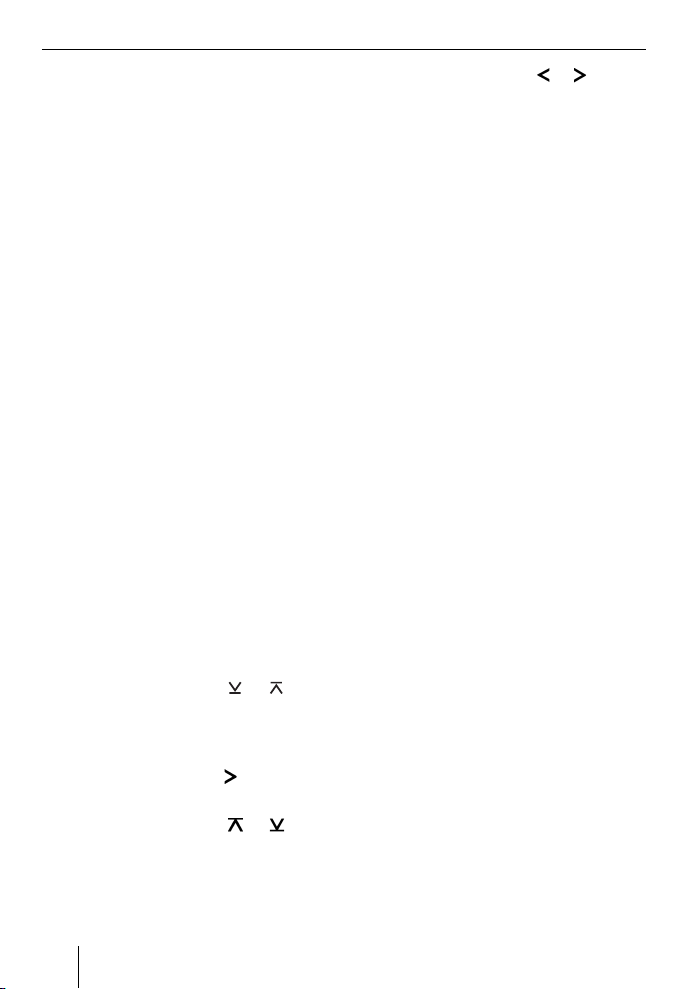
Remarque :
Pendant la mise à jour, deux fi chiers
d'information sur l'interface et la procédure de mise à jour sont créés dans
le répertoire « Blaupunkt » du support
de données USB. Vous pouvez ouvrir et
lire ces deux fi chiers sur un ordinateur
avec un traitement de texte simple :
•
Dans le fi chier « id.txt », vous pouvez
trouver des informations sur le statut
de l'interface, par ex. la version actuelle de matériel et de logiciel ainsi que
l'identifi cation (ID) Bluetooth de
l'interface.
•
Dans le fi chier « setup.log », vous
pouvez trouver des informations sur
le déroulement de la mise à jour, par
ex. le message indiquant que
l'installation s'est effectuée avec succès ou celui d'un défaut éventuellement survenu.
Réglage du mode de l'entrée AUX arrière
Pour commuter entre « CDC OFF » et « CDC
ON »,
쏅
appuyez sur la touche MENU•OK de
l'autoradio.
« MENU » apparaît sur l'écran.
쏅
Appuyez sur la touche
de fois qu'il est nécessaire pour faire
apparaître « VARIOUS MENU » sur
l'écran.
쏅
Appuyez sur la touche
menu.
Appuyez sur la touche
쏅
de fois qu'il est nécessaire pour faire
apparaître « CDC OFF » ou « CDC ON »
sur l'écran.
ou autant
pour ouvrir le
ou autant
Appuyez sur la touche
쏅
lectionner « CDC OFF » ou « CDC ON ».
Lorsque vous modifi ez le réglage, l'appareil
s'arrête brièvement pour se remettre
en marche avec le réglage sélectionné
(Reset).
Vous trouverez d'autres informations
sur l'interface Bluetooth sous :
www.blaupunkt.de
Sous réserve de modifi cations !
ou pour sé-
24

ITALIANO
Dati tecnici ........................................ 3
Avvertenze per queste istruzioni ...... 25
Norme di sicurezza ......................... 25
Riciclaggio e smaltimento ................ 25
Dichiarazione di conformità ............. 25
Informazioni relative a questo
apparecchio .................................... 25
Controllo tramite l'autoradio ............ 26
Impostazioni base ............................ 26
Accoppiamento dell'apparecchio
Bluetooth all'interfaccia ..................26
Disaccoppiamento di apparecchi
Bluetooth .....................................26
Telefonare ....................................... 27
Chiamata in entrata ........................ 27
Chiamata in uscita ......................... 27
Ripetizione della selezione .............. 28
Memorizzazione dei numeri ............. 28
Streaming audio tramite Bluetooth ...28
Riproduzione MP3 tramite USB ......... 29
Aggiornamento del software ............ 30
Avvertenze per
queste istruzioni
Concediamo una garanzia di produttore
per gli apparecchi acquistati all'interno
dell'Unione Europea. Le condizioni di garanzia possono essere richiamate sul sito
www.blaupunkt.de oppure richieste direttamente al seguente indirizzo:
Blaupunkt GmbH
Hotline
Robert Bosch Str. 200
D-31139 Hildesheim
Norme di sicurezza
Prima di praticare i fori per il fi ssaggio, occorre accertarsi che i cavi posati o parti della vettura non subiscano danneggiamenti!
Non montare la presa USB, il microfono e
il tasto PTT in corrispondenza della zona
di apertura degli airbag e collocarli su una
superfi cie sicura che eviti possibili pericoli per i passeggeri del veicolo durante una
frenata di emergenza.
taglienti utilizzare passacavi.
Per tutta la durata del montaggio
e del collegamento, il polo negativo della batteria deve rimanere
staccato.
Devono essere osservate le norme di sicurezza del costruttore del veicolo (airbag,
impianti di allarme, computer di bordo,
immobilizzatori).
Nei fori con bordi
Riciclaggio e smaltimento
Per lo smaltimento del prodotto, utilizzare
i sistemi di restituzione e raccolta disponibili.
Dichiarazione di conformità
Blaupunkt GmbH dichiara che l'apparecchio
interfaccia Bluetooth/USB soddisfa le richieste fondamentali e le altre disposizioni
in materia della direttiva 1999/5/UE.
Informazioni relative a
questo apparecchio
Questa interfaccia permette di ampliare lo
spettro di potenza della propria autoradio
Blaupunkt. Tramite il Bluetooth è possibile
connettere all'autoradio telefoni cellulari Bluetooth e altri apparecchi Bluetooth
compatibili, ad esempio i lettori MP3, in
ITALIANO
25
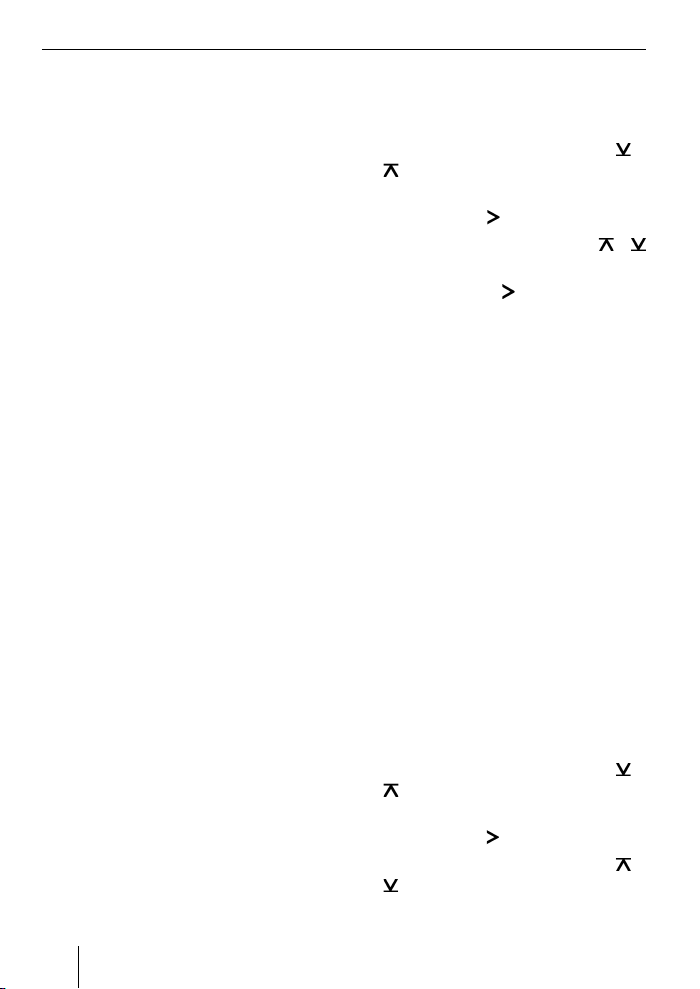
modo da poter utilizzare le applicazioni
Bluetooth, quali ad esempio le telefonate in
vivavoce wireless e lo streaming Bluetooth.
Questa interfaccia consente inoltre di
disporre di una porta USB supplementare.
Questa interfaccia supporta l'interfaccia
Command-and-Control (C'n'C) di
Blaupunkt, con la quale è possibile azionare ancora più comodamente gli apparecchi e i supporti collegati all'autoradio tramite questa interfaccia C'n'C compatibile.
Controllo tramite l'autoradio
Dopo aver collegato questa interfaccia a
un'autoradio Blaupunkt C‘n‘C compatibile,
è possibile attivare le funzioni e regolare
le impostazioni tramite l'autoradio. Il controllo di alcune funzioni può avvenire anche
tramite il tasto PTT dell'interfaccia.
Le presenti istruzioni descrivono anche
le operazioni di controllo tramite la propria autoradio; nel caso in cui queste differiscano da quelle della propria autoradio
Blaupunkt, leggere anche le istruzioni d'uso
di quest'ultima.
Impostazioni base
Accoppiamento dell'apparecchio
Bluetooth all'interfaccia
Con il proprio apparecchio Bluetooth
쏅
(ad es. telefono cellulare o lettore MP3)
cercare altri apparecchi Bluetooth.
Nota:
A tal proposito leggere le istruzioni del
proprio apparecchio Bluetooth (voce
"Accoppiamento" o "Pairing").
Premere il tasto PTT per ca. 4 secondi,
쏅
fi nché inizia a lampeggiare.
OPPURE:
쏅
Premere il tasto MENU•OK
dell'autoradio.
쏅
Premere una o più volte il tasto
fi no a quando sul display compare
"BLUETOOTH".
쏅
Premere il tasto
Premere una o più volte il tasto
쏅
fi no a quando viene visualizzato "PAIR".
쏅
Premere il tasto
voce del menu "PAIR".
A questo punto è possibile accoppiare il
proprio apparecchio Bluetooth.
쏅
Se viene richiesto immettere il PIN
1234 nel proprio apparecchio
Bluetooth.
È possibile accoppiare fi no a 5 apparecchi
Bluetooth all'interfaccia. Accoppiando più
apparecchi, i dati del primo apparecchio
accoppiato nell'elenco vengono cancellati.
per accedere al menu.
per selezionare la
o
o
Disaccoppiamento di
apparecchi Bluetooth
È possibile disaccoppiare in modo mirato
singoli apparecchi Bluetooth o tutti gli apparecchi attualmente accoppiati.
Per disaccoppiare un singolo apparecchio
Bluetooth,
쏅
premere il tasto MENU•OK
dell'autoradio.
쏅
Premere una o più volte il tasto
fi no a quando sul display compare
"BLUETOOTH".
Premere il tasto
쏅
Premere una o più volte il tasto
쏅
fi no a quando viene visualizzato
"UNPAIR".
per accedere al menu.
o
o
26
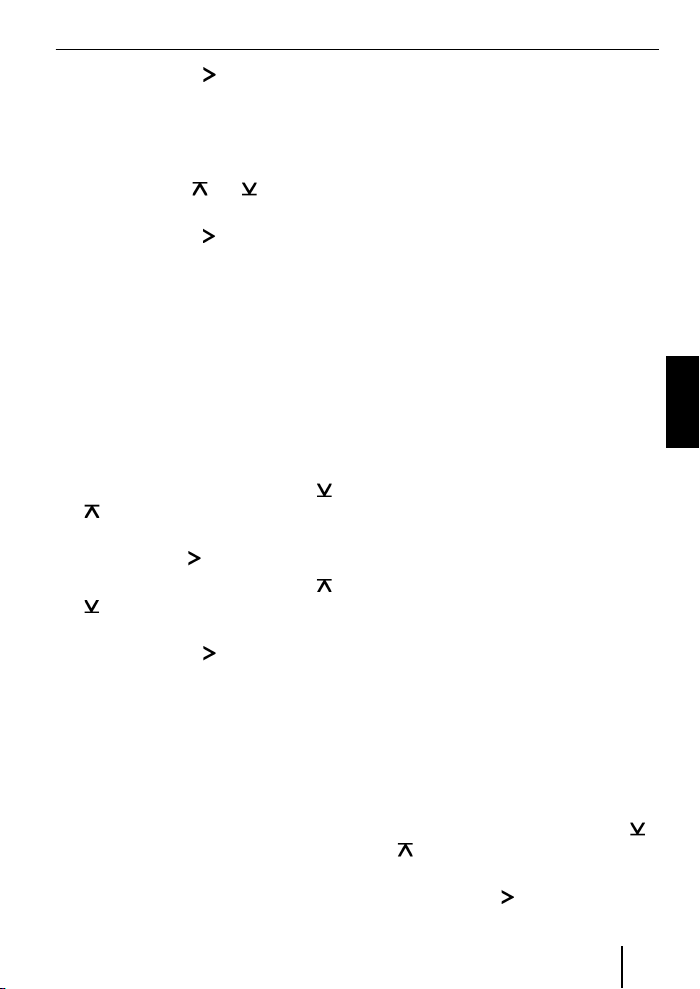
Premere il tasto per selezionare la
쏅
voce del menu "UNPAIR".
Sul display dell'autoradio viene visualizzato l'elenco degli apparecchi Bluetooth accoppiati.
Con il tasto
쏅
l'apparecchio desiderato.
Premere il tasto
쏅
l'apparecchio selezionato.
L'apparecchio selezionato viene disaccoppiato. Se durante il disaccoppiamento
l'apparecchio è connesso all'interfaccia, la
connessione Bluetooth viene interrotta automaticamente.
Per disaccoppiare tutti gli apparecchi accoppiati,
쏅
premere il tasto MENU•OK
dell'autoradio.
쏅
Premere una o più volte il tasto
fi no a quando sul display compare
"BLUETOOTH".
Premere il tasto
쏅
Premere una o più volte il tasto
쏅
fi no a quando viene visualizzato
"UNPAIRALL".
Premere il tasto
쏅
voce del menu "UNPAIRALL".
OPPURE:
Tenere premuto il tasto PTT per alme-
쏅
no 30 secondi.
o selezionare
per disaccoppiare
o
per accedere al menu.
o
per selezionare la
Telefonare
Nel caso in cui all'interfaccia sia stato collegato un telefono cellulare Bluetooth,
è possibile accettare ed effettuare chiamate tramite l'autoradio. Il microfono dell'interfaccia e gli altoparlanti
dell'autoradio permettono di telefonare in
vivavoce.
Chiamata in entrata
Accettazione di una chiamata in entrata
Premere brevemente il tasto PTT.
쏅
OPPURE:
쏅
Premere il tasto MENU•OK
dell'autoradio.
La chiamata in entrata viene accettata. È
possibile telefonare tramite il microfono e
gli altoparlanti dell'autoradio. È possibile
regolare il volume tramite l'autoradio.
Rifi uto di una chiamata in entrata
쏅
Premere a lungo il tasto PTT.
OPPURE:
쏅
Premere il tasto ESCAPE
dell'autoradio.
La chiamata in entrata viene rifi utata.
Conclusione di una
conversazione in corso
쏅
Premere brevemente il tasto PTT.
OPPURE:
쏅
Premere il tasto ESCAPE
dell'autoradio.
La conversazione in corso viene conclusa.
Chiamata in uscita
Per effettuare una chiamata,
쏅
premere il tasto MENU•OK
dell'autoradio.
쏅
Premere una o più volte il tasto
fi no a quando sul display compare
"BLUETOOTH".
쏅
Premere il tasto
per accedere al menu.
o
ITALIANO
27
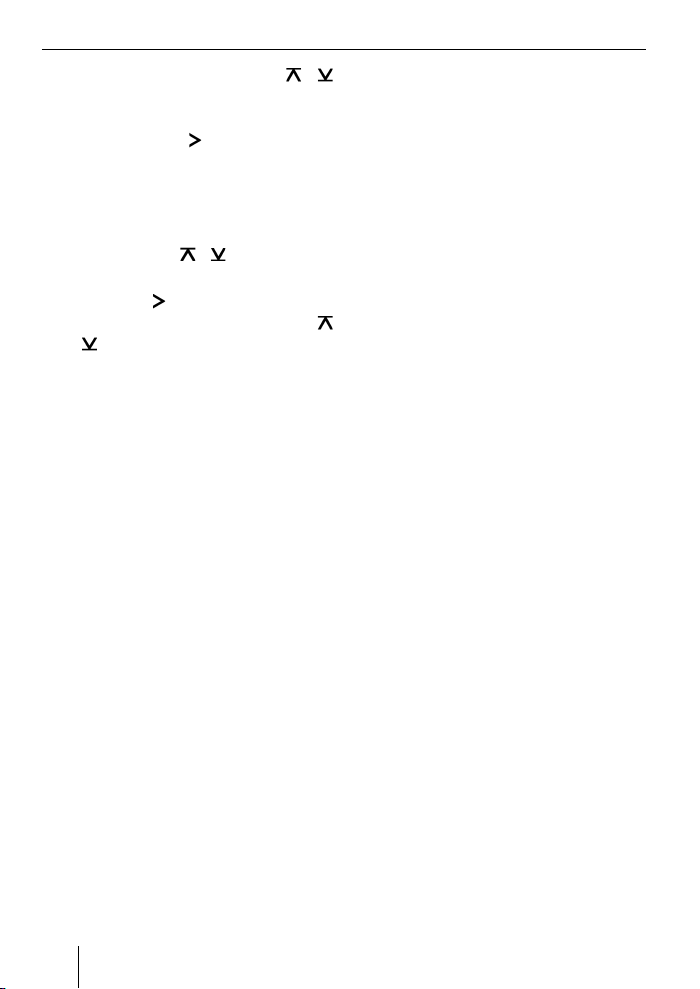
Premere una o più volte il tasto o
쏅
fi no a quando viene visualizzato "DIAL
NEW".
Premere il tasto
쏅
voce del menu "DIAL NEW".
Nel caso in cui precedentemente siano state effettuate chiamate, sul display compare
l'ultimo numero selezionato.
Premere il tasto
쏅
la prima cifra del numero di telefono.
Con il tasto
쏅
alla posizione seguente e con il tasto
selezionare la cifra successiva.
o
Una volta immesso il numero completo,
premere il tasto MENU•OK per effettu-
쏅
are la chiamata.
Sul display compaiono "CALL" e la durata
della chiamata.
Note:
•
Nel caso in cui sia stato immesso un
numero non valido, sul display compare "INVALID NUMBER".
•
Nel caso in cui non sia stato possibile
stabilire un collegamento, sul display
compare "CALL ERROR".
•
In caso di connessione con
l'interfaccia, con numerosi telefoni
cellulari è possibile immettere i numeri direttamente sul telefono per effettuare (terminare) la chiamata.
L'interfaccia interviene nella conversazione.
per selezionare la
o per selezionare
passare di volta in volta
Ripetizione della selezione
Per chiamare l'ultimo numero selezionato,
premere il tasto DIS dell'autoradio per
쏅
più di 2 secondi.
Viene visualizzato l'ultimo numero selezionato.
쏅
Premere il tasto MENU•OK.
Viene stabilito un collegamento.
Memorizzazione dei numeri
I tasti di memoria dell'autoradio possono
essere utilizzati per memorizzare e richiamare numeri di telefono.
Memorizzazione dei numeri
Per memorizzare un numero,
쏅
immettere il numero come descritto
nel capitolo "Chiamata in uscita".
Una volta immesso il numero completo,
쏅
premere il tasto di memoria desiderato
per più di 2 secondi.
Il numero viene memorizzato nel tasto di
memoria selezionato.
Richiamo di un numero memorizzato
Per richiamare un numero memorizzato,
쏅
premere il tasto DIS dell'autoradio per
più di 2 secondi.
쏅
Premere il tasto di memoria con il
numero desiderato.
Il numero compare sul display.
쏅
Premere il tasto MENU•OK.
Viene stabilito un collegamento.
Streaming audio
tramite Bluetooth
Per trasferire i fi le audio tramite Bluetooth
sull'autoradio, occorre attivare questa funzione nel proprio apparecchio Bluetooth.
Perché ciò sia possibile, l'apparecchio
Bluetooth deve supportare questa funzi-
28
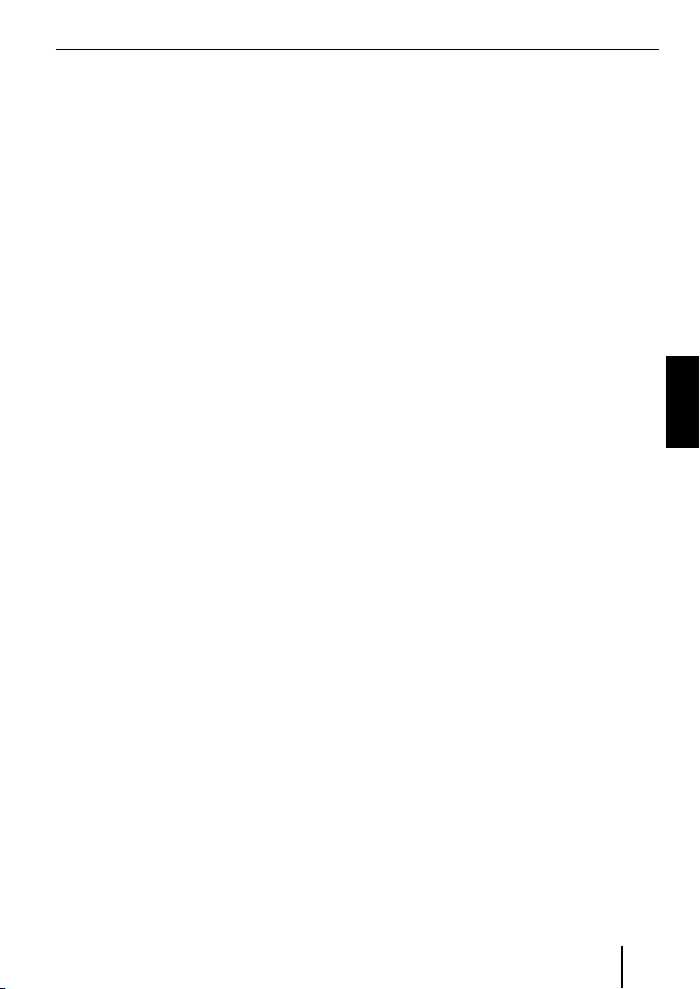
one ed essere connesso all'interfaccia (a
questo proposito leggere le istruzioni del
proprio apparecchio Bluetooth).
Per selezionare lo streaming audio
Bluetooth come fonte audio,
premere una o più volte il tasto SRC
쏅
dell'autoradio fi no a quando sul display compare "BT-STREAM" (oppure il
nome dell'apparecchio connesso).
Nota:
La riproduzione di brani tramite lo
streaming audio Bluetooth può essere attivata dall'autoradio se il proprio
apparecchio Bluetooth supporta tale
funzione.
Lo streaming audio può essere controllato con le funzioni Selezione brani,
Interruzione della riproduzione (Pausa)
e Ricerca rapida automatica avanti e
indietro. Le istruzioni della propria autoradio Blaupunkt indicano come selezionare queste funzioni, ad esempio in
esercizio MP3.
Tenere presente che non tutti gli
apparecchi Bluetooth ammettono
l'azionamento a distanza o supportano
tutte le funzioni sopra citate.
Riproduzione MP3
tramite USB
È possibile collegare all'interfaccia un supporto USB contenente fi le MP3 per ascoltare i fi le MP3 sull'autoradio. L'autoradio
deve essere accesa.
USB, affi nché la memoria venga correttamente riconosciuta e disattivata.
Collegare il supporto dati USB al cavo
쏅
USB dell'interfaccia.
Premere una o più volte il tasto SRC
쏅
dell'autoradio fi no a quando sul display compare "USB" (oppure il nome
dell'apparecchio connesso).
Note:
Se la propria autoradio dispone di
•
una porta USB, è possibile che sul
display compaia come "USB" anche
una fonte audio collegata a tale porta.
Controllare la riproduzione tramite la
•
propria autoradio. A questo proposito leggere il capitolo delle istruzioni
della propria autoradio Blaupunkt
relativo all'esercizio MP3.
Tenere presente che le autoradio do-
•
tate di modalità browsing MP3 necessitano di informazioni relative alle directory del supporto e ai fi le su di
esso memorizzati. Nel caso in cui tali
dati non possano essere inviati con
suffi ciente rapidità all'autoradio, ad
esempio a causa dell'elevato numero
di directory e fi le, l'autoradio torna
automaticamente dalla modalità
browsing MP3 alla visualizzazione
normale.
ITALIANO
Nota
Spegnere sempre l'autoradio prima
di collegare o rimuovere un supporto
29

Aggiornamento del software
È possibile aggiornare autonomamente il
software dell'interfaccia per renderla compatibile con i nuovi telefoni cellulari.
Nota:
Aggiornando il software può accadere
che le presenti istruzioni d'uso non siano più attendibili. Scaricare le istruzioni
aggiornate dal sito www.blaupunkt.de.
Per l'aggiornamento del software sono necessari:
Supporto USB (ad es. chiavetta USB)
•
con formattazione FAT16 o FAT32 e min.
4 MB di memoria libera
Computer con connessione Internet
•
Software ZIP
•
Aggiornamento
Nel livello superiore del supporto
쏅
USB creare la directory "Blaupunkt".
Esempio: "W:\Blaupunkt"
Dal sito www.blaupunkt.de scaricare
쏅
il software dell'interfaccia Bluetooth/
USB e salvarlo in una directory del
proprio computer.
Decomprimere il fi le ZIP e copiare i
쏅
fi le in esso contenuti nella directory
"Blaupunkt" del supporto USB.
Disattivare il supporto USB sul compu-
쏅
ter.
Collegare il supporto dati USB al cavo
쏅
USB dell'interfaccia.
Accendere l'autoradio.
쏅
Nel menu dell'autoradio selezionare
쏅
l'impostazione "CDC ON" (a tale pro-
posito leggere il capitolo seguente
"Impostazione della modalità di entrata
AUX posteriore").
Tenere premuto il tasto PTT e contem-
쏅
poraneamente spegnere e riaccendere
l'autoradio.
Lasciare nuovamente libero il tasto
쏅
PTT.
Il processo di caricamento ha inizio.
Selezionare come fonte audio
쏅
dell'autoradio il multilettore CD (CDC).
Sul display compare lo stato di avanzamento del processo di caricamento; vengono
visualizzati in ordine crescente i numeri
dei brani da "1" a "5", a cui sono associati
i rispettivi tempi restanti. Una volta concluso il processo di caricamento, sul display
compare il numero di brano "99" e il tempo
"59:59".
Note:
Se l'indicazione di avanzamento si
•
interrompe prima che il processo di
caricamento sia concluso, estrarre il
supporto USB e collegarlo nuovamente al cavo USB dell'interfaccia. Se
questa operazione non sortisce alcun
risultato, ripetere la procedura di
aggiornamento.
Se al termine del processo di carica-
•
mento viene visualizzato il tempo
"00:00", si è verifi cato un errore.
In questo caso ripetere la procedura
di aggiornamento.
Nel menu selezionare l'impostazione
쏅
"CDC OFF".
쏅
Spegnere e riaccendere l'autoradio.
A questo punto il nuovo software è attivo.
30
