Page 1
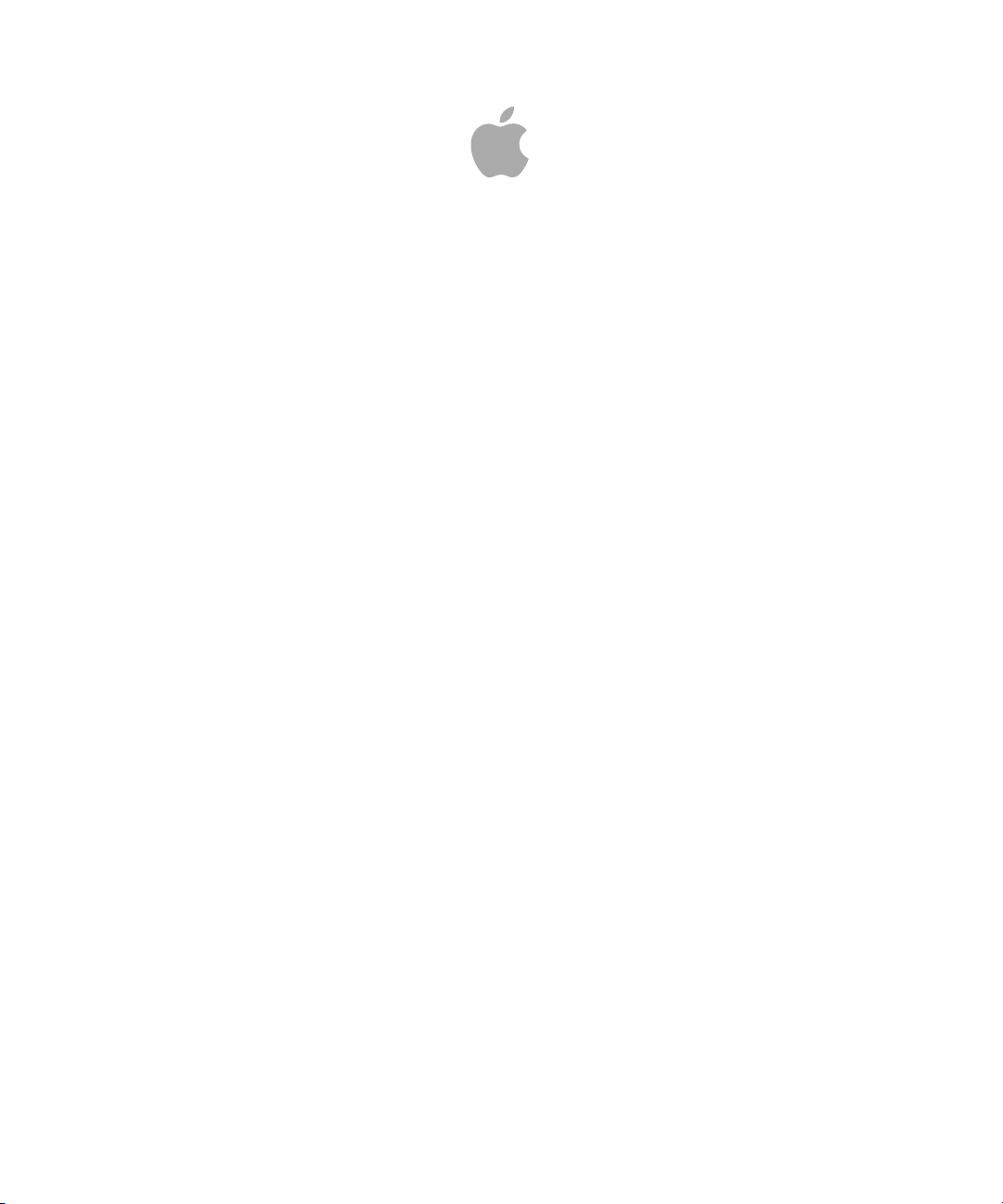
Apple Qmaster 4
User Manual
Page 2
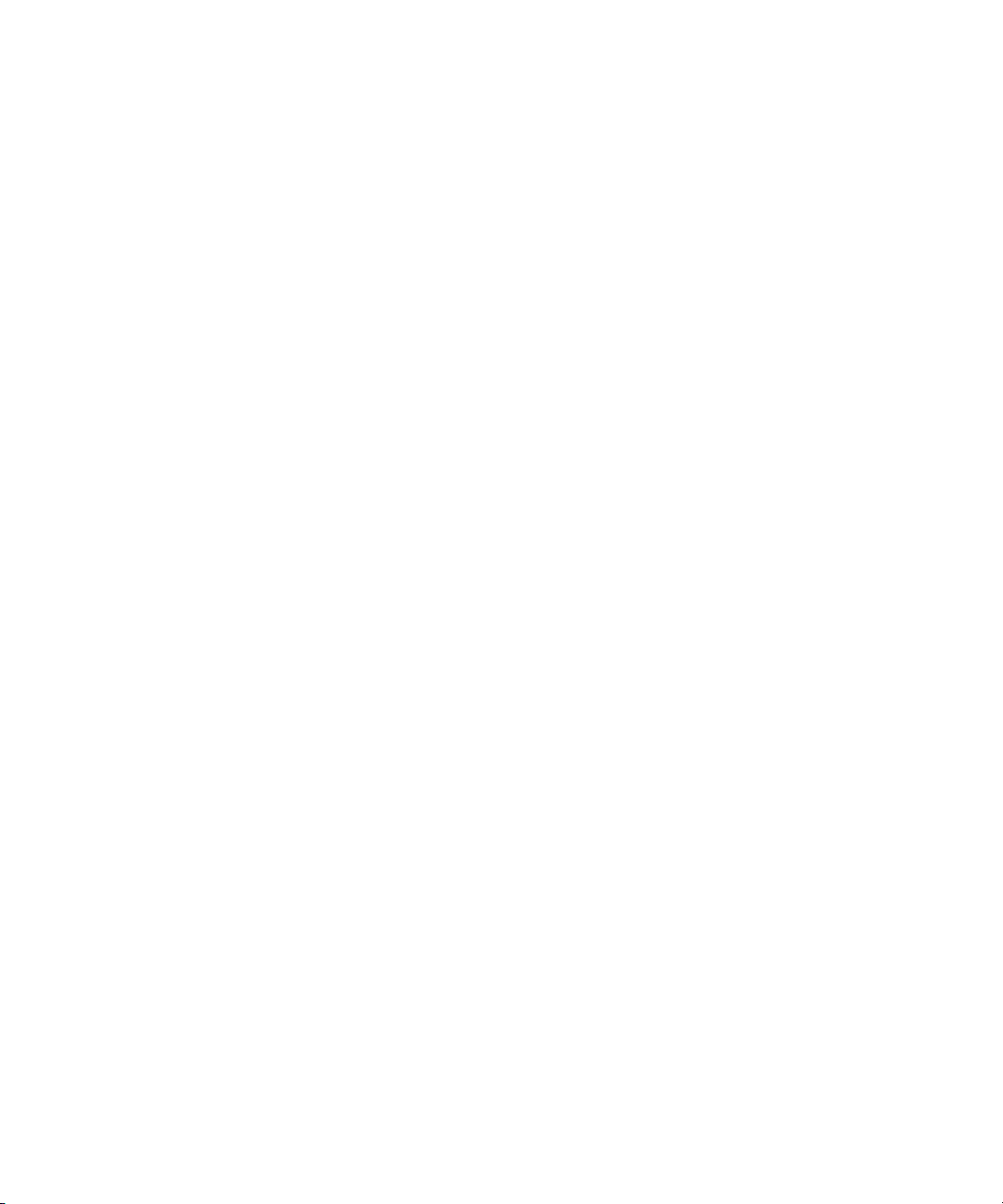
Copyright © 2012 Apple Inc. All rights reserved.
Your rights to the software are governed by the
accompanying software license agreement.The owneror
authorized user of a valid copy of Compressor software
may reproducethis publicationfor thepurpose oflearning
to use such software. No part of this publication may be
reproduced ortransmitted for commercial purposes,such
as selling copies of this publication or for providing paid
for support services.
The Apple logo is a trademark of Apple Inc., registered in
the U.S. and other countries. Use of the “keyboard” Apple
logo (Shift-Option-K) for commercial purposes without
the prior written consent of Apple may constitute
trademark infringement and unfair competition in violation
of federal and state laws.
Every effort hasbeen madeto ensurethat theinformation
in this manual is accurate. Apple is not responsible for
printing or clerical errors.
Note: Because Apple frequently releases new versions
and updates to its system software, applications, and
Internet sites,images shownin thismanual maybe slightly
different from what you see on your screen.
Apple
1 Infinite Loop
Cupertino, CA 95014
408-996-1010
www.apple.com
Apple, the Apple logo, Final Cut, Final Cut Pro, Mac,
Mac OS X, Power Mac, QuickTime, and Shake are
trademarks of Apple Inc., registered in the U.S. and other
countries.
UNIX is a registered trademark of The Open Group.
Other company and product names mentioned herein
are trademarks of their respective companies. Mention of
third-party products is for informational purposes only
and constitutes neither an endorsement nor a
recommendation. Apple assumes no responsibility with
regard to the performance or use of these products.
Page 3
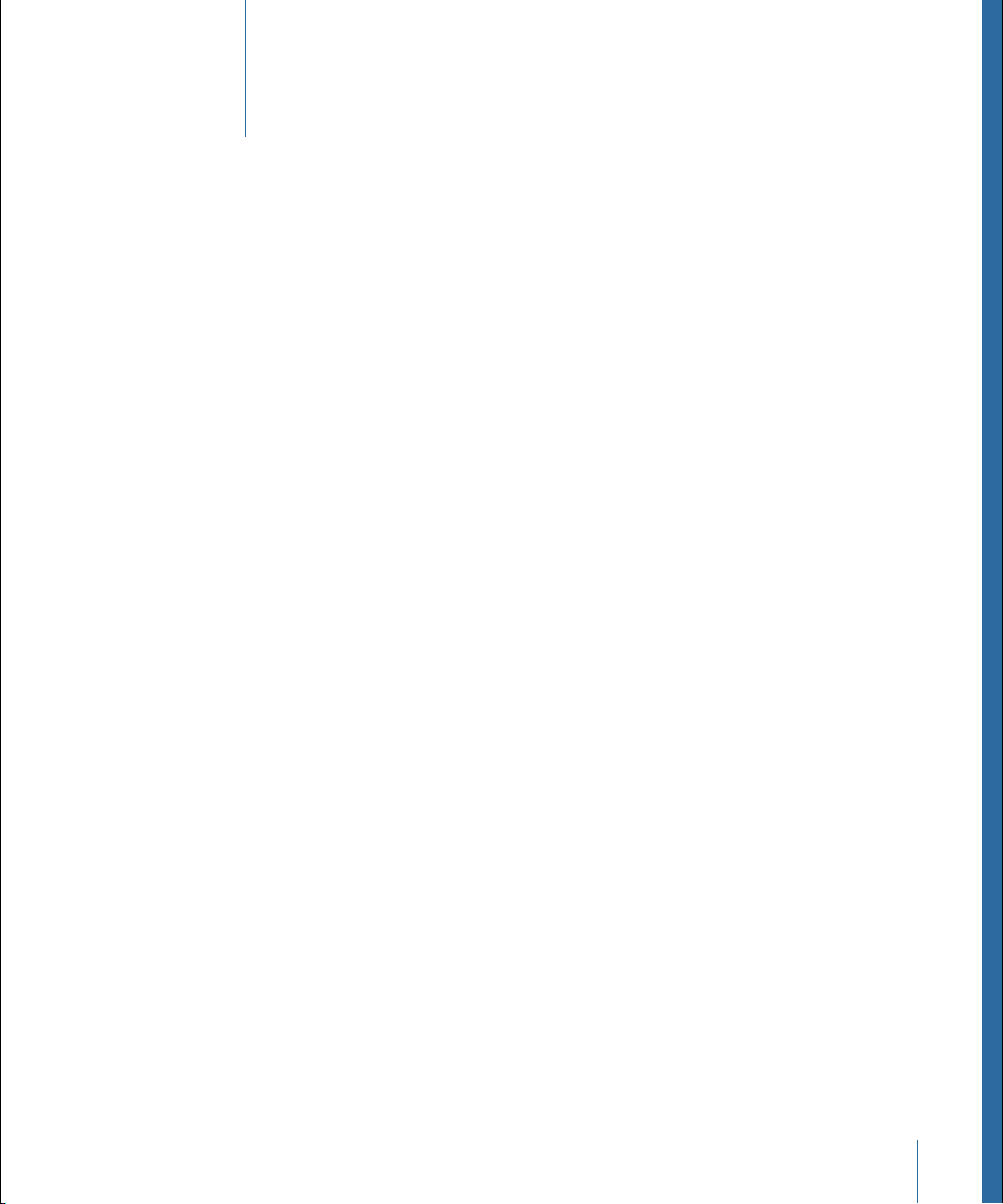
Contents
Welcome to Apple Qmaster5Preface
About Apple Qmaster5
About the Apple Qmaster Documentation5
Additional Resources6
Using Apple Qmaster7Chapter 1
The Apple Qmaster Distributed Processing System8
The Apple Qmaster Interface10
Installing Apple Qmaster, Shake, and Other Applications14
Setting Up Rendering Services and Shared Storage15
Submitting Batches for Apple Qmaster Processing16
Using Nodes Without Apple Qmaster Installed29
Setting Environment Variables in Apple Qmaster31
3
Page 4
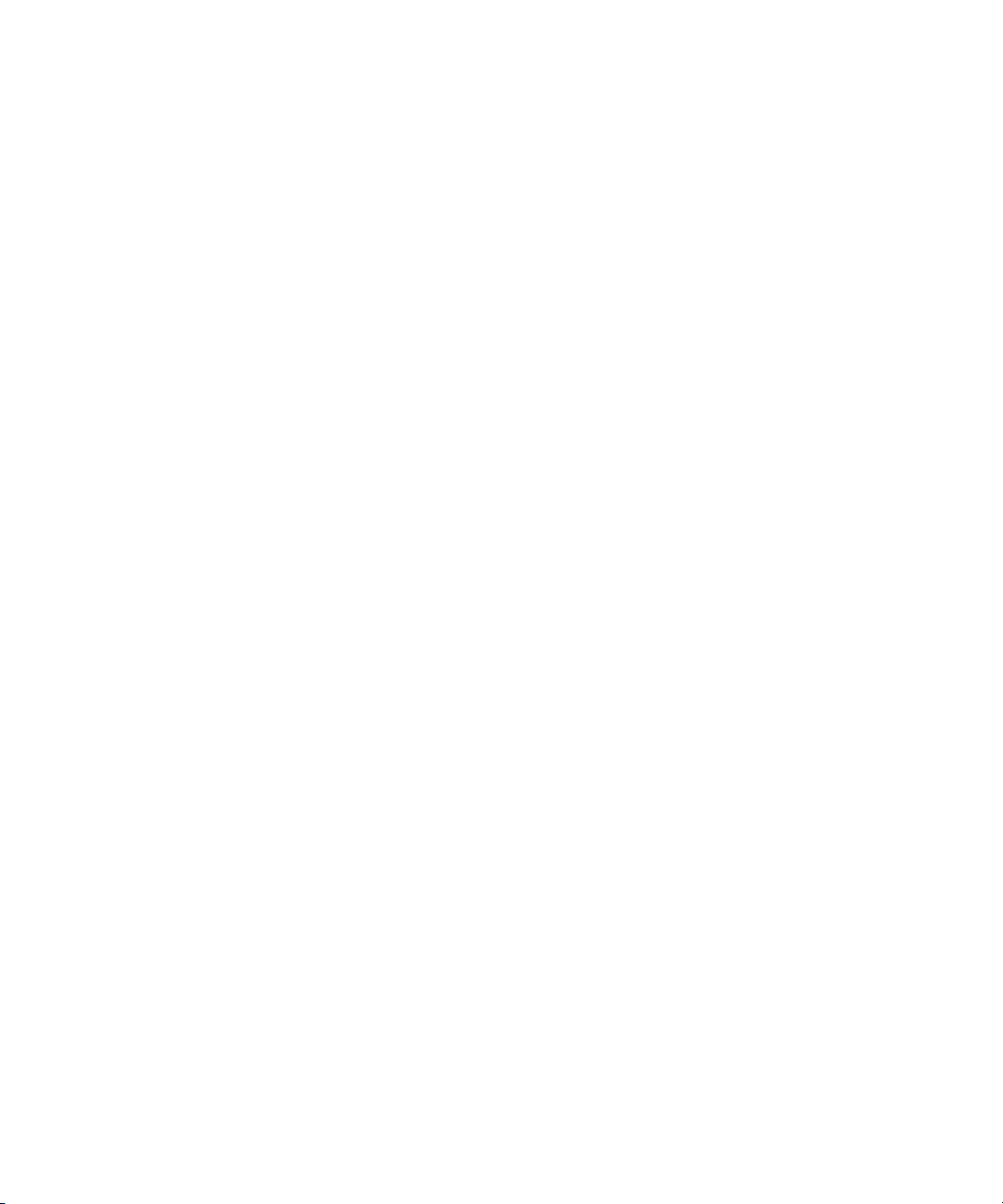
Page 5
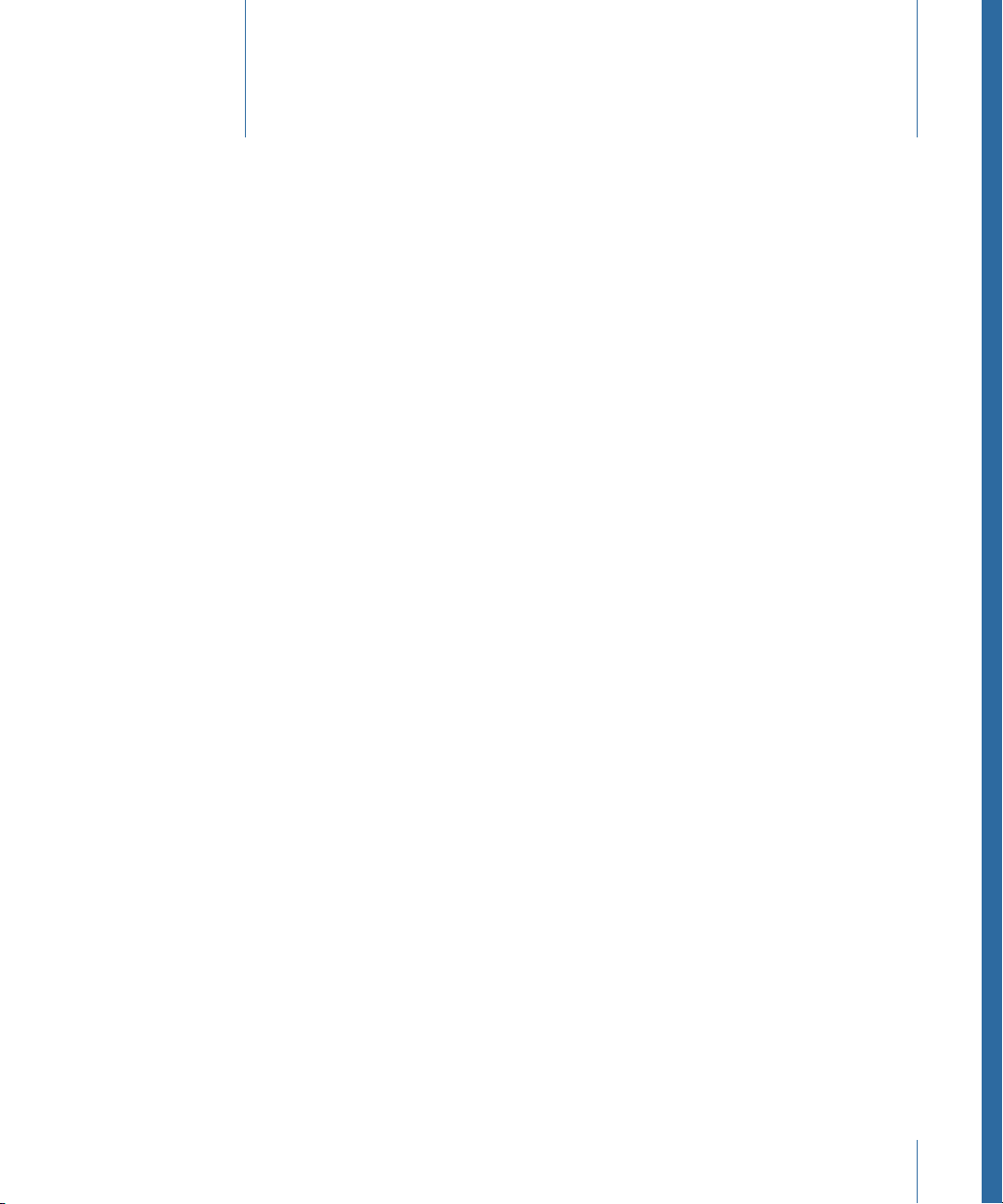
Welcome to Apple Qmaster
The Apple Qmaster system provides automated work distribution and processing for
high-volume projects created with digital visual effects software packages such as Shake.
This preface covers the following:
• About Apple Qmaster (p. 5)
• About the Apple Qmaster Documentation (p. 5)
• Additional Resources (p. 6)
About Apple Qmaster
The Apple Qmaster application described in this document is the graphical “client
interface” that you use to submit jobs for distributed rendering and processing.
Apple Qmaster can accept jobs from Shake, Autodesk Maya, and any UNIX command-line
program. The Apple Qmaster application is one of several applications in the
Apple Qmaster distributed processing system. The complete system includes controls for
configuring clusters of processing computers and for monitoring, pausing, resuming, or
canceling work that has been submitted.
Preface
Important: Apple Qmaster 4 is designed to work closely with Final Cut Pro X and later
and Motion 5 and later. All mentions of Final Cut Pro and Motion in this document refer
to these versions.
About the Apple Qmaster Documentation
Apple Qmaster comes with various documents that will help you get started as well as
provide detailed information about the application. To access these documents, open
Apple Qmaster and choose Help > Apple Qmaster Help.
• Apple Qmaster User Manual: This document describes the Apple Qmaster client
application only. For information about how to create a complete network for
Apple Qmaster processing, as well as information about how the Apple Qmaster
application works with the rest of the Apple Qmaster system, see the Compressor 4
User Manual.
5
Page 6
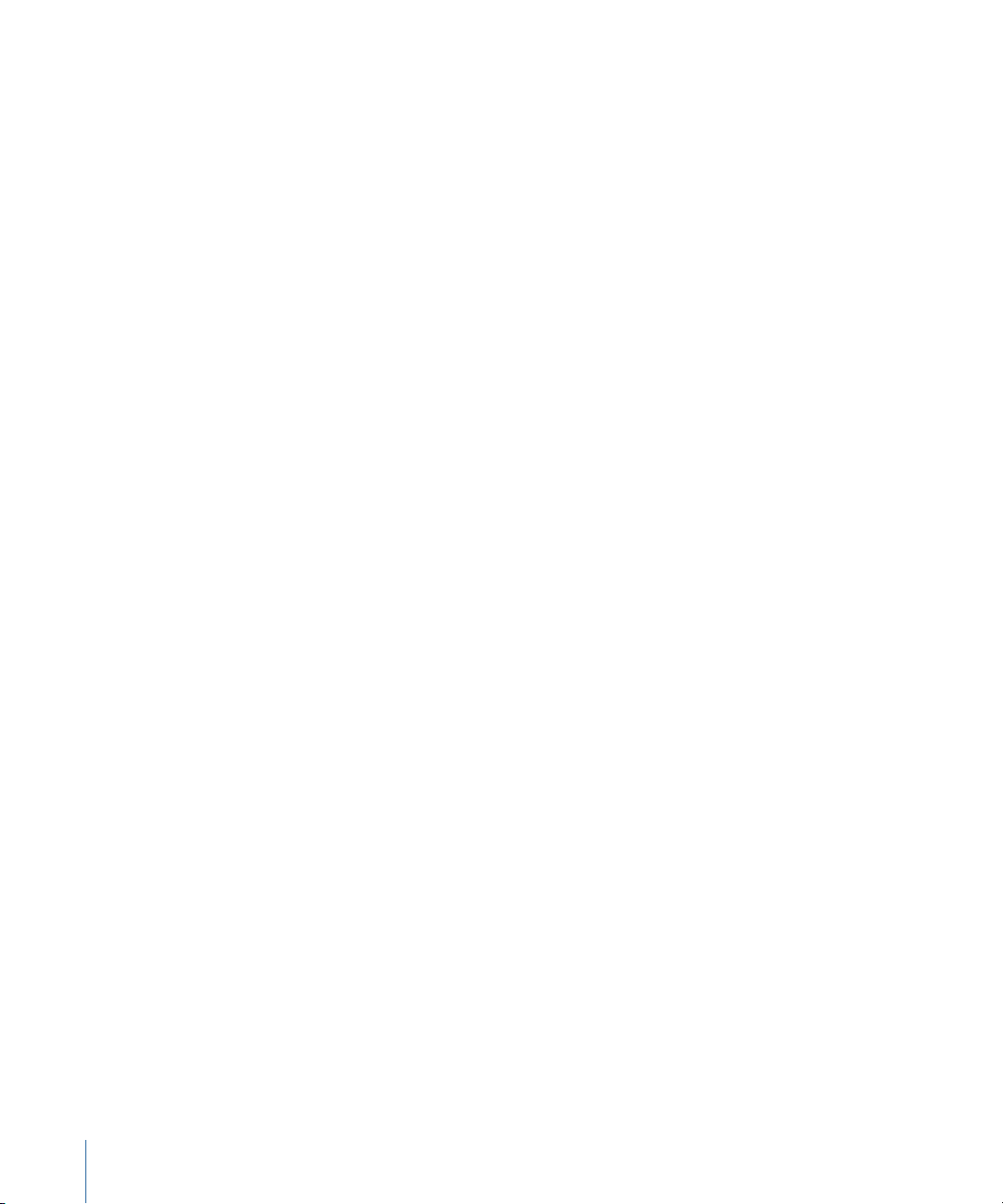
• Compressor User Manual: In addition to explaining how to use Compressor, this
document explains how to set up and maintain an Apple Qmaster distributed processing
network for use with Compressor or digital visual effects software packages such as
Shake.
• Apple Qadministrator User Manual: This document describes the Apple Qadministrator
cluster management application only. You use this application to manually configure
clusters using managed services.
• Share Monitor User Manual: This brief document describes how to use Share Monitor
to monitor the transcoding progress of batches and jobs.
Additional Resources
Along with the documentation that comes with Apple Qmaster, there are a variety of
other resources you can use to find out more about Apple Qmaster.
Compressor Websites
For general information and updates, as well as the latest news on Compressor, go to:
• http://www.apple.com/finalcutpro/compressor
Apple Service and Support Websites
For software updates and answers to the most frequently asked questions for all Apple
products, go to the general Apple Support webpage. You’ll also have access to product
specifications, reference documentation, and Apple and third-party product technical
articles.
• http://www.apple.com/support
For software updates, documentation, discussion forums, and answers to the most
frequently asked questions for Compressor, go to:
• http://www.apple.com/support/compressor
6 Preface Welcome to Apple Qmaster
Page 7
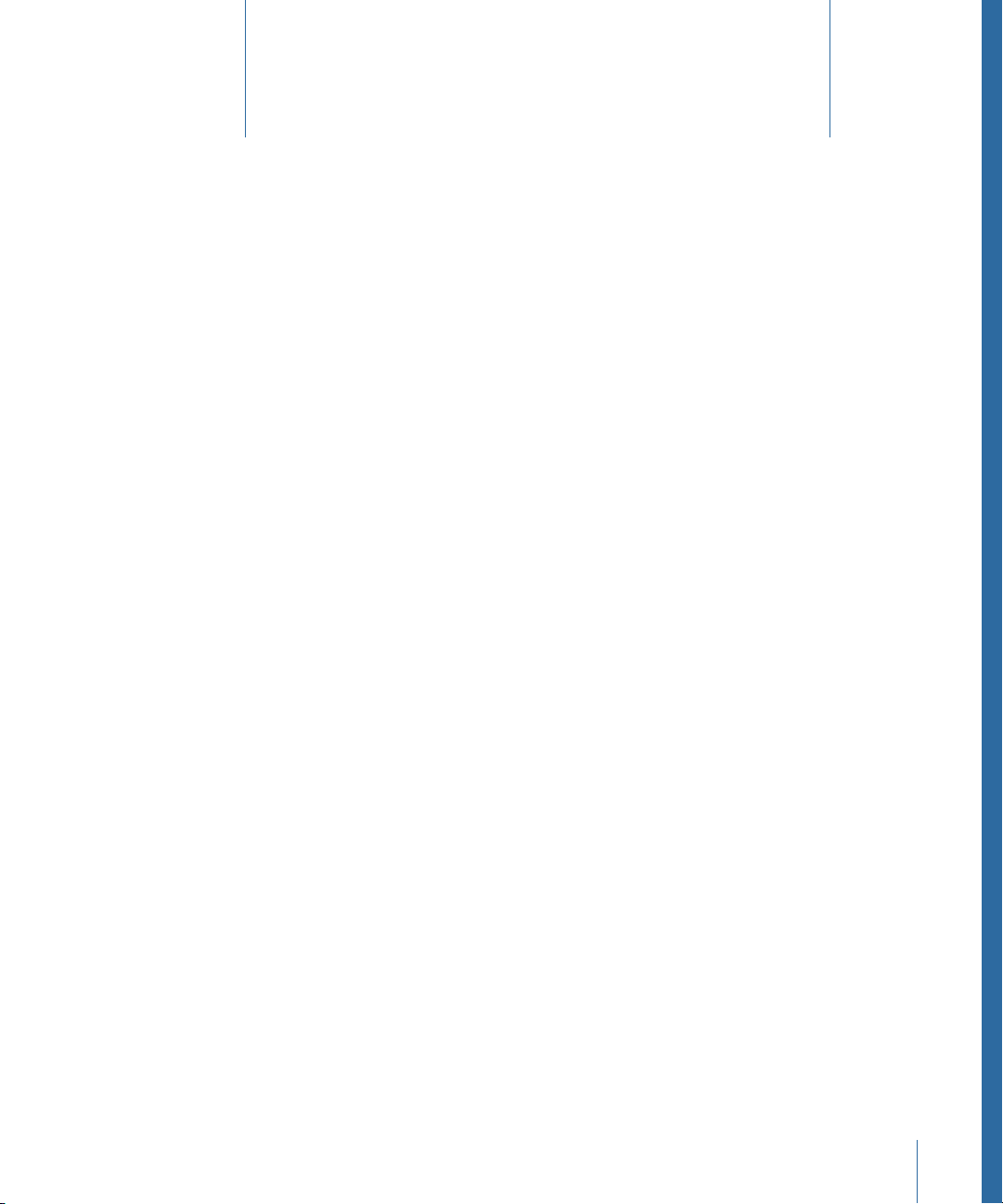
Using Apple Qmaster
1
The Apple Qmaster application is the client software you use to submit jobs and batches
(for Shake and related software) to the larger Apple Qmaster system, an automated work
distribution and processing solution for high-volume projects.
Note: The “Apple Qmaster and Distributed Processing” chapter in the Compressor
User Manual is the primary documentation for the Apple Qmaster distributed processing
system.
This chapter covers the following:
• The Apple Qmaster Distributed Processing System (p. 8)
• The Apple Qmaster Interface (p. 10)
• Installing Apple Qmaster, Shake, and Other Applications (p. 14)
• Setting Up Rendering Services and Shared Storage (p. 15)
• Submitting Batches for Apple Qmaster Processing (p. 16)
• Using Nodes Without Apple Qmaster Installed (p. 29)
• Setting Environment Variables in Apple Qmaster (p. 31)
7
Page 8
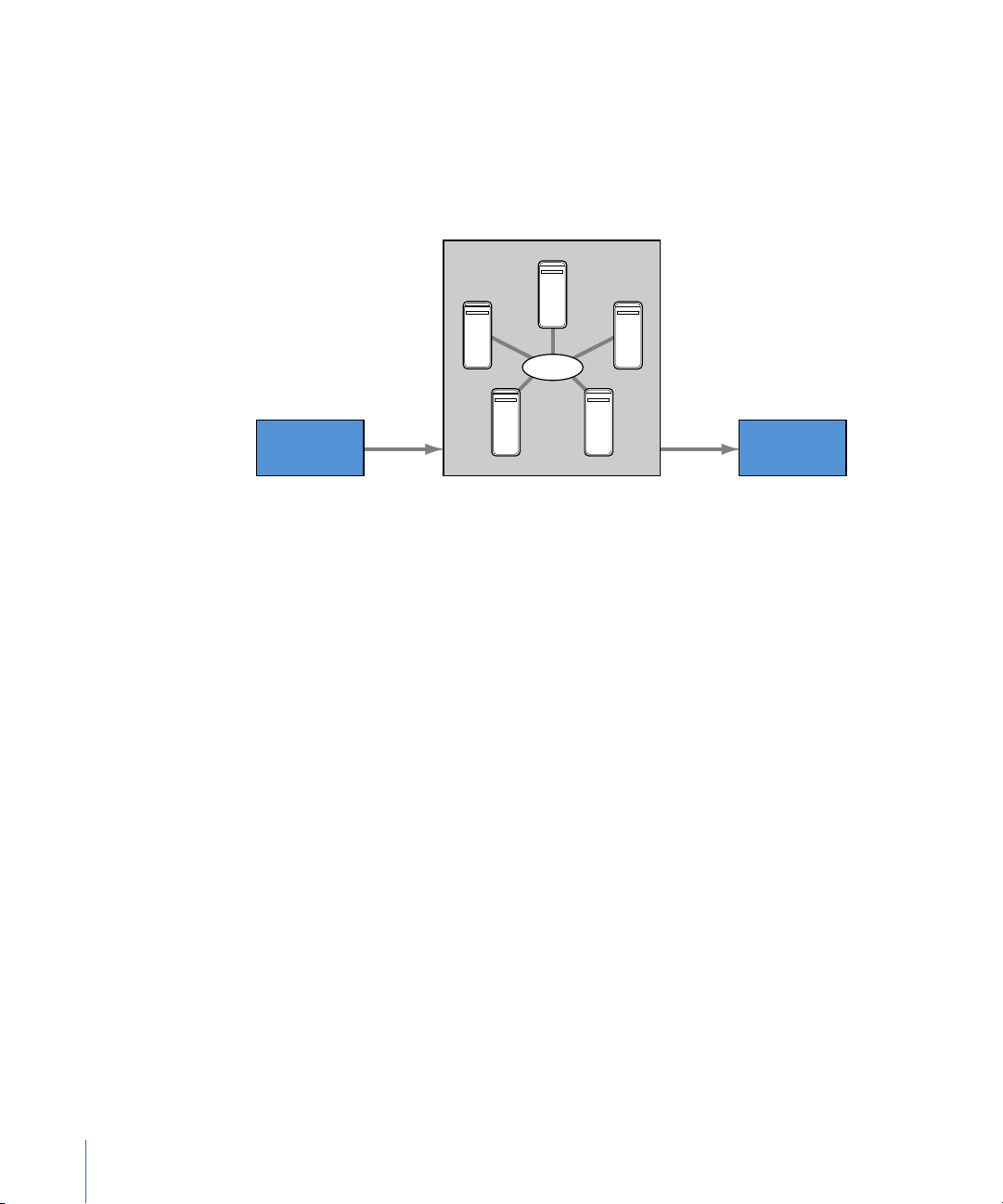
The Apple Qmaster Distributed Processing System
Batch of
processing jobs
Client computer
Jobs are submitted.
Destination folder
Files are placed at
specified destination.
Processed
files
Apple Qmaster cluster
Processing is
performed by cluster.
Network
Computers that submit batches to Apple Qmaster are called clients. An Apple Qmaster
job is a processing task in the form of a project shared by Final Cut Pro or Motion, a
Compressor or Apple Qmaster batch, a Shake file, or other commands, that uses UNIX
commands to specify settings such as rendering instructions and file locations and
destinations.
Although a batch can include just one job, you will typically want to submit several jobs
at once for processing. Similarly, several people can use the same Apple Qmaster system
at the same time, with several client computers sending batches in the same time frame.
Batches are managed and distributed by the computer that is designated as the
Apple Qmaster cluster controller.
8 Chapter 1 Using Apple Qmaster
Note: The “Apple Qmaster and Distributed Processing” chapter in the Compressor
User Manual is the primary documentation for the Apple Qmaster distributed processing
system.
Clients
Batches are submitted for processing from the client computers. A client computer can
be any computer that has Compressor, Final Cut Pro, or Motion installed and is on the
same network as the cluster controller. Multiple client computers can be on the same
network, using the same cluster to do the processing for various applications. See
Submitting Batches with the Apple Qmaster Application for details.
Page 9
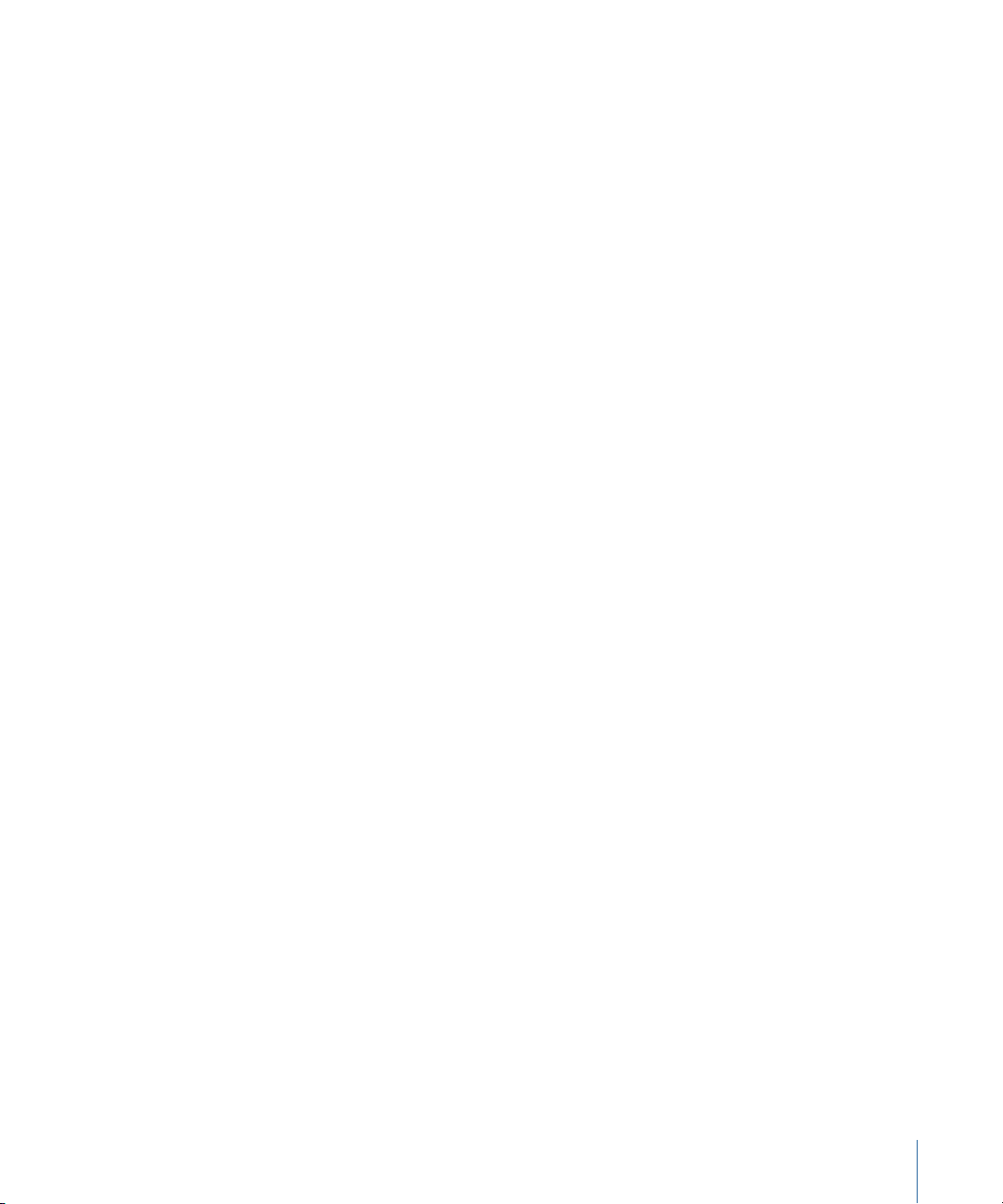
Clusters
When a client sends batches to the Apple Qmaster system, all the processing and
subsequent moving of any output files is performed by a group of
Apple Qmaster–configured computers called a cluster. To set up Apple Qmaster services,
you either configure computers to work with This Computer Plus, create a QuickCluster
in Compressor, or use the Apple Qadministrator application to create one or more clusters
of service nodes, with one cluster controller included in each cluster. Each computer in
the cluster is connected to the other computers in the cluster through a network
connection. See the Apple Qadministrator User Manual for more information on specialized
cluster setup.
Note: See the Shake Support website (http://www.apple.com/support/shake) for an online
guide to setting up a full-time “render farm,” incorporating an Xserve computer and
cluster nodes.
Service Nodes
When you combine multiple nodes into a cluster, they function as one very powerful
computer because all their resources are shared. You make a computer available as a
service node by configuring it in the Compressor Apple Qmaster Sharing window. The
steps involved in using this window to configure a service node are described in
“Configuring Service Node Processing” in the Compressor User Manual, available in
Compressor Help.
Cluster Controllers
The cluster controller software acts as the manager of a cluster. The cluster controller
directs the distribution of batches within the cluster. It has the ability to determine the
best use of the cluster resources based on work and availability variables. You make a
computer available as a cluster controller by turning on the cluster controlling service in
the Apple Qmaster Sharing window in Compressor. (See “Configuring Service Nodes and
Cluster Controllers” in the Compressor User Manual, available in Compressor Help.)
9Chapter 1 Using Apple Qmaster
Page 10
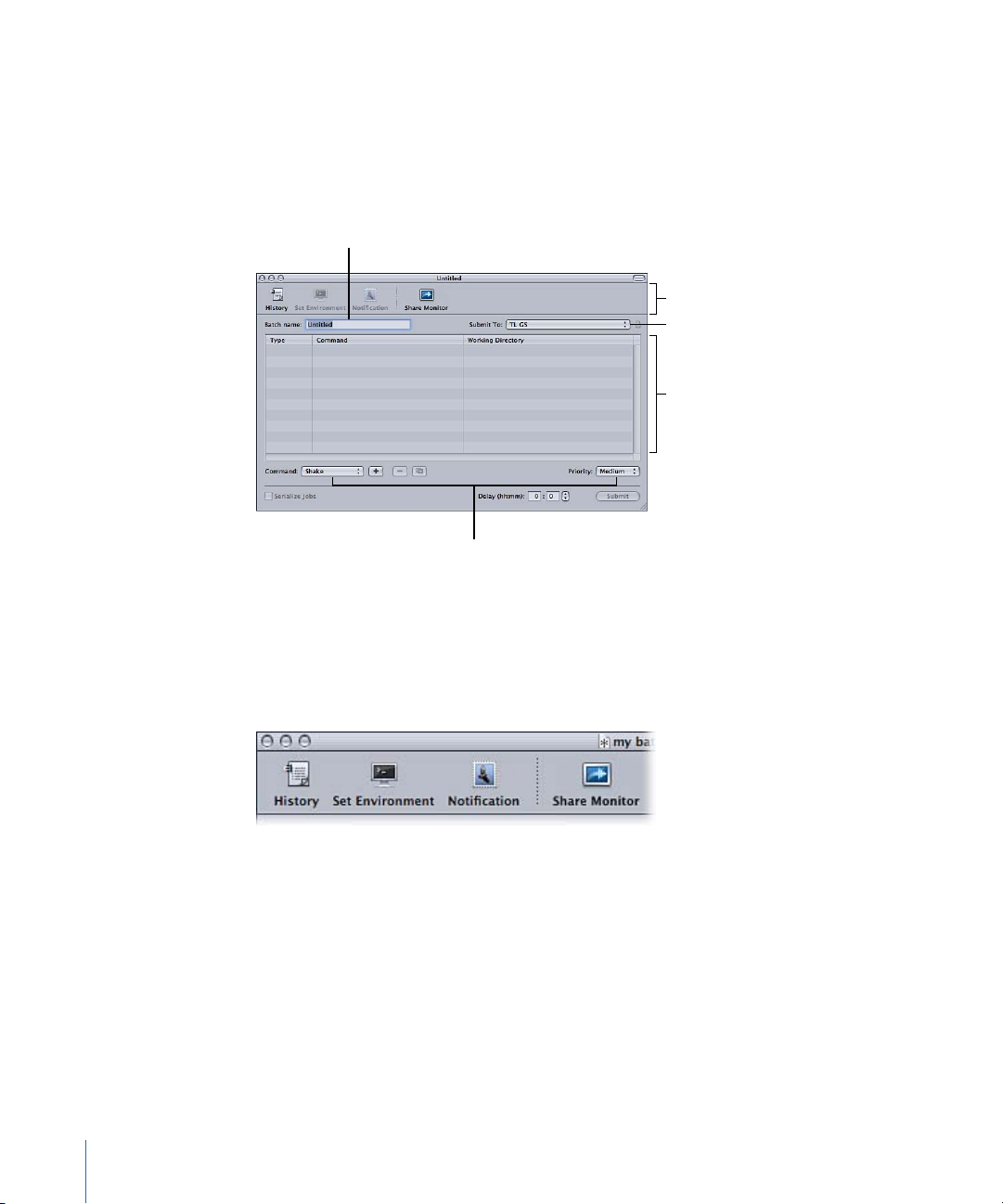
The Apple Qmaster Interface
Pop-up menus
Batch table
Batch name
Toolbar buttons
Submit To field
The Apple Qmaster application described in this document is one part of the larger
distributed processing system described in The Apple Qmaster Distributed Processing
System. The Apple Qmaster application is the client software you use to submit jobs and
batches to the system. Both this application and the larger system are known by the same
name (Apple Qmaster).
The Apple Qmaster window contains a toolbar; a Batch Name field; a Submit To field; the
Batch table; buttons to add, remove, and submit jobs (dimmed until at least one job is
in the Batch table); and pop-up menus to choose job types and batch priority.
Toolbar Buttons
The Apple Qmaster toolbar contains the following buttons.
• History: Opens the History drawer, where you can view a fulllog of all batchessubmitted
from your computer, check the current status of all processing batches, and resubmit
10 Chapter 1 Using Apple Qmaster
any batches listed in the log.
• Set Environment: Opens a dialog where youcan add environment variables and preflight
scripts.
Page 11
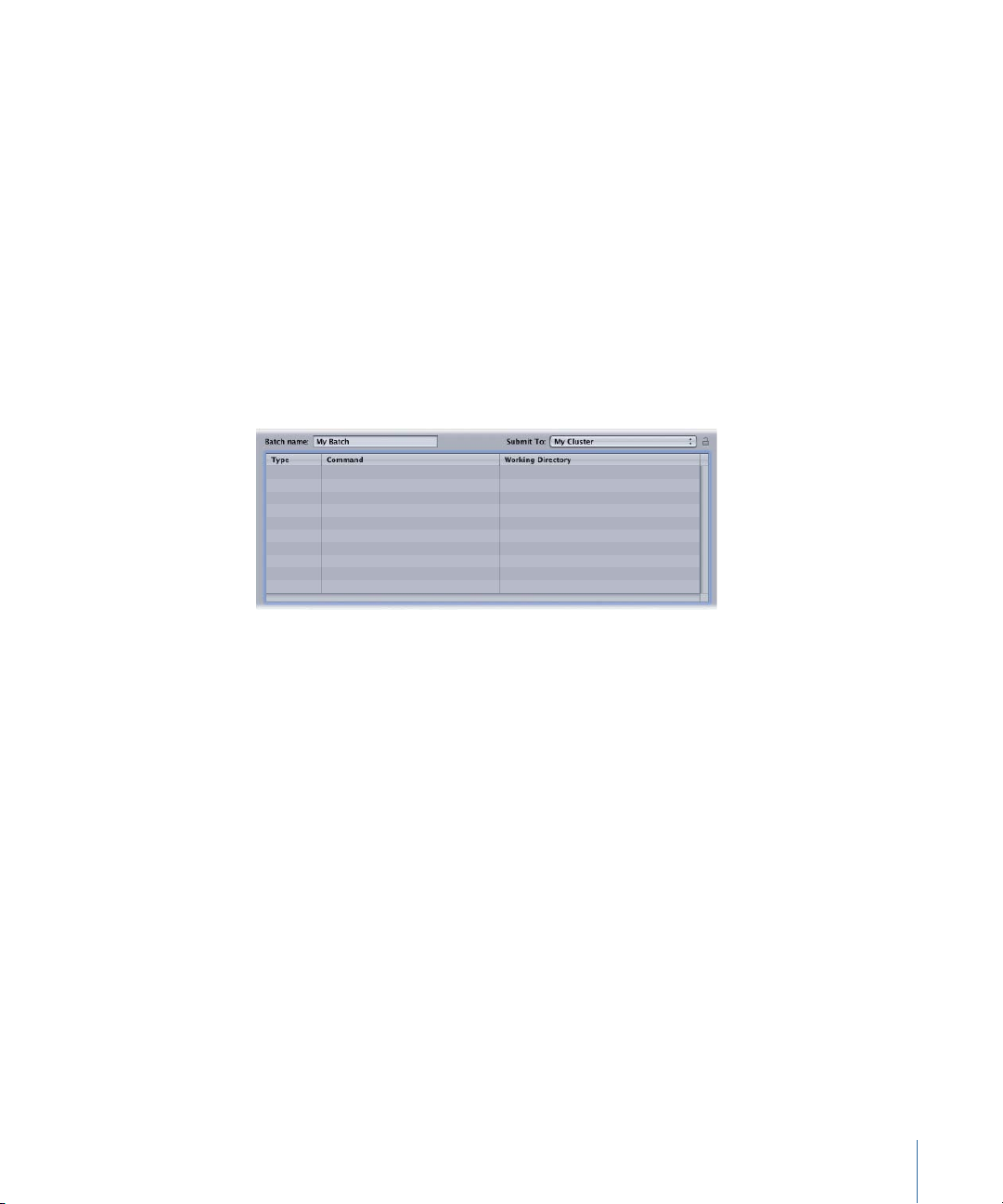
• Notification: Opens a dialog where you can set (or reset) an email address to which the
status of a batch completion or failure can be sent. Apple Qmaster does not currently
support SMTP servers that require authentication. The following list shows the processing
service type followed by the notification label used in the emails and logs:
• Local Compressor service: servicecontroller:com.apple.stomp.transcoder
• Distributed Compressor service: servicecontroller:com.apple.stomp.transcoderx
• Distributed Apple Qmaster service: servicecontroller:com.apple.qmaster.executor
• Share Monitor: Opens Share Monitor, which allows you to view the status of all batches
being processed.
Batch Table
This is the large middle area of the Apple Qmaster window that lists the individual jobs
in a batch.
The Batch table includes the following columns.
• Type: One of four job types: Shake, Maya, Generic Render, Shell (UNIX).
• Command: The actual command for the job.
• Working Directory: If relevant, the directory from which you want the command to be
executed.
Text Fields and Pop-Up Menus
Around its periphery, the Apple Qmaster window includes other important interface
elements for creating and submitting jobs and batches.
• Batch name field: This is where you can enter the name of a particular batch. (This is
the name that appears in Share Monitor.)
• Submit Topop-up menu: Use this pop-up menu to choose an available cluster to process
the current batch.
11Chapter 1 Using Apple Qmaster
Page 12

• Command pop-up menu: Use this pop-up menu to create commands.
Add button
Remove button
Duplicate button
You can choose one of the following types of jobs.
• Generic Render: For more information, see Submitting Batches with the Generic
Render Command.
• Maya: For more information, see Submitting Maya Batches.
• Shake: For more information, see Submitting Shake Batches.
• Shell: For more information, see Using Apple Qmaster to Submit UNIX Commands.
• Add button: Use the Add (+) button to enter a job (with the selected job type) in the
Batch table.
• Remove button: Use the Remove (–) button to delete the selected job from the Batch
table.
• Duplicate button: Use the Duplicate button to duplicate the selected job in the Batch
table.
• Serialize Jobs: Select this checkbox to execute jobs in exactly the order in which they
appear in the batch list. For example, if you have a Shake script that requires the output
of a Maya script, you can ensure that the Shake script does not execute until the Maya
script is completed.
12 Chapter 1 Using Apple Qmaster
Page 13

• Priority: Use this pop-up menu to set the relative priority (urgency) for a batch. This
pop-up menu allows you to set the priority level (High, Medium, or Low) of a batch,
relative to other batches. It defaults to Medium. High-priority batches get processed
before medium-priority and low-priority batches.
• Delay: Use these text fields to set a delay in hours or minutes for any job in the batch.
Click in either text field (left field = hours, right field = minutes) to enter the
corresponding value. Click the arrows to step through minutes in increments of 5 at a
time, or, if the Hour text field is selected, in increments of 1 hour at a time.
• Submit: Click the Submit button to process the batch using the parameters set in the
Apple Qmaster window.
Apple Qmaster Preferences
You can use the Apple Qmaster Preferences window to adjust how Apple Qmaster works
with remote computers.
About the Apple Qmaster Preferences Window
The Apple Qmaster Preferences window includes the following items.
Remote Computer Settings
• Enter IP addresses or ranges for manually selected computers table: This table displays
information about remote host computers.
• Add andRemovebuttons: Use these buttons to add or remove information about remote
host computers.
13Chapter 1 Using Apple Qmaster
Page 14

Remote Computer Address Dialog
This dialog isdisplayed when you clickthe Addor Removebutton inthe main Preferences
window. Use this dialog to enter IP addresses or ranges for manually selected computers.
• Host and Host IP Address Range buttons: These buttons control whether this dialog is
in IP Address mode (in which you enter a specific address) or IP Address Range mode
(in which you enter a range of addresses).
• Host: Use this mode to enter a host name and IP address for a specific remote
computer.
• Host IP Address Range: Use this mode to enter a name and set of range numbers
(Range From, Range To) for a range of remote IP addresses.
Setting Apple Qmaster Preferences
Follow the instructions below to set Apple Qmaster preferences.
To manually enter IP addresses or ranges for remote service host computers
1 Click Add (+).
The host address dialog appears.
2 In the host address dialog, do one of the following:
• Select Host, complete the Host Name and IP Address fields, and click Add Host.
• Select “Host IP address range,” complete the Range fields, and click Add Range.
The hosts or host ranges appear in the Host table in the main Preferences window.
Important: Any changes you make to the Apple Qmaster preference settings take effect
only when you click Apply. If you make changes but decide not to use them, click Cancel.
Installing Apple Qmaster, Shake, and Other Applications
Each rendering application has a slightly different installation procedure. See the
“Apple Qmaster and Distributed Processing” chapter in the Compressor User Manual,
available in Compressor Help, for information on installing the Apple Qmaster suite of
applications.
14 Chapter 1 Using Apple Qmaster
Page 15

To use Apple Qmaster with Shake, or other frame-based rendering applications, you must
follow these installation and licensing guidelines.
• To submit batches for Shake: A copy of Shake must be installed on every node in the
cluster. For command-line rendering on Mac OS X, a license is not needed.
• To submit batches for Maya: Install and license a copy of Maya on every node in the
cluster.
• To submit batches for other frame-based rendering applications: Install a copy of the
rendering application on every node in the cluster. For example, you must install a
copy of After Effects 6.5 on every node in the cluster. It’s important that you install
aerender, the command-line renderer for After Effects. After Effects requires a product
key and serial number before installation.
Note: In all three of the above cases, you will need to install any third-party plug-ins,
fonts, and so on, that your projects require on each node in the cluster.
Setting Up Rendering Services and Shared Storage
Here are some additional tips on setting up an Apple Qmaster “render farm.”
Changing the Number of Rendering Service Instances
By default, Apple Qmaster enables one rendering service per core. On a dual-core system,
you will have two rendering services enabled by default. So that means out of the box,
two copies of Shake will be running at the same time on a dual-core system. It may be
necessary to disable a rendering service. For more information on changing the number
of rendering services, see the “Apple Qmaster and Distributed Processing” chapter in the
Compressor User Manual, available in Compressor Help.
Note: If you are using Shake, you can always change the number of processors Shake
uses at submission time by using -cpus x, where x is the number of threads to use.
Shared Volumes
All the nodes in the cluster must have a common volume to work from; otherwise they
will not know where to find assets needed for any given batch. There are many ways to
set up file sharing. For more information, see the Mac OS X documentation on file sharing
and the Mac OS X Server documentation.
Dedicated NFS Servers
You can set up a dedicated NFS server. For more information, see the Mac OS X Server
documentation.
15Chapter 1 Using Apple Qmaster
Page 16

Shared Volume Media Management with Shake
It may be necessary to relink your assets once you move your project to the shared volume.
This varies depending on the types of files, plug-ins, fonts, and environmental
requirements. Things that commonly need to be changed are the FileIn and FileOut paths,
and env variables such as NR_INCLUDE_PATH and NR_FONT_PATH. UNC should be disabled,
as these paths are typically not resolvable to nodes in the cluster when arbitrary host
names are used.
To disable UNC and enable Apple Qmaster from within the Shake application
1 Go to: ~/nreal/include/startup
2 Create a file called: qmaster.h
3 Add the following:
script.uncFileNames = 0;
sys.useRenderQueue = "Qmaster";
4 Press Return several times after the last line.
5 Save your work.
Submitting Batches for Apple Qmaster Processing
Jobs are submitted in the form of a batch, and a batch can include one or more jobs.
Batches can be submitted from any computer that:
• Has Compressor software installed
• Is on the same network as the cluster to which you are submitting the batch
Submitting Batches with the Apple Qmaster Application
Apple Qmaster includes a plug-in for Shake that automates and customizes the process
by which Shake batches are submitted with Apple Qmaster. Because of this, the process
for submitting Shake batches is more automated than is the process for submitting
batches for other applications that do not have such plug-ins. A plug-in is included for
Autodesk Maya, as well as a generic Render Command plug-in for other frame-based
rendering applications, and a Shell Command plug-in that works with any application
that can be executed from the UNIX command line.
The plug-ins automatically set some default parameters for the job. They also provide a
dialog for you to adjust these parameters to your needs and to add more command-line
options to each job.
• To submit batches for Shake: See Submitting Shake Batches.
• To submit batches for Maya: See Submitting Maya Batches.
• To submit batches for other frame-based rendering applications: See Submitting Batches
with the Generic Render Command.
16 Chapter 1 Using Apple Qmaster
Page 17

• To submit batches for any application that can be executed from the UNIX command
line: See Using Apple Qmaster to Submit UNIX Commands.
Submitting Shake Batches
Using Apple Qmaster, you can quickly create and submit a batch of Shake jobs.
Note: You can also submit Shake batches as described in Using Apple Qmaster to Submit
UNIX Commands, but the following method is the easiest way to submit Shake batches
with Apple Qmaster.
To submit Shake batches with Apple Qmaster
1 Open Compressor and choose Apple Qmaster > Create Rendering Jobs.
Apple Qmaster opens.
2 Enter a name for the batch in the “Batch name” field. (This is the name that appears in
Share Monitor after you submit the batch.)
3 Do one of the following:
• Drag the Shake (.shk) file to the Batch table (the middle area of the Apple Qmaster
window).
• Choose Shake from the pop-up menu, then click the Add (+) button to add a job.
4 In the dialog that appears, do the following:
a In the Script field, enter the location of the Shake file if it isn’t already shown. (If you
dragged the file to the window, the file location is already there.)
Note: The Shake field shows the default location of Shake on your computer. If it is not
correct, be sure to update it.
b If you wish, edit the available values and settings to customize the command. For more
information, see About the Shake Plug-in Dialog.
17Chapter 1 Using Apple Qmaster
Page 18

Each setting corresponds to a commonly used Shake command, with the exception of
With the exception of
the Minimum setting,
each setting in the
dialog corresponds
to a commonly used
Shake command or
option. Refer to the
Shake documentation
for more information.
You can further
customize the batch
instructions by adding
command-line
options here.
The full command
is displayed here.
the Minimum setting. See the Shake documentation for further information about the
Shake settings in this dialog. See About the Shake Plug-in Dialog for more information
about the the Minimum setting.
c If you wish, add other command-line options to the Options field.
d Click OK when you have finished with this dialog.
18 Chapter 1 Using Apple Qmaster
Page 19
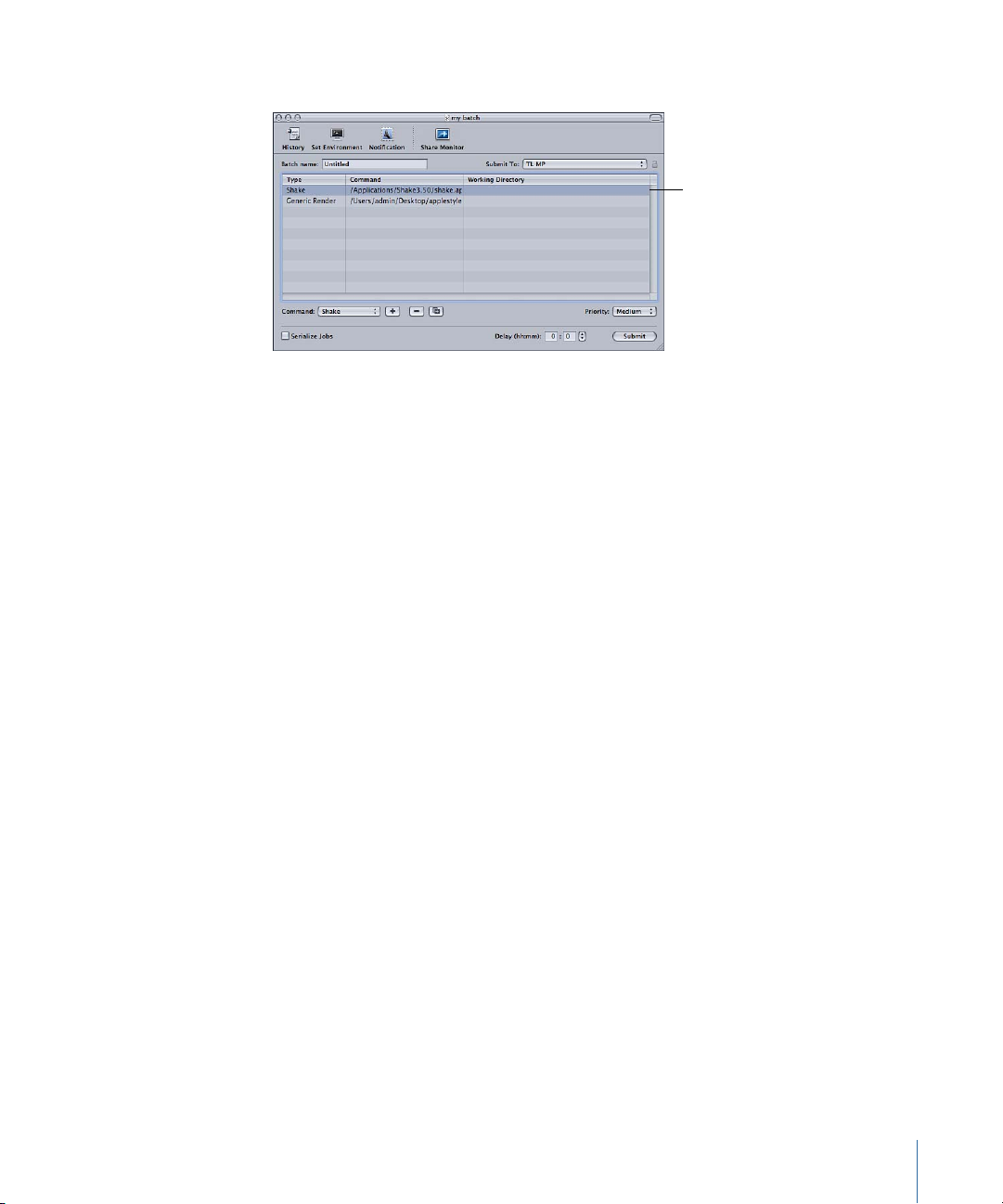
The Shake job appears in the window.
The job appears
in the window.
5 To add more jobs to this batch, repeat steps 3 and 4.
6 As needed, make any final changes to the batch, such as either of the following:
• To edit a command in the list: Double-click the job. The command dialog in step 4
appears.
• To delete a job from this batch (before you submit the batch): Select the job you want to
delete and click the Remove (–) button.
7 As needed, set the following options for this batch.
• Submit To: Choose a cluster to process this batch.
• Working Directory: If relevant, enter the working directory (from which you want the
command to be executed).
• Priority: Choose the priority level from the pop-up menu. The higher the priority, the
sooner and faster this batch will be processed relative to other batches.
• Delay: Specify how long you would like the system to wait before processing this batch.
8 Click Submit to send the batch out for processing.
Any output files for the batch are placed in the destination specified in the script file or
command.
Note: If you are using Apple Qmaster to render Shake jobs as QuickTime movie output,
every service node in the Apple Qmaster cluster must have Mac OS X v10.6 or later.
19Chapter 1 Using Apple Qmaster
Page 20

Saving Time with Apple Qmaster
With the exception of
the Minimum setting,
each setting in the
dialog corresponds
to a commonly used
Shake command or
option. Refer to the
Shake documentation
for more information.
The Apple Qmaster interface includes some additional features that you may find
convenient.
• Duplicating jobs: To duplicate a job, select it and click the Duplicate button, which is
next to the Remove (–) button. This is especially useful if you want to submit similar
jobs. You can make copies of the same job and then edit values in Apple Qmaster as
needed.
• History: By clicking the History button, you can view the dates and names of batches
that have been sent previously from Apple Qmaster, and you can drag them to the
batch list in the Apple Qmaster window to add a copy of them to a batch you are
creating. To drag a job or batch from the History table in Apple Qmaster, select the
first column of the job or batch, then drag. The History drawer also has a Progress
column that indicates the current status of all processing batches. It is updated every
5 seconds.
• Saving a batch: To save a copy of a batch you have created with Apple Qmaster, in
case you may need to resubmit it, choose File > Save As.
About the Shake Plug-in Dialog
The Shake Plug-in dialog contains the following settings.
Basic Shake Plug-in Dialog Details
• Shake field: The Shake field shows the location of the Shake application on your
computer.
• Script field: The Script field shows the location of the Shake project file. (You can also
drag the file to the Batch window to have the file location entered automatically.)
20 Chapter 1 Using Apple Qmaster
Page 21

• Ignore script failures checkbox: This checkbox allows you to determine whether
Apple Qmaster should continue rendering all the frames of the script in the event that
Shake returns a non-zero UNIX command result. (In Apple Qmaster 2 and previous
versions, a job would always fail if any segment returned non-zero.) By default, this
checkbox is not selected. Select the checkbox if Apple Qmaster should ignore non-zero
UNIX command results.
• Start field: Sets the start frame for the job. Refer to the Shake documentation for more
information.
• End field: Sets the end frame for the job. Refer to the Shake documentation for more
information.
• Steps field: Refer to the Shake documentation for more information.
• Minimum field: You can change the value in the Minimum field to change the minimum
number of frames in each Apple Qmaster segment. For example, with a minimum value
of 10 (the default), Apple Qmaster would divide a 100-frame job into at least 10
segments of 10 frames each. If you changed the minimum value to 5, Apple Qmaster
would divide a 100-frame job into at least 20 segments of 5 frames each. (When you
set a minimum, keep in mind that although smaller segments allow a job to be
distributed to more nodes at once, smaller segments can also mean that more
processing effort is spent on opening and closing Shake on each node.)
Proxies Details
• Use checkbox: This checkbox activates the Proxies feature. Refer to the Shake
documentation for more information.
• Proxy buttons: Although the four default proxy settings are identical in both Shake and
Apple Qmaster, they have slightly different names in each application. The list below
indicates the corresponding names. The Apple Qmaster name is in italics, followed by
the corresponding Shake name:
• P1: Base
• P2: P1
• P3: P2
• P4: P3
Refer to the Shake documentation for more information.
• Scale pop-up menu: Refer to the Shake documentation for more information.
• Proxy Ratio pop-up menu: Refer to the Shake documentation for more information.
Motion Blur Details
• Motion Blur pop-up menu: The Motion Blur pop-up menu contains several options for
configuring motion blur settings.
• Default for script: Retains custom motion blur settings from the original Shake script.
21Chapter 1 Using Apple Qmaster
Page 22

• Off: Turns off motion blur.
• On: Turns on motion blur.
• Shutter checkbox: Refer to the Shake documentation for more information.
• Shutter slider and field: Refer to the Shake documentation for more information.
Additional Shake Plug-in Dialog Details
• Monitor pop-up menu: Though the Monitor pop-up menu corresponds to a Shake
command option, it requires some explanation in the context of this dialog. The pop-up
menu lets you choose whether or not to display each frame as it renders. If you don’t
want to see the frames as they render, choose None. To see the frames as they render,
choose a display from the Monitor pop-up menu, then specify the FileOut node in the
Options field. For example: -node nodename. (If the script has only one FileOut node,
there is no need to specify it.)
• Options field: You can customize thebatch instructions by adding command-lineoptions
here.
• Command: The full command is displayed here.
Submitting Maya Batches
There is a special dialog within Apple Qmaster for specifying commands for the distributed
processing of Maya files. Apple Qmaster can utilize separate clusters for Shake and Maya,
or draw from a single pool of processing resources for both applications.
To submit a batch of Maya files for processing
1 Open Compressor and choose Apple Qmaster > Create Rendering Jobs.
Apple Qmaster opens.
2 Choose Maya from the Command pop-up menu, then click the Add (+) button to add a
job.
22 Chapter 1 Using Apple Qmaster
Page 23

3 In the dialog that appears, enter the relevant information in the required and optional
The full command
is displayed here.
fields.
Some fields and settings in this dialog are optional, but the following are required:
• The Maya field displays the default location for the Maya application—make sure it is
correct.
• Use the Choose buttons to navigate to and choose the location of the Maya project
and scene files for this job.
• In the Frames section, enter a Start and End frame for the job.
The available settings correspond to commonly used Maya command options. You can
also type additional command options in the Options field. See the Maya documentation
for more information about all the Maya command settings.
4 Click OK when you have finished creating the full command.
5 To add more jobs to this batch, repeat steps 2 through 4.
6 As needed, set the following options for the batch in the Apple Qmaster window:
• Submit To: Choose a cluster to process this batch.
• Working Directory: If relevant, enter the working directory (from which you want the
command to be executed) in the Working Directory column.
• Priority: Choose the priority level from the pop-up menu. The higher the priority, the
sooner and faster this batch will be processed relative to other batches.
7 Click Submit to send the batch out for processing.
23Chapter 1 Using Apple Qmaster
Page 24

Important: By default, Apple Qmaster ignores Maya plug-in error messages. If you use
Maya plug-ins, you can change this by removing or renaming /Library/Application\
Support/Apple\
Qmaster/MayaCommandPlugin.commandPlugin/Contents/Resources/mayascript.
Advanced users can customize MayaScript to suit their environment and workflow.
Media Management in Maya Projects
Most Maya assets are contained in the project directory. If your project uses external files,
you will need to relink them when the project is moved to the shared volume.
It may be necessary to retarget your assets once you move your project to the shared
volume. This varies depending on the types of files and plug-ins used. If you are handing
this project to a cluster administrator, you should save the file in Maya ASCII (.ma) as well.
This way, it can be edited to fix path problems without advanced knowledge of using
Maya.
Mental Ray for Maya Submissions and Other Options
To use the Mental Ray for Maya renderer, add -r mr to the Options field. You must have
a licensed copy of Maya on each node in the cluster to use the Mental Ray renderer.
Apple Qmaster does not use Maya Satellite, so in this regard, there is no difference in
Maya Complete versus Maya Unlimited, except for the plug-ins that ship with Unlimited.
If the node in question has only one processor, the number of satellite processors does
not apply to Apple Qmaster.
Another option is -rt. This specifies the number of rendering threads. By default, the
number of rendering threads is 2. You might want to change this value depending on
the type of computers in your cluster. In a homogeneous cluster environment, say of
Mac Pro or Power Mac G5 quad systems, you would change this value to 4, as there are
four processors per node, and some Maya operations might be faster with more threads.
This option is passed to all the nodes in the cluster. So, if you have nodes that vary in the
number of processors, you will have to be careful with the number of threads you use.
Too many threads can result in lower performance for those nodes.
If you want to selectively enable the number of threads a node uses, you must use a
wrapper.
To force Apple Qmaster to heed Maya plug-in warnings
Remove or rename the following file:
µ
/Library/Application\ Support/Apple\
Qmaster/MayaCommandPlugin.commandPlugin/Contents/Resources/mayascript
24 Chapter 1 Using Apple Qmaster
Page 25
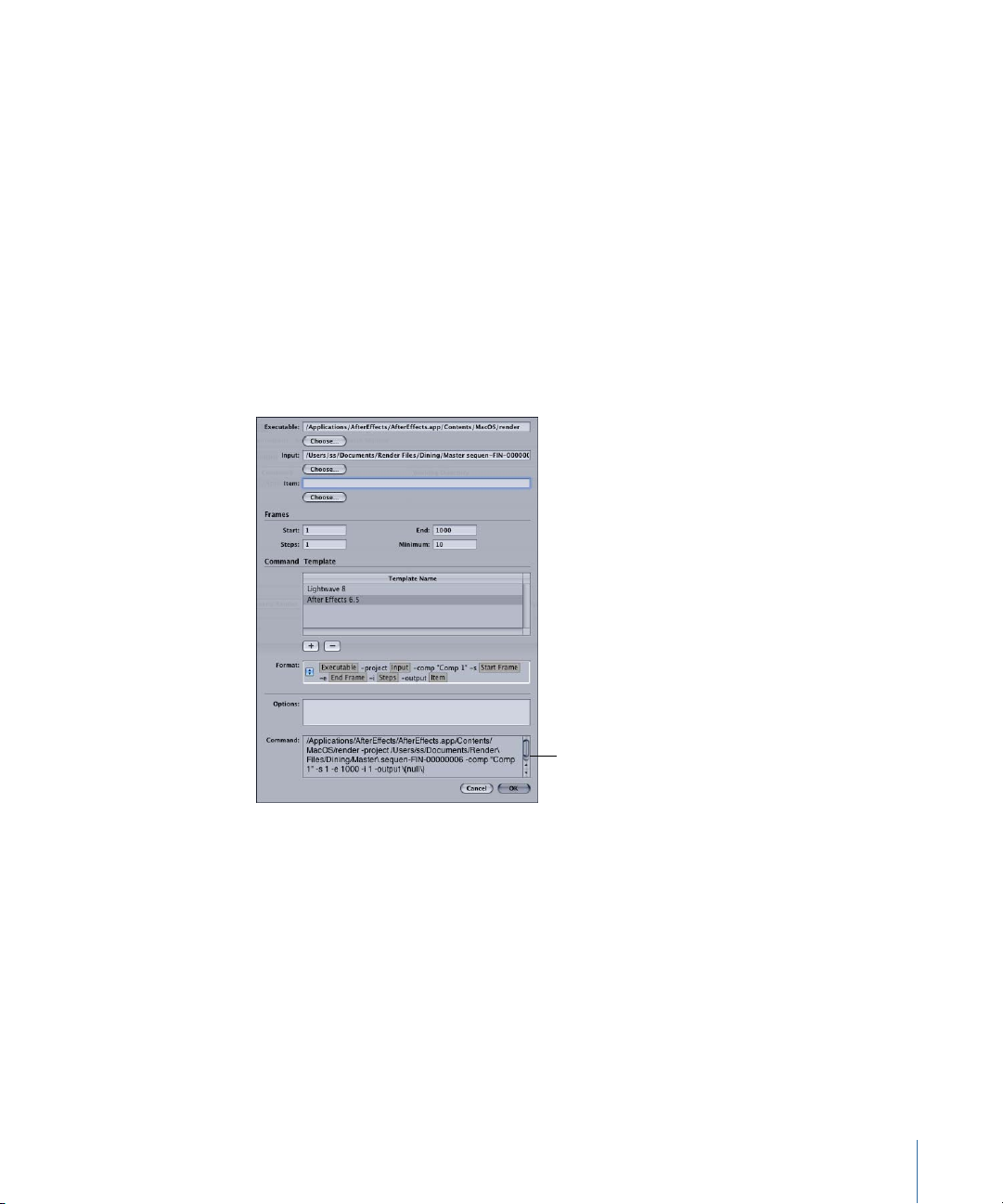
Submitting Batches with the Generic Render Command
The full command
is displayed here.
You can use the Generic Render command in Apple Qmaster for the distributed processing
of projects from other frame-based rendering applications (such as After Effects and
LightWave). The plug-in dialog allows you to adjust parameters and to add more
command-line options to each job.
To submit a batch of files for processing using the Generic Render command
1 Open Compressor and choose Apple Qmaster > Create Rendering Jobs.
Apple Qmaster opens.
2 Choose Generic Render from the Command pop-up menu, then click the Add (+) button
to add a job.
3 In the dialog that appears, enter the relevant information in the required and optional
fields.
Some fields and settings in this dialog are optional, but the following are required:
• The Executable field requires the location of the frame-based rendering
application—make sure it is correct.
• Use the Choose buttons to navigate to and choose the location of the project and
scene files for this job.
• In the Frames section, enter a Start and End frame for the job.
4 In the Command Template section, do one of the following:
• Use the Default Template as is, or adjust it by adding additional command elements
from the pop-up menu.
25Chapter 1 Using Apple Qmaster
Page 26

• Click the Add (+) button to create an additional template, and adjust it by adding
You can further
customize the batch
instructions by adding
command-line
options here.
The full command
is displayed here.
additional command elements from the pop-up menu.
Note: You can change the order of the command elements by dragging them left or
right.
5 If necessary, add command-line instructions in the Options field. Any text entered here
will be appended at the end of the command.
6 Verify the full command in the Command text box and click OK.
7 To add more jobs to this batch, repeat steps 2 through 6.
8 As needed, set the following options for the batch in the Apple Qmaster window:
• Submit To: Choose a cluster to process this batch.
• Working Directory: If relevant, enter the working directory (from which you want the
command to be executed) in the Working Directory column.
• Priority: Choose the priority level from the pop-up menu. The higher the priority, the
sooner and faster this batch will be processed relative to other batches.
9 Click Submit to send the batch out for processing.
Important: If you output from the Generic Render plug-in to single files containing all
the frames, such as a QuickTime movie, all the nodes of a cluster may try to write to the
same file at the same time. To avoid this problem, choose a different output file format
or use a different render command.
Generic Render Command and Non-Zero Exit Status
The “Treat non-zero exit status as failure” checkbox in the Generic Render dialog allows
you to use Apple Qmaster with rendering applications that return non-zero results that
are not intended to indicate failure. By default, this checkbox is selected. If your rendering
application issues non-zero results that are not intended to indicate failure, deselect the
checkbox.
Submitting After Effects Batches with the Generic Render Command
The following template is a good starting point for using the Generic Render plug-in to
render After Effects projects:
26 Chapter 1 Using Apple Qmaster
Page 27

[EXECUTABLE] -project [INPUT] -comp "Comp 1" -RStemplate "Multi-Machine
Settings" -OMtemplate "Multi-Machine Sequence" -s [START FRAME] -e [END
FRAME]-output [ITEM]/test[####].psd
Where:
[EXECUTABLE] = /Applications/Adobe\ After\ Effects\ 6.5/aerender
[INPUT] = /SHARED_VOLUME/Projects/AEProjs/Wine_Country/QMproject.aep
[START FRAME] = 0
[END FRAME] = 544
[STEPS] = Not Used
[ITEM] = /SHARED_VOLUME/Projects/AEProjs/Wine_Country/output
In the example above, “Comp 1” is the name of the composition in your After Effects
project and “test[####].psd” is the output filename. Since you cannot select an output
filename in the template’s Item field before the output has been rendered, first select the
output directory, then add the filename to the Item field.
Note: In the example, /SHARED_VOLUME/Projects/ is the shared volume. If you created
the project on a computer that is not using the shared volume, copy the project to the
shared volume, open After Effects, and relink any missing media.
Here are additional tips for using the Generic Render plug-in to render After Effects
projects:
• After Effects makes good use of multiprocessor systems, but on projects that are not
processor-bound, two rendering services per node give you better results.
• After Effects custom template information is stored in
Users/username/Library/Preferences/Adobe After Effects 6.5 Prefs/. If you would like to
use custom Render Setting and Output Module templates in an Apple Qmaster cluster,
copy this file to the same location on each node in the cluster. Then you can specify
your templates when using the -RStemplate or -OMtemplate options.
The above example includes many additions to the shipping After Effects template. In
order to render After Effects in a distributed environment, you must render an image
sequence. User-specific sections must be edited every time. These include the comp
name (Comp 1), output filename (test[####].psd), and possibly output module and
render settings.
27Chapter 1 Using Apple Qmaster
Page 28

After Effects provides Render Setting and Output Module templates specifically for this
Choose Shell from
this pop-up menu.
environment. You can use custom After Effects render and output templates if you wish,
but the output must be an image sequence. After Effects stores its custom template
information in ~/Library/Preferences/Adobe After Effects 6.5 Prefs/. If you would like to
use your custom Render Setting and Output Module templates in the cluster, copy this
file to the same location on each node in the cluster. Then you can specify your templates
when using the -RStemplate or -OMtemplate options.
Optionally, you can use Notification and Set Environment before you submit. Notification
is email notification: Enter an email address and SMTP server, and you will be notified
about the completion of your batch and its status. Use Set Environment to define variables
on a per-batch basis. For more information, see Setting Environment Variables in
Apple Qmaster.
Note: Apple Qmaster does not currently support SMTP servers that require authentication.
Using Apple Qmaster to Submit UNIX Commands
You can use Apple Qmaster for distributed processing of any UNIX commands, including
any application that can be operated from the command line. Apple Qmaster provides
a convenient way to issue commands, shortening the amount of typing you need to do
by providing an interface for the global parts of the command.
To distribute UNIX command batches with Apple Qmaster
1 Open Compressor and choose Apple Qmaster > Create Rendering Jobs.
Apple Qmaster opens.
2 Enter a name for the batch in the “Batch name” field. (This is the name that appears in
Share Monitor.)
3 Choose Shell from the Command pop-up menu.
28 Chapter 1 Using Apple Qmaster
Page 29

4 For each job you want to add to the batch, click the Add (+) button, then type the UNIX
Type the command in
the Command column.
command in the Command column.
The UNIX command might specify, for example, the application, an output destination,
and a couple of command-line options.
Note: If you need to delete a job from this batch (before you submit the batch), select
the job you want to delete and click the Remove (–) button.
5 As needed, set the following options for this batch.
• Submit To: Choose a cluster to process this batch.
• Working Directory: If relevant, enter the working directory (from which you want the
command to be executed).
• Priority: Choose the priority level from the pop-up menu. The higher the priority, the
sooner and faster this batch will be processed relative to other batches.
• Delay: Specify how long you would like the system to wait before processing this batch.
6 Click Submit to submit the batch for processing.
Using Nodes Without Apple Qmaster Installed
You can create a cluster containing one or more computers that do not have Compressor
installed. To do this, you configure an intermediary service node that executes
Apple Qmaster commands on other computers, called extended nodes. The intermediary
service node runs UNIX Apple Qmaster commands on the extended nodes via the SSH
(secure shell) UNIX program, so that the extended nodes can process Apple Qmaster
batches without having Compressor installed. This type of cluster is called an extended
node cluster.
29Chapter 1 Using Apple Qmaster
Page 30

Will Your Cluster Include Only Extended Nodes or Be Mixed?
If all the nodes in the cluster will be extended nodes (nodes that do not have Compressor
installed), the cluster needs one intermediary node that also acts as the cluster controller.
There is no need to use the Apple Qadministrator application at all if you are creating a
cluster that contains only an intermediary node and extended nodes. All the configuration
can be done in the Apple Qmaster Sharing window in Compressor, as described in
Configuring an Intermediary Node for an Extended Node Cluster.
However, if you want a cluster that contains both regular service nodes and extended
nodes, configure an intermediary node (as described in Configuring an Intermediary Node
for an Extended Node Cluster), and then add it to a regular cluster that already has a
cluster controller. (There can be only one cluster controller per cluster.)
Configuring an Intermediary Node for an Extended Node Cluster
Before you begin, make sure that:
• The computer that will be the intermediary service node has Compressor installed
• The computers that will be the extended nodes have a UNIX-based operating system
and have SSH enabled
To configure an intermediary service node to run Apple Qmaster commands on
extended nodes
1 Open the Apple Qmaster Sharing window in Compressor.
2 If this intermediary node will be part of a mixed cluster, with a different computer acting
as the cluster controller, skip this step and go to step 3. If you want this intermediary
node to be the cluster controller for this cluster, do the following:
a Select the “Share this computer” checkbox, then select one of the following buttons:
• “as QuickCluster with services”
• “as Services and cluster controller”
For more information on creating cluster controllers, see the “Apple Qmaster and
Distributed Processing” chapter in the Compressor User Manual.
b Enter a name in the “Identify this QuickCluster as” field. This is the name you will see
in the Cluster list in Apple Qadministrator and in the cluster pop-up menus in Share
Monitor and Apple Qmaster.
3 Select the Rendering and “Require these services to only be used in managed clusters”
checkboxes.
4 Click the Options button next to the Rendering item.
30 Chapter 1 Using Apple Qmaster
Page 31

5 In the dialog that appears, add an instance for each extended node you want this
Edit the Host name,
Username, and Password
columns to specify
the extended nodes
you are adding.
intermediary node to send commands to:
a Choose SSH from the Add (+) pop-up menu.
b Edit the Host name, Username, and (if applicable) Password columns so that they
describe each computer you want to use as an extended node, then click OK.
6 In the Apple Qmaster Sharing window, click OK.
Note: If you are making changes to existing settings and this computer is alreadyproviding
processing services, a dialog appears warning you that its services must be restarted for
the changes to take effect. You are able to delay the restart by entering the number of
minutes to wait, giving you time to warn others or for current batches to finish processing.
If you configured this intermediary node as the cluster controller, your work is done and
the extended node cluster is ready to start receiving and processing batches submitted
by Apple Qmaster.
If, instead, you want the extended nodes to be part of a cluster that includes regular
service nodes, use Apple Qadministrator to add this intermediary node to that cluster.
You add an intermediary node in the same way you add other service nodes, as described
in the “Apple Qmaster and Distributed Processing” chapter in the Compressor User Manual,
available in Compressor Help.
Setting Environment Variables in Apple Qmaster
You may want to set or change an environment variable for submitting certain jobs.
When you set an environment variable within Apple Qmaster, the new setting takes effect
immediately. This gives you an easy way to do things such as setting common directory
paths or plug-in-specific environment variables for Apple Qmaster jobs.
31Chapter 1 Using Apple Qmaster
Page 32

About Environment Variables and Preflight Scripts
Click the Add (+) button,
then enter a variable
name and value.
You can streamline your workflow with environment variables and preflight scripts.
What’s an Environment Variable?
Environment variables are settings within a shell, from which commands are issued that
affect the way a program operates. People who regularly execute commands from a
Terminal shell, or write shell scripts, are usually familiar with environment variables.
For example, the environment variable called PATH tells the shell where to look for
commands that are entered. The PATH that is specified becomes the search path that
is used when locating a program. It is set for you automatically, but you will want to
add to it. For instance, if your user name is jane and there is a directory named groupbin
(in your home directory) that contains programs you want to run from a shell, the
environment variable name would be PATH and the value of that name would be
~jane/groupbin.
What’s a Preflight Script?
A preflight script is a script you can run on each node of a cluster prior to actually
processing the batch. These scripts are sent with every distributed segment of a job.
To set environment variables in Apple Qmaster
1 Select the command for which you want to set an environment variable.
2 Click the Set Environment button.
3 In the dialog that appears, you can add preflight scripts and environment variables or
edit or remove an existing one.
• To add a variable: Click the Add (+) button, then select and edit Untitled Variable in
both the Name and Value columns.
• To remove a variable: Select it, then click the Remove (–) button.
32 Chapter 1 Using Apple Qmaster
Page 33

4 Click OK.
Your environment variables take effect immediately, and are retained only for the selected
command.
33Chapter 1 Using Apple Qmaster
Page 34

