Apple PowerBook G4 (15-inch FW800) 03-09 Service Manual
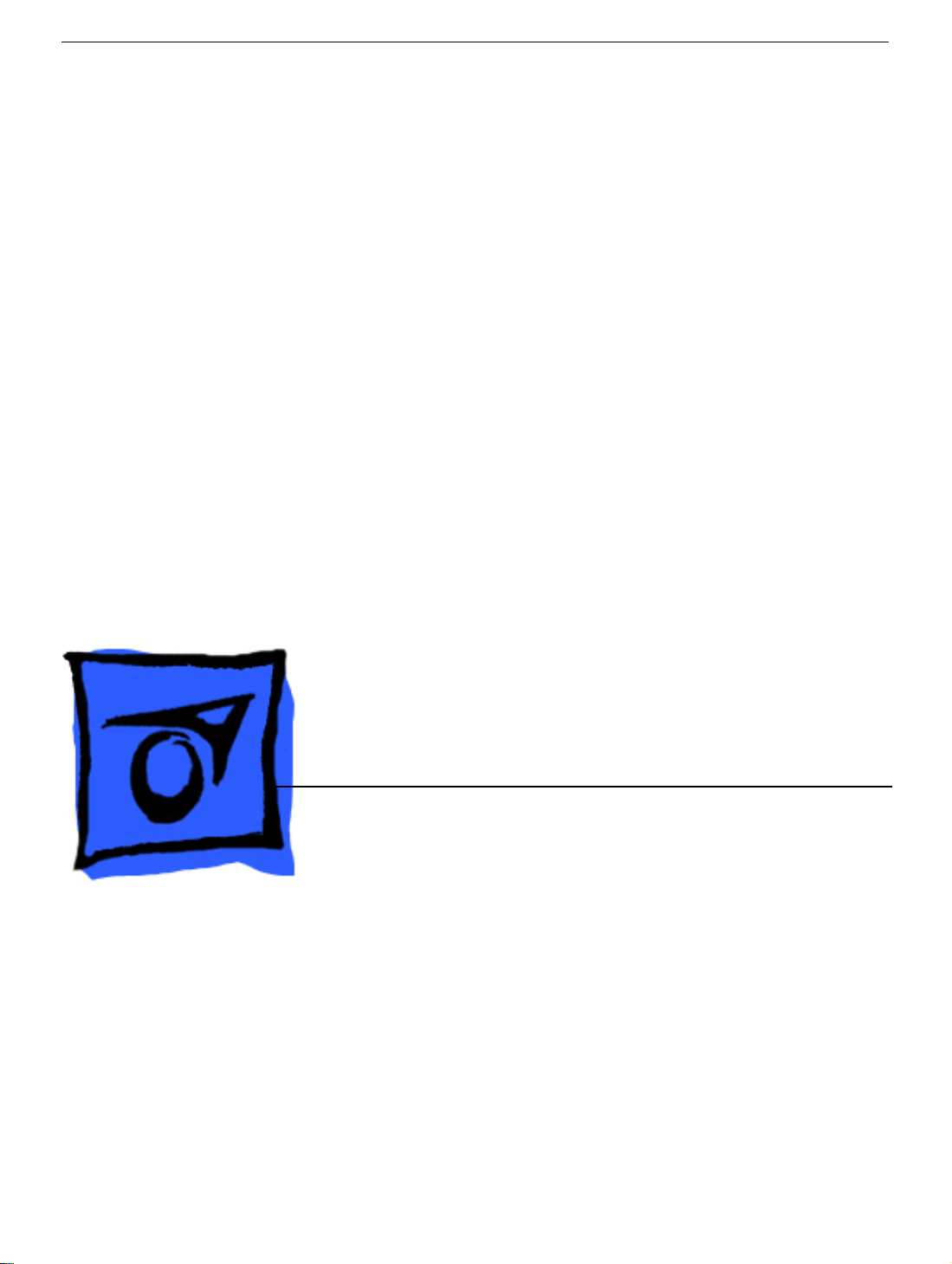
Service Source
PowerBook G4 (15-inch FW800)
16 September 2003
© 2003 Apple Computer, Inc. All rights reserved.
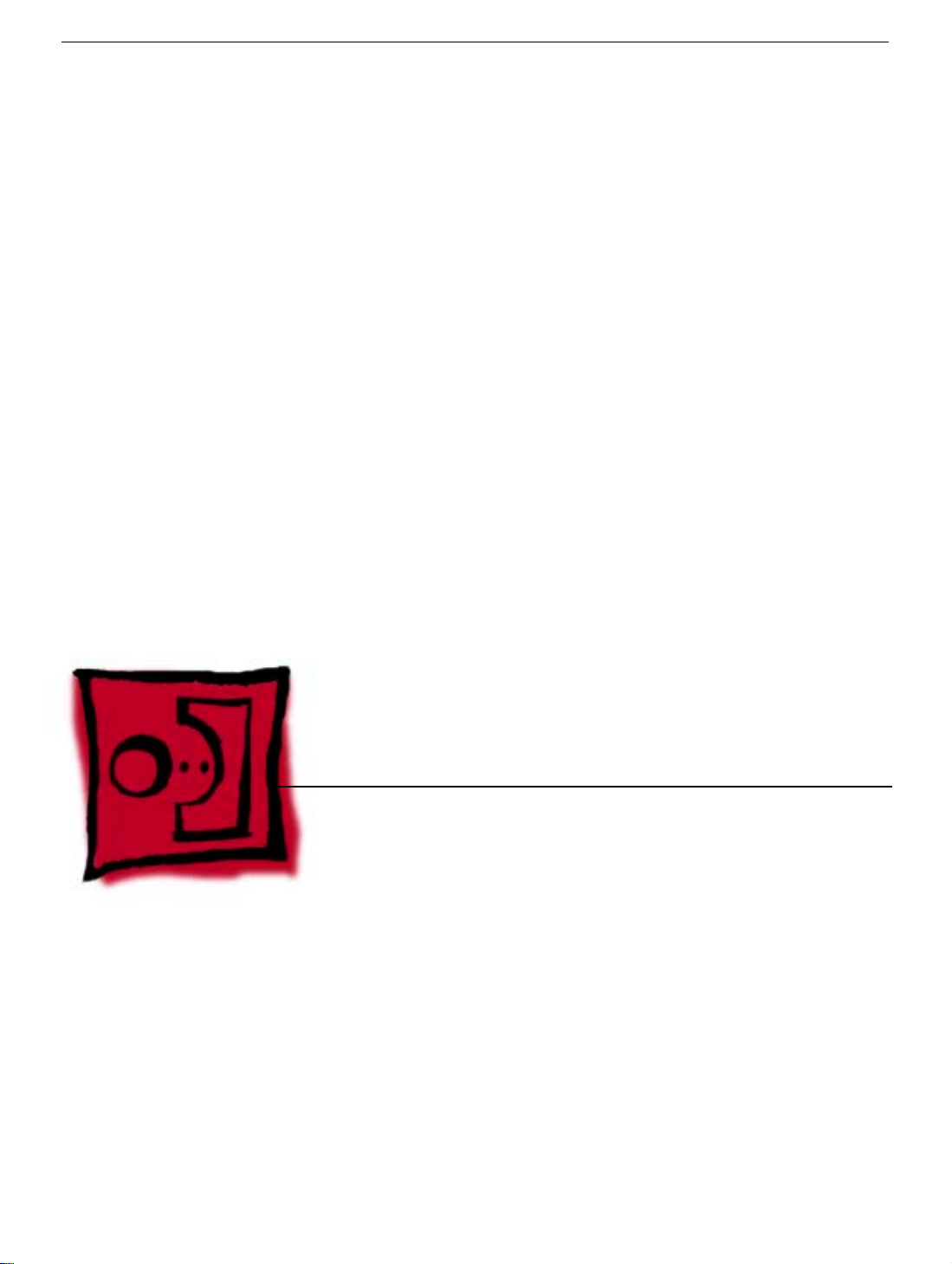
Service Source
Take Apart
PowerBook G4 (15-inch FW800)
© 2003 Apple Computer, Inc. All rights reserved.

General Information
Overview
Some key features that distinguish this computer from earlier PowerBook models include:
• New aluminum alloy enclosure
• Built-in Bluetooth
• Built-in FireWire 800 port
• Supports USB 2.0
• Uses double-data rate (DDR) memory
• Optional AirPort Extreme card
• Optional fiber optic backlit keyboard with ambient light sensors
• New battery pack
General Information
PowerBook G4 (15-inch FW800) Take Apart -
1

New Procedures
If you are familiar with taking apart notebook computers, there are a few critical
differences:
•
Important:
– A hidden latch behind the optical drive felt must be disengaged with a tool before
– There are two flex cables (keyboard and multifunction trackpad) from the top case
• The keyboard is secured with screws accessible from under the top case.
• Memory cards are easily accessible from the bottom of the computer.
avoid applying too much pressure onto the memory slot locking tabs, spread the tabs
apart when installing memory cards.
• The AirPort Extreme card is easily installed or replaced through a door in the main
battery compartment.
• The quantity and types of screws differ from earlier models.
The top case removal has two critical removal steps:
lifting off the top case.
to the logic board. Carefully lift the top case to avoid pulling these connectors off
the main logic board.
Important:
To
Important Note
• Memory from the previous 15-inch PowerBook is not compatible with this computer.
Tools
The following tools are recommended for the take apart procedures.
• ESD wrist strap and mat
• Soft cloth
• #0 Phillips screwdriver (magnetized)
• #1 Phillips screwdriver (magnetized)
• 4 mm socket wrench
• 5 mm socket wrench
• 1.5 mm Hex key (or Torx T6)
• Needlenose pliers
• Torx T8 screwdriver
• Thermal pad kit (076-1055)
• EMI gaskets kit (076-1057)
• Alcohol pads
• Dental pick (with up to ninety-degree bend)
• Black stick (nylon probe tool 922-5065) (or other nonconductive nylon or plastic flatblade tool)
• Multi-compartment screw tray (such as a plastic ice cube tray)
• Double-stick tape
• Kapton® tape (922-1731)
• Voltmeter (for troubleshooting)
• Small low-power magnet (for troubleshooting)
• Apple Pro keyboard and mouse (for troubleshooting)
2 -
PowerBook G4 (15-inch FW800) Take Apart
General Information

Serial Number Location
The serial number is located in the battery bay.
General Information
PowerBook G4 (15-inch FW800) Take Apart -
3
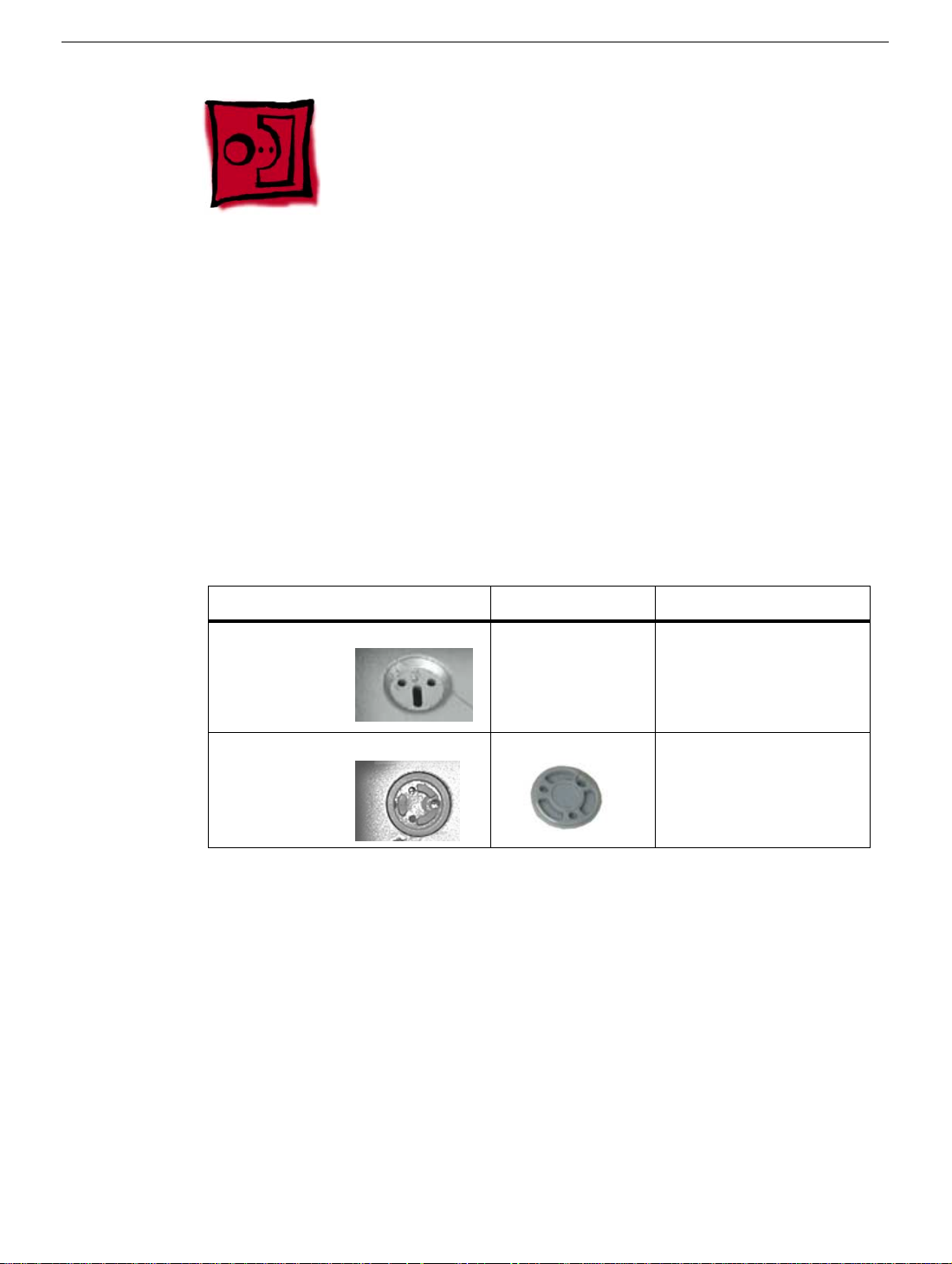
Foot
Tools
This procedure requires the following tools:
• Foot kit
• Tweezers or needlenose pliers
• Soft cloth
Preliminary Step
Before you begin, identify the foot that needs replacement. Check the bottom case of the
computer and compare it with the images in this table:
Plug Area on Bottom Case Matching Foot Action
Missing plug Not available for
replacement
Case plug Case foot Continue with the
Replace the bottom
case, or send to Apple
Repair Center.
procedure, matching
the foot to the plug on
the bottom case.
4 -
PowerBook G4 (15-inch FW800) Take Apart
Foot
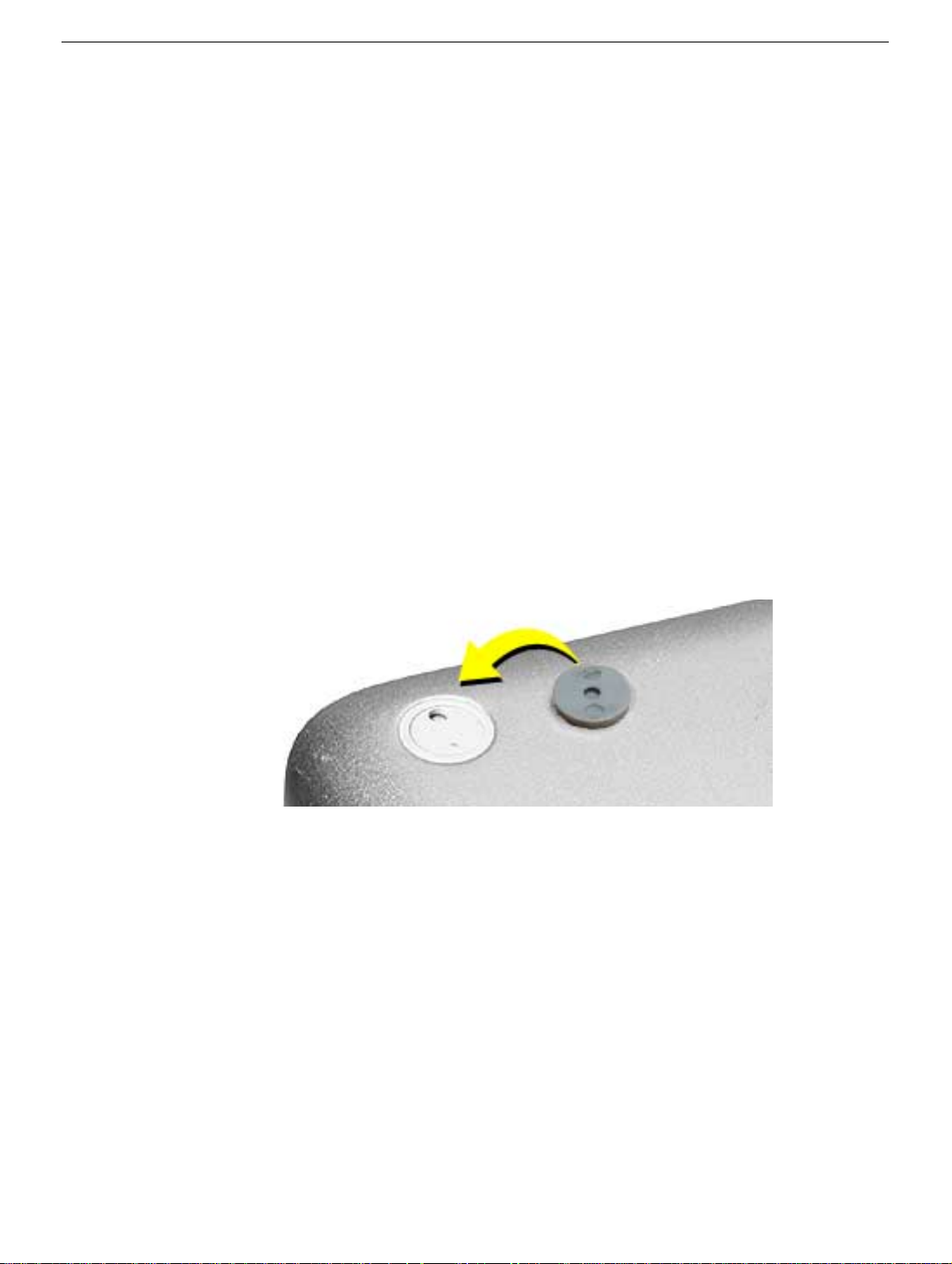
Procedure
Warning:
glue. In the event of contact, review the safety instructions at the end of this document. For
additional information, refer to the glue manufacturer:
1. Place the computer upside down on a clean, lint-free cloth or other nonabrasive
2. Select a foot from the kit. (Refer to the images shown in the table.) Do not use a foot
3. Make sure the plug area on the bottom case is clean. If any portion of the soft rubber
The glue used in this procedure can bond instantly to skin. Do not touch the
Elmer's Products, Inc.
Columbus, OH. 43215-3799
www.krazyglue.com
surface.
that does not match.
foot remains, remove it so that only the hard plastic plug is visible (as shown below).
Important:
the textured plane of the rubber foot fits into the compatible ring in the plug. This
ensures a balanced and level fitting.
Notice the inner ring of the plug. When positioning the foot, make sure
Foot
PowerBook G4 (15-inch FW800) Take Apart -
5

4.
Warning:
touch the glue at any time. Before opening the glue, review the safety instructions at
the end of this document.
GLUE IS AN EYE AND SKIN IRRITANT. BONDS SKIN INSTANTLY. Do not
Important:
seal until you are ready to use the glue. To break the seal, hold the tube upright and
away from you. Place the hollow nozzle cap on the tube and tighten it all the way
down. The tube is then ready to dispense the glue through the nozzle cap.
5. Apply one drop of glue to the plug on the bottom case. Do not spread the glue.
6. Using tweezers or needlenose pliers, carefully position the new foot so its textured
surface fits into the inner ring of the plug.
7. Using the end of the tweezers or pliers—not your finger—lightly press and hold the
foot in place for 30 seconds.
The glue tube included in the kit is sealed until first use. Do not break the
8. Before turning over the computer, allow the glue to set for at least 15 minutes.
9. Discard the tube of glue.
SAFETY INSTRUCTIONS:
INSTANTLY. Contains ethyl cyanoacrylate. Avoid contact with skin and eyes. If eye or
mouth contact occurs, hold eyelid or mouth open and rinse thoroughly but gently with
water only for 15 minutes and GET MEDICAL ATTENTION. Liquid glue will sting eye
temporarily. Solidified glue may irritate eye like a grain of sand and should be treated by an
eye doctor. If skin bonding occurs, soak in acetone-based nail polish remover or warm
soapy water and carefully peel or roll skin apart (do not pull). Contact through clothing may
cause skin burn. If spilled on clothing, flush with cold water. Avoid prolonged breathing of
vapors. Use with adequate ventilation. KEEP OUT OF REACH OF CHILDREN.
6 -
PowerBook G4 (15-inch FW800) Take Apart
GLUE IS AN EYE AND SKIN IRRITANT. BONDS SKIN
Foot
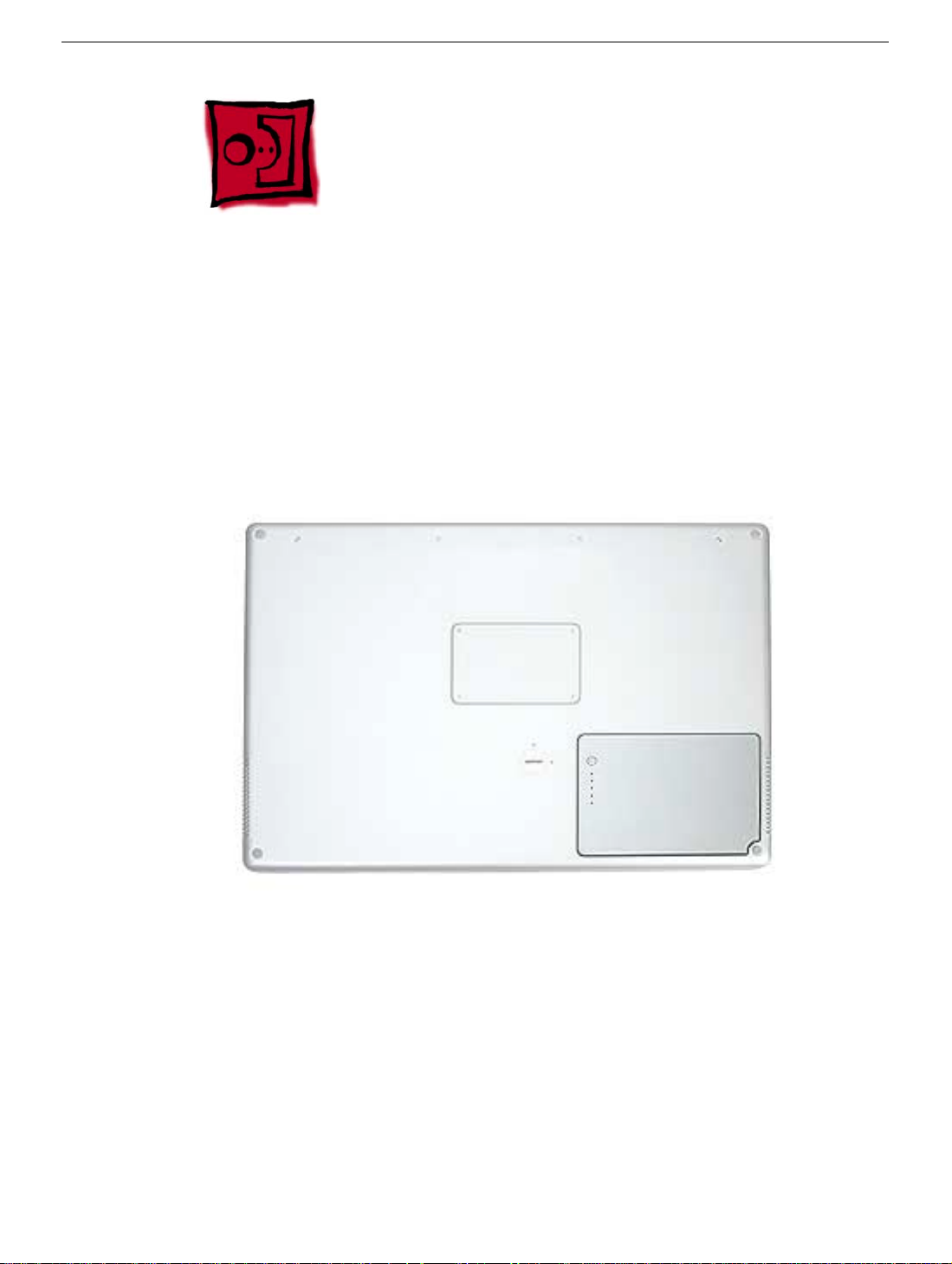
Battery
Tools
This procedure requires the following tools:
• Soft cloth
• Coin
Part Location
Battery
Preliminary Steps
Warning: Always shut down the computer before opening it to avoid damaging its
internal components or causing injury. After you shut down the computer, the
internal components can be very hot. Let the computer cool down before
continuing.
PowerBook G4 (15-inch FW800) Take Apart -
7

Procedure
Warning: If the computer has been recently operating, allow it to cool down before
performing this procedure.
1. Shut down the computer.
2. Disconnect the power cord and any other cables connected to the computer.
3. Place the computer face down on a soft cloth.
4. Insert a coin in the battery lock slot and turn it one quarter turn clockwise. The battery
should raise up slightly. Lift the battery out of the battery bay.
8 -
PowerBook G4 (15-inch FW800) Take Apart
Battery

Memory Door and Memory Cards
Tools
This procedure requires the following tools:
• Soft cloth
• #0 Phillips screwdriver
Part Location
Preliminary Steps
Before you begin, remove the battery.
Memory Door and Memory Cards
PowerBook G4 (15-inch FW800) Take Apart -
9
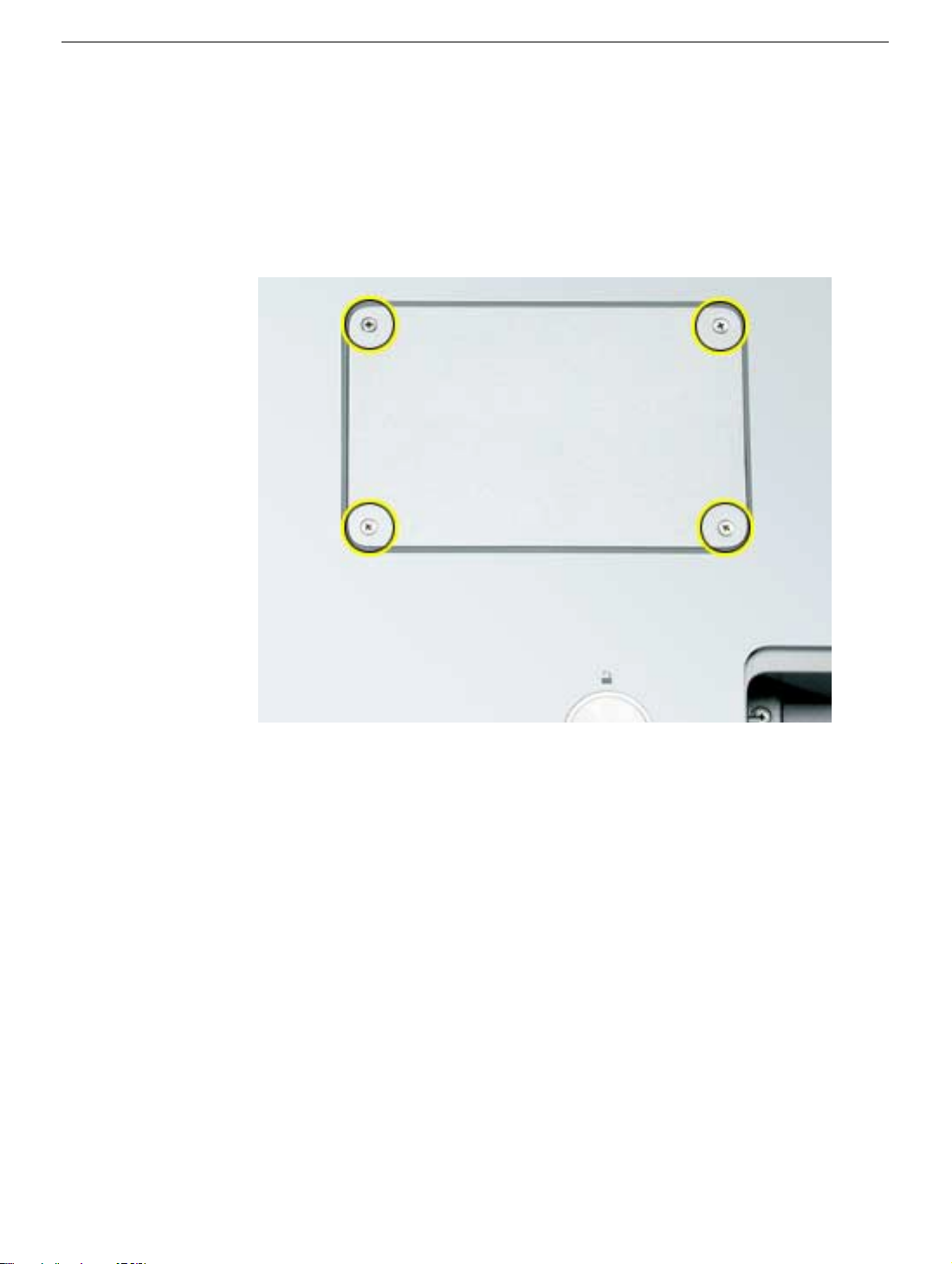
Procedure
Warning: If the computer has been recently operating, allow it to cool down before
performing this procedure.
1. Place the computer face down on a soft cloth.
2. Remove the four screws from the memory door then remove the door.
Note:
If only one memory card is installed, the factory installs it in the bottom memory slot.
Note:
Memory must be removed from the top slot before removing from the bottom slot.
10 -
PowerBook G4 (15-inch FW800) Take Apart
Memory Door and Memory Cards
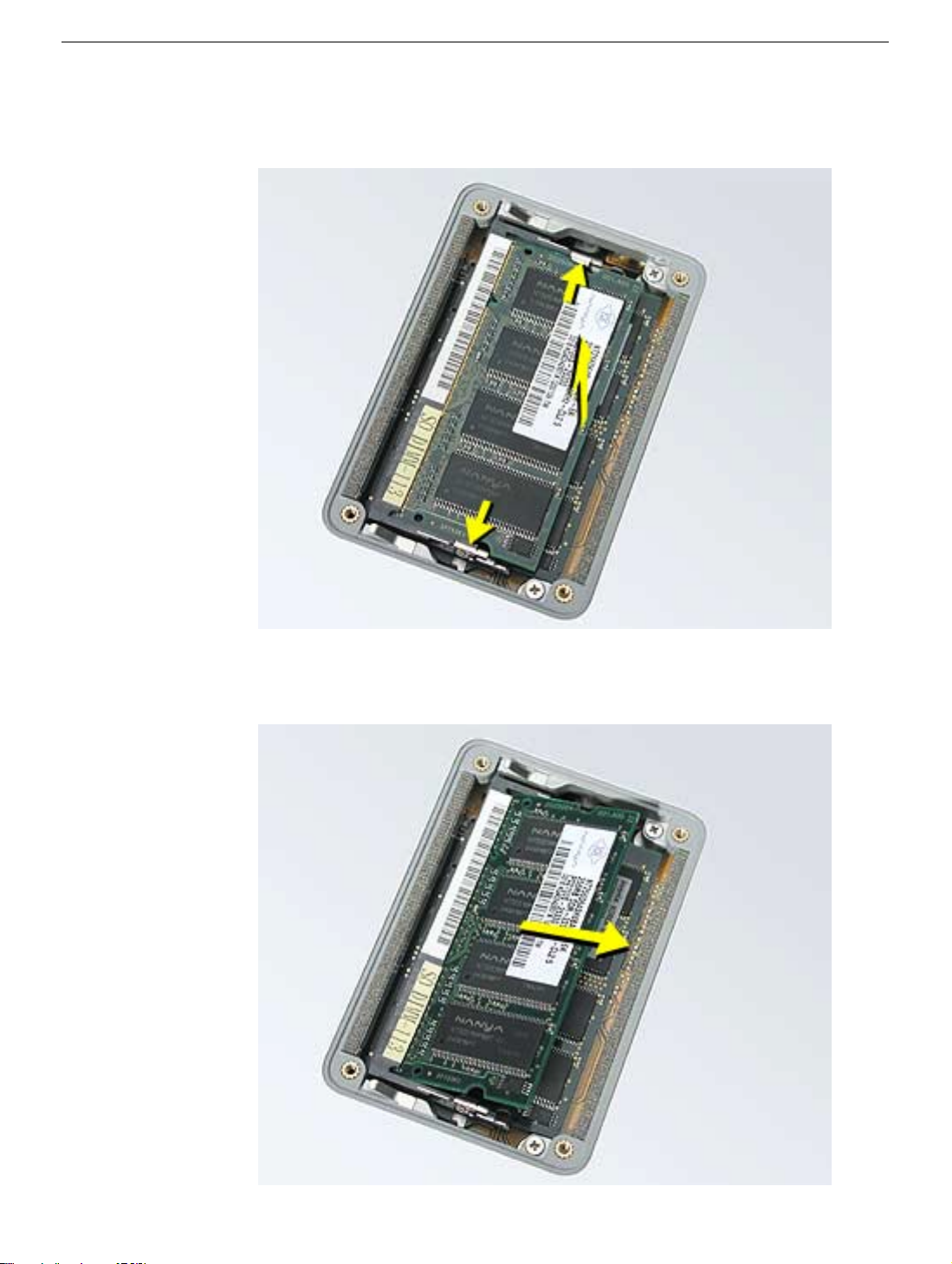
3. To remove memory cards, carefully spread the two locking tabs for the slot (top or
bottom) away from the card on both sides and allow the card to pop up slightly.
4. Pull the card straight back and out of the memory slot.
Memory Door and Memory Cards
PowerBook G4 (15-inch FW800) Take Apart -
11

Replacement Procedure
Notes:
• The top and bottom memory cards are inserted at different angles.
• If installing two cards, install into the bottom slot first.
• Align the notch in the memory card with the tooth in the slot before inserting.
1. To install a memory card into the bottom slot, insert the card at a low angle behind the
locking tabs of the top slot.
12 -
PowerBook G4 (15-inch FW800) Take Apart
Memory Door and Memory Cards
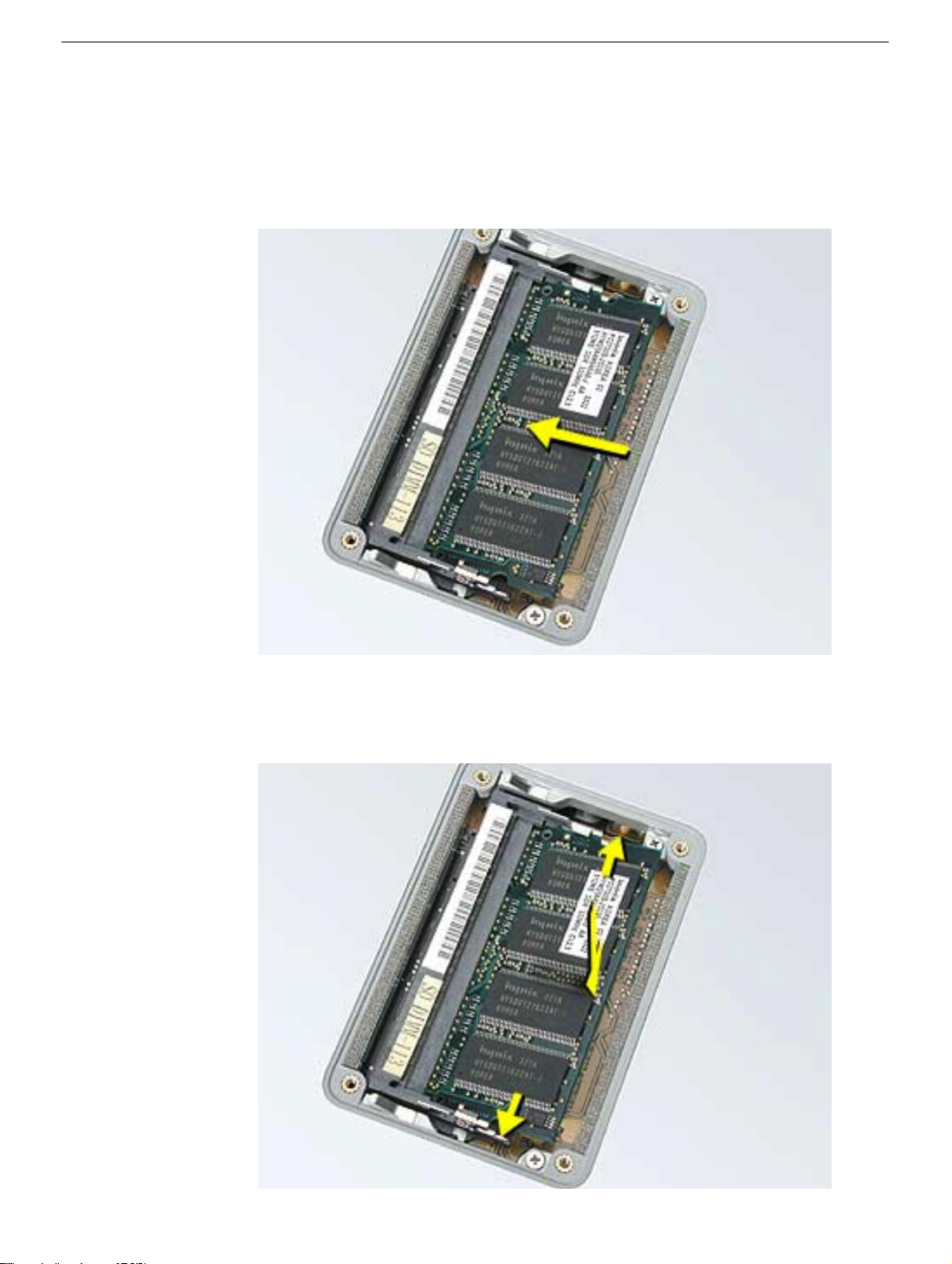
2. Slide the card forward to the lower slot. Firmly push the card straight into the slot until
it is fully and securely seated along its length.
Note:
If the back of the card drops down before it is fully seated, raise it up enough to
push it fully into the slot.
3. Carefully spread the two locking tabs for the bottom slot away from the card on both
sides while pushing the card straight down until the tabs click onto both sides of the
card, locking it into place.
Memory Door and Memory Cards
PowerBook G4 (15-inch FW800) Take Apart -
13

4. If installing a memory card in the top slot, follow the same procedures as the bottom
slot except insert the card at a 30-degree angle, above the locking tabs.
5. Push the card in until it is firmly seated.
6. As with the bottom slot, spread the locking tabs for the top slot while pushing the card
straight down until it locks into place.
14 -
PowerBook G4 (15-inch FW800) Take Apart
Memory Door and Memory Cards

7. Cards should be flat and secure on both sides.
8. Install the memory door.
9. Replace the battery.
10. Use Apple System Profiler to verify that the memory is recognized. (Choose the menu
bar Apple logo () > About This Mac, click More Info..., select the System Profile tab,
open the Memory Overview.)
Memory Door and Memory Cards
PowerBook G4 (15-inch FW800) Take Apart -
15

AirPort Extreme Card
Tools
This procedure requires the following tools:
• Black stick (or other nonconductive nylon or plastic flat-blade tool)
Part Location
Preliminary Steps
Before you begin, remove the battery.
16 -
PowerBook G4 (15-inch FW800) Take Apart
AirPort Extreme Card
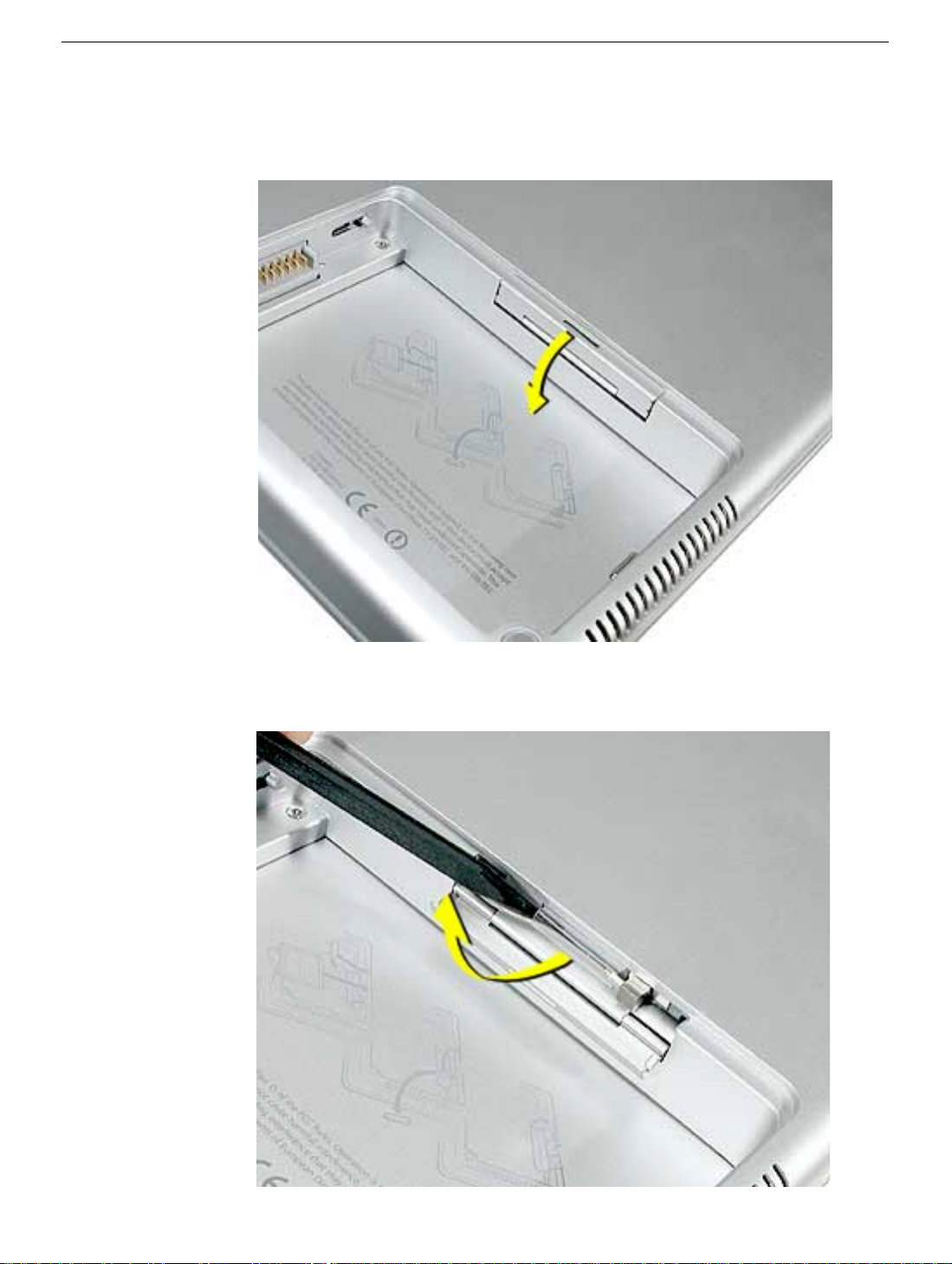
Procedure
1. Pull outward on the slot to open the AirPort Extreme Card door.
2. Use a black stick to pull out the card’s clear plastic pull tab, tucked underneath.
AirPort Extreme Card
PowerBook G4 (15-inch FW800) Take Apart -
17

3. Gently disconnect the AirPort Extreme antenna cable.
4. Use the pull tab to pull out the card.
18 -
PowerBook G4 (15-inch FW800) Take Apart
AirPort Extreme Card
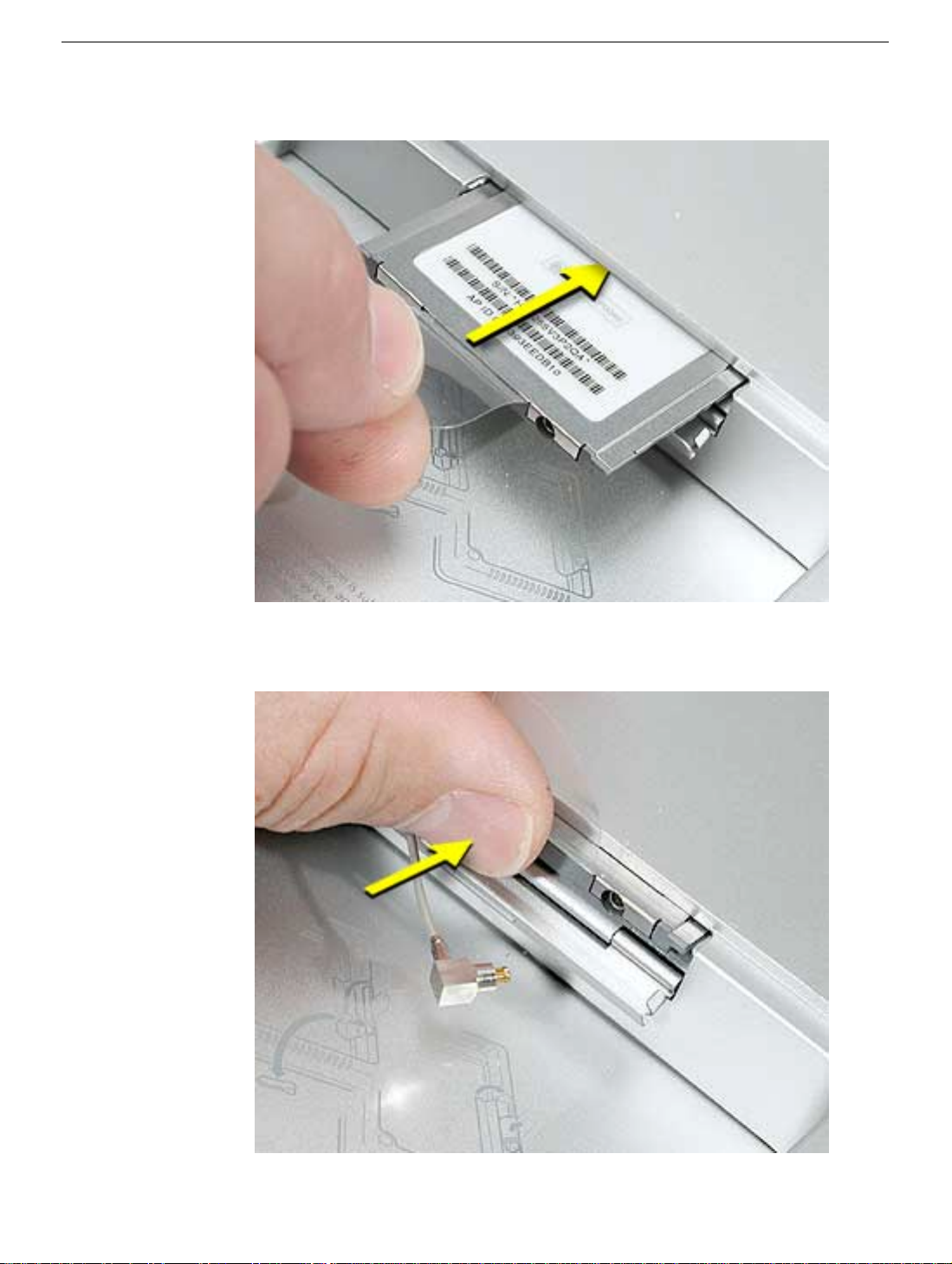
5. Slide the replacement AirPort Extreme Card into the slot, as shown.
6. Push the card into the slot until fully seated.
AirPort Extreme Card
PowerBook G4 (15-inch FW800) Take Apart -
19
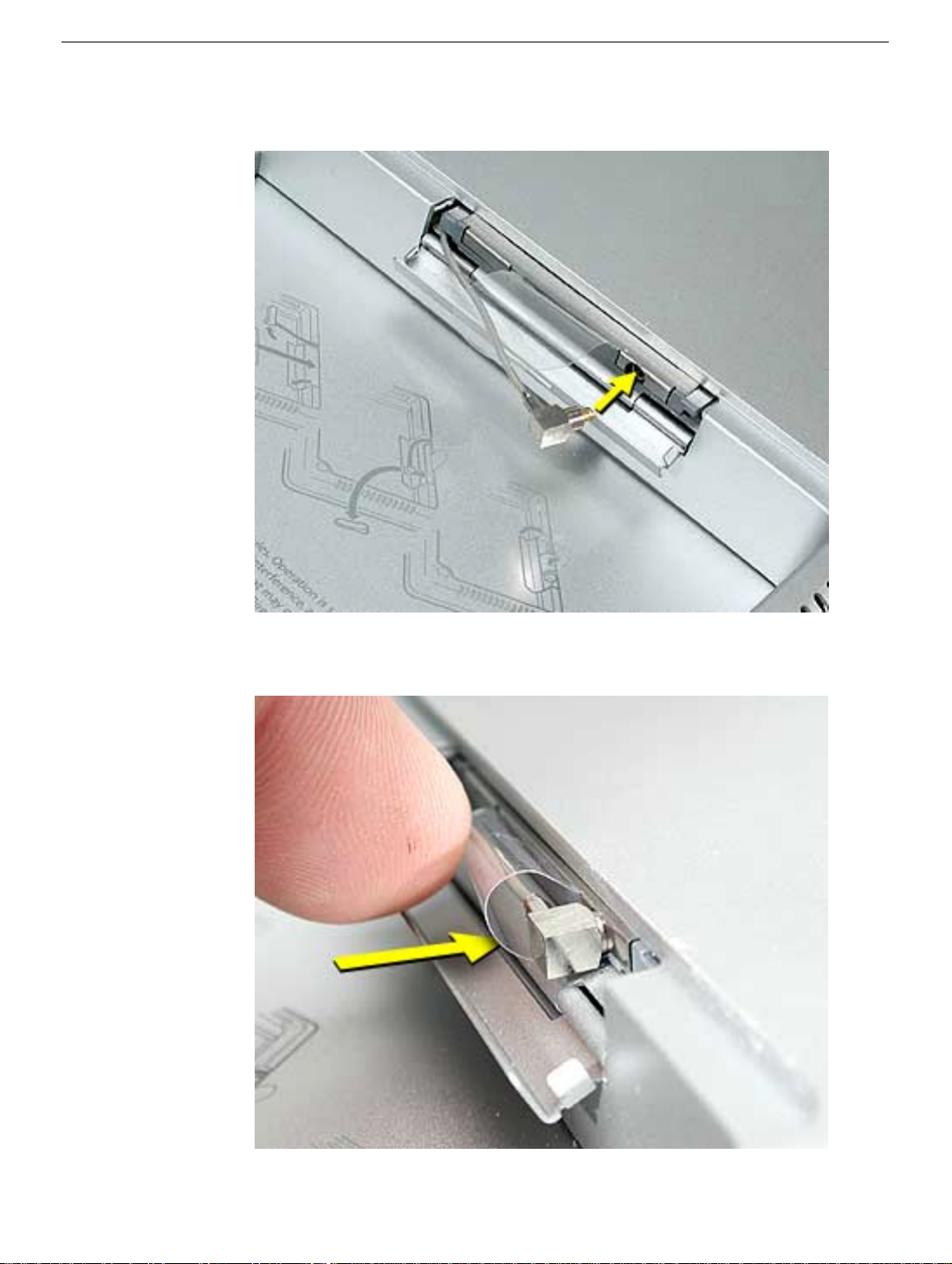
7. Connect the end of the antenna cable to the card.
8. Loop the clear plastic tab down around the antenna cable and tuck it into the slot
under the card so that it secures the cable.
20 -
PowerBook G4 (15-inch FW800) Take Apart
AirPort Extreme Card
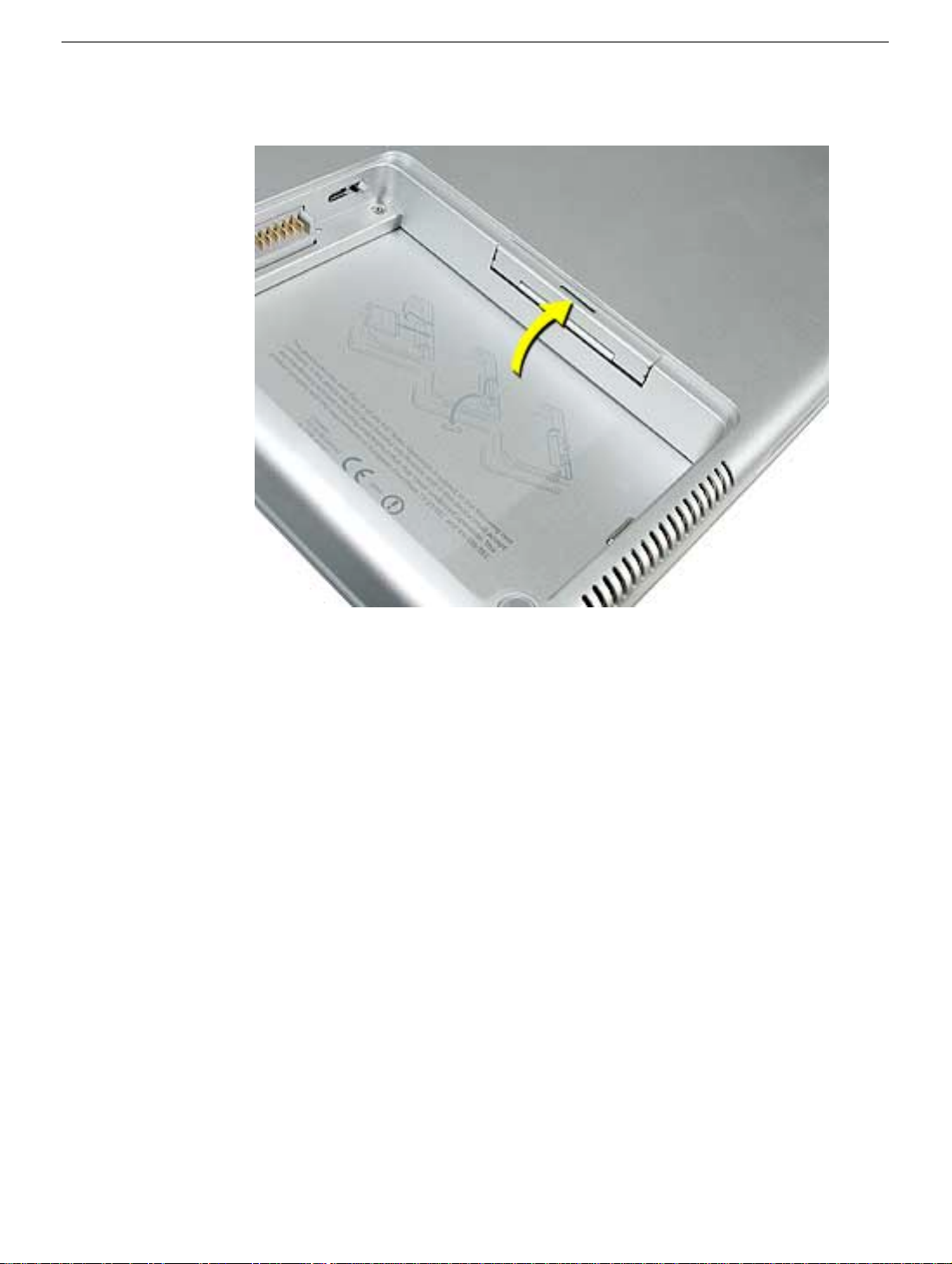
9. Close the AirPort door, reassemble and test the computer.
AirPort Extreme Card
PowerBook G4 (15-inch FW800) Take Apart -
21

Top Case
Tools
This procedure requires the following tools:
• #0 Phillips screwdriver (magnetized)
• 1.5 mm Hex key (or Torx T6)
• Dental pick (with up to a ninety-degree bend)
• Black stick (or other nonconductive nylon or plastic flat-blade tool)
• Soft cloth
• Multi-compartment screw tray
Part Location
22 -
PowerBook G4 (15-inch FW800) Take Apart
Top Case

Preliminary Steps
Before you begin, remove the following:
• Battery
• Memory door
Procedure
Note:
This procedure removes the top case and keyboard assembly. The keyboard is
removable only after removing the top case.
1. Place the computer face down on a soft cloth.
2. Remove the two screws inside the battery bay.
3. Remove the two screws from the memory bay.
4. Remove the four screws along the back edge.
Top Case
PowerBook G4 (15-inch FW800) Take Apart -
23

5. With the display open, rest the computer on one side. Remove the three screws.
6. Turn over the computer and remove the three screws on the other side.
24 -
PowerBook G4 (15-inch FW800) Take Apart
Top Case

7. Open the computer slightly and rest it with the back facing up. Remove the two top
screws along the back.
Note:
Do not remove the bottom screws.
8. Lay the computer right side up and open the display slightly past 90-degrees.
9. Remove the two hex screws at the back corners of the top case (a Torx T6 can also
be used).
Top Case
PowerBook G4 (15-inch FW800) Take Apart -
25
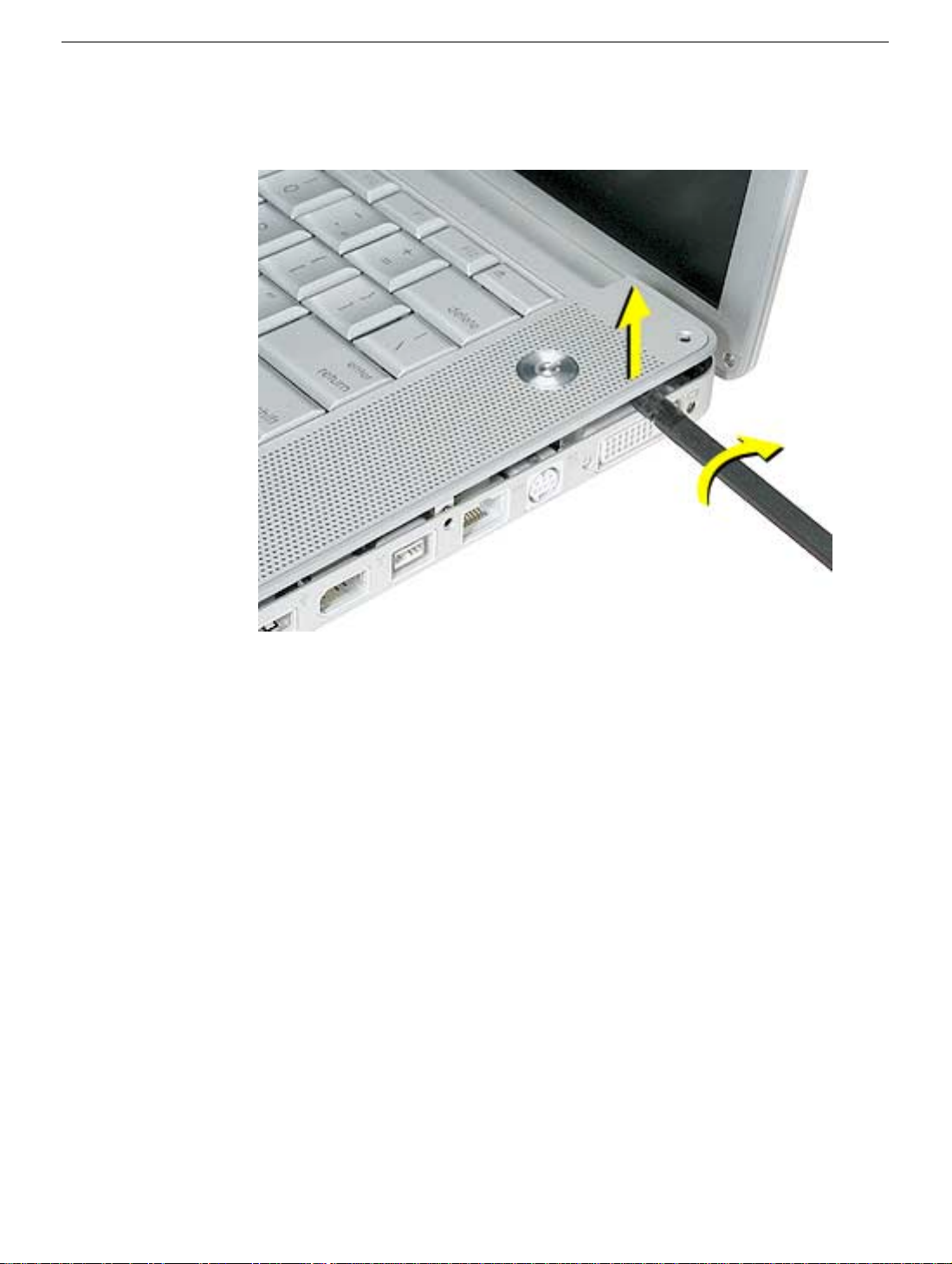
10. Use a black stick along the seam of the top and bottom case to help release the top
case at the back sides (gently twisting the black stick may help).
26 -
PowerBook G4 (15-inch FW800) Take Apart
Top Case
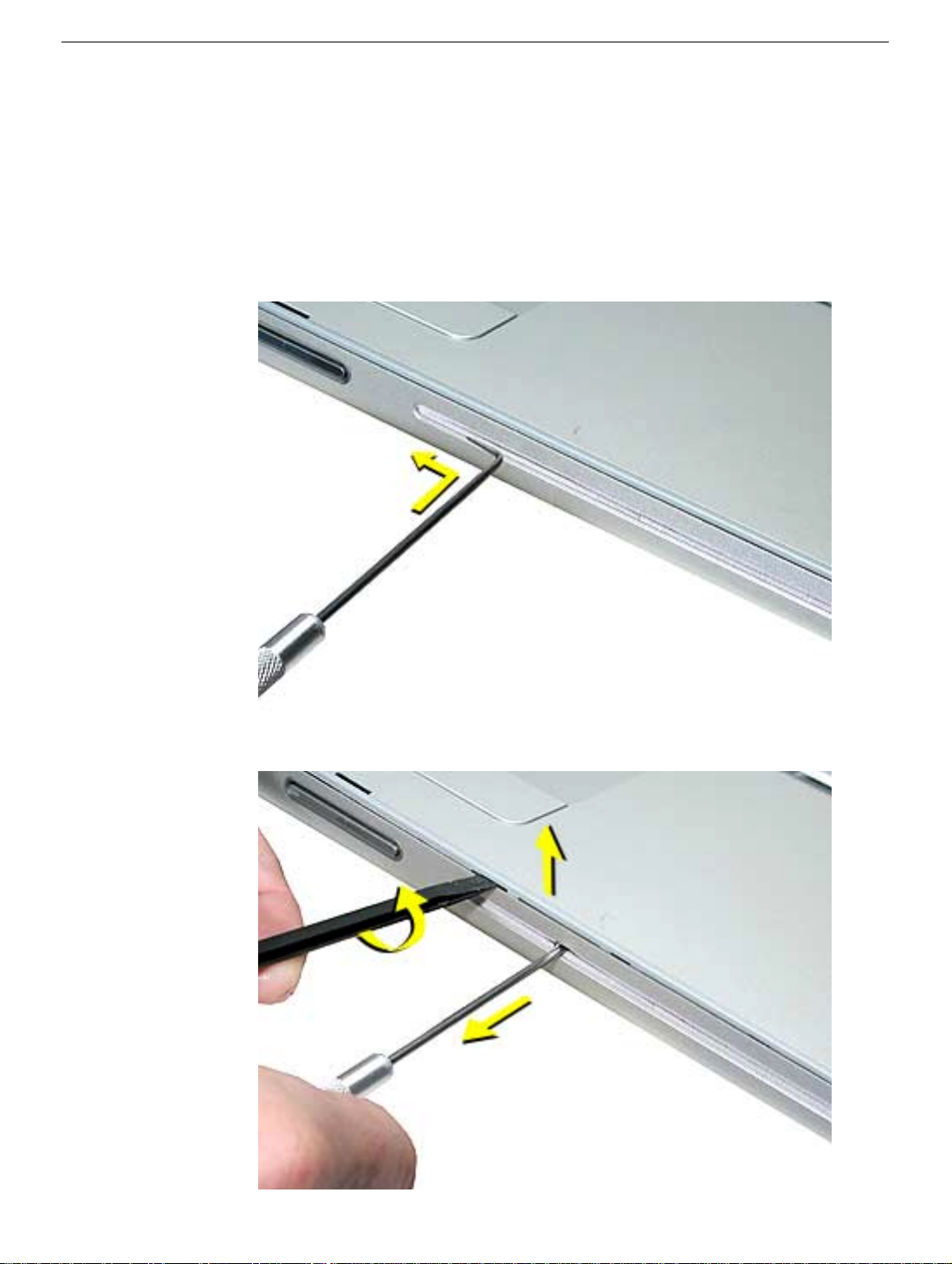
11.
Important:
must be released before the top case can be removed. The clip can be seen behind
the optical drive felt, on the left side. Also, there are small slits in the top felt. The clip is
behind the first slit from the left.
Use a black stick along the seam of the top and bottom case to add slight upward
pressure so that the top case will pop up when the clip is released. Then insert a
dental pick behind the clip and pull out slightly to release the clip and the top case.
There is an hidden clip that secures the front of the top case. This clip
Top Case
PowerBook G4 (15-inch FW800) Take Apart -
27

12. With the top case released from the bottom case and lifted slightly so that it does not
touch the bottom case, lift the front of the top case, pivoting along the back, to rest the
top case against the display. Do not strain the cables connected to the logic board.
Important:
the top case will not fall forward.
Adjust the display so that there is no strain on the top case cables and so
28 -
PowerBook G4 (15-inch FW800) Take Apart
Top Case
