Page 1

Service Source
iMac (20-inch Mid 2007)
Updated: 31 August 2007
© 2007 Apple Inc. All rights reserved.
Page 2
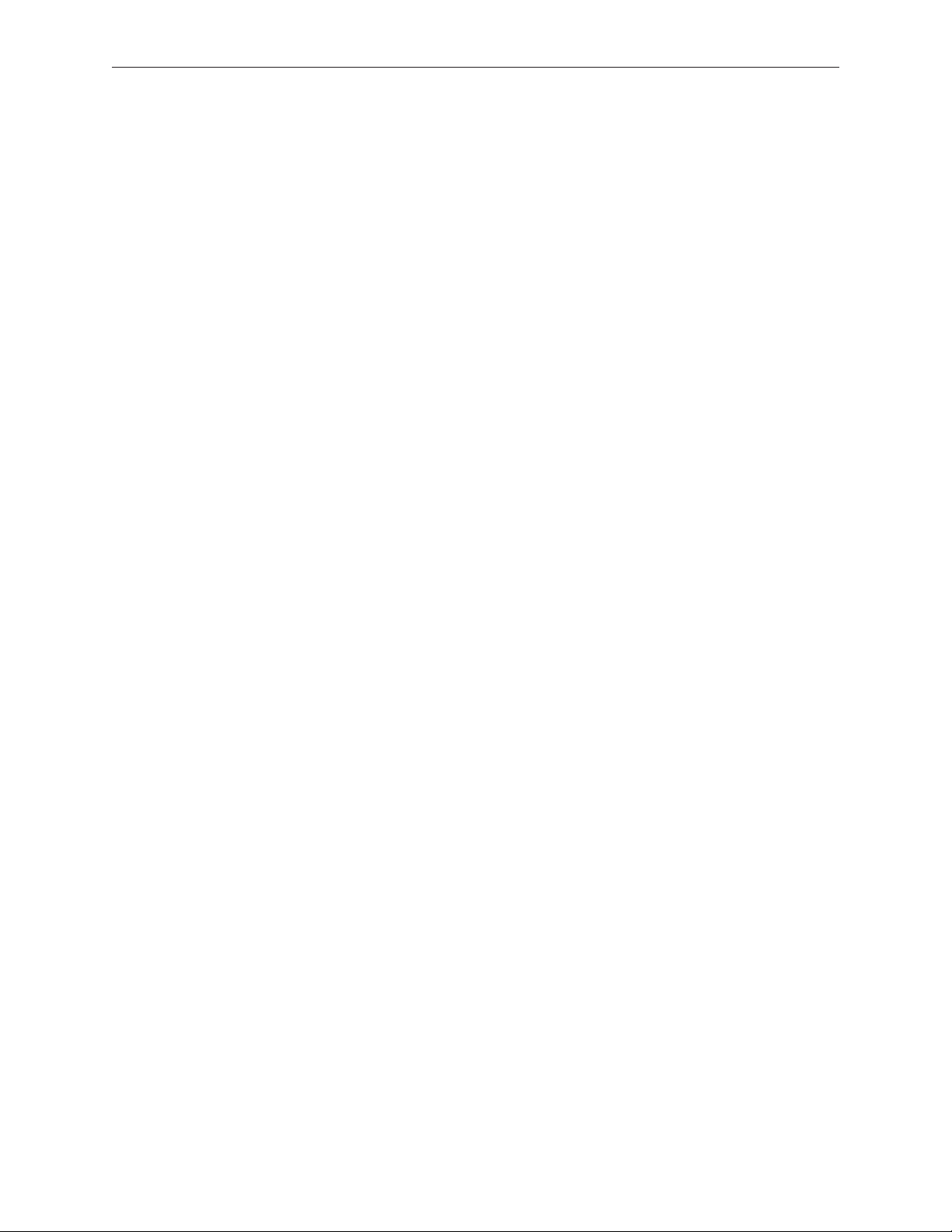
Apple Inc.
© 2007 Apple Inc. All rights reserved.
Under the copyright laws, this document may not be copied, in whole or in part, without the
written consent of Apple.
Every eort has been made to ensure that the information in this document is accurate. Apple is
not responsible for printing or clerical errors.
Apple
1 Innite Loop
Cupertino, CA 95014-2084
USA
+ 1 408 996 1010
www.apple.com
Apple, the Apple logo, Mac, and Macintosh are trademarks of Apple Inc., registered in the U.S. and
other countries.
ii
Page 3
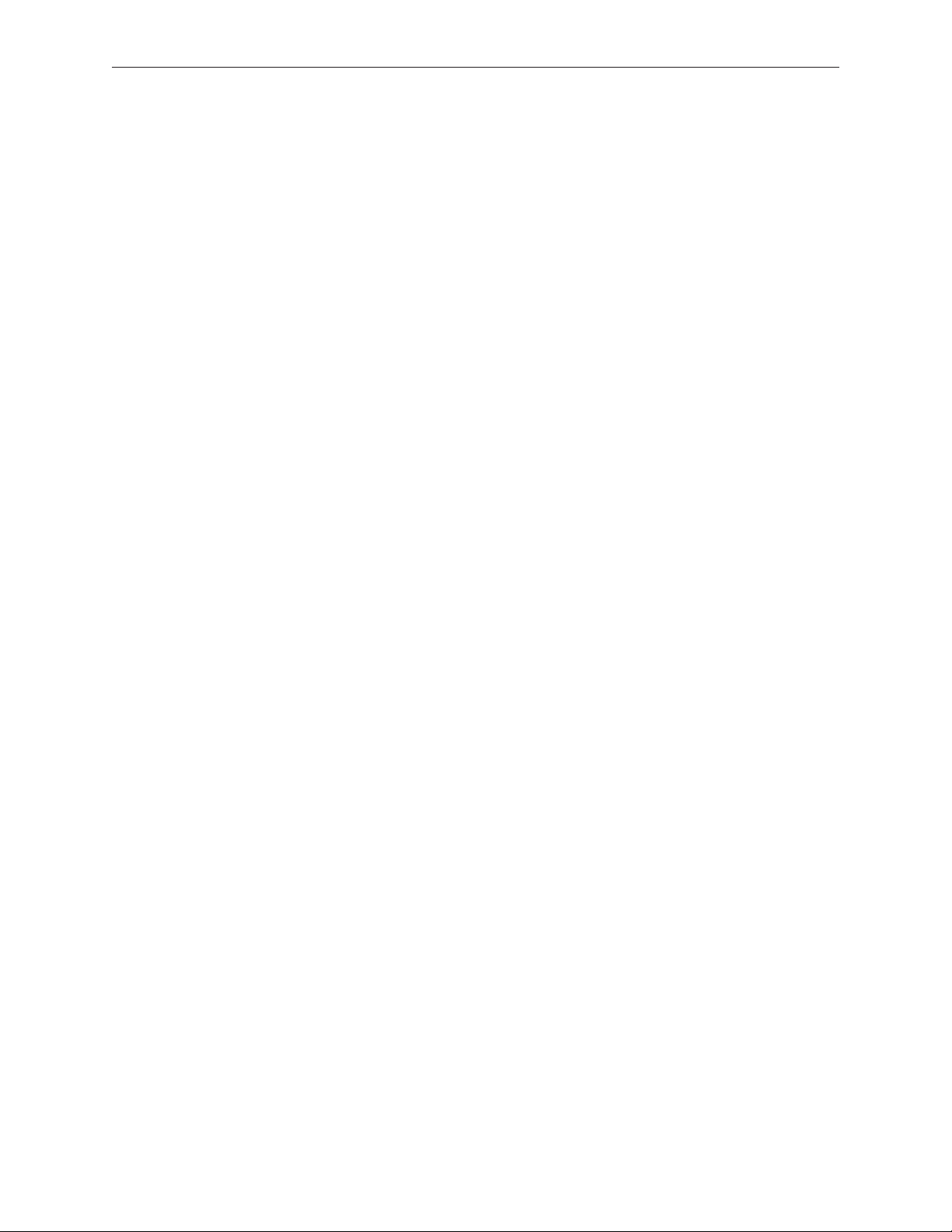
iMac (20-inch Mid 2007)
Contents
Take Apart
General Information 7
Product View 7
Opening the Computer 7
Note About Images in This Manual 7
Serial Number Location 8
General Tools 9
Required Special Tools 9
Removing the Glass Panel 10
View Under the LCD Panel 11
View of the Main Modules 11
View of Inside the Rear Housing 12
Back View 12
I/O Ports 13
Cleaning and Handling the Glass Panel 14
Do’s and Don’ts 15
Handling a Broken Glass Panel 15
Safety 16
EMI Shielding 17
Access Door 18
Memory 20
Glass Panel 24
Cleaning and Handling of the Glass Panel 25
Removing the Glass Panel 28
Replacing the Glass Panel 31
Installing a Replacement Glass Panel 36
Front Bezel 41
Camera Board 47
Battery 51
IR (Infrared) Board 54
iii
Page 4
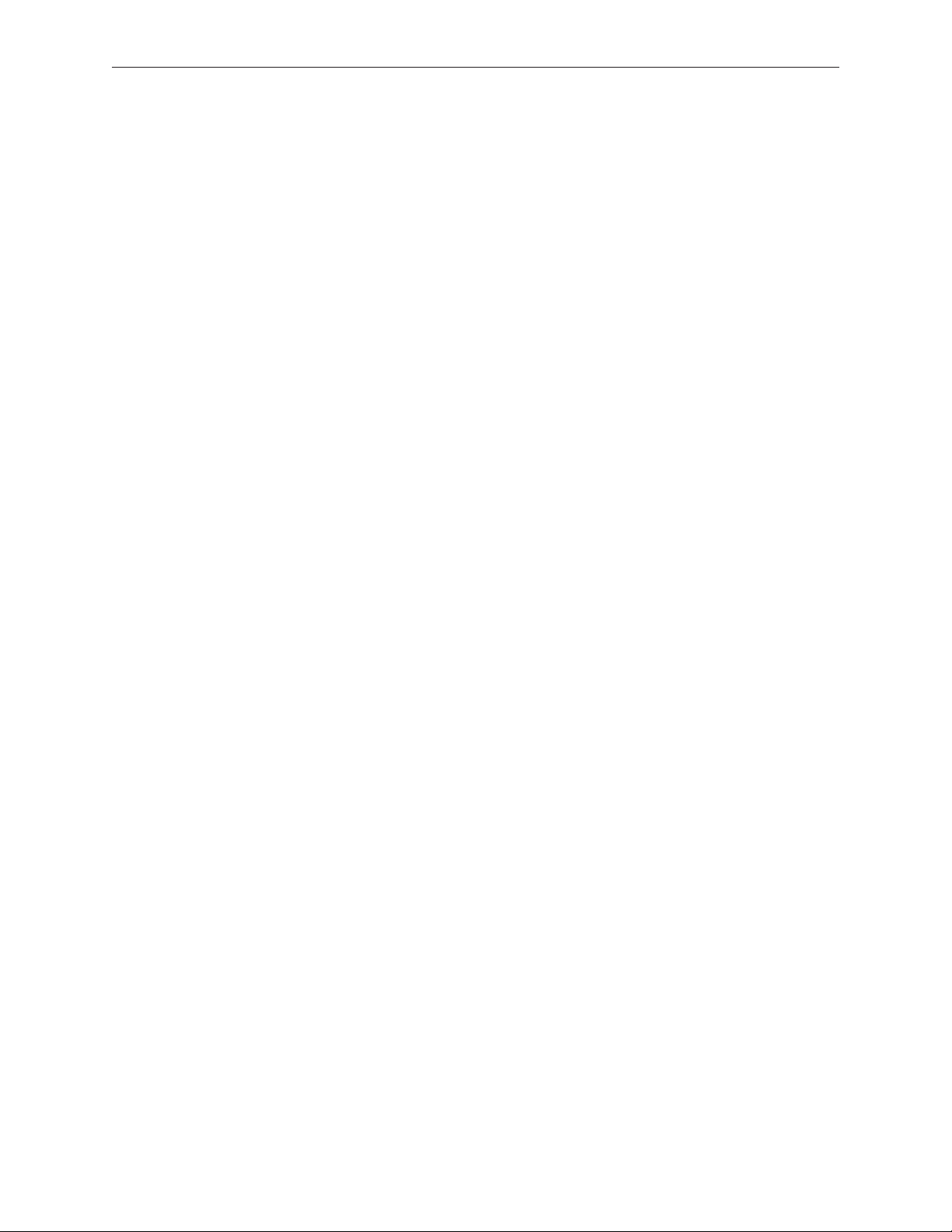
AirPort Extreme Card 57
Bluetooth Card 60
LCD Display Panel 63
LCD Temp Sensor Cable 71
LVDS Cable 77
Speaker, Right 82
Speaker, Left 85
Ambient Temperature Sensor Cable 90
Ambient Temperature Sensor 93
Optical Drive Fan 97
CPU Fan 101
Power Supply, AC/DC 104
Hard Drive 111
Hard Drive Sensor Cable 117
Optical Drive 120
Optical Drive Flex Cable 125
Optical Sensor Cable 128
Inverter 131
Logic Board 137
Video Card 146
Hard Drive Fan 151
Audio Board 154
Hard Drive Data Cable 157
Mechanism Cover 160
Stand 163
Clutch Mechanism 167
Chassis 171
iv
Page 5
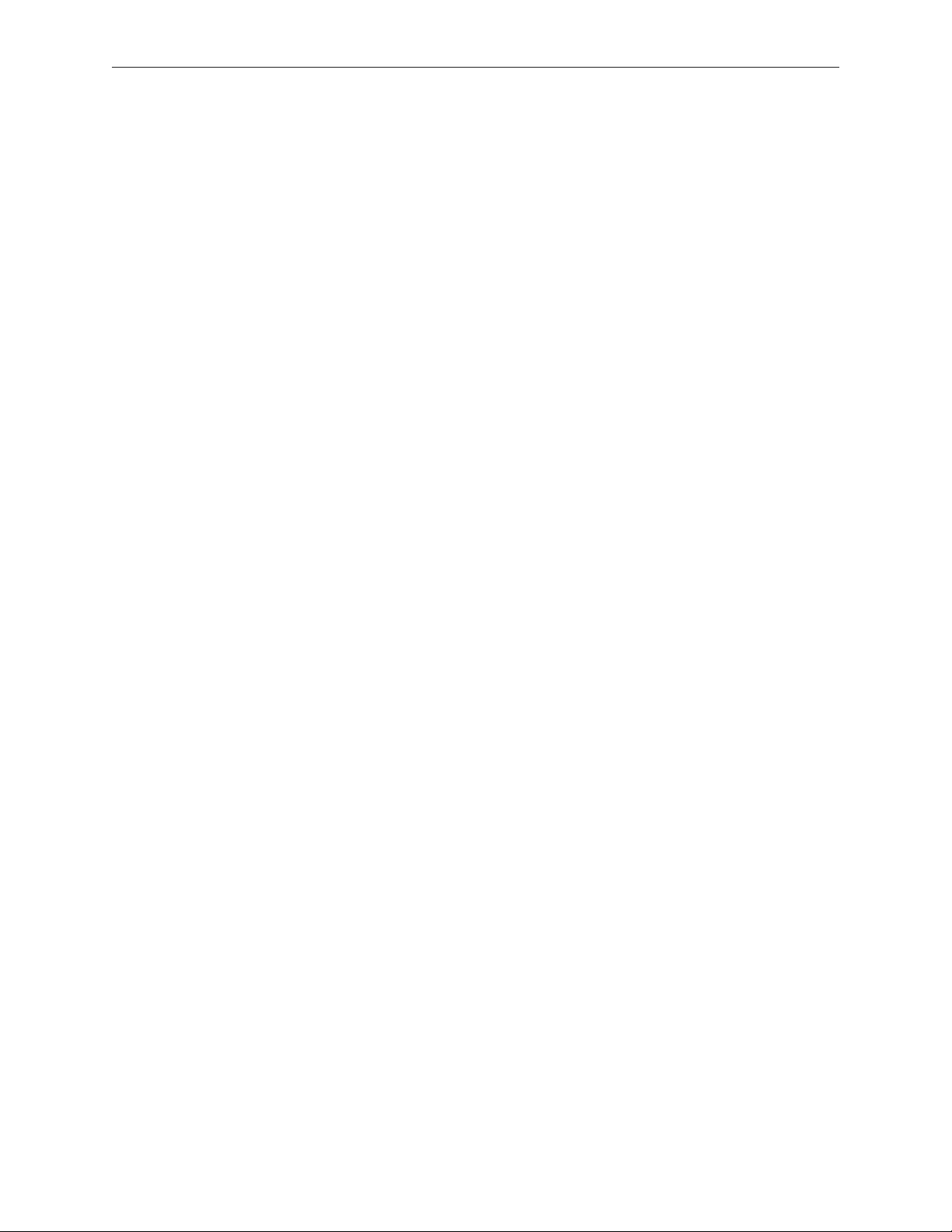
DC Power Cable 178
Camera Cable 184
Microphone Cable 191
AC Power Inlet 198
Rear Cover 207
Troubleshooting
General Information 211
Serial Number 211
Power On Self Test (POST) 212
DDR Memory 212
Diagnostic LEDs 214
Symptom Charts 216
Power Issues 217
No Video 218
Display 222
Hard Drive 223
Optical Drive 225
Fan Sound 230
AirPort 236
Bluetooth 237
IR Remote 238
IR Sensor/Receiver 239
Built-in iSight Camera 240
Speakers 242
Mouse 243
Keyboard 244
Error Beep(s) 246
USB 246
Views
iMac (20-inch Mid 2007)—Upper Exploded View 251
iMac (20-inch Mid 2007)—Lower Exploded View 252
Screw Chart 253
v
Page 6
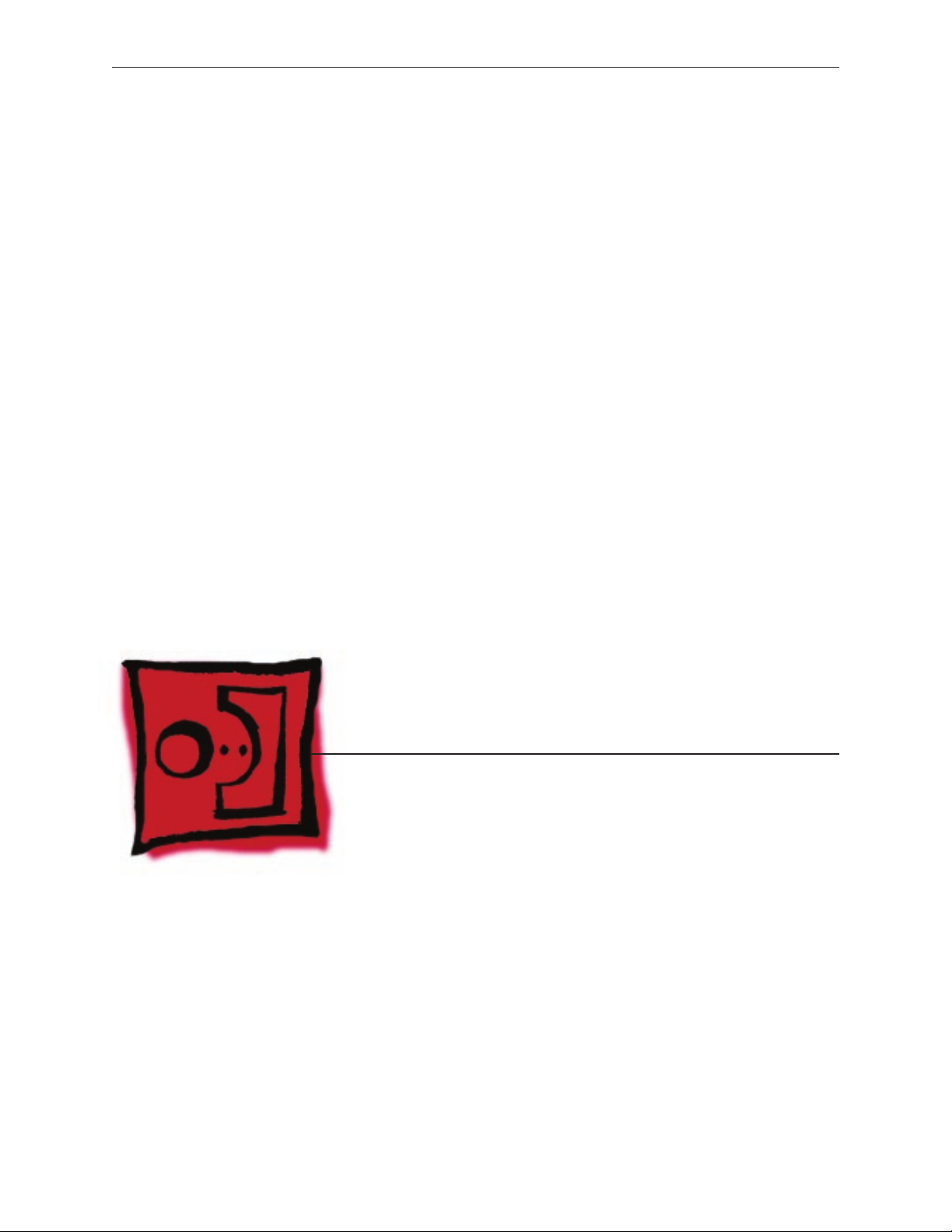
Service Source
Take Apart
iMac (20-inch Mid 2007)
© 2007 Apple Inc. All rights reserved.
Page 7

Product View
General Information
Opening the Computer
Important: • The glass panel on the iMac should only be removed by Apple authorized
technicians. Removing the glass panel requires special tools and they must be used to
replace any module other than the SO-DIMMs.
Read and follow all of the handling and cleaning recommendations to prevent damaging •
the glass and LCD panel.
Follow ESD precautions when the front bezel and the LCD display are removed.•
Note About Images in This Manual
Small dierences in appearance between the images pictured and the actual computer you are
servicing may exist, however the steps and sequence are the same unless otherwise noted.
iMac (20-inch Mid 2007) Take Apart — General Information 7
Page 8

Serial Number Location
On the bottom of your iMac stand, you’ll nd a label with the serial number printed on it.
To conrm the conguration from the Apple menu, choose About This Mac. The Processor listing
will show the speed of the processor followed by the processor type.
The iMac (20-inch, Mid 2007) has several features that distinguish it from earlier iMac models:
2.0 GHz Intel Core 2 Duo processor •
ATI Radeon HD 2400 XT with 128 MB GDRR3 VRAM•
20-inch widescreen at panel display (1680x1050 native resolution)•
250 GB hard disk (CTO options : 320 GB or 500 GB)•
1 GB (1x 1GB) 667 MHz with support up to 4 GB system memory•
Built-in stereo speakers with internal 24-watt digital amplier•
New Apple keyboard, wired (CTO option: new Apple keyboard, wireless) •
iMac (20-inch Mid 2007) Take Apart — General Information 8
Page 9
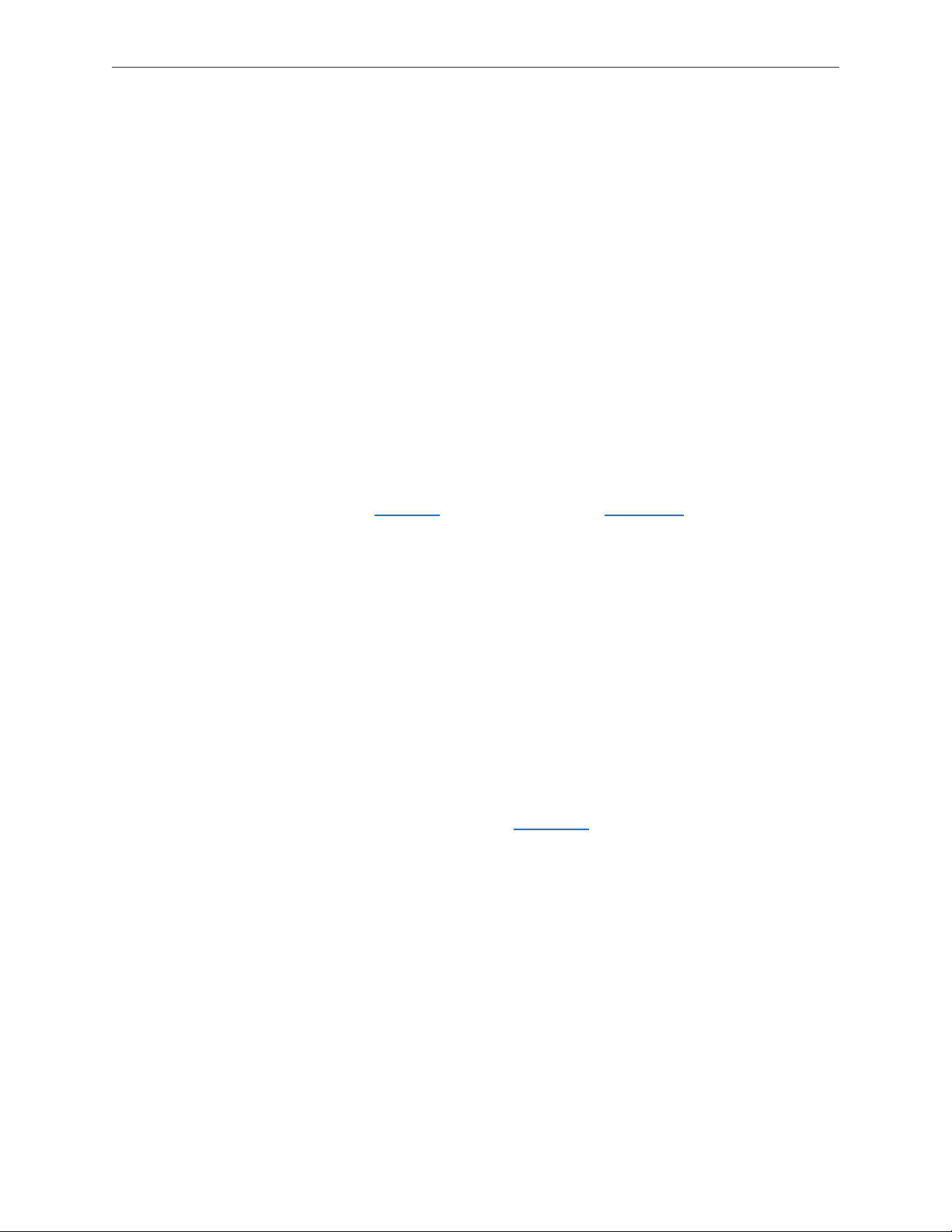
General Tools
The following tools are required to service the computer:
ESD-safe workstation and mat•
Soft, clean towel or cloth (to protect the display and removed parts from scratches)•
Black stick (or other nonconductive nylon or plastic at-blade tool)•
Phillips #2 screwdriver•
Torx T6 screwdriver (magnetized)•
Torx T8 screwdriver (magnetized)•
Torx T10 screwdriver (magnetized)•
Flat-blade screwdriver•
Isopropyl alcohol•
ESD bags•
Required Special Tools
Special tools are required to remove, handle, and clean the glass panel such as the following.
These are available as a starter kit too. View the tools in the Glass Panel take apart chapter.
922-8252 Suction cups, Pkg. of 2 1.
922-8261 Sticky silicone roller (6-inch) to clean the glass panel 2.
922-8262 Sticky sheet pads to clean the silicone roller 3.
922-8263 Polishing cloths, clean, anti-static, optical grade micro ber “terry” style cloth4.
922-8253 Gloves, lint-free, anti-static, Pkg. of 2 5.
922-8259 Microfoam bag to store the glass panel, Pkg. of 56.
922-8258 ESD bags, 24x20, Pkg. of 5, to store the LCD panel. 7. Note: To prevent the buildup
of static charges which may attract dust particles to the surface of the display, store the LCD
panel in an anti-static bag whenever it has been removed from the system.
iKlear Apple Polish or Brillianize anti-static spray cleaning solution. A list of where iKlear/8.
Brillianize can be obtained is listed in the Glass Panel chapter of the service manuals. Note:
IPA (isopropyl alcohol) can be used to clean the glass if you are unable to source iKlear or
Brillianize.
iMac (20-inch Mid 2007) Take Apart — General Information 9
Page 10

Cleaning Tools Starter Kit
The following tools are oered in the starter kit (076-1277).
Suction cups, one pair•
Sticky silicone roller (6-inch) to clean the glass panel •
Sticky sheets to clean the silicone roller, 2 pads•
Polishing cloths, clean, anti-static, microber “terry” style cloth (5 cloths)•
Gloves, lint-free, anti-static, two pairs •
Microfoam bag to store the glass panel (5 bags) •
ESD bag for LCD display storage, (5 bags)•
Removing the Glass Panel
Rubber suction cups (922-8252) and anti-static gloves (922-8253) are required to remove the
glass panel. Lift the glass straight up and o the bezel.
iMac (20-inch Mid 2007) Take Apart — General Information 10
Page 11

View Under the LCD Panel
Note: To prevent the buildup of static charges which may attract dust particles to the surface of
the LCD display, store the display in an anti-static bag whenever it has been removed from the
system.
View of the Main Modules
iMac (20-inch Mid 2007) Take Apart — General Information 11
Page 12

View of Inside the Rear Housing
Inside the rear housing you can see the chassis, AC inlet lter, the mechanism, the hard drive fan,
the AC/DC/inverter power cable, the microphone cable, the camera cable, and the antennas.
Back View
The input/output ports are located on the bottom left side on the back of the computer. The
power on button is located on the bottom right side on the back of the computer.
iMac (20-inch Mid 2007) Take Apart — General Information 12
Page 13

I/O Ports
The input/output ports from left to right are:
Headphone out/optical digital audio out port•
Audio in/optical digital audio in port•
USB 2.0 ports (3)•
FireWire 400 port•
Firewire 800 port•
Ethernet (10/100/1000 Base-T) port•
Mini-DVI port•
iMac (20-inch Mid 2007) Take Apart — General Information 13
Page 14
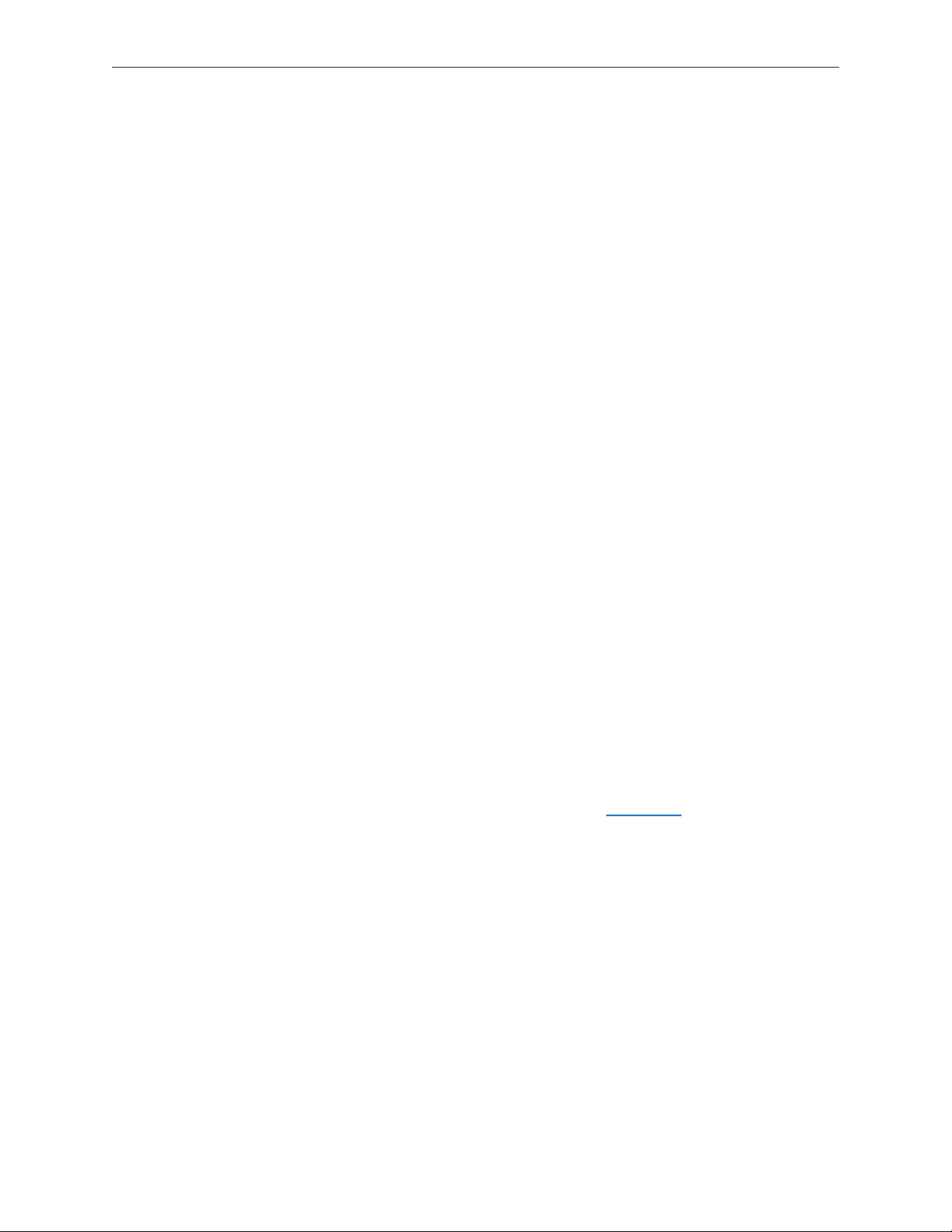
Cleaning and Handling the Glass Panel
The iMac (20-inch Mid 2007) model has a glass panel that attaches to the outside of the front •
bezel.
The glass panel is not tempered and will break into sharp pieces if mishandled. A scratched •
or broken glass panel is not covered under warranty.
Removing the glass panel requires special tools such as lint-free gloves, rubber suction cups, •
microfoam storage bags, and the iKlear cleaning solution.
The glass panel must be removed prior to replacing any module other than the SO-•
DIMM’s.
To prevent contamination, handle the glass panel only by the edges while wearing lint-free •
gloves.
The complete list of tools and resources can be found in the Glass Panel take apart chapter.
iMac (20-inch Mid 2007) Take Apart — General Information 14
Page 15
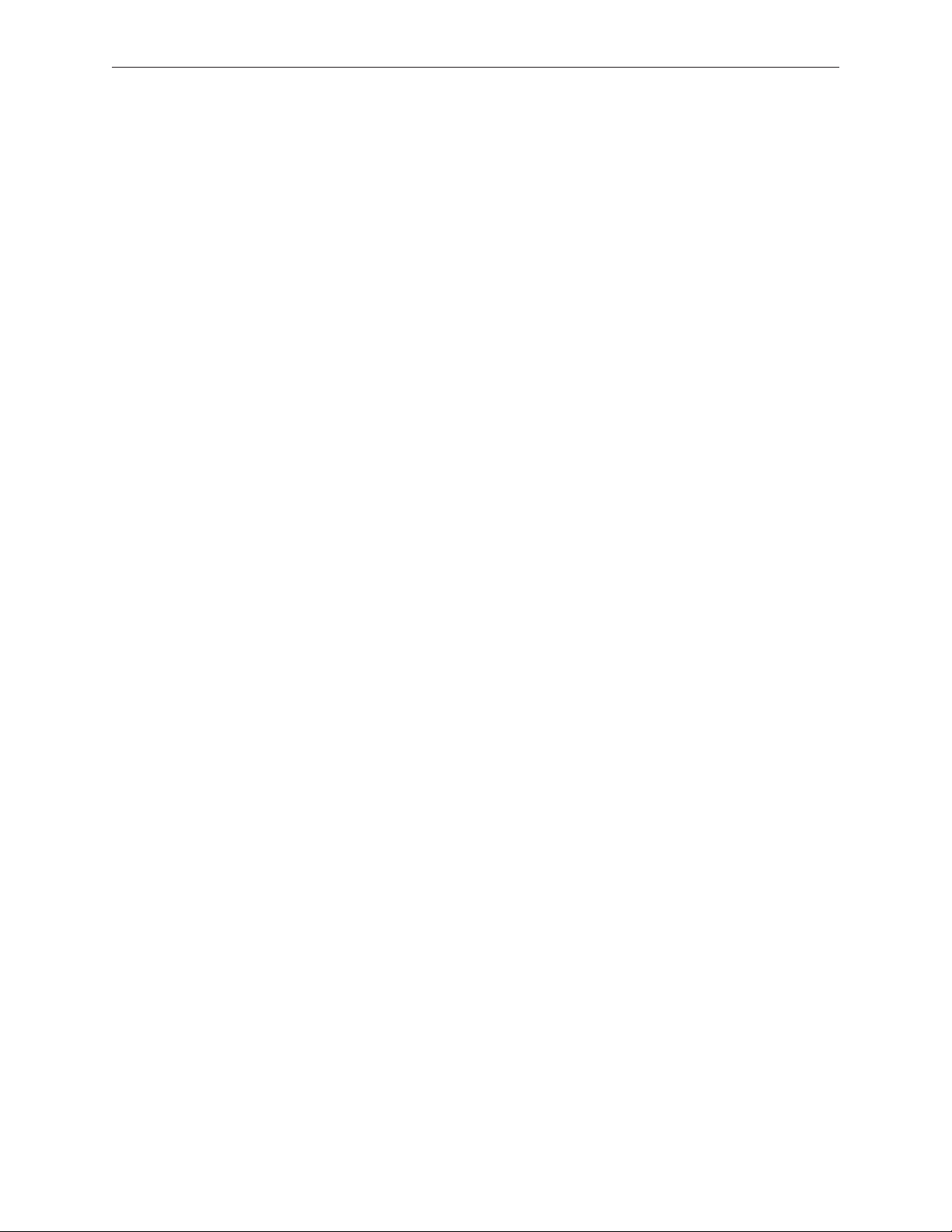
Do’s and Don’ts
DO
Handle glass panel using lint free gloves.•
Use only a sticky silicone roller to clean the inside surface of the glass and the LCD panel.•
Use iKlear to clean • ONLY the outside surface of the glass panel.
Place the glass panel into a clean protective microfoam bag when it is not installed on an •
iMac.
Store the glass panel in a safe area where it will not be broken or damaged.•
Store the LCD panel in an anti-static bag to prevent the buildup of static charges which may •
attract dust particles to the display’s surface.
Store the silicone roller and sticky paper within a temperature range of 39-104 degrees F •
(5-40C).
Wash the silicone roller in warm soapy water or wipe with isopropyl alcohol if the roller is no •
longer tacky. Replace the silicone roller if the tackiness does not return.
DO NOT
Touch the inside of the glass with bare hands or dirty gloves. Fingerprints will be dicult to •
remove.
Clean the inside surface of the glass or the LCD with iKlear or other cleaning solutions.•
Place the glass panel onto a work surface where it may collect dust and other contaminants •
unless it has rst been placed into its protective microfoam bag.
Use single wipe iKlear packets or other cleaning solutions to clean the glass.•
Handling a Broken Glass Panel
The glass panel is not tempered and will break into sharp pieces if mishandled.
If the glass is broken it must be carefully removed from the iMac to prevent irreparable damage
to the front surface of the LCD. If the front surface of the LCD is scratched by the broken glass the
LCD may need to be replaced.
Do not handle broken glass unless you are wearing protective cut-resistant gloves. The lint-free
gloves used to prevent contamination of the glass panel are not suitable for handling broken
glass.
Use a broom and dust pan to sweep up as much of the broken glass as possible. Glass fragments
may have travelled several feet from the location of the glass panel so be sure to thoroughly
clean the entire area. Use a vacuum to remove the smaller fragments not picked up by the
broom.
iMac (20-inch Mid 2007) Take Apart — General Information 15
Page 16
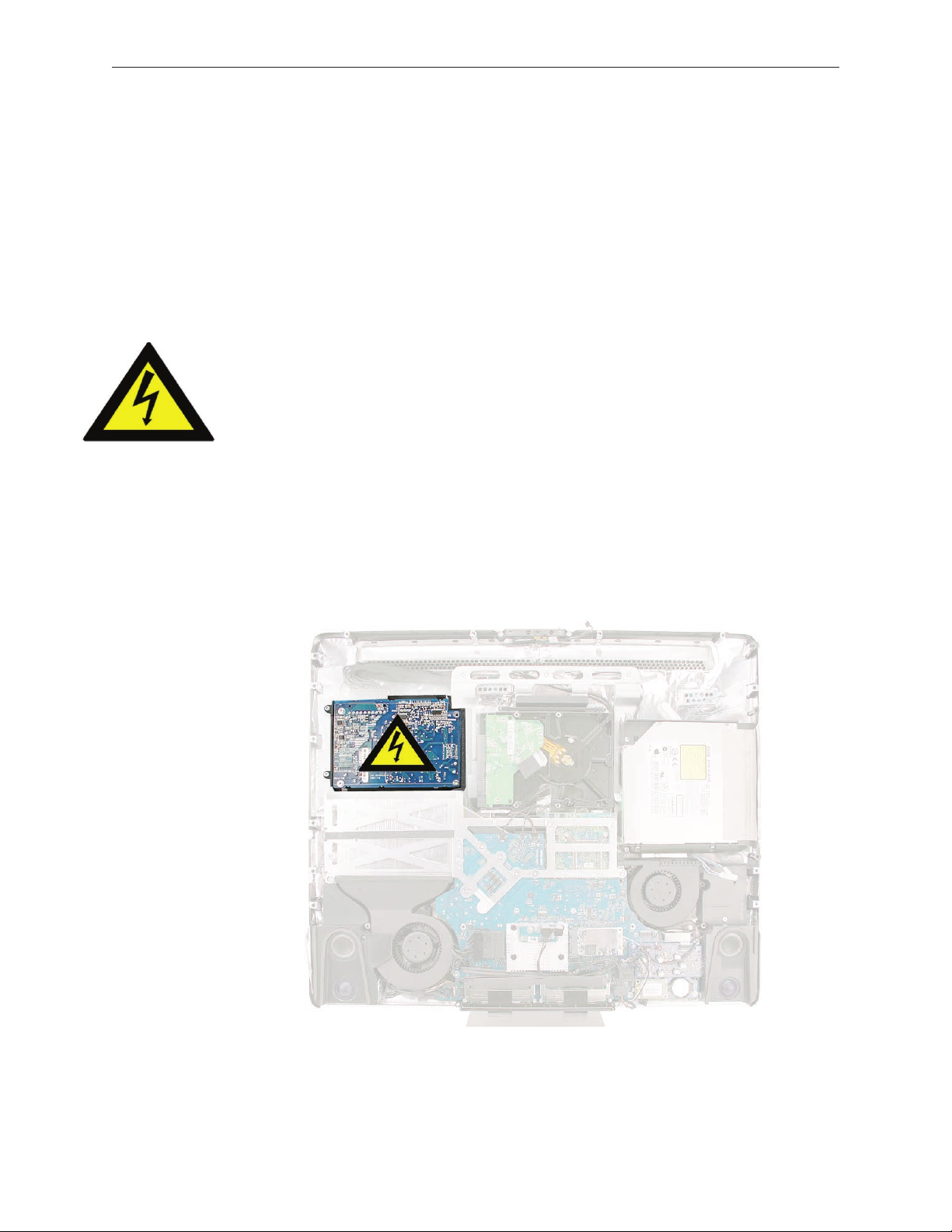
Safety
WARNING: HIGH VOLTAGE: The highlighted module below is an AC/DC power supply that
poses a shock hazard. When the computer is under power, be aware that the power supply
contains high voltages that pose a potential hazard to your personal safety. Never work on or
near the power supply with the unit powered on; and as a further precaution, always make sure
the unit is unplugged when working on it with the front bezel removed. A white, shock- hazard
warning symbol is silk-screened in the middle of the power supply module.
WARNING:
Text or photographs marked by this symbol indicate that a potential hazard to your personal
safety exists from a high voltage source.
The AC/DC power supply board is a high-voltage source with the unit under power, and remains
powered up whenever the system is plugged in, whether or not the system is turned on. Use
extreme caution when troubleshooting the system with the front bezel removed.
Disconnect power to the system before performing maintenan• ce.
Disconnect ESD wrist straps when working on a plugged in system. •
Don’t work alone. In the event• of an electrical shock, it is important to have another
individual present who can provide assistance.
Keep one hand in your pocket when working on any • computer that is plugged in. This
will help ensure that your body does not provide a path to ground in the event that you
accidentally make contact with the line voltage.
Don’t wear jewelry, watches, necklaces, or other metallic articles that could present a risk •
if they accidentally make contact with the power supply circuitry.
iMac (20-inch Mid 2007) Take Apart — General Information 16
Page 17

EMI Shielding
The rear cover of the computer is wrapped in EMI shielding that is easily torn and damaged. To
maintain a properly shielded unit, you must repair all accidental tears and cracks to the shielding
by covering them with EMI tape that can be ordered from Apple service.
iMac (20-inch Mid 2007) Take Apart — General Information 17
Page 18

Access Door
Tools
Phillips #2 screwdriver•
ESD-safe workstation and mat•
Soft , clean towel or cloth•
Preliminary Steps
Before you begin, place the computer face down on a clean, soft, lint-free cloth so that the
bottom is facing you.
Part Location
iMac (20-inch Mid 2007) Take Apart — Access Door 18
Page 19

Removing the Access Door
Disconnect all cables and the power cord from your iMac.1.
Place a soft, clean towel or cloth on your work surface. Hold the side of the iMac and lay it 2.
down so that the screen is against the surface and the bottom is facing you.
Raise the stand and use a Phillips #2 screwdriver to loosen the captive screw on the memory 3.
access door by turning it counterclockwise.
Important: When removing and installing the RAM access door it is important that you use
the correct size Phillips screwdriver. Using one that is too small or too big may damage the
screw head, and/or screwdriver. Before trying to remove the RAM access door screw, make
sure that the screwdriver tip is in good shape without rounded edges and that it rmly seats
into the screw head. If the screwdriver doesn’t seat well then do not use it.
Remove the access door.4.
Replacing the Access Door
Position the computer face down on a clean, soft, lint-free cloth so that the bottom is facing 1.
you.
Position the access door on the rear housing over the memory compartment. 2.
Use a Phillips #2 screwdriver to tighten the captive screw.3.
Important4. : To ensure proper cooling the iMac should not be operated without the memory
access door installed.
iMac (20-inch Mid 2007) Take Apart — Access Door 19
Page 20
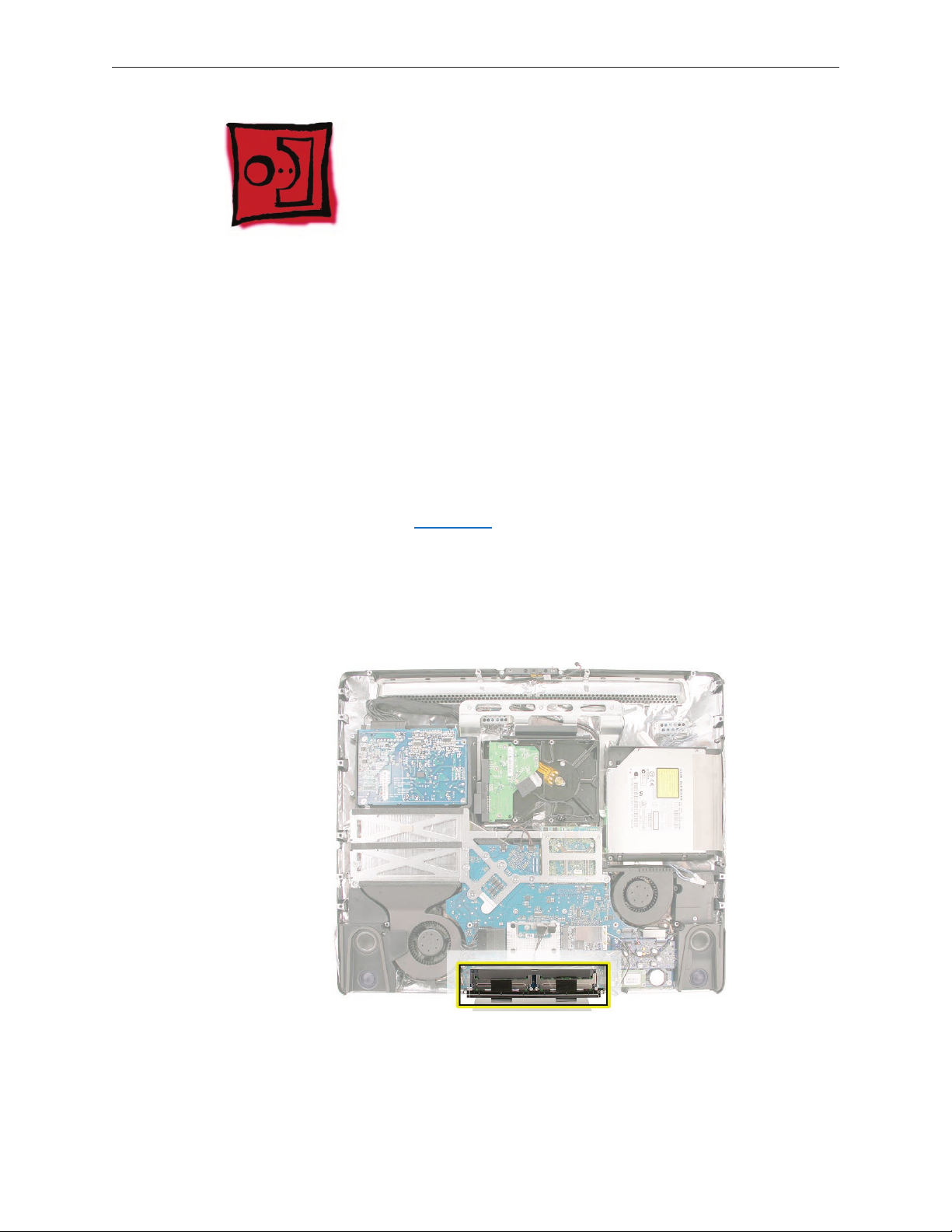
Memory
This computer comes with a minimum of 1GB of 667 MHz PC2-5300 Double Data Rate 2 (DDR2)
Small Outline Dual Inline Memory Modules (SO-DIMMs). It has two slots that can accept DIMMs. A
1 GB, or 2 GB memory module may be installed for a maximum of 4 GB of memory.
Tools
ESD mat •
Soft , clean towel or cloth•
Preliminary Steps
Before you begin, remove the access door.
Warning: Always shut down the computer and remove the power cord before installing memory.
Do not attempt to install memory in the computer while it is plugged in.
Part Location
iMac (20-inch Mid 2007) Take Apart — Memory 20
Page 21

Removing the Memory
Shut down the computer, and disconnect all cables including the power cord.1.
Holding the sides of the computer, lay it face down on a soft, clean cloth so the stand is 2.
facing you.
After removing the access door, touch the metal stand or bezel to discharge any static 3.
electricity from your body.
Important: Always discharge static before you touch any parts such as the memory board.
To avoid generating static electricity, do not walk around the room until you have nished
replacing the memory.
iMac (20-inch Mid 2007) Take Apart — Memory 21
Page 22

Untuck the tab in the memory compartment. Pull it to eject the installed memory module.4.
Set the memory modules in an anti-static bag and set them aside.5.
iMac (20-inch Mid 2007) Take Apart — Memory 22
Page 23
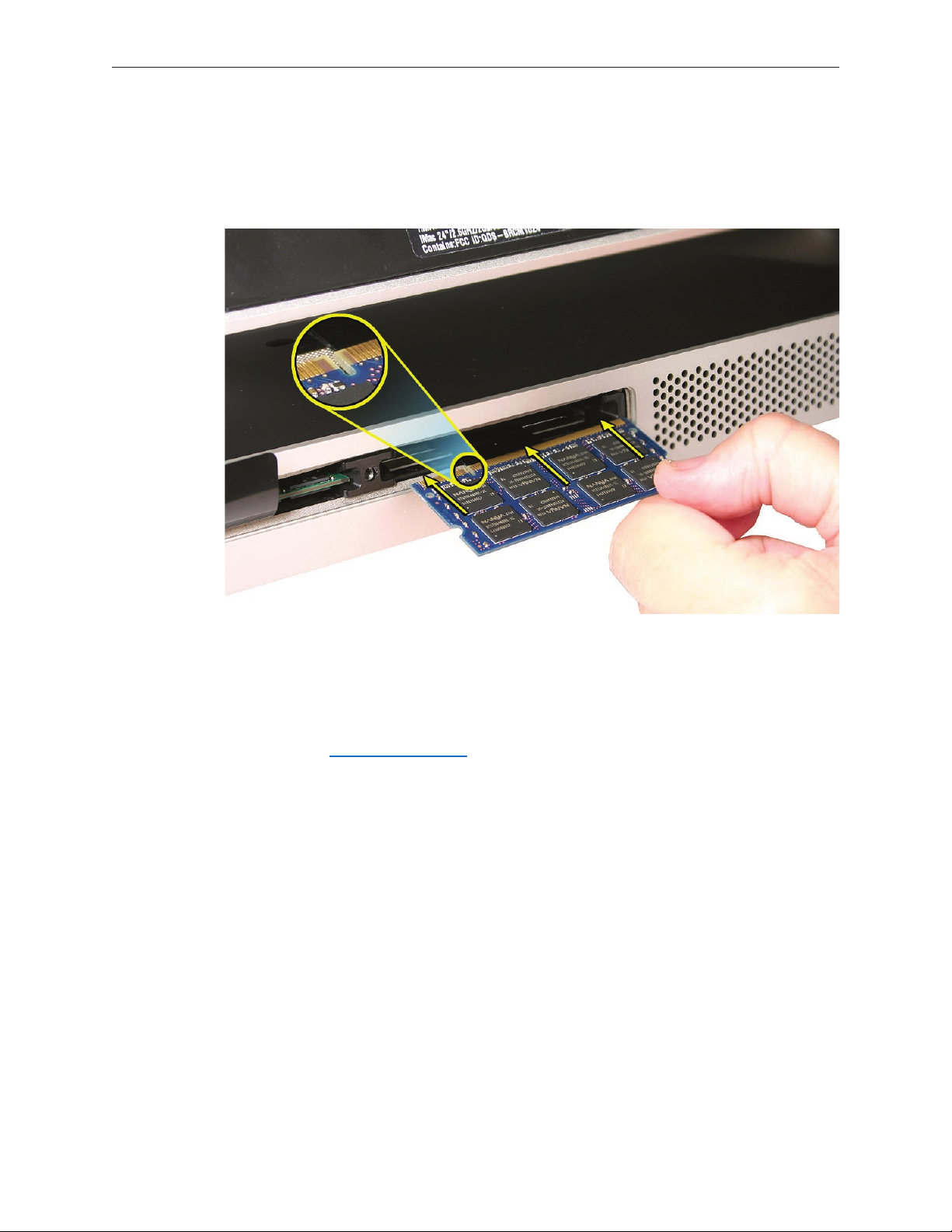
Replacing the Memory
With the computer face down, orient the notch on the DIMM with the notch in the memory 1.
slot. In this case, the notch is on the left.
With your ngers, press the DIMM fully into the slot until you hear a click. Repeat for the 2.
other DIMM slot.
Fold the black tab over each DIMM. 3.
Replace the 4. memory access door.
Use a Phillips #1 screwdriver to tighten the captive screw on the memory access door.5.
Make sure the computer recognizes the new memory by opening System Proler, clicking 6.
More Info, and clicking Memory.
iMac (20-inch Mid 2007) Take Apart — Memory 23
Page 24
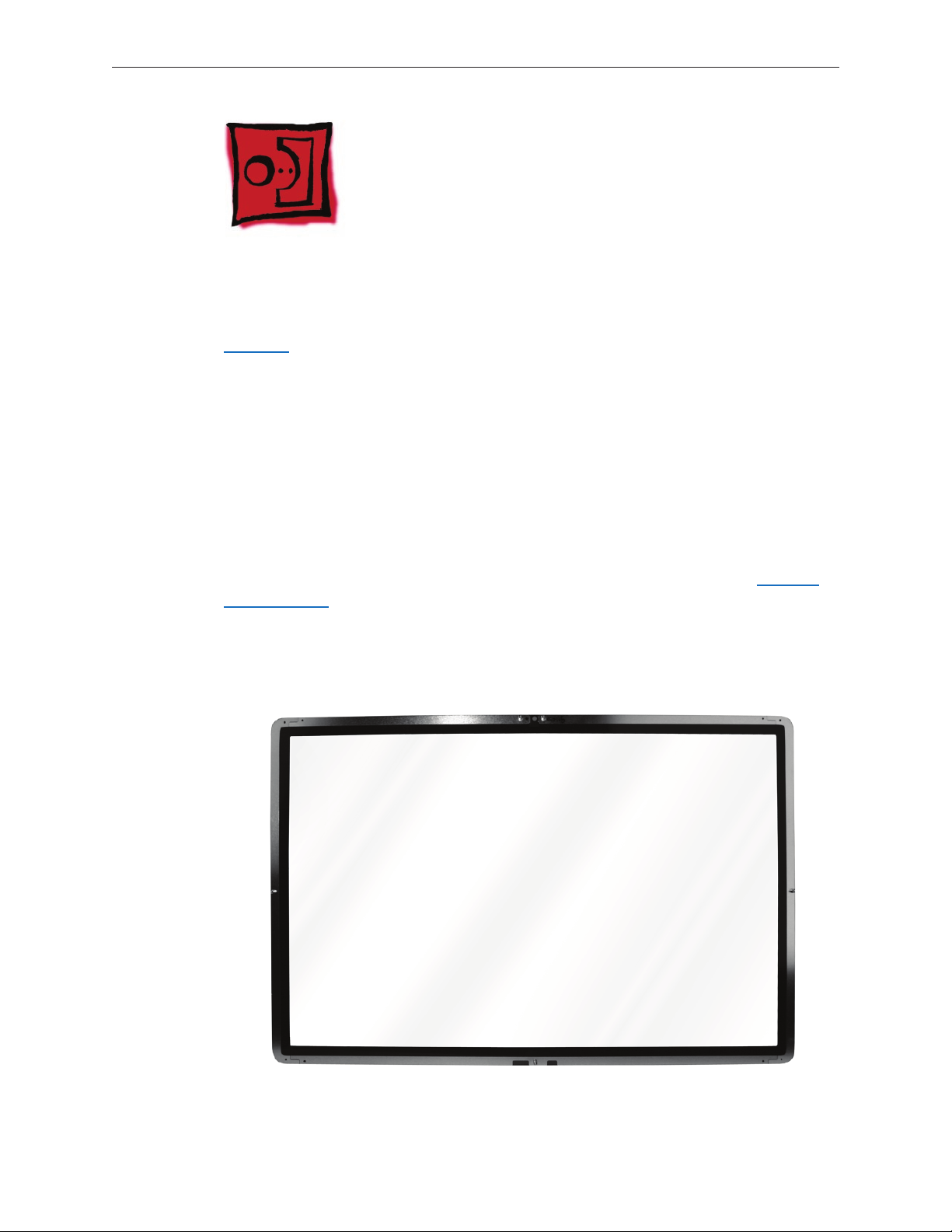
Glass Panel
Tools
This procedure requires the following tools, which are oered individually or as part of the
starter kit, 076-1277.
Suction cups (922-8252)•
Sticky silicone roller (6-inch) to clean the glass panel (922-8261)•
Sticky sheets to clean the silicone roller (922-8262)•
Polishing cloths, clean, anti-static, optical grade micro ber “terry” style cloth (922-8263)•
iKlear Apple Polish or Brillianize anti-static spray cleaning solution for the outside of the glass •
Isopropyl alcohol (IPA) to clean the inside of the glass •
Gloves, lint-free, anti-static (922-8253)•
Microfoam bag to store the glass panel (922-8259) •
ESD bag for LCD display storage (922-8258)•
Note: Tools without part numbers can be sourced directly from the vendor. Refer to “Cleaning
Tool Resources” at the end of this chapter.
Part Location
iMac (20-inch Mid 2007) Take Apart — Glass Panel 24
Page 25

Cleaning and Handling of the Glass Panel
The iMac (20-inch Mid 2007) model has a glass panel that attaches to the outside of the front
bezel. The glass panel is not tempered and will break into sharp pieces if mishandled. A scratched
or broken glass panel is not covered under warranty. Removing the glass panel requires special
tools such as lint-free gloves, rubber suction cups, microfoam storage bags, and the iKlear
cleaning solution. The glass panel must be removed prior to replacing any module other
than the SO-DIMM’s. To prevent contamination, the glass panel must only be handled by the
edges while wearing lint-free gloves.
Isopropyl Alcohol (IPA)
Cleaning the Glass
In the unfortunate event that gloves are not worn, and ngerprints and oil smudges are visible
on the inside of the glass, cleaning should be done using a lint free cloth and IPA. Spray a small
amount of IPA onto a CLEAN lint free cloth to avoid introducing any other contaminants. Gently
wipe the area and allow the glass to dry. Note: The silicone rollers are only eective in removing
dust and other particles. If ngerprints or oil smudges are not removed prior to using the roller,
the silicone roller will transfer the ngerprints and oil smudges onto the glass.
Cleaning the Silicone Roller
Clean the silicone roller by wiping it down with IPA (Isopropyl Alcohol) or washing it with warm
soapy water.
iMac (20-inch Mid 2007) Take Apart — Glass Panel 25
Page 26
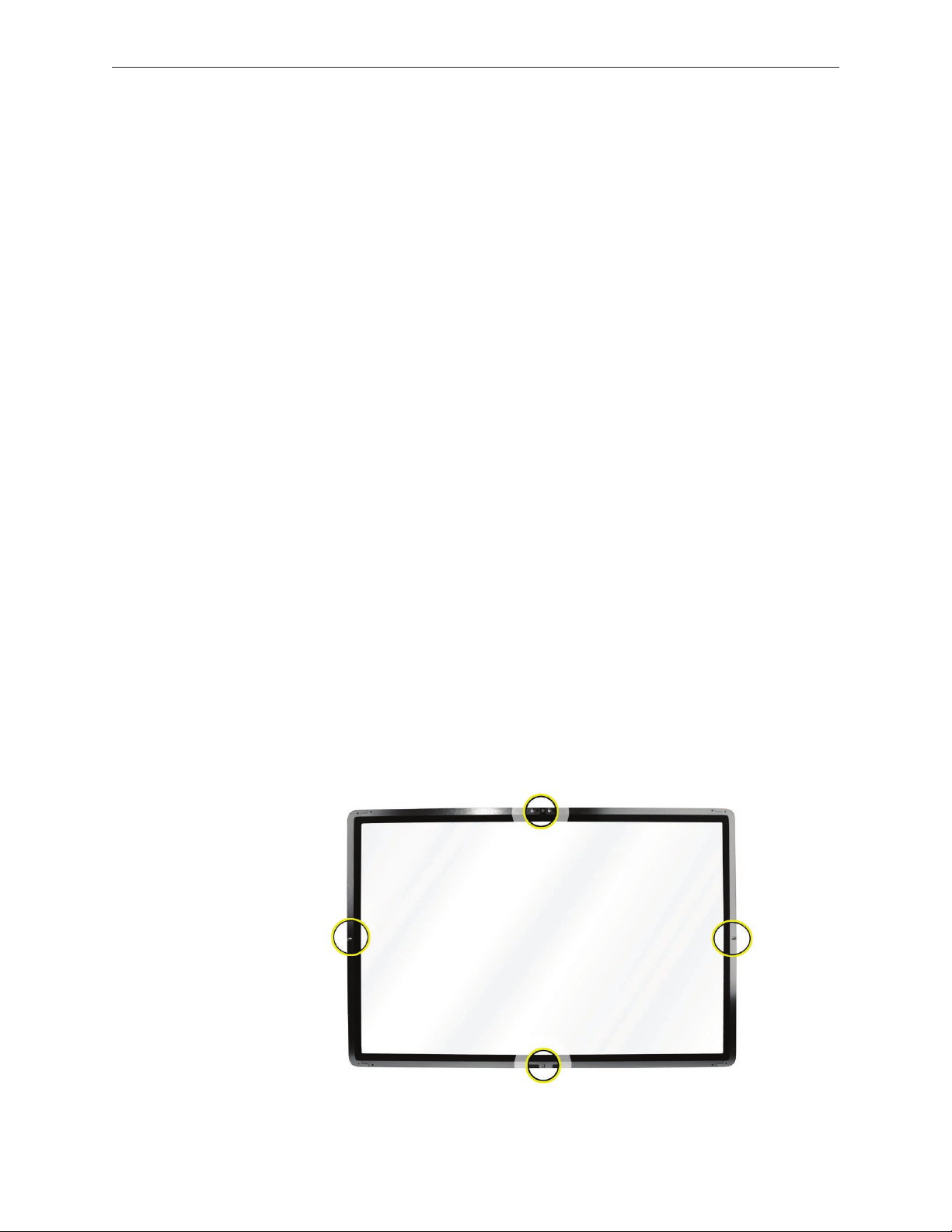
DO
Handle glass panel using lint free gloves.•
Use only a sticky silicone roller to clean the inside surface of the glass and the LCD panel.•
Use iKlear to clean • ONLY the outside surface of the glass panel.
Use Isopropyl alcohol to clean • ONLY the inside surface of the glass.
Place the glass panel into a clean protective microfoam bag when it is not installed on an •
iMac.
Store the glass panel in a safe area where it will not be broken or damaged.•
Store the LCD panel in an anti-static bag to prevent the buildup of static charges which may •
attract dust particles to the display’s surface.
Store the silicone roller and sticky paper within a temperature range of 39-104 degrees F •
(5-40C).
Wash the silicone roller in warm soapy water or clean it by wiping it down with isopropyl •
alcohol if the roller is no longer tacky. Replace the silicone roller if the tackiness does not
return.
DO NOT
Touch the inside of the glass with bare hands or dirty gloves. Fingerprints will be very •
dicult to remove.
Clean the inside surface of the glass or the LCD with iKlear or other cleaning solutions.•
Place the glass panel onto a work surface where it may collect dust and other contaminants •
unless it has rst been placed into its protective microfoam bag.
Use single wipe iKlear packets or other cleaning solutions to clean the glass.•
Metal Alignment Pins on the Glass Panel
There are alignment pins at the top of the glass panel near the camera, one pin at the bottom
near the IR remote sensor, and a pin on the left and right side of the glass. Important: If the glass
is removed from the bezel at an angle, the metal alignment pins may bend, causing scratches on
the inside of the glass and possibly requiring replacement of the glass panel.
iMac (20-inch Mid 2007) Take Apart — Glass Panel 26
Page 27

Magnets on the Front Bezel
The glass panel has a thin silver ferrous metal band axed to the perimeter which is magnetically
attracted to the fourteen magnets (circled below) which are attached to the front bezel. These
magnets hold the glass panel in place. Suction cups are used to pull the glass panel away from
the magnets on the front bezel. .
iMac (20-inch Mid 2007) Take Apart — Glass Panel 27
Page 28

Removing the Glass Panel
Apple 1. strongly recommends wearing clean lint-free gloves whenever handling the glass
panel. The gloves protect the glass panel from body oils, dirt, and other contaminants. Put on
a pair of clean gloves with the rubberized-side of the gloves on the palm side of your hand.
Position the computer on the rear cover, on a soft protective lint-free surface, with the stand 2.
facing you
Clean o the suction cups, making sure they are free of contaminants. It may be necessary to 3.
wash the suction cups with a mild liquid soap in order to remove the residual release agents
applied during manufacturing.
iMac (20-inch Mid 2007) Take Apart — Glass Panel 28
Page 29

4. Gently press the suction cups in opposite corners on the glass panel, as shown. Important:
Make sure the suction cups are rmly attached to the glass before lifting the glass.
Hold onto the suction cups and gently lift the glass panel 5. straightupandothebezel.
iMac (20-inch Mid 2007) Take Apart — Glass Panel 29
Page 30
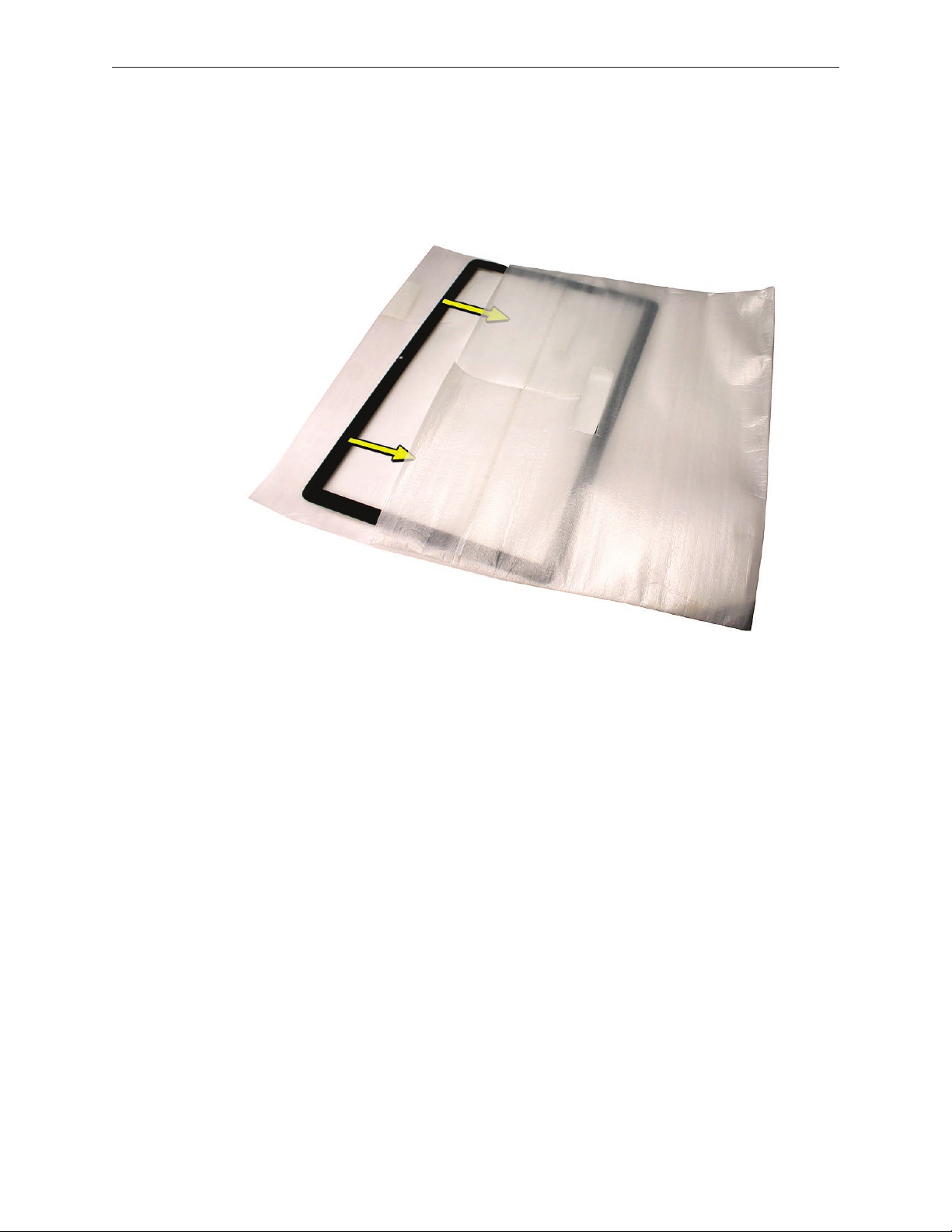
Set the glass down on the microfoam bag or clean lint-free surface and remove the suction 6.
cups. Squeeze the base of each suction cup to release them from the glass panel.
Touching only the edges of the glass, slide the glass panel into the microfoam static-free 7.
bag. Set the glass aside in a location where it won’t get damaged. The bag will help minimize
contamination of the glass.
iMac (20-inch Mid 2007) Take Apart — Glass Panel 30
Page 31

Replacing the Glass Panel
Put on a pair of clean gloves with the rubberized-side of the gloves on the palm side of your 1.
hand.
Install the LCD display panel onto the computer if it was removed.2.
Replace the font bezel if it was removed, connect the microphone cable and replace the 3.
bezel screws.
Locate the sticky silicone roller and the dust removal pad. Remove the protective covering 4.
on the silicone roller and peel the protective cover o the dust removal pad.
iMac (20-inch Mid 2007) Take Apart — Glass Panel 31
Page 32

Holding the sticky paper with your free hand, clean the silicone roller on the sticky paper 5.
by rolling the roller back and forth once or twice on the sticky paper. If the sticky paper has
been used multiple times and looks dirty, use a new piece of sticky paper. Note: Wash the
silicone roller in warm soapy water if the roller is no longer tacky. Replace the silicone roller if
the tackiness does not return.
Set the roller aside on its clean protective roller cover while you prepare the glass and 6.
computer.
iMac (20-inch Mid 2007) Take Apart — Glass Panel 32
Page 33

REMINDER: WEAR CLEAN GLOVES AND ONLY HANDLE THE GLASS BY THE EDGES.7.
Stand the computer upright. 8. Note: Less dust particles will settle on the LCD panel with the
computer in the vertical position.
Roll the sticky silicone roller over the LCD panel to remove any particles. 9. Note: A larger
silicone roller was used for demonstration purposes, however; the 6-inch silicone roller from
Apple service will suce.
Remove the glass panel from the microfoam bag. Place the glass on the bag with the inside 10.
surface of the glass (side with metal pins) facing up.
iMac (20-inch Mid 2007) Take Apart — Glass Panel 33
Page 34

Clean the 11. INSIDE of the glass panel with the clean silicone roller. Gently roll the clean
silicone roller over the inside of the glass. Note: Ifngerprintsandoilsareontheinsideof
theglass,cleantheinsiderstwith isopropyl alcohol.
Holding the glass by the edges, carefully line up the metal pins on the inside of the glass 12.
panel with the holes at the top of the front bezel and the hole at the bottom of the bezel.
Gently lower the glass panel onto the bezel. The magnets on the front bezel will pull panel
and hold the glass panel in place.
iMac (20-inch Mid 2007) Take Apart — Glass Panel 34
Page 35

13 . Clean the outside of the glass panel with a clean microber cleaning cloth. If necessary,
spray a small amount (two pumps) of iKlear polish on the outside of the glass panel. Wipe
the glass until the solution completely disappears and there is no longer any residue or haze.
CAUTION: Do not use single wipe iKlear packets or other cleaning solutions to clean the
glass.
Once the glass has been cleaned and polished, visually inspect the glass for any remaining 14.
dust, ngerprints, or a hazy residue. If there are contaminates trapped between the LCD
panel and the glass panel repeat the cleaning procedure described in this section before
returning the system to the customer.
Replace the memory access door.15 .
iMac (20-inch Mid 2007) Take Apart — Glass Panel 35
Page 36

Installing a Replacement Glass Panel
Stand the computer upright. 1. Note: Fewer dust particles will settle on the LCD panel with the
computer in the vertical position.
Roll the sticky silicone roller over the LCD panel to remove any particles. 2.
Remove the new glass panel from the service packaging. 3. Note: The new panels have a
removable lm protecting the glass on both sides.
Place the glass on a clean microfoam bag with the inside of the glass facing up (the side 4.
with metal pins.) Wearing gloves, carefully remove the protective lm from the inside surface
of the glass.
iMac (20-inch Mid 2007) Take Apart — Glass Panel 36
Page 37

Clean the INSIDE surface of the glass panel with the silicone roller. Gently roll the clean 5.
silicone roller over the inside surface of the glass. Note: Ifngerprintsandoilsareonthe
insideoftheglass,cleantheinsiderstwith isopropyl alcohol.
Holding the glass by the edges, carefully line up the metal pins on the inside of the glass 6.
panel with the holes at the top of the front bezel and the hole at the bottom of the bezel.
Gently lower the glass panel onto the bezel. The magnets on the front bezel will pull and
hold the glass panel in place.
iMac (20-inch Mid 2007) Take Apart — Glass Panel 37
Page 38

Peel the protective lm from the outside surface of the glass panel. If the glass panel pulls 7.
away from the front bezel, gently hold it in place while removing the protective lm.
8. Clean the outside of the glass panel with a clean microber cleaning cloth. If necessary,
spray a small amount (two pumps) of iKlear polish on the outside of the glass panel. Wipe
the glass until the solution completely disappears and there is no longer any residue or haze.
Once the glass has been cleaned and polished, visually inspect the glass for any remaining 9.
dust, ngerprints, or a hazy residue. If there are contaminates trapped between the LCD
panel and the glass panel repeat the cleaning procedure described in this section before
returning the system to the customer.
Replace the memory access door.10.
iMac (20-inch Mid 2007) Take Apart — Glass Panel 38
Page 39

Cleaning Tools Starter Kit
The following tools are oered in the starter kit (076-1277).
Suction cups, Qty. of one (pair)•
Sticky silicone roller (6-inch) to clean the glass panel, Qty. of one •
Sticky sheets to clean the silicone roller, Qty of 2 pads•
Polishing cloths, clean, anti-static, micro ber “terry” style cloth, Qty. of one (5 cloths)•
Gloves, lint-free, anti-static, Qty. of two (pair) •
Microfoam bag to store the glass panel, Qty. of one (5 bags) •
ESD bag for LCD display storage, Qty. of one (5 bags)•
Cleaning Tool Resources
MCM Portal (http://www.mcmb2b.com/appleasp)1.
iKlear distributors: (http://www/iklearscreen.com/iKlear.aspx)2.
iKlear International dealer listing• : http://meridrew.com/international.html
iKlear US/Canada dealer listing:• http://meridrew.com/search/search.php
Japan: Pleiades Digital Communications, Inc.www.pleiadesdesigns.co.jp3.
Brillianize is an alternative cleaning solution http://www.brillianize.com/4.
Brillianize products are listed here: http://www.brillianize.com/products2.html•
Brillianize dealer locator: http://www.brillianize.com/brillianize_dealer_locator.htm•
Cleaning Cloth5.
The micro ber “terry” style cleaning cloth can be purchased directly from iKlear or •
Brillianze
iMac (20-inch Mid 2007) Take Apart — Glass Panel 39
Page 40

Ultra Violet Inspection Lamp
An optional tool used to detect dust and contamination is the ultra violet inspection light. The
Bayco UV Inspection Lamp, 13 watt twin tube plug-in model shown below is one example of a
low-cost model that works well. In the US service providers can order the lamp at: http://www.
amazon.com Other sources can be found using Google.
The UV inspection lamp can be used to highlight contaminates that may not be easily viewed
under normal lighting conditions. Dim or turn o the normal task lighting and turn on the UV
inspection lamp. Pass the UV inspection lamp over the glass panel and note any dust particles or
contaminates that would be objectionable to the customer. Wipe the microber cloth over the
area where the contaminates have been observed to determine whether they are on the outside
or inside surface of the glass.
iMac (20-inch Mid 2007) Take Apart — Glass Panel 40
Page 41

Front Bezel
Tools
This procedure requires the following tools:
Torx T8 screwdriver•
Soft, clean towel or cloth•
Preliminary Steps
Before you begin, remove the access door and glass panel.
Part Location
iMac (20-inch Mid 2007) Take Apart — Front Bezel 41
Page 42

922-8207
25mm
922-8206
13mm
Removing the Front Bezel
Place the computer on a soft protective lint-free surface such as a very clean ESD mat to 1.
avoid damaging the nish on the stand or rear housing.
Position the computer on the rear cover with the stand facing you. 2.
3. Remove the twelve screws around the bezel. Replacement Note: The four longer screws
(25mm) attach along the bottom of the panel.
iMac (20-inch Mid 2007) Take Apart — Front Bezel 42
Page 43

With the upper corners loosened, lift up—but do not remove—the bezel.4.
Notice the connected microphone cable at the top of the bezel. Without straining the cable, 5.
hold the bezel up, and disconnect the microphone cable from the cable extension.
iMac (20-inch Mid 2007) Take Apart — Front Bezel 43
Page 44

Continue lifting the front bezel toward you and o the rear housing.6.
iMac (20-inch Mid 2007) Take Apart — Front Bezel 44
Page 45

Replacing the Front Bezel
Place the computer on a soft protective lint-free surface such as a very clean ESD mat to 1.
avoid damaging the nish on the stand or rear housing.
Position the computer on the rear cover with the stand facing you. 2.
Position the bottom of the front bezel over the bottom edge of the rear cover. 3.
Lower the front bezel, connect the microphone cable to the extension cable and pull the 4.
cable up slightly through the opening in the bezel. Carefully lower the bezel onto the
computer, and make sure the cable is not pinched. Tuck the cable into the the opening at
the top of the bezel.
iMac (20-inch Mid 2007) Take Apart — Front Bezel 45
Page 46

25mm
922-8207
13mm
922-8206
5. Replace the twelve screws around the bezel. Replacement Note: The four longer screws
(25mm) attach to the bezel along the bottom of the panel.
Clean and r6. eplace the glass panel. Note: This step is very important. Follow the procedures
to ensure the glass is clean and free of particles.
Replace the access door7. .
iMac (20-inch Mid 2007) Take Apart — Front Bezel 46
Page 47

Camera Board
Tools
Torx T8 screwdriver •
ESD mat, soft , clean towel or cloth•
Preliminary Steps
Before you begin, remove the access door , glass panel and front bezel.
Part Location
iMac (20-inch Mid 2007) Take Apart — Camera Board 47
Page 48

Removing the Camera Board
The camera board bracket and cable are visible after you remove the front bezel o the 1.
computer.
922-8171
2. Remove two 9mm T8 screws on the camera bracket.
Lift the camera bracket out of the rear housing enough to access the kapton tape securing 3.
the camera cable.
iMac (20-inch Mid 2007) Take Apart — Camera Board 48
Page 49

Unwrap the kapton tape covering the camera cable and connector. Disconnect the camera 4.
cable from the camera board. Set the camera board and attached bracket aside.
iMac (20-inch Mid 2007) Take Apart — Camera Board 49
Page 50

922-8171
Replacing the Camera Board
Connect the camera cable to the camera board. Make sure the cable is securely inserted into 1.
the connector. Reapply the kapton tape over the cable and connector.
Lower the camera bracket onto the black posts on the rear cover.2.
3. Replace the two T8 screws.
Replace the front bezel.4.
Clean and r5. eplace the glass panel. Note: This step is very important. Follow the procedures
to ensure the glass is clean and free of particles.
Replace the access door6. .
iMac (20-inch Mid 2007) Take Apart — Camera Board 50
Page 51

Battery
Tools
The only tool required for this procedure is a black stick (or other nonconductive plastic or nylon
tool).
Preliminary Steps
Before you begin, remove the following:
A• ccess door
Glass pane• l
F• ront bezel
Part Location
iMac (20-inch Mid 2007) Take Apart — Battery 51
Page 52

Removing the Battery
Use a black stick to pry out the battery from the battery socket on the logic board.1.
Before installing the battery, make sure the side with the engraved markings (+ side) is up .2.
iMac (20-inch Mid 2007) Take Apart — Battery 52
Page 53

Replacing the Battery
Make sure the battery socket is open and free of dust.1.
Press the battery into the socket. Make sure the side with the engraved markings (+ side) is 2.
facing up.
Lower the front bezel, connect the microphone cable, replace the front bezel screws.3.
Replace the front bezel.4.
Clean and r5. eplace the glass panel. Note: This step is very important. Follow the procedures
to ensure the glass is clean and free of particles.
Replace the access door6. .
iMac (20-inch Mid 2007) Take Apart — Battery 53
Page 54

IR (Infrared) Board
Tools
The only tool required for this procedure is a Torx T6 screwdriver.
Preliminary Steps
Before you begin, remove the following:
A• ccess door
Glass pane• l
F• ront bezel
Part Location
iMac (20-inch Mid 2007) Take Apart — IR (Infrared) Board 54
Page 55

922-8256
Removing the IR Board
Remove the two T6 screws from IR board and disconnect the IR cable from the logic board.1.
Lift the IR board from the heatsink. 2.
iMac (20-inch Mid 2007) Take Apart — IR (Infrared) Board 55
Page 56

922-8256
Replacing the IR Board
If removed, connect the IR cable to the IR board.1.
2. Install the two T6 screws from IR board and connect the IR cable to the logic board. Replace
the black cable guide (not shown) above the memory slot. It keeps the IR cable, the speaker
cable, and the hard drive SATA cable neatly tucked into the channel above the memory slots.
Replace the front bezel.3.
Clean and r4. eplace the glass panel. Note: This step is very important. Follow the procedures
to ensure the glass is clean and free of particles.
Replace the access door5. .
iMac (20-inch Mid 2007) Take Apart — IR (Infrared) Board 56
Page 57

AirPort Extreme Card
Tools
Torx T6 screwdriver•
Preliminary Steps
Before you begin, remove the following:
A• ccess door
Glass pane• l
F• ront bezel
Part Location
iMac (20-inch Mid 2007) Take Apart — AirPort Extreme Card 57
Page 58

922-7010
Removing the AirPort Extreme Card
1. Using a T6 torx screwdriver, remove the 5-mm long screw and disconnect the two antenna
cables from the AirPort Extreme card. Note: The antenna cables and connectors are very
delicate and should be carefully removed by pulling on the antenna cable connector, not on
the cable.
Holding the card by the edges, pull the AirPort Extreme card out of the slot.2.
iMac (20-inch Mid 2007) Take Apart — AirPort Extreme Card 58
Page 59

922-7010
Replacing the AirPort Extreme Card
Align the AirPort Extreme card with the slot on the logic board. Insert the board into the slot.1.
2. Connect the antenna cables to the connectors on the AirPort Extreme card.
Note: The antenna cables might include an “L” or “R” tab near the connector end; however,
you can disregard that because the cable position can be swapped without any change in
performance.
Replace the T6 screw.3.
Replace the front bezel.4.
Clean and r5. eplace the glass panel. Note: This step is very important. Follow the procedures
to ensure the glass is clean and free of particles.
Replace the access door6. .
iMac (20-inch Mid 2007) Take Apart — AirPort Extreme Card 59
Page 60

Bluetooth Card
Tools
Torx T6 screwdriver•
Preliminary Steps
Before you begin, remove the following:
A• ccess door
Glass pane• l
F• ront bezel
Part Location
iMac (20-inch Mid 2007) Take Apart — Bluetooth Card 60
Page 61

922-7010
Removing the Bluetooth Card
1. Using a T6 torx screwdriver, remove the two 5-mm long T6 screws from the lower left and
upper right corners of the Bluetooth card.
Disconnect the Bluetooth antenna from the left side of the card.2.
iMac (20-inch Mid 2007) Take Apart — Bluetooth Card 61
Page 62

922-7010
Replacing the Bluetooth Card
Press the Bluetooth card onto the logic board connector. 1.
Connect the Bluetooth antenna to the Bluetooth card. 2.
3. Replace the two Bluetooth card screws.
Replace the front bezel.4.
Clean and r5. eplace the glass panel. Note: This step is very important. Follow the procedures
to ensure the glass is clean and free of particles.
Replace the access door6. .
iMac (20-inch Mid 2007) Take Apart — Bluetooth Card 62
Page 63

LCD Display Panel
Tools
Torx T6 screwdriver•
Torx T8 screwdriver•
Preliminary Steps
Before you begin, remove the following:
A• ccess door
Glass pane• l
F• ront bezel
Important: To prevent the buildup of static charges which may attract dust particles to the
surface of the display, store the LCD display panel in an anti-static bag whenever it has been
removed from the system.
Part Location
iMac (20-inch Mid 2007) Take Apart — LCD Display Panel 63
Page 64

922-7010
Removing the Display Panel
Place the computer with the display face up.1.
2. Remove the two T6 screws from the LVDS connector. Pull the black tab on the LVDS cable to
disconnect it from the logic board.
922-8172
3. Remove the eight 8-mm long T8 screws from the sides of the panel frame.
iMac (20-inch Mid 2007) Take Apart — LCD Display Panel 64
Page 65

Disconnect the display sensor cable from the connector on the left side of the logic board.4.
Grasp the LCD panel at the bottom edge, and tilt up the panel. On the right side, disconnect 5.
the four inverter cable connectors. Pull the connectors straight out. DO NOT pull on the
wires.
iMac (20-inch Mid 2007) Take Apart — LCD Display Panel 65
Page 66

Lift the LCD panel up and o the rear housing. 6. Important: To prevent the buildup of static
charges which may attract dust particles to the surface of the display, store the LCD panel in
an anti-static bag whenever it has been removed from the system.
Replacement Note7. : If replacing the display panel, disconnect the LVDS cable from the panel.
Transfer the cable to the replacement panel. A replacement panel includes the display panel
mounting brackets, the foam strips and gaskets, the display temp sensor, two black cable
stays to tape the cable to the display, and the display temp sensor cable.
iMac (20-inch Mid 2007) Take Apart — LCD Display Panel 66
Page 67

Replacing the Display Panel
Remove the panel from the ESD bag. Connect the LVDS cable to the rear of the display panel 1.
if it was removed. Secure the LVDS cable with the black cable stays (tape).
Make sure the display temp sensor and the temp sensor cable are connected at the top of 2.
the display panel and that the foam gasket is covering the temp sensor.
iMac (20-inch Mid 2007) Take Apart — LCD Display Panel 67
Page 68

Lower the LCD panel into the rear housing. 3.
Connect the inverter cables to the panel. Tuck the four inverter cables into the open cavities 4.
in the rear housing. If the cables are not tucked into the open areas next to the optical drive,
the LCD panel will not lower into place correctly making proper installation of the front bezel
dicult.
922-7010
5. Connect the LVDS cable to the logic board. Replace the two T6 screws.
iMac (20-inch Mid 2007) Take Apart — LCD Display Panel 68
Page 69

Connect the display temp sensor cable to the left side of the logic board.6.
922-8172
7. Install the eight panel mounting screws.
iMac (20-inch Mid 2007) Take Apart — LCD Display Panel 69
Page 70

Replace the front bezel.8.
Clean and r9. eplace the glass panel. Note: This step is very important. Follow the procedures
to ensure the glass is clean and free of particles.
Replace the access door10. .
iMac (20-inch Mid 2007) Take Apart — LCD Display Panel 70
Page 71

LCD Temp Sensor Cable
Tools
A black stick or equivalent tool to peel the tape and insulator o the panel•
Preliminary Steps
Before you begin, remove the following:
A• ccess door
Glass pane• l
F• ront bezel
LCD display panel•
Part Location
iMac (20-inch Mid 2007) Take Apart — LCD Temp Sensor Cable 71
Page 72

Removing the Display Temp Sensor Cable
Peel back any clear kapton tape securing the sensor cable to the panel.1.
Carefully peel back the black insulator on the right side of the panel to access the entire 2.
sensor cable.
On the top right corner of the panel, peel back the black mylar shield and foam gasket 3.
covering the temp sensor. Disconnect the display temp sensor cable from the sensor.
iMac (20-inch Mid 2007) Take Apart — LCD Temp Sensor Cable 72
Page 73

Replacing the Temp Sensor Cable
Connect the LCD temp sensor cable to the sensor at the top of the panel. Replace the foam 1.
gasket on top of the sensor. Cover the temp sensor with the black mylar shield. Press the
mylar shield onto the panel.
Route the cable along the right side on the back of the panel. Press the black sticky insulator 2.
over the top of the cable and the sensor. Replace any clear tape holding the cable in place
on the panel.
iMac (20-inch Mid 2007) Take Apart — LCD Temp Sensor Cable 73
Page 74

Position the display panel into the rear housing. Make sure the LVDS cable and the LCD temp 3.
sensor cable don’t get stuck under the panel as the panel is lowered into place.
Lower the panel and connect the four inverter cables.4.
iMac (20-inch Mid 2007) Take Apart — LCD Temp Sensor Cable 74
Page 75

922-7010
5. Connect the LVDS cable to the logic board and replace the two T6 screws.
Connect the LCD temp sensor cable to the bottom left side of the logic board.6.
iMac (20-inch Mid 2007) Take Apart — LCD Temp Sensor Cable 75
Page 76

922-8172
7. Replace the eight T8 display panel screws.
Replace the front bezel.8.
Clean and r9. eplace the glass panel. Note: This step is very important. Follow the procedures
to ensure the glass is clean and free of particles.
Replace the access door10. .
iMac (20-inch Mid 2007) Take Apart — LCD Temp Sensor Cable 76
Page 77

LVDS Cable
Tools
Torx T6 screwdriver•
Soft, clean towel or cloth•
Preliminary Steps
Before you begin, remove the following:
A• ccess door
Glass pane• l
F• ront bezel
LCD display panel•
Part Location
iMac (20-inch Mid 2007) Take Apart — LVDS Cable 77
Page 78

Removing the LVDS Cable
With the display face down on a soft cloth, peel up the two strips of black tape from the 1.
LVDS cable on the back of the display panel. Save the strips for use when reinstalling the
LVDS cable.
Remove the clear Kapton tape from the LVDS cable where it attaches to the panel.2.
Press in on the LVDS connector lock release clip (1) and then gently pull (2) to disconnect 3.
the LVDS cable from the back of the panel.
iMac (20-inch Mid 2007) Take Apart — LVDS Cable 78
Page 79

Replacing the LVDS Cable
Connect the LVDS cable to the rear of the display panel.1.
Replace the tape over the LVDS cable connector.2.
With the LVDS cable connected to the back of the display panel, lower the display panel into 3.
the rear housing.
Tuck the four inverter cables into the open cavities in the rear housing. If the cables are not 4.
tucked into the open areas (between the optical drive and the optical fan) and above the
optical drive, the LCD panel will not lower into place correctly making proper installation of
the front bezel dicult.
iMac (20-inch Mid 2007) Take Apart — LVDS Cable 79
Page 80

922-7010
5. Connect the LVDS cable to the logic board. Replace the two T6 screws.
Connect the display temp sensor cable to the left side of the logic board.6.
iMac (20-inch Mid 2007) Take Apart — LVDS Cable 80
Page 81

922-8172
7. Install the eight panel mounting screws.
Replace the front bezel.8.
Clean and r9. eplace the glass panel. Note: This step is very important. Follow the procedures
to ensure the glass is clean and free of particles.
Replace the access door10. .
iMac (20-inch Mid 2007) Take Apart — LVDS Cable 81
Page 82

Speaker, Right
Tools
Torx T10 screwdriver•
Preliminary Steps
Before you begin, remove the following:
A• ccess door
Glass pane• l
F• ront bezel
LCD display panel•
Part Location
iMac (20-inch Mid 2007) Take Apart — Speaker, Right 82
Page 83

922-7066
Removing the Right Speaker
1. Remove the T10 screw from the right speaker.
Disconnect the speaker cable from the audio board.2.
Pull the speaker up and out of the computer assembly.3.
iMac (20-inch Mid 2007) Take Apart — Speaker, Right 83
Page 84

922-7066
Replacing the Right Speaker
Install the speaker in the computer assembly.1.
2. Connect the speaker cable to the audio board. Replace the T10 screw on the speaker.
Replace the display panel3. .
Replace the front bezel.4.
Clean and r5. eplace the glass panel. Note: This step is very important. Follow the procedures
to ensure the glass is clean and free of particles.
Replace the access door6. .
iMac (20-inch Mid 2007) Take Apart — Speaker, Right 84
Page 85

Speaker, Left
Tools
Torx T10 screwdriver•
Preliminary Steps
Before you begin, remove the following:
A• ccess door
Glass pane• l
F• ront bezel
LCD display panel•
Part Location
iMac (20-inch Mid 2007) Take Apart — Speaker, Left 85
Page 86

922-8249
Removing the Left Speaker
1. Using a T10 torx screwdriver, remove the long screw from the left speaker.
Replacement Note: The longer of the two speaker mounting screws is used to secure the
left speaker; the shorter screw secures the right speaker.
Disconnect the ambient temp sensor cable from the left side of the logic board.2.
Disconnect the left speaker cable. The cable runs under the black plastic cable guide (above 3.
the memory slot) and connects to the audio board on the right side of the logic board.
iMac (20-inch Mid 2007) Take Apart — Speaker, Left 86
Page 87

Disconnect the speaker from the audio board.4.
Lift the speaker out of the rear housing.5.
iMac (20-inch Mid 2007) Take Apart — Speaker, Left 87
Page 88

922-8249
Replacing the Left Speaker
1. Install the speaker in the rear housing. Secure the left speaker with the longer of the two
speaker mounting screws. Route the speaker cable under the tab on the CPU fan and under
the black cable holder.
Connect the ambient temp sensor cable to the left side of the logic board.2.
Connect the speaker cable to the audio board. Route the cable under the black cable holder 3.
(above the memory slot).
iMac (20-inch Mid 2007) Take Apart — Speaker, Left 88
Page 89

Replace the display panel4. .
Replace the front bezel.5.
Clean and r6. eplace the glass panel. Note: This step is very important. Follow the procedures
to ensure the glass is clean and free of particles.
Replace the access door7. .
iMac (20-inch Mid 2007) Take Apart — Speaker, Left 89
Page 90

Ambient Temperature Sensor Cable
Tools
The only tool required for this procedure is a black stick (or other nonconductive plastic or nylon
tool).
Preliminary Steps
Before you begin, remove the following:
A• ccess door
Glass pane• l
F• ront bezel
LCD display panel•
Speaker, left•
Part Location
iMac (20-inch Mid 2007) Take Apart — Ambient Temperature Sensor Cable 90
Page 91

Removing the Ambient Temperature Sensor Cable
Note the cable routing from the left speaker to the logic board. The cable tucks under the 1.
tab on the CPU fan.
Disconnect the cable from the sensor board on the speaker and the connector on the logic 2.
board. Note: The cable is oered separately as a service part.
.
iMac (20-inch Mid 2007) Take Apart — Ambient Temperature Sensor Cable 91
Page 92

Replacing the Ambient Temperature Sensor Cable
Connect the cable to the sensor board on the left speaker.1.
Replace the left speaker and speaker screw. 2.
Connect the sensor cable to the logic board.3.
Replace the display panel4. .
Replace the front bezel.5.
Clean and r6. eplace the glass panel. Note: This step is very important. Follow the procedures
to ensure the glass is clean and free of particles.
Replace the access door7. .
iMac (20-inch Mid 2007) Take Apart — Ambient Temperature Sensor Cable 92
Page 93

Ambient Temperature Sensor
Tools
A black stick to remove the sensor o the speaker•
Preliminary Steps
Before you begin, remove the following:
A• ccess door
Glass pane• l
F• ront bezel
LCD display panel•
Speaker, left•
Part Location
iMac (20-inch Mid 2007) Take Apart — Ambient Temperature Sensor 93
Page 94

Removing the Ambient Temperature Sensor
Disconnect the ambient temperature sensor cable from the logic board.1.
Disconnect the ambient temperature sensor cable from the left speaker.2.
Use a black stick to remove the sensor from the adhesive on the side of the speaker.3.
iMac (20-inch Mid 2007) Take Apart — Ambient Temperature Sensor 94
Page 95

Replacing the Ambient Temperature Sensor
Attach the temp sensor to the left speaker. Connect the temperature sensor cable to the 1.
sensor. Replace the left speaker and speaker screw.
Connect the temperature sensor cable to the logic board connector.2.
Replace the display panel3. .
Replace the front bezel.4.
iMac (20-inch Mid 2007) Take Apart — Ambient Temperature Sensor 95
Page 96

Clean and r5. eplace the glass panel. Note: This step is very important. Follow the procedures
to ensure the glass is clean and free of particles.
Replace the access door6. .
iMac (20-inch Mid 2007) Take Apart — Ambient Temperature Sensor 96
Page 97

Optical Drive Fan
Tools
No tools are required to remove the optical drive fan.•
Preliminary Steps
Before you begin, remove the following:
A• ccess door
Glass Pane• l
F• ront bezel
LCD display panel•
Right Speake• r
Part Location
iMac (20-inch Mid 2007) Take Apart — Optical Drive Fan 97
Page 98

Removing the Optical Drive Fan
With a black stick, pry o the metal clip covering the exible optical cable connector. 1.
Disconnect the exible optical cable from the connector on the audio board.2.
Disconnect the fan cable from the logic board (to the right of the optical cable connector). 3.
Lift the fan o the guide posts on the rear housing.
iMac (20-inch Mid 2007) Take Apart — Optical Drive Fan 98
Page 99

Replacing the Optical Drive Fan
Lower the fan onto the guide posts in the rear cover. Connect the fan cable to the logic 1.
board.
Connect the exible optical drive cable to the connector on the audio board.2.
Replace the metal cable clip over the optical drive cable connector. Make sure the straight 3.
side of the clip is facing the audio board.
iMac (20-inch Mid 2007) Take Apart — Optical Drive Fan 99
Page 100

Replace the display panel4. .
Replace the front bezel.5.
Clean and r6. eplace the glass panel. Note: This step is very important. Follow the procedures
to ensure the glass is clean and free of particles.
Replace the access door7. .
iMac (20-inch Mid 2007) Take Apart — Optical Drive Fan 100
