Page 1
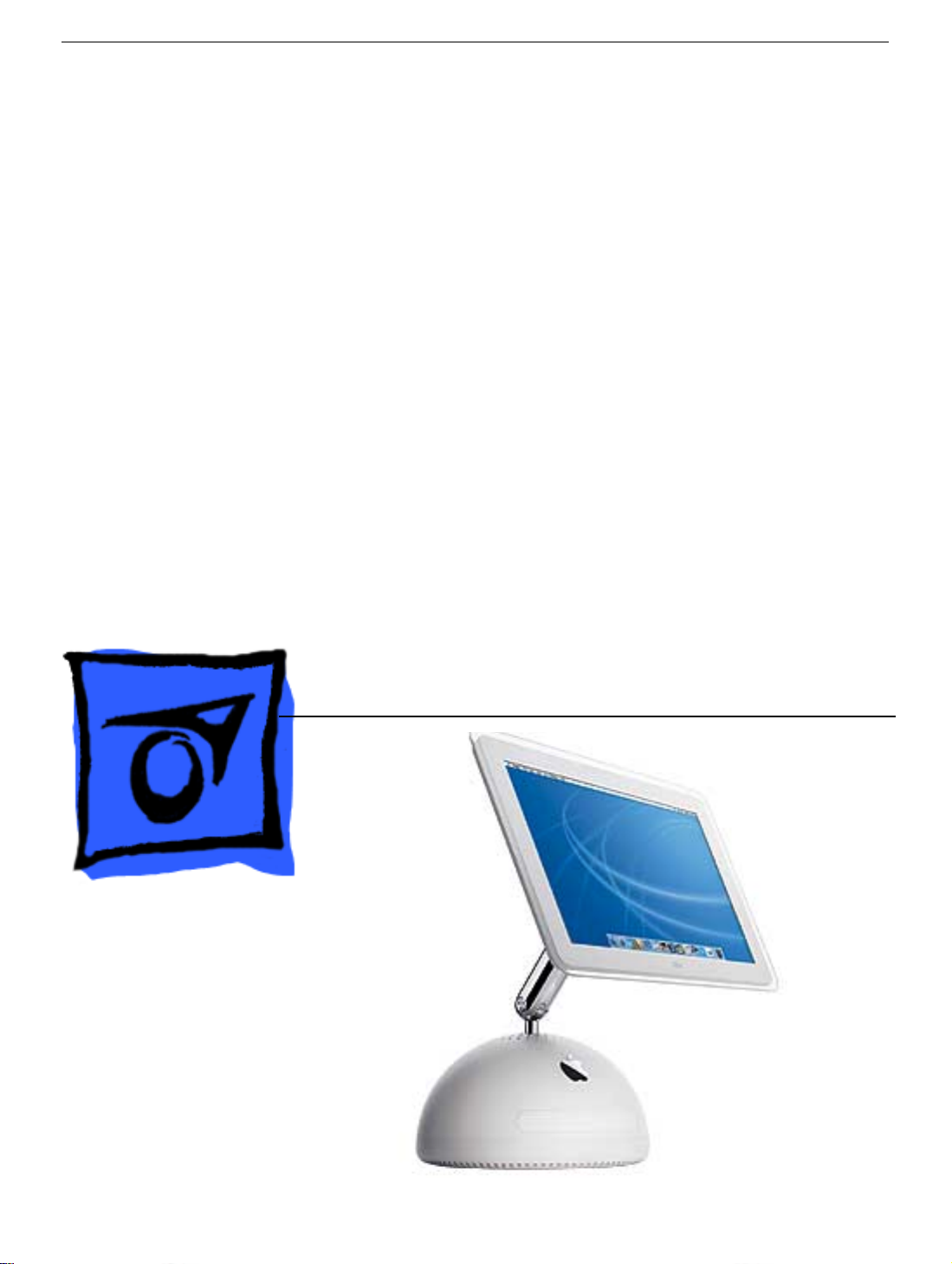
Service Source
iMac (17-inch Flat Panel, 1GHz)
© 2003 Apple Computer, Inc. All rights reserved.
Page 2
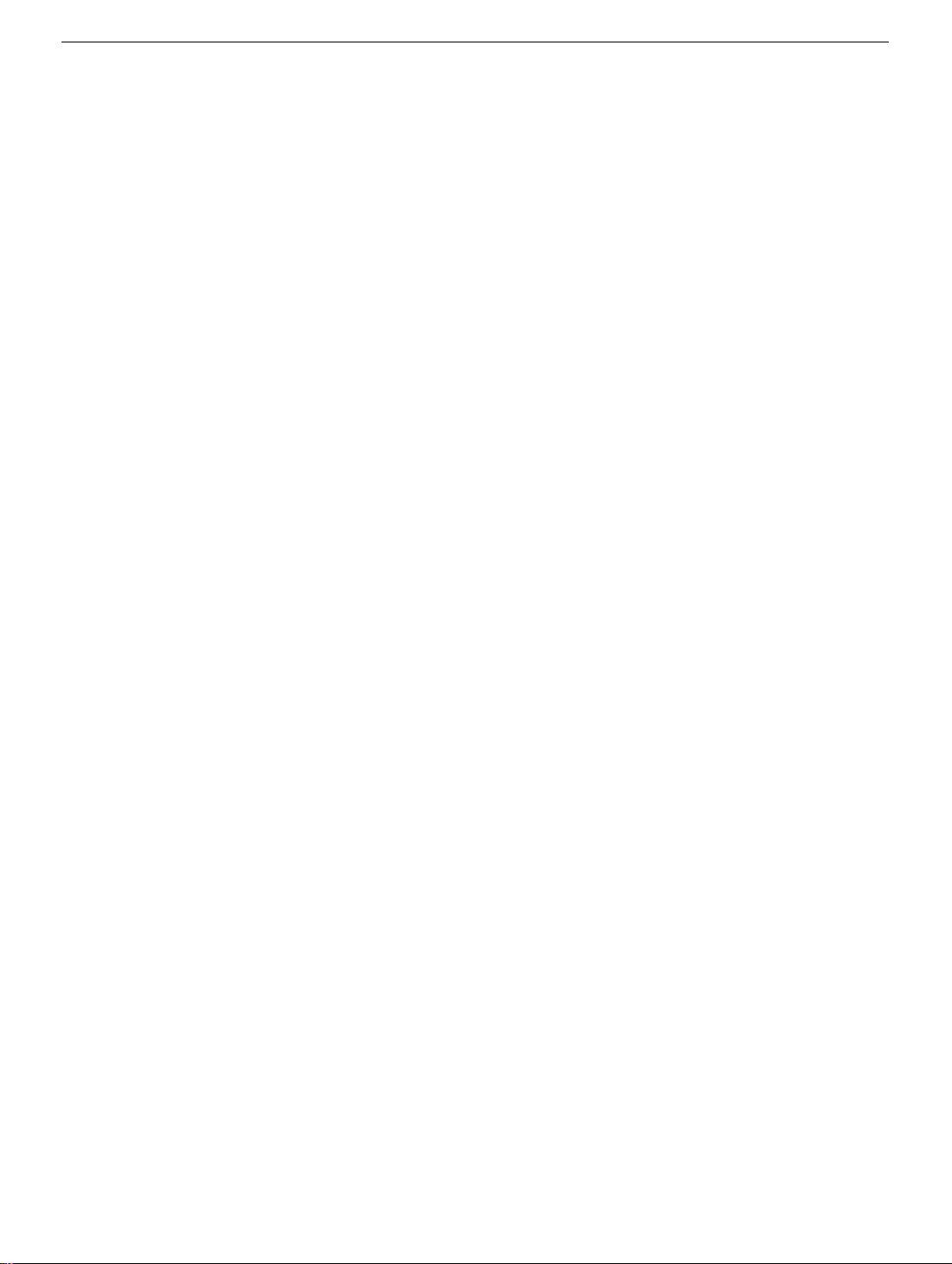
iMac (17-inch Flat Panel, 1GHz)
-
1
Page 3
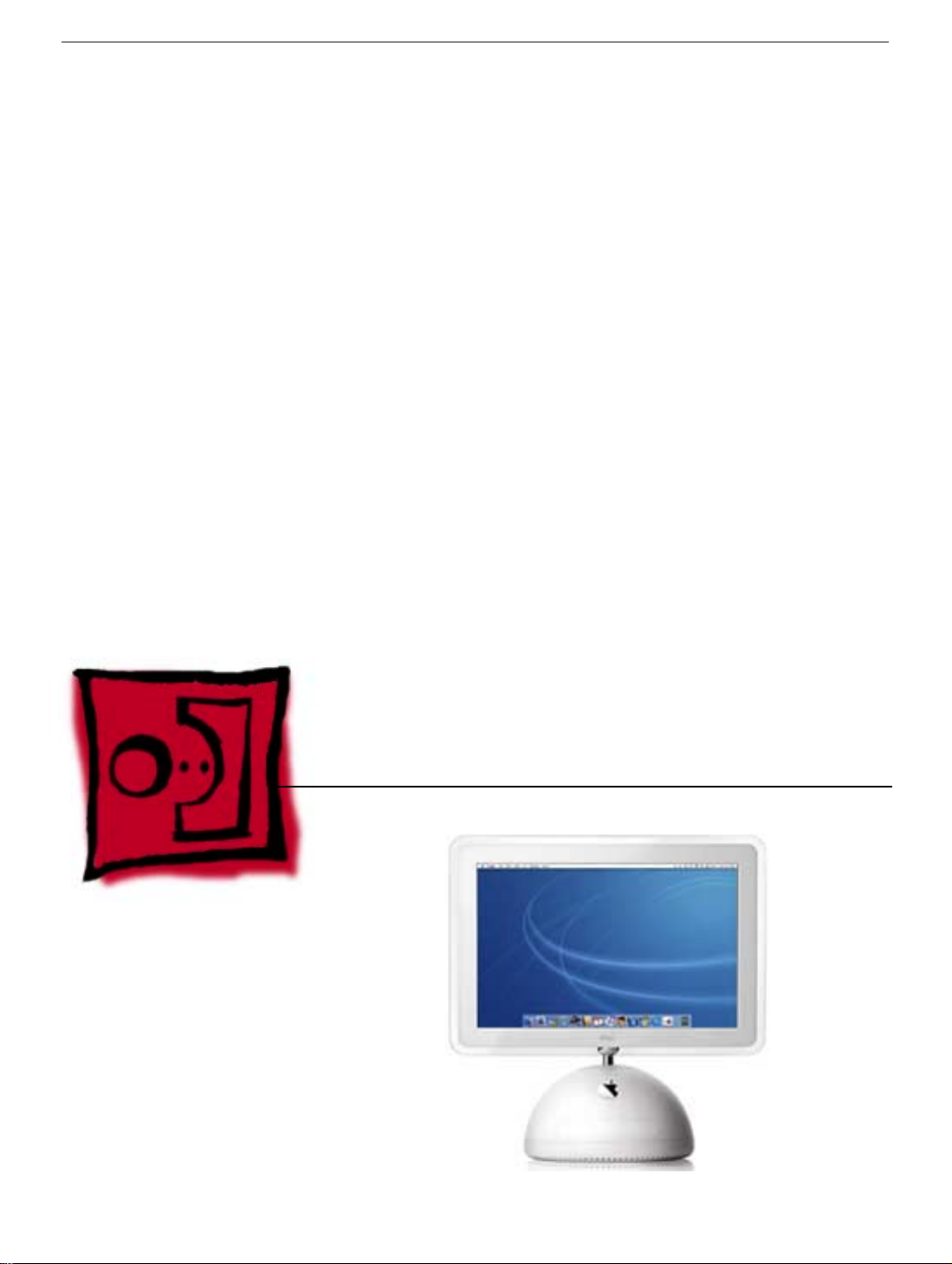
Service Source
Take Apart
iMac (17-inch Flat Panel, 1GHz)
© 2003 Apple Computer, Inc. All rights reserved.
Page 4
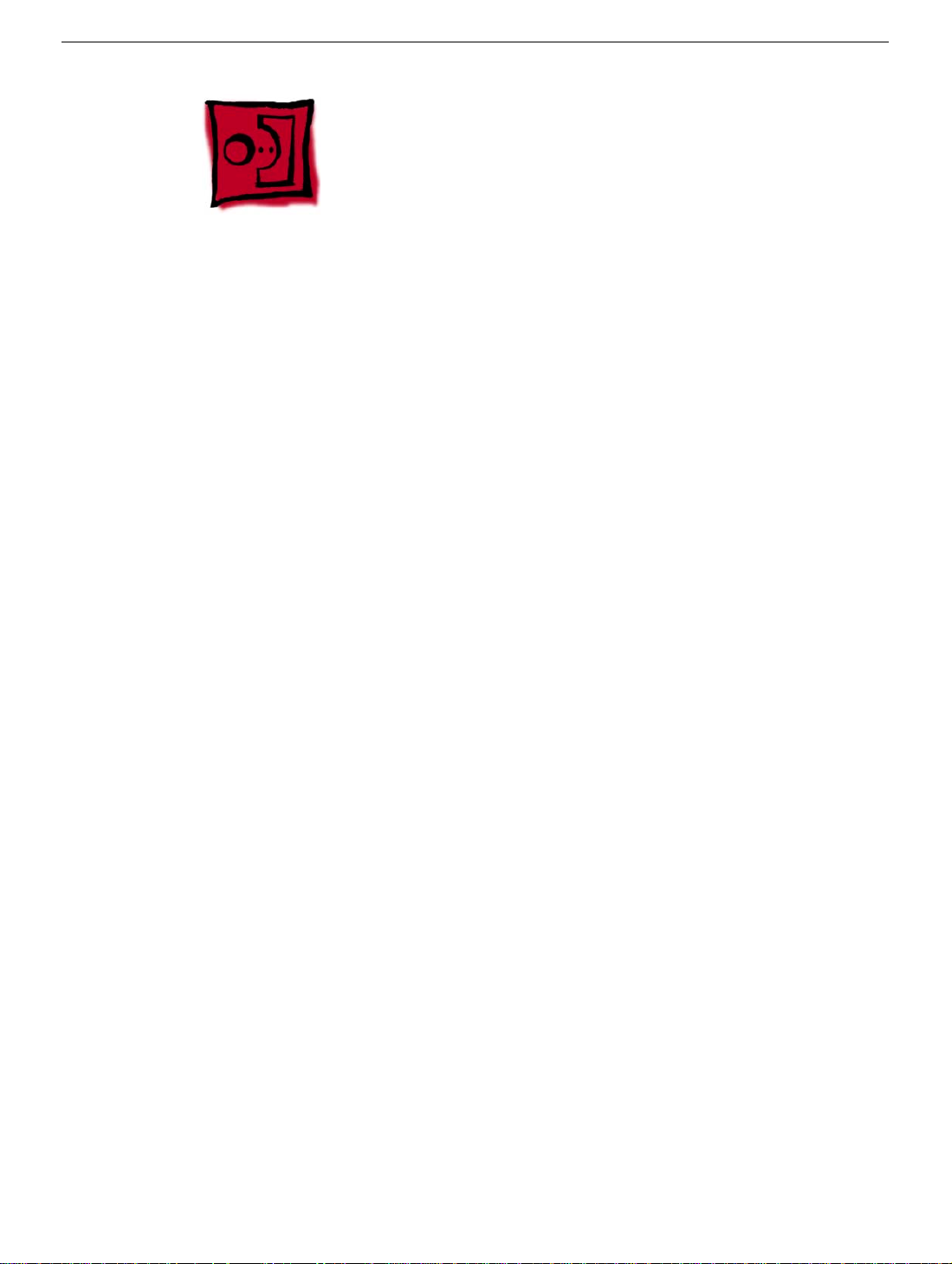
General Information
Overview
Some of the key features that distinguish this computer from the earlier iMac (Flat Panel)
models include:
• This computer uses double-data rate (DDR) memory. Memory from previous iMac
models is not compatible with this computer. Do not use older SDRAM DIMMs or SODIMMs even if they fit into the slot.
• There is an audio line in jack.
• Bluetooth and AirPort Extreme Card are CTO options.
New Procedures
If you are familiar with taking apart iMac (Flat Panel) computers, the procedures haven’t
changed much; however, you will notice some difference with this model:
• The diagnostic test points have moved on the bottom of the logic board. They are now
located near the AirPort card. Refer to the topic, “Diagnostic Test Points” in this
chapter for more information.
• The neck extension is different. The inverter, speaker, and fan cables are part of the
neck extension cables, replacing the blind mate connector.
• There are separate data cables for the optical and hard drive.
• A clutch assembly was added to the door so it closes slower now.
• The Pangea heatsink on the logic board is about two inches longer.
• The diagnostic tool kit (cables), 076-0897, is not required anymore. The cables reach
the logic board when the computer is in the open position; however, you may want to
place something underneath the bottom housing (to prop it up) when the unit is open
to give the cables some slack.
Tools
The following tools are recommended for the take apart procedures.
• The service stand (076-0898)
• Thermal paste (922-4757)
Torque driver (076-0899)
•
• 1.5 mm hex driver (for LCD bezel screws)
• #0 Phillips screwdriver)
• Torx screwdriver set (6, 8, 10, 15)
• Plastic flatblade screwdriver or stylus (922-5065)
• Needlenose pliers
• ESD wriststrap and mat
General Information
iMac (17-inch Flat Panel, 1GHz) Take Apart -
1
Page 5

Service Stand
1. Support the computer by neck and the base (A). Gently position the computer in the
service stand with the flat panel facing up (B).
2.
Note:
The base of the computer can be rotated when servicing internal parts.
2 -
iMac (17-inch Flat Panel, 1GHz) Take Apart
General Information
Page 6

User Access Plate
Tools
This procedure requires the following tools:
• Phillips #0 screwdriver
Part Location
User Access Plate
Preliminary Steps
Before you begin, do the following:
• Position the computer in the service stand.
iMac (17-inch Flat Panel, 1GHz) Take Apart -
3
Page 7

Procedure
1. Loosen the four captive screws on the access panel.
2. Remove the panel by grabbing onto two captive screws and lift the panel off the base.
4 -
iMac (17-inch Flat Panel, 1GHz) Take Apart
User Access Plate
Page 8
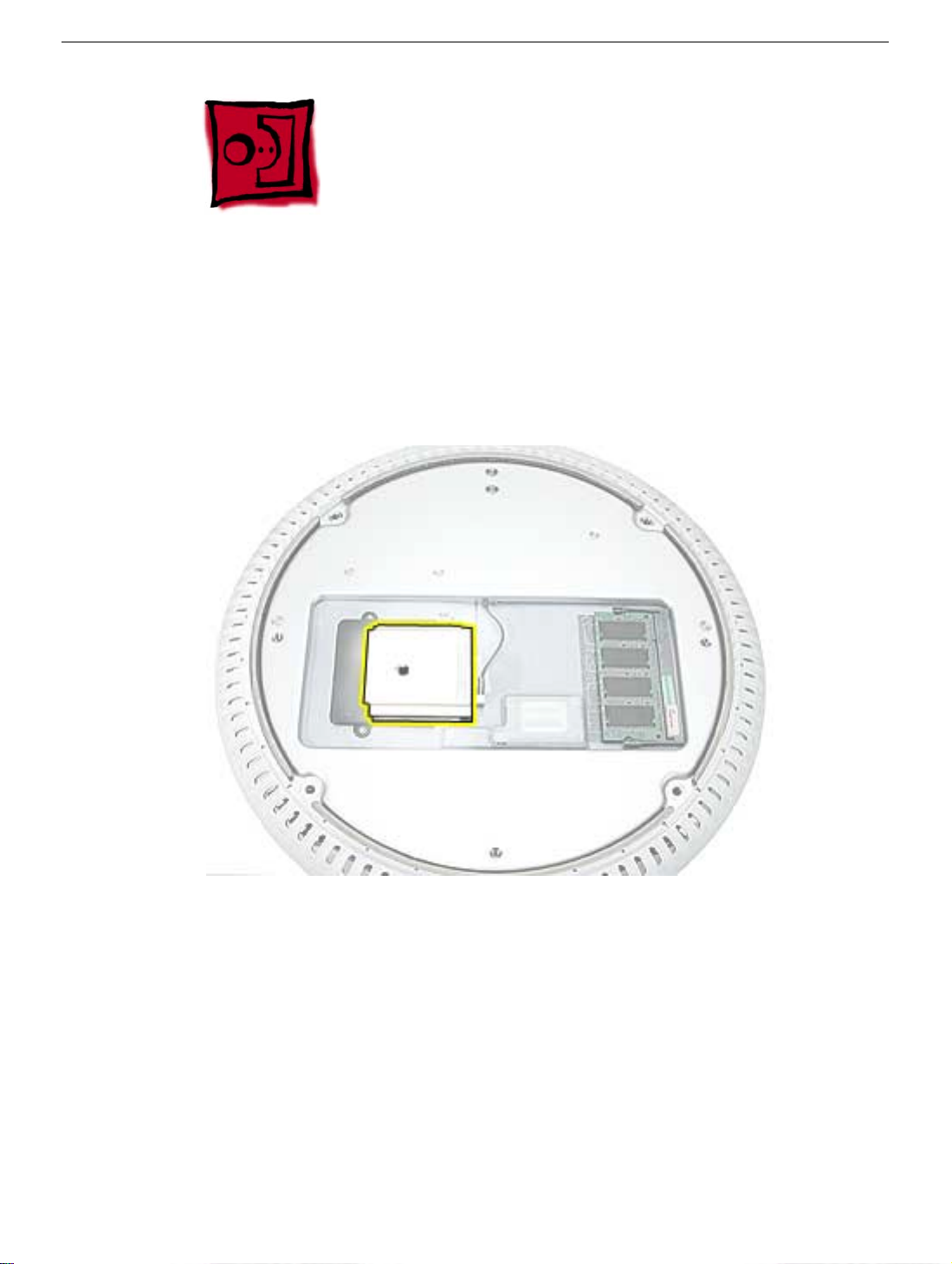
AirPort Extreme Card
Tools
This procedure requires no tools.
Part Location
Preliminary Steps
Before you begin, do the following:
• Position the computer in the service stand.
• Remove the user access plate.
AirPort Extreme Card
iMac (17-inch Flat Panel, 1GHz) Take Apart -
5
Page 9

Procedure
1. Unplug all cables from the computer
2.
Important:
metal before you touch any parts or install any components inside the computer. To
avoid static electricity building back up in your body, do not walk around the room until
you have completed the installation and closed the computer.
3. Touch a metal surface inside the computer to ground yourself.
To avoid electrostatic discharge, always ground yourself by touching
except
the power cord.
4. Unplug the power cord.
5. Pull the plastic tab on the AirPort Extreme card to remove it from the slot. Disconnect
the AirPort antenna from the card.
6 -
iMac (17-inch Flat Panel, 1GHz) Take Apart
AirPort Extreme Card
Page 10

Memory, SO-DIMM (userinstallable)
Tools
No tools are required for this procedure.
Part Location
Preliminary Steps
Before you begin, do the following:
• Position the computer in the service stand.
• Remove the user access plate.
Note:
DIMMs used in this slot should be a low-profile PC2100 (DDR266) SO-DIMM. Only
the SO-DIMM slot is accessible by the user.
Memory, SO-DIMM (user-installable)
iMac (17-inch Flat Panel, 1GHz) Take Apart -
7
Page 11

Procedure
1. Unplug all cables from the computer except the power cord.
2.
Important:
metal before you touch any parts or install any components inside the computer. To
avoid static electricity building back up in your body, do not walk around the room until
you have completed the installation and closed the computer.
3. Touch a metal surface inside the computer to ground yourself.
To avoid electrostatic discharge, always ground yourself by touching
4. Unplug the power cord.
5. Release the memory by spreading apart the tabs in the expansion slot from the
notches in the card.
8 -
iMac (17-inch Flat Panel, 1GHz) Take Apart
Memory, SO-DIMM (user-installable)
Page 12

6. Allow the memory to pop up slightly, and pull it out of the memory slot.
Memory, SO-DIMM (user-installable)
iMac (17-inch Flat Panel, 1GHz) Take Apart -
9
Page 13

Bottom Housing
Tools
This procedure requires the following tools:
• Torx-15 screwdriver
Part Location
Preliminary Steps
Before you begin, do the following:
• Position the computer in the service stand.
• Remove the user access plate.
10 -
iMac (17-inch Flat Panel, 1GHz) Take Apart
Bottom Housing
Page 14

Procedure
1. When opening the bottom housing, rotate the base so the optical drive door is on the
right. (This position is less stressful on the internal cables when the bottom is open).
2. Remove the four torx screws.
Replacement Note:
not have a torque driver, you will have to make sure these screws are tightened by hand
FIRMLY, BUT NOT FORCIBLY. Or, purchase the service tool (076-0899) in order to ensure
the thermal pipe is firmly mated with the top base. If the bottom housing is not securely
attached to the base in this fashion, the CPU may overheat and become damaged. For
more information, refer to “Thermal Paste Application’” in this chapter. Rotate the base so
that the optical drive door is on the right.
These torx screws must be tightened to at least 17 in.-lbs. If you do
iMac (17-inch Flat Panel, 1GHz) Take Apart -
11
Page 15
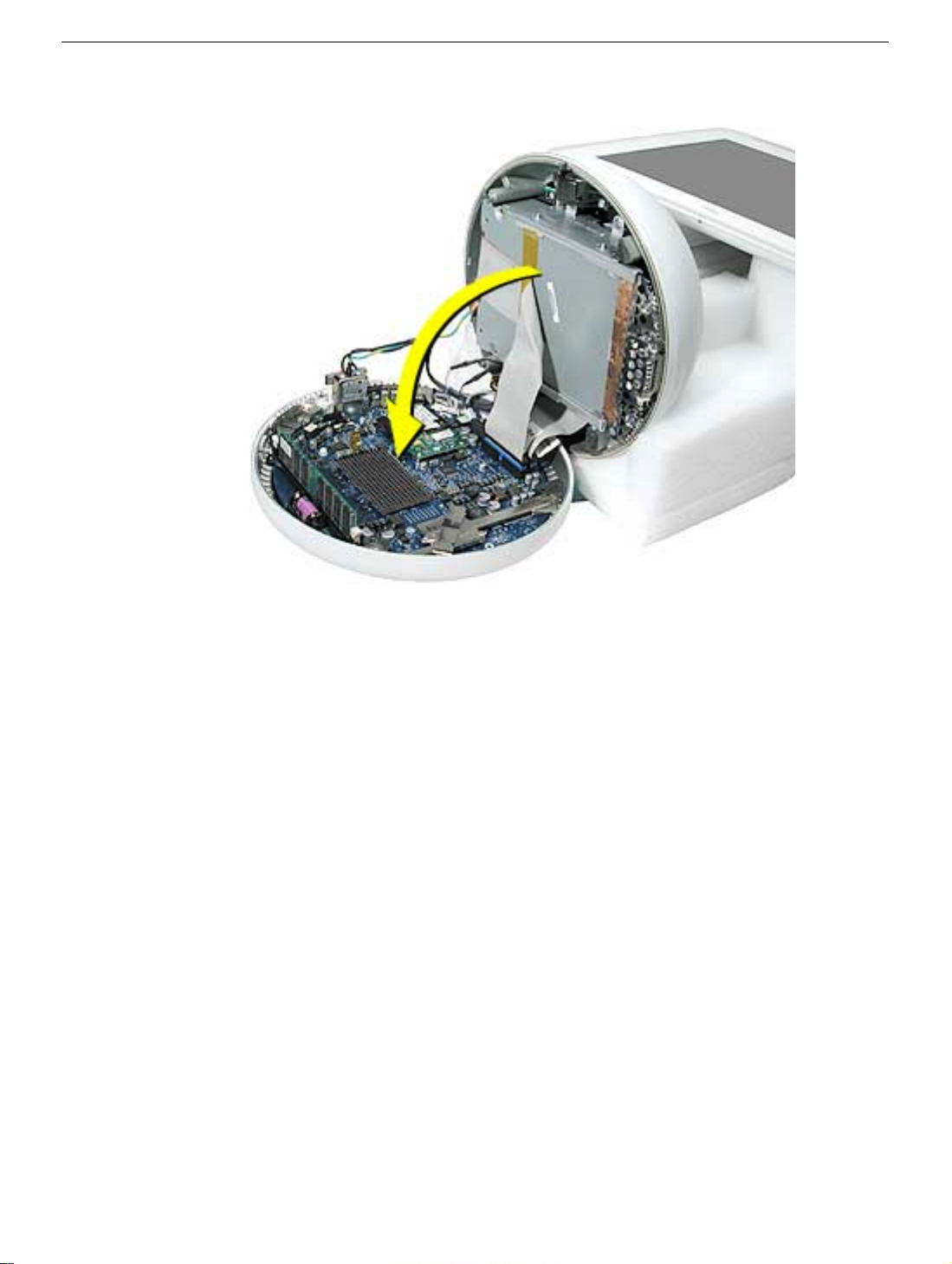
3. Gently open the bottom housing in the direction of the arrow. Disconnect the cables.
12 -
iMac (17-inch Flat Panel, 1GHz) Take Apart
Page 16

4. Disconnect the following:
A
Grounding screw
B
Bluetooth connector (if present)
C
AirPort connector
D
AC line filter connector
E
TMDS video connector
F
Inverter, speaker, fan connector
G
Optical cable and connector
H
Hard drive cable and connector
I
Power Supply connector
5. Set the bottom housing aside.
Warning:
Whenever the bottom housing is opened for service, you must do two things:
1.You must clean the original thermal film from all thermal interface mating surfaces,
and reapply thermal paste to the mating surfaces on the thermal pipe.
2. You must tighten the four torx screws on the bottom housing to a minimum of 17
in.-lbs. Use a torque driver (service tool 076-0899) to ensure that the thermal pipe is
firmly mated with the top base. If you do not have a torque driver, you must make
sure the screws are tightened by hand FIRMLY, BUT NOT FORCIBLY.
Failure to follow these steps could cause the computer to overheat and
damage internal components.
Refer to the topic “Thermal Paste Application” for detailed information.
iMac (17-inch Flat Panel, 1GHz) Take Apart -
13
Page 17

Thermal Paste Application
Tools
This procedure requires the following tools:
• Plastic stylus or plastic spatula to remove the old thermal paste
• Plastic stylus or plastic spatula to spread the thermal paste
• Thermal paste (922-4757)
Part Location
14 -
iMac (17-inch Flat Panel, 1GHz) Take Apart
Thermal Paste Application
Page 18
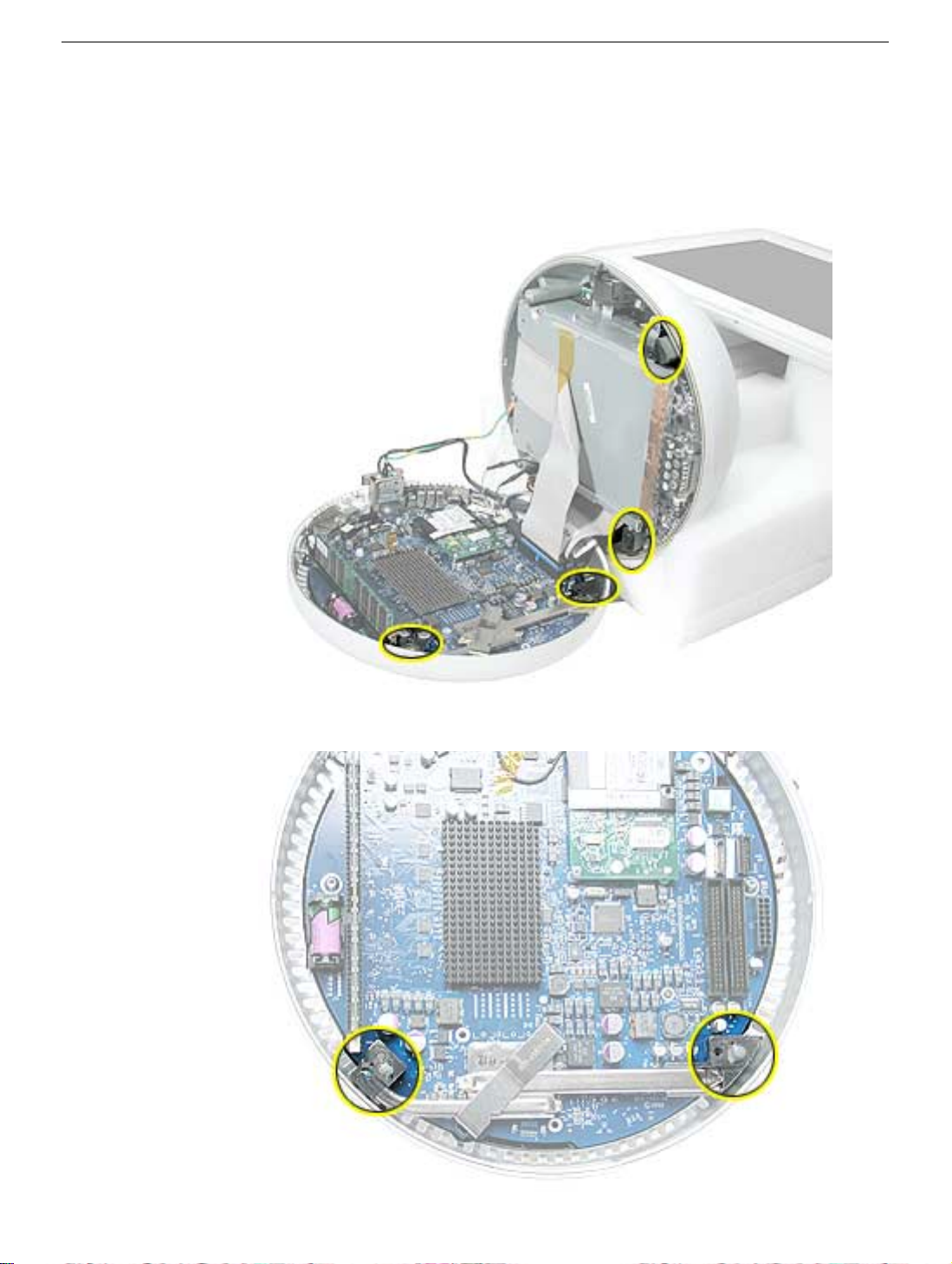
Procedure
1. Thoroughly clean the original thermal film from the mating surfaces (circled below) of
the bottom housing and thermal pipe. Use a plastic stylus to scrape the surfaces
clean.
Note:
Do not use an abrasive material or liquid cleaner.
2. Squeeze a ball of thermal paste onto the mating surfaces of the thermal pipe.
Thermal Paste Application
iMac (17-inch Flat Panel, 1GHz) Take Apart -
15
Page 19
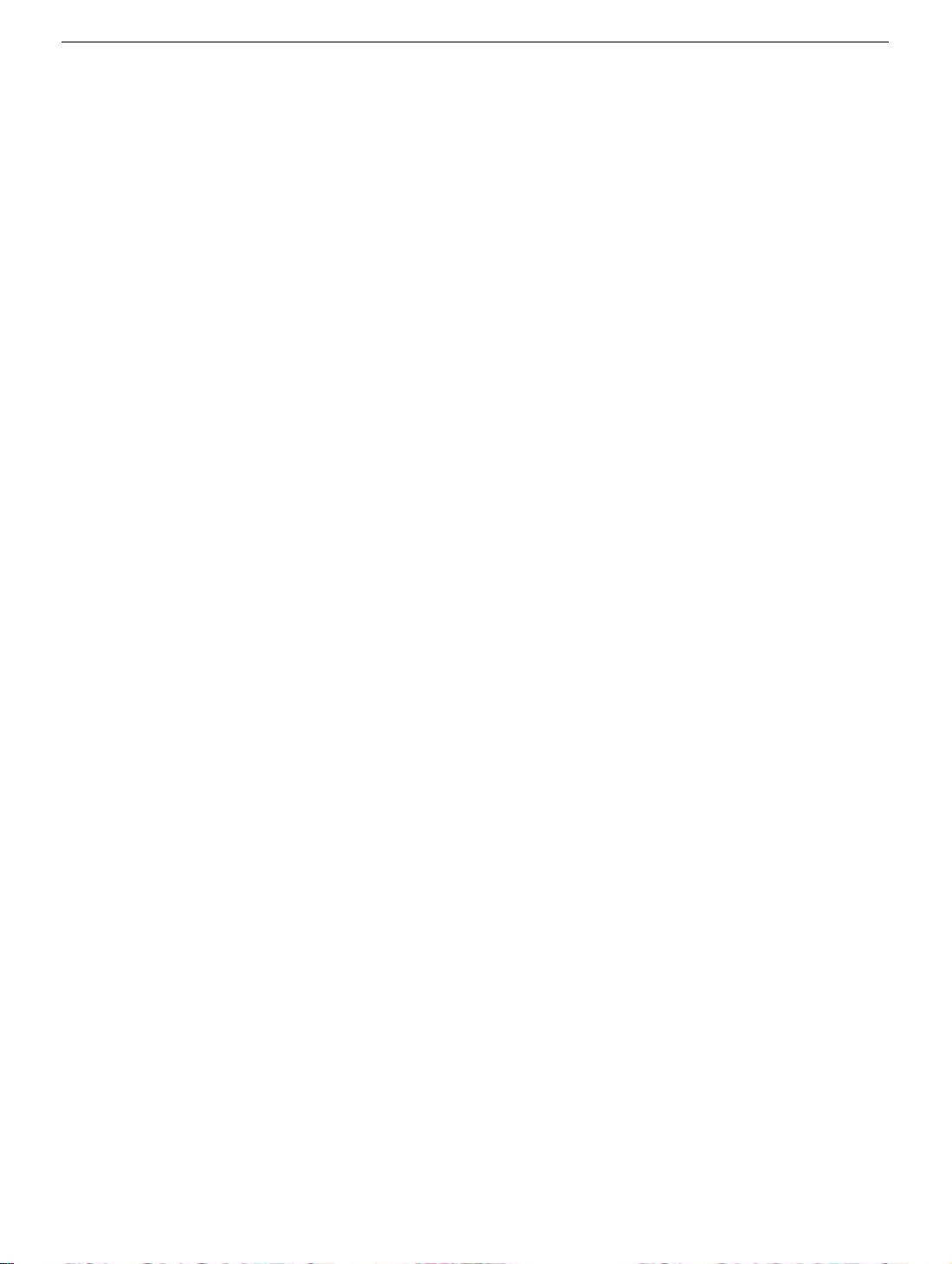
3. Replace the bottom housing.
Warning:
17 in.-lbs. Use a torque driver (service tool 076-0899) to ensure that the thermal pipe
is firmly mated with the top base. If you do not have a torque driver, you must make
sure the screws are tightened by hand FIRMLY, BUT NOT FORCIBLY.
Failure to apply the thermal paste as described in this procedure, and failure to
tighten the torx screws as directed, could cause the computer to overheat and
damage internal components.
Refer to the topic “Thermal Paste Application” for detailed information.
The bottom housing has four torx screws that must be tightened to at least
16 -
iMac (17-inch Flat Panel, 1GHz) Take Apart
Thermal Paste Application
Page 20
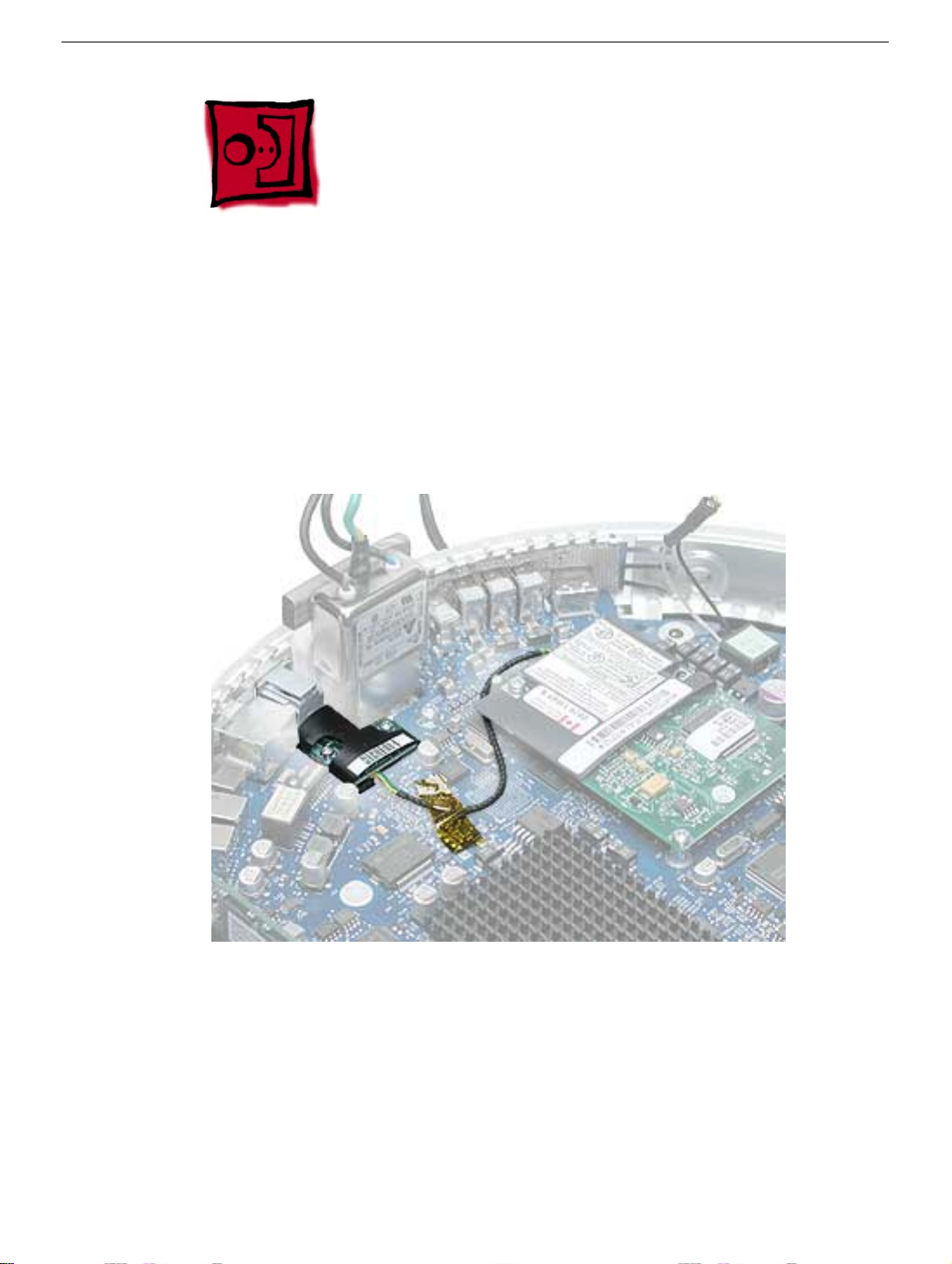
RJ-11 Modem Filter Board
Tools
This procedure requires the following tools:
• Torx-6 screwdriver
Part Location
Preliminary Steps
Before you begin, do the following:
• Position the computer in the service stand.
• Remove the user access plate.
• Remove the bottom housing.
RJ-11 Modem Filter Board
iMac (17-inch Flat Panel, 1GHz) Take Apart -
17
Page 21
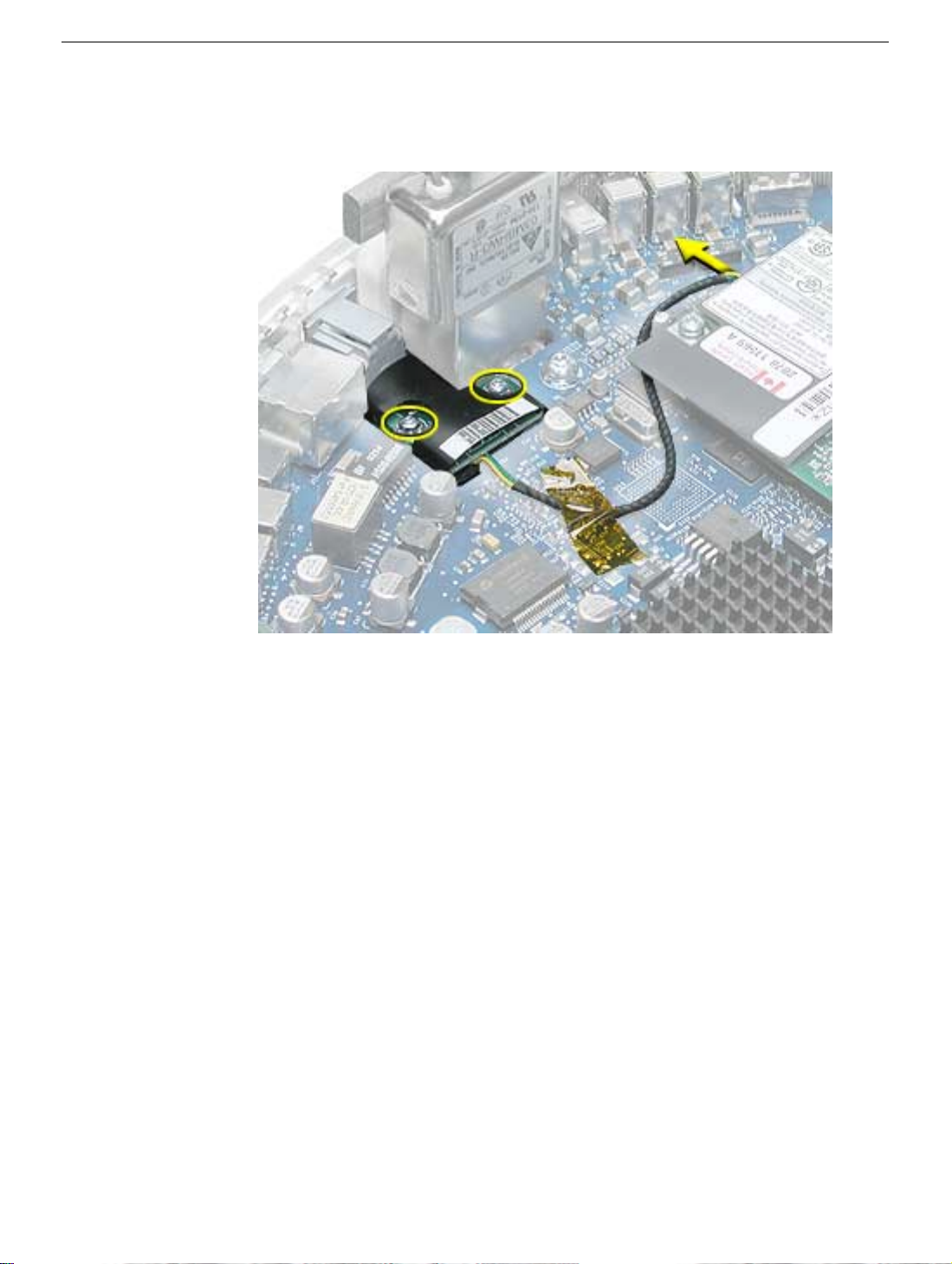
Procedure
1. Remove two screws and disconnect the cable from the modem.
2. Remove the RJ-11 board from the I/O port.
Warning:
Whenever the bottom housing is opened for service, you must do two things:
1.You must clean the original thermal film from all thermal interface mating surfaces,
and reapply thermal paste to the mating surfaces on the thermal pipe.
2. You must tighten the four torx screws on the bottom housing to a minimum of 17
in.-lbs. Use a torque driver (service tool 076-0899) to ensure that the thermal pipe is
firmly mated with the top base. If you do not have a torque driver, you must make
sure the screws are tightened by hand FIRMLY, BUT NOT FORCIBLY.
Failure to follow these steps could cause the computer to overheat and
damage internal components.
Refer to the topic “Thermal Paste Application” for detailed information.
18 -
iMac (17-inch Flat Panel, 1GHz) Take Apart
RJ-11 Modem Filter Board
Page 22

Modem
Tools
This procedure requires the following tools:
• Torx-8 screwdriver
Part Location
Modem
Preliminary Steps
Before you begin, do the following:
• Position the computer in the service stand.
• Remove the user access plate.
• Remove the bottom housing.
iMac (17-inch Flat Panel, 1GHz) Take Apart -
19
Page 23

Procedure
1. Remove two screws and disconnect the cable.
2. Lift the modem board from the connector on the logic board.
Warning:
Whenever the bottom housing is opened for service, you must do two things:
1.You must clean the original thermal film from all thermal interface mating surfaces,
and reapply thermal paste to the mating surfaces on the thermal pipe.
2. You must tighten the four torx screws on the bottom housing to a minimum of 17
in.-lbs. Use a torque driver (service tool 076-0899) to ensure that the thermal pipe is
firmly mated with the top base. If you do not have a torque driver, you must make
sure the screws are tightened by hand FIRMLY, BUT NOT FORCIBLY.
Failure to follow these steps could cause the computer to overheat and
damage internal components.
Refer to the topic “Thermal Paste Application” for detailed information.
20 -
iMac (17-inch Flat Panel, 1GHz) Take Apart
Modem
Page 24

Memory (factory-installed)
Tools
This procedure requires the following tools:
• No tools are required
Part Location
Preliminary Steps
Before you begin, do the following:
• Position the computer in the service stand.
• Remove the user access plate.
• Remove the bottom housing.
Memory (factory-installed)
iMac (17-inch Flat Panel, 1GHz) Take Apart -
21
Page 25

Procedure
1. Push down on the ejector tabs to release the memory module.
2. Pull the memory up and out of the slot. Important: Make sure that the memory
installed on the logic board is compatible with the system. The computer accepts
double-data rate (DDR) SDRAM DIMMs. DIMMs used in this slot must fit the following
specification: PC2100 SDRAM DDR266 DIMMs for 133 MHz systems.
Warning: Whenever the bottom housing is opened for service, you must do two things:
1.You must clean the original thermal film from all thermal interface mating surfaces,
and reapply thermal paste to the mating surfaces on the thermal pipe.
2. You must tighten the four torx screws on the bottom housing to a minimum of 17
in.-lbs. Use a torque driver (service tool 076-0899) to ensure that the thermal pipe is
firmly mated with the top base. If you do not have a torque driver, you must make
sure the screws are tightened by hand FIRMLY, BUT NOT FORCIBLY.
Failure to follow these steps could cause the computer to overheat and
damage internal components.
Refer to the topic “Thermal Paste Application” for detailed information.
22 - iMac (17-inch Flat Panel, 1GHz) Take Apart
Memory (factory-installed)
Page 26
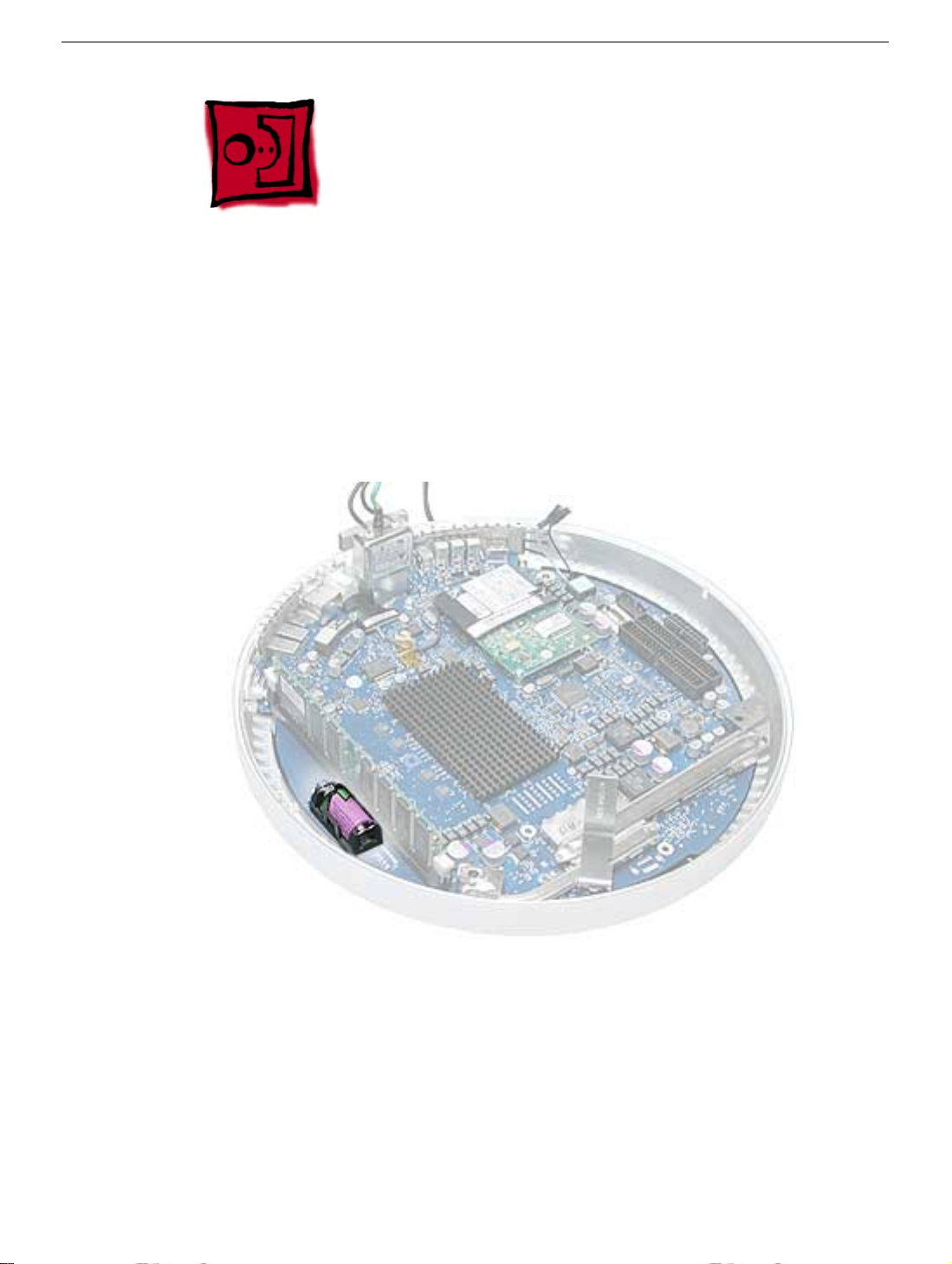
Battery
Tools
This procedure requires the following tools:
• No tools are required
Part Location
Battery
Preliminary Steps
Before you begin, do the following:
• Position the computer in the service stand.
• Remove the user access plate.
• Remove the bottom housing.
iMac (17-inch Flat Panel, 1GHz) Take Apart - 23
Page 27
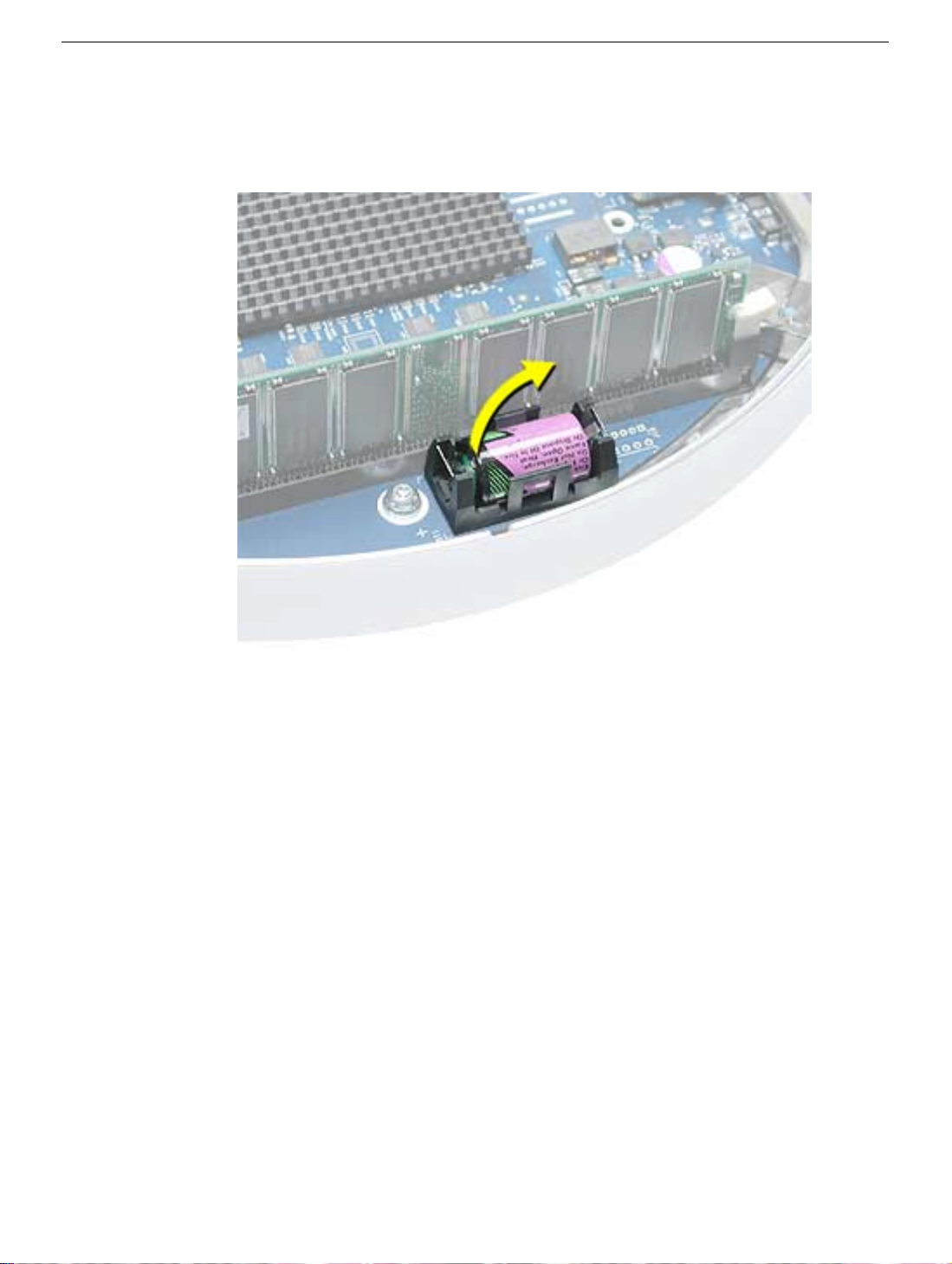
Procedure
1. Using a flatblade screwdriver, gently pry the battery from the battery holder.
Warning: Whenever the bottom housing is opened for service, you must do two things:
1.You must clean the original thermal film from all thermal interface mating surfaces,
and reapply thermal paste to the mating surfaces on the thermal pipe.
2. You must tighten the four torx screws on the bottom housing to a minimum of 17
in.-lbs. Use a torque driver (service tool 076-0899) to ensure that the thermal pipe is
firmly mated with the top base. If you do not have a torque driver, you must make
sure the screws are tightened by hand FIRMLY, BUT NOT FORCIBLY.
Failure to follow these steps could cause the computer to overheat and
damage internal components.
Refer to the topic “Thermal Paste Application” for detailed information.
24 - iMac (17-inch Flat Panel, 1GHz) Take Apart
Battery
Page 28

Logic Board
Tools
This procedure requires the following tools:
• Phillips #2 screwdriver (for the plastic screw)
• Torx-15 screwdriver
Part Location
Note: The battery, RJ-11 board, AirPort card, modem, I/O port covers, and memory (on
the top and the bottom of the logic board) need to be removed from the logic board before
returning the board to Apple for service.
Logic Board
Preliminary Steps
Before you begin, do the following:
• Position the computer in the service stand.
• Remove the user access plate.
• Remove the bottom housing.
• Remove the RJ-11 board.
iMac (17-inch Flat Panel, 1GHz) Take Apart - 25
Page 29
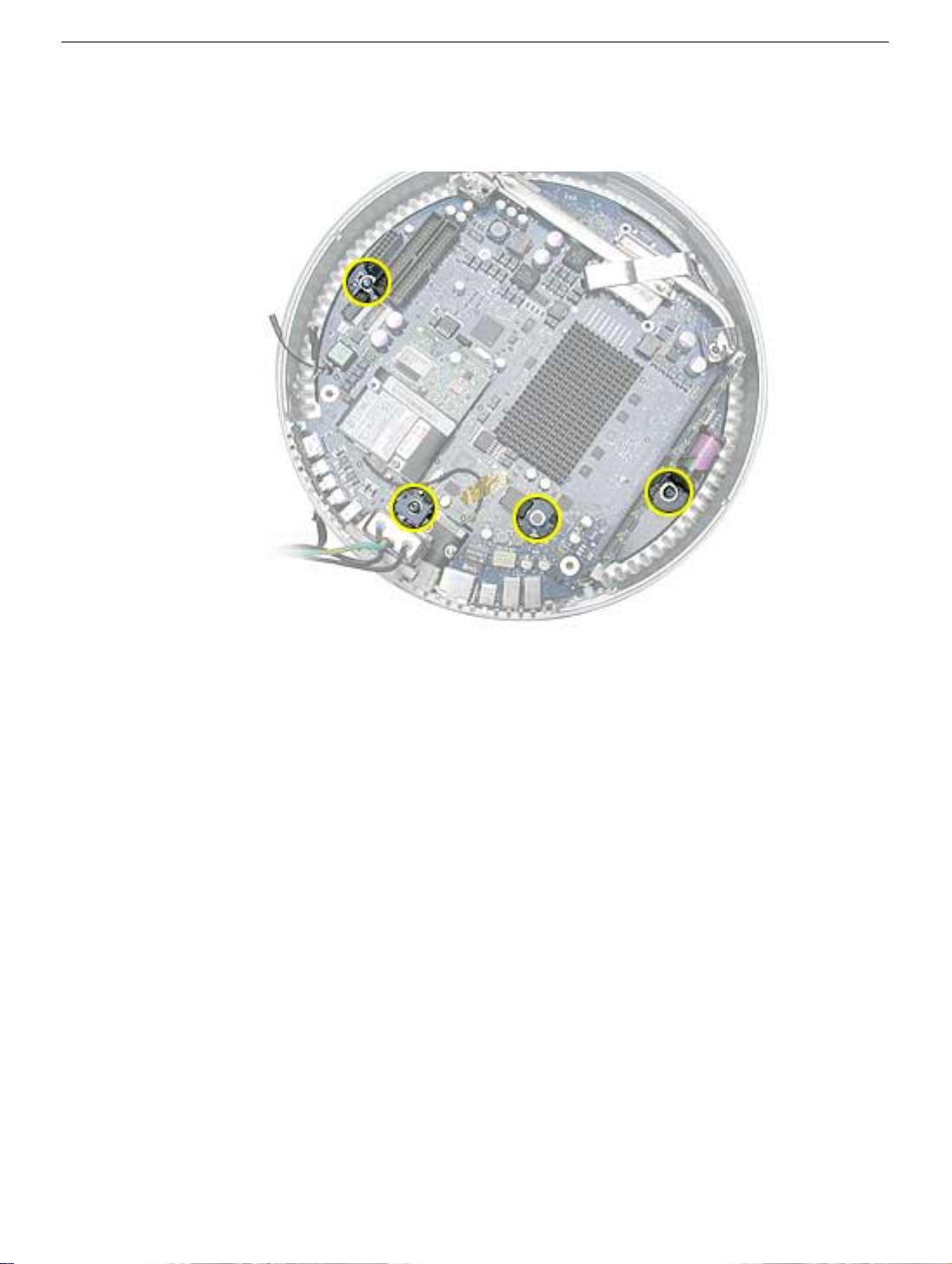
Procedure
1. Remove the three torx screws (metal) and one plastic screw.
26 - iMac (17-inch Flat Panel, 1GHz) Take Apart
Logic Board
Page 30
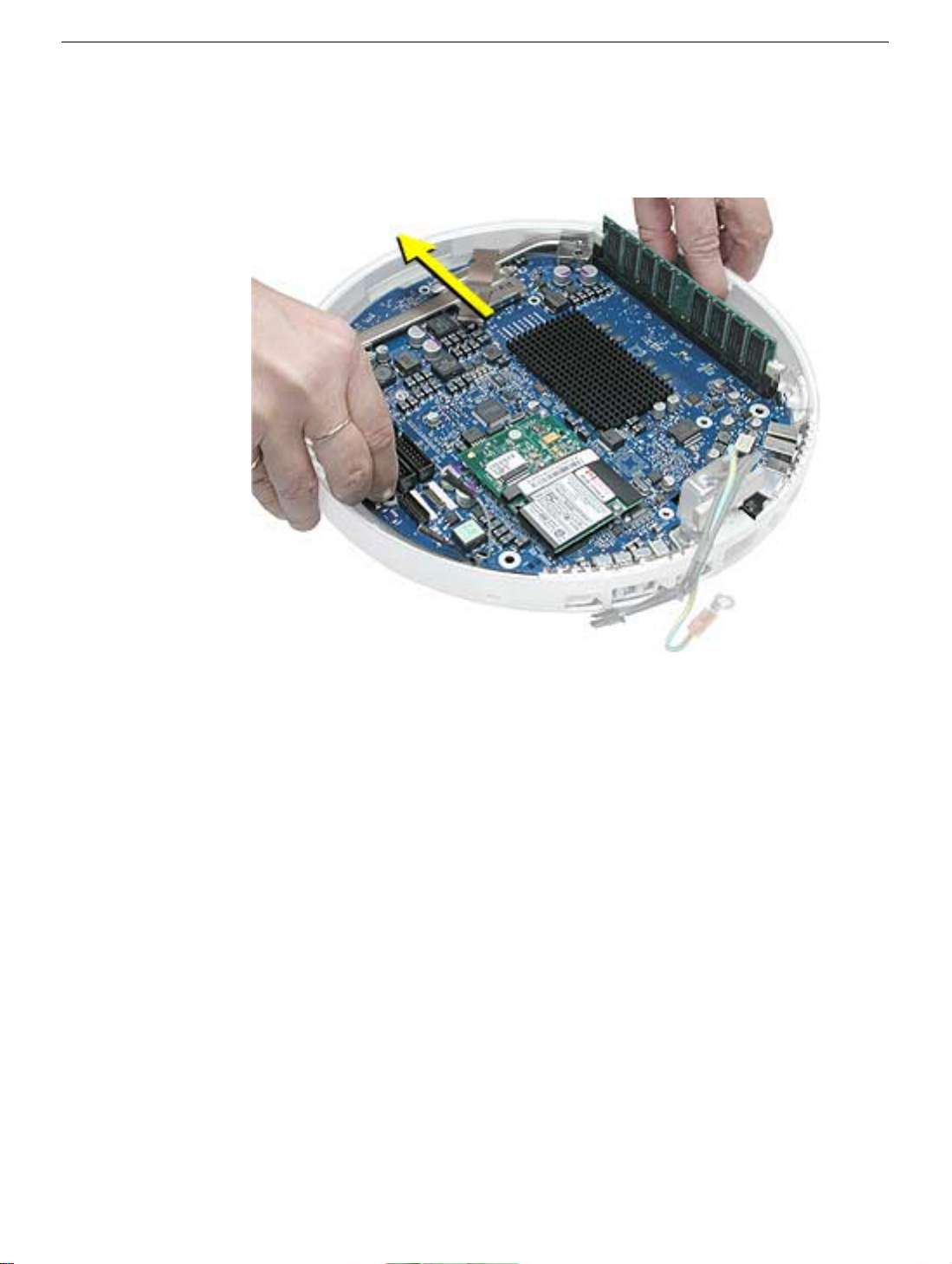
2. Grab the logic board by the battery retainer and the hard drive connector. Lift the
board slightly and pull back to release the board from the bottom housing and I/O
ports. Note: The I/O port covers may come out with the logic board when it’s
removed.
3. Remove the I/O port covers from the logic board.
Warning: Whenever the logic board is separated from the bottom housing, you must
install new thermal pads to three surfaces on the bottom housing. Failure to apply these
pads whenever the logic board is separated from the bottom housing could cause these
parts to overheat and could damage internal components.
Note: AFTER installing new thermal pads, if you must briefly re-separate the logic board
from the housing, it is OK to retain the same, new pads as long as they are not handled
excessively. Refer to “Thermal Pad Installation” in this chapter for detailed information.
Warning: Whenever the bottom housing is opened for service, you must do two things:
1.You must clean the original thermal film from all thermal interface mating surfaces,
and reapply thermal paste to the mating surfaces on the thermal pipe.
2. You must tighten the four torx screws on the bottom housing to a minimum of 17
in.-lbs. Use a torque driver (service tool 076-0899) to ensure that the thermal pipe is
firmly mated with the top base. If you do not have a torque driver, you must make
sure the screws are tightened by hand FIRMLY, BUT NOT FORCIBLY.
Failure to follow these steps could cause the computer to overheat and
damage internal components.
Refer to the topic “Thermal Paste Application” for detailed information.
Logic Board
iMac (17-inch Flat Panel, 1GHz) Take Apart - 27
Page 31

Bluetooth Board, Wireless
Tools
This procedure requires the following tools:
• Phillips #2 jeweler’s screwdriver
Part Location
Preliminary Steps
Before you begin, do the following:
• Position the computer in the service stand.
• Remove the user access plate.
• Remove the bottom housing.
• Remove the RJ-11 board.
• Remove the logic board.
28 - iMac (17-inch Flat Panel, 1GHz) Take Apart
Bluetooth Board, Wireless
Page 32

Procedure
1. Ground yourself. Remove the AirPort card and SO-DiMM memory (if present).
2. Remove the logic board protective cover to access the Bluetooth board
Bluetooth Board, Wireless
iMac (17-inch Flat Panel, 1GHz) Take Apart - 29
Page 33

3. Remove the two screws (circled below) on the Bluetooth board. Peel back the Kapton
tape to release the Bluetooth antenna. Note: You don’t have to disconnect the
Bluetooth antenna (shown by the arrow) from the board.
4. Next, lift the Bluetooth board from the connector on the logic board.
Warning: Whenever the logic board is separated from the bottom housing, you must
install new thermal pads to three surfaces on the bottom housing. Failure to apply these
pads whenever the logic board is separated from the bottom housing could cause these
parts to overheat and could damage internal components.
Note: AFTER installing new thermal pads, if you must briefly re-separate the logic board
from the housing, it is OK to retain the same, new pads as long as they are not handled
excessively. Refer to “Thermal Pad Installation” in this chapter for detailed information.
Warning: Whenever the bottom housing is opened for service, you must do two things:
1.You must clean the original thermal film from all thermal interface mating surfaces,
and reapply thermal paste to the mating surfaces on the thermal pipe.
2. You must tighten the four torx screws on the bottom housing to a minimum of 17
in.-lbs. Use a torque driver (service tool 076-0899) to ensure that the thermal pipe is
firmly mated with the top base. If you do not have a torque driver, you must make
sure the screws are tightened by hand FIRMLY, BUT NOT FORCIBLY.
Failure to follow these steps could cause the computer to overheat and
damage internal components.
Refer to the topic “Thermal Paste Application” for detailed information.
30 - iMac (17-inch Flat Panel, 1GHz) Take Apart
Bluetooth Board, Wireless
Page 34

I/O Port Covers
Tools
This procedure requires the following tools:
• No tools are required
Part Location
I/O Port Covers
Preliminary Steps
Before you begin, do the following:
• Position the computer in the service stand.
• Remove the user access plate.
• Remove the bottom housing.
• Remove the RJ-11 board
• Remove the logic board.
iMac (17-inch Flat Panel, 1GHz) Take Apart - 31
Page 35

Procedure
1. Gently pull the I/O port covers off the logic board.
Warning: Whenever the bottom housing is opened for service, you must do two things:
1.You must clean the original thermal film from all thermal interface mating surfaces,
and reapply thermal paste to the mating surfaces on the thermal pipe.
2. You must tighten the four torx screws on the bottom housing to a minimum of 17
in.-lbs. Use a torque driver (service tool 076-0899) to ensure that the thermal pipe is
firmly mated with the top base. If you do not have a torque driver, you must make
sure the screws are tightened by hand FIRMLY, BUT NOT FORCIBLY.
Failure to follow these steps could cause the computer to overheat and
damage internal components.
Refer to the topic “Thermal Paste Application” for detailed information.
Warning: Whenever the logic board is separated from the bottom housing, you must
install new thermal pads to three surfaces on the bottom housing. Failure to apply these
pads whenever the logic board is separated from the bottom housing could cause these
parts to overheat and could damage internal components.
Note: AFTER installing new thermal pads, if you must briefly re-separate the logic board
from the housing, it is OK to retain the same, new pads as long as they are not handled
excessively. Refer to “Thermal Pad Installation” in this chapter for detailed information.
32 - iMac (17-inch Flat Panel, 1GHz) Take Apart
I/O Port Covers
Page 36

AirPort Antenna Extension Cable
Tools
This procedure requires the following tools:
• No tools are required
Part Location
Preliminary Steps
Before you begin, do the following:
• Position the computer in the service stand.
• Remove the user access plate.
• Remove the bottom housing.
• Remove the RJ-11 board
• Remove the logic board.
AirPort Antenna Extension Cable
iMac (17-inch Flat Panel, 1GHz) Take Apart - 33
Page 37

Procedure
1. Release the extension cable from the plastic cable clips to remove the cable from the
bottom housing.
Replacement Note: Be careful not to pinch the antenna extension cable when
replacing it.
Warning: Whenever the bottom housing is opened for service, you must do two things:
1.You must clean the original thermal film from all thermal interface mating surfaces,
and reapply thermal paste to the mating surfaces on the thermal pipe.
2. You must tighten the four torx screws on the bottom housing to a minimum of 17
in.-lbs. Use a torque driver (service tool 076-0899) to ensure that the thermal pipe is
firmly mated with the top base. If you do not have a torque driver, you must make
sure the screws are tightened by hand FIRMLY, BUT NOT FORCIBLY.
Failure to follow these steps could cause the computer to overheat and
damage internal components.
Refer to the topic “Thermal Paste Application” for detailed information.
Warning: Whenever the logic board is separated from the bottom housing, you must
install new thermal pads to three surfaces on the bottom housing. Failure to apply these
pads whenever the logic board is separated from the bottom housing could cause these
parts to overheat and could damage internal components.
Note: AFTER installing new thermal pads, if you must briefly re-separate the logic board
from the housing, it is OK to retain the same, new pads as long as they are not handled
excessively. Refer to “Thermal Pad Installation” in this chapter for detailed information.
34 - iMac (17-inch Flat Panel, 1GHz) Take Apart
AirPort Antenna Extension Cable
Page 38

Thermal Pad Installation
Tools
• No tools are required.
• Thermal pad kit (076-0925)
Part Location
Warning: Whenever the logic board is separated from the bottom housing, you must
install new thermal pads to two surfaces on the bottom housing. Failure to apply these
pads whenever the logic board is separated from the bottom housing could cause these
parts to overheat and could damage internal components.
Note: AFTER installing new thermal pads, if you must briefly re-separate the logic board
from the housing, it is OK to retain the same, new pads as long as they are not handled
excessively.
Thermal Pad Installation
iMac (17-inch Flat Panel, 1GHz) Take Apart - 35
Page 39

Procedure
1. Remove the old thermal pads from the bottom housing. Note: If you don’t see the two
thermal pads on the bottom housing, check the under side of the logic board. The
thermal pads may stick to the logic board. Always remove the old thermal pads, and
install new pads if you are taking the unit apart to this level.
2. Using the thermal pad kit, remove the clear protective backing from the new thermal
pads.
3. Place the new thermal pads on the bottom housing. Press down on the blue protective
backing to make sure the thermal pad has even contact with the bottom housing.
There should be no air pockets.
4. Remove the blue protective backing from the new thermal pad. Note: Avoid
unnecessary contact with either side of the thermal pad as dirt and body oils reduce
the thermal pad's conductivity.
5. Slide the logic board back into the bottom housing (make sure the I/O port covers are
on the logic board).
36 - iMac (17-inch Flat Panel, 1GHz) Take Apart
Thermal Pad Installation
Page 40

AC Line Filter
Tools
This procedure requires the following tools:
• Torx-10 screwdriver
Part Location
AC Line Filter
Preliminary Steps
Before you begin, do the following:
• Position the computer in the service stand.
• Remove the user access plate.
• Remove the bottom housing.
• Remove the RJ-11 board.
• Remove the logic board.
iMac (17-inch Flat Panel, 1GHz) Take Apart - 37
Page 41

Procedure
1. Peel the black insulator on the bottom housing back to access the AC line filter
screws.
2. Remove two screws and lift the AC line filter from the bottom housing. Note: The port
plug may fall out of the AC filter port when you remove the AC line filter. Replace the
plug into the opening on the bottom housing before reinstalling the AC line filter.
38 - iMac (17-inch Flat Panel, 1GHz) Take Apart
AC Line Filter
Page 42

Warning: Whenever the bottom housing is opened for service, you must do two things:
1.You must clean the original thermal film from all thermal interface mating surfaces,
and reapply thermal paste to the mating surfaces on the thermal pipe.
2. You must tighten the four torx screws on the bottom housing to a minimum of 17
in.-lbs. Use a torque driver (service tool 076-0899) to ensure that the thermal pipe is
firmly mated with the top base. If you do not have a torque driver, you must make
sure the screws are tightened by hand FIRMLY, BUT NOT FORCIBLY.
Failure to follow these steps could cause the computer to overheat and
damage internal components.
Refer to the topic “Thermal Paste Application” for detailed information.
Warning: Whenever the logic board is separated from the bottom housing, you must
install new thermal pads to three surfaces on the bottom housing. Failure to apply these
pads whenever the logic board is separated from the bottom housing could cause these
parts to overheat and could damage internal components.
Note: AFTER installing new thermal pads, if you must briefly re-separate the logic board
from the housing, it is OK to retain the same, new pads as long as they are not handled
excessively. Refer to “Thermal Pad Installation” in this chapter for detailed information.
AC Line Filter
iMac (17-inch Flat Panel, 1GHz) Take Apart - 39
Page 43

Drive Carrier Assembly (Optical and Hard Drive)
Tools
This procedure requires the following tools:
• Torx-10 screwdriver
Part Location
Preliminary Steps
Before you begin, do the following:
• Position the computer in the service stand with the door facing up.
• Remove the user access plate.
• Remove the bottom housing.
40 - iMac (17-inch Flat Panel, 1GHz) Take Apart
Drive Carrier Assembly (Optical and Hard Drive)
Page 44

Procedure
1. Rotate the base unit so the optical drive door is facing to the right.
2. Remove six screws; two on the EMI shield (with copper tape) and four attaching the
drive to the Faraday cage (chassis). Carefully lift the shield and copper tape off the
drive. Replacement Note: When replacing the drive EMI shield, be sure to use the
two shorter screws.
Drive Carrier Assembly (Optical and Hard Drive)
iMac (17-inch Flat Panel, 1GHz) Take Apart - 41
Page 45

3. Remove the Airport and Bluetooth antennas from the plastic clip on the side of the
hard drive.
42 - iMac (17-inch Flat Panel, 1GHz) Take Apart
Drive Carrier Assembly (Optical and Hard Drive)
Page 46

4. Grasp the carrier by the top and bottom edges. Wiggle the drive carrier out of the
chassis pulling the carrier in the direction of the arrow. Note: The carrier fits snugly
into the chassis.
5. Disconnect the two power cables; one attaches to the optical drive and the other
attaches to the hard drive.
Drive Carrier Assembly (Optical and Hard Drive)
iMac (17-inch Flat Panel, 1GHz) Take Apart - 43
Page 47

6. To remove the hard drive from the carrier, peel the white wrapper up to access the
screws (two on each side). Remove the screws, disconnect the data cable, and
remove the hard drive out of the carrier.
7. To remove the optical drive, remove four screws (shown by dashed lines), disconnect
the optical drive data cable (see lower arrow), and slide the optical drive out of the
carrier.
44 - iMac (17-inch Flat Panel, 1GHz) Take Apart
Drive Carrier Assembly (Optical and Hard Drive)
Page 48

Warning: Whenever the bottom housing is opened for service, you must do two things:
1.You must clean the original thermal film from all thermal interface mating surfaces,
and reapply thermal paste to the mating surfaces on the thermal pipe.
2. You must tighten the four torx screws on the bottom housing to a minimum of 17
in.-lbs. Use a torque driver (service tool 076-0899) to ensure that the thermal pipe is
firmly mated with the top base. If you do not have a torque driver, you must make
sure the screws are tightened by hand FIRMLY, BUT NOT FORCIBLY.
Failure to follow these steps could cause the computer to overheat and
damage internal components.
Refer to the topic “Thermal Paste Application” for detailed information.
iMac (17-inch Flat Panel, 1GHz) Take Apart - 45
Page 49

Power Supply
Tools
This procedure requires the following tools:
• Torx-10 screwdriver
Part Location
Preliminary Steps
Before you begin, do the following:
• Position the computer in the service stand and rotate the door to the right.
• Remove the user access plate.
• Remove the bottom housing.
• Remove the drive carrier assembly.
46 - iMac (17-inch Flat Panel, 1GHz) Take Apart
Power Supply
Page 50

Procedure
1. Remove the two power supply screws circled below.
Power Supply
iMac (17-inch Flat Panel, 1GHz) Take Apart - 47
Page 51

2. Open the optical drive door as shown. Support the metal plate and power supply as
you remove the four screws.
Important: The two screws near the door hinge are shorter than the other power
supply screws. Failure to replace the shorter screws into their correct location will
scratch the top housing. See step 4, Replacement Note.
48 - iMac (17-inch Flat Panel, 1GHz) Take Apart
Power Supply
Page 52

3. Lift the power supply and metal shield out of the chassis (Faraday cage).
4. Replacement Note: When replacing the metal shield (see picture above) that sits on
top of the power supply, install the two shorter screws near the optical door. If the
longer screws are installed by mistake, the screws will scratch the inside of the
housing (circled below).
Power Supply
iMac (17-inch Flat Panel, 1GHz) Take Apart - 49
Page 53

Warning: Whenever the bottom housing is opened for service, you must do two things:
1.You must clean the original thermal film from all thermal interface mating surfaces,
and reapply thermal paste to the mating surfaces on the thermal pipe.
2. You must tighten the four torx screws on the bottom housing to a minimum of 17
in.-lbs. Use a torque driver (service tool 076-0899) to ensure that the thermal pipe is
firmly mated with the top base. If you do not have a torque driver, you must make
sure the screws are tightened by hand FIRMLY, BUT NOT FORCIBLY.
Failure to follow these steps could cause the computer to overheat and
damage internal components.
Refer to the topic “Thermal Paste Application” for detailed information.
50 - iMac (17-inch Flat Panel, 1GHz) Take Apart
Power Supply
Page 54

Optical Drive Door
Tools
This procedure requires the following tools:
• Torx-10 screwdriver
• Needlenose pliers
Part Location
Optical Drive Door
Preliminary Steps
Before you begin, do the following:
• Position the computer in the service stand.
• Remove the user access plate.
• Remove the bottom housing.
• Remove the drive carrier assembly.
iMac (17-inch Flat Panel, 1GHz) Take Apart - 51
Page 55

Procedure
1. Remove four screws on the power supply shield. Set the shield aside.
Important: The two screws near the door hinge are shorter than the other power
supply screws. Failure to replace the shorter screws to their correct location will
scratch the top housing. See the Power Supply topic, step 4, Replacement Note, for a
picture of what happens when the wrong screws are inserted in the wrong location.
52 - iMac (17-inch Flat Panel, 1GHz) Take Apart
Optical Drive Door
Page 56

2. Slide the optical door guide off the chassis and the door hinge tabs (circled).
3. Carefully remove the two door springs with a needlenose pliers.
Optical Drive Door
iMac (17-inch Flat Panel, 1GHz) Take Apart - 53
Page 57

4. Remove the door hinge screws.
5. Open the door.
54 - iMac (17-inch Flat Panel, 1GHz) Take Apart
Optical Drive Door
Page 58

6. Slide the door and hinge off the chassis.
Warning: Whenever the bottom housing is opened for service, you must do two things:
1.You must clean the original thermal film from all thermal interface mating surfaces,
and reapply thermal paste to the mating surfaces on the thermal pipe.
2. You must tighten the four torx screws on the bottom housing to a minimum of 17
in.-lbs. Use a torque driver (service tool 076-0899) to ensure that the thermal pipe is
firmly mated with the top base. If you do not have a torque driver, you must make
sure the screws are tightened by hand FIRMLY, BUT NOT FORCIBLY.
Failure to follow these steps could cause the computer to overheat and
damage internal components.
Refer to the topic “Thermal Paste Application” for detailed information.
Optical Drive Door
iMac (17-inch Flat Panel, 1GHz) Take Apart - 55
Page 59

Speaker, Internal
Tools
This procedure requires the following tools:
• Torx-10 screwdriver
Part Location
Preliminary Steps
Before you begin, do the following:
• Position the computer in the service stand.
• Remove the user access plate.
• Remove the bottom housing.
• Remove the drive carrier assembly.
56 - iMac (17-inch Flat Panel, 1GHz) Take Apart
Speaker, Internal
Page 60

Procedure
1. Loosen the two screws enough to slide the speaker off the metal posts. Disconnect
the speaker cable.
Warning: Whenever the bottom housing is opened for service, you must do two things:
1.You must clean the original thermal film from all thermal interface mating surfaces,
and reapply thermal paste to the mating surfaces on the thermal pipe.
2. You must tighten the four torx screws on the bottom housing to a minimum of 17
in.-lbs. Use a torque driver (service tool 076-0899) to ensure that the thermal pipe is
firmly mated with the top base. If you do not have a torque driver, you must make
sure the screws are tightened by hand FIRMLY, BUT NOT FORCIBLY.
Failure to follow these steps could cause the computer to overheat and
damage internal components.
Refer to the topic “Thermal Paste Application” for detailed information.
Speaker, Internal
iMac (17-inch Flat Panel, 1GHz) Take Apart - 57
Page 61

Fan
Tools
This procedure requires the following tools:
• Torx-15 screwdriver
Part Location
Preliminary Steps
Before you begin, do the following:
• Position the computer in the service stand.
• Remove the user access plate.
• Remove the bottom housing.
• Remove the drive carrier assembly.
58 - iMac (17-inch Flat Panel, 1GHz) Take Apart
Fan
Page 62

Procedure
1. Remove the two fan screws and disconnect the fan connector.
2. Pull the fan out of the chassis (Faraday cage). Note: The replacement fan includes the
mounting bracket.
Warning: Whenever the bottom housing is opened for service, you must do two things:
1.You must clean the original thermal film from all thermal interface mating surfaces,
and reapply thermal paste to the mating surfaces on the thermal pipe.
2. You must tighten the four torx screws on the bottom housing to a minimum of 17
in.-lbs. Use a torque driver (service tool 076-0899) to ensure that the thermal pipe is
firmly mated with the top base. If you do not have a torque driver, you must make
sure the screws are tightened by hand FIRMLY, BUT NOT FORCIBLY.
Failure to follow these steps could cause the computer to overheat and
damage internal components.
Refer to the topic “Thermal Paste Application” for detailed information.
Fan
iMac (17-inch Flat Panel, 1GHz) Take Apart - 59
Page 63

Power Supply Insulators
Tools
No tools are required for this procedure.
Part Location
Note: Insulator color and transparency may vary from those shown above.
Preliminary Steps
Before you begin, do the following:
• Position the computer in the service stand.
• Remove the user access plate.
• Remove the bottom housing.
• Remove the drive carrier assembly.
• Remove the power supply.
60 - iMac (17-inch Flat Panel, 1GHz) Take Apart
Power Supply Insulators
Page 64

Procedure
1. Carefully pull the insulators from the chassis (Faraday cage). These are attached to
the chassis with double-sided tape.
Warning: Whenever the bottom housing is opened for service, you must do two things:
1.You must clean the original thermal film from all thermal interface mating surfaces,
and reapply thermal paste to the mating surfaces on the thermal pipe.
2. You must tighten the four torx screws on the bottom housing to a minimum of 17
in.-lbs. Use a torque driver (service tool 076-0899) to ensure that the thermal pipe is
firmly mated with the top base. If you do not have a torque driver, you must make
sure the screws are tightened by hand FIRMLY, BUT NOT FORCIBLY.
Failure to follow these steps could cause the computer to overheat and
damage internal components.
Refer to the topic “Thermal Paste Application” for detailed information.
Power Supply Insulators
iMac (17-inch Flat Panel, 1GHz) Take Apart - 61
Page 65

Fan Retainer Bracket (under fan)
Tools
This procedure requires the following tools:
• Torx-10 screwdriver
Part Location
Preliminary Steps
Before you begin, do the following:
• Position the computer in the service stand.
• Remove the user access plate.
• Remove the bottom housing.
• Remove the drive carrier assembly.
• Remove the power supply.
• Remove the fan.
62 - iMac (17-inch Flat Panel, 1GHz) Take Apart
Fan Retainer Bracket (under fan)
Page 66

Procedure
1. Remove the four screws connecting the fan bracket to the chassis (Faraday cage).
2. Lift the fan bracket out of the chassis. Note the orientation of the neck cables (see
below) in the fan bracket before removing the cables. For orientation purposes, the
drive door would be on the right.
Fan Retainer Bracket (under fan)
iMac (17-inch Flat Panel, 1GHz) Take Apart - 63
Page 67

Warning: Whenever the bottom housing is opened for service, you must do two things:
1.You must clean the original thermal film from all thermal interface mating surfaces,
and reapply thermal paste to the mating surfaces on the thermal pipe.
2. You must tighten the four torx screws on the bottom housing to a minimum of 17
in.-lbs. Use a torque driver (service tool 076-0899) to ensure that the thermal pipe is
firmly mated with the top base. If you do not have a torque driver, you must make
sure the screws are tightened by hand FIRMLY, BUT NOT FORCIBLY.
Failure to follow these steps could cause the computer to overheat and
damage internal components.
Refer to the topic “Thermal Paste Application” for detailed information.
64 - iMac (17-inch Flat Panel, 1GHz) Take Apart
Fan Retainer Bracket (under fan)
Page 68

Fan Gasket
Tools
No tools are required for this procedure.
Part Location
Fan Gasket
Preliminary Steps
Before you begin, do the following:
• Position the computer in the service stand.
• Remove the user access plate.
• Remove the bottom housing.
• Remove the drive carrier assembly.
• Remove the power supply.
• Remove the fan.
• Remove the fan retainer bracket.
iMac (17-inch Flat Panel, 1GHz) Take Apart - 65
Page 69

Procedure
1. Remove the fan retainer bracket and turn it over. Gently peel the fan gasket off the
back of the fan bracket.
Warning: Whenever the bottom housing is opened for service, you must do two things:
1.You must clean the original thermal film from all thermal interface mating surfaces,
and reapply thermal paste to the mating surfaces on the thermal pipe.
2. You must tighten the four torx screws on the bottom housing to a minimum of 17
in.-lbs. Use a torque driver (service tool 076-0899) to ensure that the thermal pipe is
firmly mated with the top base. If you do not have a torque driver, you must make
sure the screws are tightened by hand FIRMLY, BUT NOT FORCIBLY.
Failure to follow these steps could cause the computer to overheat and
damage internal components.
Refer to the topic “Thermal Paste Application” for detailed information.
66 - iMac (17-inch Flat Panel, 1GHz) Take Apart
Fan Gasket
Page 70

Cap, Neck Spoke Retainer
Tools
This procedure requires the following tools:
• Torx-10 screwdriver
Part Location
Preliminary Steps
Before you begin, do the following:
• Position the computer in the service stand.
• Remove the user access plate.
• Remove the bottom housing.
• Remove the drive carrier assembly.
• Remove the power supply.
• Remove the fan.
Cap, Neck Spoke Retainer
iMac (17-inch Flat Panel, 1GHz) Take Apart - 67
Page 71

Procedure
1. Before removing the neck cap screws, note the cable routing, including the location of
the empty spoke.
2. Note: There are five screws on the neck cap. For this step, remove only the three
silver screws and the neck cap. (The two black screws secure the neck to the base.)
68 - iMac (17-inch Flat Panel, 1GHz) Take Apart
Cap, Neck Spoke Retainer
Page 72

Warning: Whenever the bottom housing is opened for service, you must do two things:
1.You must clean the original thermal film from all thermal interface mating surfaces,
and reapply thermal paste to the mating surfaces on the thermal pipe.
2. You must tighten the four torx screws on the bottom housing to a minimum of 17
in.-lbs. Use a torque driver (service tool 076-0899) to ensure that the thermal pipe is
firmly mated with the top base. If you do not have a torque driver, you must make
sure the screws are tightened by hand FIRMLY, BUT NOT FORCIBLY.
Failure to follow these steps could cause the computer to overheat and
damage internal components.
Refer to the topic “Thermal Paste Application” for detailed information.
Cap, Neck Spoke Retainer
iMac (17-inch Flat Panel, 1GHz) Take Apart - 69
Page 73

Chassis (Faraday Cage)
Tools
This procedure requires the following tools:
• Torx-10 screwdriver
• Torx-8 screwdriver for the logo screw
Part Location
Preliminary Steps
Before you begin, do the following:
• Position the computer in the service stand.
• Remove the user access plate.
• Remove the bottom housing.
• Remove the drive carrier assembly.
70 - iMac (17-inch Flat Panel, 1GHz) Take Apart
Chassis (Faraday Cage)
Page 74

• Remove the power supply.
• Remove the fan.
• Remove the plastic cable retainer (under the fan).
• Remove the neck spoke retainer cap.
Procedure
1. Pull the neck cables/white spokes out of their slots and into a bundle. Bundle the neck
cables to one side. Supporting the base, remove the two black screws that connect
the neck to the Faraday base.
Chassis (Faraday Cage)
iMac (17-inch Flat Panel, 1GHz) Take Apart - 71
Page 75

2. Carefully feed the neck cables through the hole in the Faraday cage. Important: The
Faraday cage is very heavy and has sharp edges; handle with care.
72 - iMac (17-inch Flat Panel, 1GHz) Take Apart
Chassis (Faraday Cage)
Page 76

3. Pull the outer shell (with Faraday attached) away from the neck.Note: There is no
need to remove the outer shell from the Faraday unless you are replacing the antenna
or the outer shell. If you are removing the shell from the Faraday cage, go on to the
next step.
4. Note: Perform this step only if you are replacing the antenna or the outer shell.
Remove one screw in the base of the Faraday cage to separate the shell from the
Faraday cage.
Chassis (Faraday Cage)
iMac (17-inch Flat Panel, 1GHz) Take Apart - 73
Page 77

Replacement Notes:
Faraday cage: Look at the exploded view diagram during reassembly. First, attach the
Faraday top cover to the top (OUTSIDE) of the Faraday cage as shown below; the
Faraday top cover is keyed. Next, thread the neck cables through the hole in the Faraday
cage and install the Faraday cage into the top plastic housing. Replace the screw that
holds the plastic housing to the chassis. Attach the black neck cap screws to connect the
neck to the chassis. Route the neck cables correctly in the base and replace the fan
bracket retainer and three remaining neck cap screws.
Warning: Whenever the bottom housing is opened for service, you must do two things:
1.You must clean the original thermal film from all thermal interface mating surfaces,
and reapply thermal paste to the mating surfaces on the thermal pipe.
2. You must tighten the four torx screws on the bottom housing to a minimum of 17
in.-lbs. Use a torque driver (service tool 076-0899) to ensure that the thermal pipe is
firmly mated with the top base. If you do not have a torque driver, you must make
sure the screws are tightened by hand FIRMLY, BUT NOT FORCIBLY.
Failure to follow these steps could cause the computer to overheat and
damage internal components.
Refer to the topic “Thermal Paste Application” for detailed information.
74 - iMac (17-inch Flat Panel, 1GHz) Take Apart
Chassis (Faraday Cage)
Page 78

AirPort Antenna
Tools
This procedure requires the following tools:
• Torx-8 screwdriver
Part Location
AirPort Antenna
Preliminary Steps
Before you begin, do the following:
• Position the computer in the service stand.
• Remove the user access plate.
• Remove the bottom housing.
• Remove the drive carrier assembly.
• Remove the power supply.
• Remove the power supply insulators.
• Remove the optical drive door.
• Remove the internal speaker.
• Remove the fan.
iMac (17-inch Flat Panel, 1GHz) Take Apart - 75
Page 79

• Remove the fan bracket under the fan.
• Remove the neck spoke retainer cap.
• Remove the blind mate connector screws.
• Remove the Faraday cage.
76 - iMac (17-inch Flat Panel, 1GHz) Take Apart
AirPort Antenna
Page 80

Procedure
1. Remove the mounting screw and unclip the board from the Faraday cage. Remove
any tape, and carefully separate the antenna board cable from the Faraday cage.
2. Remove the second mounting screw to unclip the antenna from the Faraday cage.
AirPort Antenna
iMac (17-inch Flat Panel, 1GHz) Take Apart - 77
Page 81

Warning: Whenever the bottom housing is opened for service, you must do two things:
1.You must clean the original thermal film from all thermal interface mating surfaces,
and reapply thermal paste to the mating surfaces on the thermal pipe.
2. You must tighten the four torx screws on the bottom housing to a minimum of 17
in.-lbs. Use a torque driver (service tool 076-0899) to ensure that the thermal pipe is
firmly mated with the top base. If you do not have a torque driver, you must make
sure the screws are tightened by hand FIRMLY, BUT NOT FORCIBLY.
Failure to follow these steps could cause the computer to overheat and
damage internal components.
Refer to the topic “Thermal Paste Application” for detailed information.
78 - iMac (17-inch Flat Panel, 1GHz) Take Apart
AirPort Antenna
Page 82

Housing, Outer Shell, Plastic
Tools
This procedure requires the following tools:
• Torx-10 screwdriver
Part Location
Preliminary Steps
Before you begin, do the following:
• Position the computer in the service stand.
• Remove the user access plate.
• Remove the bottom housing.
• Remove the drive carrier assembly.
• Remove the power supply.
• Remove the power supply insulators.
• Remove the optical drive door.
• Remove the fan.
• Remove the fan bracket under the fan.
Housing, Outer Shell, Plastic
iMac (17-inch Flat Panel, 1GHz) Take Apart - 79
Page 83

• Remove the neck spoke retainer cap.
• Remove the blind mate connector screws.
80 - iMac (17-inch Flat Panel, 1GHz) Take Apart
Housing, Outer Shell, Plastic
Page 84

Procedure
1. Remove the two black screws that connect the neck to the base.
2. Carefully feed the neck cables through the hole on the vent cap shown below.
Housing, Outer Shell, Plastic
iMac (17-inch Flat Panel, 1GHz) Take Apart - 81
Page 85

3. Next, carefully separate the outer plastic housing from the neck.
4. Remove one screw in the base of the Faraday cage to separate the white outer shell
from the Faraday cage.
82 - iMac (17-inch Flat Panel, 1GHz) Take Apart
Housing, Outer Shell, Plastic
Page 86

Warning: Whenever the bottom housing is opened for service, you must do two things:
1.You must clean the original thermal film from all thermal interface mating surfaces,
and reapply thermal paste to the mating surfaces on the thermal pipe.
2. You must tighten the four torx screws on the bottom housing to a minimum of 17
in.-lbs. Use a torque driver (service tool 076-0899) to ensure that the thermal pipe is
firmly mated with the top base. If you do not have a torque driver, you must make
sure the screws are tightened by hand FIRMLY, BUT NOT FORCIBLY.
Failure to follow these steps could cause the computer to overheat and
damage internal components.
Refer to the topic “Thermal Paste Application” for detailed information.
Housing, Outer Shell, Plastic
iMac (17-inch Flat Panel, 1GHz) Take Apart - 83
Page 87

Display, Flat Panel
Tools
This procedure requires the following tools:
• 1.5 mm hex tool
• Torx-10 screwdriver
Important: If you are replacing the display, be sure to install the new display shield and
EMI gaskets that come with the new LCD panel. Installation instructions are included with
the new display panel
Part Location
Preliminary Steps
Before you begin, do the following:
• Position the computer in the service stand.
84 - iMac (17-inch Flat Panel, 1GHz) Take Apart
Display, Flat Panel
Page 88

Procedure
1. Remove three screws that connect the back cover to the flat panel LCD display.
Display, Flat Panel
iMac (17-inch Flat Panel, 1GHz) Take Apart - 85
Page 89

2. Support the back cover and pull back the display (as shown) to separate it from the
base.
86 - iMac (17-inch Flat Panel, 1GHz) Take Apart
Display, Flat Panel
Page 90

3. Caution: The power on LED cable (labelled A below) is fragile. When disconnecting
display cables, be sure to raise the TOP SIDE of the display only.
Carefully raise the TOP SIDE of the display and disconnect the inverter cable (B) and
remove the TMDS cables (C) from the metal cable clip. Note: Enlarge the page to
view the graphic at a larger size.
4. Raise the display to access the TMDS connector. Peel back the black tape.
Display, Flat Panel
iMac (17-inch Flat Panel, 1GHz) Take Apart - 87
Page 91

5. Disconnect the TMDS connector by squeezing the clip (1) on each side of the
connector. Gently pull the cable (2) out of the slot.
6. Caution: The power on LED cable (labelled A below) is fragile. Raise the top of the
display to access the power on LED (A below) and microphone (B below) cables. Peel
back the tape and disconnect the cables.
88 - iMac (17-inch Flat Panel, 1GHz) Take Apart
Display, Flat Panel
Page 92

7. Remove four screws that connect the LCD display panel to the display bezel. Peel
back the tape on the EMI shield to remove the LED (A) and microphone (B) cables
from the display.
8. Remove the display from the bezel.
Replacement Note: If you are replacing the display, be sure to install the new display
shield and EMI gaskets that come with the new LCD panel. Installation instructions
are included with the new display panel.
Display, Flat Panel
9. Note: Remove the inverter (refer to the next procedure) from the display if you are
returning the flat panel display to Apple.
iMac (17-inch Flat Panel, 1GHz) Take Apart - 89
Page 93

Replacing the Display
1. After connecting the display cables, position the display into the rear housing. Place
the display into the rear housing, sliding it into position, pushing it in the direction of
the arrows. Note: The display mates with tabs/slots in the rear housing. If the display
doesn’t fit properly and you can’t install the three screws along the bottom of the
housing, check that the display is properly seated in the rear housing.
2. Holding onto the display, turn it over and lay the display face down on a soft cloth.
Push the rear housing in the direction of the arrows. This will mate the housing and
display tabs.
90 - iMac (17-inch Flat Panel, 1GHz) Take Apart
Display, Flat Panel
Page 94

3. Check the alignment of the rear housing and the flat panel display. If the display
doesn’t slide into the tabs/slots on the rear housing, a white line shows across the
back of the rear housing (see below).
4. A properly installed display will have no white line showing across the back of the rear
housing (see below), and the three display-to-housing screw holes align perfectly.
Display, Flat Panel
iMac (17-inch Flat Panel, 1GHz) Take Apart - 91
Page 95

Inverter
Tools
This procedure requires no tools.
Part Location
Preliminary Steps
Before you begin, do the following:
• Position the computer in the service stand.
• Remove the flat panel display.
92 - iMac (17-inch Flat Panel, 1GHz) Take Apart
Inverter
Page 96

Procedure
1. Remove the tape (circled below) and disconnect the cables. Peel back the edge of the
EMI shield to access the foil on the inverter.
2. Peel the foil off the inverter (A). Pull the inverter off the edge of the display panel (B).
Inverter
iMac (17-inch Flat Panel, 1GHz) Take Apart - 93
Page 97

LED
Note: Do not remove the LED from the bezel. The LED is part of the display bezel (922-
5297); it cannot be ordered separately.
Important: The LED does not light up when the power is on; however, the LED should
pulse when the computer is in Sleep mode.
Part Location
Preliminary Steps
Before you begin, do the following:
• Remove the flat panel display.
94 - iMac (17-inch Flat Panel, 1GHz) Take Apart
LED
Page 98

Microphone
Note: Do not remove the microphone from the bezel. The microphone is part of the
display bezel (922-5297); it cannot be ordered separately.
Part Location
Microphone
Preliminary Steps
Before you begin, do the following:
• Remove the flat panel display.
iMac (17-inch Flat Panel, 1GHz) Take Apart - 95
Page 99

Back Cover, Display
Tools
This procedure requires the following tools:
• Torx-10 screwdriver
Part Location
Preliminary Steps
Before you begin, do the following:
• Position the computer in the service stand.
• Remove the flat panel display.
96 - iMac (17-inch Flat Panel, 1GHz) Take Apart
Back Cover, Display
Page 100

Procedure
1. Note the position of the inverter (A), TMDS (B), microphone (C), and LED (D) cables.
Remove four screws that secure the metal wire deflector and the base assembly to the
back cover. Remove the wire deflector.
2. Remove tape from the neck cables and pull them through the hole in the back cover.
Note: The hole in the back cover is notched; align the wide TMDS connector with
these notices to pull it through the back cover.
Back Cover, Display
iMac (17-inch Flat Panel, 1GHz) Take Apart - 97
