Page 1

User’s Manual
Page 2
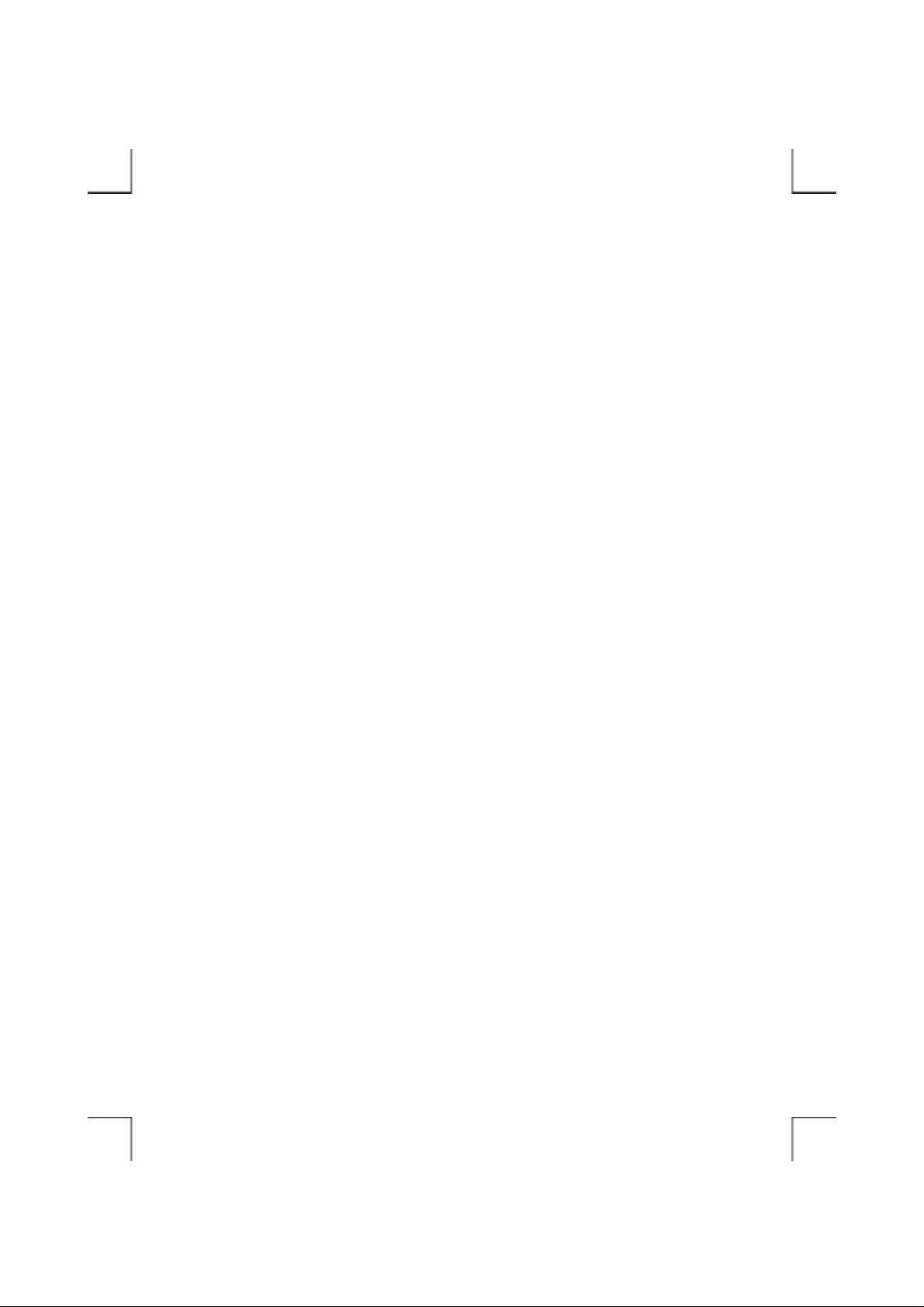
Page 3
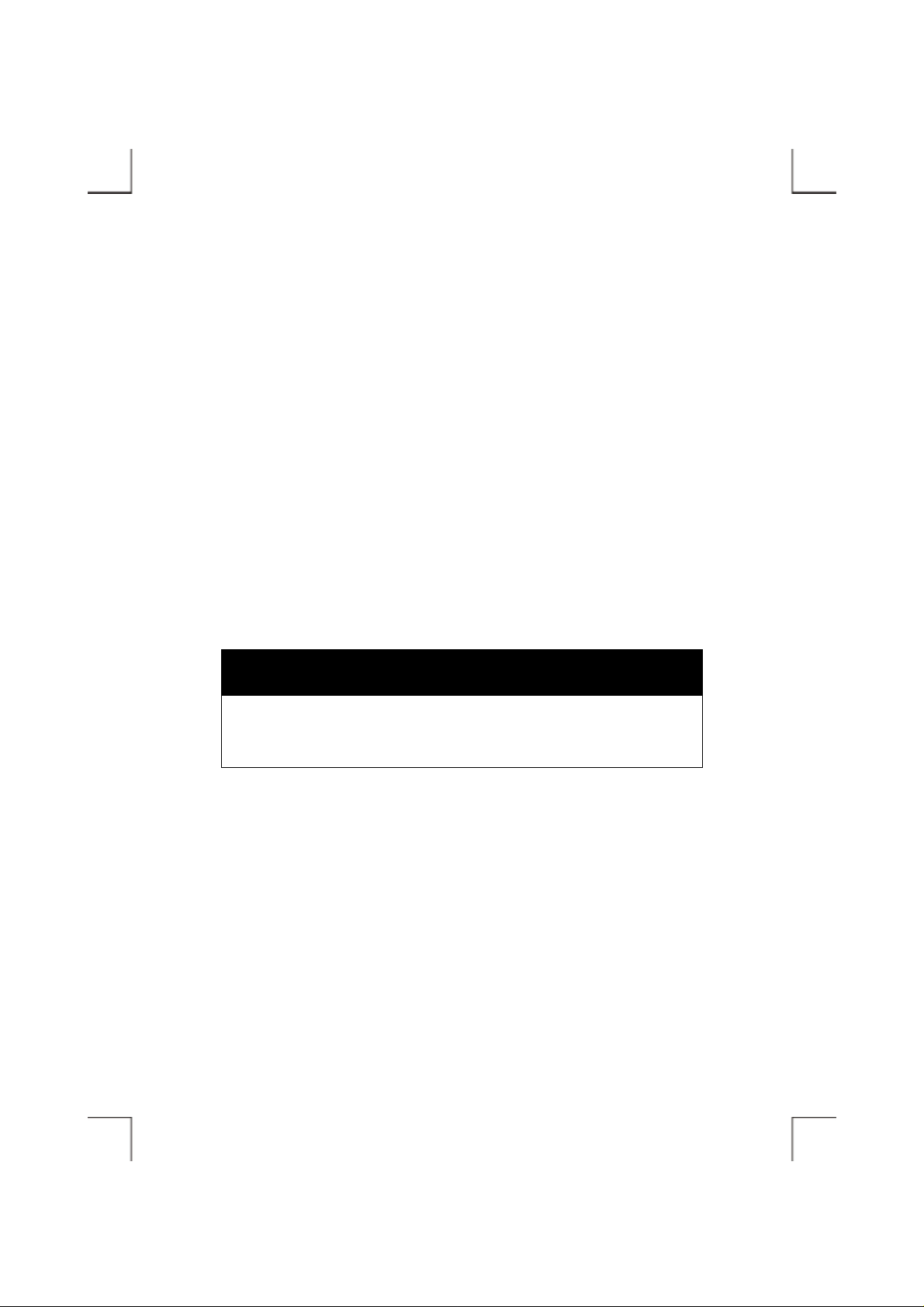
FCC COMPLIANCE STATEMENTS
This equipment has been tested and found to comply with the limits for a Class B digital device,
pursuant to Part 15 of the FCC Rules. Th ese l imits are designed to provide reasonable protection
against harmful interference in a residential installation. This equipment generates, uses and can
radiate radio frequency energy and, if not installed and used in accordance with the instructions, may
cause harmful interference to radio communications. However, there is no guarantee that interference
will not occur in a particular installation. If this equipment does cause harmful interference to radio or
television receptio n, which can be determined by turni ng the equipment off and on, th e user i s
encouraged to try to correct the interference by one or more of the foll owing measures:
Reorient or relocate the receiving antenna.
Increase the Distance between the equipment and receiver.
Connect the equipment into an outlet on a circuit different from that to which the receiver is connected.
Consult the dealer or an experienced radio/TV technician for help.
CAUTION
CHANGE OR MODIFICATIONS NOT EXPRESSLY APPROVED BY
PARTY RESPONSIBLE FOR COMPLIANCE COULD VOID THE USER
AUTHORITY TO OPERATE THE EQUIPMENT.
Page 4
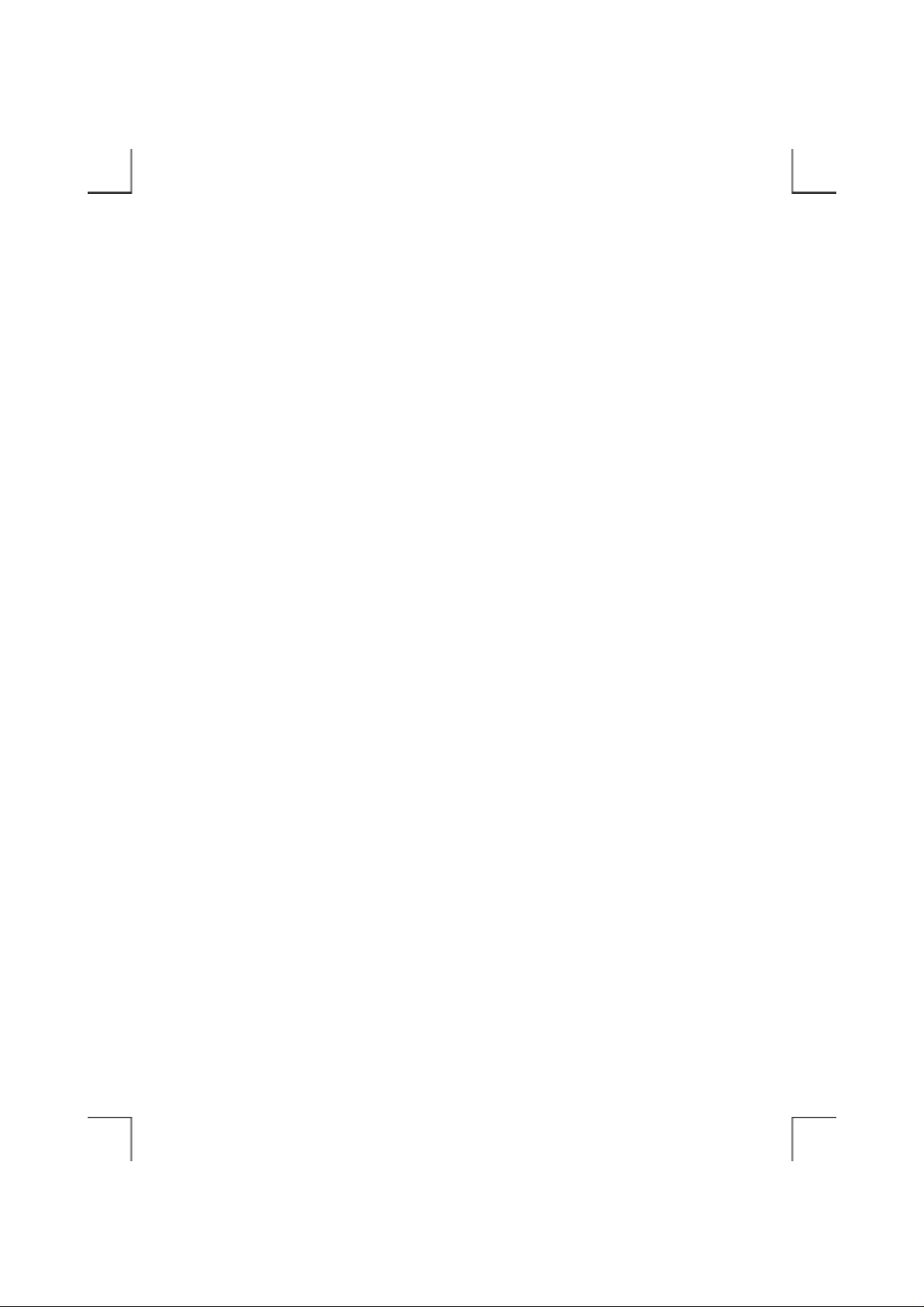
TRADEMARKS
MS-DOS, Windows, Windows 95/98/Me/2000/XP are trademarks of Microsoft Corporation.
Macintosh is trademark of Appl e Computer Inc.
*All of the third-party brands and names are the property of their respective owners.
Page 5
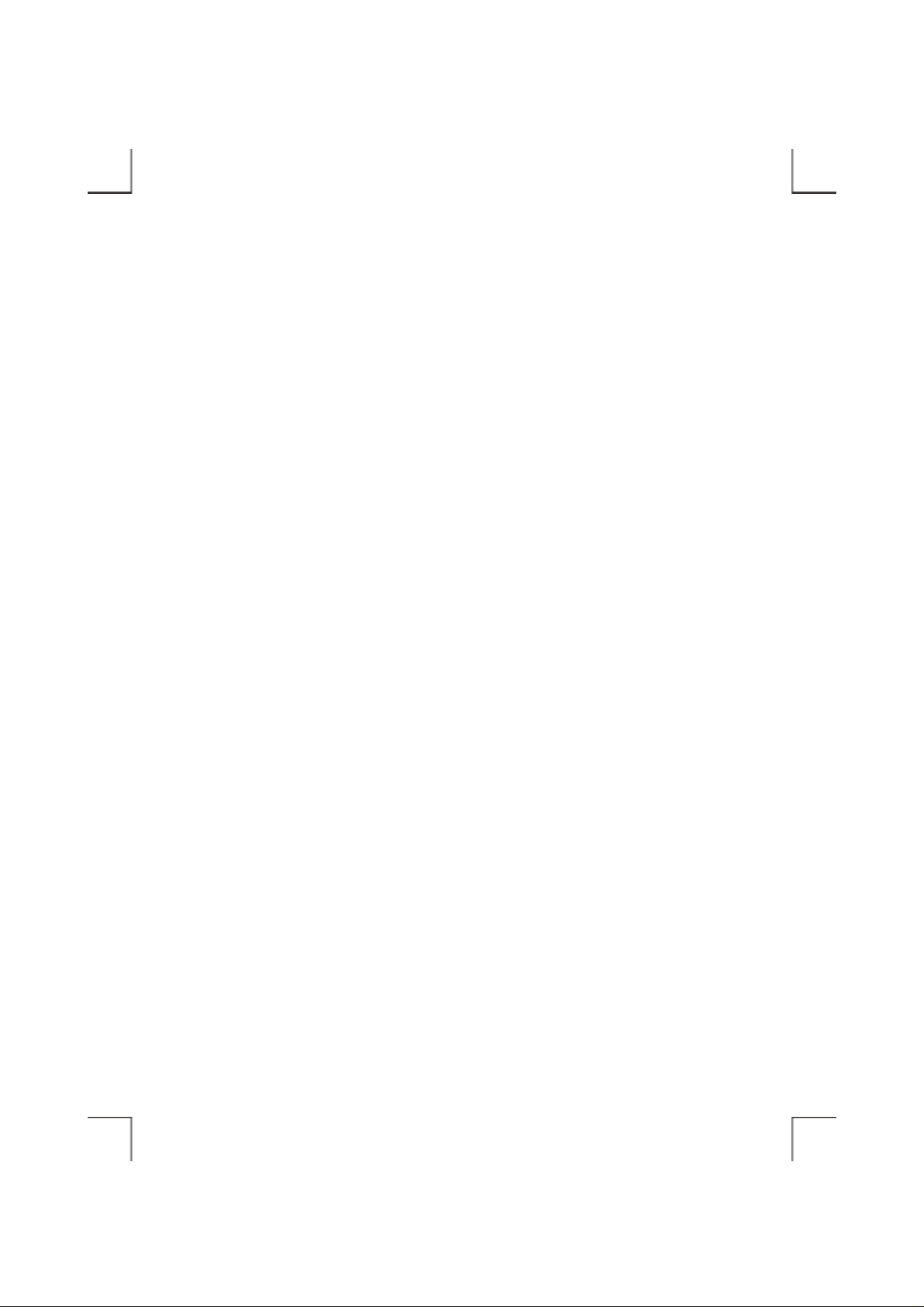
CONTENTS
INTRODUCTION ........................................................................................................... 1
SYSTEM REQUIREMENTS .......................................................................................... 1
PART NAMES AND FUNCTIONS................................................................................ 2
FRONT PANEL OF THE DRIVE ............................................................................ 2
REAR PANEL OF THE DRIVE .............................................................................. 3
HARDWARE INSTALLATION..................................................................................... 4
CHECK WHAT INTERFACE CABLE YOU ARE USING .................................... 4
CABLE CONNECTIONS ......................................................................................... 5
SOFTWARE INSTALLATION FOR WINDOWS 98SE ............................................... 6
SOFTWARE INSTALLATION FOR WINDOWS Me .................................................. 8
SOFTWARE INSTALLATION FOR WINDOWS 2000 ............................................... 10
SOFTWARE INSTALLATION FOR WINDOWS XP .................................................. 12
SOFTWARE INSTALLATION FOR MACINTOSH .................................................... 14
USING DVD-ROM WITH IEEE 1394 INTERFACE .................................................... 15
Page 6
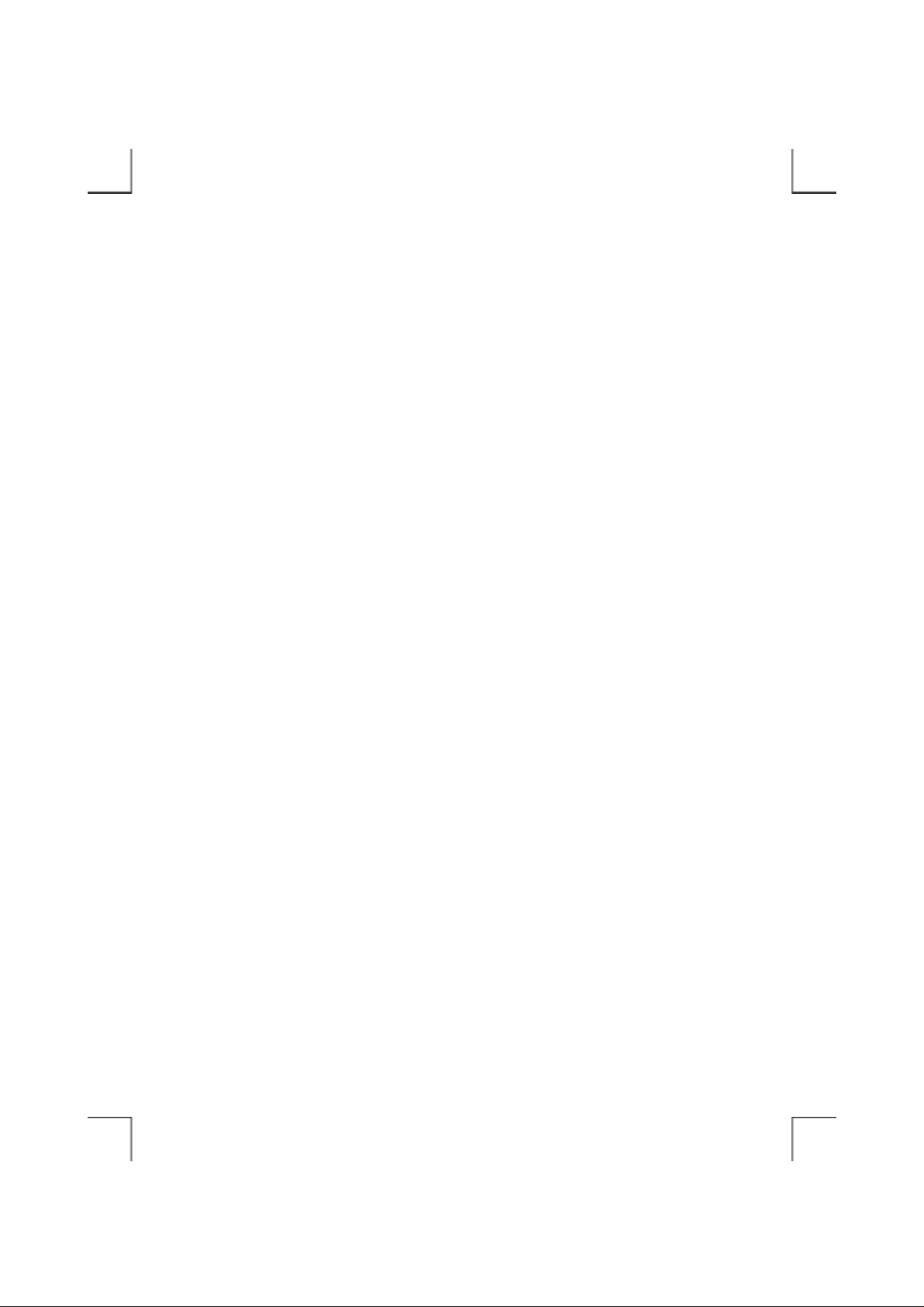
Page 7
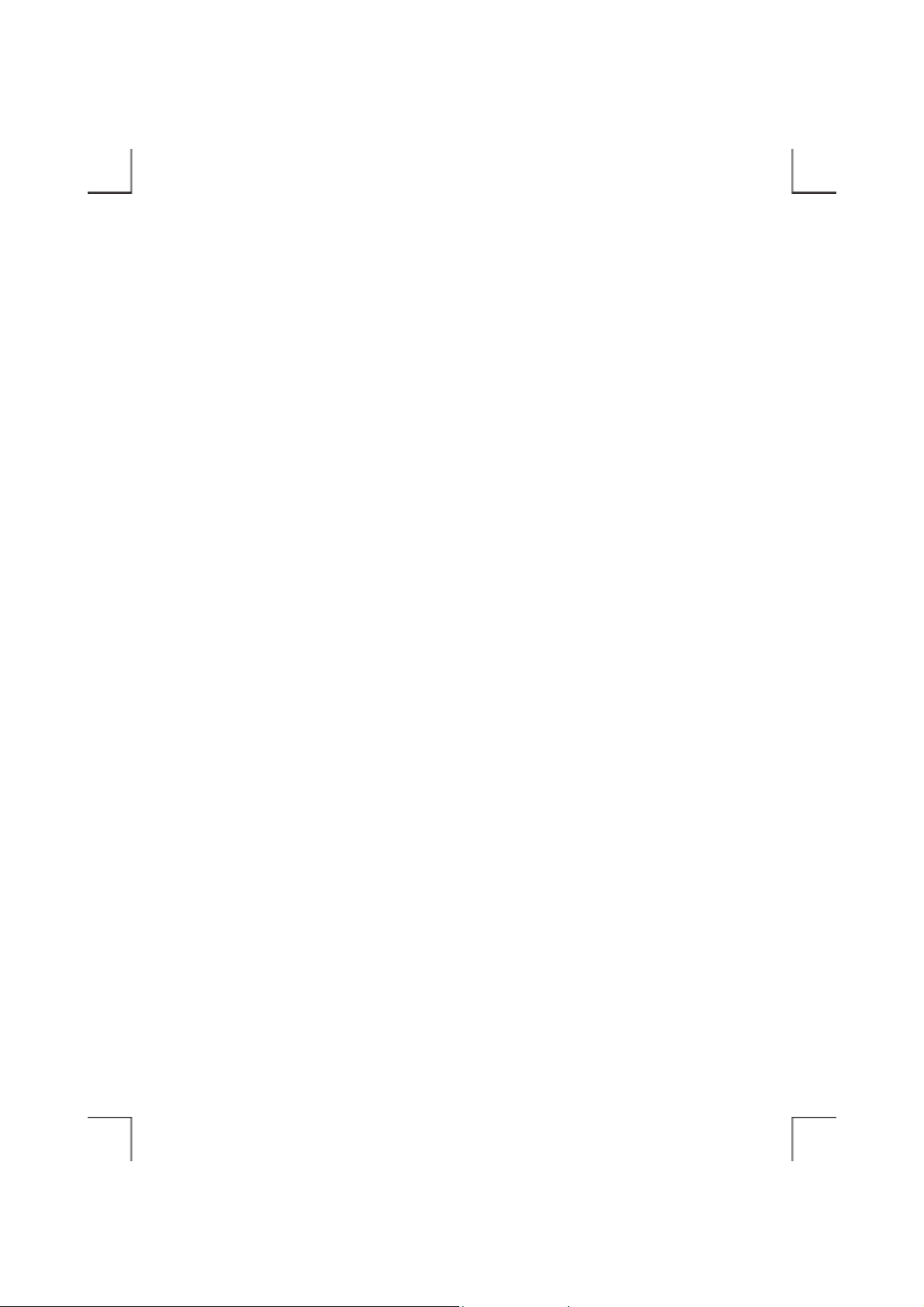
INTRODUCTION
The External DVD-ROM has the following features:
♦ It can attach with the IEEE 1394 (FireWire) interface, t he specification of the interface must meet:
IEEE 1394 (Data Transfer Rate = up to 400Mbits/sec) standard.
♦ This drive can re ad a ll types of CD and DVD media including C D, C D -R , CD -R W a nd D VD dis c .
♦ When working with DVD playing software, this drive can playback DVD title smooth mostly.
♦ The external DVD-ROM can be easily connected to computer via IEEE 1394 interface, and can
even be disconnected and re-connected while the computer is running.
This user’s manual is intended to describe how to install the external DVD-ROM on the computer. To
use the DVD playing software, please refer to the ‘On-Line help’ in the pl aying software.
SYSTEM REQUIREMENTS
♦ Notebook or desktop computer with IEEE 1394 port.
♦ Windows 98SE/Me/2000 or Windows XP. (Make sure the IEEE 1394 device driver has been
installed and is available)
♦ Mac OS9 or above. (The version of FireWire driver higher than 2.7 is recommended)
NOTE:
♦ The IEEE1394 interface won’t work under Win95/98, it only works under Win98 Second
Edition, WinMe, Win2000, Windows XP and Macintosh.
- 1 -
Page 8
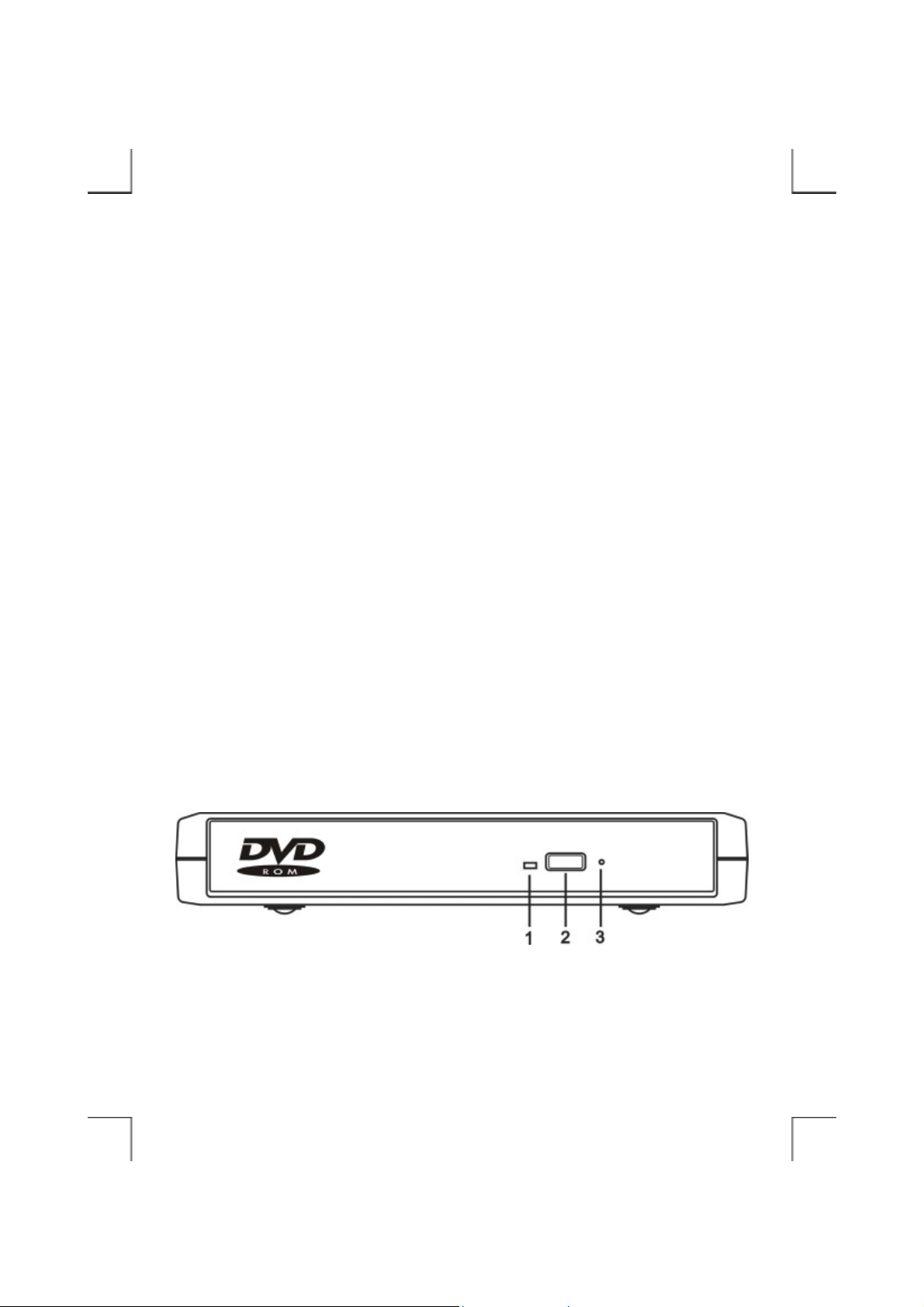
PART NAMES AND FUNCTIONS
Your external DVD-ROM may differ slightly from the figures shown, however the controls will
operate as described below.
Front Panel Of The Drive
1. Disc Ready/Read LED:
This LED is used to indicate the disc access status.
2. Eject Button:
Press this button to open the disc tray. To close the disc tray, gently push the front of the tray.
3. Emergency Eject:
In case you cannot s up ply power to the drive but want to r e move a disc from the tray, push a small
rod (paperclip) about 5cm lon g, through the Emergency Eject h ole to disengage the gears insi de.
Then pull the tray out manually. After removing the disc, gently push the tray back to its original
position. This proce dure is only to be used in t he c ase of an em e rgency a nd is not m ea nt for norm al
operation.
- 2 -
Page 9
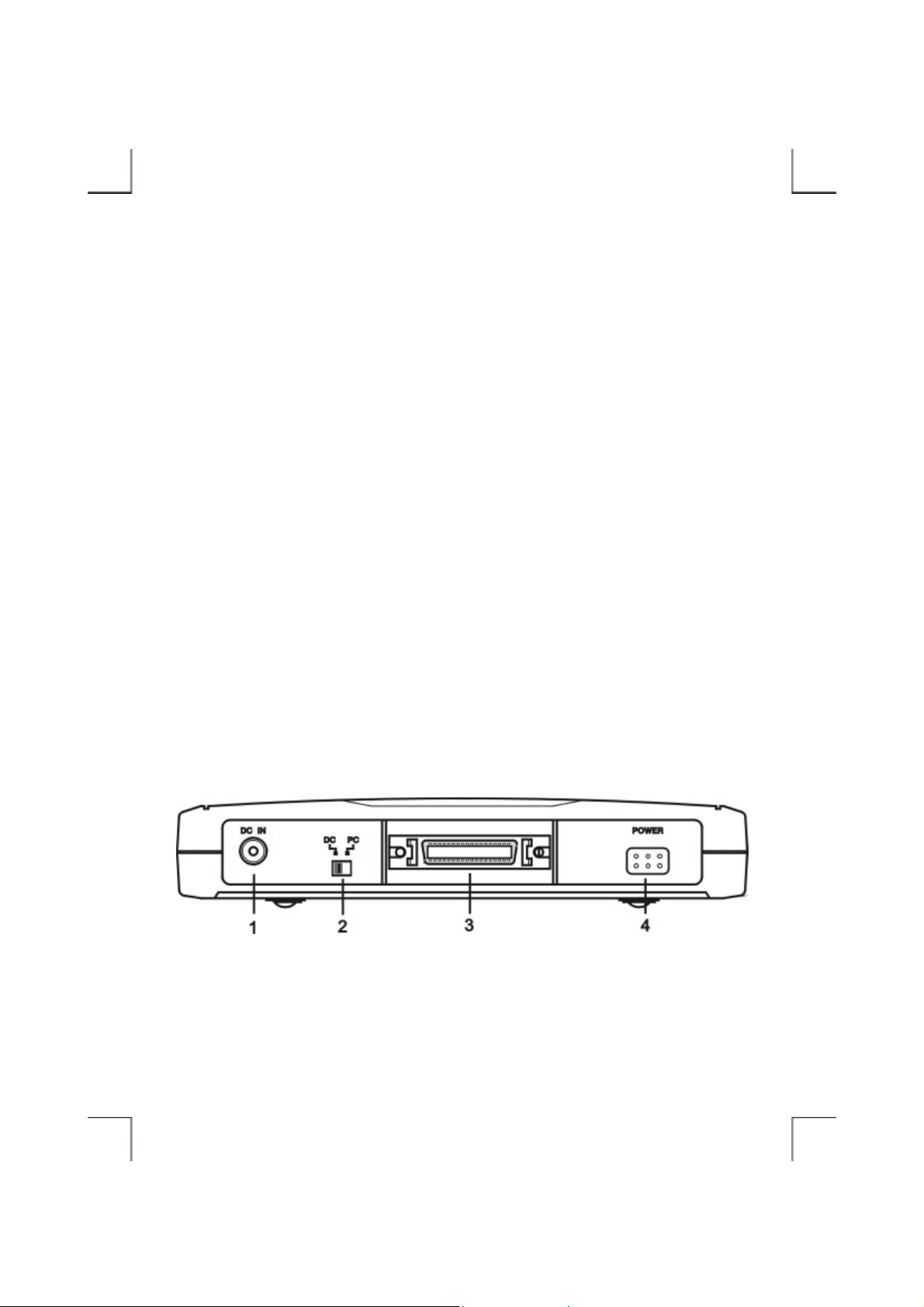
Rear Panel Of The Drive
1. Power Jack (DC IN):
Connect the AC adapter lead here.
2. Power Source Switch:
DC: Means this DVD-ROM is powered by the AC adapter. Switch to this position always.
PC: Not working with the IEEE 1394 interface.
3. Interface Connector:
Connect the IEEE 1394 interface cable here.
4. Power Button:
Press this button to manually power on/off the drive.
- 3 -
Page 10
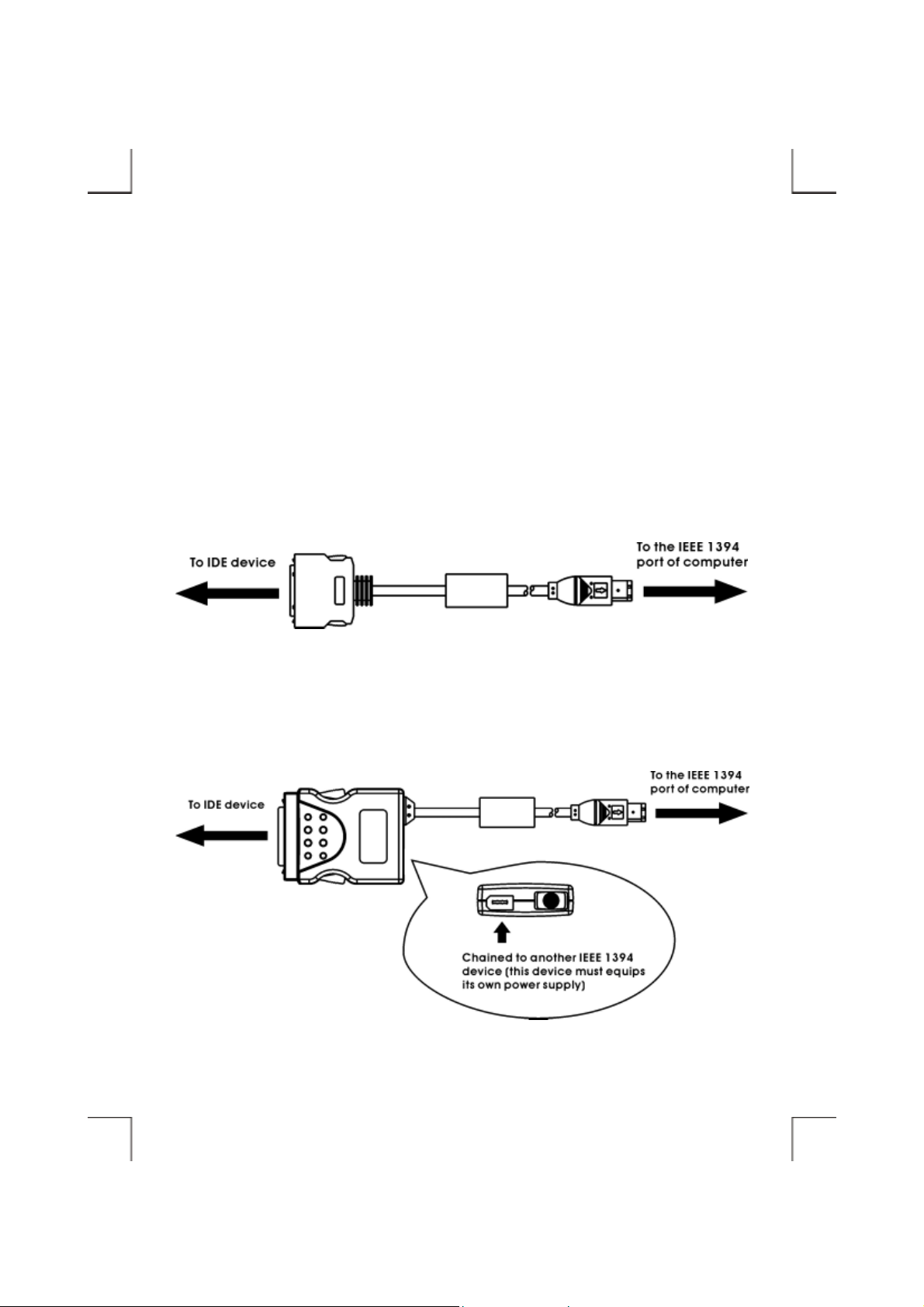
HARDWARE INSTALLATION
Check What Interface Cable You Are Using
There are two types of the IEEE 1394 interface cable. The following figures describe the difference of
these two types of cable.
Standard IEEE 1394 cable
IEEE 1394 cable with Daisy-chain connector
- 4 -
Page 11

Cable Connections
1. Insert the plug of the IEEE 1394 cable into the Interface Connector of IDE drive. Pres s f i rmly until
the interface connector is seat ed correctly.
2. Make sure the Power Source Switch is at the DC position.
3. Connect the AC adapter lead to the Power Jack (DC IN) at the rear panel of the drive. Attach the
AC adapter to the AC power outlet.
4. Please follow the related software installation guide to install the device driver.
Switch to DC position
Push
Push
- 5 -
Page 12
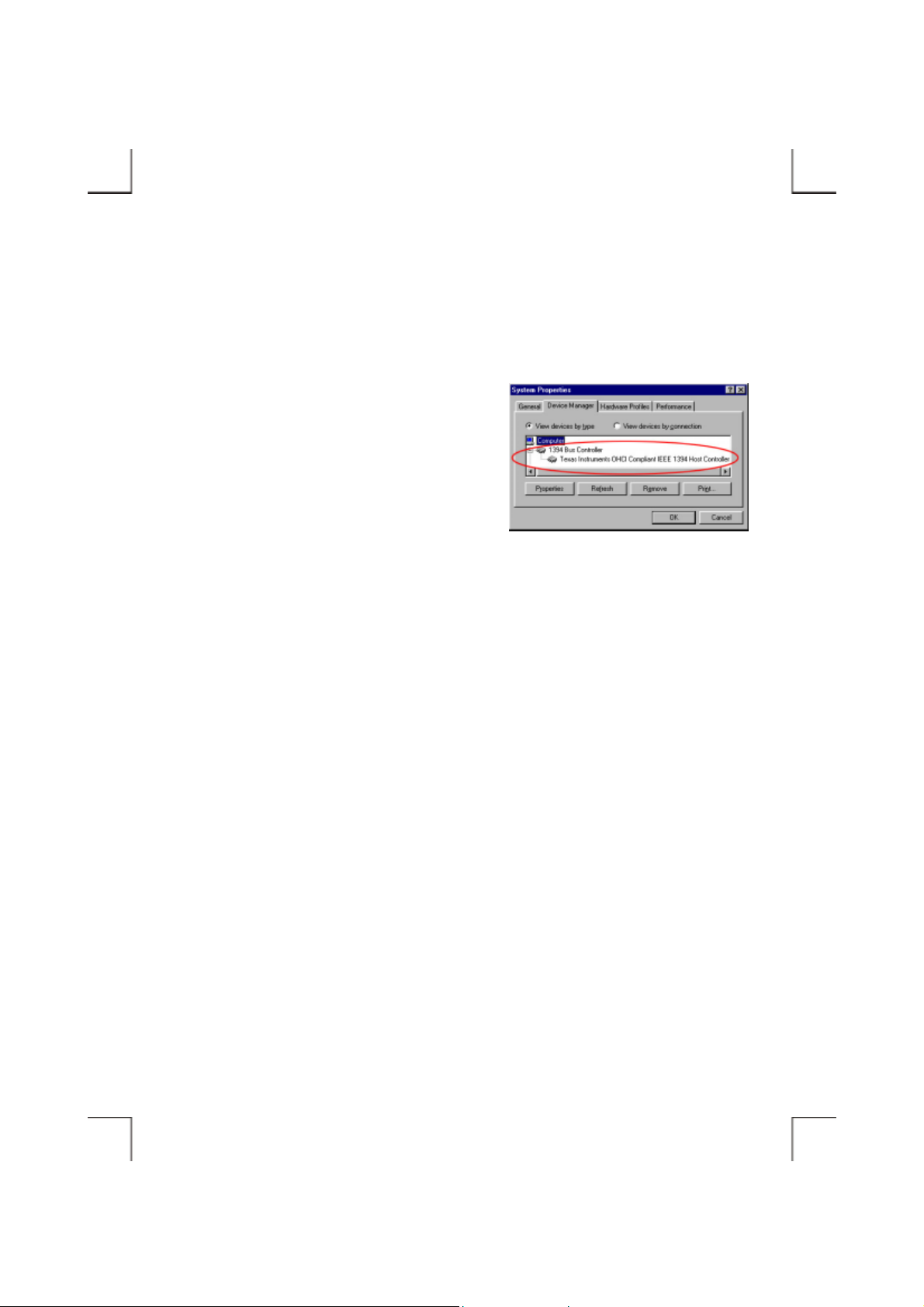
SOFTWARE INSTALLATION FOR WINDOWS 98SE
NOTE: The IEEE1394 interface only works under Win98 Second Edition or above version.
1. Boot-up your computer into Windows 98SE, making
sure the ‘IEEE 1394 Host Controller’ device driver
has been installed and is available. To check thi s ,
right-click ‘My Computer’, click ‘Properties’ and
then ‘Device Manager’ to open the ‘Device Manager’
window. Refer to the f igure show n alo ngs ide to see if
the IEEE 1394 Host Controller is installed without
error.
2. Microsoft has provided the ‘Storage Supplement Update’ on ‘Windows Update’ web site, this
patch file can let IEEE 1394 devices works more stable and can be removed safely. Please go to
‘Windows Update’ to dow nload t his pa tch file . Other wise, the IEE E1394 de vice w on’t work s table.
3. To download the patch file, please click ‘Start’ then ‘Windows Update’ to link to the web site.
4. On the web site, click ‘Product Updates’ to open the download list. Under the ‘Recommended
Updates’ area, s elec t ‘St orag e Su pple m ent Upda te’, a nd then c lick ‘ Dow nload’ butt on t o dow nloa d
the patch and install it.
5. After the update is complete, restart computer.
- 6 -
Page 13
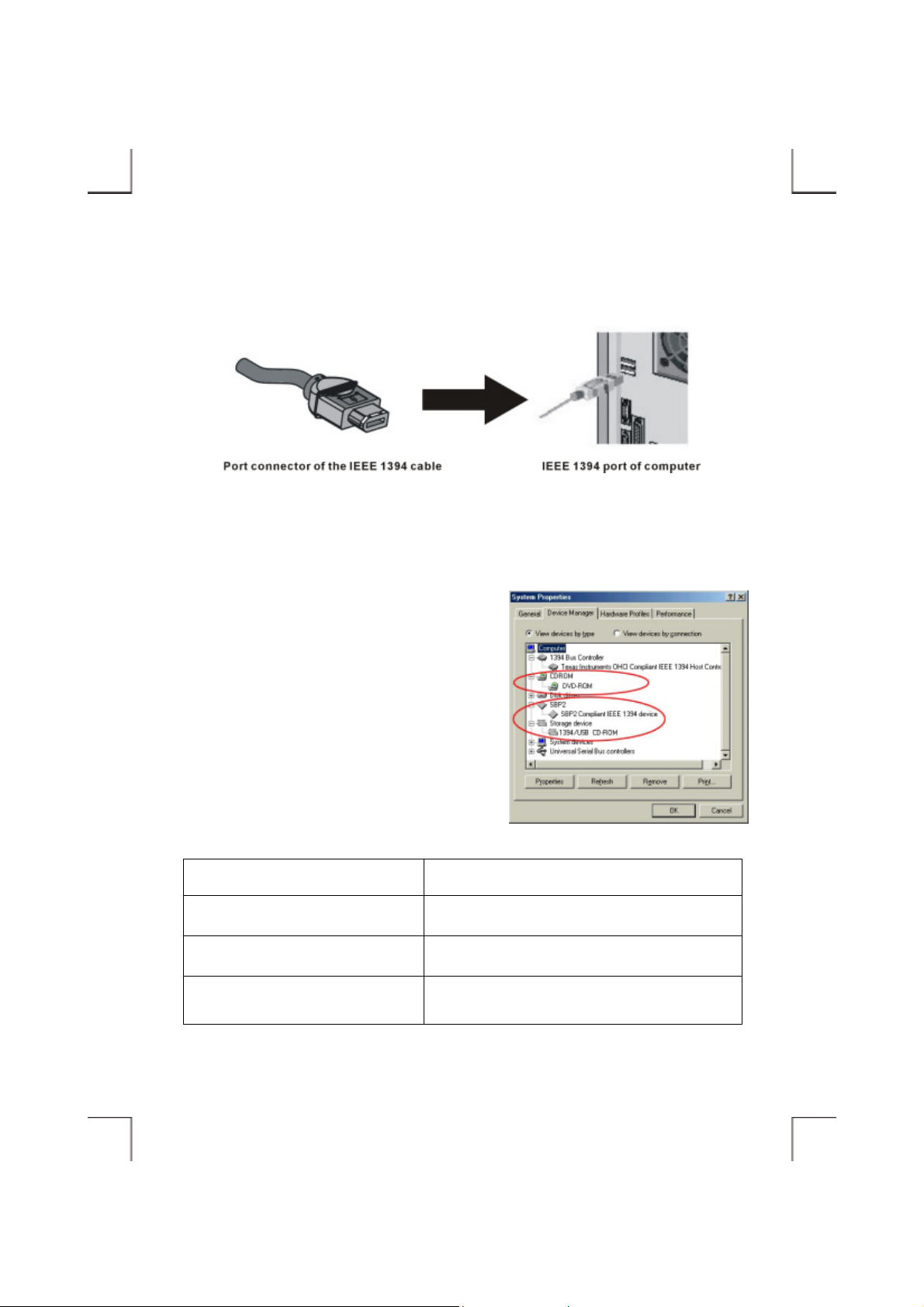
6. Ensure the IEEE 1394 interface cable and then the AC adapter connections are made as described
in Hardware Installation. Insert the port c onne ctor of the IEEE 1394 cable into the IEEE 1394 port
of your computer.
7. Windows 98SE will install its resident device driver automatically. After the installation, you will
find a new drive letter has been assigned for the drive in ‘My Computer’.
8. If the external DVD-ROM doesn’t appear in ‘My
Computer’ or doesn’t work properly, please go into
‘Device Manager’ to check whether the devices are
installed as the table and figure.
Installed Device Drivers Location
1394/USB CD-ROM Installed under ‘Storage Device’.
SBP2 Compliant I EEE 1394 Device Installed und er ‘SBP2’.
The real name of the DVD-ROM drive
Installed under ‘CDROM’ (the name list in the figure
may differ from your DVD-ROM drive).
- 7 -
Page 14

SOFTWARE INSTALLATION FOR WINDOWS Me
1. Boot-up your computer into Windows Me, making
sure the ‘IEEE 1394 Host Controller’ device driver
has been installed and is available. To check thi s ,
right-click ‘My Computer’, click ‘Properties’ and
then ‘Device Manager’ to open the ‘Device Manager’
window. Refer to the f igure show n alo ngs ide to see if
the IEEE 1394 Host Controller is installed without
error.
2. Ensure the IEEE 1394 interface cable and then the AC adapter connections are made as described
in Hardware Installation. Insert the port c onne ctor of the IEEE 1394 cable into the IEEE 1394 port
of your computer.
3. Windows Me will install its resident device driver automatically. After the installation, you will
find a new drive letter has been assigned for the drive in ‘My Computer’.
- 8 -
Page 15
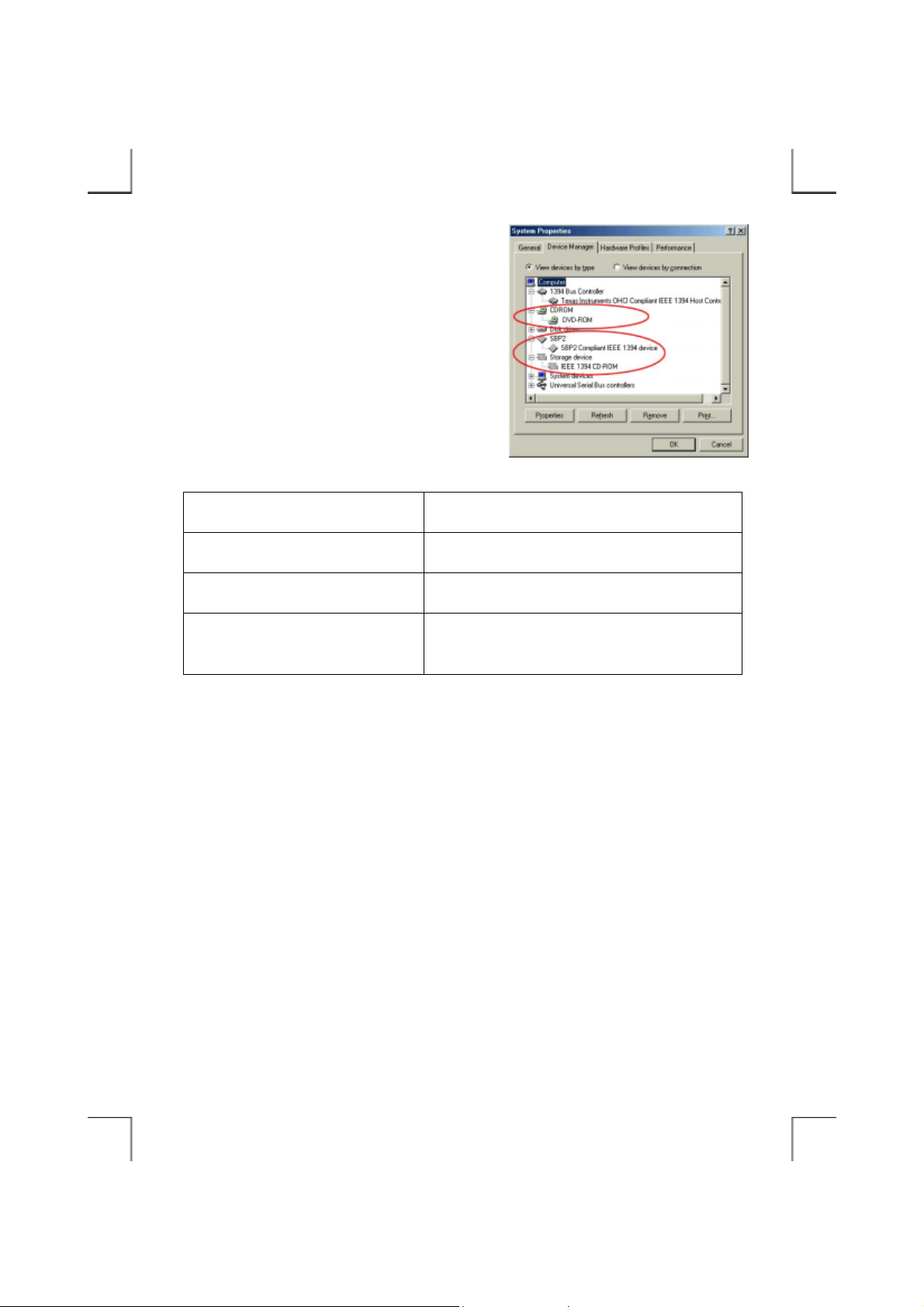
4. If the external DVD-ROM doesn’t appear in ‘My
Computer’ or doesn’t work properly, please go into
‘Device Manager’ to check whether the devices are
installed as the table and figure.
Installed Device Drivers Location
IEEE 1394 CD-ROM Installed under ‘Storage Device’.
SBP2 Compliant I EEE 1394 Device Installed und er ‘SBP2’.
The real name of the DVD-ROM drive
Installed under ‘CDROM’ (the name list in the figure
may differ from your DVD-ROM drive).
- 9 -
Page 16

SOFTWARE INSTALLATION FOR WINDOWS 2000
1. Boot-up your computer into Windows 2000, making
sure the ‘IEEE 1394 Host Controller’ device driver
has been installed and is available. To check thi s ,
right-click ‘My Computer’, click ‘Properties’ then
‘Hardware’ and then ‘Device Manager’ t o open the
‘Device Manager’ window. Refer to the figure
shown alongside to see if the IEEE 1394 Host
Controller is installed without error.
2. Ensure the IEEE 1394 interface cable and then the AC adapter connections are made as described
in Hardware Installation. Insert the port c onne ctor of the IEEE 1394 cable into the IEEE 1394 port
of your computer.
3. Windows 2000 will install its resident device driver automatically. After the installation, you will
find a new drive letter has been assigned for the drive in ‘My Computer’.
- 10 -
Page 17

4. If the external DVD-ROM doesn’t appear in ‘My
Computer’ or doesn’t work properly, please go into
‘Device Manager’ to check whether the devices are
installed as the table and figure.
Installed Device Drivers Location
IEEE 1394 / Firewire IDE device IEEE 1394
SBP2 Device
Installed under ‘DVD/CD-ROM drives’.
- 11 -
Page 18
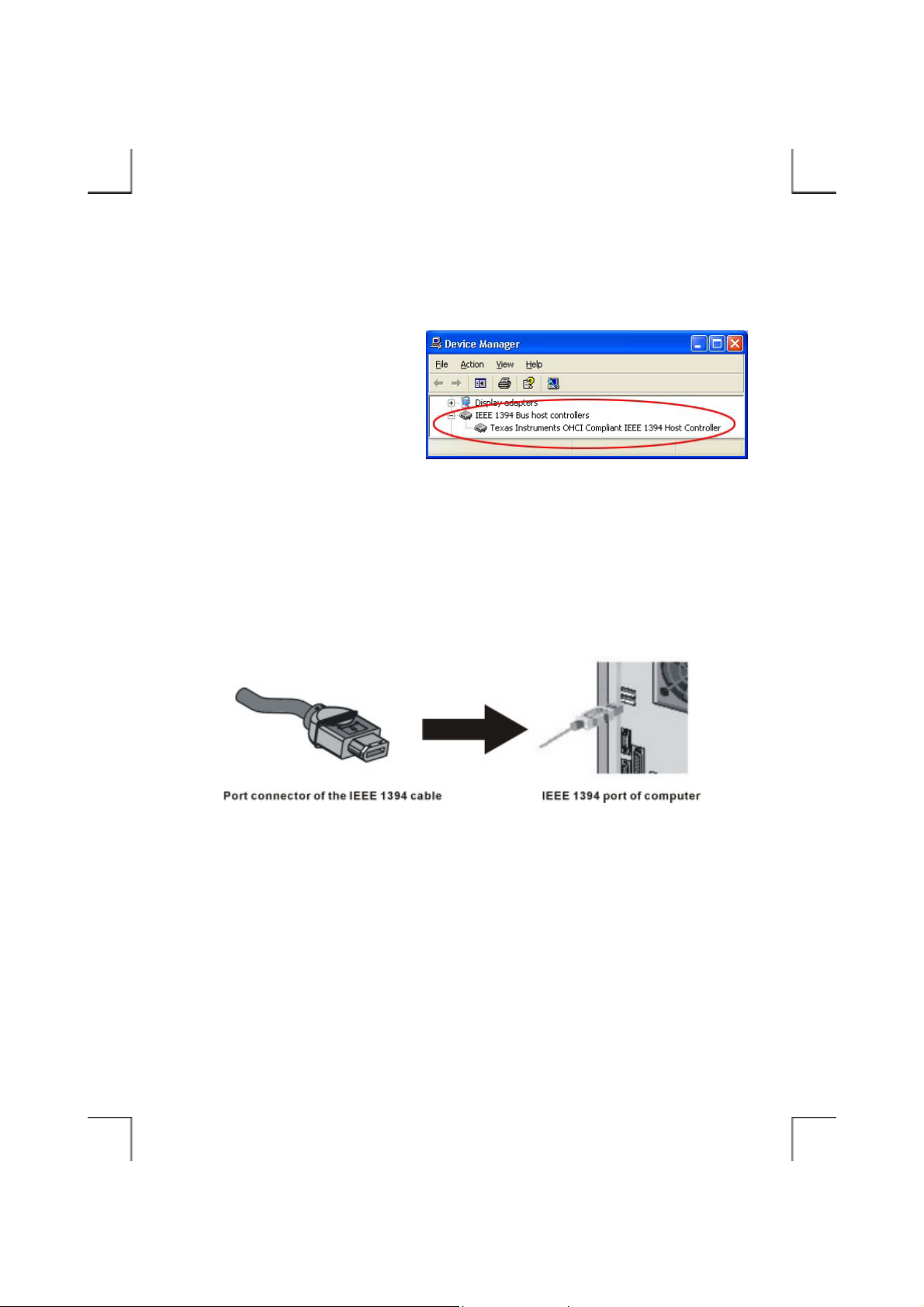
SOFTWARE INSTALLATION FOR WINDOWS XP
1. Boot-up your computer into Windows
XP, making sure the ‘IEEE 1394 Host
Controller’ device driver has been
installed and is available. To check
this, right-click ‘My Computer’, click
‘Properties’ then ‘Hardware’ and then
‘Device Manage r’ to ope n t he ‘ Dev ice
Manager’ window. Refer to the figure shown alongside to see if the IEEE 1394 Host Controller is
installed without error.
2. Ensure the IEEE 1394 interface cable and then the AC adapter connections are made as described
in Hardware Installation. Insert the port c onne ctor of the IEEE 1394 cable into the IEEE 1394 port
of your computer.
3. Windows XP will install its resident device driver automatically. After the installation, you will
find a new drive letter has been assigned for the drive in ‘My Computer’.
- 12 -
Page 19

4. If the external DVD-ROM doesn’t
appear in ‘My Computer’ or doesn’t
work properly, please go into ‘Device
Manager’ to check whether the devices
are installed as the tabl e and figure.
Installed Device Drivers Location
SBP2 Compliant IEEE 1394 device Installed under ‘SBP2 IEEE 1394 Devices’.
IEEE 1394 / Firewire Mobile solution
IEEE 1394 SBP2 Device
Installed under ‘DVD/CD-ROM drives’.
- 13 -
Page 20

SOFTWARE INSTALLATION FOR MACINTOSH
1. Before install the IEEE 1394 DVD-ROM, please check the version of your FireWire driver in
system, the version higher than 2.7 is recommended. Follow the below procedures t o check the
version.
A. Double-click ‘Macintosh HD’ on desktop.
B. Double-click ‘System Folder’ in the opened window.
C. Double-click ‘Extensions’ folder.
D. Click on ‘FireWire Support’ in the list.
E. Click ‘File’ ! ‘Get Info’ ! ‘General Information’ to open the information window.
F. Check the ‘Version’, if the number is lower than 2.7 (it co uld b e v e r sion 2.2.2), we suggest you
upgrade it to version 2.7 or higher. Please go to the homepage of Apple Computer Inc. –
http://www.apple.com
download the ‘FireWire Update’ to upgrade your FireWire driver.
2. After check the FireWire driver and upgrade it, you can use this IEEE 1394 DVD-ROM under
Macintosh. Ensure the IEEE 1394 interface cable and then the AC adapter connections are made as
described in Hardware Installation. Insert the port connector of the IEEE 1394 cable into the
FireWire port of your computer.
3. After system detected the externa l DVD-ROM, if the re is a disc in t he e x te rnal driv e, y ou will find
a new icon for the drive on desk top (the na me of this icon is the title of the disc). Now the exte rna l
DVD-ROM is ready for use.
, after link to the homepage, go into ‘Support’ then ‘Download’, and
- 14 -
Page 21

USING DVD-ROM WITH IEEE 1394 INTERFACE
To Connect The IEEE 1394 DVD-ROM To Your Computer
♦ Windows 98SE/Me/ 2000/XP and Macintosh:
1. Insert the plug of the IEEE 1394 cable into the Interface Connector of your drive.
2. Ensure the Power Source Switch is at DC position. Connect the AC adapter lead to the Power
Jack (DC IN) at the rear panel of the drive. And then attach the AC adapter to the AC power outlet.
3. Insert the port connector of the IEEE 1394 cable into the IEEE 1394 port of your computer. Your
IEEE 1394 DVD-ROM is now ready for use in few seconds.
To Disconnect The IEEE 1394 DVD-ROM From Your Computer
♦ Windows 98SE:
Note: If you didn’t download and install the ‘Storage Supplement Update’ from ‘Windows
Update’ web site, remove the 1394 device during Windows 98SE is running may causes the
system halted. If you expe rienced this situati on, the best s oluti on is to inst all the a bove patch file.
Please follow the procedure in ‘Software Installation for Windows 98SE’ t o comple te the update .
1. Double-click on the icon
appears.
2. Highlight the ‘1394/USB CD -ROM’ in the dial og box an d click Stop. At the next screen, click OK.
3. Wait for few seconds until the system prompts ‘The 1394/USB CD-ROM can now be safely
removed from the system’. Click OK, and then remove the IEEE 1394 cable from computer.
♦ Windows Me:
on system tray and the ‘Unplug or Eject Hardware’ dialog box
1. Double-click on the icon
2. Highlight the ‘IEEE 1394 CD-ROM’ in the dia log box an d click Stop. At the next screen, click OK.
on system tray and ‘Unplug or Eject Hardware’ dialog box appears.
- 15 -
Page 22
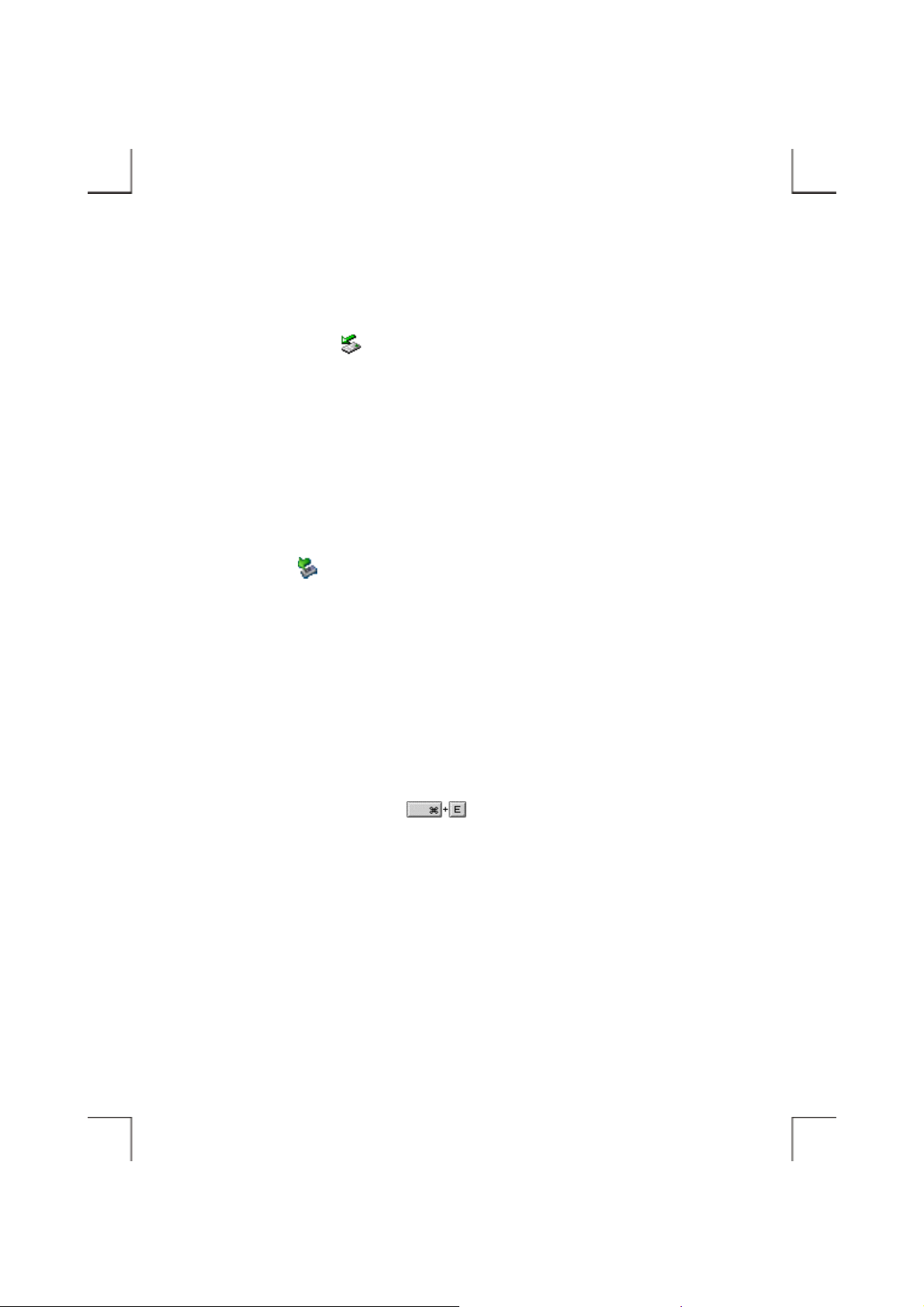
3. Wait for few seconds until the system prompts ‘The IEEE 1394 CD-ROM can now be safely
removed from the system’. Click OK, and then remove the IEEE 1394 cable from computer.
♦ Windows 2000:
1. Double-click on the icon
2. Highlight the ‘IEEE 1394/Firewire IDE device IEEE 1394 SBP2 Device’ in the dialog box and
click Stop. At the next screen, click OK.
3. Wait for few seconds until the system prompts ‘The IEEE 1394/Firewire IDE device IEEE 1394
SBP2 Device can now be safel y removed from the system’. Click OK, and then remove the IEEE
1394 cable from computer.
♦ Windows XP:
1. Click on the icon
2. Click ‘Safely remove IEEE 1394/Firewire Mobile solution IEEE 1394 SBP2 Device – Drive (D:)’
(The drive letter may differ from yours) in the dialog box.
3. Wait for few seconds until system prompts ‘The IEEE 1394/Firewire Mobile solution IEEE 1394
SBP2 Device can now be safely removed from the system’, remove the IEEE 1394 cable from
computer.
♦ Macintosh:
1. If there is a disc in the external DVD-ROM, you must take out the disc first. Click on the ic on which
appearing with the title of disc, press
then reload the disc tray, the icon will disappear.
on system tray and ‘Unplug or Eject Hardware’ dialog box appears.
on system tray and a dialog box appears beside this icon.
to eject the disc tray of drive, take the disc out and
2. Remove the IEEE 1394 cable from computer.
- 16 -
Page 23

Page 24

P/N: 7450397-00
Printed in Taiwan
