Page 1
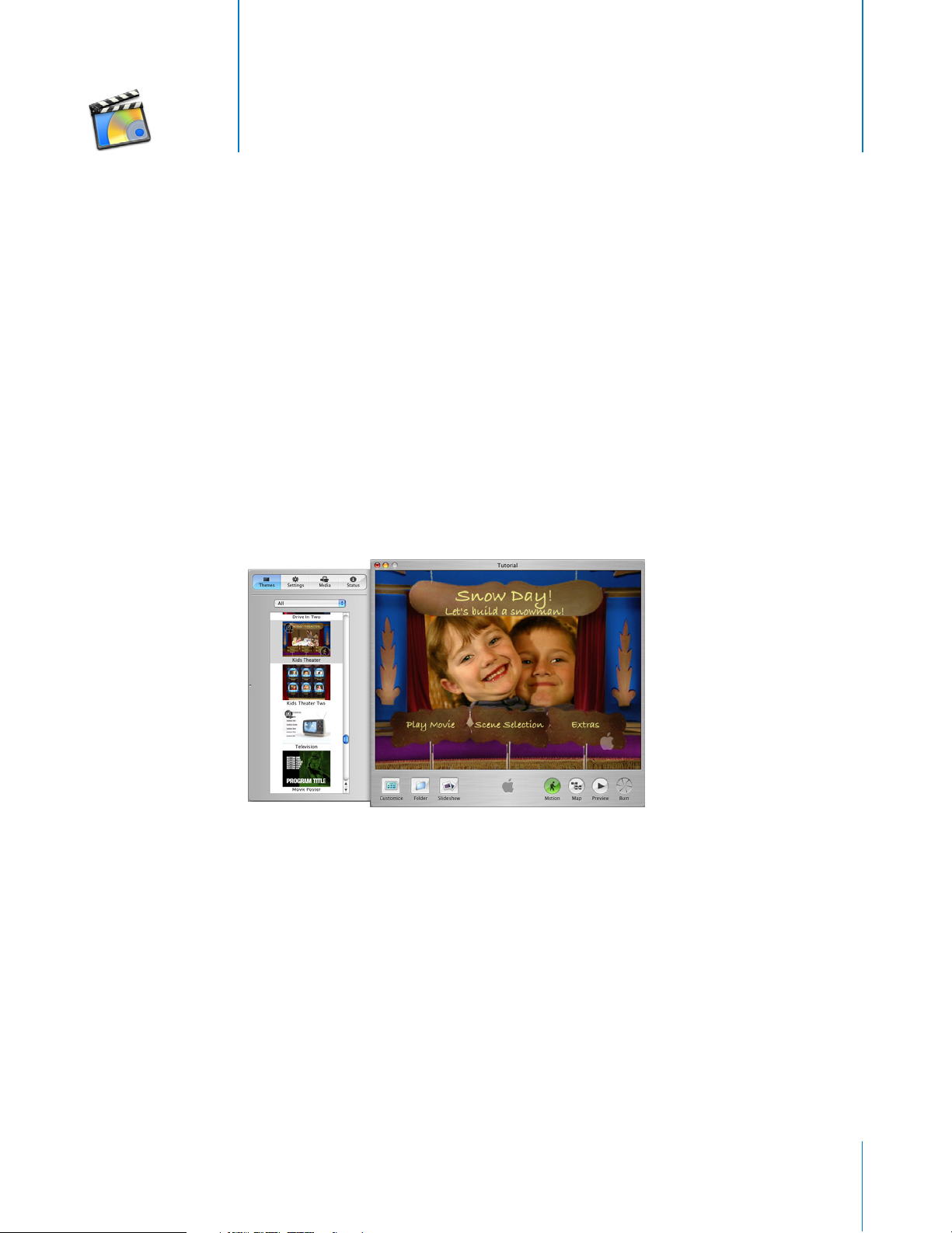
1
Use iDVD to create DVDs containing your own movies and slideshows, along with attractive and
easy-to-navigate DVD menus, just like professional DVDs. Discs burned using iDVD can be played
in computers with DVD drives and in most set-top DVD players.
To create an iDVD project, select a theme from the list in the Themes pane. iDVD provides several
fun and elegant themes to use for your DVD menus. Customize the theme by adding your own
background music, photos, or video loops. Then add buttons that link to your movies and
slideshows. You can create several levels of menus to organize your movies and slideshows on a
single DVD.
As you design a DVD menu, you can see your project presented in different ways in the main
iDVD window; this makes it easier to work on different parts of the menu. You use the controls
and options in the Customize drawer to add or change items in your DVD menus.
iDVD at a Glance
At a Glance
The pages that follow introduce you to the different views and controls in the iDVD window and
the panes in the Customize drawer. Looking at these pages will help you learn the names of your
iDVD controls, so you can easily follow the instructions in iDVD Help.
1
Page 2
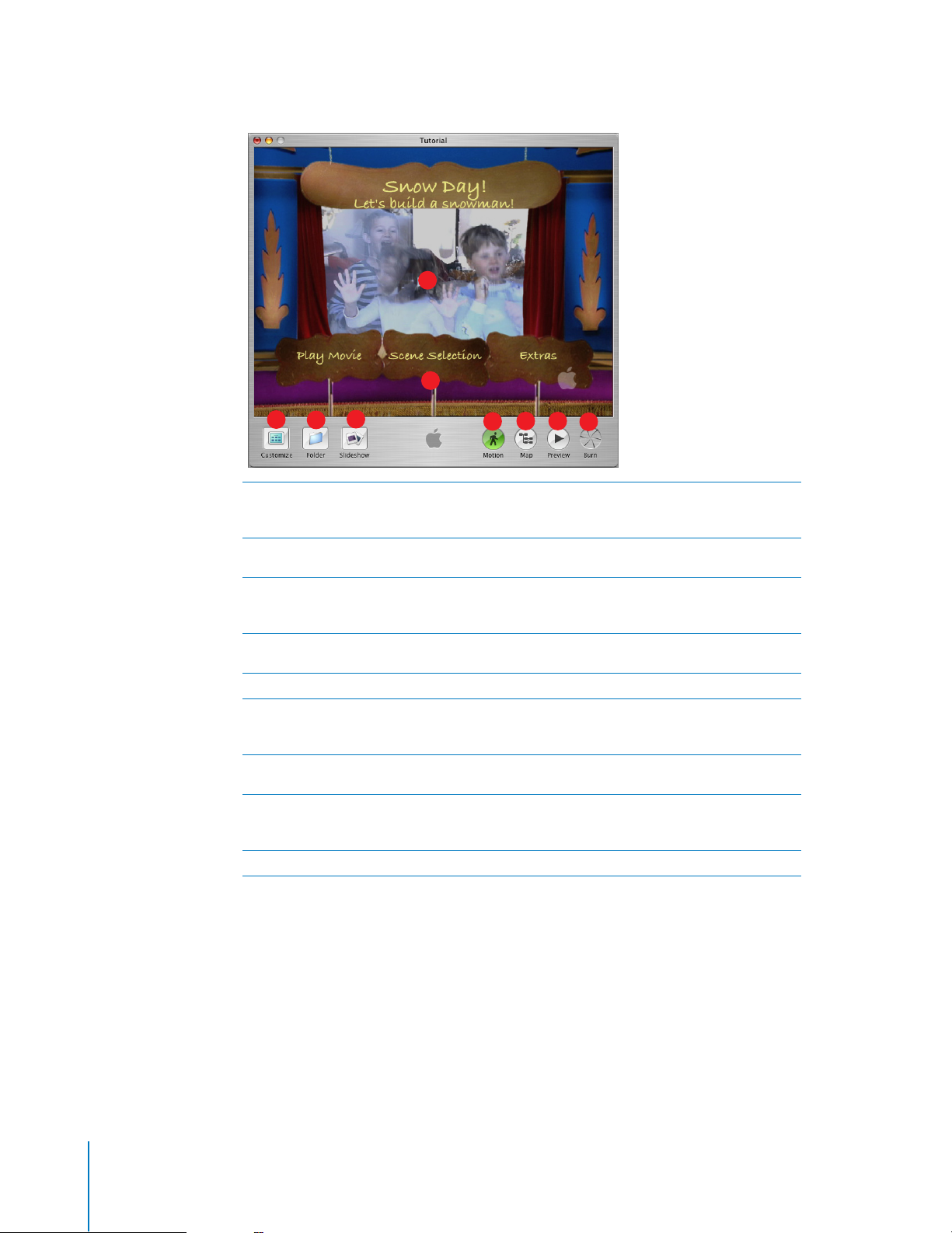
Main Window
B
A
C
iDVD menu:
A
pictures, and audio files into this area to create buttons or change the look and sound of the
background.
Drop zone:
B
pictures or a short movie loop that plays as part of the background.
Customize:
C
the tools you will need to customize your DVD menu. The different panes of the Customize
drawer are detailed in See “Customize Drawer” on page 3.
Folder:
D
where you can put more slideshows, movies, and text on the same DVD.
Slideshow:
E
Motion:
F
work on motion menus. (Motion menus are DVD menu designs that include slideshows,
background audio, or video loops on buttons or in the background.)
Map:
G
H
I
Click this to open the map view of your DVD. The map view helps you navigate more easily
through your iDVD project and is shown in more detail on page 10.
Preview:
on screen, and you can use it to navigate through the menus and play the slideshows and
movies as though you were viewing them on a set-top DVD player.
Burn:
Click this twice to burn your DVD disc when you are finished with your iDVD project.
E
D
This is where you see the DVD menu you are creating as you build it. Drag movies,
Some themes include special areas called drop zones where you can place still
Click this button to open the Customize drawer. The Customize drawer contains all of
Click this to create a submenu button on your DVD. A submenu is an additional menu
Click this to create a slideshow button on your DVD.
Click this to turn the motion and sound on or off while you work. This makes it easier to
Click this to preview your DVD. In preview mode, a DVD player remote control appears
G H
F
I
2 iDVD at a Glance
Page 3
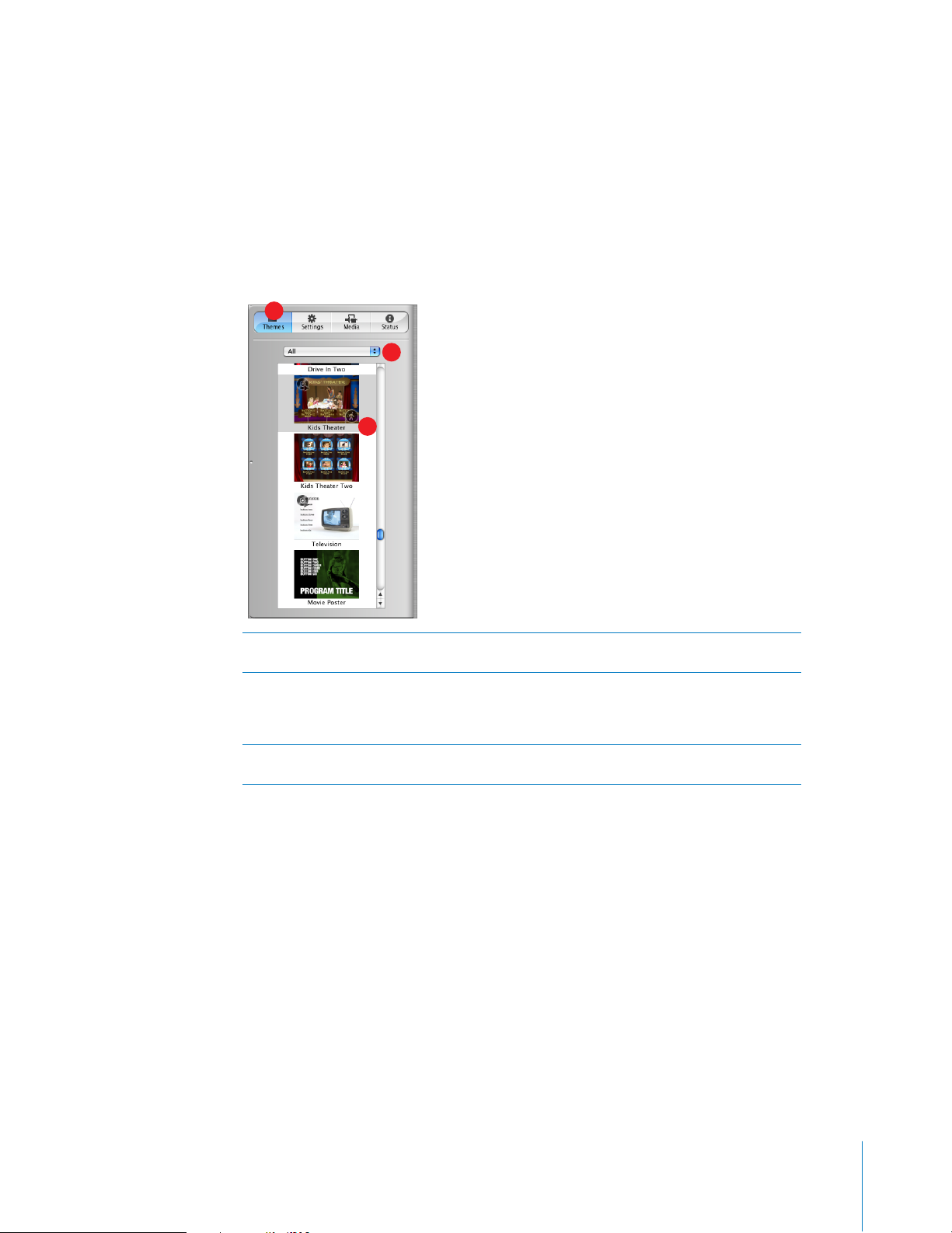
Customize Drawer
The Customize drawer contains all the tools you’ll need to select and customize a menu theme,
add your own media to your project, and keep track of how you are using your media resources
as you work.
Themes Pane
The Themes pane is where you select a theme for the menu. When you select a theme from the
themes list, it appears in the iDVD main window.
A
B
C
Pane selection buttons:
A
Status panes. Each of these panes is described in more detail in the following pages.
Theme sets:
B
themes appear in the Favorites list until you have customized your own theme and saved it as a
favorite in the Settings pane. (For information about the Settings pane, See “Settings Pane” on
page 4.
Themes list:
C
creating. Click a theme to select it.
Choose a set of themes to preview or choose All to view all the themes at once. No
Scroll through the themes that appear in this list to select one for the menu you are
Click these buttons to switch between the Themes, Settings, Media, and
iDVD at a Glance
3
Page 4

Settings Pane
Use the controls in the Settings pane to customize the look and sound of your DVD menu. Here
you can add background video or sound, change the shape of the menu buttons, and change
the font and color of the menu text.
C
D
A
E
F
Background image/movie well:
A
background of your DVD menu.
Audio well:
B
menu.
Duration slider:
C
want to play as a loop. The duration you set applies to both background movies and audio, as
well as the video in motion buttons. Your DVD can contain a total of 15 minutes of menu motion.
Transition pop-up menu:
D
action that follows it, such as playing a movie. With some transitions, you can pick a direction for
the transition to play using the arrow buttons to the right of the pop-up menu.
Text controls:
E
text elements. Choose a font from the Font pop-up menu and a color from the Color pop-up
menu. Drag the Size slider to the right to make the text larger. Choose a text alignment from the
Position pop-up menu. For example, you can choose to have the text appear directly beneath
menu buttons, or offset to the left or right, or you can select no text. Different themes provide
different text position options.
Button controls:
F
DVD menu. Choose a shape from the Style pop-up menu. Different themes provide different
button shape options. Selecting Free Position allows you to move the buttons anywhere you like
on the menu, rather than having them aligned to an invisible grid. Drag the Size slider to the
right to make the buttons larger.
Save as Favorite:
G
settings. If you do, it will appear in the Favorites list in the Themes pane so you or others can use
it again.
Drag sound files here to make them play as the background music for your DVD
Drag this slider to choose how much of the background movie and music you
Use these controls to customize the look of the text in menu titles, buttons, and
B
G
Drag images or movies into this well to make them appear as the
Select a transition that moves the viewer between the menu and the
Use these controls to set the shape, size, and position of the buttons on the
Click this to save a theme you have customized with your favorite media and
4 iDVD at a Glance
Page 5

Media Pane
The Media pane gives you easy access to the movies that are stored on your computer, as well as
all the photos in your iPhoto library and all the music in your iTunes library.
Movies View
Here you can locate the movies that are stored on your computer. Movies stored in the Movies
folder on your hard disk appear automatically. If you store your movies in other folders, you can
make them appear here, too.
A
B
C
D
Media pop-up menu:
A
photos, or music.
Movie folders list:
B
selections in the iDVD Preferences window.
Movies list:
C
to create a video loop in the drop zone. To make the movie the full motion background of a
menu, drag it up to the Settings button to switch to the Settings pane, and then drop the movie
in the Background movie well. The movies that are stored in the selected folder appear in this
list. If there are too many to fit in the window, a scroll bar appears.
Search field:
D
the movie name in the search field to locate it.
Drag a movie from here to a menu to create a movie button. Drag it to a drop zone
Use this pop-up menu to choose whether you want to look at your movies,
You can add any folders where you store movies to this list by making
If you have too many movies to easily find what you are looking for, you can type
iDVD at a Glance
5
Page 6

Photos View
Here you can find all of the photos in your iPhoto library.
A
B
C
iPhoto albums list:
A
album to the main iDVD window to create a slideshow button that links to a slideshow
containing all of the photos in that album. Drag an album with up to 30 photos to a drop zone
to create a slideshow in the drop zone.
Photos list:
B
drop zone to place a still image in the drop zone. To make a photo the full background of a
menu, drag it to the menu or drag it up to the Settings button to switch to the Settings pane,
and then drop it into the Background image well.
Search field:
C
the photo’s name in the search field to locate it.
Select the iPhoto album that contains the photos you want to use. Drag an
Scroll to see thumbnails of all your photos. Drag a photo or a group of photos to a
If you have too many photos to easily find what you are looking for, you can type
6 iDVD at a Glance
Page 7

Audio View
Here you can see all the music in your iTunes library.
A
B
C
iTunes playlists:
A
see all the songs in your iTunes library.
Songs list:
B
it to the Audio well in the slideshow editor to set the background music for a slideshow. Scroll to
see all your music. To learn more about the slideshow editor, see See “Slideshow Editor” on
page 9.
Search field:
C
song name in the search field to locate it.
Apply button:
D
background music for a menu or slideshow (if you are in the slideshow editor).
Select the playlist that contains the music you want to use or select Library to
Drag a song or playlist from here to a menu to set the menu background music. Drag
If you have too much music to easily find what you are looking for, you can type a
Select a song or playlist and then click Apply to make the selection the
D
iDVD at a Glance
7
Page 8

Status Pane
Use the Status pane to keep an eye on your iDVD project resources as you work.
B
D
E
DVD Capacity:
A
is limited by the size of the DVD.
Motion Menus:
B
motion menu backgrounds and motion buttons. You can have a total of 15 minutes of looping
video and audio for any iDVD project.
Tracks:
C
Each iDVD project can accommodate up to 99 slideshows and audio tracks.
Menus:
D
project can include up to 99 submenus.
Asset list:
E
Status column to the right indicates whether the movie has been “encoded.” All the movies must
be encoded before the project is ready to burn to a DVD disc. (If you press the Burn button at
any time, iDVD will finish encoding the movies before burning the disc.)
Check here to see how much space is left in your iDVD project. The project’s size
Check here to see how much time you can still use for video and audio loops in
Look here to see how many audio tracks and slideshows you can still add to your DVD.
Check here to see how many more submenus you can add to your iDVD project. Each
Look here to see the names of the movies you have added to your iDVD project. The
A
C
8 iDVD at a Glance
Page 9

Slideshow Editor
The slideshow editor displays a list of all the photos in the selected slideshow and provides
controls for you to set up how you want the slideshow to play.
B
C
E
Photo list or thumbnails:
A
slideshow, or a thumbnail view. Scroll through the list to see the photos in this slideshow.
Slideshow length:
B
Loop slideshow:
C
reaches the end.
Display <> during slideshow:
D
slideshow.
Add original photos on DVD-ROM:
E
slideshow on the part of the disc reserved as DVD-ROM space. This way, viewers can copy the
photos from the DVD-ROM portion of the disc to their own hard disk.
Slide Duration:
F
each slide appears for 3 seconds.
Transition:
G
direction for the transition to play using the arrow buttons to the right of the pop-up menu.
Audio well:
H
slideshow plays. If you hold the pointer over the sound file icon in the Audio well, you can see
the song’s title and length (or the title of the first song in a playlist).
Return button:
I
D
Click these buttons to switch between a list of the slides in the selected
Look here to see how long the slideshow will last in minutes and seconds.
Select this checkbox to make the slideshow automatically repeat when it
Select this checkbox to add Back and Forward buttons to the
Select this checkbox to include a copy of all the photos in the
Choose how long each slide should appear when the slideshow plays. By default,
Choose a transition to move from slide to slide. With some transitions you can pick a
Drag a song or iTunes playlist to this well to play it in the background while the
Click this button to exit the slideshow editor.
F
G
A
H
I
iDVD at a Glance
9
Page 10
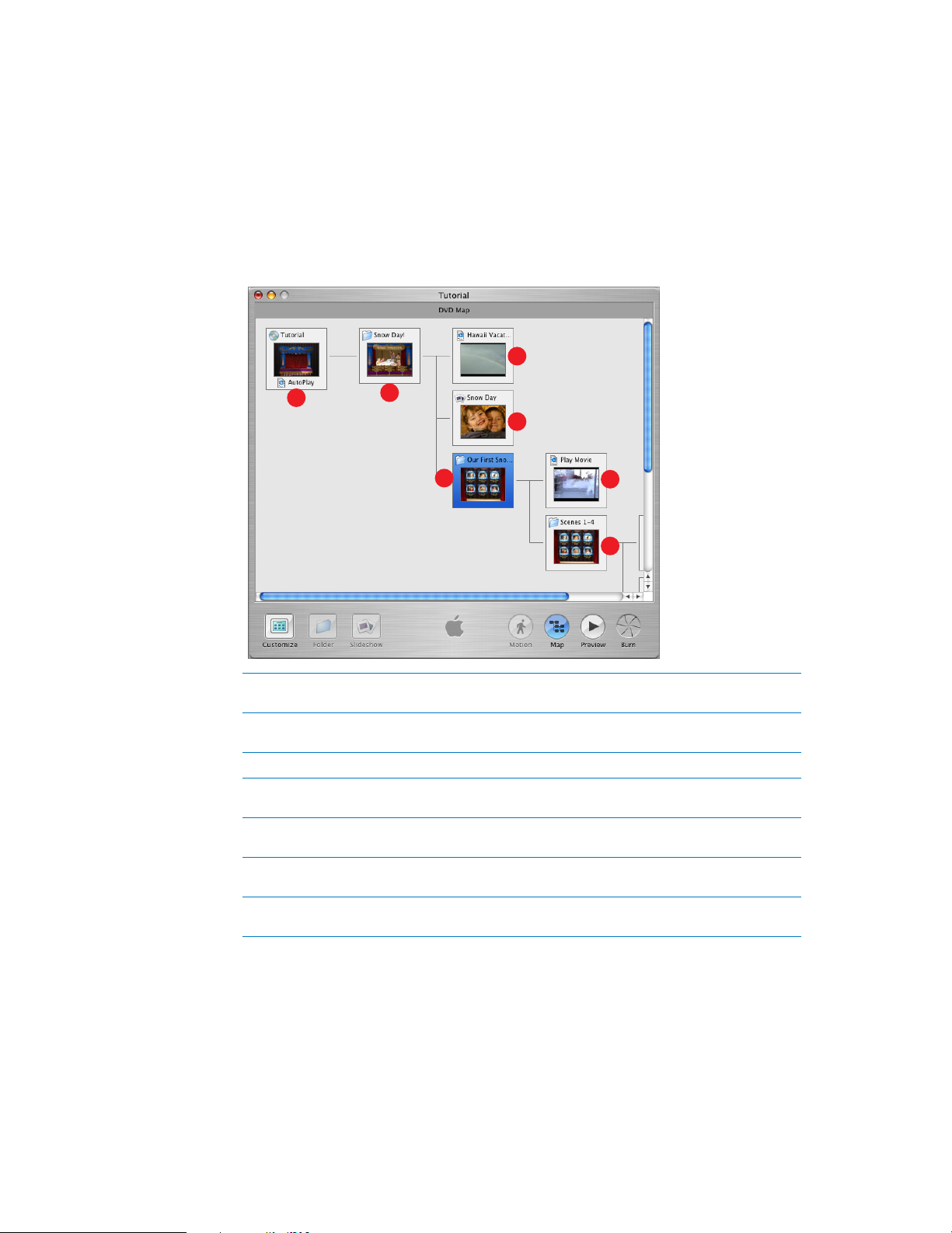
Map View
The map view shows you a graphic representation of all the parts of your iDVD project. This way,
you can keep track of where all your submenus, slideshows, and movies are located. Doubleclicking one of the icons in the map takes you directly to that item in the iDVD project so that
you can edit it. You can scroll the map horizontally and vertically by pressing the mouse button
so the pointer turns into a hand, and then dragging.
Below is a sample of how an iDVD project map might look. In this example, there is one
slideshow, one movie with chapter markers, and one submenu.
C
A
Autoplay movie well:
A
Double-click here to play the autoplay movie.
Main menu:
B
to open the main menu.
A movie:
C
Slideshow:
D
the slideshow editor for that slideshow.
A submenu:
E
Double-click here to go the submenu.
Play Full Movie:
F
Double-click here to play the movie.
Scene Selection Submenu:
G
chapter markers. Double-click here to go to the scene selection submenu.
This is the menu viewers will see first when they watch your DVD. Double-click here
A movie that’s available from the main menu. Double-click here to play the movie.
A slideshow that’s accessible from the disc’s main menu. Double-click here to go to
This line leads to a submenu that’s available from the main menu of the disc.
B
D
E
Drag a movie here to make it play before the menus appear on the DVD.
A full movie with chapter markers that is available from the submenu (E).
The submenu that lists the scenes viewers can play in the movie with
F
G
2004 Apple Computer, Inc. All rights reserved.
©
Apple, the Apple logo, iMovie, iTunes, and QuickTime are trademarks of Apple Computer, Inc., registered
in the U.S. and other countries. iDVD and iPhoto are trademarks of Apple Computer, Inc. The owner or
authorized user of a valid copy of the iDVD software may reproduce this publication for the purpose of
learning or teaching to use the software, excluding commercial or paid-for purposes. 022-1374
