Alcatel A392G User Manual

Table of contents
1. |
Basics.................................. |
3 |
|
Activating Your Phone ............................ |
3 |
|
Powering On or Off ................................ |
4 |
|
Charging Your Device ............................. |
4 |
|
Phone Overview ..................................... |
5 |
|
Setting Up Voicemail............................... |
7 |
2. |
Getting Started ....................... |
8 |
|
Status Bar Icons .................................... |
8 |
|
Menu Navigation..................................... |
9 |
3. |
Phone Calls .......................... |
11 |
|
Making a Call ........................................ |
11 |
|
Answering a Call ................................... |
12 |
|
Ending a Call ......................................... |
13 |
|
Adjusting Call Volume........................... |
13 |
|
Recent Calls ......................................... |
13 |
|
In-Call Options ..................................... |
14 |
4. |
Contacts .............................. |
15 |
|
Using the contact list ............................ |
15 |
|
Adding New Contacts............................ |
16 |
|
Editing/Deleting Contacts...................... |
16 |
|
Making a Call from Your Contact List ... |
16 |
|
Speed Dial List...................................... |
17 |
CJA3310KFAAA |
|
|
|
Contacts Management .......................... |
17 |
5. |
Entering Text......................... |
18 |
|
Keypad Inputting................................... |
18 |
|
Text Input Mode ................................... |
19 |
|
Changing Text Mode ............................. |
20 |
6. |
Messages ............................ |
21 |
|
Types of Messages ............................... |
21 |
|
Creating and Sending New |
|
|
Text Messages ...................................... |
22 |
|
Creating and Sending New Multimedia |
|
|
Messages.............................................. |
22 |
|
Reading New Messages........................ |
22 |
|
Using Message Options ........................ |
23 |
|
Deleting Messages................................ |
24 |
|
Message Settings.................................. |
24 |
7. |
Browser .............................. |
25 |
|
Launching Browser............................... |
25 |
|
Accessing a WAP Site........................... |
26 |
|
Navigating with the Browser ................. |
26 |
|
Settings................................................. |
27 |
8. |
Applications ......................... |
27 |
|
Camera ................................................. |
27 |
|
|
1 |
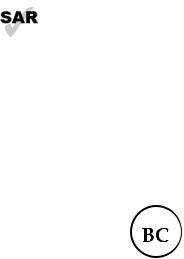
|
Music Player ......................................... |
29 |
|
Picture Viewer....................................... |
30 |
|
Video Player.......................................... |
30 |
|
FM Radio .............................................. |
30 |
|
Voice Recorder ..................................... |
31 |
9. |
Tools ................................. |
32 |
|
Alarm .................................................... |
32 |
|
Calculator.............................................. |
33 |
|
Calendar................................................ |
33 |
|
Notes .................................................... |
34 |
|
Bluetooth™ ........................................... |
34 |
10. |
My Folder ............................ |
36 |
|
Buy Ringtones and Graphics................. |
36 |
|
Phone ................................................... |
36 |
|
SD card................................................. |
36 |
|
Memory Status ..................................... |
36 |
11. |
Settings .............................. |
36 |
|
Accessing the Settings Menu................ |
36 |
|
Sound ................................................... |
36 |
|
Phone Settings...................................... |
37 |
|
Call Settings.......................................... |
39 |
|
Airplane mode....................................... |
40 |
|
Security................................................. |
40 |
|
Restore default...................................... |
41 |
12.Safety and Use ......................41
13.General Information ................50
This product meets applicable national SAR limits of 1.6 W/kg. The specific maximum SAR values can be found in the
www.sar-tick.com RADIOWAVES section of this user guide.
When carrying the product or using it while worn on your body, either use an approved accessory such as a holster or otherwise maintain a distance of 1.5 cm from the body to ensure compliance with RF exposure requirements. Note that the product may be transmitting even if you are not making a phone call.
2
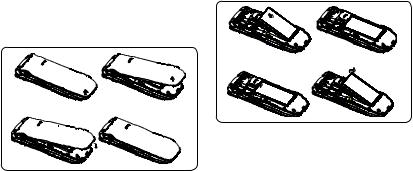
1. Basics |
Installing or Removing the Battery |
Activating Your Phone
Removing or Installing the Back Cover
1. Place the battery on the back of the phone so the metal contacts match up on the battery and in the battery cavity.
2. Slide the battery down into the battery cavity until it locks into place.
3. To remove, lift the battery out of the cavity from the upper right corner.
3
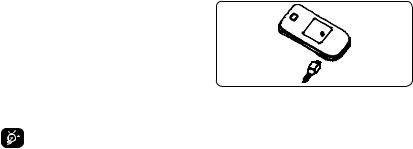
Powering On or Off
Power On Your Phone
1.Press and hold the  key until the phone powers on.
key until the phone powers on.
2.Enter your PIN code if necessary and then press and hold the  key.
key.
3.The Home screen is displayed.
4.While the phone is searching for a network,
Searching/Emergency will be displayed.
If you don’t know your PIN code or if you have forgotten it, contact your service provider.
Power Off Your Phone
Press and hold the  key from the Home screen.
key from the Home screen.
Charging Your Device
The light at the top of the phone when the phone is plugged in indicates it's charging.
1.Plug the AC Charger into a standard outlet.
2.To access the charging port on the upper right side of your phone, open the flap and plug the other end of the AC charger into the charging port.
•Charging may take about 10 minutes to start if the battery is completely dead.
•Be careful not to force the plug into the socket.
4
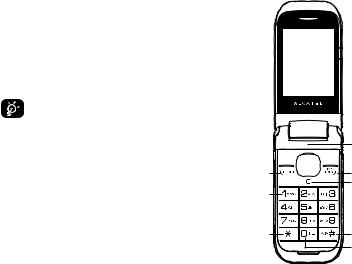
•Make sure the battery is correctly inserted before connecting the charger.
•Use a wall socket that is easily accessible and in close proximity to the phone (avoid electric extension cables).
•When using your phone for the first time, charge the battery fully (approximately 3 hours). When the battery is fully charged the  will display on the screen.
will display on the screen.
To reduce power consumption, when the battery is fully charged, disconnect your phone from the AC Charger and the charger from the wall outlet. Switch off some applications when not in use; reduce the backlight time, etc.
Phone Overview
Left softkey

 Right softkey
Right softkey
5
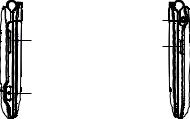
Headset connector
micro-USB connector
Send key: Answer/Send a call Enter Recent calls
1 key:
Press: Dial "1"
Press and hold: Access your voicemail
In Edit mode
Press: Input frequently-used symbols Press and hold: Input "1"
 key: Press: Dial "*"
key: Press: Dial "*"
In Edit mode
Press: Change input method and language
Press and hold: Access symbols table
0 key: Press: Dial "0"
Press and hold: Switch between "+/P/W"
In Edit mode
Press: Enter a space Press and hold: Input "0"
# key: Press: Dial "#"
Press and hold: Vibrate alert
6
Navigation key (1): Press to go left/right/up/ down
Press to access function UP: Radio
DOWN: Contacts LEFT: Write message RIGHT: Tools
OK key: Press to confirm an option or to access your phone number.
End key: Press: End a call
Return to the Home screen Press and hold: Power on/off
Delete key: Press: Delete characters in Dial or Edit mode
Camera key: Press: Access Camera Short Press: Take a picture
(1)You can personalize navigation key in Settings.
Volume key:
Press: Volume up/down
In Camera
Press: Zoom in/out
In Calendar
Press: Previous/Next month
In Call
Press: Mute
Press and hold: Reject
Alarm beep(Clamshell close)
Press: Snooze
Press and hold: Stop
Setting Up Voicemail
1.From the Home screen, press and hold the 
 key.
key.
2.When connected, you’re prompted to set up your voicemail.
7
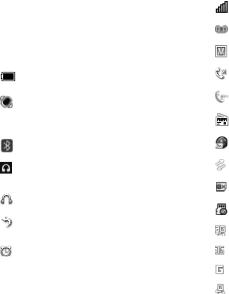
2. Getting Started
Status Bar Icons (1)
This list covers the symbols appearing on your phone’s display and indicator area.
Battery charge level
Meeting mode: Your phone vibrates, but does not ring or beep with the exception of the alarm.
Bluetooth status (Activated).
Bluetooth status (Connected to an audio device).
Headset connected
Call forwarding activated: Your calls are forwarded.
Alarm or appointments programmed
(1)The icons and illustrations in this guide are provided for informational purposes only.
Level of network reception Voicemail message arrived Voice service only
Missed calls
Call in progress
Radio is on
WAP messages
Roaming
SIM card unavailable
microSD card scanning completed 3G connecting
3G connection status (Activated) GPRS connection status (Activated)
GPRS connecting
8

EDGE connecting
EDGE connection status (Activated)
Music active
MMS receipt in progress
Silent mode: Your phone does not ring, beep or vibrate with the exception of the alarm.
Message unread
Message list is full: Your phone cannot accept any new messages. You must access the message list and delete at least one message on your SIM card.
Flight mode
Menu Navigation
Accessing Menus
You can access menus and submenus by scrolling the Navigation keys or by using the shortcut keys.
Accessing a Menu Function by Scrolling
1.From the Home screen, press the  key to access the main menu.
key to access the main menu.
2.Access submenus included in the menu by scrolling to and highlighting the option and
pressing the  key or the
key or the  key. If the menu contains further options, repeat this step.
key. If the menu contains further options, repeat this step.
9
3.Press the Up or Down Navigation key to scroll through the menus. Make your
selection by pressing the  key or the
key or the  key.
key.
4.Return to the previous menu level by pressing the  key.
key.
5.Press the  key to directly exit the menu without changing any settings.
key to directly exit the menu without changing any settings.
Using Numbered Menu Shortcuts key
Numbered menu items, such as menus, submenus, and options can be quickly accessed by using their shortcut numbers. From the Home screen, you can also press and hold the number keys (2 to 9) to call contact to which you have previously assigned a shortcut.
1.From the Home screen, press the  key to access the main menu.
key to access the main menu.
2.From the main menu, select Settings > Phone settings > Keypad > Numeric keys.
3.Set the contacts shortcut.
10

Navigation Keys
The Navigation keys come preset, however you are able to change them to suit your needs.
1.From the Home screen, press the  key to access the main menu.
key to access the main menu.
2.From the main menu, select Settings >
Phone Settings > Keypad > Navigation keys.
3.Change the Up, Down, Left and Right menu options by highlighting the option and pressing the  /
/ key.
key.
4.Use the Up or Down Navigation keys to your new shortcut choice.
5.Press the  /
/ key to save the change.
key to save the change.
3. Phone Calls
Making a Call
1.From the Home screen, enter the area code and phone number.
2.If you press an incorrect key, press the  key to delete the incorrect digits.
key to delete the incorrect digits.
3.Press the  key to make the call.
key to make the call.
Making an Emergency Call
•Dial emergency number and press the  key.
key.
You do not need a SIM card or unlock
your phone to make an emergency call.
Making an International Call(1)
1.Press and hold the 
 key until the + character appears.
key until the + character appears.
2.Enter the country code, area code and phone number.
3.Press the  key to make the call.
key to make the call.
11
Calling Your Voicemail (1)
Voicemail allows callers to leave voice messages in your voice mailbox. You can review, play, and delete your voice messages any time you are in your carrier's network coverage area.
From the Home screen, press and hold the 
 key.
key.
Answering a Call
•Press the  /
/ key to answer an incoming call (If the flip is open).
key to answer an incoming call (If the flip is open).
•Open the filp (If the flip is close).
Muting the Ringtone
To mute ringtone of current incoming call
• Press the volume key down.
(1)Contact your service provider to check service availability.
Rejecting a Call
•Press the  /
/ key once or close the flip to reject the call (If the flip is open).
key once or close the flip to reject the call (If the flip is open).
•Press and hold the volume key (If the flip is closed).
•Press  key to reject call with SMS.
key to reject call with SMS.
Handling Two Calls
1.To add a second party during a call, dial the number directly.
2.After answering a second call, you can press Navigation left key/Navigation soft key to change connection status.
Switch to Bluetooth device
1.Make sure Bluetooth device connected.
2.Select audio from handset to Bluetooth device.
12

Conference Calls (1)
Your phone allows you to talk to several people at the same time.
1.If you are on a double call, press the
Options soft key and select Conference Call.
2.If a third call comes in, answer it by pressing the  key and speak with your new caller.
key and speak with your new caller.
3.This caller becomes a member of the conference if you press Options and select
Conference call.
4.To end the conference call, press Options and select End > End conference.
Ending a Call
When you want to end your call, briefly press the  key.
key.
(1)Contact your service provider to check service availability.
Adjusting Call Volume
You can adjust the sound level during a call using the Volume key or using the Navigation up key/Navigation down key directly during a call.
You can use Handsfree function by pressing the  key during a call.
key during a call.
Move the handset away from your ear while using the "Handsfree" option because the amplified volume might cause hearing damage.
Recent Calls
You can access the function using the following options:
•Select Menu from Home screen, then select
Recent Calls.
•Press the  key from Home screen.
key from Home screen.
•Select Recent Calls from main menu.
13
Once enter this menu, following lists will be displayed:
•Missed calls
•Outgoing calls
•Received calls
•Empty call log: select to empty a kind of lists in recent calls.
Select a number from the call memory and press Options, to Send message, Edit before call, etc.
In-Call Options (1)
During a call, press the Options soft key to access the following:
•Mute/Unmute: Mutes/Unmutes the conversation from your end.
•Hold: Hold the current call.
•End: End the current call.
(1)Contact your service provider to check service availability.
•New Call: Hold the current call and dial another number.
•Contacts: Add a contact or access preloaded contacts.
•Messages: Send an SMS/MMS to the caller.
•Calendar: Enter Calendar.
•Sound recorder: Record your current call.
14
4. Contacts 
Using the contact list
1.From the main menu, select Contacts.
2.Press the Down Navigation key to access the contact list.
Available Options
When you highlight a specific contact, press the Options soft key to access the following:
•Add new contact: Add a contact (name, numbers, address, e-mail, etc.).
•View: Review the information you’ve stored for a contact.
•Send message: Send an SMS/MMS to a contact you’ve selected.
•Edit: Modify the contents of a file: name, number, ringtone, etc.
•Edit before call: Edit the phone number before placing a call.
•Delete: Delete a single contact highlighted.
•Call: Call the selected contact.
•Copy: Copy the selected contact to the SIM card or vice versa if there is sufficient memory.
•Move: Move the selected contact to the SIM card or vice versa if there is sufficient memory.
•Send vCard: Exchange data via MMS or Bluetooth.
•Groups: You can view, send messages to the selected group or you can create or delete groups as you want.
•Management: For more information, refer to Contacts settings on page 17.
15
