Alcatel A205G User Manual

Alcatel A205G
Table of contents
1. |
Basics.................................. |
3 |
|
Activating Your Phone ............................ |
3 |
|
Powering On or Off ................................ |
4 |
|
Charging Your Device ............................. |
5 |
|
Phone Overview ..................................... |
6 |
|
Setting Up Voicemail............................... |
7 |
2. |
Getting Started ....................... |
8 |
|
Status Bar Icons .................................... |
8 |
|
Menu Navigation..................................... |
9 |
|
Changing Your Shortcuts Menu............ |
10 |
3. |
Phone Calls .......................... |
11 |
|
Making a Call ........................................ |
11 |
|
Answering a Call ................................... |
12 |
|
Ending a Call ......................................... |
13 |
|
Adjusting Call Volume........................... |
13 |
|
Recent Calls .......................................... |
13 |
|
In-Call Options ..................................... |
13 |
CJA32N0ALAAA |
|
|
4. |
Contacts .............................. |
14 |
|
Using the contact list ............................ |
14 |
|
Adding New Contacts............................ |
15 |
|
Editing/Deleting Contacts...................... |
15 |
|
Making a Call from Your Contact List ..... |
16 |
|
Speed Dial List...................................... |
17 |
|
Contacts Settings.................................. |
17 |
5. |
Entering Text......................... |
18 |
|
Keypad Inputting................................... |
18 |
|
Text Input Mode ................................... |
19 |
|
Changing Text Mode ............................. |
20 |
6. |
Messages ............................ |
20 |
|
Types of Messages ............................... |
20 |
|
Creating and Sending New Text |
|
|
Messages...................................................... |
21 |
|
Creating and Sending New |
|
|
Multimedia Messages ........................... |
22 |
|
Reading New Messages........................ |
22 |
|
|
1 |
|
Using Message Options ........................ |
23 |
|
Deleting Messages................................ |
24 |
|
Message Settings.................................. |
24 |
7. |
Browser .............................. |
25 |
|
Launching Browser............................... |
25 |
|
Accessing a WAP Site........................... |
26 |
|
Navigating with the Browser ................. |
26 |
|
Settings................................................. |
27 |
8. |
Settings .............................. |
27 |
|
Accessing the Settings Menu................ |
27 |
|
Sound ................................................... |
27 |
|
Phone Settings...................................... |
29 |
|
Call Settings.......................................... |
31 |
|
Airplane mode....................................... |
32 |
|
Security................................................. |
32 |
|
Restore default...................................... |
33 |
9. |
Alarm ................................. |
33 |
10. |
Tools ................................. |
34 |
11. |
My folder ............................ |
37 |
|
Buy Ringtones and Graphics |
................. 37 |
|
My audio............................................... |
37 |
|
My images ............................................ |
37 |
|
Others ................................................... |
37 |
|
Memory Status ..................................... |
37 |
12. |
Safety and Use ...................... |
37 |
13. |
General Information ................ |
46 |
2
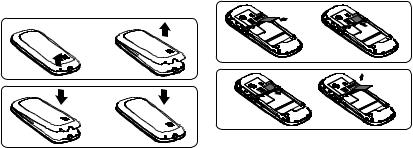
1. Basics
Activating Your Phone
Removing or Installing the Back Cover
Inserting or Removing the SIM Card
You must insert your SIM card before making and receiving calls.
1.Power off your phone and remove the battery before inserting or removing the SIM card.
2.Place the SIM card with the metal contact facing down and slide it into its housing. The cut corner should be on the bottom right.
3.To remove the card, press the bottom and slide it out.
3
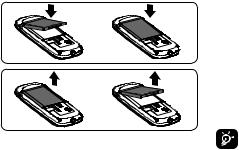
Installing or Removing the Battery
1.Place the battery on the back of the phone so the metal contacts match up on the battery and in the battery cavity.
2.Slide the battery down into the battery cavity until it locks into place.
3.To remove, lift the battery out of the cavity from the upper right corner.
Powering On or Off
Power On Your Phone
1.Press and hold the  key until the phone powers on.
key until the phone powers on.
2.Enter your PIN code if necessary and then press and hold the  key.
key.
3.The Home screen is displayed.
4.While the phone is searching for a network,
Searching/Emergency will be displayed.
If you don’t know your PIN code or if you have forgotten it, contact your service provider.
Power Off Your Phone
Press and hold the  key from the Home screen.
key from the Home screen.
4

Charging Your Device
The light at the top of the phone when the phone is plugged in indicates it's charging.
1.Plug the AC Charger into a standard outlet.
2.To access the charging port on the upper right side of your phone, open the flap and plug the other end of the AC charger into the charging port.
•Charging may take about 10 minutes to start if the battery is completely dead.
•Be careful not to force the plug into the socket.
•Make sure the battery is correctly inserted before connecting the charger.
•Use a wall socket that is easily accessible and in close proximity to the phone (avoid electric extension cables).
•When using your phone for the first time, charge the battery fully (approximately 3 hours). When the battery is fully charged the  will display on the screen.
will display on the screen.
To reduce power consumption, when the battery is fully charged, disconnect your phone from the AC Charger and the charger from the wall outlet. Switch off some applications when not in use; reduce the backlight time, etc.
5

Phone Overview
micro-USB connector
Headset connector
Left soft key: Performs the functions indicated by the screen text on the bottom left of the display
Send key: Pick up Make a call
Access recent calls
1 key: Access your voicemail (press and hold)
* key: Lock/Unlock the keypad (press the
 key and the
key and the  key to Lock/ Unlock the keypad while on the
key to Lock/ Unlock the keypad while on the
Home screen)
Change input method (in edit mode)
Right soft key: Performs the functions indicated by the screen text on the bottom right of the display
End key: Power on/off (press and hold) End call
Return to the Home screen
6

# key: Change profile (press and hold to change the mode between General profile and Vibrate profile while on the Home screen)
Enter symbol table (in edit mode)
Navigation key: Up: Create Message Down: Recent calls
Left: Tools
Right: Contacts
OK: Confirm an option Prepaid (Press)
Available Airtime (Press and hold)
Volume key:
Side up key: Increase volume (press) Side down key: Decrease volume (press)
Setting Up Voicemail
1.From the Home screen, press and hold the  key.
key.
2.When connected, you’re prompted to set up your voicemail.
7
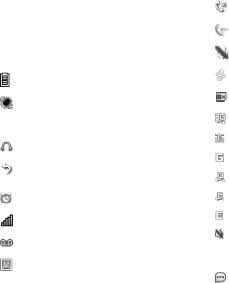
2. Getting Started
Status Bar Icons (1)
This list covers the symbols appearing on your phone’s display and indicator area.
Battery charge level
Meeting mode: Your phone vibrates, but does not ring or beep with the exception of the alarm.
Headset connected
Call forwarding activated: Your calls are forwarded.
Alarm or appointments programmed Level of network reception Voicemail message arrived
Voice service only
(1)The icons and illustrations in this guide are provided for informational purposes only.
Missed calls
Call in progress
Mute incoming call
Roaming
SIM card unavailable 3G connecting
3G connection status (Activated) GPRS connection status (Activated)
GPRS connecting EDGE connecting
EDGE connection status (Activated)
Silence mode: Your phone does not ring, beep or vibrate with the exception of the alarm.
Message unread
8

Message list is full: Your phone cannot accept any new messages. You must access the message list and delete at least one message on your SIM card.
Flight mode
Menu Navigation
Accessing Menus
You can access menus and submenus by scrolling the Navigation keys or by using the shortcut keys.
Accessing a Menu Function by Scrolling
1.From the Home screen, press the  key to access the main menu.
key to access the main menu.
2.Access submenus included in the menu by scrolling to and highlighting the option and pressing the  key or the
key or the  key. If the menu contains further options, repeat this step.
key. If the menu contains further options, repeat this step.
3.Press the Up or Down Navigation key to scroll through the menus. Make your
selection by pressing the  key or the
key or the  key.
key.
9
4.Return to the previous menu level by pressing the  key.
key.
5.Press the  key to directly exit the menu without changing any settings.
key to directly exit the menu without changing any settings.
Changing Your Shortcuts Menu
Using Numbered Menu Shortcuts
Numbered menu items, such as menus, submenus, and options can be quickly accessed by using their shortcut numbers. From the Home screen, you can also press and hold the number keys (2 to 9) to access any function/ URL/contact to which you have previously assigned a shortcut.
1.From the Home screen, press the  key to access the main menu.
key to access the main menu.
2.From the main menu, select Settings > Phone settings > Keypad > Numeric keys.
3.Set the contacts shortcut.
Navigation Keys
The Navigation keys come preset, however you are able to change them to suit your needs.
1.From the Home screen, press the  key to access the main menu.
key to access the main menu.
2.From the main menu, select Settings >
Phone Settings > Keypad > Navigation keys.
3.Change the Up, Down, Left and Right menu options by highlighting the option and pressing the  /
/ key.
key.
4.Use the Up or Down Navigation keys to your new shortcut choice.
5.Press the  /
/ key to save the change.
key to save the change.
10

3. Phone Calls
Making a Call
1.From the Home screen, enter the area code and phone number.
2.If you press an incorrect key, press the  key to delete the incorrect digits.
key to delete the incorrect digits.
3.Press the  key to make the call.
key to make the call.
Making an Emergency Call
•Dial emergency number and press the  key.
key.
You do not need a SIM card or unlock your phone to make an emergency call.
Making an International Call
1.Press and hold the  key until the + character appears.
key until the + character appears.
2.Enter the country code, area code and phone number.
3.Press the  key to make the call.
key to make the call.
Calling Your Voicemail (1)
Voicemail allows callers to leave voice messages in your voice mailbox. You can review, play, and delete your voice messages any time you are in your carrier's network coverage area.
From the Home screen, press and hold the  key.
key.
(1)Contact your service provider to check service availability.
11
Answering a Call
Press the  /
/ key to answer an incoming call.
key to answer an incoming call.
Muting the Ringtone
To mute ringtone of current incoming call
• Press the volume key down.
Rejecting a Call
• Press the  key once to reject the call.
key once to reject the call.
Handling Two Calls
1.To add a second party during a call, dial the number directly.
2.After answering a second call, you can press Navigation left key/Navigation soft key to change connection status.
Conference Calls (1)
Your phone allows you to talk to several people at the same time.
1.If you are on a double call, press the
Options soft key and select Conference Call.
2.If a third call comes in, answer it by pressing the  key and speak with your new caller.
key and speak with your new caller.
3.This caller becomes a member of the conference if you press Options and select
Conference call.
4.To end the conference call, press Options and select End > End conference.
(1)Contact your service provider to check service availability.
12

Ending a Call
When you want to end your call, briefly press the  key.
key.
Adjusting Call Volume
You can adjust the sound level during a call using the Volume key.
Recent Calls
You can access the function using the following options:
•Select Menu from Home screen, then select
Recent Calls.
•Press the  key from Home screen.
key from Home screen.
•Select Recent Calls from main menu.
Once enter this menu, following lists will be displayed:
Missed calls
Dialed calls (Redial)
Answered calls/Rejected calls
Select a number from the call memory and press Options, to Send message, Edit before call, etc.
In-Call Options (1)
During a call, press the Options soft key to access the following:
(1)Connect your service provider to check service availability
13
•Mute/Unmute: Mutes/Unmutes the conversation from your end.
•Hold: Hold the current call.
•End: End the current call.
•New Call: Hold the current call and dial another number.
•Contacts: Add a contact or access preloaded contacts.
•Messaging: Send an SMS/MMS to the caller.
•DTMF off/on: Allows you to send (Dual Tone Multi-Frequency) tones to the contacts you have selected.
•Calendar: Enter Calendar.
•Sound recorder: Record your current call.
4. Contacts 
Using the contact list
1.From the main menu, select Contacts.
2.Press the Right Navigation key to access the contact list.
Available Options
When you highlight a specific contact, press the Options soft key to access the following:
•Add: Add a contact (name, numbers, address, e-mail, etc.).
•View: Review the information you’ve stored for a contact.
•Send message: Send an SMS/MMS to a contact you’ve selected.
•Edit: Modify the contents of a file: name, number, ringtone, etc.
•Edit before call: Edit the phone number before placing a call.
14
