Page 1
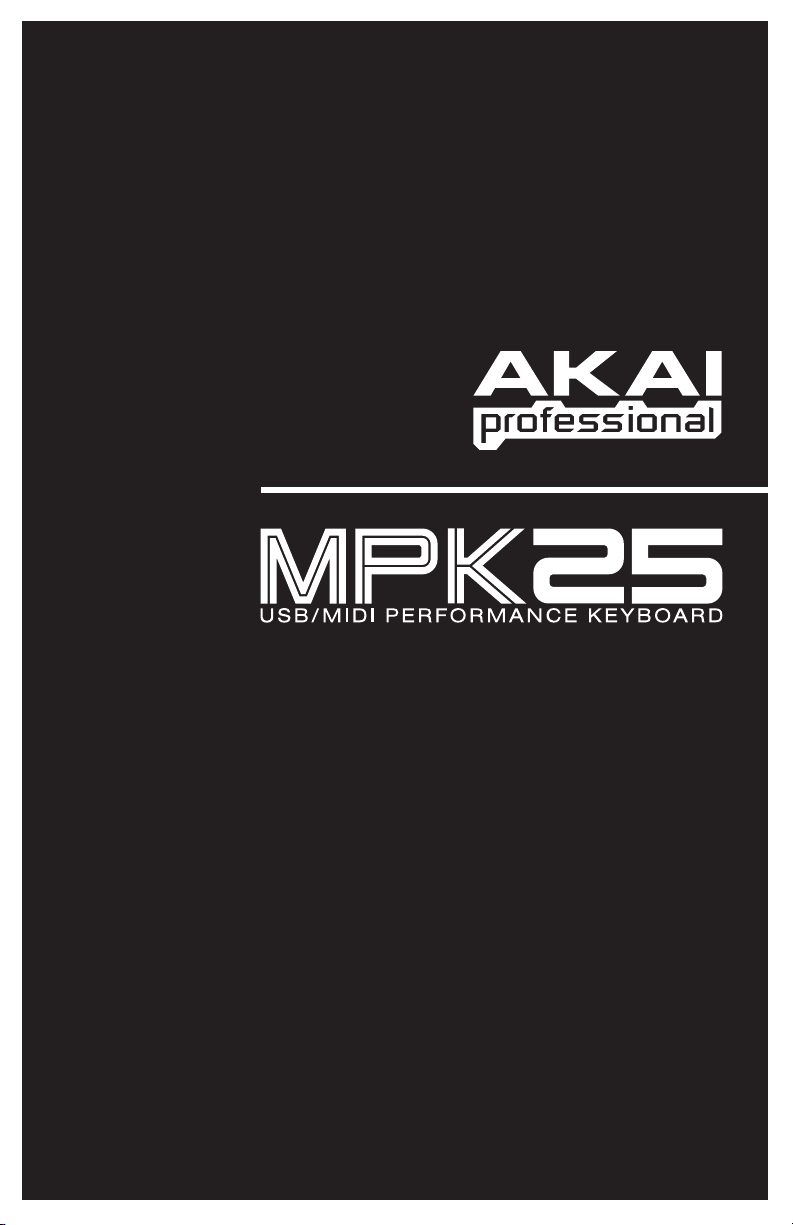
OPERATOR'S MANUAL
WWW.AKAIPRO.COM
Page 2
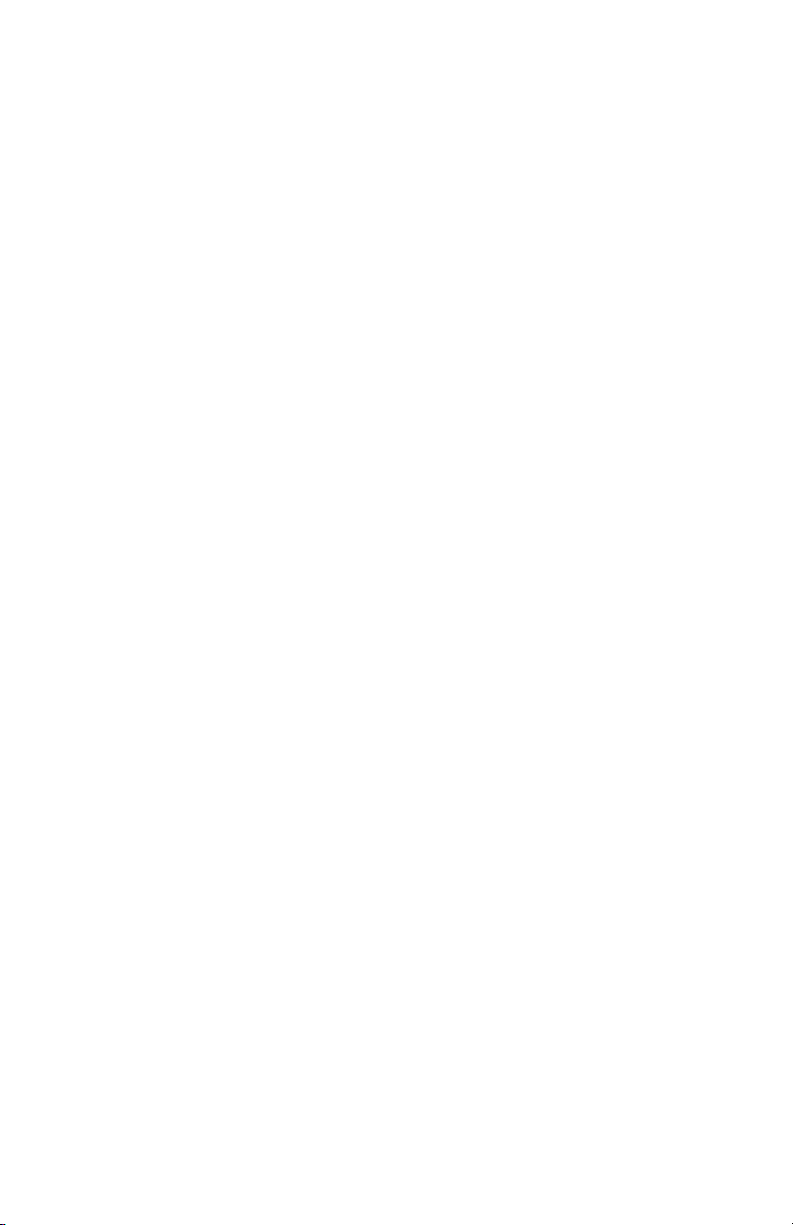
Page 3
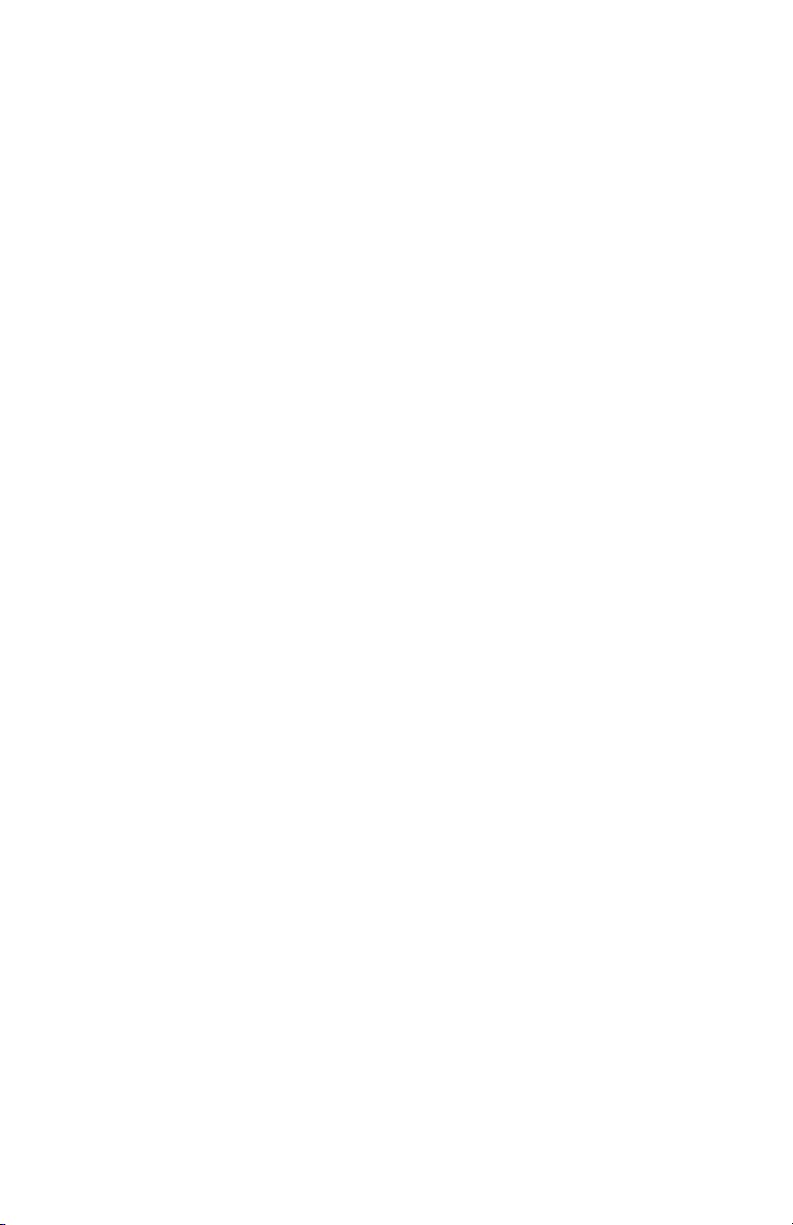
TABLE OF CONTENTS
FRONT PANEL OVERVIEW .......................................................................................................... 1
REAR PANEL OVERVIEW ............................................................................................................ 3
HOOKUP DIAGRAM ...................................................................................................................... 4
DISPLAYING INFORMATION........................................................................................................ 6
OCTAVE AND TRANSPOSITION ........................................................................................... 6
NOTE....................................................................................................................................... 6
NOTE AFTERTOUCH (Channel Pressure).............................................................................. 6
CONTROL CHANGE ............................................................................................................... 6
CONTROL AFTERTOUCH...................................................................................................... 7
MIDI MACHINE CONTROL COMMAND (MMC)...................................................................... 7
PREVIEWING.......................................................................................................................... 7
ABOUT MODES ............................................................................................................................. 8
PRESET MODE.............................................................................................................................. 9
PAGE 1 – LOAD PRESET....................................................................................................... 9
PAGE 2 – SAVE/COPY PRESET............................................................................................ 9
PAGE 3 – NAME PRESET ...................................................................................................... 9
EDIT MODE .................................................................................................................................. 10
EDIT MODE PARAMETERS .......................................................................................... 11
EDITING THE KEYBOARD ................................................................................................... 12
KEYBOARD OCTAVE .................................................................................................... 12
KEYBOARD AFTERTOUCH .......................................................................................... 12
KEYBOARD VELOCITY ................................................................................................. 12
EDITING THE PADS ............................................................................................................. 13
NOTE PARAMETERS .................................................................................................... 14
PROGRAM CHANGE PARAMETERS ........................................................................... 15
EDITING KNOBS................................................................................................................... 16
CONTROL CHANGE PARAMETERS ............................................................................ 17
AFTERTOUCH PARAMETERS...................................................................................... 18
INCREMENT/DECREMENT PARAMETERS ................................................................. 19
EDITING BUTTONS .............................................................................................................. 20
CONTROL CHANGE PARAMETERS ............................................................................ 20
PROGRAM CHANGE PARAMETERS ........................................................................... 21
EDITING THE ARPEGGIATOR............................................................................................. 22
ARPEGGIO PARAMETERS – TYPE, RANGE, BUTTON MODE................................... 23
ARPEGGIO PARAMETERS – GATE, SWING ............................................................... 24
EDITING NOTE REPEAT ...................................................................................................... 25
NOTE REPEAT BUTTON MODE ................................................................................... 26
NOTE REPEAT PARAMETERS – GATE, SWING......................................................... 26
EDITING TIME DIVISION ...................................................................................................... 27
DEFAULT TIME DIVISION ............................................................................................. 27
BUTTON MODE ............................................................................................................. 27
EDITING THE PITCH BEND WHEEL.................................................................................... 28
EDITING THE MODULATION WHEEL.................................................................................. 29
EDITING TRANSPORT CONTROL....................................................................................... 30
EDITING TAP TEMPO........................................................................................................... 30
EDITING SUSTAIN PEDAL INPUT ....................................................................................... 31
EDITING EXPRESSION PEDAL INPUT................................................................................ 32
GLOBAL MODE ........................................................................................................................... 33
KILL MIDI – Page1................................................................................................................. 33
MIDI COMMON CHANNEL – Page 2 .................................................................................... 33
LCD CONTRAST – Page 3.................................................................................................... 34
PAD SENSITIVITY – Page 4 ................................................................................................. 34
PAD VELOCITY CURVE – Page 5........................................................................................ 34
PAD THRESHOLD – Page 6 ................................................................................................. 35
KEYBOARD TRANSPOSITION – Page 7.............................................................................. 35
MIDI CLOCK – Page 8........................................................................................................... 35
TAP TEMPO AVERAGE – Page 9......................................................................................... 35
SAVE GLOBAL – Page 10..................................................................................................... 36
SYSEX TX – Page 11............................................................................................................ 36
VERSION – Page 12 ............................................................................................................. 36
PROGRAM CHANGE MODE ....................................................................................................... 37
PROG CHANGE (Program Change) ..................................................................................... 37
PROG+BANK (Program Change with Bank Change)............................................................ 37
FREQUENTLY ASKED QUESTIONS .......................................................................................... 38
TROUBLESHOOTING.................................................................................................................. 39
TECHNICAL SPECIFICATIONS .................................................................................................. 40
CONTACT INFORMATION .......................................................................................................... 40
Page 4
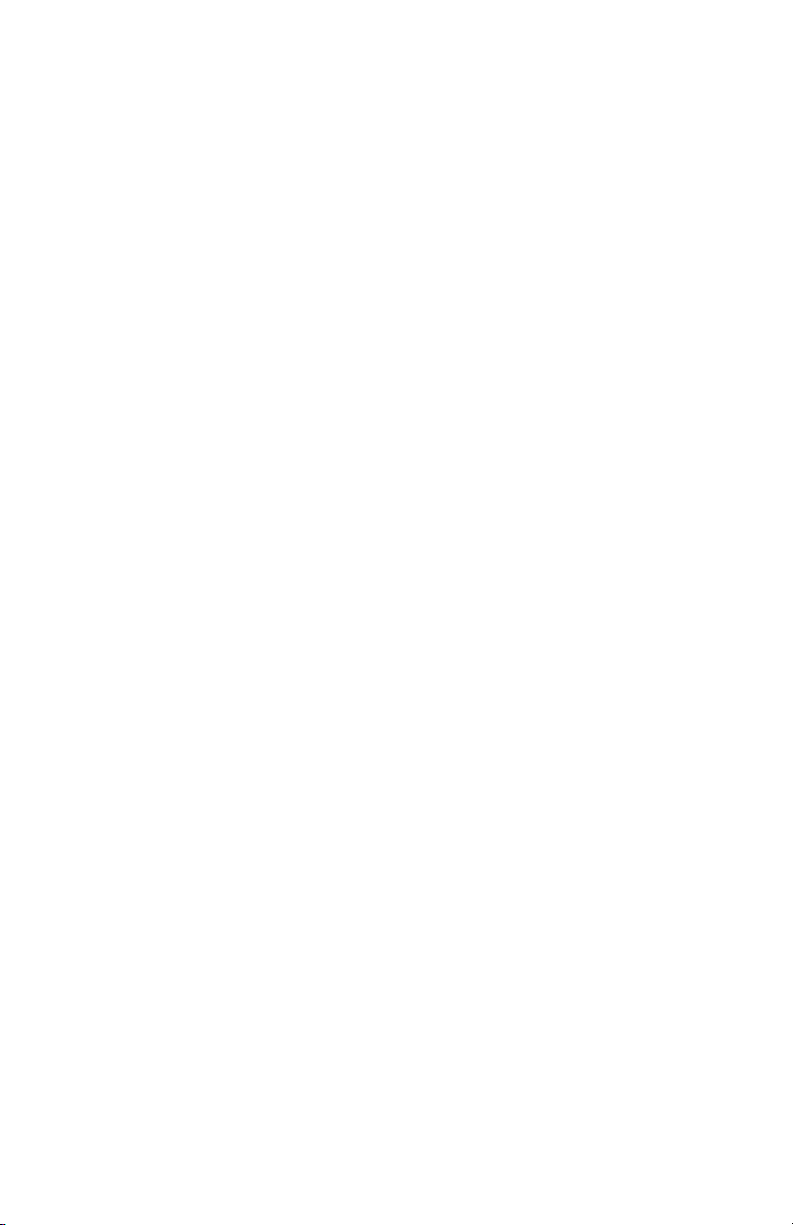
Page 5
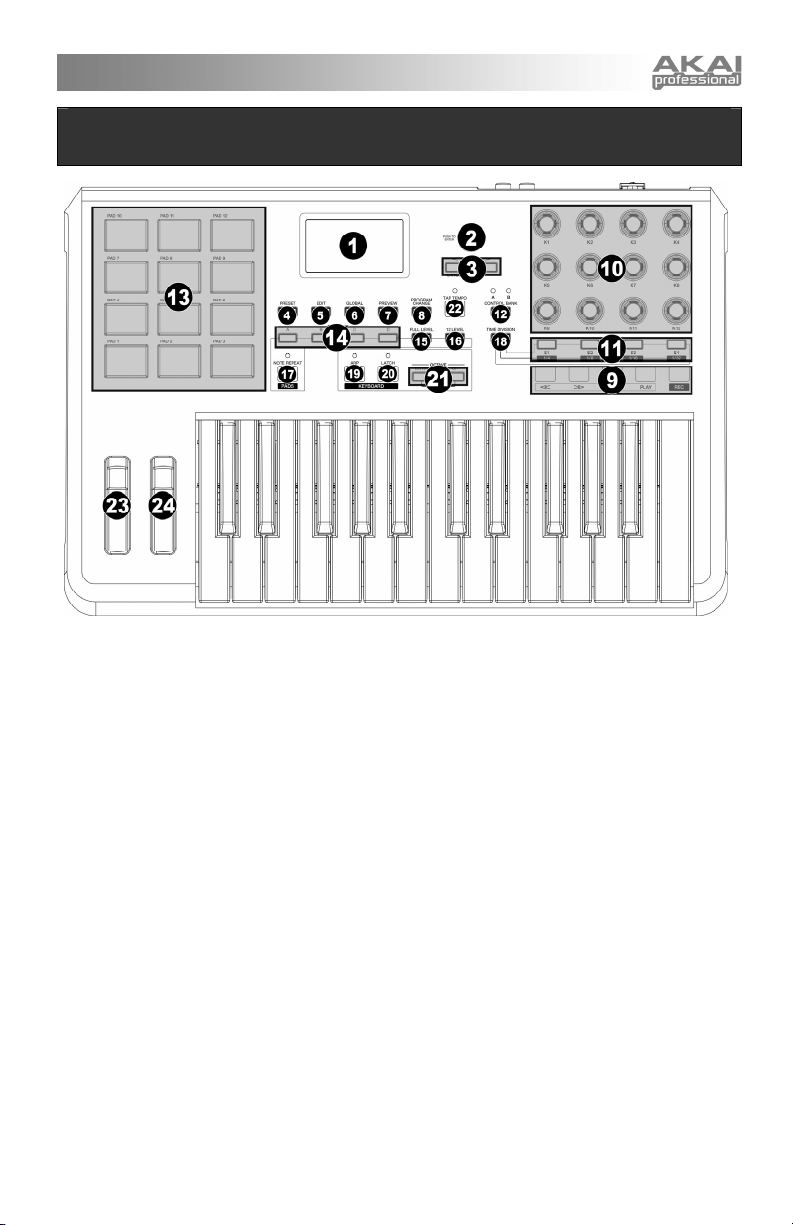
FRONT PANEL OVERVIEW
1. LCD – The display is used for navigating
menus, displaying data, and affecting change
on MPK25’s options and parameters.
2. [VALUE] (Push to Enter) – This dial is used
to increment and decrement Presets,
parameter values and settings. This dial also
functions as an [ENTER] button when it is
pressed down.
3. [<] AND [>] BUTTONS – These buttons are
used to navigate through the fields of menus
and options. The [<] button also functions as
a [CANCEL] button.
4. [PRESET] – This button calls up Preset
Mode. You can select and recall different
Preset programs in this mode.
5. [EDIT] – This button calls up Edit Mode,
which allows you to edit the behavior of the
keyboard, pads, knobs, buttons and default
settings for each preset.
6. [GLOBAL] – This button calls up Global
Mode, where MIDI reset commands and
global system preferences are set.
7. [PREVIEW] – This button allows you to see
the last value that was sent by a controller
without actually sending a value. Hold down
this button and adjust a controller to display
the value in the LCD. Then, you can either
change it to a new value or return it to last
value that was sent.
8. [PROGRAM CHANGE] – Pressing this
button will enter Program Change mode. In
this mode, you can send a Program Change
or Program with Bank Change message to a
hardware or software module.
9. TRANSPORT CONTROL BUTTONS –
These five buttons are dedicated buttons for
sending transport control commands. The
transport control buttons can be set to
transmit either MMC (MIDI Machine Control),
MMC/MIDI SysEx, MIDI START/STOP or
pre-assigned MIDI CC values.
10. 12 ASSIGNABLE KNOBS – Each 360degree knob can be used to send continuous
control data to a desktop audio workstation or
external MIDI device.
11. 4 ASSIGNABLE BUTTONS – These buttons
can be used as MIDI CC switches or Program
Change switches. They can function in
momentary or toggle modes. When [TIME
DIVISION] has been activated, these 4
buttons are used to set the time division of
the Arpeggiator and Note Repeat features.
12. [CONTROL BANK] – The MPK25 features 2
independent banks of continuous controllers.
Effectively, this allows you to control up to 32
independent parameters with the knobs and
buttons on the MPK25. The [CONTROL
BANK] button is used to switch among the 2
banks. The LEDs above the button will
reflect the currently selected control bank.
1
Page 6
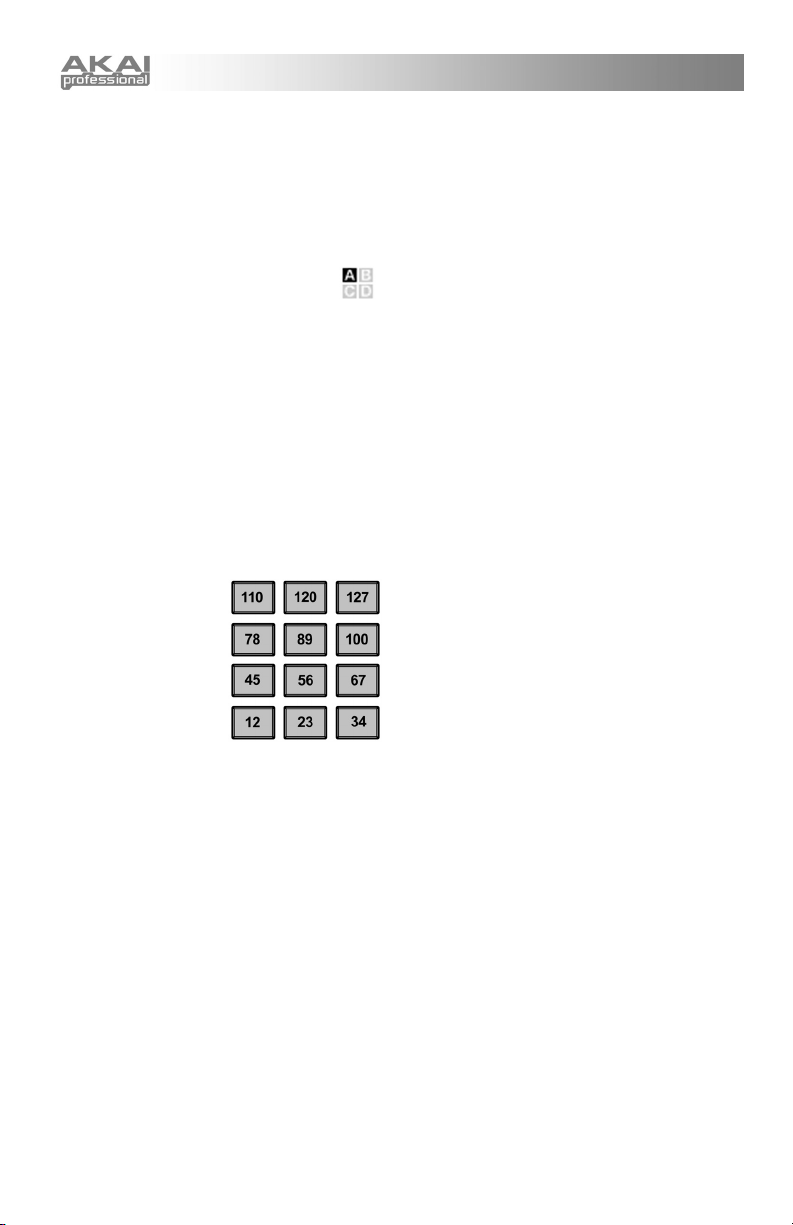
13. 12 MPC PRESSURE AND VELOCITY
SENSITIVE PADS – The pads can be used
to trigger drum hits or samples on your
software or hardware module or can be
configured to send Program Change
messages. The pads are pressure and
velocity sensitive, which makes them very
responsive and intuitive to play.
14. PAD BANK buttons – These 4
buttons switch among pad banks A,
B, C, D. Each bank can address a
unique set of 12 sounds, giving you access of
up to 48 different sounds you can trigger with
the pads. The currently selected pad bank
will be indicated on the LCD display
15. [FULL LEVEL] – When [FULL LEVEL] is
activated, the pads always play back at a
maximum velocity (127), no matter how hard
or soft you hit them.
16. [12 LEVEL] – When [12 LEVEL] is activated,
you can use the 12 pads to change a
selected sound’s velocity in 12 steps. When
you press the [12 LEVEL] button, the last pad
that was hit gets mapped to all 12 pads. The
pads will now output the same note number
and pressure controller as the initial pad, but
the velocity is
fixed at the values
shown in the
diagram on the
right, regardless
of how hard you
hit them. This
allows you to have
more control over
the velocity of a
sound.
17. [NOTE REPEAT] – Holding this button while
striking a pad causes the pad to retrigger at a
rate based on the current Tempo and Time
Division settings. The Note Repeat feature
can be synced to an internal or external MIDI
Clock source. [NOTE REPEAT] can function
as a latching or momentary button
18. [TIME DIVISION] – This button is used to
specify the rate of the Note Repeat and
Arpeggiator features. When [TIME
DIVISION] is activated, you can press one of
the 4 switches to specify a time division.
Each switch toggles between a “straight” and
“triplet” feel for that time division. [TIME
DIVISION] can function as a momentary or
toggle button.
Please note that while [TIME DIVISION] is
active, the 4 assignable buttons will not
function as MIDI CC or Program Change
switches until [TIME DIVISION] has been deactivated.
19. [ARP ON/OFF] – This button enables and
disables the internal Arpeggiator. The
Arpeggiator will only function on notes being
played on the keyboard. The Arpeggiator
feature on the MPK25 works in conjunction
with the Tempo and Time Division settings,
which specify the rate of arpeggiation.
Please note that the Arpeggiator can be
synced either to an internal or external MIDI
Clock source (such as a software DAW or a
MIDI device).
20. [LATCH] – This button works in conjunction
with the Arpeggiator. When the Arpeggiator
is turned on and [LATCH] has been enabled,
you can hold down a combination of keys –
the Arpeggiator will memorize and continue to
arpeggiate these notes, even if you depress
the keys. There are a couple of ways to use
the [LATCH] function:
a. While holding down the keys, you can
add more notes to the sequence by
pressing down additional keys.
b. If you depress the keys, release them,
and then press down a new
combination of notes, the Arpeggiator
will memorize and arpeggiate the new
notes.
21. [OCTAVE + / -] – These buttons can be used
to shift the keyboard’s range up and down.
The display will indicate which octave you
have shifted to. If both buttons are pressed
at the same time, the octave shift will reset to
0.
22. [TAP TEMPO] – This button allows you to tap
in a new tempo. If the preset is reloaded, the
tempo will revert to the saved tempo value.
(Please note that a preset’s default tempo
can be set in Edit Mode). Tap Tempo does
not work when the MPK25 is set to External
sync.
23. PITCH BEND WHEEL – Transmits MIDI
Pitch Bend information on a selected MIDI
channel and port.
24. MODULATION WHEEL – This wheel can be
used to transmit continuous controller data.
By default, the modulation wheel will transmit
MIDI CC #01.
2
Page 7
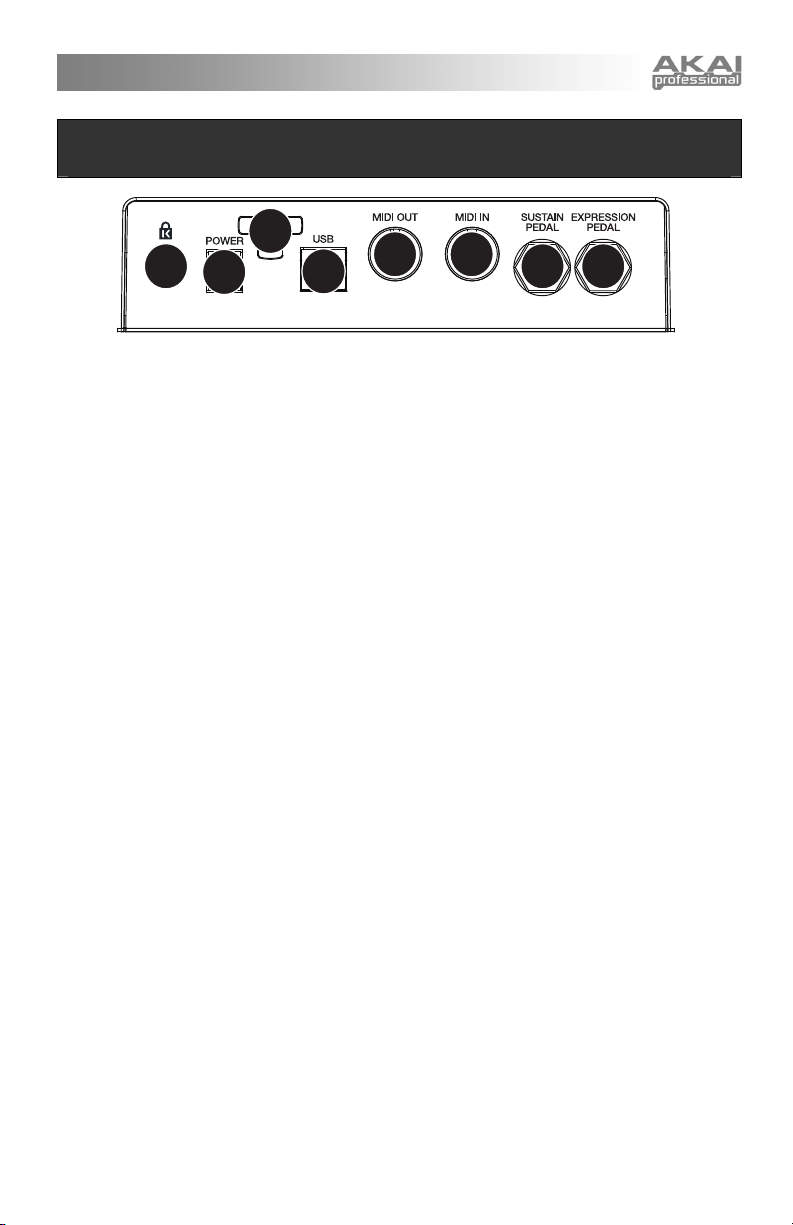
REAR PANEL OVERVIEW
2
1
3
4 5
6 78
1. DC POWER ADAPTER INPUT – Plug in a
MP6–1 power adapter if you do not wish to
power the MPK25 through the USB
connection.
2. POWER ADAPTER RESTRAINT – You can
secure a power adapter cord to this restraint
to prevent accidental unplugging.
3. USB CONNECTION – Plug a standard USB
cable into this outlet and into the USB port of
your computer. The computer’s USB port will
provide power to the MPK25. This
connection is used to send and receive MIDI
data to and from your computer and may also
be used to send MIDI data from your
computer to a device attached to the MIDI
OUT port of the MPK25.
4. MIDI OUT – Use a five-pin MIDI cable to
connect the MIDI OUT of the MPK25 to the
MIDI IN of an external device.
5. MIDI IN – Use a five-pin MIDI cable to
connect the MIDI OUT of an external MIDI
device to the MIDI IN of the MPK25.
6. SUSTAIN PEDAL – Connect a ¼” TS sustain
pedal to this input.
7. EXPRESSION PEDAL INPUT – Connect a
¼” TRS expression pedal to this input.
8. KENSINGTON LOCK – The unit may be
secured to a table or surface using this
Kensington Lock slot.
3
Page 8
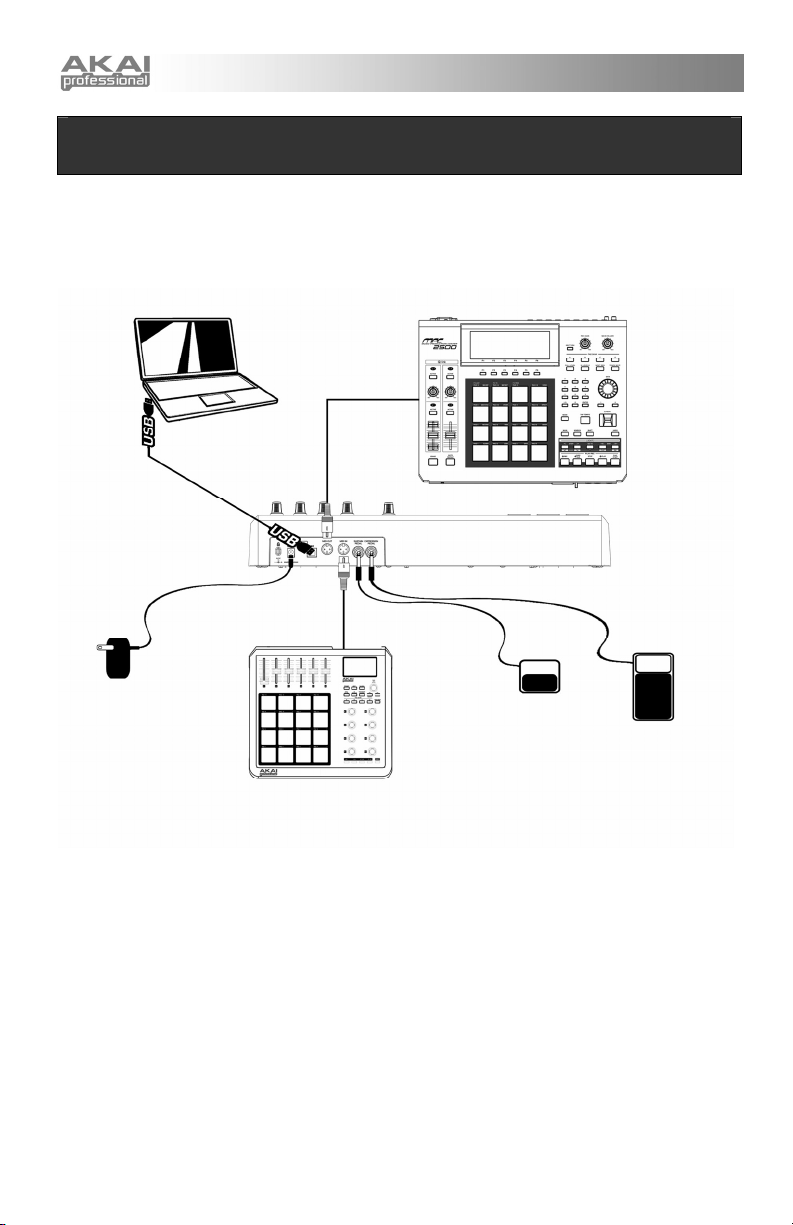
HOOKUP DIAGRAM
Please refer to the following scenario for connecting the MPK25.
COMPUTER EXTERNAL SOUND MODULE
POWER
ADAPTER EXTERNAL
MIDI DEVICE
SUSTAIN
PEDAL
EXPRESSION
PEDAL
1. Connect a USB cable from your computer to the MPK25. The unit will be powered through the
USB connection. Alternatively, if you do not wish to use a computer in your setup or if you wish
to power the MPK25 externally, please plug in a MP6–1 power adapter (optional).
2. If you would like to use an external sound module, connect a 5-pin MIDI cable from the MIDI OUT
of the MPK25 to the MIDI IN of the external device.
3. If you would like to use another MIDI controller in your setup, connect a 5-pin MIDI cable from the
MIDI OUT of the controller to the MIDI IN of the MPK25.
4
Page 9
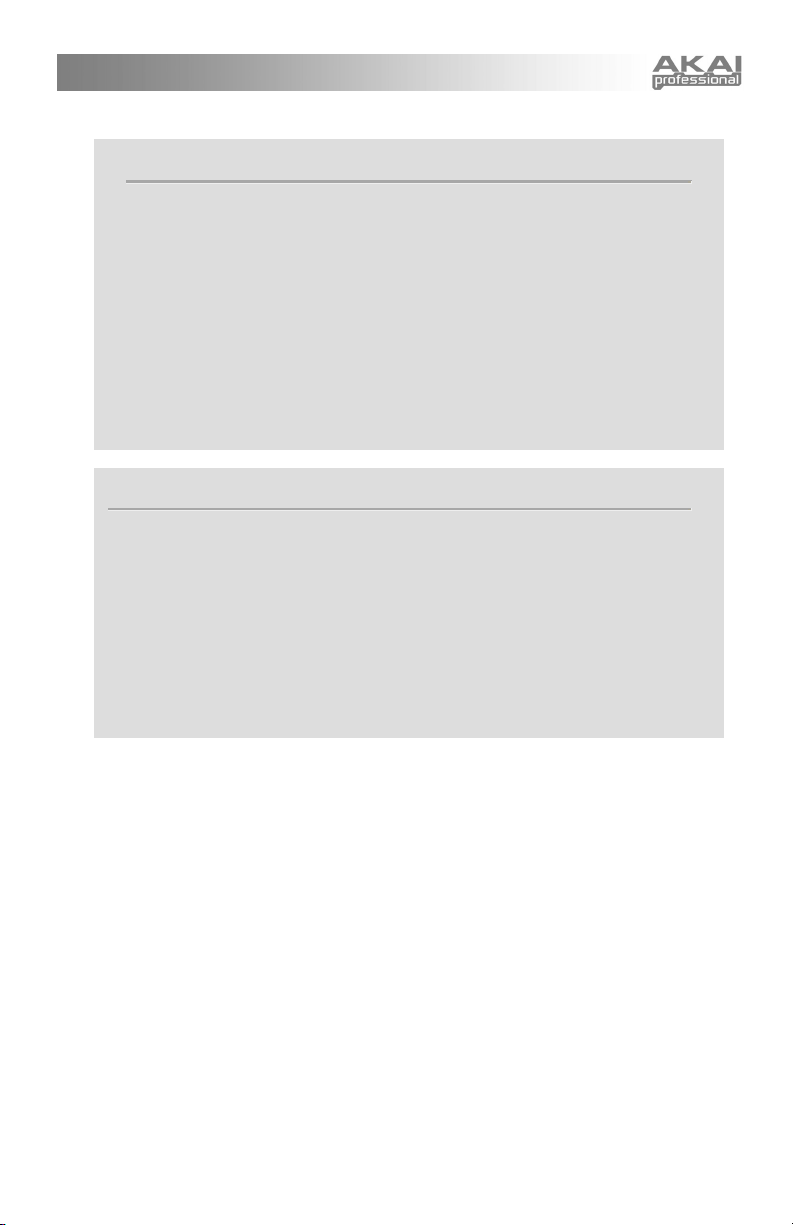
1. Make sure that the MPK25 and all external devices are connected and that the USB
2. In your software application, you will need to set the MPK25 as a default MIDI input
3. If you would like to use tempo-synced features, such as Note Repeat and Arpeggiator,
The operation of the MIDI OUT port changes depending on whether or not a USB cable is
connected to the MPK25.
• USB cable connected:
• USB cable not connected:
A NOTE ABOUT USING THE MPK25 WITH SOFTWARE
cable is connected to your computer before opening any software applications on your
computer with which you might want to use the MPK25. If the unit is not plugged in
before, your software application might not recognize the MPK25 as an available
device.
device. This is usually done in the MIDI section of the Preferences menu.
you will also need to slave the MPK25 to a MIDI Clock generated by your software
DAW. Make sure that your software is set up to send MIDI clock to the MPK25 and that
the unit’s MIDI Clock setting is set to “External” (see Global Mode). This will ensure that
the Arpeggiator and Beat Repeat are synchronized to the tempo selected in your
software DAW.
IMPORTANT
MIDI data from your computer is passed to the MIDI OUT port. When a USB cable is
connected, you should activate "MIDI echo" in your sequencer if you want the MPK25 to
control another external device.
Whatever you play on the MPK25 is sent to the MIDI OUT port.
Note: If you have another device connected to the MPK25's MIDI IN port, that device's
MIDI information will be ignored.
5
Page 10
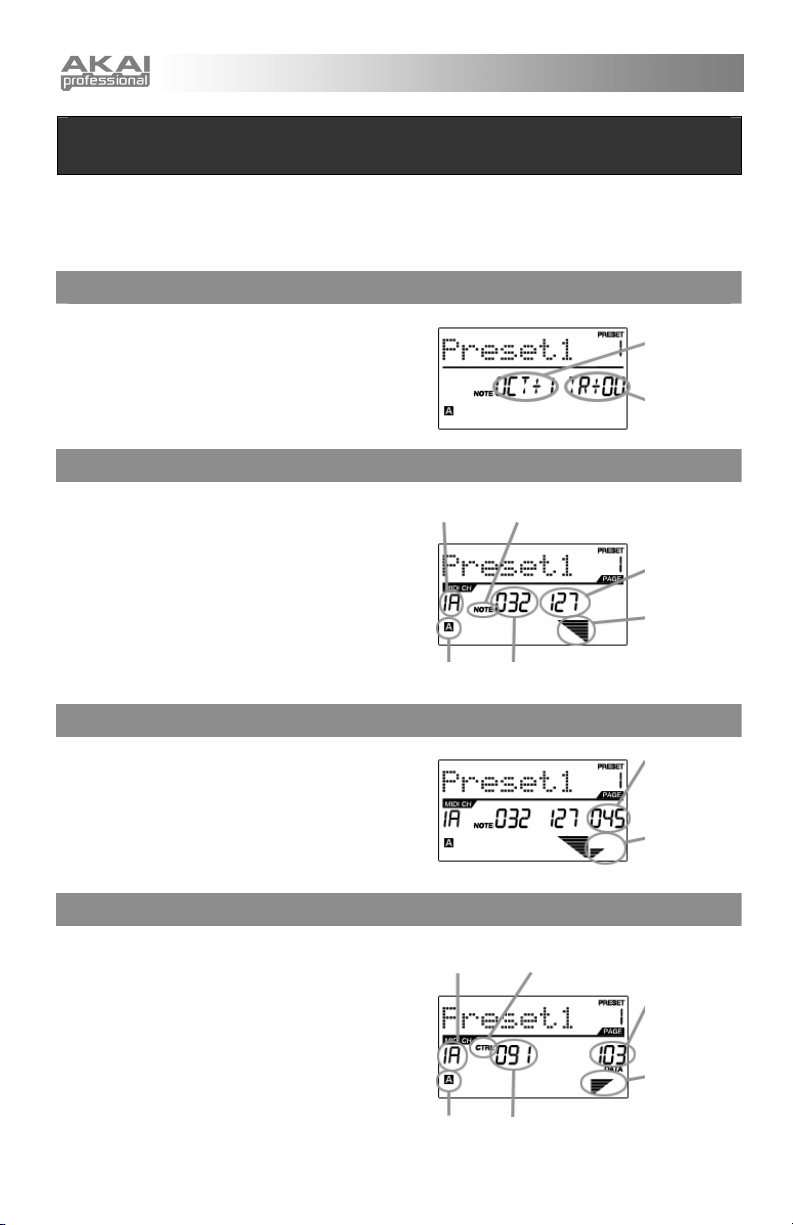
DISPLAYING INFORMATION
As you are working with the MPK25, the LCD will help you keep track of what values and parameters are
entered and sent to external devices. There are several kinds of information that the MPK25 will display
while in use: OCTAVE, TRANSPOSITION, NOTE, AFTERTOUCH (Channel Pressure), CONTROL
CHANGE, MIDI MACHINE CONTROL (MMC), and PREVIEW MODE information.
OCTAVE AND TRANSPOSITION
When using the keyboard, the LCD will display the
current octave and any transposition setting which
you may have applied.
OCTAVE SHIFT
Note: The octave settings will apply to individual
presets while transposition will affect all presets
globally.
NOTE
When a PAD is hit, the MPK25 will output MIDI
MIDI PORT
AND CHANNEL
NOTE
INDICATOR
TRANSPOSITION
Note On messages to trigger sounds on your DAW
or external device. Each pad can have a MIDI Note
Number associated with it. When you hit a pad, the
screen will display the MIDI Note Number, the MIDI
Port and Channel which the pad is using, as well as
the pad bank and velocity (how hard you hit the
pad).
Please see ‘Editing Pads’( page 13) for more
information on MIDI Notes and Pads.
NOTE AFTERTOUCH (Channel Pressure)
PAD BANK
When enabled, AFTERTOUCH is MIDI data sent
when pressure is applied to one of the pads after it
MIDI NOTE
NUMBER
NOTE
VELOCITY
VELOCITY IS
ALSO DISPLAYED
WITH BAR METER.
AFTERTOUCH
VALUE
has been struck and while it is being held down. It
will be displayed on the far right of the display as
you apply pressure to the pad.
CONTROL CHANGE
When a KNOB is used, the MPK25 will output MIDI
Control Change data. This data is used to change
certain parameters on your DAW or external sound
module. When you move a knob, the screen will
indicate the Control Change (CC) Number, value,
and MIDI Channel.
Please see ‘Editing Knobs’ (page 16) for more
information on Control Change.
MIDI PORT
AND CHANNEL
PAD BANK
CONTROL CHANGE
INDICATOR
CONTROL CHANGE
NUMBER
AFTERTOUCH
VALUE IS ALSO
DISPLAYED WITH BAR
METER
CONTROL CHANGE
VALUE
VALUE IS ALSO
DISPLAYED WITH
BAR METER.
6
Page 11
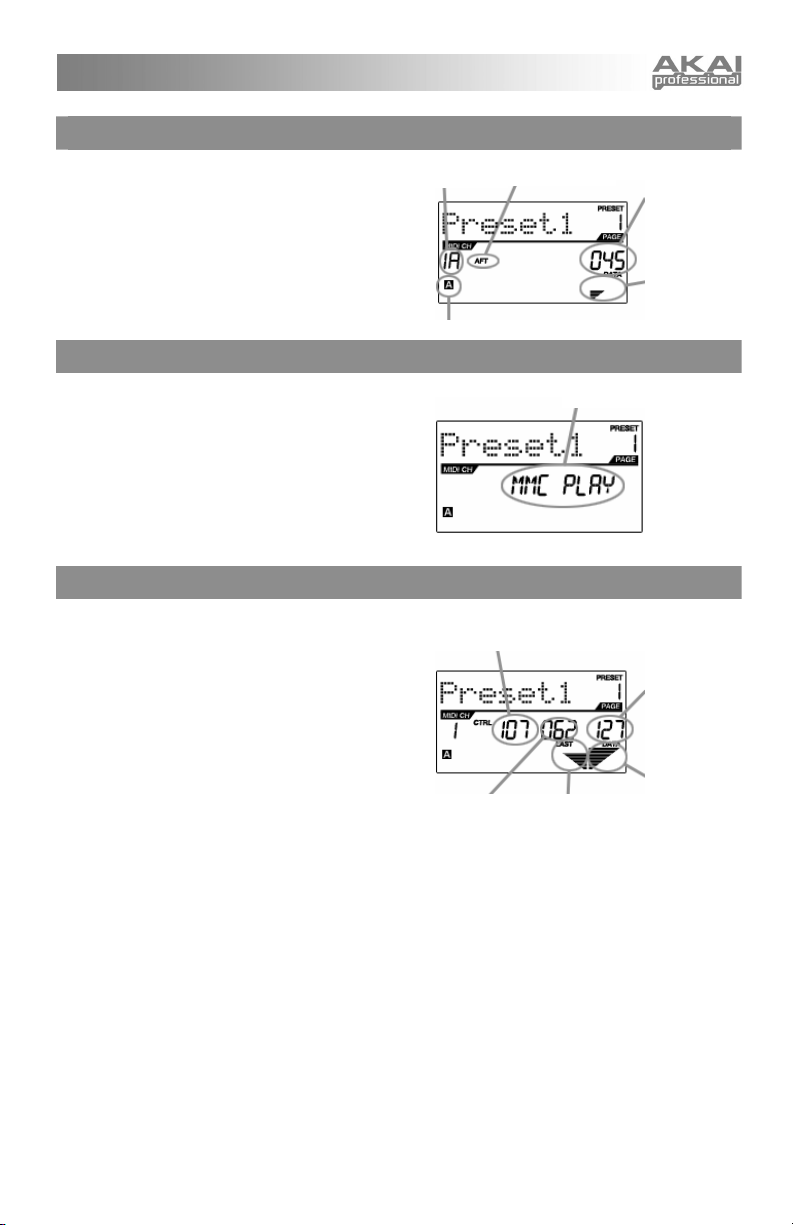
CONTROL AFTERTOUCH
The knobs on the MPK25 can also be set to
transmit AFTERTOUCH information.
Please see ‘Editing Knobs’ (page 16) for more
information on setting knobs to transmit Aftertouch.
MIDI MACHINE CONTROL COMMAND (MMC)
MIDI PORT
AND CHANNEL
PAD BANK
MIDI MACHINE CONTROL (MMC) is commonly
used to send transport control messages to
hardware record or playback machines. For
example: Pressing [PLAY] on the MPK25 sends an
MMCPLAY message to a connected multi-track
recorder, which begins playing. When [STOP] is
pressed on the MPK25, the deck also stops.
PREVIEWING
When the [PREVIEW] button is held down and a
knob is moved, the LCD displays the screen on the
right. The display shows the assigned event and
the last sent value of moved knob. While the
[PREVIEW] button is held, the knob will not be
transmitting any information until [PREVIEW] is
released and the knob is used again. At that point,
the knob will begin transmitting from the value
selected in the New Value field while in Preview
mode. This gives you precise control over your
parameters and helps avoid erroneous controller
data being sent to your devices.
CONTROL
CHANGE NUMBER
LAST VALUE
SENT
AFTERTOUCH
INDICATOR
MMC
COMMAND
LAST VALUE
SENT
AFTERTOUCH
VALUE
VALUE IS ALSO
DISPLAYED WITH
BAR METER.
NEW VALUE
NEW VALUE
7
Page 12
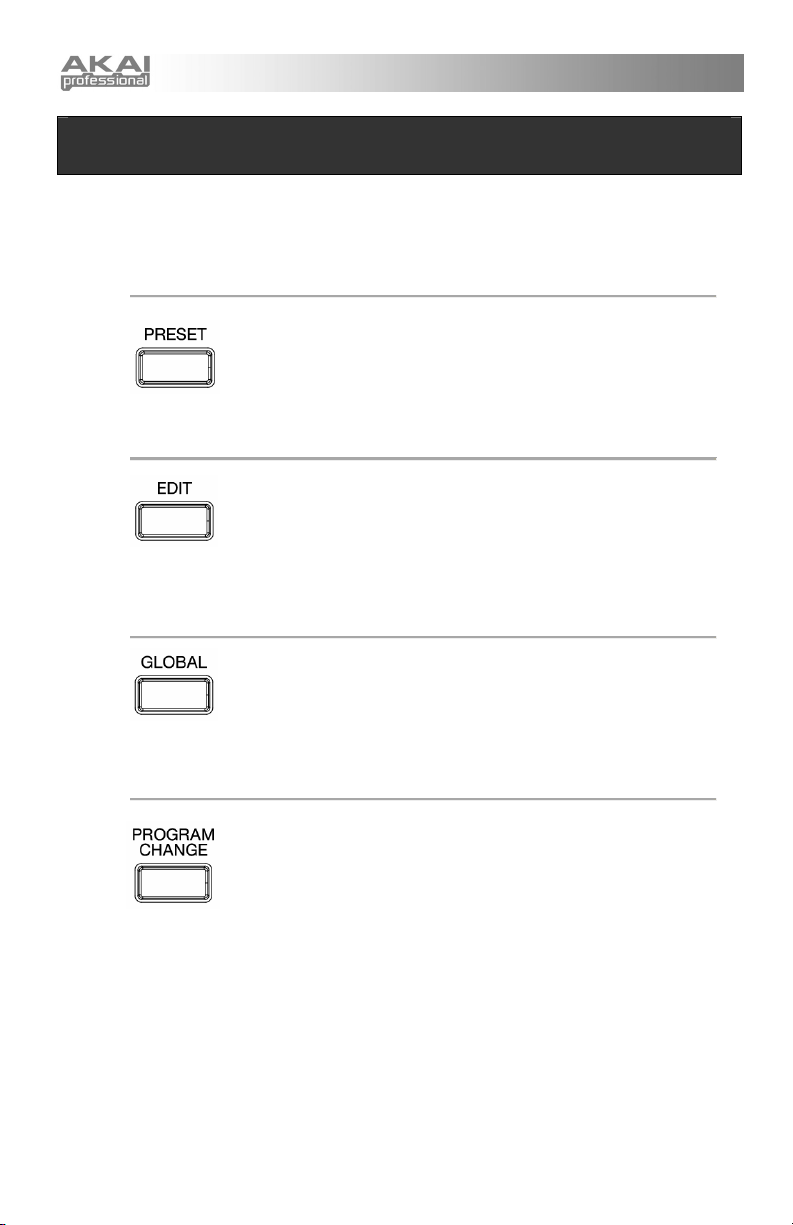
ABOUT MODES
The MPK25 has four different modes of operation. Each mode can be accessed by pressing the
corresponding button on the MPK25. Following is a short description of each mode:
Preset Mode
This mode allows you to load, save and copy Presets. A Preset is a
collection of information about how different knobs and pads will behave.
Using Presets allows you to save different configurations so you can quickly
load them when you need them, without having to reprogram the MPK25
every time.
(page 9)
Edit Mode
This mode allows you to edit the configuration of the MPK25. Edit Mode is a
powerful tool for customizing your set-up. In this mode, you can make
changes to how the keyboard, pads and knobs are behaving. For example,
you may wish to have a knob transmit only a limited range of MIDI data, or
you may wish to have a pad that transmits on a different MIDI Channel. You
can change these and other various parameters in Edit Mode.
(page 10)
Global Mode
This mode allows you to set global parameters and make general changes to
how your MPK25 is functioning. For example, in Global Mode you can
change how the pads respond to the touch, or change the brightness of the
LCD screen. The parameters that you can modify in Global Mode also
include controller resets, pad response curves, display brightness, and more.
(page 31)
Program Change Mode
This mode allows you to transmit various Program Change messages. In
this mode, you can tell your DAW or an external device to switch to a
different program bank of sounds. This way, you can avoid having to
manually switch between different programs on your DAW or external device.
(page 35)
8
Page 13
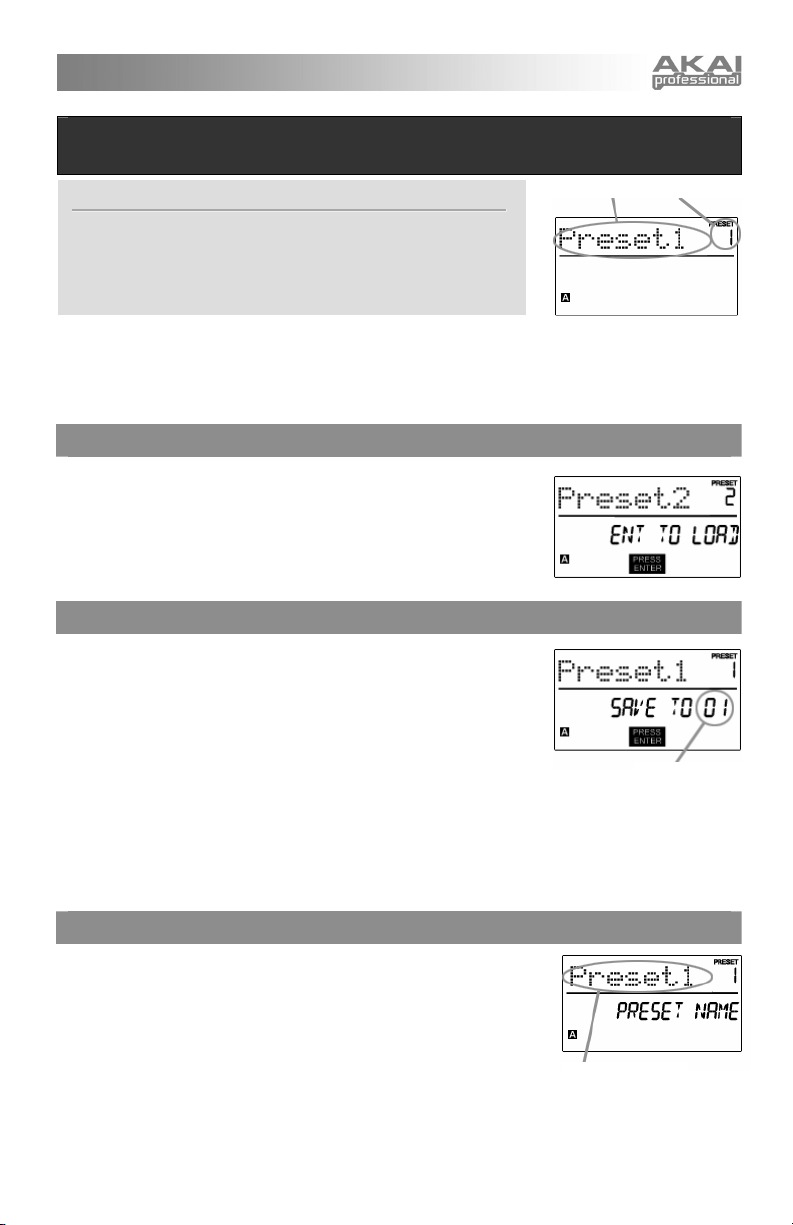
PRESET MODE
What is a Preset?
A Preset is a collection of information about how the MPK25’s keyboard,
knobs, and pads will behave. Using Presets allows you to save different
configurations so you can quickly load them when you need them without
having to reprogram the MPK25 every time.
The MPK25 features different Preset banks that you can load and write to. When you turn on the MPK25, it
PRESET NAME PRESET NUMBER
will automatically go into Preset Mode and Preset 1 will be displayed on the screen. You can also press
the [PRESET] button at any time to call up this mode. In Preset Mode you can load, save/copy and
rename Presets. Each of these functions can be accessed through the 3 different pages. You can
navigate between these pages with the [<] and [>] buttons.
PAGE 1 – LOAD PRESET
1. While you are in Preset Mode, you can change Presets with the [VALUE]
dial below the screen. Turning the dial increments or decrements the current
Preset number and displays the screen on the right:
When you do this, you will notice that ‘PRESS ENTER’ will begin to blink.
2. Pressing [ENTER] loads the selected Preset. Pressing [<] button or
[PRESET] button cancels and returns you to the Preset that was last
selected.
PAGE 2 – SAVE/COPY PRESET
In Preset Mode, you can also save and copy a Preset to a new location. This
allows you to save any changes that you have made to the Preset.
Note that if you are saving the Preset to the same location (same preset number)
the screen will say ‘SAVE TO’ and if you are saving to a different location
(different preset number), the screen will display ‘COPY TO’.
1. While you are in
above.
Preset Mode, press [>] button until you see the ‘SAVE TO’ screen similar to the one shown
DESTINATION
2. You can select the location where you want to save the Preset by turning the [VALUE] knob.
When you do this, you will notice that the ‘PRESS ENTER’ segment will begin to blink.
3. Press [ENTER] to save current Preset to the destination. Pressing [<] button or [PRESET] button cancels the
operation and returns you to the Preset play mode.
PAGE 3 – NAME PRESET
While you are in Preset Mode, you can also change the Preset name. This way
you can assign specific names to different Presets so you can quickly identify
and access different controller configurations.
1. To name or rename the Preset, press the [>] button until you see ‘Preset
Name’ displayed on the screen.
You will notice that the first letter of the name will begin blinking.
2. Turn the [VALUE] dial to change the blinking character.
ENTER PRESET NAME IN
THIS FIELD
3. To move between the characters, use [<] and [>] buttons.
4. When done, press [PRESET] again. The name will be saved.
9
Page 14
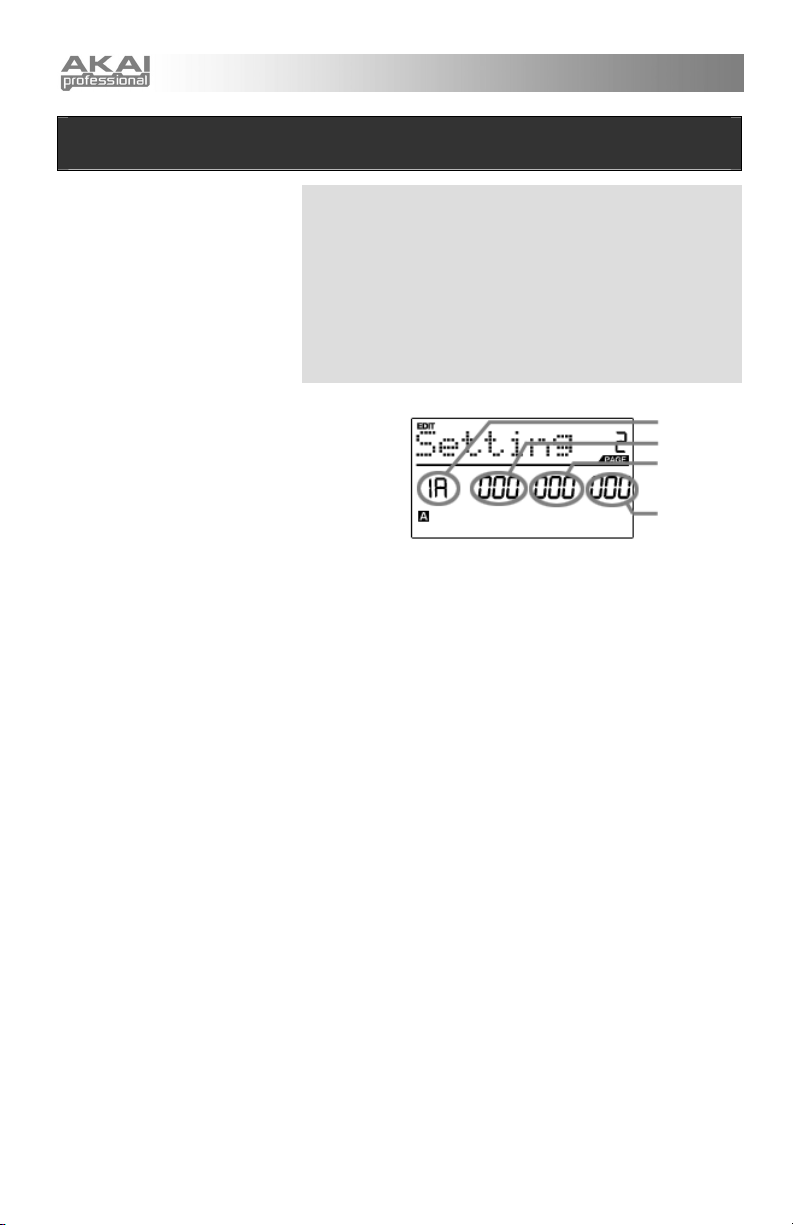
EDIT MODE
Pressing the [EDIT] button calls up
Edit Mode. In this mode, you can
edit the settings of the currently
selected Preset. The settings vary
depending on the controller you are
editing and are described below.
Please note that the changes you
make will only apply to the currently
selected Preset.
1. Press the [EDIT] button.
2. To select the controller you wish to edit, simply engage it – this will
prompt the screen to display the properties of the particular controller
(Page 1).
3. If there are multiple properties for the selected controller, turn the
[VALUE] dial to select the property you wish to edit. Press [ENTER] to
view the parameters of the selected property, if available (Page 2).
4. To move between the parameter fields on Page 2, use the [<] and [>]
buttons. To change the values of the fields, turn the [VALUE] dial.
5. When finished editing the controller, press [ENTER] to accept the change
or press [<] to cancel.
You can use the example screenshot on the right to
help you determine where the Page 2 parameters
described on the following page will appear on the
screen.
NAVIGATING EDIT MODE
FIELD 1
FIELD 2
FIELD 3
FIELD 4
10
Page 15

EDIT MODE PARAMETERS
CONTROLLER SELECTED PAGE 1 PAGE 2
KEYBOARD
PADS
KNOBS
BUTTONS
ARP ON/OFF
NOTE REPEAT
TIME DIVISION
PITCH BEND WHEEL
MODULATION WHEEL
TRANSPORT
TAP TEMPO
EXPRESSION PEDAL
SUSTAIN PEDAL
OCTAVE
AFTERTOUCH
VELOCITY
NOTE
PROGRAM CHANGE
CONTROL CHANGE
AFTERTOUCH
CONTROL CHANGE
PROGRAM CHANGE
TYPE/RANGE/TOGGLE
GATE/SWING
TOGGLE/MOMENTARY
GATE/SWING
DIVISION
PITCH BEND
MODULATION WHEEL
TRANSPORT FUNCTION
TEMPO
CNTL CHANGE
AFTERTOUCH
MIDI CC
DRUM PAD
NOTE REPEAT
TIME DIV
TAP TEMPO
BANK CHANGE
PLAY/STOP
PLAY/RECORD
ARP ON/OFF
ARP LATCH
SUSTAIN
KEYBOARD MIDI CHANNEL (field 1)
UP/DOWN (field 4)
KEYBOARD MIDI CHANNEL (field 1)
ON/OFF BEHAVIOR (field 4)
KEYBOARD MIDI CHANNEL (field 1)
ON/OFF BEHAVIOR (field 4)
MIDI CHANNEL (field 1)
NOTE NUMBER (field 2)
ON/OFF BEHAVIOR (field 3)
PRESSURE BEHAVIOR (field 4)
MIDI CHANNEL (field 1)
PROGRAM CHANGE NUMBER (field 2)
BANK M (MSB) (field 3)
BANK L (LSB) (field 4)
MIDI CHANNEL (field 1)
CC NUMBER (field 2)
RANGE – MINIMUM VALUE (field 3)
RANGE – MAXIMUM VALUE (field 4)
MIDI CHANNEL (field 1)
CC NUMBER (field 2)
RANGE – MINIMUM VALUE (field 3)
RANGE – MAXIMUM VALUE (field 4)
MIDI CHANNEL (field 1)
CC NUMBER (field 2)
BUTTON MODE (field 4)
MIDI CHANNEL (field 1)
PROGRAM CHANGE NUMBER (field 2)
BANK M (MSB) (field 3)
BANK L (LSB) (field 4)
ARPEGGIO TYPE (field 2)
ARPEGGIO RANGE (field 3)
ARPEGGIO TOGGLE BEHAVIOR (field 4)
ARPEGGIO GATE VALUE (field 2)
ARPEGGIO SWING VALUE (field 4)
BUTTON MODE (field 2)
NOTE REPEAT GATE VALUE (field 2)
NOTE REPEAT SWING VALUE (field 4)
DEFAULT TIME DIVISION (field 2)
BUTTON MODE (field 4)
MIDI CHANNEL (field 1)
MIDI CHANNEL (field 1)
CC NUMBER (field 2)
RANGE – MINIMUM VALUE (field 3)
RANGE – MAXIMUM VALUE (field 4)
MMC, MIDI, MMC/MIDI, or CTRL (field 2)
BPM (field 2)
MIDI CHANNEL (field 1)
CC NUMBER (field 2)
RANGE – MINIMUM VALUE (field 3)
RANGE – MAXIMUM VALUE (field 4)
MIDI CHANNEL (field 1)
RANGE – MINIMUM VALUE (field 3)
RANGE – MAXIMUM VALUE (field 4)
MIDI CHANNEL (field 1)
CC NUMBER (field 2)
BUTTON MODE (field 4)
PAD NUMBER (field 4)
11
Page 16

EDITING THE KEYBOARD
When editing the keyboard, please note that the changes will affect all the keys on the MPK25. The keyboard
properties you can edit include MIDI Channel, Octave, Aftertouch, and Velocity.
MIDI CHANNEL – This is the MIDI Channel on which the keyboard will be transmitting information.
OCTAVE – This is the default octave shift that will be applied to the keyboard when the current Preset is loaded.
AFTERTOUCH – Aftertouch describes pressure applied to the keys after they have been pressed. Aftertouch can
often be used to control the vibrato, sustain or decay of a sound. The Aftertouch setting on the MPK25 can be set to
either “On” or “Off”. When set to “Off”, the MPK25 will ignore Aftertouch.
VELOCITY – Velocity describes how hard the keys are struck. Most often, velocity is directly mapped to the
perceived loudness of a sound; so the harder you play the keys, the louder the sound will be. The Velocity setting on
the MPK25 can be set to either “On” or “Off”. When set to “On”, the keyboard will detect how hard the keys are
pressed and translate these values into corresponding MIDI velocities. When set to “Off”, MPK25 will output a
constant MIDI velocity, no matter how hard the keys are pressed.
SELECT PROPERTY
1. To edit the keyboard, press the [EDIT] button to enter Edit Mode.
2. Now select the keyboard for editing by pressing one of the keys.
3. You will see Page 1 displayed on the screen (shown on the left).
4. Turn the [VALUE] dial to select the property you wish to edit
(Octave, Aftertouch, Velocity).
5. Press [ENTER] to edit the selected property.
PRESS ENTER TO EDIT
KEYBOARD OCTAVE
MIDI CHANNEL FIELD
1. In the first field of this page, you can set the keyboard’s MIDI channel
field by turning the [VALUE] dial.
2. Press [>] to edit the Octave shift.
3. The Octave shift field will begin to blink. Set the shift by turning the
[VALUE] dial (default shift is set to “0”).
OCTAVE SHIFT FIELD
4. When finished, press [ENTER] to return to Page 1.
KEYBOARD AFTERTOUCH
MIDI CHANNEL FIELD
1. You can set the keyboard’s MIDI channel field by turning the [VALUE]
dial.
2. When done, press [>] to edit Aftertouch.
3. The Aftertouch field will begin to blink. Turn the [VALUE] dial to turn
Aftertouch “On” or “Off” (default is set to “On”).
4. When finished, press [ENTER] to return to Page 1.
AFTERTOUCH FIELD
KEYBOARD VELOCITY
MIDI CHANNEL FIELD
VELOCITY FIELD
1. You can set the keyboard’s MIDI channel field by turning the [VALUE]
dial.
2. When done, press [>] to edit Velocity.
3. The Velocity field will begin to blink. Turn the [VALUE] dial to turn
Velocity “On” or “Off” (default is set to “On”).
4. When finished, press [ENTER] to return to Page 1.
12
Page 17

Pag
EDITING THE PADS
The pads on the MPK25 can be set to transmit Note or Program Change information when they are hit. The
default operation of the pads is set to Note, which means that when a pad is hit it will generate Note On/Off
messages to trigger sounds. The pads may also be set up to transmit Program Change information, which
allows you to switch to different programs (instruments or sound banks) on your DAW or external device by
hitting the pads. If you would like to know more about Program Change, please read ‘Program Change
Mode’ on page 34.
What is a Note Message?
A Note Message is a MIDI message which is
traditionally used to start and stop sounds. When
you press one of the pads, a ‘Note On’ message is
sent to your DAW or external device. This toggles
a note or sample. When you release the pad, a
‘Note Off’ message is sent. This message will stop
the note or sample.
What is a Program Change?
A Program Change Message is used to switch
among programs on your hardware or software
device. Most often, these programs are collections
of samples or instruments. You can use Program
Change to tell your DAW or external device to
switch to a new instrument or bank of sounds.
Please consult your software or hardware device’s
documentation to find out whether Program
Change messages are supported.
For more information, see ‘Program Change Mode’
on
e 34.
1. Press [EDIT] button to enter EDIT MODE.
2. Press the pad that you would like to edit.
3. On Page 1, turn the [VALUE] dial to select ‘NOTE’ or
‘PROG CHANGE’ (Program Change) as the event type.
4. Press [ENTER] to view Page 2.
Depending on which event type you select on Page 1,
parameter options on Page 2 will be changed.
5. Use [<] and [>] buttons to move through fields on the
second page.
The parameter fields available for each event type are outlined in
the following pages.
SELECT PAD EVENT TYPE IN THIS FIELD.
13
Page 18

NOTE PARAMETERS
The following list of parameters can be accessed if the pad event type is set to Note.
MIDI CHANNEL FIELD
This field sets the MIDI Port and Channel which the pad will use to transmit
messages. You can assign pads to one of two MIDI Ports, A or B, and to one of
16 MIDI Channels on each port (i.e. B11). You may also assign the pad to the
MIDI Common Channel.
1. Use the [<] button to select MIDI Port/Channel field.
2. While in MIDI Port/Channel field, use [VALUE] dial to select desired MIDI
MIDI PORT/CHANNEL FIELD
Port and Channel.
3. Use the [>] button to select the next field.
Note: When not used via USB, only pads assigned to port A will transmit MIDI
information via the 5-pin MIDI port on the back of the MPK25.
NOTE FIELD
This field sets the MIDI Note Number that the pad will transmit when it is hit.
1. Use [<] or [>] buttons to select Note field.
2. While in MIDI Port/Channel field, use [VALUE] dial to select desired MIDI
Port and Channel.
3. Use the [>] button to select the next field.
NOTE FIELD
NOTE FIELD
Note: Software modules or drum machines are often programmed to trigger
sounds based on specific Note Numbers associated with each sample. You
may have to experiment setting different Note Numbers on the MPK25 to find
the range that is suited for your application.
PLAY MODE FIELD
Here, you can select whether the pad transmits Note On/Off information in a
standard momentary (MTY) way like a keyboard, where hitting the pad
generates a Note On and releasing it a Note Off message, or in a toggle (TGL)
way where the first hit of the pad outputs a Note On, the second hit transmits a
Note Off.
1. Use [<] or [>] buttons to select Play Mode field.
2. While in Play Mode field, use [VALUE] dial to select desired Play Mode.
PLAY MODE FIELD
3. Use the [>] button to select the next field.
PRESSURE BEHAVIOR
In this field, you can choose how the MPK25 transmits information when
pressure is applied to the pads after they’ve been struck. If you select PPR
(Polyphonic Pressure), each pad will transmit Aftertouch information
individually. If you select CPR (Channel Pressure), all pads assigned to a
particular MIDI Channel will transmit Aftertouch information as a group (in other
words, applying pressure to any pad assigned to the same MIDI Channel, even
if it is not the pad which was originally struck, will send Aftertouch information).
When selecting
PRESSURE FIELD
1. Use the [>] button to select Pressure field.
2. While in Pressure field, use [VALUE] dial to select “OFF”, “CPR”, or “PPR”.
Note: Aftertouch refers to MIDI information sent when pressure is applied to a
pad after it has been struck, and while it is being held down. Aftertouch is often
used to control volume, vibrato and other parameters.
14
Page 19

PROGRAM CHANGE PARAMETERS
The following list of parameters can be accessed if the pad event type is set to Program Change.
MIDI CHANNEL FIELD
Program Change messages can be sent on one of two MIDI Ports, A or B, and
one of 16 MIDI Channels on each port (i.e. A7). You may also assign Program
Change to use the MIDI Common Channel.
1. Use the [<] button to select MIDI Port/Channel field.
2. While in MIDI Port/Channel field, use [VALUE] dial to select desired MIDI
Port and Channel.
MIDI PORT/CHANNEL FIELD
3. Use the [>] button to select the next field.
PROGRAM CHANGE FIELD
In this field you can set which Program Change Number the pad will transmit
when it is pressed.
1. Use [<] or [>] buttons to select Program Change field.
2. While in Program Change field, use [VALUE] dial to select desired Program
Change Number.
3. Use the [>] button to select the next field.
PORGRAM CHANGE FIELD
BANK M FIELD
Bank M describes the Most Significant Bit (MSB) of information.
1. Use [<] or [>] buttons to select Bank M field.
2. While in Bank M field, use [VALUE] dial to select desired value.
BANK M FIELD
3. Use the [>] button to select the next field.
BANK L FIELD
Bank L describes the Least Significant Bit (MSB) of information.
1. Use the [<] or [>] buttons to select Bank L field.
2. While in Bank L field, use [VALUE] dial to select desired value.
BANK L FIELD
Note:
You can also configure pads to send Program Change messages
only, without specifying Bank M and Bank L. While editing Bank M
and Bank L fields of a pad, use [VALUE] dial to set Bank M and Bank
L to ‘OFF’ (beyond 000). This will cause the pad to transmit only a
Program Change message.
15
Page 20

EDITING KNOBS
The knobs on the MPK25 are controllers which can be set to transmit Control Change or Aftertouch
information. In addition, the knobs may also be assigned as an Increment/Decrement function. Their default
operation is to transmit Control Change information when used.
What is Control Change?
Control Change refers to the use of MIDI
Continuous Controller data. Continuous Controller
(CC) data are MIDI messages capable of
transmitting a range of values (0-127) and are
often used for controlling volume, pan and other
parameters on your DAW or sound module.
SELECT EVENT TYPE IN THIS
FIELD.
1. Press [EDIT] button to enter EDIT MODE.
2. Turn the knob which you would like to edit.
3. On Page 1, turn the [VALUE] dial to select ‘CTRL
4. Press [ENTER] to view Page 2.
Depending on which event type you select on Page 1,
5. Use [<] and [>] buttons to move through fields on the
The parameter fields available for each event type are
What is Aftertouch?
Aftertouch refers to MIDI information sent when
pressure is applied to a pad after it has been
struck, and while it is being held down. Aftertouch
is often used to control volume, vibrato and other
parameters. On the MPK25, the knobs can also
be assigned to transmit Aftertouch information.
CHANGE’ (Control Change) or ‘AFTERTOUCH’ as the
event type.
parameter options on Page 2 will be changed.
second page.
outlined in the following pages.
16
Page 21

CONTROL CHANGE PARAMETERS
The following list of parameters can be accessed if the pad event type is set to “Note”.
MIDI CHANNEL FIELD
This field sets the MIDI Port and Channel which the knob will use to transmit
messages. You can assign knobs to one of two MIDI Ports, A or B, and to one
of 16 MIDI Channels on each port (i.e. A14). You can also assign a knob to use
the MIDI Common Channel.
1. Use the [<] button to select MIDI Port/Channel field.
2. While in MIDI Port/Channel field, use [VALUE] dial to select desired MIDI
Port and Channel.
MIDI PORT/CHANNEL FIELD
CONTROL CHANGE FIELD
3. Use the [>] button to select the next field.
Note: When not used via USB, only knobs assigned to port A will be transmitted
via the 5-pin MIDI port on the back of the MPK25.
In this field you can set which Control Change Number the pad will transmit
when it is pressed.
1. Use [<] or [>] buttons to select Control Change field.
2. While in Control Change field, use [VALUE] dial to select desired Control
Change Number.
3. Use the [>] button to select the next field.
CONTROL CHANGE FIELD
MINIMUM RANGE FIELD
Note: To be able to control a parameter in your DAW or sound module with a
knob, both the parameter and the knob need to be set to the same Controller
Number.
This field is used to specify the minimum value that the knob can output.
1. Use [<] or [>] buttons to select Minimum Range field.
2. While in Minimum Range field, use [VALUE] dial to select desired minimum
value.
3. Use the [>] button to select the next field.
Tip: Sometimes you might not want the full 0-127 range of control that a knob
MINIMUM RANGE FIELD
MAXIMUM RANGE FIELD
automatically defaults to. Often, reducing the value range of the knob might
actually give you more precise control over the parameter it is controlling. For
example, if you are using one of the knobs to control a synced delay line, there
might only be about 10 available values for the sync delay time (1/2, 1/4, 1/8
note, etc.). Therefore, it wouldn’t make much sense to have the knobs transmit
the full 128 MIDI control values. Instead, try setting the maximum value of the
knob to 10.
This field is used to specify the maximum value that the knob can output.
1. Use the [<] or [>] buttons to select Maximum Range field.
2. While in Maximum Range field, use [VALUE] dial to select desired maximum
value.
Tip: Setting the maximum value of a controller lower than the minimum value
will cause the knob behave inversely.
MAXIMUM RANGE FIELD
17
Page 22

AFTERTOUCH PARAMETERS
For some applications, you might wish to use the knobs as Aftertouch controllers. In this scenario, the knob
will be transmitting Aftertouch information which could be used to control, say, a vibrato of a device that the
MPK25 is controlling. The following list of parameters can be accessed if “Aftertouch” is selected as the event
type for the selected knob.
MIDI CHANNEL FIELD
This field sets the MIDI Port and Channel which the knob will use to transmit
messages. You can assign knobs to one of two MIDI Ports, A or B, and to one
of 16 MIDI Channels on each port (i.e. A14). You can also assign a knob to use
the MIDI Common Channel.
1. Use the [<] button to select MIDI Port/Channel field.
2. While in MIDI Port/Channel field, use [VALUE] dial to select desired MIDI
Port and Channel.
MIDI PORT/CHANNEL FIELD
MINIMUM RANGE FIELD
3. Use the [>] button to select the next field.
Note: When not used via USB, only knobs assigned to port A will be
transmitted via the 5-pin MIDI port on the back of the MPK25.
This field is used to specify the minimum value that the Aftertouch will transmit.
1. Use [<] or [>] buttons to select Minimum Range field.
2. While in Minimum Range field, use [VALUE] dial to select desired minimum
Aftertouch value.
3. Use the [>] button to select the next field.
MINIMUM RANGE FIELD
MAXIMUM RANGE FIELD
This field is used to specify the maximum value that the knob can output.
1. Use the [<] or [>] buttons to select Maximum Range field.
2. While in Maximum Range field, use [VALUE] dial to select desired maximum
value.
MAXIMUM RANGE FIELD
18
Page 23

INCREMENT/DECREMENT PARAMETERS
The endless knobs on the MPK25 may also be used as an increment/decrement NRPN function. This allows
you to use the knob to increment and decrement through parameters as opposed to sending an absolute
value. Please note that the implementation of NRPN functions depends strictly on the software with which you
will be using the MP49. Please consult your software’s documentation to find out how NRPN functions are
supported.
MIDI CHANNEL FIELD
This field sets the MIDI Port and Channel which the knob will use to transmit
messages. You can assign the knobs to one of two MIDI Ports, A or B, and to
one of 16 MIDI Channels on each port (i.e. A14). You can also assign a knob to
use the MIDI Common Channel.
1. Use the [<] button to select MIDI Port/Channel field.
2. While in MIDI Port/Channel field, use [VALUE] dial to select desired MIDI
Port and Channel.
MIDI PORT/CHANNEL FIELD
3. Use the [>] button to select the next field.
Note: When not used via USB, only knobs assigned to port A will be
transmitted via the 5-pin MIDI port on the back of the MPK25.
BANK M FIELD
Bank M describes the Most Significant Bit (MSB) of information.
1. Use [<] or [>] buttons to select Bank M field.
2. While in Bank M field, use [VALUE] dial to select desired value.
BANK M FIELD
3. Use the [>] button to select the next field.
BANK L FIELD
Bank L describes the Least Significant Bit (MSB) of information.
1. Use the [<] or [>] buttons to select Bank L field.
2. While in Bank L field, use [VALUE] dial to select desired value.
BANK L FIELD
19
Page 24

EDITING BUTTONS
The buttons on the MPK25 can be used to transmit Control Change or Program Change information.
1. Press [EDIT] button to enter EDIT MODE.
2. Press the button you would like to edit.
3. On Page 1, turn the [VALUE] dial to select ‘CTRL
CHANGE’ (Control Change) or ‘PROG CHANGE’
(Program Change) as the event type.
4. Press [ENTER] to view Page 2.
Depending on which event type you select on Page
1, parameter options on Page 2 will be changed.
SELECT BUTTON EVENT TYPE IN
THIS FIELD.
CONTROL CHANGE PARAMETERS
5. Use [<] and [>] buttons to move through fields on
the second page.
The following list of parameters can be accessed if “Control Change” is selected as the event type for the
selected button.
MIDI CHANNEL FIELD
This field sets the MIDI Port and Channel which the button will use to transmit
messages. You can assign the button to one of two MIDI Ports, A or B, and to
one of 16 MIDI Channels on each port (i.e. A14). You can also assign the
button to use the MIDI Common Channel.
1. Use the [<] button to select MIDI Port/Channel field.
2. While in MIDI Port/Channel field, use [VALUE] dial to select desired MIDI
Port and Channel.
MIDI PORT/CHANNEL FIELD
CONTROL CHANGE FIELD
3. Use the [>] button to select the next field.
Note: When not used via USB, only buttons assigned to port A will be
transmitted via the 5-pin MIDI port on the back of the MPK25.
In this field you can set which Control Change Number the button will transmit
when it is pressed.
1. Use [<] or [>] buttons to select Control Change field.
2. While in Control Change field, use [VALUE] dial to select desired Control
Change Number.
3. Use the [>] button to select the next field.
CONTROL CHANGE FIELD
PLAY MODE
Here, you can select whether the button transmits MIDI CC information in a
momentary (MOM) way, where pressing the button outputs 127 and releasing it
transmits 0, or in a toggle (TGL) way where the first press outputs 127, the
second hit transmits 0.
1. Use [>] button to select Play Mode field.
2. While in Play Mode field, use [VALUE] dial to select desired Play Mode.
PLAY MODE FIELD
20
Page 25

PROGRAM CHANGE PARAMETERS
The following list of parameters can be accessed if the button event type is set to “Program Change”.
MIDI CHANNEL FIELD
Program Change messages can be sent on one of two MIDI Ports, A or B, and
one of 16 MIDI Channels on each port (i.e. A7). You may also assign Program
Change to use the MIDI Common Channel.
1. Use the [<] button to select MIDI Port/Channel field.
2. While in MIDI Port/Channel field, use [VALUE] dial to select desired MIDI
Port and Channel.
MIDI PORT/CHANNEL FIELD
3. Use the [>] button to select the next field.
PROGRAM CHANGE FIELD
In this field you can set which Program Change Number the button will transmit
when it is pressed.
1. Use [<] or [>] buttons to select Program Change field.
2. While in Program Change field, use [VALUE] dial to select desired Program
Change Number.
3. Use the [>] button to select the next field.
PORGRAM CHANGE FIELD
BANK M FIELD
Bank M describes the Most Significant Bit (MSB) of information.
1. Use [<] or [>] buttons to select Bank M field.
2. While in Bank M field, use [VALUE] dial to select desired value.
BANK M FIELD
3. Use the [>] button to select the next field.
BANK L FIELD
Bank L describes the Least Significant Bit (MSB) of information.
1. Use the [<] or [>] buttons to select Bank L field.
2. While in Bank L field, use [VALUE] dial to select desired value.
BANK L FIELD
Note:
You can also configure buttons to send Program Change messages
only, without specifying Bank M and Bank L. While editing Bank M
and Bank L fields of a button, use [VALUE] dial to set Bank M and
Bank L to ‘OFF’ (beyond 000). This will cause the button to transmit
only a Program Change message.
21
Page 26

EDITING THE ARPEGGIATOR
The built-in Arpeggiator is one of the features which set the MPK25 apart from other controllers. The
Arpeggiator allows you to arpeggiate a sequence of notes by holding down a combination of keys. The
Arpeggiator will be synced to the tempo parameter of the MPK25. Please note that tempo can be generated
internally or can be synced to an external source, such as a DAW.
The following arpeggio settings may be edited:
ARP TYPE – This is the arpeggio type, which describes how the notes held will be arpeggiated.
RANGE – This setting describes the range, in octaves, that the arpeggio will span.
BUTTON MODE – This describes whether the [ARP ON/OFF] button functions in a momentary or toggle
fashion.
GATE – The gate parameter describes the duration of the arpeggiated notes.
SWING – The swing parameter describes the swing offset for the even notes in the arpeggiated sequence.
SELECT PROPERTY
PRESS ENTER TO EDIT
While editing the Arpeggiator, please also refer to the following examples to better understand how the parameters
function:
1. To edit the Arpeggiator, press the [EDIT] button to enter Edit Mode.
2. Now select the Arpeggiator for editing by pressing [ARP ON/OFF].
3. You will see Page 1 displayed on the screen (shown on the left).
4. Turn the [VALUE] dial to select the property cluster you wish to edit
- (Type, Range, Button Mode) or (Gate, Swing).
5. Press [ENTER] to edit the selected property cluster.
Let’s take the arpeggiated sequence on the left as an example.
With a long gate time (100), the duration of the notes in the sequence
will be longer.
With a short gate time (25), the duration of the notes in the sequence
will be shorter.
Now, if we add some swing to our original sequence, you will see that
the even notes will become shifted in time. The larger the selected
swing, the larger this shift will be.
Now if we were to extend the range of our original
sequence to +1 scale, the ascending notes will be
duplicated 1 octave up before beginning to descent.
22
Page 27

ARPEGGIO PARAMETERS – TYPE, RANGE, BUTTON MODE
The following parameters can be edited by selecting “TYP RNG TGL” on Page 1.
ARP TYPE
Select one of the following arpeggio types in this field – Up, Down, Incl, Excl,
Rand, Chrd.
1. While in Arp Type field, use [VALUE] dial to select Arp Type.
2. Use the [>] button to select the next field.
ARP TYPE
ARP TYPE
Arp Type descriptions:
UP – Notes arpeggiate from the lowest note to the highest note held.
DOWN – Notes arpeggiate from the highest note down to the lowest note.
INCL (Inclusive) – Notes arpeggiate from lowest to highest notes and back
down. Lowest and highest notes are retriggered at the direction change.
EXCL (Exclusive) – Notes arpeggiate from lowest to highest notes and back
down. Lowest and highest notes are not be retriggered at the direction change.
RAND (Random) – Plays held notes in random selection.
CHRD (Chord) – Repeats the held notes.
RANGE
Select the arpeggiator range in this field.
1. Use [<] or [>] buttons to select Range field.
2. While in Range field, use [VALUE] dial to select Range.
3. Use the [>] button to select the next field.
RANGE
BUTTON MODE
In this field, you can select whether the [ARP ON/OFF] button will behave in a
momentary (MTY) fashion, where pressing the button will turn on the
Arpeggiator function and releasing it will turn it off, or in a toggle (TGL) manner,
where pressing the button turns on the Arpeggiator function and pressing again
turns it off.
1. Use [>] button to select Range field.
2. While in Range field, use [VALUE] dial to select Range.
BUTTON
MODE
3. Use the [>] button to select the next field.
23
Page 28

ARPEGGIO PARAMETERS – GATE, SWING
The following parameters can be edited by selecting “GATE SWING” on Page 1.
GATE
Select the arpeggiator Gate in this field.
1. While in Gate field, use [VALUE] dial to select Gate duration.
2. Use the [>] button to select the next field.
GATE DURATION
SWING
Select the arpeggiator Swing in this field.
1. Use the [>] button to select the Swing field.
2. While in Gate field, use [VALUE] dial to select Gate duration.
SWING
24
Page 29

EDITING NOTE REPEAT
The MPK25 features the Note Repeat function, which can be found on our legendary Music Production Center
(MPC) models. With Note Repeat enabled, you can repeatedly trigger a sound by simply holding down a pad.
The sound will be retriggered at a rate equivalent to the Time Division currently selected on the MPK25. With
the Note Repeat feature, you can record a phrase that would be difficult to record in real time, such as 16 beat
hi hat, snare roll, etc…
The following Note Repeat settings may be edited:
BUTTON MODE (TOGGL/MOTRY) – This describes whether the [NOTE REPEAT] button functions in a
momentary or toggle fashion.
GATE – The gate parameter describes the duration of the repeated notes.
SWING – The swing parameter describes the swing offset for the even notes in the repeated sequence.
SELECT PROPERTY
1. To edit Note Repeat, press the [EDIT] button to enter Edit Mode.
2. Now select Note Repeat for editing by pressing [NOTE REPEAT].
3. You will see Page 1 displayed on the screen (shown on the left).
4. Turn the [VALUE] dial to select the property you wish to edit -
(Button Mode) or (Gate, Swing).
5. Press [ENTER] to edit the selected property.
PRESS ENTER TO EDIT
Please refer to the following illustrations to help you understand how Note Repeat parameters affect the
triggered sequence:
Let’s take the kick drum sequence shown on the left as an
example. This sequence was generated with the Note
Repeat feature with a Time Division setting of 1/4 note.
Now, if we decrease the Gate parameter, the sequence will
look like this.
Conversely, if we increase the Gate parameter, the
sequence will look like this.
Now, if we were to add some swing to our original
sequence, we will end up with a sequence like this. Notice
how each even note in the sequence is being pushed back
in time to create the swing effect. If we keep increasing the
Swing value, these notes will occur closer and closer to the
odd notes.
Please note:
For the Gate effect to be perceived, the sounds you
are triggering need to have a long decay.
25
Page 30

NOTE REPEAT BUTTON MODE
The following screen will appear if you select “TOGGL-MOTRY” on Page 1. In this field, you can select whether the
[NOTE REPEAT] button will behave in a momentary (MTY) fashion, where pressing the button turns on the Note
Repeat function and releasing it turns it off, or in a toggle (TGL) manner, where pressing the button turns on the Note
Repeat function and pressing again turns it off.
1. While in Button Mode field, use [VALUE] dial to select Button Mode
(Toggle or Momentary).
2. Press [ENTER] to accept change.
BUTTON MODE
NOTE REPEAT PARAMETERS – GATE, SWING
The following parameters can be adjusted if you select “GATE SWING” on Page 1.
GATE
Select the Note Repeat Gate in this field.
1. While in Gate field, use [VALUE] dial to select Gate duration.
2. Use the [>] button to select the next field.
GATE FIELD
SWING
Select the Note Repeat Swing in this field.
1. Use the [>] button to select the Swingfield
2. While in Swing field, use [VALUE] dial to select Gate duration.
3. Press [ENTER] to accept changes.
SWING FIELD
26
Page 31

EDITING TIME DIVISION
The Time Division feature works in conjunction with Note Repeat and the Arpeggiator. When Note Repeat or
the Arpeggiator is enabled, the MPK25 will output notes at a rate equivalent to the Time Division setting. To
change to a new Time Division setting, press [TIME DIVISION] and select a new rate.
Please refer to the following illustrations to better understand how the Time Division feature works with Note
Repeat and the Arpeggiator:
With an 1/8 note Time Division setting (straight eighth
notes), the sequence will look like this.
With an 1/8T note Time Division setting (eighth note
triplets), the sequence will look like this.
With a 1/16 note Time Division setting (straight sixteenth
notes), the sequence will look like this.
With a 1/16T note Time Division setting (sixteenth note
triplets), the sequence will look like this.
With a 1/32 note Time Division setting (straight thirtysecond notes), the sequence will look like this.
With a 1/32T note Time Division setting (thirty-second note
triplets), the sequence will look like this.
The following Time Division settings may be edited:
DEFAULT DIVISION – Describes the default time division which will be set when the current Preset is loaded.
BUTTON MODE (TOGGL/MOTRY) – Describes whether the [TIME DIVISION] button functions in a
momentary or toggle fashion.
1. To edit the Time Division setting, press the [EDIT] button to enter
Edit Mode.
2. Now select Time Division for editing by pressing [TIME DIVISION].
3. You will see Page 1 displayed on the screen (shown on the left).
4. Press [ENTER] to edit the Time Division settings.
PRESS ENTER TO EDIT
DEFAULT TIME DIVISION
Each Preset can have a default Time Division setting which is set every
time the Preset is loaded.
1. While in Default Time Division field, use [VALUE] dial to select Gate
duration.
2. Use the [>] button to select the next field.
DEFAULT DIVISION FIELD
BUTTON MODE
In this field, you can select whether the [TIME DIVISION] button will behave in a
momentary (MOM) fashion, where pressing the button will turn on the Time
Division function and releasing it will turn it off, or in a toggle (TGL) manner,
where pressing the button turns on the Time Division function and pressing
again turns it off
1. Use the [>] button to select Button Mode field.
2. Turn [VALUE] dial to select the Button Type.
BUTTON MODE FIELD
27
Page 32

EDITING THE PITCH BEND WHEEL
The Pitch Bend wheel can be assigned to transmit pitch bend information on a specific MIDI Channel.
PRESS ENTER TO EDIT
MIDI CHANNEL FIELD
1. Press the [EDIT] button to enter Edit Mode.
2. Now select the Pitch Bend wheel for editing by moving the wheel.
3. You will see Page 1 displayed on the screen (shown on the left).
4. Press [ENTER] to edit the Pitch Bend settings.
5. Use the [VALUE] dial to select the MIDI Channel for the Pitch Bend
wheel.
6. Press [ENTER] to accept the change.
28
Page 33

EDITING THE MODULATION WHEEL
The Modulation wheel can be edited to transmit a range of values on a specific MIDI Channel and MIDI CC.
1. To edit the Modulation wheel settings, press the [EDIT] button to enter
Edit Mode.
2. Now select the Modulation wheel for editing by moving the wheel.
3. You will see Page 1 displayed on the screen (shown on the left).
4. Press [ENTER] to edit the Pitch bend settings.
PRESS ENTER TO EDIT
MIDI CHANNEL
In this field, you can specify which MIDI channel the Modulation wheel will be
using to transmit information.
1. Use the [<] button to select MIDI Channel field.
2. Turn [VALUE] dial to select the desired MIDI Channel.
3. Use the [>] button to go to next field.
MIDI CHANNEL FIELD
MIDI CC
In this field, you can specify which MIDI CC the Modulation wheel will be
transmitting.
1. Use the [>] button to select MIDI CC field.
2. Turn [VALUE] dial to select the desired MIDI CC.
3. Use the [>] button to go to next field.
MIDI CC FIELD
MINIMUM VALUE
In this field, you can specify the minimum value that the Modulation wheel can
transmit.
1. Use the [>] button to select minimum value field.
2. Turn [VALUE] dial to select the desired minimum value.
3. Use the [>] button to go to next field.
MAXIMUM VALUE
MINIMUM VALUE
In this field, you can specify the maximum value that the Modulation wheel can
transmit.
1. Use the [>] button to select maximum value field.
2. Turn [VALUE] dial to select the desired maximum value.
Note: Setting the maximum value lower than the minimum will cause the
MAXIMUM VALUE
Modulation wheel to work in reverse.
29
Page 34

MAXIMUM VALUE
EDITING TRANSPORT CONTROL
The transport control section on the MPK25 can be configured to send transport control information in a
variety of ways: MMC (MIDI Machine Control), MMC/MIDI, MIDI, or CTRL. Some applications and devices
have dedicated MMC functions and will only respond to MMC messages, while others may not have reserved
MMC functions but implement transport control via MIDI SysEx or MIDI CC messages. To account for these
scenarios, we have provided a way to edit the messages sent by the transport control buttons. This allows
you to customize the MPK25’s transport to best work with your application or external device.
1. To edit transport control settings, press the [EDIT] button to enter
Edit Mode.
2. Now select the transport control for editing by pressing [ << ], [ >> ],
[STOP], [PLAY], or [REC].
3. You will see Page 1 displayed on the screen (shown on the left).
4. Press [ENTER] to edit transport control settings.
PRESS ENTER TO EDIT
5. When on Page 2, use the [VALUE] dial to select the format of the
transport control messages (MMC, MMC/MIDI, MIDI, CTRL).
6. Press [ENTER] to accept the change or [<] to cancel.
TRANSPORT CONTROL
MESSAGE FORMAT
EDITING TAP TEMPO
Each Preset on the MPK25 can have a default tempo associated with it. Every time that the Preset is loaded, the
BPM setting will be loaded automatically.
1. To edit the default tempo, press the [EDIT] button to enter Edit Mode.
2. Now select tempo for editing by pressing [TAP TEMPO].
3. You will see Page 1 displayed on the screen (shown on the left).
4. Press [ENTER] to edit the default tempo for the current Preset.
PRESS ENTER TO EDIT
PRESS ENTER TO EDIT
5. On Page 2, use the [VALUE] dial to adjust the tempo.
6. Press [ENTER] to accept the change or [<] to cancel.
BPM FIELD
30
Page 35

EDITING SUSTAIN PEDAL INPUT
The footswitch input on the rear of the MPK25 can be used in a variety of different ways. For example, a footswitch
can be used as a conventional MIDI CC switch. In addition, a footswitch may also be used to trigger specific pads on
the top panel (for example, to play out a kick drum sequence). Lastly, a footswitch may be used to remotely enable
and disable specific functions on the MPK25, such as Note Repeat, Time Division, Tap Tempo, Bank Change,
Play/Stop, Arp On/Off, Arp Latch, Play/Record or Sustain.
1. To edit footswitch input settings, press [EDIT] to enter Edit Mode.
2. Now press down on the footswitch to select it for editing.
3. You will see Page 1 displayed on the screen (shown on the left).
4. Select the event type for the footswitch by turning the [VALUE] dial.
5. Press [ENTER] to accept change and view page 2 parameters, if
SELECT FOOTSWITCH EVENT T YPE
CONTROL CHANGE PARAMETERS
available.
The following parameters can be accessed is you select “Control Change” as the footswitch event type.
MIDI CHANNEL FIELD
This field sets the MIDI Port and Channel which the footswitch will use to
transmit messages. You can assign the footswitch to one of two MIDI Ports, A
or B, and to one of 16 MIDI Channels on each port (i.e. A14). You can also
assign the footswitch to use the MIDI Common Channel.
1. Press [<] to select MIDI Port/Channel field.
2. While in MIDI Port/Channel field, use [VALUE] dial to select desired MIDI
Port and Channel.
MIDI PORT/CHANNEL FIELD
CONTROL CHANGE FIELD
3. Press [>] button to select the next field.
Note: When not used via USB, only footswitch messages assigned to Port A
will be transmitted via the 5-pin MIDI port on the back of the MPK25.
In this field you can set which Control Change Number the footswitch will
transmit when it is pressed.
1. Use [<] or [>] to select Control Change field.
2. While in Control Change field, use [VALUE] dial to select desired Control
Change Number.
3. Press [>] button to select the next field.
CONTROL CHANGE FIELD
PLAY MODE
Here, you can select whether the footswitch transmits MIDI CC information in a
momentary (MOM) way, where pressing the footswitch outputs 127 and
releasing it transmits 0, or in a toggle (TGL) way where the first press outputs
127 and the second press transmits 0.
1. Press [>] to select Play Mode field.
2. While in Play Mode field, use [VALUE] dial to select desired Play Mode.
PLAY MODE FIELD
When finished editing, press [ENTER] to save or [<] to cancel the changes.
31
Page 36

DRUM PAD PARAMETERS
If you choose “Drum Pad” as the event type for the footswitch, page 2 allows you to select which pad will be triggered
with the footswitch.
1. Turn [VALUE] dial to select the desired pad (i.e. C4 would be pad 4 in bank
C).
2. Press [ENTER] to accept the setting or [<] to cancel.
OTHER FUNCTIONS
As we mentioned previously, a footswitch may also be used to engage and disengage specific functions on the
MPK25. Simply select which function you would like to control with the footswitch:
DRUM PAD NUMBER
NOTE REPEAT – footswitch will turn Note Repeat feature on and off.
TIME DIV – footswitch will enable and disable Time Division.
TAP TEMPO – footswitch will work as a Tap Tempo button.
BANK CHANGE – footswitch will cycle through the 2 control banks, A and B.
PLAY/STOP – footswitch will be used as a Start / Stop button.
PLAY/RECORD – footswitch will be used as a Play / Record button.
ARP ON/OFF – footswitch will enable and disable the Arpeggiator.
ARP LATCH – footswitch will be used as an Arp Latch button.
SUSTAIN – footswitch will be used as a Sustain pedal.
EDITING EXPRESSION PEDAL INPUT
You can think of the expression pedal input on the MPK25 as another knob, for the purposes of this manual. Refer to
‘Editing Knobs’ section for information on editing the expression pedal input.
32
Page 37

GLOBAL MODE
In Global Mode, you can send global
messages and make general changes to the
way that your MPK25 functions. Global
Mode options are organized under different
pages and include the list of options shown
on the right:
To enter Global Mode, press the
[GLOBAL] button. To scroll among the
different pages, use the [<] and [>]
buttons.
KILL MIDI – Page1
KILL MIDI allows you to send either an ALL NOTES OFF message on
each MIDI Channel or a RESET ALL CONTROLLERS command.
ALL NOTES OFF is a MIDI message used to turn off any notes that
might be playing on your DAW or external MIDI device. It is often used
to recover from erroneous stuck notes.
In certain situations, it is possible for some of these controllers to be left
in a state which could have an undesired effect on the next patch or
program. A RESET ALL CONTROLLERS MIDI message will return all
controller values, such as pitch bend and modulation to their default
settings.
1. Press [GLOBAL] button to enter Global Mode. Kill MIDI will be
the first option which appears on the screen.
2. Turn [VALUE] dial to select either an ALL NOTES OFF or a
RESET ALL CONTROLLERS message.
3. Press [ENTER] to transmit the message.
MIDI COMMON CHANNEL – Page 2
You can assign the MIDI Common Channel to a desired MIDI Channel.
Any and all pads, buttons, knobs or keyboard assigned to the MIDI
Common Channel (CC) will transmit MIDI information via the channel
number that you select in this field.
1. While in Global Mode, use [>] button to scroll to MIDI Common
Channel (page 2).
MIDI COMMON CHANNEL FIELD
2. Turn [VALUE] dial to select desired MIDI Channel.
3. Press [ENTER] to set the MIDI Channel.
Note: If you change which channel the MIDI Common Channel is
using, you also need to set any device that is controlled by the
Common Channel to that channel number as well.
MIDI COMMON CHANNEL
KILL MIDI
LCD CONTRAST
PAD SENSITIVITY
PAD VELOCITY CURVE
PAD THRESHOLD
KEYBOARD TRANSPOSITION
MIDI CLOCK
TAP TEMPO AVERAGE
SAVE SETUP
SYSEX TX
VERSION
Page 1
Page 2
Page 3
Page 4
Page 5
Page 6
Page 7
Page 8
Page 9
Page 10
Page 11
Page 12
33
Page 38

LCD CONTRAST – Page 3
The contrast of the LCD can be adjusted for optimal viewing.
1. While in Global Mode, use [>] button to scroll to LCD CONT
2. Turn [VALUE] dial to select a contrast level.
3. Press [ENTER] to set contrast level.
LCD CONTRAST
PAD SENSITIVITY – Page 4
PAD SENSITIVITY allows you to adjust how sensitive the pads will be to the touch. Adjust this setting if you find it hard to achieve maximum velocity when you hit the pads hard, or if you are getting high velocities when you hit softly.
If the Pad Sensitivity number is set to low number, it’s harder to get a
high velocity value even if you hit a pad hard. If the Pad sensitivity
number is set to high number, it may become too easy to get high
velocities even when you hit a pad softly.
PAD SENSITIVITY FIELD
1. While in Global Mode, use [>] button to scroll to PadSens (page
2. Turn [VALUE] dial to change Pad Sensitivity.
3. Press [ENTER] to set Pad Sensitivity.
PAD VELOCITY CURVE – Page 5
A PAD VELOCITY CURVE describes how the pads on the MPK25 are
outputting MIDI velocities, based on a certain ratio of the input / output
velocity that characterizes the particular curve. The Pad Velocity Curve
feature is intended to help you optimize the pads on the MPK25 to your
particular playing style and can add expressivity and control to your
performance. If you find it difficult to achieve a comfortable velocity
range for your playing style (you cannot get a velocity of 127 even if
you hit the pad very hard, or vice versa, you get velocity 127 easily
PAD VELOCITY CURVE FIELD
even if you hit the pad softly) you can adjust the velocity curve as
desired.
1. While in Global Mode, use [>] button to scroll to PadCurve (page
2. Turn [VALUE] dial to change Pad Sensitivity.
3. Press [ENTER] to set Pad Sensitivity.
MIDI VELOCITY
(page 3).
4).
5).
WEAK
STRENGTH OF HITTING
PAD
34
STRONG
Page 39

PAD THRESHOLD – Page 6
PAD THRESHOLD is the minimum force required to activate the pads. If you experience “ghost” triggering due to stage vibrations, you may wish to set this threshold higher. On the other hand, if you find it difficult to cause the pads to output sounds when playing them lightly, you may wish to set this value to a lower number.
1. While in Global Mode, use [>] button to scroll to PdThresh (page
6).
PAD THRESHOLD FIELD
2. Turn [VALUE] dial to select Transposition in semi-tones.
3. Press [ENTER] to set Transposition.
Note: Transposing the keyboard will have a global effect on the
MPK25.
KEYBOARD TRANSPOSITION – Page 7
KEYBOARD TRANSPOSITION allows you to transpose MPK25’s keyboard up or down.
1. While in Global Mode, use [>] button to scroll to Transpos (page
7).
2. Turn [VALUE] dial to select Transposition in semi-tones.
3. Press [ENTER] to set Transposition.
KEYBOARD TRANSPOSITION
FIELD
MIDI CLOCK – Page 8
Note: Transposing the keyboard will have a global effect on the
MPK25.
MIDI CLOCK is used to synchronize devices together. In addition, MIDI Clock on the MPK25 is used in conjunction with the Note Repeat and Arpeggiator features to determine the location of the MIDI notes output when using either of these features. The MPK25 can be a master or slave for MIDI Clock transmission and reception. MIDI Clock
1. While in Global Mode, use [>] button to scroll to MIDI CLK (page
8).
MIDI CLOCK FIELD
2. Turn [VALUE] dial to select “Internal” if you would like to
generate MIDI Clock internally or “External” if you would like to
slave the MPK25 to an external MIDI Clock source.
3. Press [ENTER] to set MIDI Clock source.
Note: If “External” has been selected as a MIDI Clock source, the
TAP TEMPO AVERAGE – Page 9
[TAP TEMPO] button will be disabled.
When using [TAP TEMPO] button to set the tempo, the MPK25 averages a number of taps in order to determine the tempo. You can set the number of taps used to determine the TAP TEMPO AVERAGE in this field.
1. While in Global Mode, use [>] button to scroll to Tap AVG (page
9).
2. Turn [VALUE] dial to select number of taps.
TAP AVERAGE FIELD
3. Press [ENTER] to set tap average.
35
Page 40

SAVE GLOBAL – Page 10
PRESS ENTER TO SAVE
SYSEX TX – Page 11
CHOOSE PRESET
PRESS ENTER TO TRANFER
VERSION – Page 12
SAVE GLOBAL allows you to save all of the global parameters on the MPK25, including MIDI Common Channel, LCD Contrast, Pad Sensitivity, Pad Velocity Curve, Keyboard Transposition, MIDI Clock, Tap Tempo Average, Preset and SysEx information.
1. While in Global Mode, use [>] button to scroll to Globals (page
10). You will see “Save Setup” displayed on the screen.
2. Press [ENTER] to save all the global settings on the MPK25.
SYSEX TX allows you to transfer Preset data from the MPK25, including Controller Numbers, MIDI Channels and various other parameters via SysEx.
1. While in Global Mode, use [>] button to scroll to SysEx Tx (page
11).
2. Turn the [VALUE] dial to select which Preset’s information you
would like to transfer.
3. Press [ENTER] to save all the global settings on the MPK25.
SysEx Transfers to the MPK25
You can also load preset data into the MPK25 from an external
source by “playing” a SysEx file into the MPK25. This can be done
with a variety of SysEx applications, many of which are widely and
freely available over the Internet.
1. Make sure that the device is connected to the MPK25 either
via the USB or the MIDI IN port.
2. Make sure that you are in Preset Mode.
3. “Play” the SysEx file on your external device or computer.
Please note that when transferring SysEx information into the
MPK25, the data will override the data of the original Preset which
was sent to your SysEx editor. For example, if you transfer Preset
5 to your SysEx editor and then send it back to the MPK25, the data
will overwrite Preset 5.
VERSION allows you to see what version of the operating system and firmware is currently loaded onto the MPK25.
While in Global Mode, use [>] button to scroll to Ver (page 12) for
version information.
36
Page 41

PROGRAM CHANGE MODE
A Program Change, often referred to as a Patch Change, is a MIDI message used for sending data to
devices to cause them to change to a new program. This allows you to tell a hardware or software device
which sound to play. For example, if your MPK25 is controlling a piano patch on your DAW or an external
device, using a Program Change command allows you to easily switch to a synth patch.
There are two different types of Program Change messages on the MPK25:
PROG CHANGE – This event will transmit a regular Program Change message (0-127) to your DAW or an
external device, allowing you to switch between 128 different program banks.
PROG+BANK – This event transmits a Program Change message (0-127), along with a Bank L (Least
Significant Bit) Change message (0-127) and a Bank M (Most Significant Bit) Change message (0-126),
which allows access of up to 16384 different program banks. You can use PROG+BANK if your DAW or
external device supports LSB and MSB.
To enter Program Change mode, press the [PROGRAM CHANGE] button. Then, turn [VALUE] dial to
select either a PROG CHANGE or PROG+BANK event.
PROG CHANGE (Program Change)
PROG CHANGE allows you to transmit a regular Program Change
message.
1. Select PROG CHANGE with the [VALUE] dial.
2. Press [ENTER] to see the next page of parameters.
3. Press the [<] button to access the MIDI CH field – this is the MIDI
Channel which will be used to transmit the Program Change
message. You can change the MIDI Channel by turning the
[VALUE] dial. Then, press [>] to go to the next field.
4. In the PROG field, choose the program number with the [VALUE]
dial.
5. Press [ENTER] to send the Program Change message.
PROG+BANK (Program Change with Bank Change)
PROG+BANK allows you to send a Program Change with Bank
Change message to your DAW or external sound module.
1. Select PROG+BANK with the [VALUE] dial.
2. Press [ENTER] to see the next page of parameters.
3. Press the [<] button to access the MIDI CH field – this is the MIDI
Channel which will be used to transmit the message. You can
change the MIDI Channel by turning the [VALUE] dial. Then,
press [>] to go to the next field.
4. In the PROG field, choose the program number with the [VALUE]
dial. Press [>] to go to the next field.
5. In the BANK M field, select the MSB (Most Significant Bit) of
information. Press [>] to go to the next field.
6. In the BANK L field, select the LSB (Least Significant Bit) of
information.
7. Press [ENTER] to send the Bank and Program event.
37
Page 42

FREQUENTLY ASKED QUESTIONS
Question: Does the MPK25 have internal sounds?
Answer: No. The MPK25 is a MIDI-controller, which means that it does not contain any sounds inside but is instead used
Question: Can the MPK25 be synced to external devices?
Answer: Yes, the MPK25 can receive MIDI Clock through both the USB and the MIDI IN connection. This means that you
Question: Do I need to use a power adapter if I am using the MPK25 with a computer?
Answer: No. The MPK25 will draw power directly from the USB port. However, if your USB port does not supply enough
Question: What software applications is the MPK25 compatible with?
Answer: The MPK25 is compatible with any software or hardware device which supports the MIDI protocol. Please consult
Question: Can I use the MPK25 as a MIDI interface for other MIDI devices?
Answer: Yes. The MPK25 functions as a MIDI interface and can be used to send or receive MIDI from other MIDI devices
Question: Can I control multiple devices with the MPK25?
Answer: Yes. The MPK25 can transmit information on 16 MIDI channels on 2 ports for a total of 32 different MIDI
Question: How many different Presets can the MPK25 hold?
Answer: The MPK25 can hold 30 Preset settings, which allow you to store different configurations for use with various
Question: Can I send Program Change messages to my software or hardware devices?
Answer: Yes. You can send program change messages in Program Change mode. In addition, pads and buttons may
Question: Are the pads on the MPK25 velocity and pressure sensitive?
Answer: Yes. The MPK25 sports MPC-style velocity and pressure sensitive pads. This allows you to be extremely
Question: What is the octave range of the keyboard?
Answer: The MPK25 has a 2-octave physical range (25 keys). However, you can access 10 octaves simply by
Question: What type of pads is used on the MPK25?
Answer: The MPK25 features the same pads which are used on the Akai MPC500.
Question: Are the knobs on the MPK25 endless?
Answer: The knobs on the MPK25 are endless pots. This allows you to limit the range of the knobs, as well as use them
Question: I see 12 knobs, 4 buttons, and 12 pads. Is that all I get?
Answer: No. The MPK25 features multiple banks of controllers and pads, which can be accessed with the [PAD BANK]
Question: Are the Pitch Bend and Mod wheels freely assignable?
Answer: The Pitch Bend wheel transmits dedicated pitch bend information and cannot be freely assigned to another
Question: Does the Note Repeat feature on the MPK25 work similarly to Note Repeat on the Akai MPC series?
Answer: Yes, the MPK25 features the same Note Repeat algorithm as can be found on the legendary Akai MPC series.
to control external sound devices, such as hardware and software synthesizers, sequencers and drum machines.
can synchronize tempo-based features, such as Note Repeat and the Arpeggiator, to an external source. To
synchronize the MPK25 to an external MIDI Clock source, please enter Global Mode, scroll to MIDI Clock and
select “External”.
power or if you are using a USB hub, it may be necessary to use a power adapter.
your specific hardware or software device’s documentation for instructions on enabling the MPK25 as a MIDI
input device.
connected to it.
Channels .
software and hardware modules. Presets can easily be copied, edited and stored for quick recall of desired
configurations.
also be assigned to transmit program change messages.
expressive with your programming and performance.
transposing the keyboard up or down with the [OCTAVE] buttons.
as increment/decrement controls. Please note that your software application must be able to receive and
recognize NRPNs for Increment/decrement functions to work.
and [CONTROL BANK] buttons. This allows you to access significantly more parameters than the amount of
physical controllers. There are 2 control banks, which effectively give you 32 (2x16) controllers. There are also 4
different pad banks which give you a total of 48 (4x12) pads.
controller value. The Mod wheel, on the other hand, can be assigned to transmit CC information on any MIDI
CC#.
This feature allows you to perform and program rhythm patterns that would otherwise be nearly impossible to do
by hand.
38
Page 43

TROUBLESHOOTING
PROBLEM CAUSE SOLUTION
Please make sure that the MPK25 is connected to
The display does not light
up.
No sound from target
device.
Notes sustain continuously.
Sustain pedal works in
reverse.
Arpeggiator and Note
Repeat features are not
synchronized to my clock
source.
Arpeggiator and Note
Repeat features are not
working and my Seq/DAW
is sending clock.
My knob or mod wheel
works in reverse.
Transport control does not
work.
I am only hearing one
sound when I hit different
pads
The pads always play at
maximum velocity (127).
No power.
MPK25 not properly
connected.
MPK25 connected after
software application has
started.
Problem is caused by use
of a USB hub.
Software application not
set to receive MIDI data
from the MPK25.
MPK25’s MIDI channel not
the same as application’s
incoming MIDI channel.
Sustain pedal was plugged
in after the MPK25 was
powered on.
Stuck notes due to
incomplete MIDI data.
Sustain pedal was plugged
in after power was turned
on.
Clock source on MPK25
set to “Internal”.
Software DAW is not in
play mode.
Controller minimum value
is set higher than its
maximum.
Software does not support
MMC messages, MIDI
START/STOP or the MIDI
CC mode.
12 Level function is
engaged.
Full Level feature is
engaged.
your computer and that the computer is powered on.
If using a power adapter, please make sure that the
adapter is plugged into a live power outlet.
Check your computer’s USB connection to confirm
that the MPK25 is recognized. If necessary,
reconnect the device and restart your computer.
If controlling an external hardware module, make
sure that the MIDI cable is connected from the
MPK25 to the device’s MIDI IN port.
Restart the software application with the controller
plugged in.
Unplug the MPK25 from the USB hub and connect
directly to the computer.
Ensure that the MPK25 or “USB” MIDI device is
listed as an active MIDI source in your application.
Usually, the MIDI settings can be accessed through
the application’s Preferences menu.
Make sure that the MPK25 is sending MIDI
information on the channel that the target device
expects.
Turn the unit’s power off, wait a moment and then
turn it on again.
Turn the unit’s power off, wait a moment and then
turn it on again.
With the pedal plugged in, turn the unit’s power off,
wait a moment, and turn it on again.
In Global Mode, change the MIDI Clock setting to
“External”. Also, make sure that the software you
are using is set to send MIDI Clock to the MPK25.
If your software DAW is not playing, it will not be
sending clock.
Edit the controller and set the minimum value to be
lower than the maximum.
Edit the transport control to send MIDI messages
instead. Make sure that the Transport mode you are
using on the MPK matches the receive modes of
your software.
When engaged, the 12 Level function will map the
last hit pad to all 12 pads. Deactivate 12 Level to
return to normal operation.
When engaged, the Full Level function will cause all
the pads to output maximum velocity, no matter how
hard they are hit. Turn off Full Level to return to
normal operation.
39
Page 44

TECHNICAL SPECIFICATIONS
GENERAL
Display custom LCD w/ backlight
Dimensions (WxDxH) 477 mm x 359 mm x 88 mm
Weight 3.4 kg
Power
Number of Presets 30
MIDI output channels over USB 48 (16 channels x 3 ports)
MIDI output channels from 5-pin MIDI 16
Keyboard
Drum pads 12 (velocity and pressure sensitive)
Drum pad banks 4
360 degree knobs 12
Switches 4
Accessories
INPUTS/OUTPUTS
MIDI inputs 5-pin DIN x 1
MIDI outputs 5-pin DIN x 1
USB Slave connector x 1 (MIDI over USB)
DC IN 6V DC, 1A
~100mA, 5V DC via USB
~1A, 6V DC via external adaptor
25 Semi-Weighted keyboard (velocity
and channel pressure sensitive)
User’s manual
USB cable (1m)
CD-ROM disc
CONTACT INFORMATION
Please visit the Akai Professional website (www.akaipro.com) regularly for additional information, news and
firmware upgrades for the MPK25.
For additional technical support:
EMAIL
: support@akaipro.com
TEL
: 401.658.4032 (U.S)
40
Page 45

7-51-0277-A
Page 46

WWW.AKAIPRO.COM
