Page 1

User Guide
English ( 3 – 12 )
Guía del usuario
Español ( 13 – 22 )
Guide d’utilisation
Français ( 23 – 32 )
Guida per l’uso
Italiano ( 33 – 42 )
Benutzerhandbuch
Deutsch ( 43 – 52 )
Appendix
English ( 54 )
Page 2

Page 3

User Guide (English)
Introduction
Box Contents
MPD226
USB Cable
(2) 1/8”-to-MIDI Adapters
Software Download Cards
User Guide
Safety & Warranty Manual
Important: Visit akaipro.com and find the webpage for MPD226 to download the
MPD226 Editor Software and Preset Documentation.
Support
For the latest information about this product (system requirements, compatibility information,
etc.) and product registration, visit: akaipro.com.
For additional product support, visit: akaipro.com/support.
Quick Start
1. Use the included USB cable to connect MPD226’s USB port to an available USB port on
your computer (powered on).
2. On your computer, open your digital audio workstation (DAW).
3. Select MPD226 as the controller in the Preferences, Device Setup, or Options of your DAW.
Tip: You can use MPD226 with a MIDI-controllable iOS app. To do this:
1. Press and hold the Up Cursor.
2. Connect your iOS device (powered on) to MPD226’s USB port using an Apple iPad
Camera Connection Kit (sold separately).
3. After MPD226 powers on, release the Up Cursor.
3
Page 4

Features
6
5
4
1
2
3
8
9
7
10
18
16
13 13 13 13
19
20
17
14
23
15 15 15 15
21
1. USB Port: Use a standard USB cable to connect this USB port to your computer. The
computer’s USB port provides ample power to MPD226. If you connect it to a USB hub,
make sure it is a powered hub. This connection is also used to send and receive MIDI
data to and from your computer.
You can also power MPD226 by connecting this USB port to a power outlet using a
standard USB charger (sold separately). If you do this, set any relevant controls to send
their MIDI messages out of the MIDI Out. Any controls set to transmit only over the USB
Port will not be sent to a device connected to the MIDI Out.
When using MPD226 with external MIDI equipment:
• If an external device is connected to the MIDI Out, your computer can send MIDI
messages out along this path: Computer MPD226 External Device.
• If an external device is connected to the MIDI In, the external device sends MIDI
messages in along this path: External Device MPD226 Computer. MIDI
messages can then be sent to an external device via the MIDI Out, but they must
pass through the computer first.
2. Power Input: Connect this power input to a power outlet using an optional power
adapter (6V DC, 1A, center-positive, sold separately). Alternatively, if you want to use
MPD226 to control an external MIDI device and without a computer connection, you can
connect MPD226’s USB Port to a power outlet using a standard USB charger (sold
separately).
4
22
24 24 24
11 12
14 14 14
Page 5

3. Power Button: Press this button to power MPD226 on or off.
4. MIDI Out: Use the included 1/8”-to-MIDI adapter and a standard five-pin MIDI cable to
connect this MIDI Out to the MIDI In of an external MIDI device (e.g., a synthesizer,
sequencer, drum machine, etc.). Please see the above USB Port description for
information about how MIDI messages are routed while using MPD226.
Important: Do not connect audio devices (e.g., headphones, monitors, etc.) to this jack.
Use the included 1/8”-to-MIDI adapter to connect MIDI devices only.
5. MIDI In: Use the included 1/8”-to-MIDI adapter and a standard five-pin MIDI cable to
connect this MIDI In to the MIDI Out of an external MIDI device (e.g., another MIDI
controller). The MIDI messages sent to this MIDI In will be sent to your computer via the
USB port. Please see the above USB Port description for information about how MIDI
messages are routed while using MPD226.
Important: Do not connect audio devices (e.g., headphones, monitors, etc.) to this jack.
Use the included 1/8”-to-MIDI adapter to connect MIDI devices only.
6. Kensington
®
Lock: You may use this Kensington lock slot to secure the MPD226 to a
table or other surface.
7. Display: Use this display to view MPD226’s menus, options, parameters, and settings.
8. Cursors: Use these buttons to navigate through the menus and options in the current
page in the display.
9. Data Dial: Use this dial to change parameter values, settings, etc. in the display. Pressing
the dial also functions as an Enter button.
10. Preset: Press this button to enter Preset Mode. See Operation > Preset Mode for more
information.
11. Edit: Press this button to enter Edit Mode. See Operation > Edit Mode for more
information.
12. Global: Press this button to enter Global Mode. See Operation > Global Mode for more
information.
13. Potentiometers: Use these 360º knobs to send continuous controller messages to your
software or external MIDI device.
14. Faders: Use these faders to send continuous controller messages to your software or
external MIDI device.
15. Switches: Use these switches to send MIDI CC messages to your software or external
MIDI device. While Time Div is lit, press one of these switches to select the time division
of the Note Repeat feature. Press a lit switch to select a triplet-based time division (the
switch will flash). Press the flashing switch again to return to the normal time division.
16. Control Bank (Ctrl Bank): Use this button to select one of three independent banks of
potentiometers, faders, and switches. This lets you control up to 36 independent
parameters.
5
Page 6

17. Pads: Use these pads to trigger drum hits or other samples in your software or external
MIDI sound module. The pads are pressure- and velocity-sensitive, which makes them
very responsive and intuitive to play.
18. Pad Bank: Use this button to select one of four independent banks of pads. This lets you
access up to 64 different pads (16 pads across 4 pad banks).
19. Full Level: Press this button to activate Full Level Mode in which the pads always play at
a maximum velocity (127), no matter how hard or soft you hit them.
20. 16 Level: Press this button to activate/deactivate 16 Level. When activated, the last pad
that was hit will be temporarily copied to all 16 pads. The pads will now output the same
note number as the initial pad but at fixed velocity values that increase as the pad
numbers increase (e.g., Pad 1 is the minimum, Pad 16 is the maximum), regardless of
how hard you hit them.
21. Note Repeat: Press and hold this button while striking a pad to cause the pad to
retrigger at a rate based on the current tempo and Time Division settings.
Tip: You can sync Note Repeat to an internal or external MIDI clock source.
22. Tap Tempo: Press this button in time with the desired tempo to enter a new tempo (in
BPM). This will affect the speed of the Note Repeat feature.
Note: This button is disabled if Note Repeat is synced to an external MIDI clock source.
23. Time Div: Press this button, and then press one of the four switches above it to select
the time division of the Note Repeat feature: quarter notes (1/4), eighth notes (1/8), 16th
notes (1/16), or 32nd notes (1/32). Press a lit switch to select a triplet-based time division
(the switch will flash). Press the flashing switch again to return to the normal time division.
While this button is lit, the switches will not send any of their normal MIDI messages.
24. Transport Buttons: These three buttons are dedicated buttons for sending conventional
transport control commands: Stop, Play, and Record. These can be set to send MIDI
(Start/Stop), pre-assigned MIDI CC values, MMC (MIDI Machine Control), and MMC/MIDI
SysEx. The PTEX setting is for use with Avid
®
Pro Tools® Express only.
6
Page 7

Operation
MPD226 has three different modes of operation. Each mode can be accessed by pressing the
corresponding button on MPD226.
In each page of each mode:
• Use the up/down Cursors to move between settings on the current page.
• Use the left/right Cursors to move between different pages.
• Turn the Data Dial to change the currently selected value/setting.
Following is a short description of each mode. Each mode is described in detail in its
corresponding section later in this User Guide.
Preset Mode: This mode allows you to load your stored Programs. A Program is a collection
of information about how the controls (pads, faders, etc.) will behave. Their behavior can be
adjusted in Edit Mode then stored. Using Programs allows you to save different
configurations, which can be quickly loaded when you need them, without having to
reprogram MPD226 every time. See the Preset Mode section to learn more.
Edit Mode: This mode allows you to edit the configuration of MPD226. Edit Mode is a
powerful tool for customizing your set-up. In this mode, you can make changes to how the
pads, faders and other features behave. For example, you may want a fader to transmit only a
limited range of MIDI data, or you may want the pads to transmit on a different MIDI channel
from the faders. You can change these and other various parameters in Edit Mode. See the
Edit Mode section to learn more.
Global Mode: This mode allows you to set global parameters and make general changes to
how MPD226 functions. For example, you can set the brightness of the display, the MIDI
common channel, MIDI clock settings, the pads’ velocity curve and sensitivity, and more. See
the Global Mode section to learn more.
Preset Mode
Preset Mode allows you to select and load a Program. MPD226 has several default Programs
we created to work specifically with some popular DAWs or plug-ins, but you may also
create/edit, store, and load your own Programs.
To select/load a Program:
1. Press Preset. (Each time MPD226 is first powered on, it will automatically be in Program
Mode.) The display will show the current Program name (flashing).
2. Turn the Data Dial to browse through the list of available Programs.
3. Press the Data Dial to load the desired Program.
To edit a program, please refer to the Edit Mode section.
7
Page 8

To store your new settings in a Program:
Important: Without storing your edited settings, your changes will be lost if you load a new
Program.
1. Press Preset to enter Preset Mode.
2. Press the Right Cursor to enter the Store Program page.
3. Use the up/down Cursors to select either the Save To or Name field:
• Save To: Turn the Data Dial to select the Preset to which you want to store your new
settings (this will overwrite that Preset).
• Name: Turn the Data Dial to select the current character. Use the left/right Cursors
to move to the previous/next character.
4. Press the Data Dial to store the Preset. Your settings will be saved to the new Preset and
the display will automatically return to the normal Preset Mode.
Edit Mode
1. To enter Edit Mode, press Edit.
2. Select a control to edit by touching, pressing, or manipulating the desired control (fader,
pad, etc.). In the display, the name of the selected control will appear in the upper left
corner, and the editable parameters will be shown below it.
In each page of Edit Mode:
• Use the up/down Cursors to move through the parameters on the current page.
• If there are multiple pages (indicated by Pg1, Pg2, etc.), use the left/right Cursors to
move between different pages.
• Turn the Data Dial to change the currently selected value/setting. Any value/setting is
automatically selected; you do not have to press the Data Dial to enter or select it.
3. To edit more controls, repeat Steps 2–3.
See the following sections for specific information about each control’s editable parameters.
Pads (Pad 01–64)
Type: The type of event that will be sent. The available settings are Note, Program Change,
and Program Bank.
MIDI Channel: This setting determines over which MIDI channel data is sent. The available
settings are Common, USB A1–A16, and USB B1–B16.
Note: If Note is the selected Type, this assigns the note number.
Aft: If Note is the selected Type, this determines the Aftertouch settings. The available options
are Off, Chn (Channel Aftertouch), and Poly (Poly Aftertouch).
Program Number / Pgm: If Program Change or Program Bank is the selected Type, this
determines the Program number. The available range is 000–127.
Msb / Lsb: If Program Change or Program Bank is the selected Type, these determine the
MSB (Most Significant Bit) and LSB (Least Significant Bit). The available range is 000–127.
MIDI to DIN: Determines whether or not MIDI data is sent to the MIDI Out (On) or not (Off).
MIDI data will be sent to MPD226’s USB connection regardless of this setting.
8
Page 9

On Color / Off Color: These determine what colors the pad will be when it is pressed (On) and
not pressed (Off). The available settings are Off, Red, Orange, Amber, Yellow, Green, Green
Blue, Aqua, Light Blue, Blue, Purple, Pink, Hot Pink, Light Purple, Light Green, Light Pink,
Grey.
Note Mode: If Note is the selected Type, this determines whether it is in Toggle or
Momentary Mode.
Faders (Fader 01–12)
Type: The type of event that will be sent. The available settings are Aftertouch and MIDI CC.
MIDI Channel: This setting determines over which MIDI channel data is sent. The available
settings are Common, USB A1–A16, and USB B1–B16.
CC Number: If MIDI CC is the selected Type, this determines the MIDI CC. The available
range is 000–127.
MIDI to DIN: Determines whether or not MIDI data is sent to the MIDI Out (On) or not (Off).
MIDI data will be sent to MPD226’s USB connection regardless of this setting.
Min / Max: If Aftertouch is the selected Type, these determine the lowest (Min) and highest
(Max) values. (If the Min is higher than the Max, the fader’s polarity will be reversed.)
Switches (Switch 01–12)
Type: The type of event that will be sent. The available settings are Note, CC, PrgChange,
PrgBank, and Keystroke.
MIDI Channel: This setting determines over which MIDI channel data is sent. The available
settings are Common, USB A1–A16, and USB B1–B16.
Note: If Note is the selected Type, this assigns the note number.
Velo: If Note is the selected Type, this assigns the velocity. The available range is 000–127.
Mode: If Note or CC is the selected Type, this determines whether it is in Toggle or
Momentary Mode.
CC Number: If CC is the selected Type, this determines the MIDI CC number. The available
range is 000–127.
Invert: If CC is the selected Type, the switches send 000 as the “off” value and 127 as the
“on” value. This determines whether the values sent are normal (Off), as described above, or
switched/inverted (On).
Program Number / Pgm: If PrgChange or PrgBank is the selected Type, this determines the
Program number. The available range is 000–127.
Msb / Lsb: If PrgChange or PrgBank is the selected Type, these determine the MSB (Most
Significant Bit) and LSB (Least Significant Bit). The available range is 000–127.
MIDI to DIN: Determines whether or not MIDI data is sent to the MIDI Out (On) or not (Off).
MIDI data will be sent to MPD226’s USB connection regardless of this setting.
Key 1: If Keystroke
The available keystrokes are 0–9, A–Z, F1–F12, Backspace, Return, Up Arrow, Down
Arrow, Left Arrow, Right Arrow, Tab, various symbols ( , . / [ ] \ ‘ ; ), Esc, Insert, Home,
Page Up, Delete, End, Page Down, and Num 0–9.
is the selected Type, this determines what keystroke the switch sends.
9
Page 10

Key 2: If Keystroke is the selected Type, this determines what modifier keystroke (e.g., Shift,
Command, etc.), if any, the switch sends with the Key 1 keystroke. The available modifier
keystrokes are None, Control, Shift, Alt, Option, Control-Shift, Control-Alt, Control-Option,
Shift-Alt, Shift-Option, Alt-Option, Control-Option-Alt, Control-Shift-Alt, and ControlShift-Option.
Tip: The HID (Human Interface Device) protocol lets devices send typical computer keyboard
keystrokes. USB game controllers are an example of this, acting as an alternative to your
computer’s keyboard. MPD226 also uses the HID protocol, letting you configure certain
buttons to send your most-often used keystrokes to your software, so you no longer need to
switch focus constantly between the computer’s keyboard and your MPD226.
Knobs (Potentiometer 01–12)
Type: The type of message that will be sent. The available settings are MIDI CC, Aftertouch,
Increment/Decrement 1 (Inc/Dec1), and Increment/Decrement 2 (Inc/Dec2).
MIDI Channel: This setting determines over which MIDI channel the messages are sent. The
available settings are Common, USB A1–A16, and USB B1–B16.
CC Number: If MIDI CC or Inc/Dec2 is the selected Type, this determines the MIDI CC
number. The available range is 000–127.
MIDI to DIN: This determines whether or not MIDI data is sent to the MIDI Out (On) or not
(Off). MIDI data will be sent to MPD226’s USB connection regardless of this setting.
Min / Max: If MIDI CC or Aftertouch is the selected Type, these determine the lowest (Min)
and highest (Max) values. (If Min is higher than Max, the knob’s polarity will be reversed.) The
available range is 000–127.
MSB / LSB: If Inc/Dec1 is the selected Type, these determine the MSB (Most Significant Bit)
and LSB (Least Significant Bit). The available range is 000–127.
Value: If Inc/Dec1 is the selected Type, this determines the value sent by an Increment (CC
#96) or Decrement (CC #97) message. The available range is 000–127.
Note Repeat
Time Division: The speed of the Note Repeat repetition as a division of the master tempo or
external clock. The available options are 1/4, 1/4T, 1/8, 1/8T, 1/16, 1/16T, 1/32, and 1/32T. (T
denotes a triplet-based time division.)
Mode: This determines whether it is in Toggle or Momentary Mode.
Gate: The length of the repeated notes of the Note Repeat feature. The available range is
1–99% of the current time division setting.
Swing: The amount of swing used in the repeated notes of the Note Repeat feature. The
available range is 50–75%.
10
Page 11

Tempo (Tap Tempo)
BPM: The tempo as indicated in beats per minute. The available range is 30–300 BPM.
Time Division: The speed of the Note Repeat repetition as a division of the master tempo or
external clock. The available options are 1/4, 1/4T, 1/8, 1/8T, 1/16, 1/16T, 1/32, and 1/32T. (T
denotes a triplet-based time division.)
Gate: The length of the repeated notes of the Note Repeat feature. The available range is 1–
99% of the current time division setting.
Swing: The amount of swing used in the repeated notes of the Note Repeat feature. The
available range is 50–75%.
Transport (Stop, Play, Rec)
Type: The type of event that will be sent. The available settings are MMC, MMC/MIDI, MIDI
Real Time, MIDI CC, and PTEX. When set to PTEX, transport control messages will be sent
only on USB Port B, Channel 16, regardless of the Common Channel (Common Chnl) setting.
The PTEX setting is for use with Avid
®
Pro Tools® Express only.
MIDI to DIN: Determines whether or not MIDI data is sent to the MIDI Out (On) or not (Off).
MIDI data will be sent to MPD226’s USB connection regardless of this setting.
Global Mode
To enter Global Mode, press Global.
In each page of Global Mode:
• Use the up/down Cursors to move through the parameters on the current page.
• Use the left/right Cursors to move between different pages.
• Turn the Data Dial to change the currently selected value/setting. Any value/setting is
automatically selected; you do not have to press the Data Dial to enter or select it.
Important: To store your global settings, see the Utilities section below.
See the following sections for specific information about each control’s editable parameters.
MIDI Channel
Common Chnl (Channel): This setting determines which MIDI channel is the common
channel (various controls can be assigned to the common channel in Edit Mode). The available
settings are USB A1–A16, and USB B1–B16.
Note Display
Type: Determines whether the display will show notes as Values (e.g., C2, F#3, etc.) or a
Number (e.g., 36, 54, etc.).
11
Page 12

Pads
Pad Threshold: The velocity threshold to trigger the pads. The available range is 0–10. This
can help prevent false triggering or make it easier to trigger the pads.
Velocity Curve: The pads’ velocity curve. The available settings are Linear, Exp1, Exp2,
Log1, and Log2.
Pad Gain: The pads’ overall velocity sensitivity. The available range is 1–10. At 1, it would take
a lot of force to generate a velocity value of 127. At 10, the opposite is true.
Tempo
Tempo: The global tempo as indicated in beats per minute. When MPD226 is using its internal
MIDI clock, this global tempo setting determines the speed of the Note Repeat rate. The
available range is 30–300 BPM.
Tap Average: The number of times you would need to press Tap Tempo to enter a new
tempo. The available range is 2–4.
Tempo LED: When MPD226 is using its internal MIDI clock, the Tap Tempo LED will flash in
time with the current tempo setting. You can set this feature to On or Off.
Clock
Source: Determines whether MPD226 uses its Internal MIDI clock or refers to an External
clock (e.g., from a DAW).
SysEx
Send Program: The Program to be sent via SysEx. The available options are the individual
Program numbers or all Programs. Press the Data Dial to send the Program.
Utilities
Contrast: The display contrast. The available options are 0 to 99.
Save Globals
On this page, press the Data Dial to store your global settings. After Saving Globals flashes
on the display, the global settings are stored in MPD226’s internal memory.
OS
Version: MPD226’s current operating system information.
Boot ROM: MPD226’s current ROM read-only memory information.
12
Page 13

Guía del usuario (Español)
Introducción
Contenido de la caja
MPD226
Cable USB
(2) Adaptadores MIDI de 3,5mm (1/8 pulg.)
Tarjetas de descarga de software
Guía del usuario
Manual sobre la seguridad y garantía
Importante: Visite en akaipro.com la página correspondiente al MPD226 para descargar el
software de edición y la documentación de los presets del MPD226.
Soporte
Para obtener la información más completa acerca de este product (los requisitos del sistema,
compatibilidad, etc) y registro del producto, visite: akaipro.com.
Para soporte adicional del producto, visite: akaipro.com/support.
Instalación rápida
1. Use el cable USB incluido para conectar el puerto USB del MPD226 a un puerto USB
disponible en su ordenador (encendido).
2. En su ordenador, abra su estación de trabajo de audio digital (DAW).
3. Seleccione MPD226 como controlador en Preferences, Device Setup o Options
(Preferencias, Instalación de dispositivos u Opciones) en su DAW.
Consejo: Puede utilizar el MPD226 con una aplicación controlable por MIDI para iOS. Para
hacerlo:
1. Mantenga pulsado el cursor arriba.
2. Conecte su dispositivo iOS (encendido) al puerto USB del MPD226 mediante un Apple
iPad Camera Connection Kit (Kit de conexión de cámara para iPad de Apple) (que se
vende por separado).
3. Una vez encendido el MPD226, suelte el cursor arriba.
13
Page 14

Características
6
5
4
1
2
3
8
9
7
10
18
16
13 13 13 13
19
20
17
14
23
15 15 15 15
21
1. Puerto USB: Utilice un cable USB estándar para conectar este puerto USB a su
ordenador. El puerto USB del ordenador suministra suficiente corriente al MPD226. Si lo
conecta a un concentrador (hub) USB, asegúrese de que sea un concentrador
alimentado. Esta conexión también se utiliza para enviar y recibir datos MIDI desde y
hacia su ordenador.
También puede alimentar el MPD226 conectando este puerto USB a una toma de
corriente utilizando un cargador USB estándar (que se vende por separado). Si lo hace,
ajuste los controles pertinentes para enviar sus mensajes MIDI por la salida MIDI.
Ninguno de los controles ajustados para transmitir solo por el puerto USB se enviará a
un dispositivo conectado a la salida MIDI.
Cuando utiliza el MPD226 con equipo MIDI externo:
• Si se conecta un dispositivo externo a la salida MIDI, su ordenador puede enviar
mensajes MIDI por este camino: Ordenador MPD226 Dispositivo externo.
• Si se conecta un dispositivo externo a la entrada MIDI, dicho dispositivo puede
enviar mensajes MIDI por este camino: Dispositivo externo MPD226
Ordenador. Los mensajes MIDI pueden entonces enviarse hacia un dispositivo
externo a través de la salida MIDI, pero deben pasar primero por el ordenador.
22
24 24 24
11 12
14 14 14
14
Page 15

2. Entrada de corriente: Conecte esta entrada de corriente a una toma de corriente
utilizando un adaptador de corriente opcional (6 V CC, 1 A, centro positivo, que se vende
por separado). Como alternativa, si desea utilizar el MPD226 para controlar un
dispositivo MIDI externo y sin conexión de un ordenador, puede conectar el puerto USB
del MPD226 a una toma de corriente con un cargador USB estándar (que se vende por
separado).
Importante: Si utiliza un cargador USB para alimentar el MPD226, ajuste los controles
pertinentes para enviar sus mensajes MIDI por la salida MIDI. Ninguno de los controles
ajustados para transmitir solo por el puerto USB se enviará a un dispositivo conectado a
la salida MIDI.
3. Interruptor de encendido: Pulse este botón para encender o apagar el MPD226.
4. Salida MIDI: Utilice el adaptador MIDI de 3,5mm incluido y un cable MIDI estándar de
cinco patillas para conectar esta salida MIDI a la entrada MIDI de un dispositivo MIDI
externo (por ejemplo, un sintetizador, secuenciador, caja de ritmos, etc.). Consulte la
descripción Puerto USB precedente para información acerca de cómo se encaminan los
mensajes MIDI cuando se utiliza el MPD226.
Importante: No conecte dispositivos de audio (como auriculares, monitores, etc.) a esta
salida. Use el adaptador MIDI de 3,5mm incluido para conectar sólo dispositivos MIDI.
5. Entrada MIDI: Utilice el adaptador MIDI de 3,5mm incluido y un cable MIDI estándar de
cinco patillas para conectar esta entrada MIDI a la salida MIDI de un dispositivo MIDI
externo (por ejemplo, otro controlador MIDI). Los mensajes MIDI que se envíen a esa
entrada MIDI serán enviados a su ordenador a través del puerto USB. Consulte la
descripción Puerto USB precedente para información acerca de cómo se encaminan los
mensajes MIDI cuando se utiliza el MPD226.
Importante: No conecte dispositivos de audio (como auriculares, monitores, etc.) a esta
entrada. Use el adaptador MIDI de 3,5mm incluido para conectar sólo dispositivos MIDI.
6. Bloqueo Kensington: Puede utilizar esta ranura de bloqueo Kensington a fin de sujetar
el MPD226 a una mesa u otra superficie.
7. Pantalla: Utilice esta pantalla para ver los menús, opciones, parámetros y
configuraciones del MPD226.
8. Cursores: Utilice estos botones para navegar por los menús y las opciones de la página
actual de la pantalla.
9. Cuadrante de datos: Utilice este cuadrante para cambiar los valores de parámetros,
ajustes, etc. en la pantalla. Si se pulsa el cuadrante, también funciona como botón
Enter.
10. Preset: Pulse este botón para ingresar al modo Preset. Para más información, consulte
Funcionamiento básico > Modo Preset.
11. Edición: Pulse este botón para ingresar al modo de edición. Para más información,
consulte Funcionamiento básico > Modo de edición.
12. Global: Pulse este botón para ingresar al modo Global. Para más información, consulte
Funcionamiento básico > Modo Global.
13. Potenciómetros: Utilice estas perillas de 360º para mandar mensajes de controlador
continuos a su software o dispositivo MIDI externo.
14. Faders: Utilice estos faders para mandar mensajes de controlador continuos a su
software o dispositivo MIDI externo.
15
Page 16

15. Interruptores: Utilice estos interruptores para enviar mensajes de CC MIDI a su software
o dispositivo MIDI externo. Cuando se ilumina División de tiempo (Time Div), pulse uno
de estos interruptores para seleccionar la división de tiempo de la característica de
repetición de nota. Pulse un interruptor iluminado para seleccionar una división de
tiempo basada en tresillos (el interruptor parpadeará). Pulse el interruptor parpadeante
nuevamente para regresar a la división de tiempo normal.
16. Banco de control (Ctrl Bank): Utilice este botón para seleccionar uno de los tres bancos
independientes de potenciómetros, faders y interruptores. Esto le permite controlar
hasta 36 parámetros independientes.
17. Pads: Utilice estos pads para disparar golpes de batería u otras muestras en su software
o módulo de sonido MIDI externo. Estos pads son sensibles a la presión y a la velocidad,
lo que los hace muy responsivos e intuitivos para tocar.
18. Banco de pads (Pad Bank): Utilice estos botones para seleccionar uno de los cuatro
bancos independientes de pads. Le permitirá acceder a hasta 64 pads diferentes (16
pads en 4 bancos de pads).
19. Nivel máximo (Full Level): Pulse este botón para activar el modo de nivel máximo, en el
cual los pads siempre tocan a máxima velocidad (127), independientemente de lo fuerte
o débilmente que usted los golpee.
20. Nivel 16: Pulse este botón para activar y desactivar la función 16 Level (16 niveles).
Cuando se activa, se copia temporalmente en los 16 pads el último pad que se golpeó.
Los pads emitirán ahora el mismo número de nota que el pad inicial, pero se fija la
velocidad a valores que aumentan cuando aumentan los números de pad (por ejemplo, el
Pad 1 es el mínimo, el Pad 16 es el máximo), independientemente de la fuerza con que
los golpea.
21. Repetición de nota (Note Repeat): Mantenga pulsado este botón mientras golpea un
pad, para hacer que redispare a un ritmo basado en los ajustes actuales de tempo y
división de tiempo.
Nota: Puede sincronizar la repetición de nota con una fuente de reloj MIDI interna o
externa.
22. Tap Tempo: Pulse este botón en sincronismo con el tempo deseado para introducir un
tempo nuevo (en BPM). Esto afectará la característica de repetición de nota.
Nota: Este botón se desactiva si la repetición de nota se sincroniza a una fuente de reloj
MIDI externa.
23. División de tiempo (Time Div): Pulse este botón y a continuación pulse uno de estos
cuatro interruptores encima de él para seleccionar la división de tiempo de la
característica de repetición de nota: negras (1/4), corcheas (1/8), semicorcheas (1/16) o
fusas (1/32). Pulse un interruptor iluminado para seleccionar una división de tiempo
basada en tresillos (el interruptor parpadeará). Pulse el interruptor parpadeante
nuevamente para regresar a la división de tiempo normal. Cuando este botón se ilumina,
los interruptores no enviarán ninguno de sus mensajes MIDI normales.
24. Botones de control de transporte: Estos tres botones son botones dedicados al envío
de comandos de control de transporte convencionales: Parar, reproducir y grabar.
Pueden configurarse para enviar MIDI (Start/Stop), valores preasignados de CC MIDI,
MMC (Control de máquina MIDI) y MMC/MIDI SysEx. El ajuste PTEX es para utilizar con
®
Avid
Pro Tools® Express únicamente.
16
Page 17

Funcionamiento
El MPD226 tiene tres modos de operación diferentes. Se puede acceder a cada modo
pulsando el botón correspondiente en el MPD226.
En cada página de cada modo:
• Use los cursores arriba/abajo para moverse entre los valores de parámetros de la
página actual.
• Use los cursores izquierda/derecha para moverse entre páginas diferentes.
• Gire el cuadrante de datos para cambiar el valor o ajuste seleccionado en ese
momento.
Se presenta a continuación una breve descripción de cada modo. Cada modo se describe en
detalle en su sección correspondiente, más adelante en este Guía del usuario.
Modo Preset: Este modo permite cargar sus programas almacenados. Un programa es una
colección de información acerca del comportamiento de los controles — pads, faders, etc. (su
comportamiento puede ajustarse en modo de edición y luego almacenarse). El uso de
programas permite guardar diferentes configuraciones, de modo de poder cargarlas
rápidamente cuando las necesite, sin tener que reprogramar el MPD226 todas las veces.
Consulte Modo Preset para aprender más.
Modo de edición: Este modo permite editar la configuración del MPD226. El modo Edit
(Edición) es una herramienta poderosa para personalizar su configuración. En este modo, es
posible cambiar la forma en la que se comportan los pads, los faders y otras características.
Por ejemplo, puede ser conveniente tener un fader para transmitir sólo una gama limitada de
datos MIDI, o bien hacer que los pads transmitan por un canal MIDI diferente desde los
faders. En modo de edición es posible cambiar estos y otros parámetros diversos. Consulte
Modo de edición para aprender más.
Modo global: Este modo permite configurar los parámetros globales y hacer cambios
generales al modo de funcionamiento del MPD226. Por ejemplo, puede ajustar el brillo de la
pantalla, el canal común MIDI, los ajustes del reloj MIDI, la curva de velocidad y la sensibilidad
de los pads y más. Consulte Modo global para aprender más.
Modo Preset
El modo Preset permite seleccionar y cargar un programa. El MPD226 tiene diversos
programas predeterminados que creamos para trabajar específicamente con algunas DAW o
plug-ins populares, pero usted puede también crear/editar, almacenar y cargar sus propios
programas.
Para seleccionar/cargar un programa:
1. Pulse Preset. (Cada vez que el MPD226 se enciende por primera vez, está
automáticamente en el modo Preset.) Aparece en la pantalla el nombre del programa
actual (destellando).
2. Gire el cuadrante de datos para recorrer la lista de programas disponibles.
3. Pulse el cuadrante de datos para cargar el programa deseado.
17
Page 18

Para editar un programa, consulte la sección Modo de edición vista anteriormente.
Cómo almacenar sus valores nuevos en un programa:
Importante: Si no guarda sus valores editados, se pierden cuando carga un nuevo programa.
1. Pulse Preset para entrar al modo Preset.
2. Pulse el cursor derecho para entrar a la página guardar programa.
3. Utilice los cursores hacia arriba y abajo para seleccionar el campo Save To (Guardar a) o
Name (Nombre):
• Save To (Guardar a): Gire el cuadrante de datos para seleccionar el preset en donde
desea guardar sus nuevos ajustes (esto sobrescribirá ese preset).
• Name (Nombre): Gire el cuadrante de datos para cambiar el carácter actual. Utilice
los cursores izquierdo/derecho para moverse al carácter anterior o siguiente.
4. Pulse el cuadrante de datos para guardar el preset. Sus ajustes se guardarán en el nuevo
preset y la pantalla regresará automáticamente al modo de preset normal.
Modo de edición
1. Para entrar al modo de edición, pulse Edit.
2. Seleccione el control a editar tocando, pulsando o manipulando el control deseado (fader,
pad, etc.). Aparece en la esquina superior izquierda de la pantalla el nombre del control
seleccionado y los parámetros editables aparecen debajo del mismo.
3. En cada página del modo de edición:
• Use los cursores arriba/abajo para moverse entre los parámetros de la página actual.
• Si hay varias páginas (indicadas como Pg1, Pg2, etc.), use los cursores
izquierda/derecha para moverse entre las distintas páginas.
• Gire el cuadrante de datos para cambiar el valor o ajuste seleccionado en ese
momento. El valor o ajuste se selecciona automáticamente, no es necesario que
pulse el cuadrante de datos para ingresarlo o seleccionarlo.
4. Para editar más controles, repita los pasos 2 y 3.
Pads (Pad 01–64)
Type (tipo): Tipo de evento que se envía. Los valores disponibles son Note (Nota), Program
Change (Cambio de programa) y Program Bank (Banco de programas.
MIDI Channel (canal MIDI): El valor de este parámetro determina por cuál canal MIDI se envían
los datos. Los valores disponibles son Common (Común), USB A1–A16 y USB B1–B16.
Note (nota): Si el tipo seleccionado es Note, asigna el número de nota.
Aft (post-pulsación): Si el tipo seleccionado es Note, determina los valores de post-pulsación.
Las opciones disponibles son Off (Desactivado), Chn (post-pulsación por canal) y Poly (postpulsación polifónica).
Program Number (número de programa) / Pgm: Si el tipo seleccionado es Program Change
(Cambio de programa) o Program Bank (Banco de programas), determina el número de
programa. El rango disponible es 000–127.
Msb / Lsb: Si el tipo seleccionado es Program Change o Program Bank, determinan el MSB
(bit más significativo) y el LSB (bit menos significativo). El rango disponible es 000–127.
18
Page 19

MIDI to DIN (MIDI a DIN): Este parámetro determina si se envían datos MIDI a la salida MIDI
(On) o no (Off). Los datos MIDI se envían a la conexión USB del MPD226 independientemente
de este valor del parámetro.
On Color / Off Color (Color de encendido / Color de apagado): Determinan los colores con
los que se iluminarán los pads cuando se los pulse (Encendidos [On]) y cuando no (Apagados
[Off]). Los ajustes disponibles son apagado, rojo, naranja, ámbar, amarillo, verde, verde
azul, aguamarina, azul claro, azul, púrpura, rosa, rosa caliente, púrpura claro, verde
claro, rosa claro, gris.
Note Mode (mode nota): Si el tipo seleccionado es Note, determina si está en modo Toggle
(conmutación) o Momentary (momentáneo).
Faders (Fader 01–12)
Type (tipo): Tipo de evento que se envía. Los valores disponibles son Aftertouch (post-
pulsación) y MIDI CC (CC MIDI).
MIDI Channel (canal MIDI): El valor de este parámetro determina por cuál canal MIDI se
envían los datos. Los valores disponibles son Common (común), USB A1–A16 y USB B1–
B16.
CC Number (número de CC): Si el tipo seleccionado es MIDI CC, determina el CC MIDI. El
rango disponible es 000–127.
MIDI to DIN (MIDI a DIN): Este parámetro determina si se envían datos MIDI a la salida MIDI
(On) o no (Off). Los datos MIDI se envían a la conexión USB del MPD226 independientemente
de este valor del parámetro.
Min / Max (mínimo/máximo): Si el tipo seleccionado es Aftertouch, determinan los valores
más bajo (Min) y más alto (Max). (Si el mínimo es mayor que el máximo, se invierta la
polaridad del fader.)
Switches (Interruptores 01–12)
Type (tipo): Tipo de evento que se envía. Los valores disponibles son Note (nota), CC,
PrgChange (cambio de programa), PrgBank (banco de programas) y Keystroke (pulsación
de tecla).
MIDI Channel (canal MIDI): El valor de este parámetro determina por cuál canal MIDI se
envían los datos. Los valores disponibles son Common (Común), USB A1–A16 y USB B1–
B16.
Note (nota): Si el tipo seleccionado es Note, asigna el número de nota.
Velo (velocidad): Si el tipo seleccionado es Note, asigna la velocidad. El rango disponible es
000–127.
Mode (modo): Si el tipo seleccionado es Note o CC determina si está en modo Toggle
(conmutación) o Momentary (momentáneo).
Invert (inversión): Si el tipo seleccionado es CC, los interruptores nvían 000 como valor de Off
y 127 como valor de On. Esto determina si los valores enviados son normales (Off) como se
explicó más arriba, o conmutados/invertidos (On).
Program Number (número de programa) / Pgm: Si el tipo seleccionado es PrgChange
(cambio de programa) o PrgBank (banco de programas), determina el número de programa.
El rango disponible es 000–127.
Msb / Lsb: Si el tipo seleccionado es PrgChange (cambio de programa) o PrgBank (banco
de programas), determinan el MSB (bit más significativo) y el LSB (bit menos significativo). El
rango disponible es 000–
127.
19
Page 20

MIDI to DIN (MIDI a DIN): Este parámetro determina si se envían datos MIDI a salida MIDI
(On) o no (Off). Los datos MIDI se envían a la conexión USB del MPD226 independientemente
de este valor del parámetro.
Tecla 1: Si el tipo seleccionado es Keystroke (pulsación de tecla), esto determina qué
pulsación de tecla envía el interruptor. Las pulsaciones de tecla disponibles son 0–9, A–Z, F1–
F12, borrar, introducir, flecha arriba, flecha abajo, flecha izquierda, flecha derecha,
tabulación, diversos símbolos ( , / [ ] \ ‘ ; . ), escape, insertar, inicio, RePág, suprimir, fin,
AvPág y núm 0–9.
Tecla 2: Si el tipo seleccionado es Keystroke (pulsación de tecla), esto determina qué
pulsación de tecla modificadora (por ej., shift, comando, etc.), de existir, envía el interruptor
con la pulsación de tecla tecla 1. Las pulsaciones de tecla modificadoras disponibles son
ninguna, control, shift, alt, opción, control-shift, control-alt, control-opción, shift-alt,
shift-opción, alt-opción, control-opción-alt, control-shift-alt y control-shift-opción.
Consejo: El protocolo HID (Dispositivo de interfaz humana) permite que los dispositivos
envíen pulsaciones de teclas típicas de teclado de ordenador. Los controladores de juegos
USB son un ejemplo de esto, actuando como una alternativa al teclado de su ordenador. El
MPD226 también utiliza el protocolo HID, permitiéndole configurar ciertos botones para enviar
sus pulsaciones de teclas más usadas a su software, para evitarle tener que cambiar su
atención constantemente entre el teclado del ordenador y su MPD226.
Knobs (Potenciómetros 01–12)
Type (tipo): Tipo de mensaje que se envía. Los valores disponibles son MIDI CC (CC MIDI),
Aftertouch (post-pulsación), Inc/Dec1 (increment/decremento, modo 1) y Inc/Dec2
(increment/decremento, modo 2).
MIDI Channel (canal MIDI): El valor de este parámetro determina por cuál canal MIDI se envían
los datos. Los valores disponibles son Common (Común), USB A1–A16 y USB B1–B16.
CC Number (número de CC): Si el tipo seleccionado es MIDI CC (CC MIDI) o Inc/Dec2,
determina el CC MIDI. El rango disponible es 000–127.
MIDI to DIN (MIDI a DIN): Este parámetro determina si se envían datos MIDI a salida MIDI
(On) o no (Off). Los datos MIDI se envían a la conexión USB del MPD226 independientemente
de este valor del parámetro.
Min / Max (mínimo/máximo): Si el tipo seleccionado es MIDI CC (CC MIDI) o Aftertouch
(post-pulsación), determinan los valores más bajo (Min) y más alto (Max). (Si el mínimo es
mayor que el máximo, se invierta la polaridad de la perilla.)
Msb / Lsb: Si el tipo seleccionado es Inc/Dec1 (Increment/Decrement 1), determinan el MSB
(bit más significativo) y el LSB (bit menos significativo). El rango disponible es 000–127.
Value (Valor): Si el tipo seleccionado es Inc/Dec1 (Increment/Decrement 1), determina el valor
enviado por el mensaje de incremento (CC#96) o de decremento (CC#97). El rango disponible
es 000–127.
Note Repeat (Repetición de notas)
Time Division (división de tiempo): Velocidad de Note Repeat (la repetición de notas) como
división del tempo maestro o reloj externo. Las opciones disponibles son 1/4, 1/4T, 1/8, 1/8T,
1/16, 1/16T, 1/32 y 1/32T. (La T indica una división de tiempo basada en triplete.)
Mode (modo): Este parámetro determina si está en modo Toggle (conmutación) o
Momentary (momentáneo).
Gate: Longitud de las notas repetidas (de Note Repeat). El rango disponible es 00% a 99%
del valor de la división de tiempo en ese momento.
Swing: Cantidad de swing usado en las notas repetidas (de Note Repeat). El rango disponible
es 50% a 75%.
20
Page 21

Tempo (Tap Tempo)
BPM: Tempo indicado en beats por minuto. El rango disponible es 30 a 300 BPM.
Time Division (división de tiempo): Velocidad de Note Repeat (la repetición de notas) como
división del tempo maestro o reloj externo. Las opciones disponibles son 1/4, 1/4T, 1/8, 1/8T,
1/16, 1/16T, 1/32 y 1/32T. (La T indica una división de tiempo basada en triplete.)
Gate: Longitud de las notas repetidas (de Note Repeat). El rango disponible es 00% a 99%
del valor de la división de tiempo en ese momento.
Swing: Cantidad de swing usado en las notas repetidas (de Note Repeat). El rango disponible
es 50% a 75%.
Transport (Stop, Play, Rec) (controles de transporte: parar, reproducir y grabar)
Type (tipo): Tipo de evento que se envía. Los valores disponibles son MMC, MMC/MIDI, MIDI
Real Time, MIDI CC y PTEX. (Cuando se configura como PTEX, los mensajes de control de
transporte sólo se envían por el puerto USB B y el canal 16, independientemente de la
configuración del canal común (Common Chnl). El ajuste PTEX es para utilizar con Avid
®
Tools
Express únicamente.)
®
Pro
MIDI to DIN (MIDI a DIN): Este parámetro determina si se envían datos MIDI a salida MIDI
(On) o no (Off). Los datos MIDI se envían a la conexión USB del MPD226 independientemente
de este valor del parámetro.
Modo Global
1. Para entrar al modo global, pulse Global.
2. En cada página del modo global:
• Use los cursores arriba/abajo para moverse entre los parámetros de la página
actual.
• Use los cursores izquierda/derecha para moverse entre páginas diferentes.
• Gire el cuadrante de datos para cambiar el valor o ajuste seleccionado en ese
momento. El valor o ajuste se selecciona automáticamente, no es necesario que
pulse el cuadrante de datos para ingresarlo o seleccionarlo.
Importante: Para almacenar sus valores de parámetros globales, consulte la sección Utilities
más abajo.
Para obtener información específica sobre los parámetros editables de cada control, consulte
las secciones siguientes.
MIDI Channel (Canal MIDI)
Common Chnl (canal común): El valor de este parámetro determina qué canal MIDI es el
canal común (se pueden asignar diversos controles al canal común en modo de edición). Los
valores disponibles son USB A1–A16 y USB B1–B16.
Note Display (Pantalla de notas)
Type (tipo): Este parámetro determina si la pantalla muestra las notas como valores (Value)
de nota (como C2, F#3, etc.) o números (Number) de notas (como 36, 54, etc.).
21
Page 22

Pads
Pad Threshold (umbral del pad): Umbral de velocidad para disparar los pads. El rango
disponible es 01 a 10. Esto puede ayudar a evitar disparos falsos o a facilitar el disparo de los
pads.
Velocity Curve (curva de velocidad): Curva de velocidad de los pads. Los valores disponibles
son Linear (lineal), Exp1, Exp2, Log1 y Log2.
Pad Gain (ganacia del pad): Sensibilidad general de los pads a la velocidad. El rango
disponible es 01 a 10. En 1, se necesita mucha fuerza para generar un valor de velocidad de
127. En 10, se cumple lo contrario.
Tempo
Tempo: Tempo global indicado en beats por minuto. Cuando el MPD226 usa su reloj MIDI
interno, estos valores de tempo global determinan la velocidad de la frecuencia de repetición
de notas. El rango disponible es 30 a 300 BPM.
Tap Average (promedio de golpes): Número de veces que es necesario pulsar Tap Tempo
para ingresar un nuevo tempo. El rango disponible es 2 a 4.
Tempo LED (LED de tempo): Cuando el MPD226 usa su reloj MIDI interno, el LED Tap
Tempo destella al ritmo del valor de tempo de ese momento. Puede configurar esta
característica como On u Off.
Clock (Reloj)
Source (fuente): Este parámetro determina si el MPD226 usa su reloj MIDI Internal (interno) o
se refiere a un reloj External (externo, por ej. el de una DAW).
SysEx
Send Program (Enviar programa): Programa a enviar por SysEx. Las opciones disponibles
son los números de programa individuales o all (todos los programas). Pulse el cuadrante de
datos para enviar el programa.
Utilities (Utilidades)
Contrast (contraste): Contraste de la pantalla. Las opciones disponibles son de 00 a 99.
Save Globals (Guardar valores de parámetros globales)
En esta página, pulse el cuadrante de datos para almacenar sus valores de parámetros
globales. Después de que Saving Globals (almacenado) destella en la pantalla, los valores de
parámetros globales se almacenan en la memoria interna del MPD226.
OS (Sistema operativo)
Version (version): Información del sistema operativo actual del MPD226.
Boot ROM: Información de la memoria de sólo lectura ROM actual del MPD226.
22
Page 23

Guide d’utilisation (Français)
Présentation
Contenu de la boîte
MPD226
Câble USB
(2) Adaptateurs MIDI à 3,5 mm (1/8 po)
Cartes de téléchargement de logiciel
Guide d’utilisation
Consignes de sécurité et informations concernant la garantie
Important : Visitez akaipro.com pour trouver la page Web du MPD226 afin de télécharger la
documentation pour le logiciel d’édition MPD226 et les préréglages (Presets).
Assistance
Pour les dernières informations concernant ce produit (la configuration système minimale
requise, la compatibilité, etc) et l’enregistrement du produit, veuillez visitez le site: akaipro.com.
Pour toute assistance supplémentaire, veuillez visiter le site: akaipro.com/support.
Utilisation rapide
1. Branchez le câble USB au port USB du MPD226, et ensuite au port de votre ordinateur
lorsque ce dernier est sous tension.
2. Lancez votre logiciel audionumérique (DAW) sur votre ordinateur.
3. Sélectionnez MPD226 comme interface dans le menu préférences, configuration des
périphériques ou options dans votre logiciel audionumérique (DAW).
Remarque : Vous pouvez utiliser le MPD226 avec une application iOS MIDI. Pour ce faire :
1. Maintenez le curseur de haut enfoncée.
2. Reliez le port USB du MPD226 à un appareil iOS (sous tension) en utilisant le Kit de
connexion d’appareil photo iPad (vendu séparément).
3. Après avoir mis le MPD226 sous tension, relâchez la touche curseur de haut.
23
Page 24
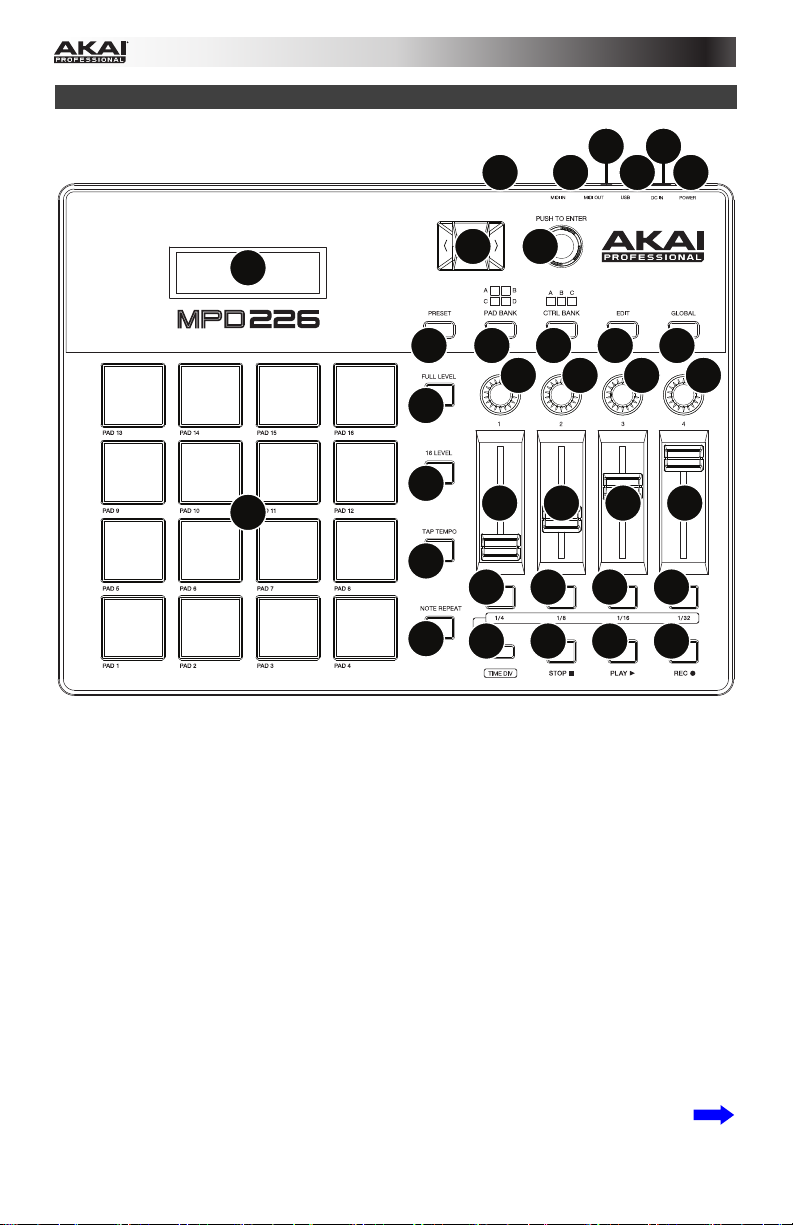
Caractéristiques
6
5
4
1
2
3
8
9
7
10
18
16
13 13 13 13
19
20
17
14
23
15 15 15 15
21
1. Port USB : Utilisez un câble USB afin de relier ce port USB au port USB d’un ordinateur.
Le port USB de l’ordinateur permet d’alimenter adéquatement l’MPD226. Si vous utilisez
un multiport USB, assurez-vous qu’il est alimenté. Cette connexion est également utilisée
pour la transmission de données MIDI vers et depuis votre ordinateur.
Vous pouvez également alimenter l’MPD226 en raccordant ce port USB à une prise
secteur à l’aide d’un chargeur USB standard (vendu séparément). Si vous utilisez un
chargeur USB afin d’alimenter l’MPD226, configurez toutes les commandes pertinentes
afin de transmettre leurs messages MIDI par la sortie MIDI. Toutes les commandes
configurées de manière à transmettre leurs messages uniquement par le port USB ne
seront pas transmises à votre appareil branché à la sortie MIDI.
Utilisation d’MPD226 avec un appareil MIDI externe :
• Si un appareil externe est branché à la sortie MIDI, votre ordinateur peut
transmettre des messages MIDI via cette voie : Ordinateur MPD226 Appareil
externe.
• Si un appareil externe est branché à l’entrée MIDI, votre appareil externe peut
transmettre des messages MIDI via cette voie : Appareil externe MPD226
Ordinateur. Les messages MIDI peuvent alors être transmis à un appareil externe
via la sortie MIDI, mais il doit passer d’abord par le biais de l’ordinateur.
22
24 24 24
11 12
14 14 14
24
Page 25

2. Entrée d’alimentation : Cette entrée permet de brancher un adaptateur secteur
optionnel (6 V c.c., 1 A, fiche à centre positif, vendu séparément). Vous pouvez
également utiliser l’MPD226 afin de commander un appareil MIDI externe sans utiliser un
ordinateur, en raccordant le port USB du MPD226 à une prise secteur à l’aide d’un
chargeur USB standard (vendu séparément).
Important : Si vous utilisez un chargeur USB afin d’alimenter l’MPD226, configurez
toutes les commandes pertinentes afin de transmettre leurs messages MIDI par la sortie
MIDI. Toutes les commandes configurées de manière à transmettre leurs messages
uniquement par le port USB ne seront pas transmises à votre appareil branché à la
sortie MIDI.
3. Interrupteur d’alimentation : Cette touche permet de mettre le MPD226 sous et hors
tension.
4. Sortie MIDI : Vous pouvez brancher l’adaptateur MIDI à 3,5mm inclus et un câble MIDI à
cinq broches standard à cette sortie et à l’entrée MIDI d’un appareil MIDI externe,
comme un synthétiseur, un séquenceur, un module de percussion, etc. Veuillez consulter
la description Port USB ci-dessus pour des informations sur la façon dont les messages
MIDI sont acheminés lorsque l’MPD226 est utilisé.
Important : Ne pas brancher les appareils audio (p. ex., casque d’écoute, moniteur, etc.)
à cette sortie. Utilisez l’adaptateur MIDI à 3,5 mm pour brancher les appareils MIDI
seulement.
5. Entrée MIDI : Vous pouvez brancher l’adaptateur MIDI à 3,5mm inclus et un câble MIDI à
cinq broches standard à cette entrée et à la sortie MIDI d’un appareil MIDI externe, tel un
autre contrôleur MIDI. Les messages MIDI transmis à cette entrée MIDI seront acheminés
à votre ordinateur via le port USB. Veuillez consulter la description Port USB ci-dessus
pour des informations sur la façon dont les messages MIDI sont acheminés lorsque
l’MPD226 est utilisé.
Important : Ne pas brancher les appareils audio (p. ex., casque d’écoute, moniteur, etc.)
à cette entrée. Utilisez l’adaptateur MIDI à 3,5 mm pour brancher les appareils MIDI
seulement.
6. Verrou Kensington : Cet emplacement permet d’utiliser un verrou Kensington pour
sécuriser le MPD226 sur une table ou autre surface.
7. Écran : Cet écran permet d’afficher les menus, les options, les paramètres et les réglages
du MPD226.
8. Curseurs : Ces touches permettent de parcourir à travers les champs des menus et des
options indiqués à l’écran.
9. Molette des valeurs : Cette molette permet de modifier les valeurs de paramètre, les
réglages, etc., des données à l’écran. En appuyant sur la molette, elle permet de
confirmer la sélection.
10. Preset : Cette touche permet d’accéder au mode Preset. Veuillez consulter la section
Fonctionnement > Mode Preset pour plus d’information.
11. Edit : Cette touche permet d’accéder au mode d’édition. Veuillez consulter la section
Fonctionnement > Mode d’édition pour plus d’information.
12. Global : Cette touche permet d’accéder au mode général. Veuillez consulter la section
Fonctionnement > Mode général pour plus d’information.
25
Page 26
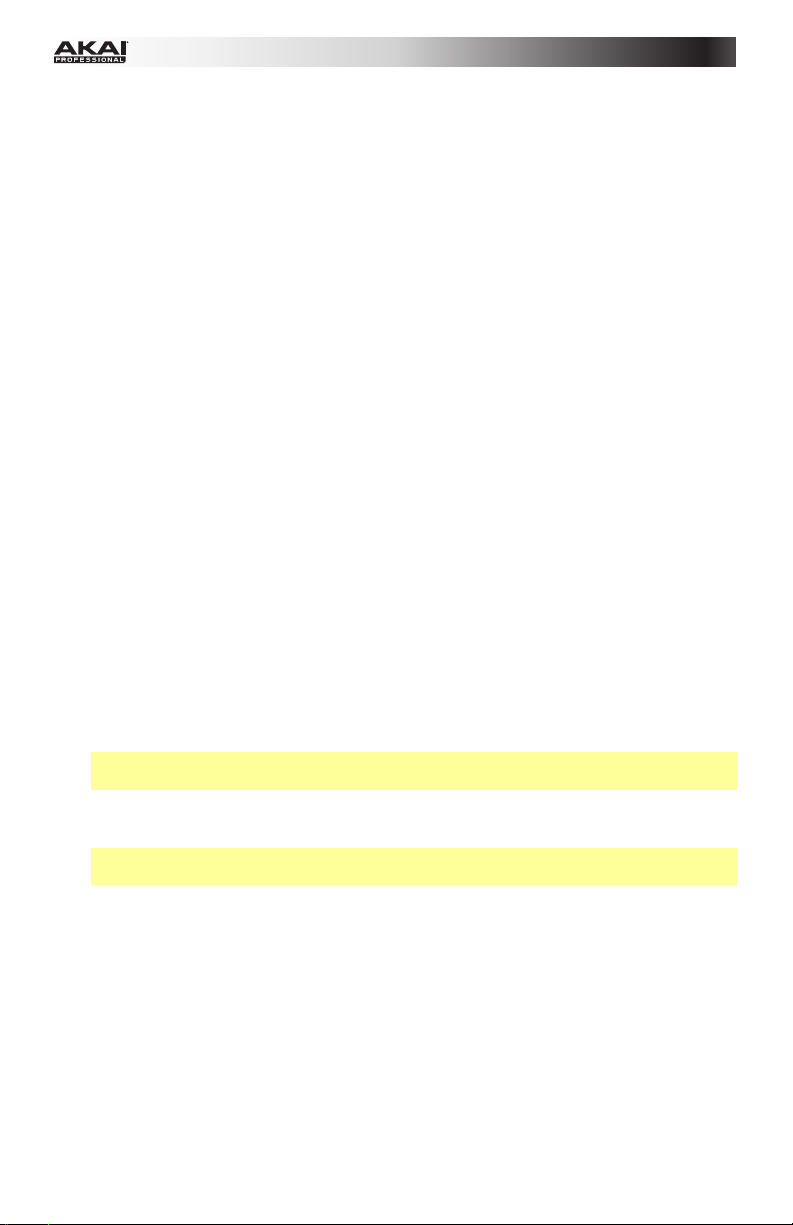
13. Boutons : Ces boutons rotatifs 360° permettent de transmettre des messages de
contrôleur en continu à votre logiciel ou appareil MIDI externe.
14. Potentiomètres : Ces potentiomètres permettent de transmettre des messages de
contrôleur en continu à votre logiciel ou appareil MIDI externe
15. Interrupteurs : Ces touches permettent de transmettre des messages MIDI CC ou de
changement de programme à votre logiciel ou appareil MIDI externe. Lorsque la division
temporelle (Time Div) est activée, ces touches permettent de sélectionner la division
temporelle de la fonction Note Repeat. Appuyez sur une des touches allumées pour
sélectionner la division temporelle axée sur le triolet (la touche clignotera). Appuyez de
nouveau sur la touche clignotante pour revenir à la division temporelle normale.
16. Banque de contrôle (Ctrl Bank) : Utilisez ces touches pour sélectionner l’une des trois
banques indépendantes des boutons, potentiomètres et interrupteurs. Elles vous
permettent de commander jusqu’à 36 paramètres indépendants.
17. Pads : Ces pads permettent de déclencher des sonorités de batterie ou d’autres
échantillons du logiciel ou du module de son MIDI externe. Les pads sont sensibles à
dynamique et à la pression et donc très réactifs et intuitifs.
18. Banque de pad (Pad Bank) : Ces touches permettent de sélectionner l’une des quatre
banques indépendantes de pads. Cela vous donne accès à jusqu’à 64 pads différents (16
pads de 4 banques de pads différentes).
19. Full Level : Lorsque le mode Full Level est activé, les pads jouent toujours à la vélocité
maximale (127), peu importe la force à laquelle ils sont frappés.
20. 16 Level : Cette touche permet d’activer ou de désactiver le mode 16 Level.
Lorsqu’activé, le dernier pad qui a été frappé sera temporairement copié aux 16 pads.
Les pads produiront le même numéro de note que le pad initial, mais la valeur de la
vélocité augmentera au même titre que le numéro du pad (p. ex., Pad 1 est la valeur
minimale et pad 16 est la valeur maximale), peu importe la force avec laquelle ils sont
frappés.
21. Note Repeat : Maintenir cette touche tout en frappant un pad permet de redéclencher le
pad en fonction des paramètres du tempo et de la division temporelle. Cette touche peut
fonctionner comme touche momentanée ou à bascule (verrouillage).
Remarque : La fonction Note Repeat peut être synchronisée à une source d’horloge
MIDI interne ou externe.
22. Tap Tempo : Appuyez sur cette touche au rythme du tempo désiré afin d’entrer un nouveau
tempo (BPM) dans le logiciel. Cela affectera la vitesse de la fonction Note Repeat.
Remarque : Cette touche est désactivée lorsque la function Note Repeat est
synchronisée à une source d’horloge MIDI externe.
23. Division temporelle (Time Div) : Appuyez sur cette touche puis appuyez sur un des
quatre interrupteurs au-dessus afin de sélectionner la division temporelle de la fonction
Note Repeat : noires (1/4), croches (1/8), doubles croches (1/16) ou triples croches
(1/32). Appuyez sur une des touches allumées pour sélectionner la division temporelle
axée sur le triolet (la touche clignotera). Appuyez de nouveau sur la touche clignotante
pour revenir à la division temporelle normale. Lorsque cette touche est allumée, les
interrupteurs n’envoient aucun de leurs messages MIDI assignés.
24. Commandes de lecture : Ces trois touches sont des touches dédiées pour la
transmission de commandes de lecture conventionnelles : Arrêt, lecture et
enregistrement. Elles peuvent être assignées aux messages MIDI (lecture/arrêt), les
valeurs CC MIDI préétablies, MMC (MIDI Machine Control) et SysEx MMC/MIDI. Le
réglage PTEX s’utilise uniquement avec Avid
®
Pro Tools® Express.
26
Page 27

Fonctionnement
Le MPD226 a quatre différents modes de fonctionnement. Chaque fonction peut être accédée
en appuyant sur la touche correspondante du MPD226.
Dans chaque page de chaque mode :
• Utilisez les curseurs de haut/bas pour parcourir les champs des paramètres de la page
en cours.
• Utilisez les curseurs de gauche/droite pour parcourir les différentes pages.
• Tournez la molette des valeurs pour modifier le réglage/paramètre sélectionné.
Voici une brève description de chaque mode. Chaque mode est décrit en détail dans la
section correspondante plus loin dans ce Guide d’utilisation.
Mode Preset : Ce mode permet de charger vos programmes sauvegardés. Un programme est
une collection d’informations sur comment se comporteront les commandes (pads,
potentiomètres, etc.). Leur comportement peut être ajusté en mode d’édition puis sauvegardé.
Les programmes vous permettent de sauvegarder différentes configurations qui peuvent être
chargées rapidement quand vous en avez besoin, sans avoir à reprogrammer le MPD226
chaque fois. Veuillez consulter la section Mode Preset pour de plus amples informations.
Mode d’édition : Ce mode permet de modifier la configuration de MPD226. Le mode d’édition
est un outil puissant pour la personnalisation de votre installation. Dans ce mode, vous pouvez
apporter des modifications aux comportements des pads, des potentiomètres et des autres
caractéristiques. Par exemple, vous pourriez vouloir qu’un potentiomètre ne transmettre
qu’une plage de données MIDI seulement, ou que les pads transmettent sur un autre canal
MIDI des potentiomètres. Vous pouvez modifier ces paramètres et bien d’autres en mode
d’édition. Veuillez consulter la section Mode d’édition pour de plus amples informations.
Mode général : Ce mode vous permet de définir les paramètres généraux et d’apporter des
modifications générales aux fonctions du MPD226. Par exemple, vous pouvez définir la
luminosité de l’écran, le canal MIDI commun, les réglages de l’horloge MIDI, la courbe de
dynamique et de la sensibilité des pads, et plus encore. Veuillez consulter la section Mode
général pour de plus amples informations.
Mode Preset
Ce mode permet de sélectionner et de charger un programme. Le MPD226 dispose de
plusieurs programmes par défaut afin de fonctionner spécifiquement avec certains postes de
travail audionumériques populaires ou des plug-ins, mais vous pouvez également
créer/modifier, sauvegarder et charger vos propres programmes.
Pour sélectionner/charger un programme :
1. Appuyez sur Preset. (Chaque fois que MPD226 est mis sous tension, il démarre
automatiquement en mode Preset.) L’écran indique le nom du programme en cours
(clignote).
2. Tournez la molette des valeurs afin de parcourir la liste des programmes disponibles.
3. Appuyez sur la molette des valeurs pour charger le programme souhaité.
27
Page 28

Pour modifier un programme, veuillez consulter la section Mode d’édition.
Pour sauvegarder les nouveaux paramètres comme programme :
Important : Si vous ne sauvegardez pas les nouveaux paramètres, toutes les modifications
apportées seront perdues si vous chargez un nouveau programme.
1. Appuyez sur Preset pour accéder au mode Preset.
2. Appuyez sur la touche droite afin d’afficher la page Store Program.
3. Utilisez les touches haut et bas pour sélectionner le champ Save To ou Name :
• Save To : Tournez la molette des valeurs pour sélectionner le préréglage dans
lequel vous souhaitez sauvegarder les nouveaux paramètres (cela écrasera le
préréglage existant).
• Name : Utilisez la molette des valeurs pour sélectionner le caractère désiré. Utilisez
les touches gauche et droite afin de passer au caractère précédent ou suivant.
4. Appuyez sur la molette des valeurs pour sauvegarder le préréglage. Les paramètres
seront sauvegardés dans le nouveau préréglage et l’écran retournera automatiquement au
mode Preset normal.
Mode d’édition
1. Appuyez sur la touche Edit pour accéder au mode d’édition.
2. Sélectionnez la commande à modifier en touchant, en appuyant ou en manipulant la
commande que vous désirez modifier (potentiomètre rectiligne, pad, etc.). Dans l’écran, le
nom de la commande sélectionnée devrait s’afficher dans le coin supérieur gauche, et les
paramètres modifiables seront affichés en dessous.
3. Dans chaque page du mode d’édition :
• Utilisez les curseurs de haut/bas pour parcourir les paramètres de la page en cours.
• S’il y a plusieurs pages (indiquées par Pg1, Pg2, etc.), utilisez les curseurs de
gauche/droite pour parcourir les différentes pages.
• Tournez la molette des valeurs pour modifier le réglage/paramètre sélectionné.
Toute valeur/paramètre est automatiquement sélectionné, vous n’avez pas à enfoncer
la molette des valeurs afin de l’entrer ou de le sélectionner.
4. Pour modifier d’autres commandes, répétez les étapes 2 et 3.
Pads (Pad 01–64)
Type : Le type d’événement qui sera envoyé. Les paramètres disponibles sont Note, Program
Change et Program Bank.
MIDI Channel (canal MIDI) : Ce paramètre détermine le canal MIDI sur lesquelles les données
MIDI sont envoyées. Les paramètres disponibles sont Common, USB A1–A16 et USB B1–B16.
Note : Si Note est le Type d’évènement sélectionné, celui-ci détermine le numéro de la note MIDI.
Aft (Aftertouch) : Si Note est le Type d’évènement sélectionné, celui-ci déterminera les
paramètres de la fonction Aftertouch. Les options disponibles sont Off, Chn (Channel
Aftertouch (canal Aftertouch)) et Poly (Poly Aftertouch).
Program Number / Pgm (numéro de programme) : Si Program Change ou Program Bank
est le Type d’évènement sélectionné, celui-ci déterminera le numéro du programme. La plage
disponible est de 000 à 127.
28
Page 29

Msb / Lsb : Si Program Change ou Program Bank est le Type d’évènement sélectionné,
ceux-ci détermineront le bit le plus significatif (MSB, Most Significant Bit) et le bit le moins
significatif (LSB, Least Significant Bit). La plage disponible est de 000 à 127.
MIDI to DIN (MIDI à DIN) : Détermine si les données MIDI sont envoyées à la sortie MIDI (On)
ou non (Off). Les données MIDI seront envoyées à la connexion USB du MPD226, peu importe
le réglage de ce paramètre.
On Color/Off Color : Ils déterminent quelles couleurs le pad sera lorsqu’il est enfoncé (On) et
relâché (Off). Les paramètres disponibles sont Off (désactivée), Red (rouge), Orange, Amber
(ambre), Yellow (jaune), Green (vert), Green Blue (bleu vert), Aqua (turquoise), Light Blue
(bleu pâle), Blue (bleu), Purple (violet), Pink (rose), Hot Pink (rose bonbon), Light Purple
(violet pâle), Light Green (vert pâle), Light Pink (rose pâle), Grey (gris).
Note Mode (mode de note) : Si Note est le Type d’évènement sélectionné, celui-ci
déterminera s’il est en mode Toggle (bascule) ou Momentary (momentané).
Faders (Potentiomètres 01–12)
Type : Le type d’événement qui sera envoyé. Les paramètres disponibles sont Aftertouch et
MIDI CC.
MIDI Channel (canal MIDI) : Ce paramètre détermine le canal MIDI sur lesquelles les données
MIDI sont envoyées. Les paramètres disponibles sont Common, USB A1–A16 et USB B1–B16.
CC Number (numéro CC) : Si MIDI CC est le Type d’évènement sélectionné, celui-ci
détermine les CC MIDI. La plage disponible est de 000 à 127.
MIDI to DIN (MIDI à DIN) : Détermine si les données MIDI sont envoyées à la sortie MIDI (On)
ou non (Off). Les données MIDI seront envoyées à la connexion USB du MPD226, peu importe
le réglage de ce paramètre.
Min / Max : Si Aftertouch est le Type d’évènement sélectionné, ceux-ci déterminent les
valeurs minimales et maximales. (Si Min est plus élevé que le Max, polarité du potentiomètre
sera annulée.)
Switches (Interrupteur 01–12)
Type : Le type d’événement qui sera envoyé. Les paramètres disponibles sont Note, CC,
PrgChange, PrgBank et Keystroke.
MIDI Channel (canal MIDI) : Ce paramètre détermine le canal MIDI sur lesquelles les données
MIDI sont envoyées. Les paramètres disponibles sont Common, USB A1–A16 et USB B1–B16.
Note : Si Note est le Type d’évènement sélectionné, celui-ci détermine le numéro de la note MIDI.
Velo (dynamique) : Si Note est le Type d’évènement sélectionné, celui-ci détermine la
dynamique. La plage disponible est de 000 à 127.
Mode : Si Note ou CC est le Type d’évènement sélectionné, celui-ci détermine s’il est en
mode Toggle (bascule) ou Momentary (momentané).
Invert (inverser) : Si CC est le Type d’évènement sélectionné, les interrupteurs envoient 000
comme la valeur « off » et 127 comme valeur « on ». Ceci détermine si les valeurs envoyées
sont normal (Off) ou, comme décrites ci-dessus, basculées/inversées (On).
Program Number (numéro du programme) / Pgm : Si PrgChange ou PrgBank est le Type
d’évènement sélectionné, celui-ci détermine le numéro du programme. La plage disponible est
de 000 à 127.
Msb / Lsb : Si PrgChange ou PrgBank est le Type d’évènement sélectionné, ceux-ci
déterminent le bit le plus significatif (MSB, Most Significant Bit) et le bit le moins significatif
(LSB, Least Significant Bit). La plage disponible est de 000 à 127.
29
Page 30
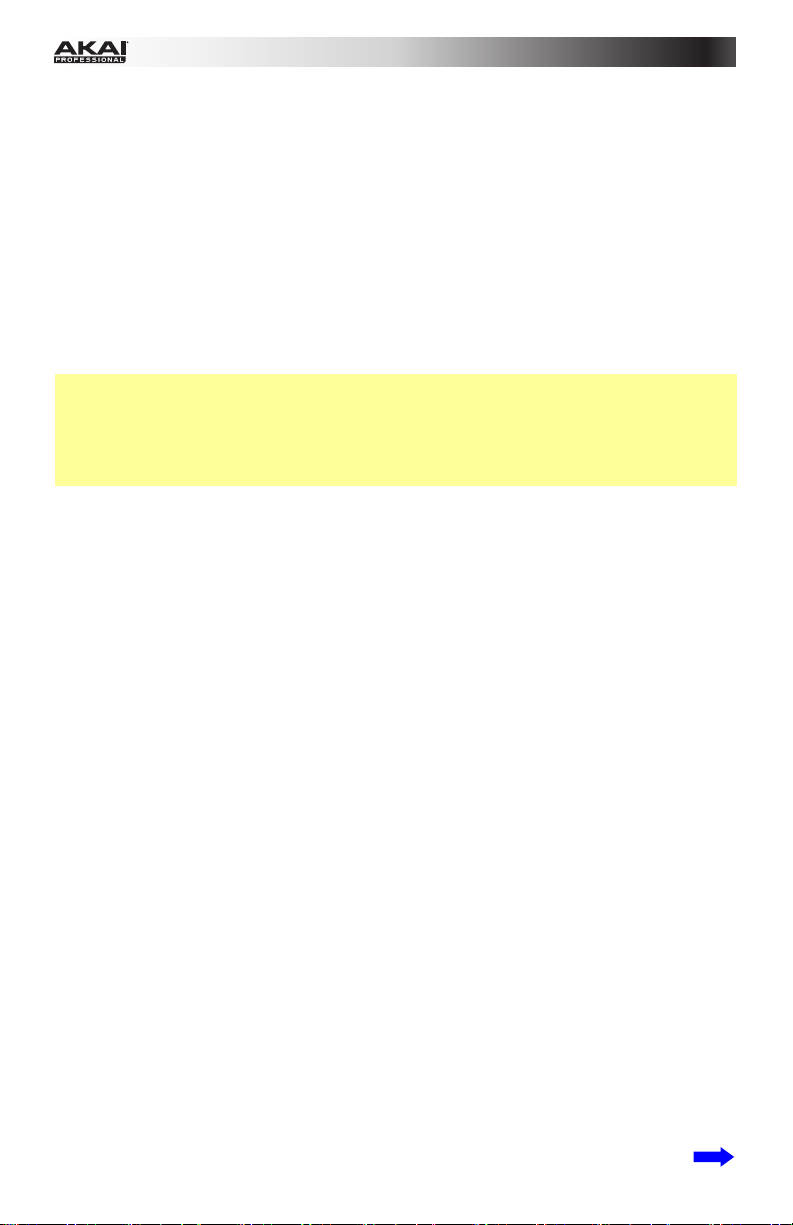
MIDI to DIN (MIDI à DIN) : Détermine si les données MIDI sont envoyées à la sortie MIDI (On)
ou non (Off). Les données MIDI seront envoyées à la connexion USB du MPD226, peu importe
le réglage de ce paramètre.
Touche 1 : Si Keystroke est le Type sélectionné, celui-ci détermine quelle frappe
l’interrupteur transmet. Les frappes disponibles sont 0–9, A–Z, F1–F12, Backspace (retour
arrière), Return (retour), Up Arrow (haut), Down Arrow (bas), Left Arrow (gauche), Right
Arrow (droite), Tab, divers symboles ( , . / [ ] \ ‘ ; ), Esc. Insert, Home, Page Up, Delete, End,
Page Down et Num 0–9.
Touche 2 : Si Keystroke est le Type sélectionné, celui-ci détermine quelle frappe avec
modifiant (p. ex., Maj, Commande, etc.), s’il y a lieu, l’interrupteur transmet avec la touche 1.
Les frappes avec modifiants disponibles sont None (aucune), Control (Ctrl), Shift (Maj), Alt,
Option, Control-Shift (Ctrl-Maj), Control-Alt (Ctrl-Alt), Control-Option (Ctrl-Option), Shift-Alt
(Maj-Alt), Shift-Option (Maj-Option), Alt-Option, Control-Option-Alt (Ctrl-Option-Maj),
Control-Shift-Alt (
Remarque : Le protocole HID (Human Interface Device) permet de transmettre des messages
de commande logicielle. Les contrôleurs de jeu USB en sont un exemple, agissant comme
une alternative au clavier d’ordinateur. Le MPD226 peut également utiliser le protocole HID, ce
qui vous permet de configurer certaines touches afin de transmettre vos commandes les plus
fréquemment utilisées à votre logiciel. Vous n’avez donc plus besoin de basculer
constamment entre le clavier de votre l’ordinateur et le MPD226.
Ctrl-Maj-Alt) et Control-Shift-Option (Ctrl-Maj-Option).
Knobs (Boutons 01–12)
Type : Le type de message qui sera envoyé. Les paramètres disponibles sont MIDI CC,
Aftertouch, Inc/Dec1 (incrément/décrément, Mode 1) et Inc/Dec2 (incrément/décrément,
Mode 2).
MIDI Channel (canal MIDI) : Ce paramètre détermine le canal MIDI sur lesquelles les données
MIDI sont envoyées. Les paramètres disponibles sont Common, USB A1–A16 et USB B1–B16.
CC Number (numéro CC) : Si MIDI CC est le Type d’évènement sélectionné, celui-ci
détermine les CC MIDI. La plage disponible est de 000 à 127.
MIDI to DIN (MIDI à DIN) : Détermine si les données MIDI sont envoyées à la sortie MIDI (On)
ou non (Off). Les données MIDI seront envoyées à la connexion USB du MPD226, peu importe
le réglage de ce paramètre.
Min / Max : Si MIDI CC ou Aftertouch est le Type d’évènement sélectionné, ceux-ci
déterminent les valeurs minimales et maximales. (Si Min est plus élevé que le Max, polarité du
bouton sera annulée.)
Msb / Lsb : Si PrgChange ou PrgBank est le Type d’évènement sélectionné, ceux-ci
déterminent le bit le plus significatif (MSB, Most Significant Bit) et le bit le moins significatif
(LSB, Least Significant Bit). La plage disponible est de 000 à 127.
Value (Valeur) : Si Inc/Dec1 (incrément/décrément, Mode 1) est le Type d’évènement
sélectionné, celui-ci détermine la valeur envoyée par un message d’incrémentation (CC#96) ou
de décrémentation (CC#97). La plage disponible est de 000 à 127.
Note Repeat (Répétition de la note)
Time Division (division du tempo) : La vitesse de la répétition de Note Repeat comme une
division du tempo maître ou de l’horloge externe. Les options disponibles sont 1/4, 1/4T, 1/8,
1/8T, 1/16, 1/16T, 1/32 et 1/32T. (Le « T » indique une division temporelle axée sur le triolet).
Mode : Celui-ci détermine s’il est en mode Toggle (bascule) ou Momentary (momentané).
Gate : La longueur des notes répétées (de Note Repeat). La plage disponible est de 00 % à 99
% du paramètre actuel de la division temporelle.
Swing : La quantité de swing utilisée dans les notes répétées (de Note Repeat). La plage
disponible est de 50 % à 75 %.
30
Page 31

Tempo
BPM : Le tempo est indiqué en battements par minute. La plage disponible est de 30 à 300 BPM.
Time Division (division du tempo) : La vitesse de la répétition de Note Repeat comme une
division du tempo maître ou de l’horloge externe. Les options disponibles sont 1/4, 1/4T, 1/8,
1/8T, 1/16, 1/16T, 1/32 et 1/32T. (Le « T » indique une division temporelle axée sur le triolet).
Gate : La longueur des notes répétées (de Note Repeat). La plage disponible est de 00 % à 99
% du paramètre actuel de la division temporelle.
Swing : La quantité de swing utilisée dans les notes répétées (de Note Repeat). La plage
disponible est de 50 % à 75 %.
Transport (Stop, Play, Rec) (touches de commande: arrêt, lecture et enregistrement)
Type : Le type d’événement transmis. Les paramètres disponibles sont MMC, MMC/MIDI,
MIDI Real Time, MIDI CC et PTEX. (Lorsque PTEX est sélectionné, les messages de
commande de lecture seront transmis uniquement sur le port USB B, le canal 16,
indépendamment du paramètre canal commun (Common Chnl). Le réglage PTEX s’utilise
uniquement avec Avid
®
Pro Tools® Express.)
MIDI to DIN (MIDI à DIN) : Détermine si les données MIDI sont envoyées à la sortie MIDI (On)
ou non (Off). Les données MIDI seront envoyées à la connexion USB du MPD226, peu importe
le réglage de ce paramètre.
Mode général
1. Appuyez sur la touche Global pour accéder au mode global.
2. Dans chaque page du mode global :
• Utilisez les curseurs de haut/bas pour parcourir les paramètres de la page en cours.
• Utilisez les curseurs de gauche/droite pour parcourir les différentes pages.
• Tournez la molette des valeurs pour modifier le réglage/paramètre sélectionné.
Toute valeur/paramètre est automatiquement sélectionné, vous n’avez pas à enfoncer
la molette afin de l’entrer ou de le sélectionner.
Important : Pour sauvegarder vos paramètres généraux, voir la section Utilities ci-dessous.
Voir les sections suivantes pour des informations spécifiques sur les paramètres modifiables
de chaque commande.
MIDI Channel (Canal MIDI)
Common Chnl (canal commun) : Ce paramètre détermine quel canal MIDI est le canal
commun (diverses commandes peuvent être assignées au canal commun en Mode Edit). Les
paramètres disponibles sont USB A1–A16 et USB B1–B16.
Note Display (Affichage des notes)
Type : Détermine si l’écran affiche les notes comme valeurs (Value) de note (p. ex., C2, F#3,
etc.) ou le numéro (Number) des notes (p. ex., 36, 54, etc.).
31
Page 32
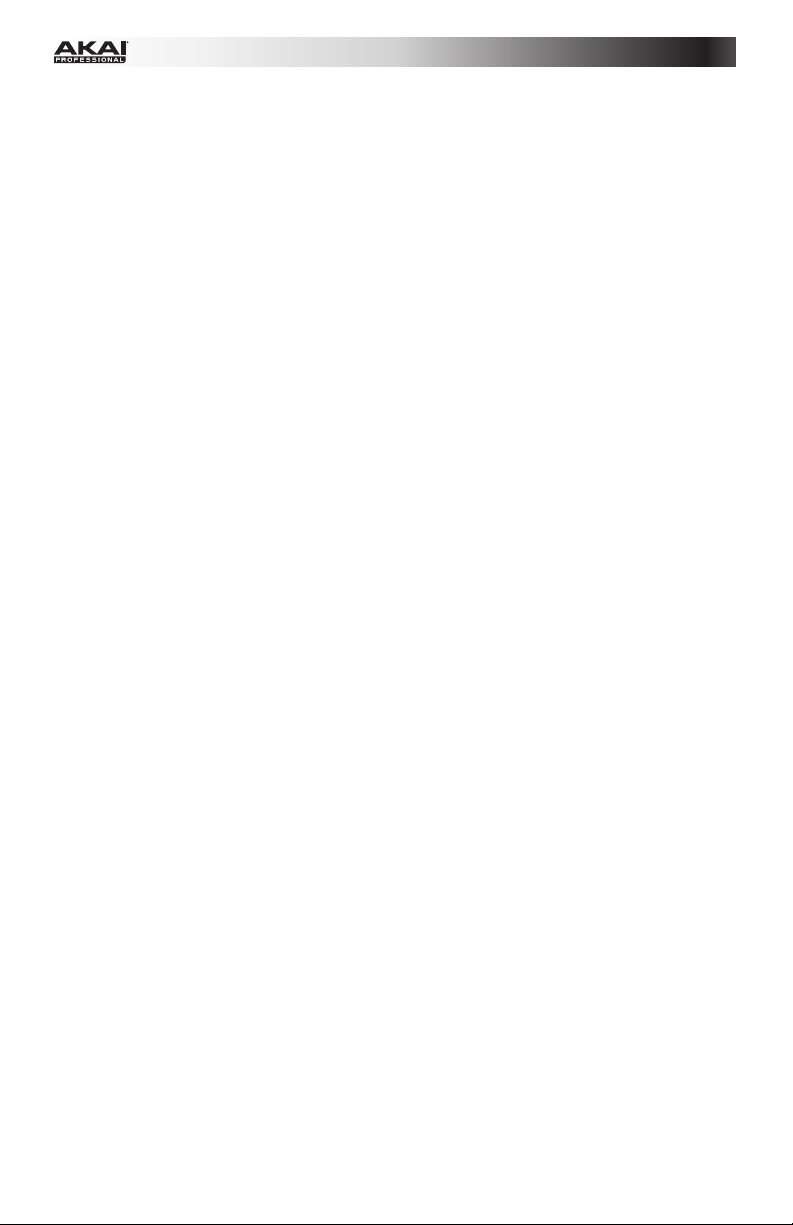
Pads
Pad Threshold (Seuil des pads) : Le seuil de dynamique pour déclencher les pads. La plage
disponible est 01 à 10. Cela peut aider à empêcher le déclenchement accidentel, ou encore,
faciliter le déclenchement des pads.
Velocity Curve (courbe de dynamique) : La courbe de dynamique des pads. Les paramètres
disponibles sont Linear, Exp1, Exp2, Log1 et Log2.
Pad Gain (sensibilité des pads) : La sensibilité à la dynamique des pads. La plage disponible
est 01 à 10. À 1, il faut beaucoup de force pour générer une valeur de vitesse de 127. À 10,
c’est le contraire.
Tempo
Tempo : Le tempo général est indiqué en battements par minute. Lorsque le MPD226 utilise
son horloge MIDI interne, les paramètres du tempo généraux déterminent la vitesse du taux de
la répétition de la note. La plage disponible est de 30 à 300 BPM.
Tap Average : Le nombre de fois que vous avez besoin de taper la touche Tap Tempo afin
d’entrer un nouveau tempo. La plage disponible est de 2 à 4.
Tempo LED : Lorsque le MPD226 utilise son horloge MIDI interne, la DEL Tap Tempo
clignote au rythme du tempo en cours. Vous pouvez activer cette fonction (On) ou la
désactiver (Off).
Clock (Horloge)
Source : Détermine si le MPD226 utilise son horloge interne (Internal) MIDI ou se réfère à un
externe horloge (External, p. ex., d’un poste de travail audionumérique).
SysEx
Send Program : Le programme à envoyer via SysEx. Les options disponibles sont les
numéros individuels de programme ou tous les programmes (All). Appuyez sur la molette des
valeurs pour envoyer le programme.
Utilities (Utilitaires)
Contrast (contraste) : Le contraste de l’écran. La plage disponible est de 00 à 99.
Save Globals (Sauvegarde des paramètres généraux)
Sur cette page, appuyez sur la molette des valeurs pour sauvegarder vos paramètres
généraux. Après que Saving Globals ait clignoté trois fois sur l’écran, les paramètres
généraux sont sauvegardés dans la mémoire interne du MPD226.
OS (Système d’exploitation)
Version : Les informations concernant la version en cours du système d’exploitation du MPD226.
Boot ROM : Les informations concernant la mémoire morte du MPD226.
32
Page 33

Guida per l’uso (Italiano)
Introduzione
Contenuti della confezione
MPD226
Cavo USB
(2) Adattatori 3,5mm-MIDI
Schede di download del software
Guida per l’uso
Istruzioni di sicurezza e garanzia
Importante: recarsi su akaipro.com e trovare la pagina web dedicata all’MPD226 per
scaricare il software dell’MPD226 Editor e la documentazione sui Preset.
Assistenza
Per conoscere le ultime informazioni in merito a questo prodotto (i requisiti di sistema complete,
compatibilità, ecc) e per la registrazione del prodotto, recarsi alla pagina: akaipro.com.
Per ulteriore assistenza, recarsi alla pagina: akaipro.com/support.
Inizio rapido
1. Servirsi del cavo USB in dotazione per collegare la porta USB dell’MPD226 ad una porta
USB libera del computer (acceso).
2. Sul computer, aprire il workstation audio digitale (DAW).
3. Selezionare il MPD226 come controller nella Preferences, Device Setup o Options
(preferenze, configurazione dispositivo o opzioni) del workstation audio digitale (DAW).
Suggerimento: è possibile utilizzare l’MPD226 con un’app iOS controllabile MIDI. Per farlo:
1. Premere e tenere premuto il cursore su.
2. Collegare il dispositivo iOS (acceso) alla porta USB dell’MPD226 utilizzando l’Apple iPad
Camera Connection Kit (venduto separatamente).
3. Una volta che l’MPD226 si è acceso, rilasciare il cursore su.
33
Page 34

Caratteristiche
6
5
4
1
2
3
8
9
7
10
18
16
13 13 13 13
19
20
17
14
23
15 15 15 15
21
1. Porta USB: servirsi di un cavo USB standard per collegare questa porta USB al
computer. La porta USB del computer fornirà l’alimentazione all’MPD226. Se lo si collega
a un hub USB, assicurarsi che quest’ultimo sia alimentato. Questo collegamento serve
anche a inviare e ricevere dati MIDI da e verso il computer.
Si può anche alimentare l’MPD226 collegando la porta USB ad una presa di corrente
servendosi di un caricabatterie USB standard (venduto separatamente). Se si procede in
questo modo, impostare tutti i comandi specifici in modo che inviino i messaggi MIDI
dall’uscita MIDI. Qualsiasi comando configurato per trasmettere solo tramite la porta
USB non sarà inviato al dispositivo collegato all’uscita MIDI.
Quando si utilizza l’MPD226 con dispositivi MIDI esterni:
• Se un dispositivo esterno è collegato all’uscita MIDI, il computer può inviare
messaggi MIDI lungo questo percorso: Computer MPD226 Dispositivo
esterno.
• Se un dispositivo esterno è collegato all’ingresso MIDI, il dispositivo esterno può
inviare messaggi MIDI lungo questo percorso: Dispositivo esterno MPD226
Computer. Messaggi MIDI possono essere inviati a un dispositivo esterno tramite
l’uscita MIDI, ma devono prima passare attraverso il computer.
22
24 24 24
11 12
14 14 14
34
Page 35
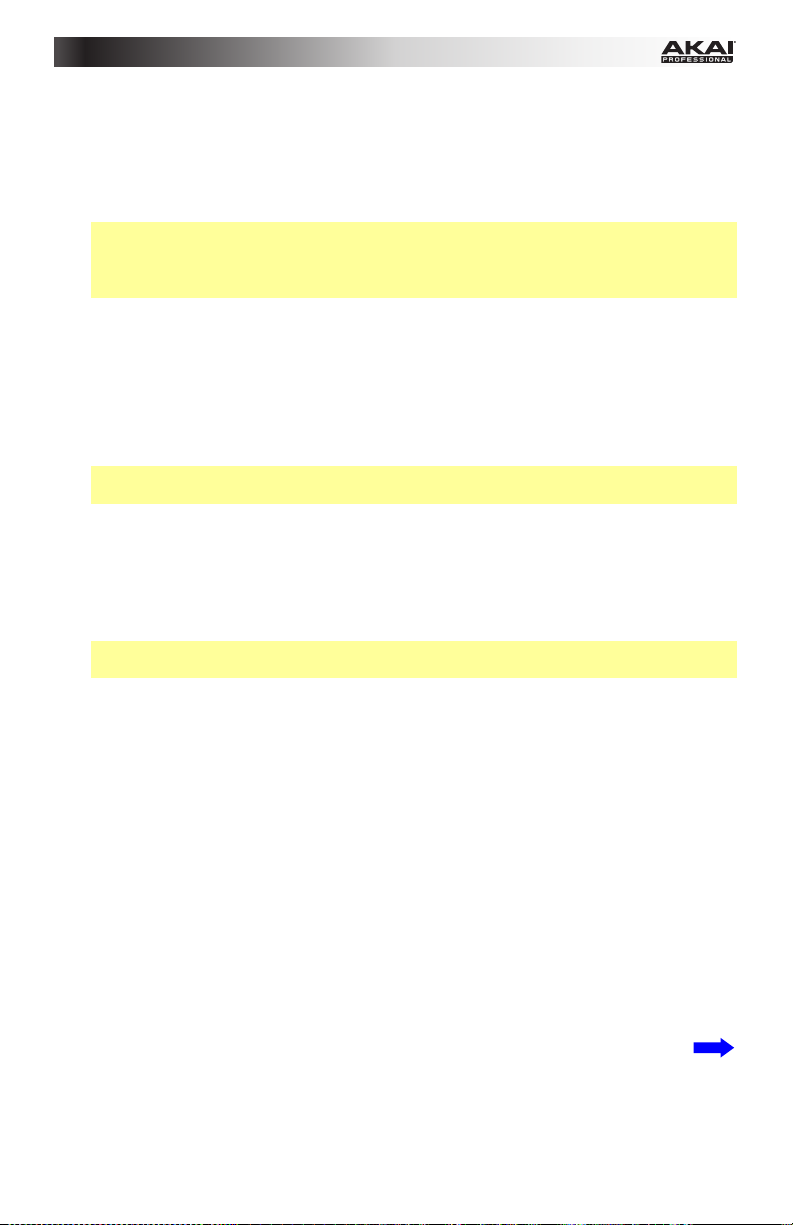
2. Ingresso di alimentazione: collegare l’ingresso di alimentazione a una presa servendosi
di un adattatore di alimentazione opzionale (6V CC, 1A, centro positivo, venduto
separatamente). Alternativamente, se si desidera utilizzare l’MPD226 per controllare un
dispositivo MIDI esterno senza un collegamento a un computer è possibile collegare la
porta USB dell’MPD226 a una presa di alimentazione servendosi di un caricabatterie
USB standard (venduto separatamente).
Importante: se si utilizza un caricabatterie USB per alimentare l’MPD226, impostare tutti
i comandi specifici in modo che inviino i messaggi MIDI dall’uscita MIDI. Qualsiasi
comando configurato per trasmettere solo tramite la porta USB non sarà inviato al
dispositivo collegato all’uscita MIDI.
3. Interruttore di alimentazione: premere questo tasto per accendere e spegnere
l’MPD226.
4. Uscita MIDI: servirsi dell’adattatore 3,5mm-MIDI in dotazione e di un cavo MIDI standard
a cinque poli per collegare questa uscita MIDI all’ingresso MIDI di un dispositivo MIDI
esterno (ad esempio un sintetizzatore, un sequenziatore, una drum machine, ecc.). Si
veda la descrizione Porta USB di cui sopra per informazioni circa le modalità di
convogliamento dei messaggi MIDI utilizzando MPD226.
Importante: Non collegare dispositivi audio (cuffie, monitor, ecc.) a questa uscita. Servirsi
unicamente dell’adattatore 3,5mm-MIDI in dotazione per collegare i dispositivi MIDI.
5. Ingresso MIDI: servirsi dell’adattatore 3,5mm-MIDI in dotazione e di un cavo MIDI
standard a cinque poli per collegare questo ingresso MIDI all’uscita MIDI di un dispositivo
MIDI esterno (ad esempio un altro controller MIDI). I messaggi MIDI inviati a questo
ingresso MIDI saranno inviati al computer tramite la porta USB. Si veda la descrizione
Porta USB di cui sopra per informazioni circa le modalità di convogliamento dei
messaggi MIDI utilizzando MPD226.
Importante: Non collegare dispositivi audio (cuffie, monitor, ecc.) a questo ingresso.
Servirsi unicamente dell’adattatore 3,5mm-MIDI in dotazione per collegare i dispositivi MIDI.
6. Lucchetto Kensington: servirsi di questa apertura per lucchetto Kensington per fissare
l’MPD226 a un tavolo o ad altre superfici.
7. Display: servirsi di questo schermo per visualizzare i menu, le opzioni, i parametri e le
configurazioni dell’MPD226.
8. Cursori: servirsi di questi tasti per navigare tra i menu e le opzioni nella pagina
attualmente a display.
9. Rotella data: servirsi di questa manopola per cambiare i valori dei parametri, le
impostazioni, ecc. a display. La pressione della manopola funge anche da tasto Invio.
10. Preset: premere questo tasto per entrare in modalità Preset. Si veda Uso > Modalità
Preset per maggiori informazioni.
11. Modifica (Edit): premere questo tasto per entrare in modalità Edit. Si veda Uso >
Modalità Edit per maggiori informazioni.
12. Global: premere questo tasto per entrare in modalità Global. Si veda Uso > Modalità
Global per maggiori informazioni.
35
Page 36

13. Potenziometri: servirsi di queste manopole a 360º per inviare messaggi controller
continui al software o al dispositivo MIDI esterno.
14. Fader: servirsi di questi fader per inviare messaggi controller continui al software o al
dispositivo MIDI esterno.
15. Interruttori: servirsi di questi interruttori per inviare messaggi MIDI CC al software o al
dispositivo MIDI esterno. Quando Divisione tempo (Time Div) è acceso, premere uno di
questi interruttori per selezionare la divisione di tempo della funzione Note Repeat.
Premere un interruttore acceso per selezionare una divisione di tempo basata su terzine
(l’interruttore lampeggia). Premere nuovamente l’interruttore che lampeggia per tornare
alla divisione di tempo normale.
16. Banco di controllo (Ctrl Bank): servirsi di questi tasti per selezionare uno di tre banchi
indipendenti di potenziometri, fader ed interruttori. Ciò consente di controllare fino a un
massimo di 36 parametri indipendenti.
17. Pad: servirsi di questi pad per attivare colpi di batteria o altri campioni del software o
moduli audio MIDI esterno. I pad sono sensibili alla pressione e alla velocità, cosa che li
rende molto reattivi e intuitivi da suonare.
18. Banco pad (Pad Bank): servirsi di questi tasti per selezionare uno di quattro banchi
indipendenti di pad. Ciò consente di accedere a 64 pad diversi (16 su 4 banchi pad).
19. Full Level: premere questo tasto per attivare la modalità Full Level in cui i pad suonano
sempre alla massima velocità (127), indipendentemente dalla forza con cui vengono battuti.
20. 16 Level: premere questo tasto per attivare/disattivare la funzione 16 Level. Quando questa
è attiva, l’ultimo pad toccato verrà copiato temporaneamente su tutti e 16 i pad. I pad
emetteranno ora lo stesso numero di nota del pad iniziale, ma la velocità sarà stabilito a
valori crescenti con il crescere dei numeri di pad (ad es. il Pad 1 è il minimo e il Pad 16 il
massimo), indipendentemente dalla forza con cui vengono suonati.
21. Note Repeat: tenendo premuto questo tasto quando si batte un pad, questo verrà
riattivato ad una percentuale basata sulle impostazioni attuali di Tempo e Time Division.
Questo tasto può funzionare come un tasto momentaneo o di commutazione
(bloccaggio).
Nota bene: Note Repeat può essere sincronizzato ad una sorgente MIDI Clock interna o
esterna.
22. Tap Tempo: premere questo pulsante a tempo con il tempo desiderato per inserire un
nuovo tempo (in BPM). Ciò influirà sulla funzione Note Repeat.
Nota bene: questo pulsante è disattivato se Note Repeat è sincronizzato ad una
sorgente MIDI Clock esterna.
23. Divisione tempo (Time Div): premere questo tasto, quindi premere uno dei quattro
interruttori sopra di esso per selezionare la divisione di tempo della funzione Note
Repeat: quartine (1/4), ottave (1/8), 16esimi (1/16), o 32esimi (1/32). Premere un
interruttore acceso per selezionare una divisione di tempo basata su terzine (l’interruttore
lampeggia). Premere nuovamente l’interruttore che lampeggia per tornare alla divisione di
tempo normale. Quando questo tasto è acceso, gli interruttori non invieranno i loro
messaggi MIDI normali.
24. Tasti di comando del trasporto: questi tre tasti specifici servono per l’invio di comandi
di controllo trasporto convenzionali. Stop, Play e Record (stop, riproduci e registra).
Questi possono essere impostati per inviare valori MIDI (Start/Stop), MIDI CC
preassegnati, MMC (MIDI Machine Control) e MMC/MIDI SysEx. L’impostazione PTEX va
utilizzata unicamente con Avid
36
®
Pro Tools® Express.
Page 37

Uso
Il MPD226 ha quattro diverse modalità d’uso. È possibile accedere ad ogni modalità
premendo il tasto corrispondente sul MPD226.
In ciascuna pagina di ciascuna modalità:
• Servirsi dei cursori su/giù per passare da una configurazione all’altra sulla pagina
corrrente.
• Servirsi dei cursori sinistra/destra per muoversi tra le varie pagine.
• Girare la rotella data per modificare il valore/la configurazione selezionati.
Segue una breve descrizione di ognuna di esse. Ciascuna modalità è descritta in dettaglio nei
paragrafi corrispondenti, più avanti nella Guida per l’uso.
Modalità Preset: questa modalità consente di caricare i programmi memorizzati. Un
programma è una raccolta di informazioni sul comportamento dei comandi (pad, fader, ecc.). Il
loro comportamento può essere regolato in modalità Edit e quindi memorizzato. L’uso dei
Programmi permette di salvare diverse configurazioni in modo da poterle caricare rapidamente
quando necessario, senza dover riprogrammare il MPD226 ogni volta. Per saperne di più, si
veda Modalità Preset.
Modalità Edit: questa modalità permette di modificare la configurazione del MPD226. La
modalità Edit è uno strumento potente per la personalizzazione delle impostazioni. In questa
modalità, si possono apportare modifiche al comportamento di pad, fader ed altre funzioni. Ad
esempio si può desiderare che un fader trasmetta solo una gamma limitata di dati MIDI, o che
i pad trasmettano su un canale MIDI diverso da quello dei fader. Si possono modificare questi
e diversi altri parametri in modalità Edit. Per saperne di più, si veda Modalità Edit.
Modalità globale: questa modalità permette di impostare parametri globali e di apportare
modifiche generali al funzionamento del MPD226. Ad esempio, è possibile regolare la
luminosità del display, il canale comune MIDI, le impostazioni dell’orologio MIDI, la curva di
velocità e la sensibilità dei pad e molto altro. Per saperne di più, si veda Modalità globale.
Modalità Preset
La modalità Preset consente di selezionare e caricare un programma. Il MPD226 dispone di
numerosi programmi predefiniti, da noi creati per funzionare specificamente con alcuni
popolari DAW o plug-in, ma è anche possibile creare/modificare, memorizzare e caricare i
propri programmi personalizzati.
Per selezionare/caricare un Programma:
1. Premere Preset. (Ogni volta che si accende il MPD226 sarà automaticamente in modalità
Program.) Il display comparirà il nome del programma attuale (lampeggiante).
2. Girare la rotella data per navigare lungo l’elenco dei programmi disponibili.
3. Premere la rotella data per caricare il programma desiderato.
37
Page 38

Per modificare un programma, fare riferimento alla sezione Modalità edit.
Per memorizzare le nuove configurazioni in un Programma:
Importante: senza memorizzare le configurazioni modificate, le modifiche verranno perse se
viene caricato un nuovo programma.
1. Premere Preset per entrare in modalità Preset.
2. Premere il Cursore destro per entrare nella pagina Store Program (memorizza
programma).
3. Servirsi dei Cursori su/giù per selezionare il campo Salva in oppure il campo Nome:
• Salva in: girare la manopola Data per selezionare il Preset cui si desidera
memorizzare le nuove configurazioni (così facendo si sovrascrive tale Preset).
• Nome: girare la manopola Data per selezionare il carattere corrente. Servirsi dei
Cursori sinistro/destro per passare al carattere precedente o successivo.
4. Premere la manopola Data per memorizzare il Preset. Le impostazioni saranno salvate nel
nuovo Preset e il display tornerà automaticamente alla normale modalità Preset.
Modalità Edit
1. Per entrare in modalità Edit, premere Edit.
2. Selezionare un comando per procedere alle modifiche toccando, premendo o
manipolando il comando desiderato (fader, pad, ecc.). Nel display, il nome del comando
selezionato comparirà nell’angolo superiore destro e i parametri modificabili saranno
illustrati sotto di esso.
3. In ciascuna pagina della modalità Edit:
• Servirsi dei cursori su/giù per passare da un parametro all’altro sulla pagina corrrente.
• Se vi sono più pagine (indicate da Pg1, Pg2, ecc.), servirsi dei cursori
sinistro/destro per passare da una pagina all’altra.
• Girare la rotella data per modificare il valore/la configurazione selezionati. Qualsiasi
valore/configurazione è selezionato automaticamente; non occorre premere la rotella
data per entrarvi o selezionarlo.
4. Per modificare più comandi, ripetere i passaggi 2–3.
Pads (Pad 01–64)
Type (tipo): il tipo di evento che verrà inviato. Le configurazioni disponibili sono Note,
Program Change (variazione programma) e Program Bank (banco programma).
MIDI Channel (canale MIDI): questa configurazione determina quali dati di canale MIDI vengono
inviati. Le configurazioni disponibili sono Common (comune), USB A1–A16 e USB B1–B16.
Note: se Note è il tipo selezionato, questo comando assegna il numero di nota.
Aft (aftertouch): se Note è il tipo selezionato, questo determina le configurazioni dell’Aftertouch.
Le opzioni disponibili sono Off, Chn (Channel Aftertouch) e Poly (Poly Aftertouch).
Program Number (numero di progamma) / Pgm: se Program Change (variazione
programma) o Program Bank (banco programma) sono il tipo selezionato, questo determina il
numero di programma. La gamma disponibile è 000–127.
38
Page 39

Msb / Lsb: se Program Change (variazione programma) o Program Bank (banco
programma) sono il tipo selezionato, questo determina MSB (bit più significative) e LSB (bit
meno significativo). La gamma disponibile è 000–127.
MIDI to DIN (MIDI a DIN): determina se dati MIDI vengono inviati all’uscita MIDI (On) o meno
(Off). I dati MIDI verranno inviati al collegamento USB del MPD226 indipendentemente da
questa configurazione.
On Color / Off Color: determinano di quale colore sarà il pad quando è premuto (On) e non
premuto (Off). Le impostazioni disponibili sono Off, Rosso, Arancione, Ambra, Giallo, Verde,
Verde Blu, Aqua, Azzurro, Blu, Viola, Rosa, Rosa carico, Viola chiaro, Verde chiaro, Rosa
chiaro, Grigio.
Note Mode (modalità note): se Note è il tipo selezionato, questo determina se si trova in
modalità Toggle (commutazione) o Momentary (momentaneo).
Faders (Fader 01–12)
Type (tipo): il tipo di evento che verrà inviato. Le configurazioni sono Aftertouch e MIDI CC.
MIDI Channel (canale MIDI): questa configurazione determina quali dati di canale MIDI vengono
inviati. Le configurazioni disponibili sono Common (comune), USB A1–A16 e USB B1–B16.
CC Number (numero CC): se MIDI CC è il tipo selezionato, questo determina il CC MIDI. La
gamma disponibile è 000–127.
MIDI to DIN (MIDI a DIN): determina se dati MIDI vengono inviati all’uscita MIDI (On) o meno
(Off). I dati MIDI verranno inviati al collegamento USB del MPD226 indipendentemente da
questa configurazione.
Min / Max: se Aftertouch è il tipo selezionato, questo determina i valori più basso (Min) e più
alto (Max). (Se Min è più alto di Max, la polarità del fader sarà invertita.)
Switches (Interruttori 01–12)
Type (tipo): il tipo di evento che verrà inviato. Le configurazioni disponibili sono Note (nota),
CC, PrgChange (variazione programma), PrgBank (banco programma) e Keystroke.
MIDI Channel (canale MIDI): questa configurazione determina quali dati di canale MIDI vengono
inviati. Le configurazioni disponibili sono Common (comune), USB A1–A16 e USB B1–B16.
Note (nota): se Note è il tipo selezionato, questo comando assegna il numero di nota.
Velo (velocità): se Note è il tipo selezionato, questo comando assegna la velocità. La gamma
disponibile è 000–127.
Mode (modalità): se Note o CC sono il tipo selezionato, questo determina se si trova in
modalità Toggle (commutazione) o Momentary (momentaneo).
Invert (invertire): se CC è il tipo selezionato, gli interruttori inviano 000 come valore "off" e 127
come valore "on". Ciò determina se i valori inviati sono normali (Off), come descritto in
precedenza, o attivati/invertiti (On).
Program Number (numero di progamma) / Pgm: se PrgChange (variazione programma) o
PrgBank (banco programma) sono il tipo selezionato, questo determina il numero di
programma. La gamma disponibile è 000–127.
Msb / Lsb: se PrgChange (variazione programma) o PrgBank (banco programma) sono il tipo
selezionato, questo determina MSB (bit più significativo) e LSB (bit meno significativo). La
gamma disponibile è 000–127.
39
Page 40

MIDI to DIN (MIDI a DIN): determina se dati MIDI vengono inviati all’uscita MIDI (On) o meno
(Off). I dati MIDI verranno inviati al collegamento USB del MPD226 indipendentemente da
questa configurazione.
Tasto 1: se Keystroke è il Tipo selezionato, determina quale tasto verrà inviato
dall’interruttore. I tasti disponibili sono 0–9, A–Z, F1–F12, Backspace, Invio, Freccia su,
Freccia giù, Freccia sinistra, Freccia destra, Tab, vari simboli ( , . / [ ] \ ‘ ; ), Esc, Insert,
Home, Pagina su, Canc, Fine, Pagina giù e Num 0–9.
Tasto 2: se Keystroke è il Tipo selezionato, determina quale tasto modificatore (ad es. Shift,
Command, ecc.), viene inviato dall’interruttore con il tasto Key 1. I tasti modificatori disponibili
sono Nessuno, Control, Shift, Alt, Opzione, Control-Shift, Control-Alt, Control-Opzione,
Shift-Alt, Shift-Opzione, Alt-Opzione, Control-Opzione-Alt, Control-Shift-Alt e ControlShift-Opzione.
Nota bene: il protocollo HID (Human Interface Device) consente ai dispositivi di inviare tipiche
battute da tastiera da computer. I controller di gioco USB sono un esempio, agendo da
alternativa alla tastiera del computer. L’MPD226 utilizza inoltre il protocollo HID, consentendo
di configurare determinati tasti per inviare le battute più utilizzate al software in modo da non
dover più distrarre l’attenzione tra la tastiera del computer e l’MPD226.
Knobs (Potenziometri 01–12)
Type (tipo): il tipo di messaggio che verrà inviato. Le configurazioni disponibili sono MIDI CC,
Aftertouch, Inc/Dec1 (incrementi/decrementi, modalità 1) ed Inc/Dec2 (incrementi/decrementi,
modalità 2).
MIDI Channel (canale MIDI): questa configurazione determina quali dati di canale MIDI vengono
inviati. Le configurazioni disponibili sono Common (comune), USB A1–A16 e USB B1–B16.
CC Number (numero CC): se MIDI CC o Inc/Dec1 (incrementi/decrementi, modalità 1) è il
tipo selezionato, questo determina il CC MIDI. La gamma disponibile è 000–127.
MIDI to DIN (MIDI a DIN): determina se dati MIDI vengono inviati all’uscita MIDI (On) o meno
(Off). I dati MIDI verranno inviati al collegamento USB del MPD226 indipendentemente da
questa configurazione.
Min / Max: se MIDI CC o Aftertouch è il tipo selezionato, questo determina i valori più basso
(Min) e più alto (Max). (Se Min è più alto di Max, la polarità della manopola sarà invertita.)
Msb / Lsb: se Inc/Dec1 (incrementi/decrementi, modalità 1) sono il tipo selezionato, questo
determina MSB (bit più significativo) e LSB (bit meno significativo). La gamma disponibile è
000–127.
Value (valore): Se Inc/Dec1 (incrementi/decrementi, modalità 1) è il tipo selezionato, ciò
determina il valore inviato con un messaggio di Incremento (CC#96) o Decremento (CC#97).
La gamma disponibile è 000–127.
Note Repeat (Note ripetute)
Time Division (divisione di tempo): la velocità della ripetizione Note Repeat come suddivisione
del tempo master o dell’orologio esterno. Le opzioni disponibili sono 1/4, 1/4T, 1/8, 1/8T,
1/16, 1/16T, 1/32 e 1/32T. (T denota una suddivisione di tempo basata su triplette.)
Moda (modalità): determina se ci si trova in modalità di Toggle (commutazione) o Momentary
(momentaneo).
Gate: la lunghezza delle note ripetute (Note Repeat). La gamma disponibile è 00%–99%
dell’attuale configurazione della suddivisione del tempo.
Swing: la quantità di swing impiegata nelle note ripetute (Note Repeat). La gamma disponibile
va dal 50% al 75%.
40
Page 41

Tempo (Tap Tempo)
BPM: il tempo indicato in battiti al minuto. La gamma disponibile è di 30–300 BPM.
Time Division (divisione di tempo): la velocità della ripetizione Note Repeat come suddivisione
del tempo master o dell’orologio esterno. Le opzioni disponibili sono 1/4, 1/4T, 1/8, 1/8T,
1/16, 1/16T, 1/32 e 1/32T. (T denota una suddivisione di tempo basata su triplette.)
Gate: la lunghezza delle note ripetute (Note Repeat). La gamma disponibile è 00%–99%
dell’attuale configurazione della suddivisione del tempo.
Swing: la quantità di swing impiegata nelle note ripetute (Note Repeat). La gamma disponibile
va dal 50% al 75%.
Transport (Stop, Play, Rec) (comandi di trasporto: stop, riproduci e registra)
Type (tipo): il tipo di evento che verrà inviato. Le configurazioni disponibili sono MMC,
MMC/MIDI, MIDI Real Time, MIDI CC e PTEX. (Quando impostato su PTEX, i messaggi di
controllo del trasporto saranno inviati unicamente su porta USB b, Canale 16,
indipendentemente dall’impostazione del canale commune (Common Chnl). L’impostazione
PTEX va utilizzata unicamente con Avid
®
Pro Tools® Express.)
MIDI to DIN (MIDI a DIN): determina se dati MIDI vengono inviati all’uscita MIDI (On) o meno
(Off). I dati MIDI verranno inviati al collegamento USB del MPD226 indipendentemente da
questa configurazione.
Modalità globale
1. Per entrare in modalità globale, premere Global.
2. In ciascuna pagina della modalità globale:
• Servirsi dei cursori su/giù per passare da un parametro all’altro sulla pagina corrrente.
• Servirsi dei cursori sinistra/destra per muoversi tra le varie pagine.
• Girare la rotella data per modificare il valore/la configurazione selezionati. Qualsiasi
valore/configurazione è selezionato automaticamente; non occorre premere la rotella
data per entrarvi o selezionarlo.
Importante: per memorizzare le configurazioni globali, si veda la sezione Utilities qui di seguito.
Si vedano le sezioni seguenti per informazioni specifiche in merito ai marametri modificabili di
ciascun comando.
MIDI Channel (Canale MIDI)
Common Chnl (canale comune): questa configurazione determina quale canale MIDI è il
canale comune (vari comandi possono essere assegnati al canale comune in modalità Edit). Le
configurazioni disponibili sono USB A1–A16 e USB B1–B16.
Note Display (Display note)
Type (tipo): determina se sul display verranno visualizzate note come valore (ad es. C2, F#3,
ecc.) o come numeri (ad es. 36, 54, ecc.).
41
Page 42
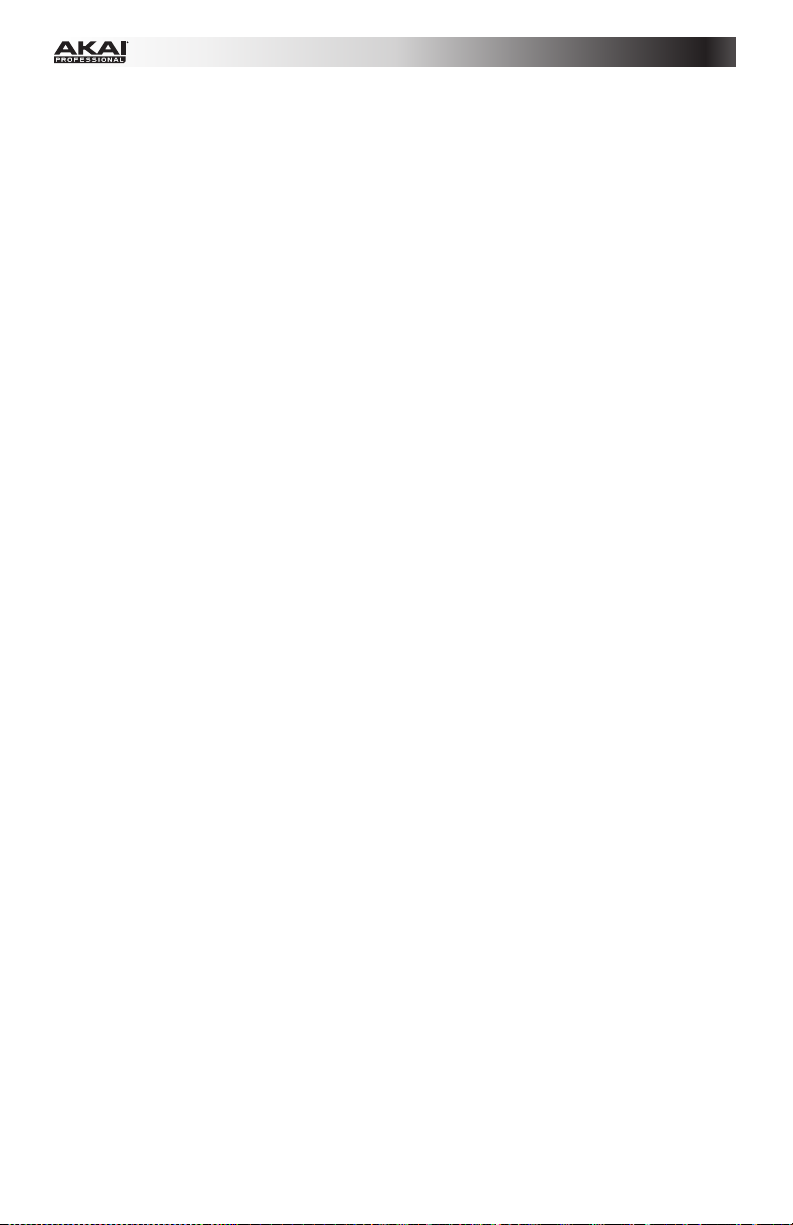
Pad
Pad Threshold (soglia dei pad): la soglia di velocità necessaria ad attivare i pad. La gamma
disponibile è 01–10. Ciò può aiutare a prevenire una falsa attivazione o può facilitare
l’attivazione dei pad.
Velocity Curve (curva di velocità): curva di velocità dei pad. Le configurazioni disponibili sono
Linear, Exp1, Exp2, Log1 e Log2.
Pad Gain (livello di guadagno dei pad): sensibilità complessiva alla velocità dei pad. La
gamma disponibile è 01–10. A 1, occorre molta forza per generare un valore di velocità pari a
127. A 10, è vero il contrario.
Tempo
Tempo: il tempo globale indicato in battiti al minuto. Quando il MPD226 impiega il suo
orologio MIDI interno, questa configurazione di tempo globale determina la velocità di Note
Repeat. La gamma disponibile è di 30–300 BPM.
Tap Average (media battiti): il numero di volte in cui occorre premere Tap Tempo per inserire
un nuovo tempo. La gamma disponibile è di 2–4.
Tempo LED: quando il MPD226 impiega il suo orologio MIDI interno, il LED Tap Tempo
lampeggia a tempo con la configurazione di tempo corrente. Si può configurare questa
funzione su On o Off.
Clock (Orologio)
Source (fonte): determina se il MPD226 impiega il suo orologio MIDI interno (Internal) o fa
riferimento ad un orologio esterno (External, ad es. da un DAW).
SysEx
Send Program (invia programma): programma da inviare tramite SysEx. Le opzioni disponibili
sono i numeri dei singoli programmi o All (tutti i programmi). Premere la rotella data per inviare il
programma.
Utilities (utilità)
Contrast (contrast): il contrasto del display. Le opzioni disponibili vanno da 00 a 99.
Save Globals (Salva valori globali)
In questa pagina, premere la rotella data per memorizzare le configurazioni globali. Dopo che
Saving Globals lampeggia tre volte sul display, le configurazioni globali saranno salvate nella
memoria
interna del MPD226.
OS (Sistema operative)
Version: informazioni relative all’attuale sistema operativo del MPD226.
Boot ROM: informazioni relative all’attuale memoria read-only ROM del MPD226.
42
Page 43

Benutzerhandbuch (Deutsch)
Einführung
Lieferumfang
MPD226
USB-Kabel
(2) 3,5mm-MIDI-Adapter
Software-Download-Karten
Benutzerhandbuch
Sicherheitshinweise und Garantieinformationen
Wichtig: Besuchen Sie akaipro.com und navigieren Sie zur MPD226-Webseite, um die
MPD226 Editor Software und die Preset-Dokumentation herunterzuladen.
Kundendienst
Für aktuelle Informationen zu diesem Produkt (Systemanforderungen, Informationen zur
Kompatibilität etc.) und zur Produktregistrierung besuchen Sie: akaipro.com.
Um weitere Unterstützung zu Ihrem Produkt zu erhalten, besuchen Sie: akaipro.com/support.
Schnellstart
1. Verwenden Sie das mitgelieferte USB-Kabel, um den USB-Port des MPD226 mit einem
freien USB-Port Ihres (eingeschalteten) Computers zu verbinden.
2. Öffnen Sie Ihre DAW (Digitalen Audio-Workstation) auf Ihrem Computer.
3. Denken Sie daran, das MPD226 in den Einstellungen, der Gerätekonfiguration oder
unter Optionen in Ihrer digitalen Audio-Workstation (DAW) als Controller auszuwählen.
Tipp: Sie können MPD226 mit einer MIDI-steuerbaren iOS-App verwenden. Gehen Sie
folgendermaßen vor:
1. Halten Sie die hoch Cursor-Taste gedrückt.
2. Verbinden Sie Ihr (eingeschaltetes) iOS-Gerät mit dem USB-Port des MPD226, indem Sie
ein Apple iPad Camera Connection Kit verwenden (separat erhältlich).
3. Nachdem Sie MPD226 eingeschaltet haben, lassen Sie die hoch Cursor-Taste los.
43
Page 44

Funktionen
6
5
4
1
2
3
8
9
7
10
18
16
13 13 13 13
19
20
17
14
23
15 15 15 15
21
1. USB-Port: Verwenden Sie ein Standard-USB-Kabel, um diesen USB-Port mit Ihrem
Computer zu verbinden. Der USB-Port des Computers versorgt das MPD226 mit
ausreichend Strom. Wenn ein USB-Hub verwendet wird, stellen Sie sicher, dass der Hub
mit einer Stromquelle verbunden ist. Diese Verbindung wird auch dazu verwendet, MIDIDaten vom und zum Computer zu senden und zu empfangen.
Alternativ können Sie das MPD226 auch mit Strom versorgen, indem Sie den USB-Port
mit einem Standard-USB-Ladegerät (separat erhältlich) mit einer Steckdose verbinden.
Stellen Sie in diesem Fall relevante Bedienelemente so ein, dass MIDI-Nachrichten über
den MIDI-Ausgang gesendet werden. Bedienelemente, die so eingestellt sind, dass sie
nur über den USB-Port übermitteln, senden nicht an ein Gerät, das mit dem MIDI-
Ausgang verbunden ist.
Verwendung des MPD226 mit externen MIDI-Geräten:
• Wenn ein externes Gerät mit dem MIDI-Ausgang verbunden ist, kann Ihr Computer
MIDI-Nachrichten über diesen Weg senden: Computer MPD226 Externes
Gerät.
• Wenn ein externes Gerät mit dem MIDI-Eingang verbunden ist, sendet das externe
Gerät MIDI-Nachrichten auf diesem Weg: Externes Gerät MPD226 Computer.
MIDI-Nachrichten können somit über den MIDI-Ausgang an ein externes Gerät
gesendet werden, müssen jedoch zunächst den Computer passieren.
22
24 24 24
11 12
14 14 14
44
Page 45

2. Stromversorgung: Wenn Sie in Ihrem Setup keinen Computer verwenden möchten (d.
h., wenn Sie das MPD226 verwenden, um ein externes MIDI-Modul zu steuern),
verbinden Sie das MPD226 mit einem optionalen Netzteil (6V DC, 1A, Pin positiv, separat
erhältlich) mit einer Steckdose. Alternativ können Sie den USB-Port des MPD226 mit
einem Standard-USB-Ladegerät (separat erhältlich) mit einer Steckdose verbinden.
Wichtig: Wenn Sie das MPD226 über ein USB-Ladegerät betreiben, müssen Sie alle
relevanten Bedienelemente so einstellen, dass MIDI-Nachrichten über den MIDI-
Ausgang gesendet werden. Bedienelemente, die so eingestellt sind, dass sie nur über
den USB-Port übermitteln, senden nicht an ein Gerät, das mit dem MIDI-Ausgang
verbunden ist.
3. Netzschalter: Drücken Sie diese Taste, um das MPD226 ein- oder auszuschalten.
4. MIDI-Ausgang: Verwenden Sie den mitgelieferten 3,5mm-MIDI-Adapter und ein
handelsübliches, fünfpoliges MIDI-Kabel, um diesen MIDI-Ausgang mit dem MIDIEingang eines externen MIDI-Geräts zu verbinden (z. B. einem Synthesizer, Sequenzer,
Drum-Computer etc.). Bitte beachten Sie die oben aufgeführte USB-Port-Beschreibung
mit Informationen darüber, wie MIDI-Nachrichten unter Verwendung des MPD226
weitergeleitet werden.
Wichtig: Schließen Sie keine Audio-Geräte (z.B. Kopfhörer, Monitore etc.) an die 3,5mm
MIDI-Ausgang oder MIDI-Eingang Buchsen an. Verwenden Sie ausschließlich die
mitgelieferten 3,5mm-MIDI-Adapter, um die MIDI-Geräte zu verbinden.
5. MIDI-Eingang: Verwenden Sie den mitgelieferten 3,5mm-MIDI-Adapter und ein
handelsübliches, fünfpoliges MIDI-Kabel, um diesen MIDI-Eingang mit dem MIDIAusgang eines externen MIDI-Geräts zu verbinden (z. B. einem anderen MIDI-Controller).
Die MIDI-Nachrichten, die an diesen MIDI-Eingang gesendet werden, werden über den
USB-Port an Ihren Computer gesendet. Bitte beachten Sie die oben aufgeführte USB-
Port-Beschreibung mit Informationen darüber, wie MIDI-Nachrichten unter Verwendung
des MPD226 weitergeleitet werden.
Wichtig: Schließen Sie keine Audio-Geräte (z.B. Kopfhörer, Monitore etc.) an die 3,5mm
MIDI-Ausgang oder MIDI-Eingang Buchsen an. Verwenden Sie ausschließlich die
mitgelieferten 3,5mm-MIDI-Adapter, um die MIDI-Geräte zu verbinden.
6. Kensington Lock: Sie können diesen Kensington Lock Sicherheits-Slot verwenden, um
das MPD226 an einem Tisch oder einer anderen Oberfläche zu befestigen.
7. Display: Auf dem Display werden Menüs, Optionen, Parameter und Einstellungen des
MPD226 angezeigt.
8. Cursor-Tasten: Verwenden Sie diese Tasten, um durch die Menüs und Optionen im
Display zu navigieren.
9. Datenrad: Mit diesem Rad können Sie Parameterwerte, Einstellungen etc. auf dem
Display ändern. Drücken des Rades fungiert auch als Eingabetaste.
10. Preset: Drücken Sie diese Taste, um in den Preset-Modus zu gelangen. Weitere
Informationen finden Sie unter Betrieb > Preset-Modus.
11. Bearbeiten: Drücken Sie diese Taste, um in den Bearbeitungsmodus zu gelangen.
Weitere Informationen finden Sie unter Betrieb > Bearbeitungsmodus.
12. Global: Drücken Sie diese Taste, um in den Global-Modus zu gelangen. Weitere
Informationen finden Sie unter Betrieb > Global-Modus.
45
Page 46
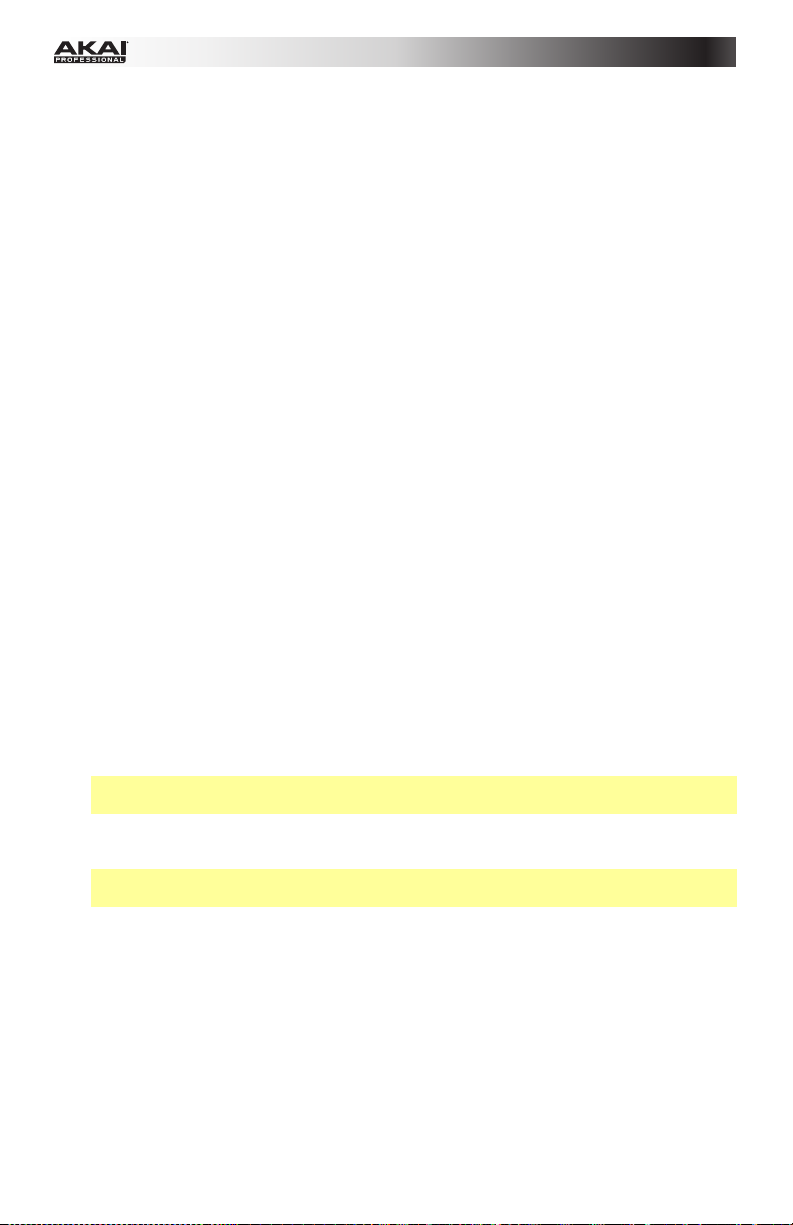
13. Potentiometer: Benutzen Sie diese 360º Drehregler, um Continuous ControllerNachrichten an Ihre Software oder externe MIDI-Geräte zu senden.
14. Fader: Mit diesen Fadern können Sie Continuous Controller-Nachrichten an Ihre
Software oder externen MIDI-Geräte senden
15. Tasten: Mit diesen Tasten senden Sie MIDI CC-Nachrichten an Ihre Software oder Ihr
externes MIDI-Gerät. Während Zeiteinteilung (Time Div) leuchtet, können Sie auf eine
dieser Tasten drücken, um die Zeiteinteilung der Funktion Note Wiederholen zu wählen.
Drücken Sie eine beleuchtete Taste, um eine auf Triolen basierende Zeiteinteilung zu
wählen (die Taste wird blinken). Drücken Sie die blinkende Taste erneut, um zur normalen
Zeiteinteilung zurückzukehren.
16. Control Bank (Ctrl Bank): Verwenden Sie diese Taste, um eine von drei unabhängigen
Potentiometer-, Fader- und Tasten-Bänken auszuwählen. Mit dieser Taste können Sie
bis zu 36 unabhängige Parameter steuern.
17. Pads: Verwenden Sie diese Pads, um Drum-Hits oder andere Samples in Ihrer Software
oder Ihrem externen MIDI-Soundmodul anzusteuern. Die Pads sind anschlagdynamisch
und druckempfindlich, was sie besonders reaktionsfähig und intuitiv spielbar macht.
18. Pad Bank: Verwenden Sie diese Tasten, um eine von vier unabhängigen Pad-Bänken
auszuwählen. Auf diese Weise können Sie auf 64 verschiedene Pads zugreifen (16 Pads
in 4 Pad-Bänken).
19. Full Level: Drücken Sie diese Taste, um den Full Level-Modus zu aktivieren, in dem die
Pads immer mit der maximalen Anschlagstärke (127) abgespielt werden, egal wie stark
oder schwach die Pads betätigt werden.
20. 16 Level: Drücken Sie diese Taste, um 16 Level zu aktivieren/deaktivieren. Bei
Aktivierung wird das zuletzt gedrückte Pad vorübergehend auf alle 16 Pads kopiert. Die
Pads geben nun zwar die gleiche Notennummer wie das ursprüngliche Pad aus, es wird
jedoch die Anschlagstärke zu Werten festgelegt, die sich erhöhen, sobald die PadNummern ansteigen (Beispiel: Pad 1 ist das Minimum, Pad 16 das Maximum) und zwar
unabhängig davon, wie stark Sie die Pads anschlagen.
21. Note Repeat: Wenn Sie diese Taste gedrückt halten, während Sie auf ein Pad drücken,
wird das Pad immer wieder getriggert - und zwar entsprechend des aktuellen Tempos
und der Zeiteinteilungseinstellungen. Diese Taste kann als temporäre oder einrastende
Taste funktionieren.
Hinweis: Sie können Note Repeat mit einer internen oder externen MIDI-Clock-Quelle
synchronisieren.
22. Tap-Tempo: Drücken Sie diese Taste im Takt des gewünschten Tempos, um ein neues
Tempo (in BPM) einzugeben. Dies beeinflusst das Tempo der Note Repeat Funktion.
Hinweis: Diese Taste ist deaktiviert, wenn Note Repeat mit einer externen MIDI-ClockQuelle synchronisiert wird.
23. Zeiteinteilung (Time Div): Drücken Sie diese Taste und anschließend eine der vier
darüberliegenden Tasten, um die Zeiteinteilung der Funktion Note Wiederholen zu
wählen: Viertelnoten (1/4), Achtelnoten (1/8), 16tel-Noten (1/16) oder 32tel-Noten (1/32).
Drücken Sie eine beleuchtete Taste, um eine auf Triolen basierende Zeiteinteilung zu
wählen (die Taste wird blinken). Drücken Sie die blinkende Taste erneut, um zur normalen
Zeiteinteilung zurückzukehren. Solange diese Taste leuchtet, senden die anderen Tasten
keine ihrer normalen MIDI-Befehle.
24. Transporttasten: Diese fünf speziellen Tasten senden konventionelle
Transportsteuerbefehle: Stopp, Wiedergabe und Aufnahme. Diese Tasten können MIDI
(Start/Stopp), vorher zugewiesene MIDI CC-Werte, MMC (MIDI Machine Control) und
MMC/MIDI SysEx senden. Die PTEX- Einstellung ist der Verwendung von Avid
®
Tools
46
Express vorbehalten.
®
Pro
Page 47
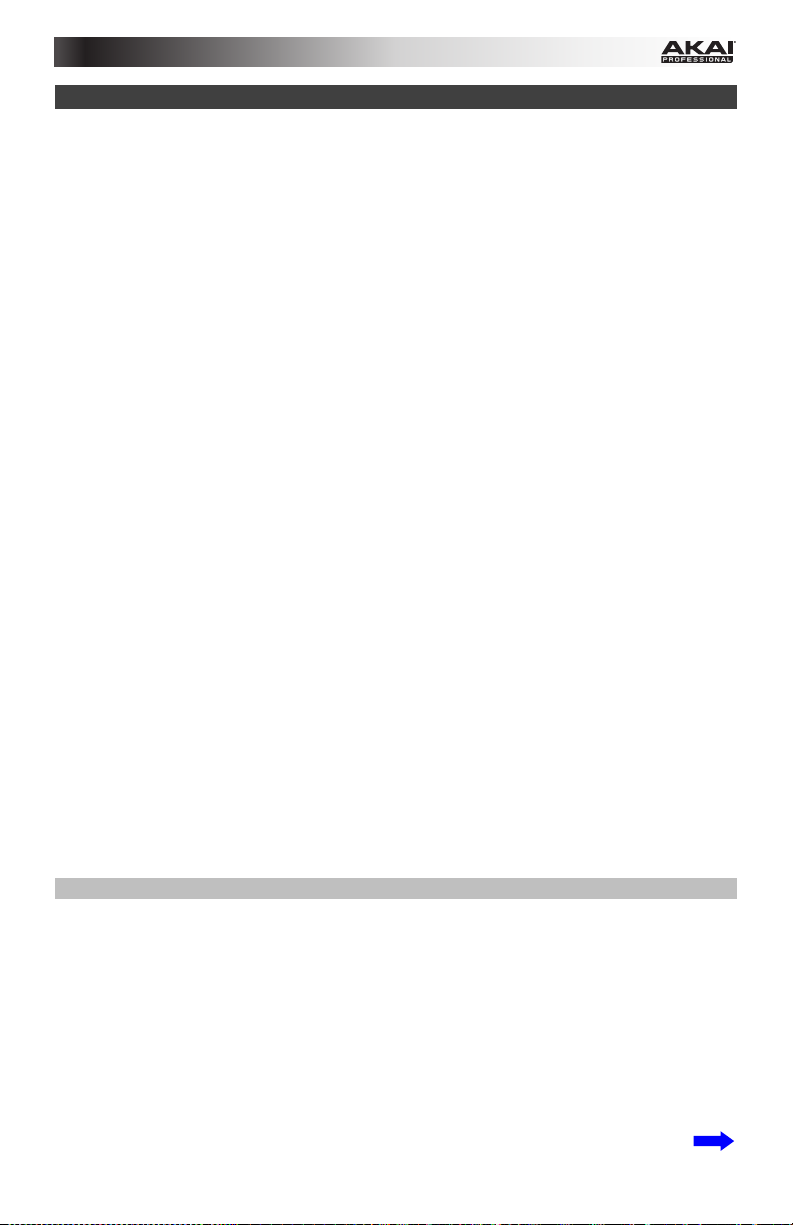
Betrieb
MPD226 hat vier verschiedene Betriebsmodi. Jeder Modus kann durch Drücken der jeweiligen
Tasten am MPD226 verwendet werden.
Auf jeder Seite je Modus:
• Verwenden Sie die hoch/runter Cursor-Tasten zum Blättern zwischen den Einstellungen
auf der aktuellen Seite.
• Verwenden Sie die links/rechts Cursor-Tasten zum Blättern zwischen den
unterschiedlichen Seiten.
• Drehen Sie die Datenrad, um den bisher ausgewählten Wert/die bisher ausgewählte
Einstellung zu ändern.
Im Folgenden finden Sie eine kurze Beschreibung jedes Modus. Jeder Modus wird weiter
hinten in diesem Benutzerhandbuch in einem separaten Abschnitt genauer beschrieben.
Preset-Modus: In diesem Modus können Sie Ihre gespeicherten Programme laden. Ein
Programm ist eine Datensammlung, die Auskunft über die Funktionsweise der
Steuermechanismen (Pads, Fader u.s.w.) gibt. Deren Funktionsweise kann im zuvor
gespeicherten Bearbeitungsmodus bearbeitet werden. Durch Verwendung von Programmen
können Sie verschiedene Konfigurationen speichern, welche bei Bedarf schnell geladen
werden, ohne dass Sie MPD226 jedes Mal neu programmieren müssen. Siehe Preset-Modus
für weitere Informationen.
Bearbeitungsmodus: Mit diesem Modus können Sie die Konfiguration von MPD226
bearbeiten. Der Bearbeitungsmodus ist eine starke Funktion zur personalisierten Einrichtung
Ihres Gerätes. In diesem Modus können Sie die Funktionsweise der Pads, der Fader und
anderer Features verändern. Sie möchten beispielsweise, dass ein Fader nur einen begrenzten
MIDI-Informationsbereich sendet, oder dass die Pads auf einem anderen MIDI-Kanal senden
als den Fader. Diese und andere Parameter können Sie im Bearbeitungsmodus verändern.
Siehe Bearbeitungsmodus für weitere Informationen.
Global-Modus: In diesem Modus können Sie globale Parameter einstellen und allgemeine
Änderungen an der Funktionsweise von MPD226 vornehmen. Beispielsweise können Sie die
Helligkeit der Anzeige anpassen, den MIDI Common-Kanal, MIDI-Clock Einstellungen sowie
Geschwindigkeitskurve und Empfindlichkeit von Pad und vieles mehr einstellen. Siehe Global-
Modus für weitere Informationen.
Preset-Modus
Mit dem Preset-Modus können Sie ein Programm auswählen und laden. MPD226 hat mehrere
Standardprogramme, die wir speziell zur Arbeit mit einigen beliebten DAWs oder Plug-Ins
erstellt haben. Sie können aber auch Ihre eigenen Programme anlegen/bearbeiten, speichern
und laden.
Auswahl/Laden eines Programms:
1. Drücken Sie die Taste Preset. (Beim erstmaligen Einschalten ist MPD226 stets
automatisch im Programm-Modus). Das Display zeigt den aktuellen Programmnamen
(durch Aufleuchten) an.
2. Drehen Sie das Datenrad zur Navigation durch die Liste möglicher Programme.
3. Drücken Sie das Datenrad zum Laden des gewünschten Programmes.
47
Page 48

Zur Bearbeitung eines Programms, lesen Sie bitte den Abschnitt Bearbeitungsmodus oben.
Um die neuen Einstellungen in einem Programm zu speichern:
Wichtig: Wenn Sie Ihre bearbeiteten Einstellungen nicht speichern, gehen die Änderungen
verloren, wenn Sie ein neues Programm laden.
1. Drücken Sie Preset, um den Preset-Modus aufzurufen.
2. Drücken Sie die Rechte Cursor-Taste, um zur Seite Programm Speichern zu gelangen.
3. Verwenden Sie die Cursor-Tasten für Aufwärts/Abwärts, um entweder das Feld
Speichern Unter oder Name auszuwählen:
• Speichern Unter: Drehen Sie das Datenrad, um das Preset auszuwählen, für das Sie
die neuen Einstellungen speichern möchten (dabei wird das Preset überschrieben).
• Name: Drehen Sie das Datenrad, um das aktuelle Zeichen auszuwählen. Verwenden Sie
die Cursor-Tasten für Links/Rechts, um zum vorherigen/nächsten Zeichen zu springen.
4. Drücken Sie das Datenrad, um das Preset zu speichern. Ihre Einstellungen werden im neuen
Preset gespeichert und das Display wechselt automatisch zurück zum Preset-Modus.
Bearbeitungsmodus
1. Drücken Sie Edit, um auf den Bearbeitungsmodus zuzugreifen
2. Wählen Sie eine Bearbeitungssteuerung durch Berühren, Drücken oder Schalten des
gewünschten Steuermoduls (Fader, Pad, u.s.w.). Im Display erscheint die gewählte
Steuerung in der linken oberen Ecke und die einstellbaren Parameter werden unter ihm
sichtbar. Auf jeder Seite des Bearbeitungsmodus:
• Verwenden Sie die hoch/runter-Cursor-Tasten zur Navigation durch die Parameter
der aktuellen Seite.
• Sind mehrere Seiten vorhanden (mit Pg1 [S1], Pg2 [S2] u.s.w. gekennzeichnet),
verwenden Sie die links/rechts-Cursor-Tasten zur Navigation zwischen den
unterschiedlichen Seiten.
• Drehen Sie das Datenrad, um den bisher ausgewählten Wert/die bisher ausgewählte
Einstellung zu ändern. Jede(r) Wert/Einstellung wird automatisch ausgewählt; Sie
müssen das Datenrad nicht drücken, um Werte einzugeben oder auszuwählen.
3. Wiederholen Sie die Schritte 2–3, um mehrere Steuerungen zu bearbeiten.
Pads (Pad 01–64)
Type (Typ): Der Typ des gesendeten Ereignisses. Mögliche Einstellungen sind Note, Program
Change (Programmänderung) und Program Bank.
MIDI Channel (MIDI-Kanal): Diese Einstellung bestimmt, über welchen MIDI-Kanal Daten
gesendet werden. Mögliche Einstellungen sind Common, USB A1–A16, und USB B1–B16.
Note: Ist Note der ausgewählte Typ, wird hier die Note-Nummer zugeordnet.
Aft: Ist Note der ausgewählte Typ, werden hier die Aftertouch-Einstellungen festgelegt.
Mögliche Optionen sind Aus, Chn (Channel Aftertouch), und Poly (Poly Aftertouch).
Program Number (Programmnummer) / Pgm: Ist Program Change (Programmänderung)
oder Program Bank der ausgewählte Typ, wird hier die Programmnummer zugeordnet. Der
mögliche Bereich ist 000–127.
48
Page 49

Msb / Lsb: Ist Program Change (Programmänderung) oder Program Bank der ausgewählte
Typ, werden hier MSB (Most Significant Bit) und LSB (Least Significant Bit) festgelegt. Der
mögliche Bereich ist 000–127.
MIDI to DIN (MIDI zu DIN): Bestimmt, ob MIDI-Daten zum MIDI-Ausgang gesendet werden
oder nicht (An; Aus bedeutet, dass keine Daten gesendet werden). MIDI-Daten werden,
unabhängig von dieser Einstellung zum USB-Port von MPD226 gesendet.
Farbe Ein/Aus: Dies legt fest, welche Farbe das Pad hat, wenn es betätigt wird (Ein [On]) bzw.
nicht betätigt wird (Aus [Off]). Die möglichen Einstellungen sind Aus, Rot, Orange, Bernstein,
Gelb, Grün, Blaugrün, Aqua, Hellblau, Blau, Violett, Pink, Hot Pink, Lila, Hellgrün,
Hellrosa, Grau.
Note Mode (Note-Modus): Ist Note der ausgewählte Typ, wird hier festgelegt, ob Toggle oder
Momentary Mode vorliegt.
Fader (Fader 01–12)
Type (Typ): Der Typ des gesendeten Ereignisses. Mögliche Einstellungen sind Aftertouch und
MIDI CC.
MIDI Channel (MIDI-Kanal): Diese Einstellung bestimmt, über welchen MIDI-Kanal Daten
gesendet werden. Mögliche Einstellungen sind Common, USB A1–A16, und USB B1–B16.
CC Number (CC-Nummer): Ist MIDI CC der ausgewählte Typ, wird hier MIDI CC festgelegt.
Der mögliche Bereich ist 000–127.
MIDI to DIN (MIDI zu DIN): Bestimmt, ob MIDI-Daten zum MIDI-Ausgang gesendet werden
oder nicht (An; Aus bedeutet, dass keine Daten gesendet werden). MIDI-Daten werden
unabhängig von dieser Einstellung zum USB-Port von MPD226 gesendet.
Min / Max: Ist Aftertouch der ausgewählte Typ, werden hier die niedrigsten (Min) und höchsten
(Max) Werte festgelegt. (Ist Min höher als Max, wird die Polarität des Faders umgekehrt).
Switches (Tasten 01–12)
Type (Typ): Der Typ des gesendeten Ereignisses. Mögliche Einstellungen sind Note, CC,
PrgChange (Programmänderung), PrgBank und Keystroke (Tastenanschlag).
MIDI Channel (MIDI-Kanal): Diese Einstellung bestimmt, über welchen MIDI-Kanal Daten
gesendet werden. Mögliche Einstellungen sind Common, USB A1–A16, und USB B1–B16.
Note: Ist Note der ausgewählte Typ, wird hier die Note-Nummer zugeordnet.
Velo (Geschwindigkeit): Ist Note der ausgewählte Typ, wird hier die Geschwindigkeit
bestimmt. Der mögliche Bereich ist 000–127.
Mode (Modus): Ist Note oder CC der ausgewählte Typ, wird hier bestimmt, ob Toggle oder
Momentary Mode vorliegt.
Invert (umkehren): Ist CC der ausgewählte Typ, werden die Schalter 000 als „Aus“-Wert und
127 als „An“-Wert gesendet. Dies legt fest, ob die gesendeten Werte wie oben beschrieben
normal (Aus) oder geschaltet/umgekehrt (An) sind.
Programmnummer (Programmnummer) / Pgm: Ist PrgChange (Programmänderung) oder
PrgBank der ausgewählte Typ, wird hier die Programmnummer festgelegt. Der mögliche
Bereich ist 000–127.
Msb / Lsb: Ist PrgChange (Programmänderung) oder PrgBank der ausgewählte Typ,
bestimmen diese MSB (Most Significant Bit) und LSB (Least Significant Bit). Der mögliche
Bereich ist 000–127.
49
Page 50

MIDI to DIN (MIDI zu DIN): Bestimmt, ob MIDI-Daten zum MIDI-Ausgang gesendet werden
oder nicht (An; Aus bedeutet, dass keine Daten gesendet werden). MIDI-Daten werden,
unabhängig von dieser Einstellung zum USB-Port von MPD226 gesendet.
Taste 1: Ist Tastenanschlag ausgewählt, so bestimmt dies, welchen Tastenanschlag der Schalter
sendet. Die verfügbaren Tastenanschläge sind 0 - 9, A - Z, F1 - F12, Rücktaste, Eingabe, Pfeil
aufwärts, Pfeil abwärts, Pfeil links, Pfeil rechts, Tab, verschiedene Symbole
( , . / [ ] \ ‘ ; ),Esc, Einfügen, Pos 1, Bild Aufwärts, Löschen, Ende, Bild Abwärts und Num 0 - 9.
Taste 2: Ist Tastenanschlag ausgewählt, so bestimmt dies, welche Umschalttasten (z.B.
Umschalten, Befehl etc.) der Schalter mit dem Tastendruck Taste 1 sendet. Die verfügbaren
Umschalttastenanschläge sind Keine, Steuerung, Umschalten, Alt, Option, Strg-Umschalten,
Steuerung-Alt, Steuerung-Option, Umschalten-Alt, Umschalten-Option, Alt-Option,
Steuerung-Option-Alt, Steuerung-Umschalten-Alt und St
Tipp: Mit dem HID-Protokoll (Human Interface Device) können Geräte typische
Computertastaturbefehle senden. USB-Game-Controller nutzen dieses Protokoll beispielsweise,
da sie als Alternative zur Computertastatur verwendet werden. Auch das MPD226 kann das HIDProtokoll verwenden, damit Sie bestimmte Tasten Ihrer am häufigsten verwendeten
Tastenbefehle so konfigurieren können, dass sie an Ihre Software gesendet werden und Sie nicht
ständig zwischen Computertastatur und MPD226 hin- und herwechseln müssen.
euerung-Umschalten-Option.
Knobs (Potentiometer 01–12)
Type (Typ): Der Typ der gesendeten Nachricht. Mögliche Einstellungen sind MIDI CC,
Aftertouch, Inc/Dec1 (Increment/Decrement, Modus 1) und Inc/Dec2 (Increment/Decrement,
Modus 2).
MIDI Channel (MIDI-Kanal): Diese Einstellung bestimmt, über welchen MIDI-Kanal Daten
gesendet werden. Mögliche Einstellungen sind Common, USB A1–A16, und USB B1–B16.
CC Number (CC-Nummer): Ist MIDI CC oder Inc/Dec2 (Increment/Decrement, Modus 2) der
ausgewählte Typ, wird hier MIDI CC festgelegt. Der mögliche Bereich ist 000–127.
MIDI to DIN (MIDI zu DIN): Bestimmt, ob MIDI-Daten zum MIDI-Ausgang gesendet werden
oder nicht (An; Aus bedeutet, dass keine Daten gesendet werden). MIDI-Daten werden,
unabhängig von dieser Einstellung zum USB-Port von MPD226 gesendet.
Min / Max: Ist MIDI CC oder Aftertouch der ausgewählte Typ, werden hier die niedrigsten
(Min) und höchsten (Max) Werte festgelegt. (Ist Min höher als Max, wird die Polarität des
Reglers umgekehrt).
Msb / Lsb: Ist Inc/Dec1 (Increment/Decrement, Modus 1) der ausgewählte Typ, bestimmen
diese MSB (Most Significant Bit) und LSB (Least Significant Bit). Der mögliche Bereich ist 000–
127.
Value (Wert): Ist Inc/Dec1 (Increment/Decrement, Modus 1) der ausgewählte Typ, wird der
Wert festgelegt, der von einer Increment- (CC#96) oder Decrement-Nachricht (CC#97)
gesendet wird. Der mögliche Bereich ist 000–127.
Note Repeat (Noten-Wiederholung)
Time Division: Die Wiederholungsgeschwindigkeit als ein Bruchteil des Master-Tempos oder
der externen Uhr. Mögliche Optionen sind 1/4, 1/4T, 1/8, 1/8T, 1/16, 1/16T, 1/32, und 1/32T.
(„T“ bezeichnet eine triplett-basierte Time Division).
Modus: Dies bestimmt, ob Toggle oder Momentary Mode vorliegt.
Gate: Die Länge der wiederholten Noten. Der mögliche Bereich ist 00–99% der aktuellen Time
Division-Einstellung.
Swing: Der Schwingungsgrad in den wiederholten Noten. Der mögliche Bereich ist 50%–75%.
50
Page 51

Tempo (Tap Tempo)
BPM: Das Tempo wird in Schlägen pro Minute angegeben. Der mögliche Bereich ist 30 – 300 BPM.
Time Division: Die Wiederholungsgeschwindigkeit als ein Bruchteil des Master-Tempos oder
der externen Clock. Mögliche Optionen sind 1/4, 1/4T, 1/8, 1/8T, 1/16, 1/16T, 1/32, und
1/32T. („T“ bezeichnet eine triplett-basierte Time Division).
Gate: Die Länge der wiederholten Noten. Der mögliche Bereich ist 00–99% der aktuellen Time
Division-Einstellung.
Swing: Der Schwingungsgrad in den wiederholten Noten. Der mögliche Bereich ist 50%–75%.
Transport (Stop, Play, Rec) (Transportsteuerungen: Stopp, Wiedergabe und Aufnahme)
Typ: Der Ereignistypus, der gesendet wird. Die verfügbaren Einstellungen sind MMC,
MMC/MIDI, MIDI Real Time, MIDI CC und PTEX. (Bei der Einstellung PTEX werden
Transport-Control-Nachrichten nur über USB Port B und Kanal 16 gesendet - unabhängig von
der Einstellung des gemeinsamen Kanals (Common Chnl). Die PTEX- Einstellung ist der
Verwendung von Avid
®
Pro Tools® Express vorbehalten.)
MIDI to DIN (MIDI zu DIN): Bestimmt, ob MIDI-Daten zum MIDI-Ausgang gesendet werden
oder nicht (An; Aus bedeutet, dass keine Daten gesendet werden). MIDI-Daten werden
unabhängig von dieser Einstellung zum USB-Port von MPD226 gesendet.
Global-Modus
1. Drücken Sie die Taste Global, um den Global-Modus einzugeben.
2. Auf jeder Seite des Global-Modus:
• Verwenden Sie zur Navigation durch die Parameter der aktuellen Seite die hoch/runter
Cursor-Tasten.
• Verwenden Sie zur Navigation zwischen unterschiedlichen Seiten die links/rechts
Cursor-Tasten.
• Drehen Sie das Datenrad zur Änderung des/der aktuell ausgewählten
Wertes/Einstellung. Jede(r) Wert/Einstellung wird automatisch ausgewählt; Sie müssen
das Datenrad zur Eingabe oder Auswahl nicht drücken.
Wichtig: Lesen Sie zur Speicherung Ihrer Global-Einstellungen den Abschnitt Utilities
(Dienstprogramm).
Lesen Sie die folgenden Abschnitte für spezifische Informationen zu den veränderbaren
Parametern jeder Steuerung.
MIDI Channel (MIDI-Kanal)
Common Chnl (Common-Kanal): Diese Einstellung legt fest, welcher MIDI-Kanal der
gemeinsame Kanal („common channel“) ist (im Bearbeitungsmodus können dem gemeinsamen
Kanal unterschiedliche Steuerungen zugeordnet werden). Mögliche Einstellungen sind USB A1–
A16 und USB B1–B16.
Note Display (Noten-Anzeige)
Type (Typ): Legt fest, ob das Display Noten als Value (Notenwerte, z.B., C2, F#3, u.s.w.) oder
Number (Notennummern, z.B., 36, 54, u.s.w.) anzeigt.
51
Page 52
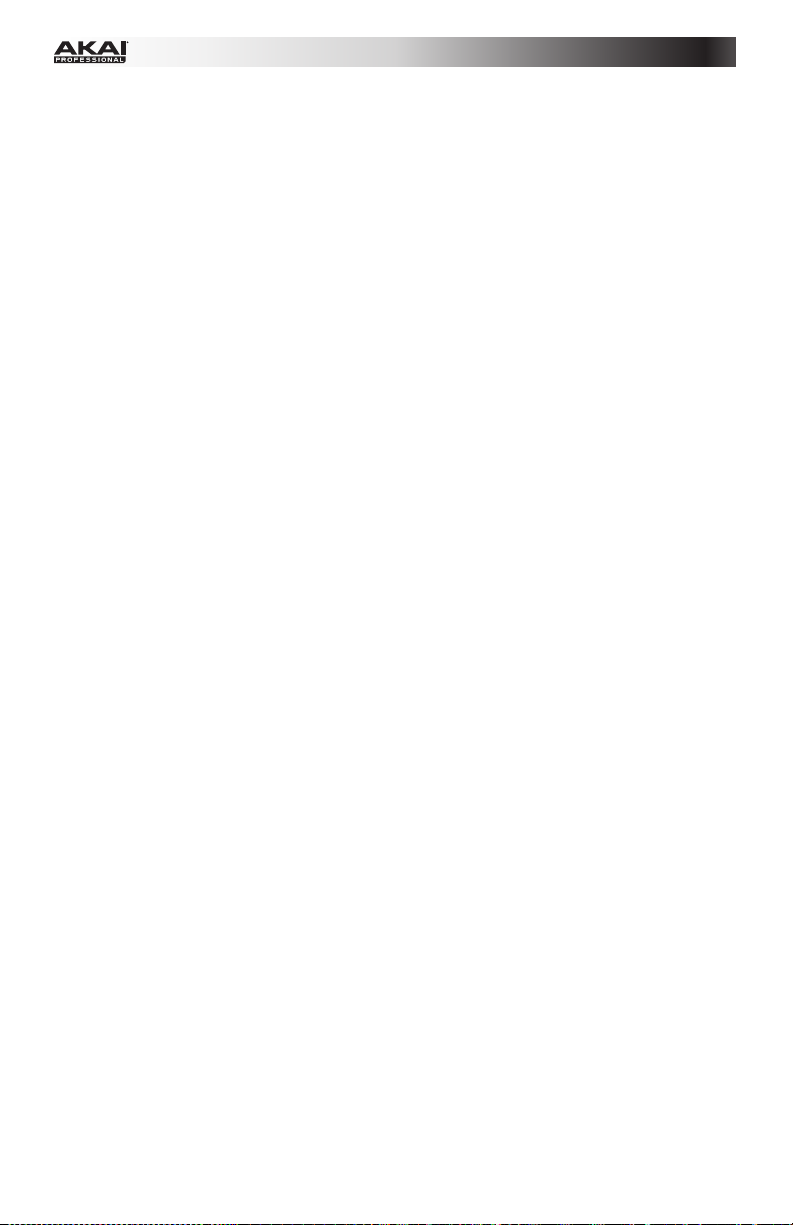
Pads
Pad Threshold (Pad-Schwelle): Die Geschwindigkeitsschwelle zum Auslösen der Pads. Der
mögliche Bereich ist 01–10. Dies kann helfen, ungerechtfertigtes Auslösen zu vermeiden oder
das Auslösen der Pads zu erleichtern.
Velocity Curve (Geschwindigkeitskurve): Die Geschwindigkeitskurve der Pads. Mögliche
Einstellungen sind Linear, Exp1, Exp2, Log1, und Log2.
Pad Gain (Pad-Verstärkung): Die Gesamt-Geschwindigkeits-Empfindlichkeit der Pads. Der
mögliche Bereich ist 01–10. Bei 1 wäre ein großer Kraftaufwand nötig, um eine Anschlagsstärke
von 127 zu erzeugen. Bei 10 trifft das Gegenteil zu.
Tempo
Tempo: Das in Schlägen pro Minute angegebene Gesamttempo. Verwendet MPD226 eine
interne MIDI-Clock, bestimmen diese globalen Tempo-Einstellungen die Geschwindigkeit die
Notenwiederholungsrate. Der mögliche Bereich ist 30 – 300 BPM.
Tap Average (Tap-Durchschnitt): Gibt an, wie oft Sie den Tap Tempo-Knopf drücken müssen,
um ein neues Tempo einzugeben. Der mögliche Bereich ist 2–4.
Tempo-LED: Verwendet MPD226 seine Interne MIDI-Clock, wird der Tap Tempo LED-Button
rechtzeitig mit der aktuellen Tempo-Einstellung aufleuchtn. Sie können diese Funktion an- (On)
oder ausschalten (Off).
Clock (Uhr)
Source (Quelle): Legt fest, ob MPD226 seine Interne MIDI-Clock (Internal) verwendet oder auf
eine Externe Uhr (External, z.B., von einem DAW) verweist.
SysEx
Programm Senden: Das über SysEx zu sendende Programm. Mögliche Optionen sind einzelne
Programmnummern oder All (alle Programme). Drücken Sie das Datenrad, um ein Programm
zu senden.
Utilities (Dienstprogramme)
Contrast (Kontrast): Der Kontrast des Displays. Mögliche Optionen sind 00 bis 99.
Save Globals (Globaleinstellungen Speichern)
Drücken Sie auf dieser Seite das Datenrad, um Ihre Globaleinstellungen zu speichern.
Leuchtet Saving Globals auf dem Display auf, wurden die Globaleinstellungen am internen
Speicher von MPD226 gespeichert.
OS (Betriebssystem)
Version: Informationen zum aktuellen Betriebssystem von MPD226.
Boot ROM: Die aktuellen Festwertspeicherinformationen des MPD226.
52
Page 53

Page 54

Appendix (English)
Technical Specifications
Pads 16 velocity- and pressure-sensitive pads, RGB-backlit
4 banks accessible via Pad Bank button
Knobs 4 360° assignable potentiometers
3 banks accessible via Control Bank button
1 360° encoder for display navigation and selection via push
Faders 4 45mm assignable faders
3 banks accessible via Control Bank button
Buttons 4 assignable switches, amber-backlit
10 dedicated function buttons, amber-backlit
3 transport buttons
4 directional cursor buttons for display navigation
Display 20 x 4 characters, monochrome backlit with adjustable contrast
Connections 1 USB port
1 power input (power adapter sold separately)
1 1/8” MIDI input (1/8”-MIDI adapter included)
1 1/8” MIDI output (1/8”-MIDI adapter included)
1 Kensington lock slot
Power
Dimensions
(width x depth x height)
Weight
Trademarks and Licenses
Akai Professional is a trademark of inMusic Brands, Inc., registered in the U.S. and other
countries.
Apple and iPad are trademarks or service marks of Apple Inc., registered in the U.S. and other
countries.
Avid and Pro Tools are trademarks or registered trademarks of Avid Technology, Inc. in the
U.S. and other countries.
IOS is a registered trademark of Cisco in the U.S. and other countries and is used under
license.
Kensington and the K & Lock logo are registered trademarks of ACCO Brands.
All other product or company names are trademarks or registered trademarks of their
respective owners.
54
via computer USB bus or USB charger (sold separately)
via power adapter (sold separately): 6V DC, 1A, center-positive
13.1” x 10.0” x 1.9”
33.3 cm x 25.4 cm x 4.8 cm
2.9 lbs.
1.3 kg
Specifications are subject to change without notice.
Page 55

Page 56

Manual Version 1.1
