Page 1

Page 2
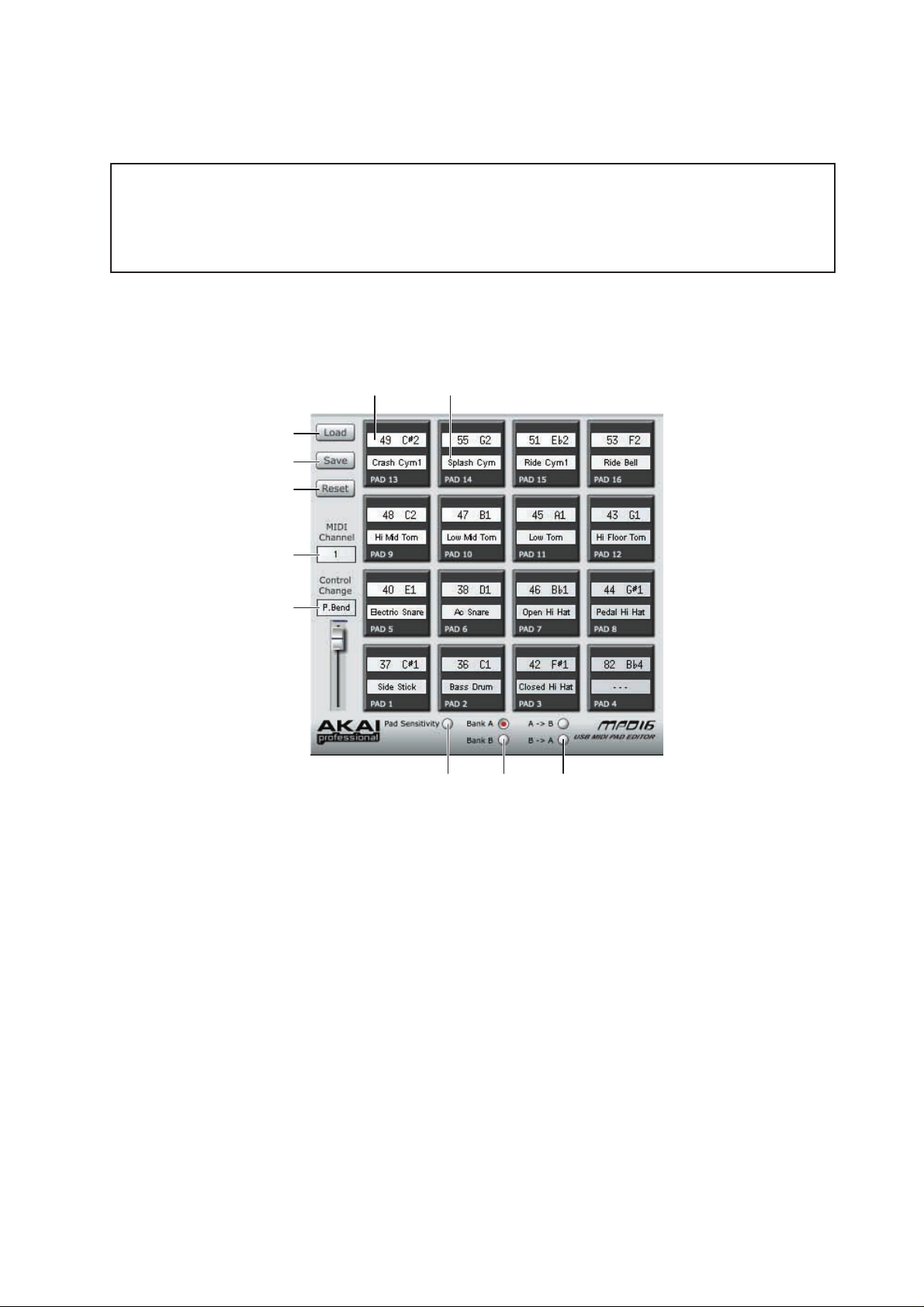
This MPD16 Utility Software is used with the MPD16 to set its parameters easily on the PC. When the
MPD16 is connected to the PC via the USB cable, all the settings of the MPD16 are loaded and displayed on
the screen. The changes made on the screen are reflected to the MPD16 in real time.
For the Macintosh users:
The contents of this Operator's Manual has been written based on the Windows version. For the actual
operation of the Macintosh version, please read the words “right-click” as “Ctrl+ Click” and “left-click” as
“Click” in the operating procedure.
Note Values Window
Here, this is the window you set the various settings of the MPD16, copy the Bank assignment, and save/
load the settings.
12
3
4
5
6
7
8910
1. Note number/Note name
A right-click on the Note number/Note name field of the Pad makes the roll-down menu to appear.
Select the note you want to assign from the menu. At this time, the display of the GM Drum Set field
is also changed accordingly . The “ - - - ” appears when the notes not specified in the GM Drum Set is
selected.
Note 1: The range of note number/note name assignable is from 0 (C-2) to 127 (G8).
Note 2: A left-click on this field lets you enter the note number/note name directly.
2. GM Drum Set
A right-click on the GM Drum Set field of the Pad makes the roll-down menu to appear . Select the GM
Drum sound you want to assign from the menu. At this time, the display of the Note number/Note
name field is also changed accordingly.
3. Load
Recalls the various settings stored on the PC.
4. Save
Saves the various settings to the PC.
5. RESET
Resets all notes assigned to the Pads on the selected Bank to their default settings.
1
Page 3

Note: This resets only the note assignment, not the sensitivity setting of each pad as the RESET button
in the Pad Sensitivity Window.
6. MIDI Channel
A right-click on the MIDI Channel field makes the roll-down menu to appear. Select the MIDI channel you want to assign from the menu.
Note: A left-click on this field lets you enter the MIDI channel number directly.
7. Control Change
A right-click on the Control Change field makes the roll-down menu to appear. Select the control
change you want to assign to the Slider from the menu.
Note 1: The range of control change number assignable is from 0 to 119. The Pitch Bend option is also
available in the menu.
Note 2: A left-click on this field lets you enter the control change number directly.
8. Pad Sensitivity
A click on the button switches the window to the Pad Sensitivity Window where you may adjust the
sensitivity of each Pad.
9. BANK A/BANK B
Select the BANK A or BANK B.
10. Bank Copy
The note assignment of one bank can be copied to the other.
A -> B: Copies all notes assigned to the Pads on the BANK A to BANK B.
B -> A: Copies all notes assigned to the Pads on the BANK B to BANK A.
Pad Sensitivity Window
The sensitivity of the pad can be adjusted here. The value of the note-on velocity is changed by this adjustment for tapping the pad with the same pressure.
Note 1: The maximum velocity value (127) may not be generated by this adjustment.
Note 2: The sensitivity of the pads can only be adjusted from the PC, not on the MPD16 itself.
1
3
4
5
2
6
2
Page 4
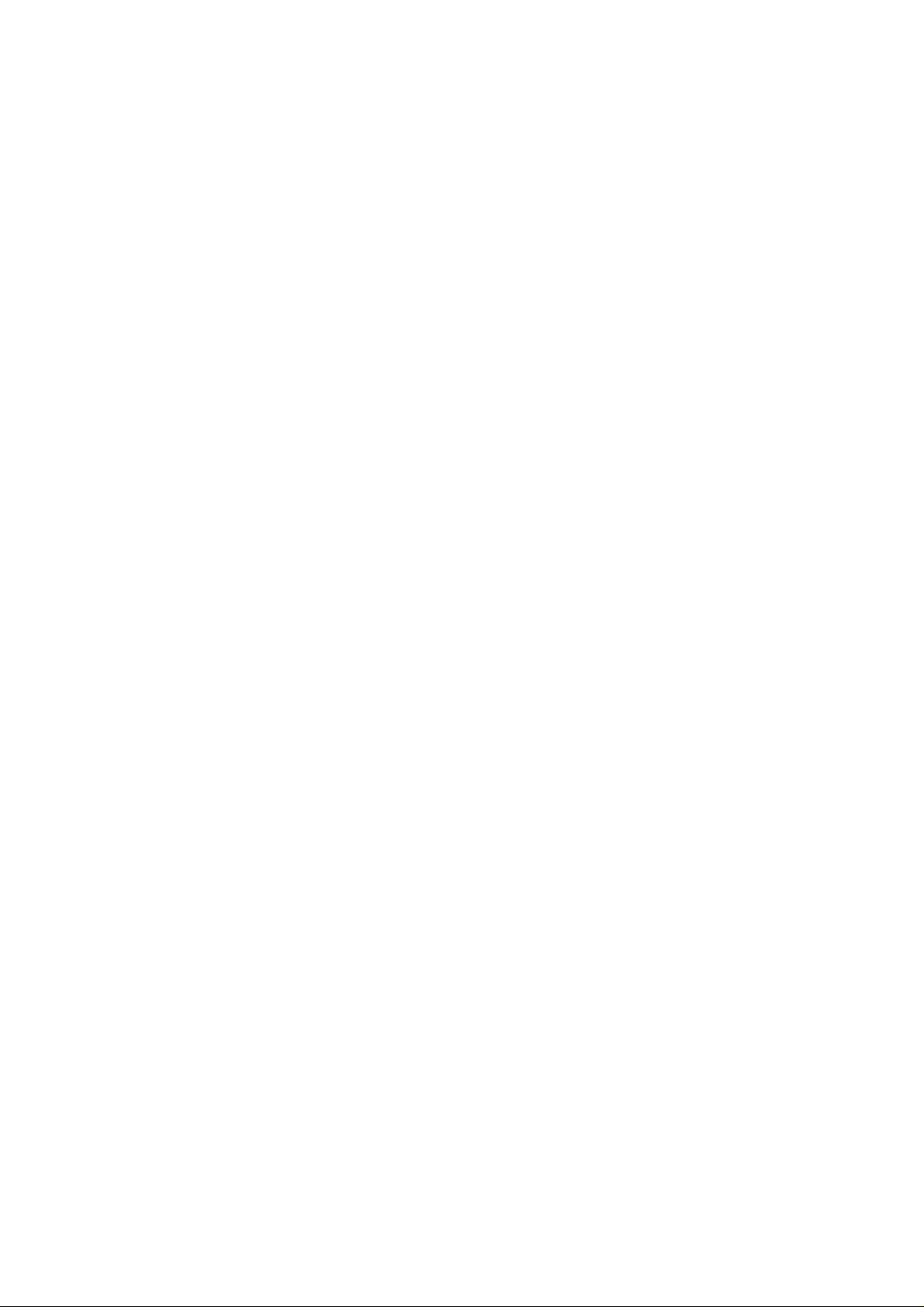
1. Individual Pad Control
Adjusts the sensitivity of each Pad. A right-click on the value field makes the roll-down menu to appear. Select the appropriate offset value from the menu.
Note: The range of offset (pad sensitivity adjustment) is from -8 to +8 (default is 0).
2. All Pad Control
Adjusts the sensitivity of all Pads at the same time.
A click on +/- buttons increments/decrements the offset value of all Pads.
3. Load
Recalls the various settings stored on the PC.
4. Save
Saves the various settings to the PC.
5. RESET
Resets all sensitivity settings of the Pads to their default values.
Note: This resets only the pad sensitivity, not the note assignment of each pad as the RESET button in
the Note Values Window.
6. Note Values
A click on the button switches the window to the Note Values Window where you may set the note
assignment of each Pad, etc.
3
Page 5

Printed in Japan
