Brother MFC-7750, MFC-6650MC User Manual
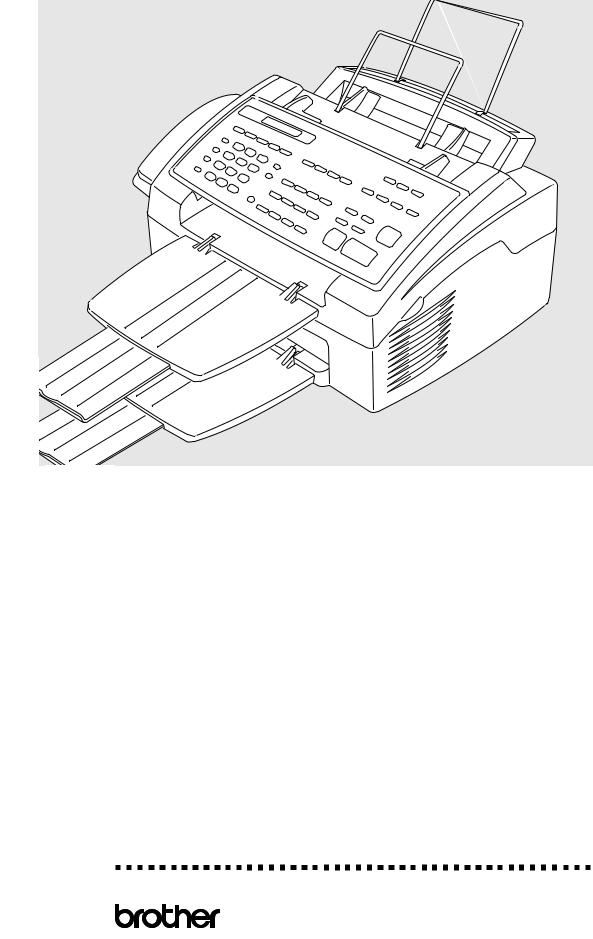
OWNER’S MANUAL
MFC 4350
MFC 4650 MFC 6650MC MFC 7750
®
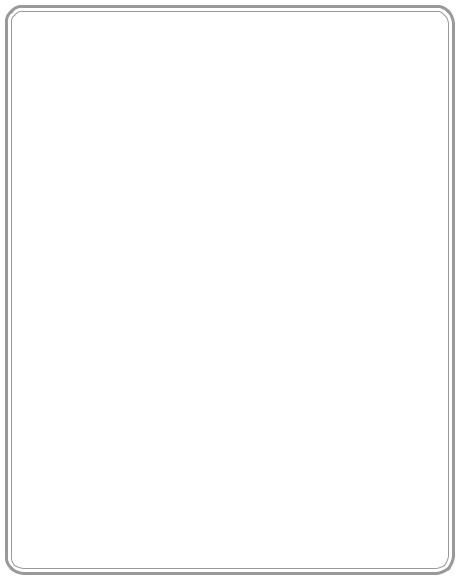
Year 2000 Compliant
Brother is addressing the Year 2000 related issues for all Brother fax machines and multi-function centers. Our focus is to ensure that our bundled third party software will continue to properly process date/time data after January 1, 2000.
Brother fax machines and multi-function centers will function properly after January 1, 2000, provided that all non-Brother hardware, software and firmware used by our customers in connection or combination with Brother fax machines, MFCs and bundled software, accurately exchange date data with the Brother products.
Please continue to check our Web page for updates at http://www.brother.com . All remedies will be provided to individual customers via software patches through software download or from Brother Customer Service.
© 1996 –1998 Brother Industries, Ltd.
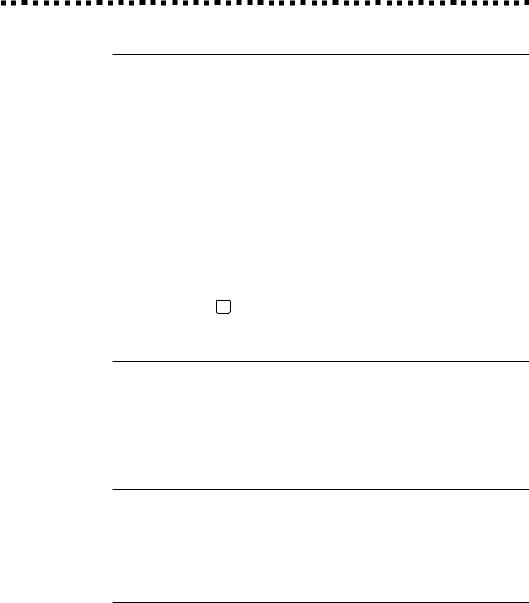
B R O T H E R N U M B E R S |
i |
|
|
|
|
BrotherNumbers
Fax-Back System
Brother Customer Service has installed an easy-to-use Fax-Back System, so you can get instant answers to common technical questions and product information for all Brother products. This system is available 24 hours a day, 7 days a week. You can use the system to send faxes to any fax machine, not just the one from which you are calling.
If you can’t resolve a difficulty with your MFC using this manual, call our Fax-Back System, and follow the voice prompts to receive faxed instructions about using the system and an index of Fax-Back subjects.
USA: 1-800-521-2846
From within Canada: 1-800-681-9838
The Brother Fax-Back System number (USA only) has been preprogrammed on One Touch key 01 .
Brother on the World Wide Web
You can find more information about Brother products, from product specification sheets to Frequently Asked Questions (FAQs), on the World Wide Web. Visit us at
http://www.brother.com
Brother Bulletin Board
Brother’s Bulletin Board numbers are |
|
USA: |
1-888-298-3616 |
From within Canada: |
1-514-685-2040 |
For Customer Service
USA: |
1-800-284-4329 (voice) |
|
|
1-908-575-8790 |
(fax) |
From within Canada: |
1-800-853-6660 |
(voice) |
|
1-514-685-4898 |
(fax) |
From within Montreal: |
1-514-685-6464 |
(voice) |
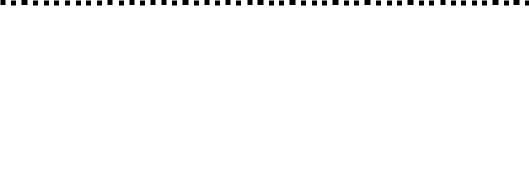
ii |
O R D E R I N G A C C E S S O R I E S A N D S U P P L I E S |
|
|
OrderingAccessories
and Supplies
For best quality results use only genuine Brother accessories, available at most Brother retailers. If you cannot find the accessory you need and you have a Visa, MasterCard, Discover or American Express credit card, you can order accessories directly from Brother. (In the USA, you can visit us online for a complete selection of Brother accessories and supplies available for purchase.)
USA: |
1-888-879-3232 (voice) |
|
|
|
|
1-800-947-1445 (fax) |
|
|
|
|
http://www.brothermall.com |
|
|
|
From within Canada: |
1-800-668-2768 (voice) |
|
|
|
|
|
|
|
|
|
|
|
|
|
Laser Fax Toner |
|
TN5000PF |
|
|
|
|
|
|
|
Laser Fax Drum |
|
DR200 |
|
|
|
|
|
|
|
1 MB Expandable Memory Board |
|
ME1000 |
|
|
(For MFC 4350, MFC 4650 and MFC 6650MC Only) |
|
|
|
|
|
|
|
|
|
2 MB Expandable Memory Board |
|
ME2000 |
|
|
(For MFC 4350, MFC 4650 and MFC 6650MC Only) |
|
|
|
|
|
|
|
|
|
Telephone Line Cord |
|
UG157001 (USA) |
|
|
|
|
UG3565001 (Canada) |
|
|
|
|
|
|
|
Telephone Handset |
|
UF6857003 |
|
|
|
|
|
|
|
Handset Curled Cord |
|
UL8019009 |
|
|
|
|
|
|
|
Dust Cover |
|
UU7117001 |
|
|
|
|
|
|
|
Wire Extension |
|
UL6856000 |
|
|
|
|
|
|
|
IEEE-1284 Bi-directional Cable |
|
UG4558001 |
|
|
|
|
|
|
|
Paper Tray and Document Tray |
|
UU7114001 |
|
|
|
|
|
|
|
Remote Control Access Card |
|
UU7257001 |
|
|
|
|
|
|
|
Quick Reference Card |
|
UU7256001 |
|
|
|
|
|
|
|
Owner’s Manual |
|
UU7259001 |
|
|
|
|
|
|
|
*Optional Multi-Function Link Pro software on CD-ROM (or Floppy Disks) |
PCI-2CD (For CD-ROM Drive) |
|
|
|
for MFC 4350. (Floppy Disks include MFL Pro and Visioneer PaperPort™ |
PCI2D31 (Floppy Disks, Windows® |
3.1X) |
||
LE only) |
|
PCI2D95 (Floppy Disks, Windows |
® |
95,98) |
|
|
|
||
*Multi-Function Link Pro software on CD-ROM (or Floppy Disks) for |
PCI-2CD (For CD-ROM Drive) |
|
|
|
MFC 4650, MFC 6650MC and MFC 7750. (Floppy Disks include |
DSKYL231 (Floppy Disks, Windows® |
|||
MFL Pro and Visioneer PaperPort™ LE only.) |
|
3.1X) |
|
|
|
|
DSKYL295 (Floppy Disks, |
|
|
|
|
Windows® 95, 98) |
|
|
*Multi-Function Link Pro software is not available on Floppy Disks for Windows NT® Workstation Version 4.0.
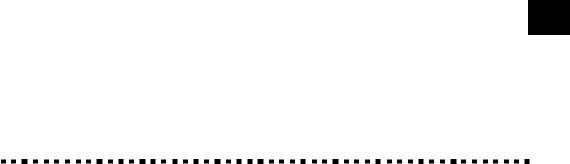
iii
Table of Contents
1Introduction
2MFC Setup
and Connections
Using This Manual ...................................................................................................... |
1 |
Finding Information .................................................................................................... |
1 |
Test Sheet Procedures (For USA Only) ............................................................. |
2 |
About Fax Machines ............................................................................................ |
2 |
Fax Tones and Handshake ........................................................................................... |
2 |
ECM (Error Correction Mode) ................................................................................... |
3 |
MFC 4350, MFC 4650 and MFC 7750 Control Panel Overview .................... |
4 |
MFC 4350, MFC 4650 and MFC 7750 Control Panel Keys ............................ |
5 |
MFC 6650MC Control Panel Overview ............................................................ |
6 |
MFC 6650MC Control Panel Keys .................................................................... |
7 |
Caution ........................................................................................................................... |
9 |
Packing List ........................................................................................................ |
10 |
Choosing a Location .......................................................................................... |
11 |
Assembly ............................................................................................................. |
12 |
Installing the Drum Unit Assembly (with Toner Cartridge) ..................................... |
12 |
Setting Up the MFC .................................................................................................. |
14 |
Loading Paper in Multi-Purpose Sheet Feeder ......................................................... |
16 |
Attaching Dust Cover ......................................................................................... |
17 |
Manual Feed Slot ...................................................................................................... |
18 |
Acceptable Paper ................................................................................................ |
18 |
Loading One Sheet Of paper .............................................................................. |
18 |
Paper Capacity in Feeder .................................................................................... |
19 |
Connecting an External Telephone Answering Device (TAD) ................................. |
19 |
Sequence ............................................................................................................. |
19 |
Connections ........................................................................................................ |
20 |
Recording Outgoing Message (OGM) ............................................................... |
21 |
Connecting an External Telephone ........................................................................... |
21 |
Special Line Considerations ..................................................................................... |
22 |
Roll Over Phone Lines ....................................................................................... |
22 |
Two-Line Phone System ..................................................................................... |
22 |
Converting Telephone Wall Outlets .................................................................... |
22 |
Installing MFC, External Two-Line TAD, and Two-Line Telephone ................. |
23 |
Multi-Line Connections (PBX) ................................................................................ |
24 |
Custom Features on a Single Line ............................................................................ |
24 |
iv |
T A B L E O F C O N T E N T S |
|
|
3On-Screen Programming
4Initial Setup
5Setup Receive
User-Friendly Programming ................................................................................... |
25 |
Function Mode .......................................................................................................... |
25 |
Alternating Displays ................................................................................................. |
26 |
Function Selection Table ........................................................................................... |
27 |
Getting Started ........................................................................................................... |
31 |
Setting Dialing Mode (Tone/Pulse) .......................................................................... |
31 |
Setting Date and Time ............................................................................................... |
32 |
Setting Station ID ...................................................................................................... |
33 |
Entering Text ...................................................................................................... |
34 |
Setting Beeper Volume .............................................................................................. |
36 |
Setting the Handset Volume ...................................................................................... |
36 |
Setting the Speaker Volume ...................................................................................... |
36 |
Setting the Ring Volume ........................................................................................... |
37 |
Memory Storage ....................................................................................................... |
37 |
Sleep Mode ............................................................................................................... |
37 |
Delayed Timer ........................................................................................................... |
38 |
Basic Receiving Operations ..................................................................................... |
39 |
Select Answer Mode ................................................................................................. |
39 |
Setting Ring Delay .................................................................................................... |
40 |
Setting F/T Ring Time .............................................................................................. |
41 |
Record FAX/TEL Outgoing Announcement (F/T OGM) |
|
(For MFC 6650MC Only) ...................................................................................... |
41 |
Easy Receive ............................................................................................................. |
42 |
Printing a Reduced Incoming Document .................................................................. |
42 |
Recommended Reductions ................................................................................. |
43 |
Setting Paper Size ..................................................................................................... |
43 |
Setting the Print Density ........................................................................................... |
44 |
Toner Save ................................................................................................................. |
44 |
Advanced Receiving Operations ...................................................................... |
44 |
Operation from Extension Telephone (For MFC 4350, MFC 4650 and MFC 6650MC |
|
only) or External Telephone ................................................................................... |
44 |
For Fax/Tel Mode Only ...................................................................................... |
45 |
Changing Remote Codes .................................................................................... |
45 |
Printing a Fax in Memory |
|
(For MFC 4350, MFC 4650 and MFC 7750 Only) ............................................... |
46 |
Polling ....................................................................................................................... |
46 |
Setting Up Polling Receive ................................................................................. |
46 |
Setting Up Sequential Polling Receive ............................................................... |
47 |
Canceling a Scheduled Job ....................................................................................... |
48 |
Setting Multi-Function Link Pro Mode |
|
(For MFC 4650, MFC 6650MC and MFC 7750 Only) ......................................... |
49 |
Distinctive Ringing ................................................................................................... |
49 |
T A B L E O F C O N T E N T S |
v |
|
|
|
|
6Setup Send
7Setup Auto Dial
Numbers
8Telephone Operations
Registering your Distinctive Ringing Pattern ..................................................... |
50 |
Caller ID ................................................................................................................... |
51 |
Viewing Caller ID List ....................................................................................... |
51 |
Printing Caller ID List ........................................................................................ |
52 |
Clearing a Caller ID Stored in Memory .................................................................... |
52 |
Call Waiting Caller ID (For MFC 4350, MFC 4650 and MFC 6650MC) ................ |
52 |
Before You Begin ........................................................................................................ |
53 |
Manual Transmission ................................................................................................ |
55 |
Automatic Transmission ........................................................................................... |
55 |
Manual and Automatic Fax Redial ........................................................................... |
55 |
Dual Access ............................................................................................................... |
56 |
Real Time Transmission............................................................................................ |
56 |
Checking the Jobs Status .......................................................................................... |
57 |
Canceling Jobs in Memory ....................................................................................... |
58 |
Basic Sending Operations ........................................................................................ |
59 |
Composing Electronic Cover Page ........................................................................... |
59 |
Cover Page for Next Fax Only ........................................................................... |
59 |
Always Send Cover Page .................................................................................... |
61 |
Using a Printed Cover Page ................................................................................ |
62 |
Cover Page Message ................................................................................................. |
62 |
Composing Your Own Comments ...................................................................... |
62 |
Contrast ..................................................................................................................... |
63 |
Resolution ................................................................................................................. |
64 |
Advanced Sending Operations ............................................................................... |
64 |
Overseas Mode ......................................................................................................... |
64 |
Call Reservation ........................................................................................................ |
65 |
Print Sample Call Back Message .............................................................................. |
66 |
Delayed FAX ............................................................................................................ |
66 |
Broadcasting ............................................................................................................. |
67 |
Multiple Resolution Transmission ............................................................................ |
68 |
Setting Up Polling Transmit ..................................................................................... |
69 |
Canceling a Job While Scanning the Document ....................................................... |
70 |
Interrupting Delayed Fax and Polling Transmit Jobs ............................................... |
70 |
Storing Numbers for Easy Dialing ........................................................................ |
71 |
Storing One Touch Dial Numbers ............................................................................. |
71 |
Storing Speed Dial Numbers .................................................................................... |
72 |
Changing One Touch and Speed Dial Numbers ....................................................... |
73 |
Setting Up Groups for Broadcasting ......................................................................... |
73 |
Dialing Options .......................................................................................................... |
75 |
Manual Dialing ......................................................................................................... |
75 |
One Touch Dialing .................................................................................................... |
76 |
vi |
T A B L E O F C O N T E N T S |
|
|
9Remote Fax
Options (For
MFC 4350,
MFC 4650 and
MFC 7750 Only)
10Printing Reports
11Making Copies
12Message Center
(For MFC 6650MC
Only)
Speed Dialing ............................................................................................................ |
76 |
Dialing Access Codes and Credit Card Numbers ..................................................... |
77 |
Hold .......................................................................................................................... |
77 |
Pause ......................................................................................................................... |
77 |
Tone/Pulse ................................................................................................................. |
78 |
Searching Telephone Index ....................................................................................... |
78 |
Fax Forwarding/Paging ............................................................................................ |
79 |
Programming a Fax Forwarding Number ................................................................. |
79 |
Programming Paging Number .................................................................................. |
80 |
Setting Fax Storage ................................................................................................... |
81 |
Changing Remote Access Code .............................................................................. |
81 |
Remote Retrieval ....................................................................................................... |
82 |
Using Remote Access Code ...................................................................................... |
82 |
Remote Commands ................................................................................................... |
83 |
Retrieving Memory Status List ................................................................................. |
84 |
Retrieving Fax Messages .......................................................................................... |
84 |
Changing Fax Forwarding Number .......................................................................... |
85 |
MFC Settings and Activity ...................................................................................... |
87 |
To Print a Report ....................................................................................................... |
88 |
Transmission Verification (Xmit) Report .................................................................. |
88 |
Activity Report Interval ............................................................................................ |
88 |
Using MFC as a Copier ............................................................................................ |
89 |
Making a Single Copy .............................................................................................. |
90 |
Making Multiple Copies ........................................................................................... |
90 |
Stacking Multiple Copies .......................................................................................... |
90 |
Sorting Multiple Copies ............................................................................................ |
90 |
If You Get a Memory Full Message .......................................................................... |
91 |
Reducing and Enlarging Copies ................................................................................ |
91 |
Copying a Photograph .............................................................................................. |
91 |
Introduction ................................................................................................................ |
93 |
Message Center Mode .............................................................................................. |
94 |
Flexible Memory Settings (Message Storage) .......................................................... |
94 |
Setting Up Message Center ....................................................................................... |
95 |
Setting Message Storage ........................................................................................... |
95 |
Recording Message Center Outgoing Message (OGM) ........................................... |
96 |
Listening to Outgoing Message (OGM) ............................................................. |
96 |
Erasing Outgoing Message (OGM) .................................................................... |
96 |
Activating Message Center Mode ............................................................................. |
97 |
Message Indicator ..................................................................................................... |
97 |
T A B L E O F C O N T E N T S |
vii |
|
|
|
|
13Using the MFC with
Your Computer
Playing Voice Messages and Memos ........................................................................ |
98 |
Printing a Fax Message ............................................................................................. |
98 |
Backup Printing Option ............................................................................................ |
99 |
Erasing Messages .................................................................................................... |
100 |
Setting Maximum Time for Incoming Messages .................................................... |
101 |
Setting Toll Saver .................................................................................................... |
101 |
ICM Recording Monitor ......................................................................................... |
101 |
Recording a Memo .................................................................................................. |
102 |
Recording a Conversation ....................................................................................... |
102 |
Fax Forwarding/Paging ........................................................................................... |
102 |
Programming a Fax Forwarding Number ......................................................... |
102 |
Programming a Paging Number ....................................................................... |
103 |
Remote Retrieval ..................................................................................................... |
104 |
Using Remote Access Code .................................................................................... |
104 |
Changing Remote Access Code .............................................................................. |
105 |
Remote Control Commands .................................................................................... |
106 |
Retrieving Memory Status List ............................................................................... |
107 |
Retrieving Fax Messages ........................................................................................ |
107 |
Changing Fax Forwarding Number ........................................................................ |
108 |
Setting Up the Fax Machine and Computer to Work Together .................... |
109 |
Before You Install Multi-Function Link Pro |
|
(For MFC 4650, MFC 6650MC and MFC 7750 Only) ................................... |
110 |
If You Don’t Have a CD-ROM Drive ...................................................................... |
110 |
Computer Requirements ......................................................................................... |
110 |
Connecting the MFC to the Computer ............................................................... |
111 |
Printer Driver for the MFC 4350 ......................................................................... |
112 |
Installing MFC 4350 Printer Driver ................................................................... |
112 |
If you are using Windows NT® Workstation Version 4.0 ........................................ |
112 |
If you are using Windows® 3.1 or 3.11 .................................................................. |
114 |
If you are using Windows® 95, 98 .......................................................................... |
115 |
Installing True Type Fonts for MFC 4350 ......................................................... |
116 |
For Windows® 3.1 and 3.11: ................................................................................... |
116 |
For Windows® 95, 98 and Windows NT® Workstation Version 4.0: ....................... |
116 |
Installing Multi-Function Link Pro Software (CD-ROM) |
|
(For MFC 4650, MFC 6650MC and MFC 7750 Only) ................................... |
117 |
Overview of Basic Steps ......................................................................................... |
117 |
Choosing the Software to Install ............................................................................. |
118 |
Install Multi-Function Link Pro Software ........................................................ |
118 |
Install NetCentric™ FaxStorm ......................................................................... |
118 |
Install Automatic E-Mail Printing .................................................................... |
118 |
Product Support ................................................................................................ |
118 |
Brother Web Link ............................................................................................. |
118 |
viii |
T A B L E O F C O N T E N T S |
|
|
14Multi-Function Link Pro (option) for MFC 4350
15Using the Multi-Function Link Pro Software
Exit ................................................................................................................... |
118 |
Installing the Brother Software ............................................................................... |
119 |
Helpful Hints for Windows® 3.1, 3.11 or Windows® 95, 98 ................................... |
121 |
For DOS Users .......................................................................................................... |
122 |
How to Use the MFC with Your DOS Application |
|
Software ............................................................................................................... |
122 |
What Does the Remote Printer Console Do? .......................................................... |
123 |
Remote Printer Console Main Program ........................................................... |
123 |
Printer Status Monitor Program ........................................................................ |
123 |
Installing the Remote Printer Console .................................................................... |
123 |
Using the Remote Printer Console Main Program ................................................. |
124 |
Remote Printer Console .......................................................................................... |
126 |
Current Printer Status Information ................................................................... |
126 |
Printer Setup Category ............................................................................................ |
126 |
Print Setup Section ........................................................................................... |
126 |
Page Setup Section ........................................................................................... |
127 |
Font Config ....................................................................................................... |
127 |
Printer Config ................................................................................................... |
128 |
Other Config ..................................................................................................... |
128 |
Printer Setup Category ..................................................................................... |
128 |
Direct Access Category .................................................................................... |
129 |
Console Config Category ................................................................................. |
129 |
Using the Printer Status Monitor Program ............................................................. |
129 |
Multi-Function Link Pro (option) for MFC 4350 ............................................ |
131 |
Introduction .............................................................................................................. |
133 |
Using the Multi-Function Link Pro Software ................................................... |
134 |
Brother Resource Manager ..................................................................................... |
134 |
Multi-Function Link Pro ......................................................................................... |
134 |
Visioneer PaperPort™ LE ................................................................................. |
135 |
Sending a Fax from Your PC ................................................................................ |
136 |
Sending a Quick Fax ............................................................................................... |
136 |
Sending a Fax from the Main Menu ....................................................................... |
137 |
Sending a Fax from a Windows® Application ......................................................... |
138 |
Receiving Faxes into your PC ............................................................................... |
139 |
Before You Begin .................................................................................................... |
139 |
Checklist for the MFC to Make Sure MF Link Mode is Active ....................... |
139 |
Checklist for Your PC ....................................................................................... |
139 |
Viewing Received Faxes ......................................................................................... |
140 |
Scanning a Document ............................................................................................. |
141 |
Accessing the Scanner ............................................................................................ |
141 |
T A B L E O F C O N T E N T S |
ix |
|
|
|
|
Scanning a Document into your PC ........................................................................ |
142 |
Settings in the Scanner Window ............................................................................. |
142 |
PreScanning an Image ............................................................................................ |
144 |
Exporting an Image File ......................................................................................... |
145 |
NetCentric Internet Fax ......................................................................................... |
146 |
Before You Begin .................................................................................................... |
146 |
Compatible Operating Systems ........................................................................ |
146 |
Your Fax Service Account ................................................................................ |
147 |
Receiving Faxes ...................................................................................................... |
147 |
Creating An Inbound Account .......................................................................... |
148 |
Installing NetCentric™ FaxStorm .......................................................................... |
148 |
Overview of Utilities ............................................................................................... |
149 |
Contact Manager .............................................................................................. |
149 |
Cover Page Builder ........................................................................................... |
149 |
Print Driver ....................................................................................................... |
149 |
Status Manager ................................................................................................. |
149 |
Viewfax (A Fax File Viewing Application) ...................................................... |
149 |
Accessing NetCentric™ FaxStorm ......................................................................... |
150 |
Sending Faxes ......................................................................................................... |
150 |
General Tab ....................................................................................................... |
151 |
Addressing a Fax .............................................................................................. |
151 |
Adding Contacts One at a Time........................................................................ |
152 |
Selecting a Group (or a Contact from a Group) ............................................... |
152 |
Saving a New Contact from the Fax Send Window ......................................... |
153 |
Specifying a Cover Page ................................................................................... |
153 |
About Sending a Fax as E-mail ........................................................................ |
154 |
Attachments Tab ............................................................................................... |
155 |
Options/Sender Tab .......................................................................................... |
156 |
Sending a Fax from Other Windows® Applications ................................................ |
156 |
If You Are Using Windows® 95, 98 ........................................................................ |
156 |
If You Are Using Windows NT® Workstation Version 4.0 ..................................... |
157 |
Setting Up Contacts in the Contact Manager .......................................................... |
158 |
To add a New Contact to the All Group: .......................................................... |
158 |
To add a New Contact to Another Group: ........................................................ |
159 |
Changing Contact Detail .................................................................................. |
159 |
Setting Up Multiple Addresses ......................................................................... |
160 |
Moving or Copying a Contact to Another Group ............................................. |
161 |
Creating a Group for Broadcasting ................................................................... |
161 |
Managing Your Faxes in the Status Manager .......................................................... |
162 |
Accessing the Status Manager .......................................................................... |
162 |
Checking the Status of Sent Faxes (Outbox) .................................................... |
163 |
Viewing Faxes You Received (Inbox) ............................................................... |
163 |
Managing Faxes from Your Account Page .............................................................. |
163 |
Accessing Your Account Page ................................................................................. |
163 |
x |
T A B L E O F C O N T E N T S |
|
|
16Using the MFC
as a Printer
Viewing Received Faxes in Your Account Page Inbox ........................................... |
164 |
Checking Sent Faxes in Your Account Page Outbox .............................................. |
164 |
Customer Support ................................................................................................... |
165 |
Contact NetCentric Corporation at ................................................................... |
165 |
Automatic E-mail Printing (For Windows® 95, 98 Only) |
|
(For MFC 4650, MFC 6650MC and MFC 7750 Only) ................................... |
166 |
Main Features ......................................................................................................... |
166 |
Automatic E-Mail Printing is for Windows® 95, 98 Only ...................................... |
167 |
You Cannot Use a 16 bit TCP/IP Stack ............................................................ |
167 |
If You are Using Korean Windows® 95, 98 ...................................................... |
167 |
Setting Up Automatic E-Mail Printing ................................................................... |
167 |
Setting Up the Server ........................................................................................ |
168 |
Setting the Check Time .................................................................................... |
168 |
Using Automatic E-Mail Printing ........................................................................... |
169 |
Uninstalling Automatic E-Mail Printing from Windows® 95, 98 ........................... |
169 |
If the Uninstall Program Displays an Error Message ....................................... |
169 |
To Access the Add/Remove Programs Properties Window: ............................. |
170 |
Trademarks ....................................................................................................... |
170 |
Special Printing Features ....................................................................................... |
171 |
Windows® Printing .................................................................................................. |
171 |
Popular Printer Emulation Support ......................................................................... |
171 |
Remote Printer Console Program for DOS ............................................................. |
171 |
Bi-directional Parallel Interface .............................................................................. |
172 |
Enhanced Memory Management ............................................................................ |
172 |
Printing From Your PC .......................................................................................... |
172 |
Multi-purpose Sheet Feeder .................................................................................... |
172 |
Two-Sided Printing (Manual Duplexing) .............................................................. |
173 |
Loading Envelopes in Multi-Purpose Sheet Feeder ................................................ |
174 |
Manual Feed Slot .................................................................................................... |
174 |
Loading One Sheet of Paper ............................................................................. |
174 |
Loading More Than One Sheet of Paper .......................................................... |
174 |
Paper Tray ............................................................................................................... |
175 |
Simultaneous Printing/Faxing .............................................................................. |
175 |
Choosing Acceptable Paper .................................................................................... |
175 |
Printer Operation Keys .......................................................................................... |
176 |
On/Off Line Key ..................................................................................................... |
176 |
FF/Cont Key ............................................................................................................ |
176 |
Print Priority Key .................................................................................................... |
177 |
Test/Reset Key ........................................................................................................ |
177 |
Printing the Internal Font List ................................................................................. |
177 |
Printing the Print Configuration List ...................................................................... |
177 |
Restoring Factory Default Settings ......................................................................... |
178 |
Printing PC Data in Hexadecimal ........................................................................... |
178 |
T A B L E O F C O N T E N T S |
xi |
|
|
|
|
17Optional Accessories
(For MFC 4350,
MFC 4650 and MFC 6650MC Only)
18Important Information
19Troubleshooting and Maintenance
Memory Board ......................................................................................................... |
179 |
Optional Memory for the Printer & Fax Operations ............................................... |
180 |
For the Printer ................................................................................................... |
180 |
For the Fax ........................................................................................................ |
180 |
Installing the Optional Memory Board ................................................................... |
181 |
Standard Telephone and FCC Notices (For 120V Models Only) ................. |
183 |
These notices are in effect on models sold and used in the United States only ...... |
183 |
Federal Communications Commission(FCC) Declaration of Conformity |
|
(For USA Only) .................................................................................................... |
185 |
Laser Safety (For 110-120V Models Only) ............................................................ |
185 |
FDA Regulations .............................................................................................. |
186 |
Manufactured .................................................................................................... |
186 |
Attention ................................................................................................................. |
186 |
Industry Canada Compliance Statement |
|
(For Canada Only) ................................................................................................ |
187 |
International Energy Star Compliance Statement ................................................... |
187 |
Important Safety Instructions ........................................................................... |
188 |
Notice – Disclaimer of Warranties ................................................................... |
190 |
Compilation and Publication Notice ................................................................ |
191 |
Trademarks ....................................................................................................... |
191 |
Troubleshooting ....................................................................................................... |
193 |
Fax-Back System .................................................................................................... |
193 |
Brother Home Page ................................................................................................. |
193 |
Brother Bulletin Board ............................................................................................ |
193 |
Error Messages ....................................................................................................... |
194 |
Document Jam ........................................................................................................ |
197 |
Printer Jam .............................................................................................................. |
197 |
Paper is Jammed in the Multi-purpose Sheet Feeder ....................................... |
198 |
Paper is Jammed near the Drum Unit or in the Fuser Unit. ............................. |
198 |
If You Are Having Difficulty with Your MFC ......................................................... |
199 |
Difficulties Setting up the Software ..................................................................... |
206 |
Problem Using the HP Pavilion PC and the “HP DEMO” Screen Saver ............... |
206 |
Bi-Directional Parallel Ports (nibble and byte modes) ........................................... |
206 |
MFC Connect Failure or Bi-Directional Communication Error ............................. |
207 |
Brother HL-6/6V/10h/630series/660series/960/1260/WL-660: ............................. |
207 |
HP LaserJet series II, IID, IIP, IIP+, III, IIID or IIIP: ............................................. |
208 |
HP LaserJet 4 Plus: ........................................................................................... |
208 |
NEC SuperScript 610/660: ............................................................................... |
208 |
EPSON ActionLaser 1100 / 1400: .................................................................... |
209 |
Lexmark WinWriter 200: .................................................................................. |
209 |
Graphics or Text Is Missing When the Document Is Printed ........................... |
210 |
xii |
T A B L E O F C O N T E N T S |
|
|
|
Packing and Shipping the MFC ........................................................................... |
210 |
|
Regular Maintenance .............................................................................................. |
213 |
|
Cleaning the Document Scanner ............................................................................. |
213 |
|
Cleaning the Printer ................................................................................................ |
214 |
|
Cleaning the Drum Unit .......................................................................................... |
215 |
|
Replacing the Toner Cartridge ................................................................................ |
216 |
|
Toner Empty Indicator ...................................................................................... |
216 |
|
How to Replace the Toner Cartridge ....................................................................... |
217 |
|
Replacing the Drum Unit ........................................................................................ |
221 |
|
For Customer Service ............................................................................................. |
226 |
Specifications |
Product Description ................................................................................................ |
227 |
20 |
Fax Specifications .................................................................................................... |
227 |
|
Printer Specifications .............................................................................................. |
228 |
|
Electrical and Environment .................................................................................. |
229 |
|
Parallel Interface Specifications .......................................................................... |
230 |
|
Resident Fonts .......................................................................................................... |
231 |
|
Symbol Sets/Character Sets .................................................................................... |
231 |
|
Glossary ..................................................................................................................... |
233 |
|
Index ........................................................................................................................... |
239 |
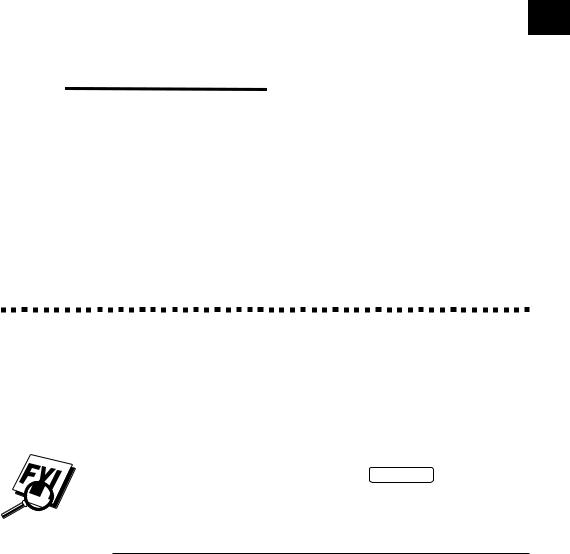
C1H A P T E R O N E 1
Introduction
UsingThis Manual
Thank you for purchasing a Brother multi-function center (MFC). This MFC has been designed to be simple to use, with LCD screen prompts to guide you through functions. However, you can use your MFC to its fullest potential by taking a few minutes to read this manual.
Additionally, your MFC has a Help Key. Press Help/Broadcast to print a list of basic operational steps and functions.
Finding Information
All chapter headings and subheadings are listed in the Table of Contents. You will be able to find information about a specific feature or function by checking the Index in the back of this manual. Also, throughout this manual, you’ll see special symbols alerting you to important information, crossreferences, and warnings. Illustrations of some screen displays also help you choose the correct key-presses.
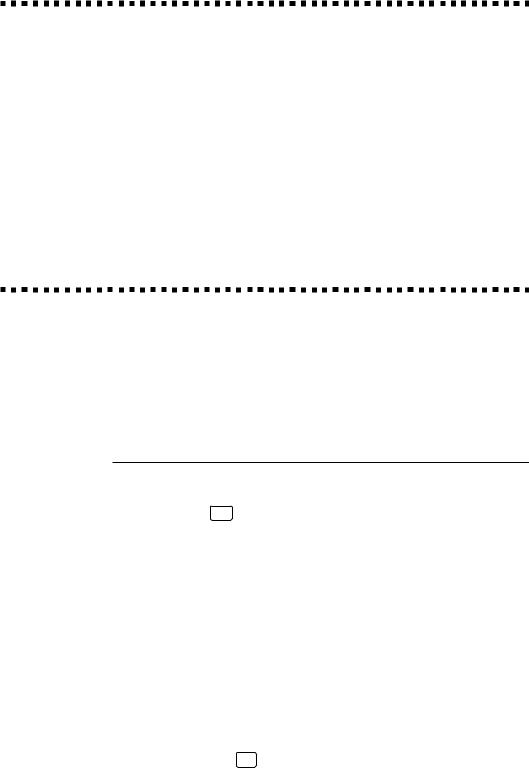
2 |
C H A P T E R O N E |
|
|
Test Sheet Procedures (For USA Only)
See
Station ID
p. 33
After programming your Station ID, please fill out the TEST SHEET included with your MFC and fax it to Brother’s Automated Fax Response System as your first transmission. This will verify that your MFC is properly installed.
When this document is received a confirmation sheet will be sent back to your machine. To get a response, be sure to set up your Station ID.
USA: 1-908-685-9283 (fax)
About Fax Machines
If you’re a first-time MFC user, fax operation might seem a little mysterious. Soon, you’ll recognize the unusual fax tones on your phone line, and be able to send and receive faxes easily.
Fax Tones and Handshake
When someone is sending a fax, the MFC sends fax calling tones, (CNG tones)—soft, intermittent beeps at 4-second intervals. You’ll hear them when you dial and press Start , and they continue for about 40 seconds after dialing. During that time, the sending machine must begin the “handshake” with the receiving machine. Each time you use automatic procedures to send a fax, you are sending CNG tones over the phone line. You’ll soon learn to listen for these soft beeps each time you answer a phone on your fax line, so you can know if you are receiving a fax message.
The receiving fax responds with fax receiving tones-loud, chirping sounds. A receiving fax chirps for about 40 seconds over the phone line, and the screen displays RECEIVING. If your MFC is set to the FAX mode, it will answer every call automatically with fax receiving tones. Even if the other party hangs up, your MFC continues to send the “chirps” for about 40 seconds, and the screen continues to display RECEIVING. To cancel the receiving mode, press Stop .
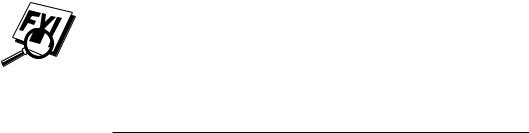
I N T R O D U C T I O N |
3 |
|
|
|
|
When your MFC answers in FAX/TEL mode, the MFC listens for CNG tones and then responds with receiving tones.
The fax “handshake” is the time in which the sending machine’s CNG tones and the receiving machines “chirps” overlap. This must be for at least 2 to 4 seconds, so the machines can understand how each is sending and receiving the fax. The handshake cannot begin until the call is answered, and the CNG tones only last for about 40 seconds after the number is dialed. Therefore, it’s important for the receiving machine to answer the call in as few rings as possible.
When you have an external telephone answering device (TAD) on your fax line, your TAD will determine the number of rings before the call is answered. Pay special attention to the directions in the Installation chapter for connecting a TAD to your MFC.
ECM (Error Correction Mode)
The Error Correction Mode (ECM) is a way for the MFC to check the integrity of a fax transmission while it is in progress. ECM transmissions are possible only between machines that both have the ECM feature. If they do, you may send and receive fax messages that are continuously checked for their integrity.
Sufficient memory must be available in your MFC for this feature to work.
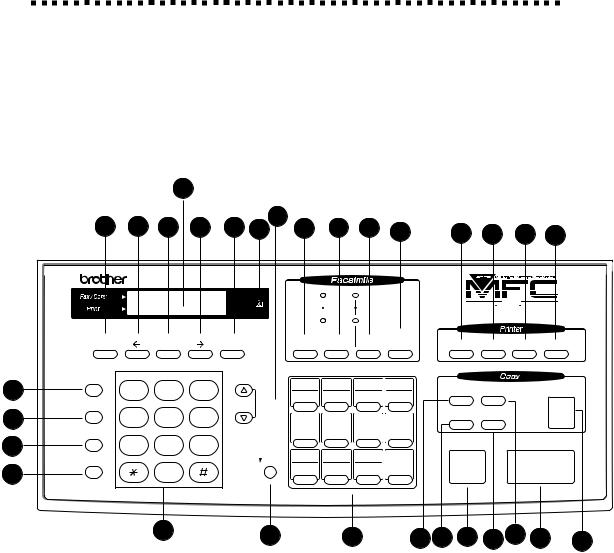
4 |
C H A P T E R O N E |
|
|
MFC 4350, MFC 4650 and MFC 7750
Control Panel Overview
26
28 |
25 |
27 |
25 |
24 |
23 |
22 |
21 |
20 |
|
|
|
|
|
|
|
29 |
19 |
|
18 |
15 |
16 |
17 |
|
||||||||
|
|
|
|
|
|
|
|
|
|
|
|||||
|
|
MFC 435O |
|
|
|
|
|
|
|
|
|
|
|
|
|
status |
|
|
|
|
|
|
Fine |
FAX |
|
|
|
|
3 IN 1 |
|
|
|
|
|
|
|
|
|
|
|
|
|
|
|
|
|
|
status |
|
|
|
|
|
|
Photo |
TAD |
|
|
|
FAX PRINTER COPIER |
|
|
|
|
|
|
|
|
|
|
|
|
|
|
|
|
|||
|
|
|
|
|
|
|
S.Fine |
FAX/TEL |
|
|
|
|
|
|
|
|
|
|
|
|
|
|
|
|
Help/ |
|
|
|
|
|
|
Function |
|
Set |
|
Clear |
|
Tel-index |
Resolution |
Mode |
Broadcast |
|
On/Off Line FF/Cont |
Print Priority Test/Reset |
|
||
Hook |
|
A BC |
DE F |
High |
|
01 |
02 |
03 |
04 |
|
|
|
|
|
|
|
|
|
|
|
|
|
|
|
|
||||||
1 |
1 |
2 |
3 |
|
|
|
|
|
|
|
|
||||
|
|
13 |
14 |
15 |
16 |
|
Enlarge |
Reduce |
|
Copy |
|
||||
Hold |
GH I |
J KL |
MNO |
Low |
Volume |
|
|
|
|
|
|
|
|
|
|
|
|
|
|
|
|
|
|
|
|
|
|
|
|
||
2 |
4 |
5 |
6 |
|
|
05 |
06 |
07 |
08 |
|
Sort |
Photo |
|
|
|
|
|
17 |
18 |
19 |
20 |
|
|
|
|
|
|
||||
Redial / Pause |
PQRS |
TUV |
WXYZ |
|
|
|
|
|
|
|
|
||||
|
|
|
|
|
|
|
|
|
|
|
|
||||
3 |
7 |
8 |
9 |
|
|
|
|
|
|
|
Stop |
|
Start |
|
|
|
|
|
|
|
|
|
|
|
|
|
|
|
|||
Speed Dial |
|
|
|
|
Shift |
09 |
10 |
11 |
12 |
|
|
|
|
|
|
|
|
|
|
21 |
22 |
23 |
24 |
|
|
|
|
|
|
||
4 |
|
0 |
|
|
|
|
|
|
|
|
|
||||
|
|
|
|
|
|
|
|
|
|
|
|
|
|
||
|
|
5 |
|
|
6 |
|
7 |
8 |
9 |
10 |
11 12 13 |
14 |
|||
|
|
|
|
|
|
||||||||||
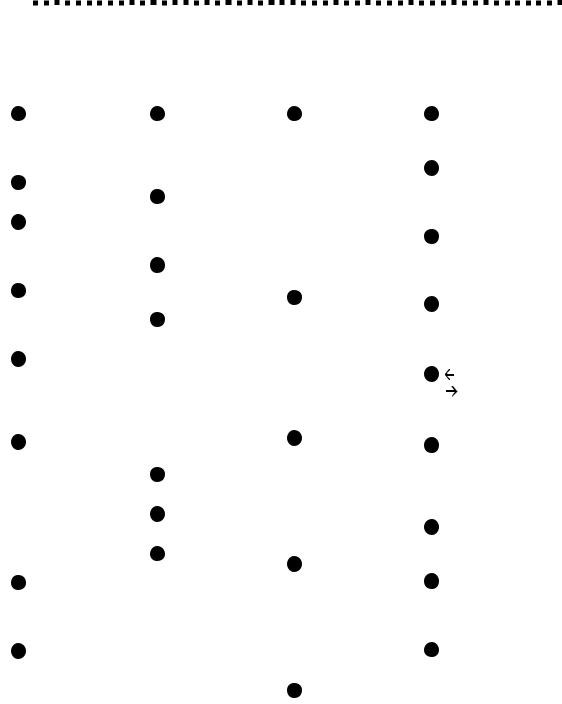
I N T R O D U C T I O N |
5 |
|
|
|
|
MFC 4350, MFC 4650 and MFC 7750
Control Panel Keys
1Hook
Lets you dial telephone and fax numbers without lifting the handset.
2Hold
Lets you put calls on hold.
3Redial/Pause
Re-dials the last number called. Also inserts a pause in autodial numbers.
4Speed Dial
Lets you dial stored phone numbers by pressing a two-digit number.
5Dial Pad
Dials phone and fax numbers and can be used as a keyboard for entering information into the MFC.
6Shift
This key is used to access the "13" through "24" One Touch numbers. In the printer mode when shift is pressed together with Test/ Reset, it resets and restores the MFC to the factory default settings.
7One Touch Dial Keys
These 12 keys give you instant access to previously stored phone numbers.
8Enlarge
Enlarges copies depending on the ratio you select: 200%, 150%, 125%, 120%, and 100%.
9Sort
Use this key when you want multiple copies of a multiple page original, copied in order.
10Stop
Stops a fax, cancels an operation or exits from function mode.
11Photo
This key is used to copy photographs.
12Reduce
Reduces copies depending upon the ratio you select: 100%, 93%, 87%, 75%, and 50%. You can also use the Auto Reduction function to have the MFC automatically calculate the reduction ratio that fits the size of your paper.
13Start
Starts sending a fax.
14Copy
Makes a copy.
15FF/Cont
When the LCD shows REMAINED DATA, you can turn the MFC OFFLINE and then press this key to print the data that is in the memory. Also, it clears operation and machine errors.
16 Print Priority |
21 Resolution |
When this key is pressed, all faxes will be received into memory without first printing and can be printed later. This key also increases the memory available for printing, without decreasing memory available for memory transmissions and incoming messages.
17Test/Reset
This key is used to print a test page. When it is pressed together with Shift, it clears the data from the printer memory, cancels an error status, and then resets and restores the MFC to the factory default settings.
18On/Off Line
This key is used to turn the printer online (ready to receive PC data) and offline (not ready to receive PC data) alternately. When the printer is online, the LCD displays ONLINE.
19Help/Broadcast
Sets the resolution when you send a fax.
22Tel-index
Lets you look up numbers stored in the dialing memory.
23Volume High/Low
Lets you adjust speaker, ring and handset volume.
24Clear
Deletes entered data or backs up one step in function procedure.
25(Left Arrow)
(Right Arrow)
Moves the LCD cursor to the left or right.
26Liquid Crystal Display (LCD)
Displays messages to help you set up and operate your MFC.
27Set
Stores a function setting into the MFC.
Prints a quick reference Help List. Also, you can use this key whenever you want to send faxes to many different locations (maximum of 174 locations) at once.
20Mode
Select how the MFC will handle incoming calls.
28Function
Lets you access the function and programming mode.
29Toner Empty LED
The Toner Indicator flashes on and off when toner is low, so you'll know to order another toner cartridge. You will be able to print until the indicator stays on.
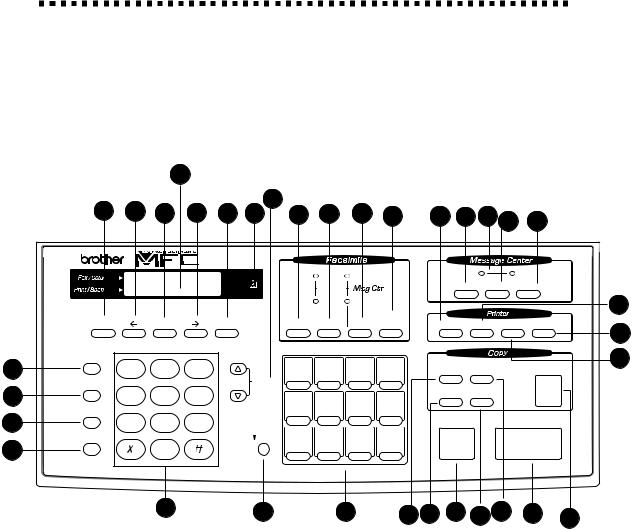
6 |
C H A P T E R O N E |
|
|
MFC 6650MC Control Panel Overview
30
32 |
29 |
31 |
29 |
|
27 |
|
|
|
|
|
|
|
|
|
|
|
|
28 |
33 |
26 |
25 |
|
24 |
23 |
18 |
22 |
21 |
20 |
19 |
|
|||||
|
|
|
|
|
|
|
|
|
|
|
|
|
|
|
|
||
|
|
|
|
665OMC |
|
|
|
|
|
|
|
|
|
|
|
|
|
status |
|
|
|
|
|
|
Fine |
|
FAX |
|
|
|
Voice |
|
|
Fax |
|
|
|
|
|
|
|
|
|
|
|
|
|
|
|
|
|||
|
|
|
|
|
|
|
|
|
|
|
|
Record |
Erase |
Play |
|
||
status |
|
|
|
|
|
|
Photo |
|
|
|
|
|
|
||||
|
|
|
|
|
|
|
|
|
|
|
|
|
|
|
15 |
||
|
|
|
|
|
|
|
S.Fine |
|
FAX/TEL |
|
|
|
|
|
|
||
|
|
|
|
|
|
|
|
|
|
Help/ |
|
|
|
|
|
|
|
Function |
|
Set |
|
Clear |
|
Tel-index |
Resolution |
Mode |
Broadcast |
|
On/Off Line FF/Cont Print Priority Test/Reset |
17 |
|||||
|
|
|
|
|
|
|
|
|
|
|
|
|
|
|
|
|
|
Hook |
|
A BC |
DE F |
High |
|
01 |
02 |
03 |
|
04 |
|
|
|
|
|
|
16 |
|
|
|
|
|
|
|
|
|
|
|
|||||||
1 |
1 |
2 |
3 |
|
|
|
|
Enlarge Reduce |
|
Copy |
|||||||
|
|
13 |
14 |
15 |
|
16 |
|
|
|
||||||||
Hold |
GH I |
J KL |
MNO |
Low |
Volume |
|
|
|
|
|
|
|
|
|
|
|
|
|
|
|
|
|
|
|
|
|
|
|
|
|
|
|
|
||
2 |
4 |
5 |
6 |
|
|
05 |
06 |
07 |
|
08 |
|
Sort |
Photo |
|
|
|
|
|
|
17 |
18 |
19 |
|
20 |
|
|
|
|
|
|
|
||||
Redial / Pause |
PQRS |
TUV |
WXYZ |
|
|
|
|
|
|
|
|
|
|
||||
|
|
|
|
|
|
|
|
|
|
|
|
|
|
||||
3 |
7 |
8 |
9 |
|
|
|
|
|
|
|
|
Stop |
|
|
Start |
|
|
Speed Dial |
|
|
|
|
Shift |
09 |
10 |
11 |
|
12 |
|
|
|
|
|
|
|
|
|
|
|
21 |
22 |
23 |
|
24 |
|
|
|
|
|
|
|
||
4 |
|
0 |
|
|
|
|
|
|
|
|
|
|
|
||||
|
|
|
|
|
|
|
|
|
|
|
|
|
|
|
|
||
|
|
5 |
|
|
6 |
|
7 |
|
8 |
9 |
10 11 12 |
13 |
14 |
||||
|
|
|
|
|
|
|
|||||||||||
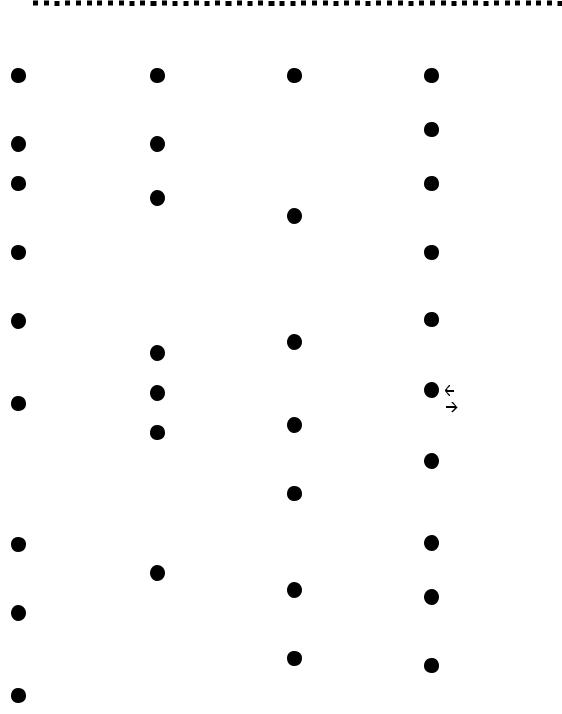
I N T R O D U C T I O N |
7 |
|
|
|
|
MFC 6650MC Control Panel Keys
1 |
Hook |
10 |
Stop |
|
Lets you dial telephone and |
|
Stops a fax, cancels an |
|
fax numbers without lifting |
|
operation or exits from |
|
the handset. |
|
function mode. |
2 |
Hold |
11 |
Photo |
|
Lets you put calls on hold. |
|
This key is used to copy |
3 |
Redial/Pause |
|
photographs. |
|
|
Re-dials the last number called. Also inserts a pause in autodial numbers.
4Speed Dial
Lets you dial stored phone numbers by pressing a two-digit number.
5Dial Pad
Dials phone and fax numbers and can be used as a keyboard for entering information into the MFC.
6Shift
This key is used to access the "13" through "24" One Touch numbers. In the printer mode when shift is pressed together with Test/ Reset, it resets and restores the MFC to the factory default settings.
7One Touch Dial Keys
These 12 keys give you instant access to previously stored phone numbers.
8Enlarge
Enlarges copies depending on the ratio you select: 200%, 150%, 125%, 120%, and 100%.
9Sort
Use this key when you want multiple copies of a multiple page original, copied in order.
12Reduce
Reduces copies depending upon the ratio you select: 100%, 93%, 87%, 75%, and 50%. You can also use the Auto Reduction function to have the MFC automatically calculate the reduction ratio that fits the size of your paper.
13Start
Starts sending a fax.
14Copy
Makes a copy.
15 FF/Cont
When the LCD shows REMAINED DATA, you can turn the MFC OFFLINE and then press this key to print the data that is in the memory. Also, it clears operation and machine errors.
16Print Priority
When this key is pressed, all faxes will be received into memory without first printing and can be printed later. This key also increases the memory available for printing, without decreasing memory available for memory transmissions and incoming messages.
17 Test/Reset |
24 Mode |
This key is used to print a test page. When it is pressed together with Shift, it clears the data from the printer memory, cancels an error status, and then resets and restores the MFC to the factory default settings.
18 On/Off Line
Select how the MFC will handle incoming calls.
25Resolution
Sets the resolution when you send a fax.
26Tel-index
This key is used to turn the
printer online (ready to
receive PC data) and offline 27 Volume
(not ready to receive PC data) alternately. When the printer is online, the LCD displays ONLINE.
High/Low
19 Play
Lets you listen to voice messages and outgoing messages stored in memory.
20Erase
Lets you delete voice messages, fax messages or all messages.
21Voice and Fax Indicator Lights
These lights tell you whether voice or document messages are stored in memory.
22Record
Lets you record an Outgoing Message (OGM), memos and telephone calls.
23Help/Broadcast
Prints a quick reference Help List. Also, you can use this key whenever you want to send faxes to many different locations (maximum of 174 locations) at once.
Moves the LCD cursor to the left or right.
30Liquid Crystal Display (LCD)
Displays messages to help you set up and operate your MFC.
31Set
Stores a function setting into the MFC.
32Function
Lets you access the function and programming mode.
33Toner Empty LED
The Toner Indicator flashes on and off when toner is low, so you'll know to order another toner cartridge. You will be able to print until the indicator stays on.
8 |
C H A P T E R O N E |
|
|
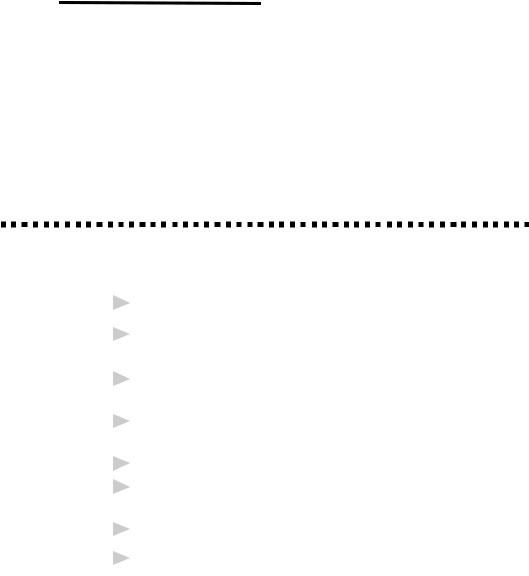
2 |
9 |
|
|
C H A P T E R T W O |
|
MFC Setup
and Connections
Caution
1Never install telephone wiring during a lightning storm.
2We recommend that this product be used with a surge protection device to protect the product against lightning storms.
3Never install a telephone jack in a wet location unless the jack is specifically designed for a wet location.
4Never touch telephone wires or terminals that are not insulated unless the telephone line has been disconnected at the network interface.
5Use caution when installing or modifying telephone lines.
6Avoid using a telephone (other than a cordless type) during an electrical storm. There may be a remote risk of electric shock from lightning.
7Do not use the telephone to report a gas leak in the vicinity of the leak.
8For PLUGGABLE EQUIPMENT, the socket-outlet should be installed near the equipment and should be easily accessible.
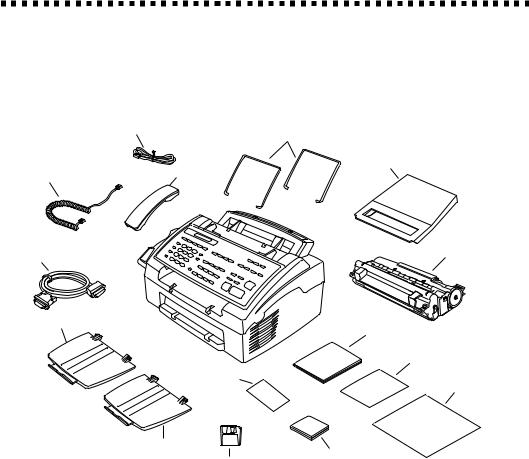
10 |
C H A P T E R T W O |
|
|
Packing List
Make sure you have the following items:
Wire Extension
Telephone Wire Cord
(Both Wire Extensions are the same size)
Handset |
Telephone Handset |
Dust Cover |
Curled |
|
|
|
|
|
Cord |
|
|
IEEE-1284 Compliant |
|
Drum Unit Assembly |
Bi-directioned Cable |
|
|
|
(With free Starter |
|
|
|
|
|
|
Toner Cartridge) |
Document Tray |
|
Owner’s Manual |
|
|
|
|
|
Quick Reference Card |
|
Remote Control |
|
|
Access Card |
Brother StartCard |
(Both trays are |
|
|
the same size.) |
|
|
|
Paper Tray |
|
|
Printer Driver |
CD-ROM |
|
(For MFC 4650, |
|
|
Floppy Disk |
MFC 6650MC and |
|
(For MFC 4350 Only) |
MFC 7750 Only) |
If an item is missing, call Brother Customer Service at 1-800-284-4329 (USA), 1-800-853-6660 (from within Canada) or
1-514-685-6464 (from within Montreal). See Ordering Accessories and Supplies on page ii for the correct item numbers.
Whenever you transport the MFC, use the packing materials that came with your machine. If you do not pack the MFC properly, you may void your warranty.
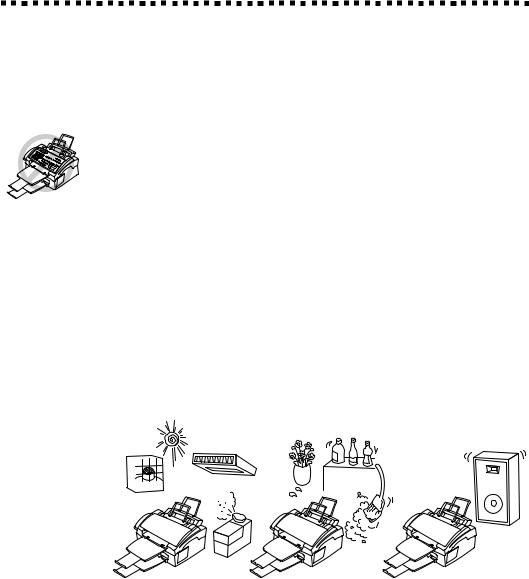
M F C S E T U P A N D C O N N E C T I O N S |
11 |
|
|
|
|
Choosing a Location
Place your MFC on a flat, stable surface, such as a desk. Select a place that is free of vibration and shocks. Locate the MFC near a telephone jack and a standard, grounded power outlet.
Avoid placing your machine in a high-traffic area. Do not place near heaters, air conditioners, water, chemicals or refrigerators. Do not expose the MFC to direct sunlight, excessive heat, moisture or dust. Make sure nothing blocks the flow of air from the fan on the right side of the machine. Do not connect your machine to electrical outlets controlled by wall switches or automatic timers. Disruption of power can wipe out information in the unit’s memory. Do not connect your machine to electrical outlets on the same circuit as large appliances or other equipment that might disrupt the power supply. Avoid interference sources, such as speakers or the base units of cordless phones.
 NO
NO
 ! NO ! NO !
! NO ! NO !
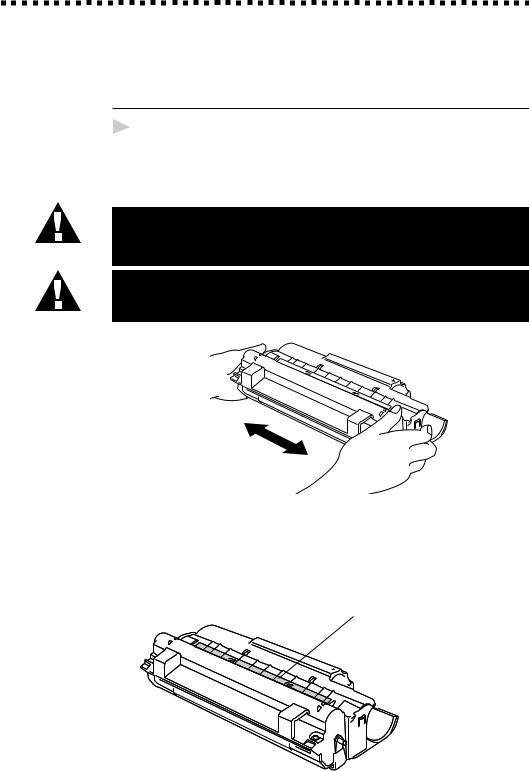
12 |
C H A P T E R T W O |
|
|
Assembly
Installingl the Drum Unit Assembly
(with Toner Cartridge)
1Unpack the drum unit assembly, including the toner cartridge, and gently rock it from side to side five or six times.
To prevent damage to the drum, do not expose it to light for longer than a few minutes.
Do NOT remove the clear plastic starter sheet –
it will be ejected while the MFC is warming up.
Do NOT remove the clear plastic starter sheet!
Clear plastic starter sheet
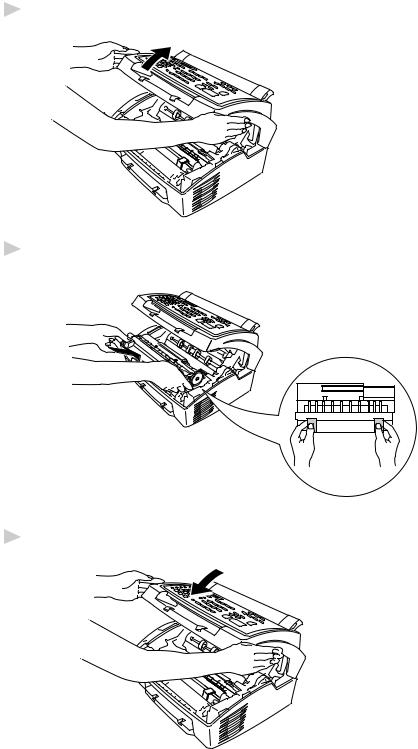
M F C S E T U P A N D C O N N E C T I O N S |
13 |
|
|
|
|
2 Open the top cover of the MFC.
3 Holding the drum unit by its handles, insert it in the MFC.
4 Close the top cover.
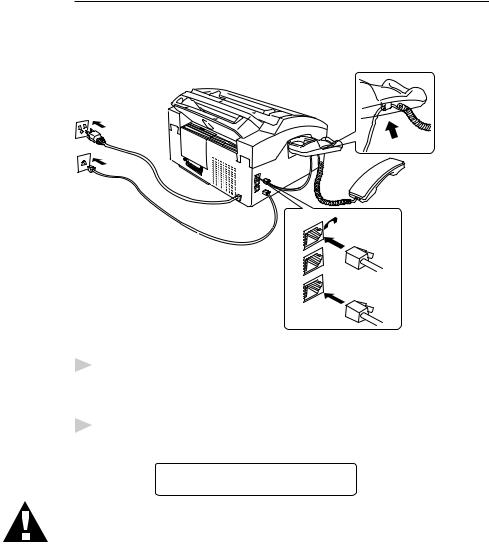
14 |
C H A P T E R T W O |
|
|
Setting Up the MFC
Follow the instructions below to connect the handset, power cord, and telephone line.
EXT |
. |
|
|
LINE |
|
1Connecting the Handset
Connect the curled handset cord to the bottom of the handset and the left side of the MFC.
2Connect the power cord
When you connect the power, the screen displays
01/01/1999 00:00 SLEEP
WARNING
■This MFC must be grounded using a three-prong plug.
■Since the MFC is grounded through the power outlet, you can protect yourself from potentially hazardous electrical conditions on the telephone network by keeping the power to your machine on when you connect it to a telephone line. Similarly, you can protect yourself when you want to move your machine, by disconnecting the telephone line first, and then the power cord.
■Lightning and power surges can damage this product! We recommend that you use a quality surge protection device on the AC power line as well as on the telephone line, or unplug the lines during a lightning storm.
■Do not touch the rollers at the paper exit.
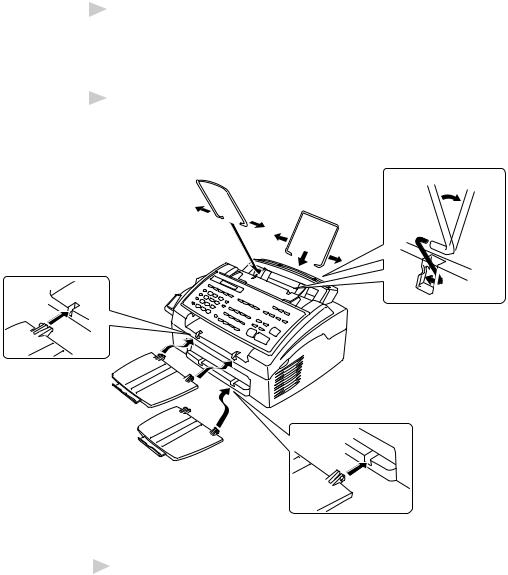
M F C S E T U P A N D C O N N E C T I O N S |
15 |
|
|
|
|
3Connect the telephone line.
Connect one end of the telephone line cord to the jack labeled LINE on the left side of the MFC. Connect the other end to a modular wall jack.
4Attach the wire extensions to the multi-purpose sheet feeder, and to the document guide base.
5Attach the document and paper trays to the MFC and pull out their extensions.
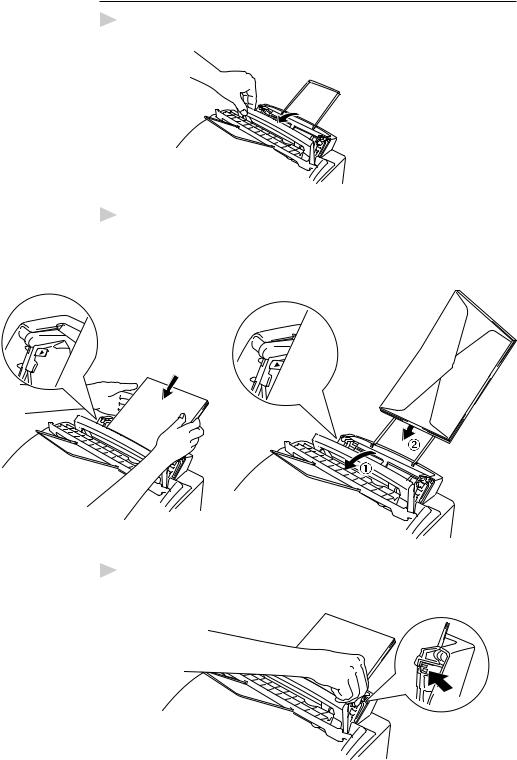
16 |
C H A P T E R T W O |
|
|
Loading Paper in Multi-Purpose Sheet Feeder
1 Open the multi-purpose sheet feeder cover.
2Fan the paper well. Load the paper, making sure that the print side is toward the fax machine and the paper level is stacked below the paper mark. The feeder can hold up to 200 sheets of paper, or up to 10 envelopes.
3 Adjust the guides to fit the paper, to help prevent paper jams.
Press and Slide
