Page 1
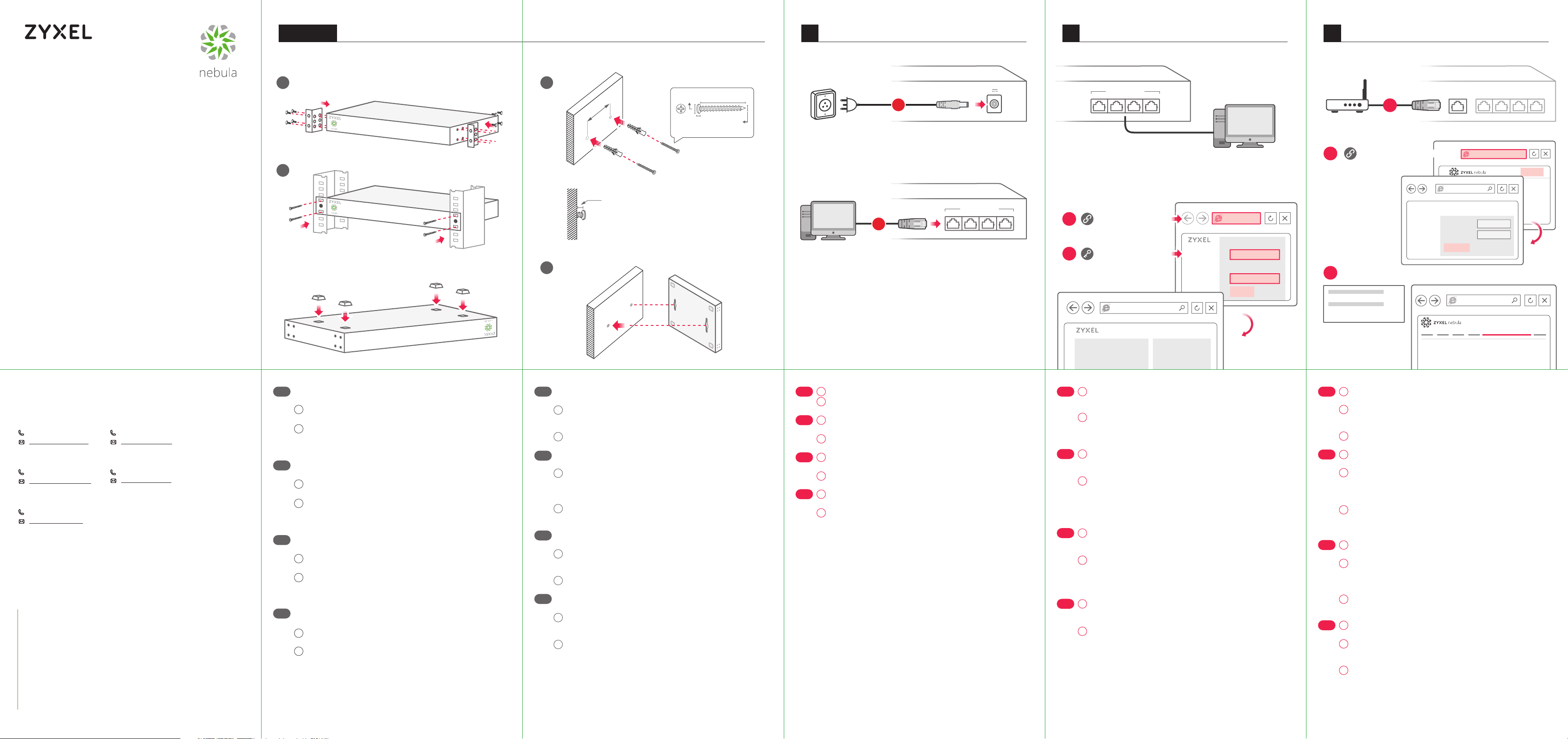
Optional
174mm
Mounting
11 Hardware Connection1
2 11 NCC Management3
11 Device Configuration
NSG Series
Nebula Cloud Managed
Security Gateway
Rack Mounting Wall Mounting
1 1
2
Wall Gap
1~1.5mm
Desktop Installation
2
Wall Mount Screw
6.5~7.5
20~30
1.5
Unit: mm
3~4
Power Outlet
12V ,3A
1
POWER
LAN/DMZ
2
3
4
LAN/DMZ
NSG IP: 192.168.1.1
http://192.168.1.1
User Name: admin
Password: 1234
http://192.168.1.1
PC IP: 192.168.1.2~192.168.1.254
NSG
Series
User Name
Password
Login
Modem / Router
6
http://nebula.zyxel.com
7
S/N: XXXXXXXXXXXX
LAN MAC: XXXXXXXXXX
WAN
5
Login
myZyxel
Sign In
Email
Password
Submit
Quick Start Guide
ENGLISH | DEUTSCH | FRANÇAIS | ITALIANO
Support Information
North America
USA
+ 1 800 255 4101
support@zyxel.com
UK
+ 44 (0) 118 912 1700
support@zyxel.co.uk
Germany
+ 49 (0) 2405 - 69 09 69
support@zyxel.de
See the User's Guide at www.zyxel.com for more information,
including customer support and safety warnings.
EU Importer
Zyxel Communications A/S
Gladsaxevej 378, 2. th. 2860 Søborg, Denmark
http://www.zyxel.dk
US Importer
Zyxel Communications, Inc
1130 North Miller Street Anaheim, CA 92806-2001
http://www.us.zyxel.com
Copyright © 2018 Zyxel Communications Corp. All Rights Reserved.
France
+33 (0) 892 692 610
support@zyxel.fr
Italy
+ 39 011 2308000
support@zyxel.it
Rack Mounting: Available only for models with rack mounting
EN
holes.
1
Attach the mounting brackets to the NSG using a #2 Philips
screwdriver and M3 flat head screws.
Mount the NSG on a rack using a #2 Philips screwdriver and
2
M5 flat head screws.
Desktop Installation: Attach rubber feet to the NSG and place on
a desk.
Rackmontage-Zubehör: nur für Modelle mit Rack-Montage
DE
Öffnungen verfügbar.
1
Bringen Sie die Montagehalterung mithilfe eines # 2
Kreuzschraubendrehers und den M3 Senkkopfschrauben an.
Bringen Sie die Montagehalterung mithilfe eines # 2
2
Kreuzschraubendrehers und den M5 Senkkopfschrauben an.
Tischinstallation: Befestigen Sie die Gummifüße am NSG und
stellen Sie ihn einfach auf den Schreibtisch.
Kit de montage rack : disponible uniquement pour les modèles
FR
équipés de trous de montage de montage rack latéraux.
Fixez les supports de montage au NSG à l'aide d'un tournevis
1
cruciforme N°2 et de vis M5 à tête plate.
Fixez le NSG sur un rack à l'aide d'un tournevis cruciforme N°2
2
et de vis M5 à tête plate.
Installation de bureau : fixez les pieds en caoutchouc sur le NSG
et placez-le sur un bureau.
IT
Kit di montaggio a rack: disponibile solo per i modelli con fori di
montaggio sul telaio.
Fissare le staffe di montaggio al NSG con un cacciavite a
1
croce n. 2 e viti a testa piatta M3.
2
Montare il NSG su un rack utilizzando un cacciavite a croce n.
2 e viti a testa piatta M5.
Installazione Desktop: Fissare i piedini di gomma al NSG e
posizionare su una scrivania.
Wall Mounting: Available only for models with wall-mounting
EN
holes on the back.
Drill two holes on the wall at the appropriate distance apart.
1
Insert the wall plug and screws into the wall. Leave a wall gap as
shown on which to hang the NSG.
Align the holes on the back of the NSG with the screws on the
2
wall. Hang the NSG on the screws.
Wandbefestigung: Nur verfügbar für Modelle mit entsprechen-
DE
den Lochungen auf der Rückseite:
1
Bohren Sie zwei Löcher mit dem notwenigen Abstand in die
Wand. Bringen Sie an der Wand die Verankerungen und Schra
ben entsprechend an. Lassen Sie ein Wandlücke wie abgebildet
und befestigen Sie die NSG.
Passen Sie die Lochungen auf der Rückseite der NSG an die
2
Schrauben in der Wand an. Hängen Sie die NSG an den Schra
ben befestigt auf.
Montage mural : disponible uniquement sur les modèles équipés
FR
de trous de fixation sous l’équipement.
Percez 2 trous dans le mur, à une distance appropriée. Insérez
1
les chevilles et les vis dans le mur. Laissez un espace suffisant
pour fixer le NSG.
Alignez les trous du NSG avec les vis. Accrochez le NSG sur les
2
vis.
Installazione a parete: disponibile solo per i modelli con i fori sul
IT
retro.
Effettuare due fori nella parete alla distanza corretta. Inserire
1
la staffa ed avvitarla al muro. Lasciare spazio come mostrato,
per agganziare l’NSG.
Allineare i fori sul retro dell’NSG alle viti sul muro ed append-
2
erlo.
EN
DE
FR
IT
Connect the power socket to an appropriate power source.
1
Connect your computer to the NSG's LAN port using an
2
Ethernet cable.
Schließen Sie den Netzadapter an eine geeignete
1
Stromquelle an.
Verbinden Sie Ihren Computer mit einem Ethernet-Kabel mit
2
dem LAN-Port des NSG.
Branchez la prise de courant à une source d'alimentation
1
appropriée.
Connectez votre ordinateur au port LAN du NSG à l'aide d’un
2
câble Ethernet.
1
Collega la presa di alimentazione a una sorgente di
alimentazione appropriata.
2
Collega il computer alla porta LAN del NSG utilizzando un
cavo Ethernet.
NSG Series
Device Information System Status
Launch your web browser and type http://192.168.1.1. Your
3
EN
DE
FR
IT
computer must have an IP address in the same subnet as the
NSG.
4
Enter admin as the user name and 1234 as the password.
Click Login and configure your WAN connection settings in
the Configuration > Interface screens. See the NSG User's
Guide for detailed information.
Starten Sie Ihren Webbrowsern, und geben Sie
3
http://192.168.1.1 ein. Die IP-Adresse des Computers muss sich
im selben Subnetz wie die des NSG befinden.
Geben Sie als Benutzername admin und als Passwort 1234
4
ein. Klicken Sie auf Login (anmelden), und konfigurieren Sie
die WAN-Verbindungseinstellungen im Bildschirm
Configuration > Interface (Konfiguration > Schnittstelle).
Ausführliche Informationen dazu finden Sie im
Benutzerhandbuch.
Lancez votre navigateur Web et tapez http://192.168.1.1. Votre
3
ordinateur doit disposer d'une adresse IP dans le même
sous-réseau que le NSG.
Entrez admin comme nom d'utilisateur et 1234 comme mot de
4
passe. Cliquez sur Login (ouverture de session) et configurez
vos paramètres de connexion WAN dans les écrans
Configuration > Interface (Configuration > Interface). Voir le
NSG Guide de l'utilisateur pour les informations détaillées.
3
Apri il browser e digita http://192.168.1.1. Il computer deve
avere un indirizzo IP nella stessa sottorete del NSG.
Immetti admin come nome utente e 1234 come password.
Clicca Login (accesso) e configura le tue impostazioni WAN
4
nelle schermate Configuration > Interface (Configurazione >
Interfaccia).Vedi la Guida per l’utente NSG per i dettagli.
Device Back Label
Connect the NSG's WAN port to a modem or router that has Internet
5
EN
DE
FR
IT
access.
Go to the Zyxel Nebula Control Center (NCC) website
6
(http://nebula.zyxel.com). Click Login and you will be redirected to the
myZyxel portal page. Create an myZyxel account and sign in.
Create an organization and a site (network). Use the NSG’s first MAC
7
address and serial number (S/N) to register and assign it to the site.
Verbinden Sie den WAN-Port des NSG mit einem Modem oder Router
5
mit Internetanschluss.
Gehen Sie auf die Zyxel Nebula Control Center (NCC) Webseite
6
(http://nebula.zyxel.com). Klicken Sie auf Anmelden/Login, um auf die
myZyxel Portalseite umgeleitet zu werden. Erstellen ein
myZyxel-Konto und melden sich damit an.
Erstellen Sie eine Organisation und einen Standort (Netzwerk).
7
Verwenden Sie die erste MAC-Adresse des NSG-Gateway und die
Seriennummer (S/N) um sich zu registrieren, und sie dem Standort
zuzuordnen.
Connectez le port WAN du NSG à un modem ou un routeur disposant
5
d'un accès Internet.
Allez sur le site Zyxel Nebula Control Center (NCC)
6
(http://nebula.zyxel.com). Cliquez sur Login (Connexion) et vous serez
redirigé vers la page du portail de myZyxel. Créez un compte myZyxel
et connectez-vous.
Créez une organisation et un site (réseau). Utilisez la première
7
adresse MAC de la passerelle NSG et un numéro de série (S/N) pour
l'enregistrer et l'attribuer au site.
Connetti la porta WAN del NSG a un modem o router con accesso
5
Internet.
Andare sul sito web Zyxel Centro di Controllo Nebula (NCC):
6
http://nebula.zyxel.com. Fare clic su login per accedere alla pagina
del portale myZyxel. Creare un account myZyxel sul portale.
Create un’organizzazione e un sito (rete). Utilizzare il primo indirizzo
7
MAC del Gateway NSG e il numero di serie (S/N) per registrare e
assegnarlo al sito.
ORGANIZATION
If you create a new site we can help
you configure it.
Page 2
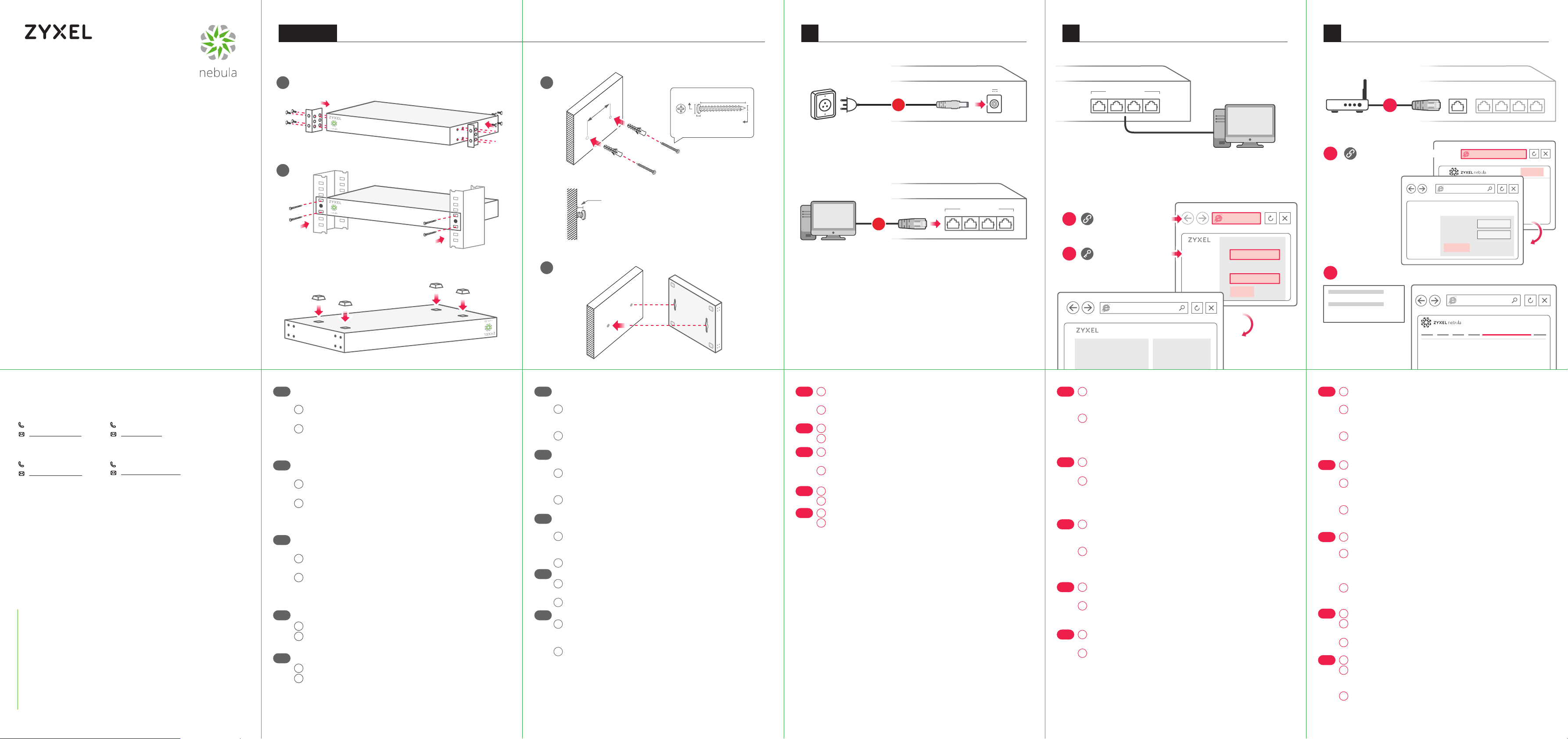
174mm
Optional
Mounting
11 Hardware Connection1
11 Device Configuration2 11 NCC Management3
NSG Series
Nebula Cloud Managed
Security Gateway
Quick Start Guide
ESPAÑOL | SVENSKA | РУССКИЙ | 简体中文
繁體中文
Rack Mounting Wall Mounting
1
2
Desktop Installation
1
Wall Gap
1~1.5mm
2
Wall Mount Screw
6.5~7.5
20~30
1.5
Unit: mm
3~4
Power Outlet
12V ,3A
1
POWER
LAN/DMZ
2
3
4
Device Information System Status
LAN/DMZ
NSG IP: 192.168.1.1
http://192.168.1.1
User Name: admin
Password: 1234
http://192.168.1.1
NSG Series
PC IP: 192.168.1.2~192.168.1.254
NSG
Series
User Name
Password
Login
Modem / Router
6
http://nebula.zyxel.com
7
S/N: XXXXXXXXXXXX
LAN MAC: XXXXXXXXXX
Device Back Label
WAN
5
Login
myZyxel
Sign In
Email
Password
Submit
ORGANIZATION
If you create a new site we can help
you configure it.
Support Information
Spain
+ 34 911 792 100
soporte@zyxel.es
Sweden
+ 46 8 557 760 60
support@zyxel.se
See the User's Guide at www.zyxel.com for more information,
including customer support and safety warnings.
EU Importer
Zyxel Communications A/S
Gladsaxevej 378, 2. th. 2860 Søborg, Denmark
http://www.zyxel.dk
US Importer
Zyxel Communications, Inc
1130 North Miller Street Anaheim, CA 92806-2001
http://www.us.zyxel.com
Copyright © 2018 Zyxel Communications Corp. All Rights Reserved.
Russia
+ 7 (495) 539 9935
info@Zyxel.ru
Taiwan
+ 886 2 2739 9889
retail@zyxel.com.tw
Kit para montaje en un equipo : disponible sólo para modelos con
ES
agujeros de montaje en equipo.
1
Fije los soportes de montaje NSG con un destornillador de
estrella número 2 y tornillos M3 de cabeza plana.
Monte NSG en un bastidor con el destornillador Philips número
2
2 y tornillos M5 de cabeza plana.
Instalación de sobremesa: Coloque las patas de goma en NSG
para ponerla sobre la mesa.
Stativmonteringssats: finns även för modeller med
SE
stativmonteringshål.
1
Montera installationsfästena i NSG med en #2
stjärnskruvmejsel och M3-skruvar med platt huvud.
Montera NSG på ett rack med en #2 stjärnskruvmejsel och
2
M5-skruvar med platt huvud.
Skrivbordsinstallation: Montera gummifötterna i NSG och placera
på en bänk.
Монтажный комплект для установки в стойку: только для
RU
моделей предназначенныx для стоечноrо монтажа.
1
Прикрепите монтажные кронштейны к NSG винтами M3 с
плоской головкой с помощью крестовой отвертки (№2)
Прикрепите NSG к стойке винтами M5 с плоской головкой с
2
помощью крестовой отвертки (№2)
Установка на рабочем столе: Прикрепите к NSG резиновые
опоры и установите его на рабочем столе.
机架安装套件:仅适用于带机架安装孔的型号
简中
使用 2 号十字螺丝刀和 M3 平头螺丝,将安装支架装到NSG上。
1
使用 2 号十字螺丝刀和 M5 平头螺丝,将NSG安装到机架上。
2
桌面安装:为NSG装上橡胶垫,置于桌面上。
機架安裝套件:僅適用於附機架安裝孔的機型
繁中
使用 2 號十字螺絲起子和 M3 平頭螺絲,將安裝支架固定到NSG上。
1
使用 2 號十字螺絲起子和 M5 平頭螺絲,將NSG固定到機架上。
2
桌面安裝:將橡膠腳座安裝到NSG上,然後放在桌面上。
Montajes: Disponible sólo en los modelos con los agujeros de
ES
montaje en pared.
1
Taladre dos agujeros en la pared a la distancia adecuada.
Inserte los anclajes y tornillos en la pared. Deje un espacio en la
pared como se muestra para colgar el NSG.
2
Alinee los montajes del NSG con los tornillos en la pared.
Cuelgue el NSG en los tornillos.
Väggmontering: Möjligt endast för modeller med väggfäste på
SE
baksidan.
1
Borra två hål på väggen på lämpligt avstånd från varandra.
Sätt in pluggar i hålen och skruva därefter i skruvarna. Lämna
ett gap mellan vägg och skruv för att hänga upp NSG.
2
Rikta hålen på NSG: ns baksida med skruvarna på väggen.
Häng NSG på skruvarna.
Настенный монтаж доступен только для моделей с
RU
отверстиями для монтажа на задней панели.
1
Просверлите два отверстия в стене. Закрепите два винта в
стене. Оставьте зазор, как показано на рисунке, чтобы
повесить Ваш NSG.
2
Повесьте NSG на винты.
简中
壁挂安装:仅适用于底部带有壁挂安装孔洞的型号
1
在墙壁上打两个距离合适的孔,插入涨管后拧入螺钉,并使螺钉露出墙
面的长度,适合于挂住NSG。
2
将NSG底部的孔洞与墙壁上的螺钉对齐,再将NSG挂在螺钉上。
壁掛安裝: 僅適用於有壁掛孔機種
繁中
1
在牆上同一水平線,並以產品比對確認鑽出兩個適當距離的洞
(NSG50 兩個孔位距離174mm)。崁入塑膠壁虎與鎖上螺絲,螺絲頭與牆面
距離1-1.5mm 空間供安裝NSG用。
2
NSG 底部壁掛孔對準牆上的螺絲,將NSG掛上完成壁掛安裝。
ES
SE
RU
简中
繁中
Conecte el adaptador de corriente en una fuente de corriente
1
apropiada.
Conecte su ordenador al puerto LAN del NSG usando un
2
cable Ethernet.
1
Anslut eluttaget till en lämplig strömkälla.
2
Anslut din dator till NSGs LAN-port med en Ethernet-kabel.
1
Подсоедините разъем питания к надлежащему источнику
питания.
2
Подключите компьютер к порту LAN устройства NSG при
помощи кабеля Ethernet.
1
将电源插口连接到适当电源。
2
使用以太网电缆将计算机连接到 NSG 的 LAN 端口。
1
將電源插槽連接至適當的電源。
2
用一條乙太網路線將電腦連接到 NSG 的 LAN 埠。
ES
SE
RU
简中
繁中
Abra el navegador web y escriba http://192.168.1.1. Su
3
ordenador debe tener una dirección IP en la misma subred
que el NSG.
4
Escriba admin como nombre de usuario y 1234 como
contraseña. Haga clic en Login (Iniciar sesión) y configure los
ajustes de su conexión WAN en las pantallas Configuration >
Interface (Configuración > Interfaz). Consulte la Guía del
usuario del NSG para información más detallada.
Starta webbläsaren och skriv http://192.168.1.1. Din dator
3
måste ha en IP-adress i samma undernät som NSG.
Ange admin som användarnamn och skriv 1234 som lösenord.
4
Klicka på Login (Logga) in och konfigurera Dina WAN-anslutningsinställningar i skärmarna Configuration > Interface
(Konfiguration > Gränssnitt). Se NSG bruksanvisningen för
utförlig information.
3
Запустите веб-браузер и введите адрес http://192.168.1.1. IP.
IP-адрес компьютера должен находиться в той же подсети,
что и IP-адрес устройства NSG.
4
Введите имя admin и пароль 1234. Нажмите Login (Вход) и
настройте параметры подключения ГВС в меню
Configuration > Interface (Конфигурация > Интерфейс). См.
руководство пользователя NSG.
启动 Web 浏览器,再键入 http://192.168.1.1。电脑的 IP 地址必须在与
3
NSG 相同的子网内。
用户名输入 admin,密码输入 1234。单 击 Login(登录),然后在
4
Configuration > Interface(配置 > 接口)屏幕中配置 WAN 连接设
置。请参见 NSG用户指南,了解详细信息。
啟動您的網頁瀏覽器,然後輸入 http://192.168.1.1。您電腦的 IP 位址
3
必須與 NSG 位於相同子網路中。
輸入 admin 做為使用者名稱,密碼是 1234。按一下 Login (登入),並
4
在 Configuration >Interface (設定 > 介面) 的畫面中設定 WAN 連
線。詳細資訊請參閱《NSG 使用手冊》。
ES
SE
RU
简中
繁中
Conecte el puerto WAN del NSG a un módem o router con acceso a
5
Internet.
Vaya a la página web Nebula Control Center (NCC) de Zyxel
6
(http://nebula.zyxel.com). Haga clic en Iniciar sesión para ir a la
página del portal myZyxel. Cree una cuenta myZyxel e inicie sesión.
7
Cree una organización y un sitio (red). Utilice la primera dirección
MAC de la puerta de enlace NSG y el número de serie (S/N) para
registrarla y asignarla al sitio.
Anslut till NSGs WAN-port till ett modem eller en router som har
5
internetåtkomst.
Gå till webbplatsen för Zyxel Nebula Control Center (NCC)
6
(http://nebula.zyxel.com). Klicka på Logga in så omdirigeras du till
portalsidan för myZyxel. Skapa ett konto för myZyxel och logga in.
Skapa en organisation och en site (nätverk). Använd NSG-gateway-
7
ens första MAC-adress och serienummer (S/N) för att registrera och
tilldela den till platsen.
Подключите порт WAN устройства NSG к модему или роутеру,
5
имеющему доступ в интернет.
6
Перейдите на сайт Zyxel Nebula Control Center (NCC)
(http://nebula.zyxel.com). Нажмите «Вход» ‒ вы будете
перенаправлены на страницу портала myZyxel Создайте аккаунт на
myZyxel.com и выполните вход в систему.
Введите имя организации и создайте сетевой узел. Введите первый
7
MAC-адрес и серийный номер (S/N) шлюза NSG для их регистрации
и присвоения данному узлу.
5
将NSG的WAN端口连接到接入因特网的调制解调器或路由器。
6
访问 Zyxel 的 Nebula 控制中心 (NCC) 网站 (http://nebula.zyxel.com) 。单
击“登录”,您将重定向至 myZyxel 门户页面。创建 myZyxel 帐户并登录。
创建组织和站点(网络)。使用 NSG 网关的第一个 MAC 地址和序列号 (S/N)
7
注册并将其分配给该站点。
將NSG的WAN埠連接至可存取網際網路的數據機或路由器。
5
請前往 Zyxel Nebula 控制中心 (NCC) 網站 (http://nebula.zyxel.com)。按
6
一下 Login (登入),畫面將重新導向至 myZyxel 入口網頁。建立 myZyxel
帳 號,並 登 入。
建立組織及網站 (網路)。使用 NSG 閘道的第一個 MAC 位址及序號 (S/N)
7
註冊,並將其指派至網站。
