Zyxel NSA 310, NSA 221, NSA 210, NSA 320 user manual
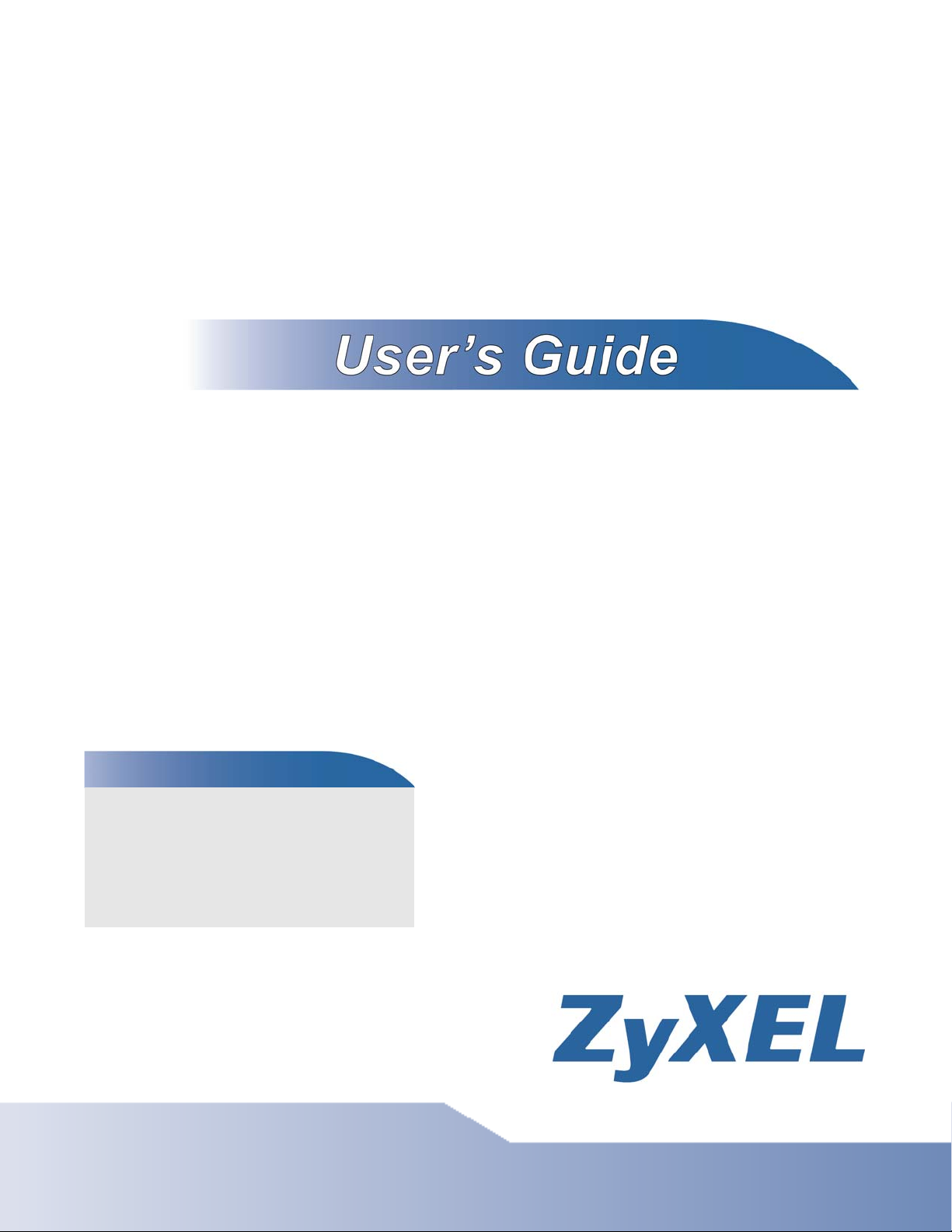
Media Server
NSA210, NSA221, NSA310, NSA320
Default Login Details
Web
Address
User Name admin
Password 1234
www.zyxel.com
Firmware Version 4.21
Edition 2, 04/2012
www.zyxel.com
nsa320
nsa310
nsa221
nsa210
IMPORTANT!
READ CAREFULL Y
BEFORE USE.
KEEP THIS GUIDE
FOR FUTURE
REFERENCE.
IMPORTANT!
Copyright © 2012
ZyXEL Communications Corporation
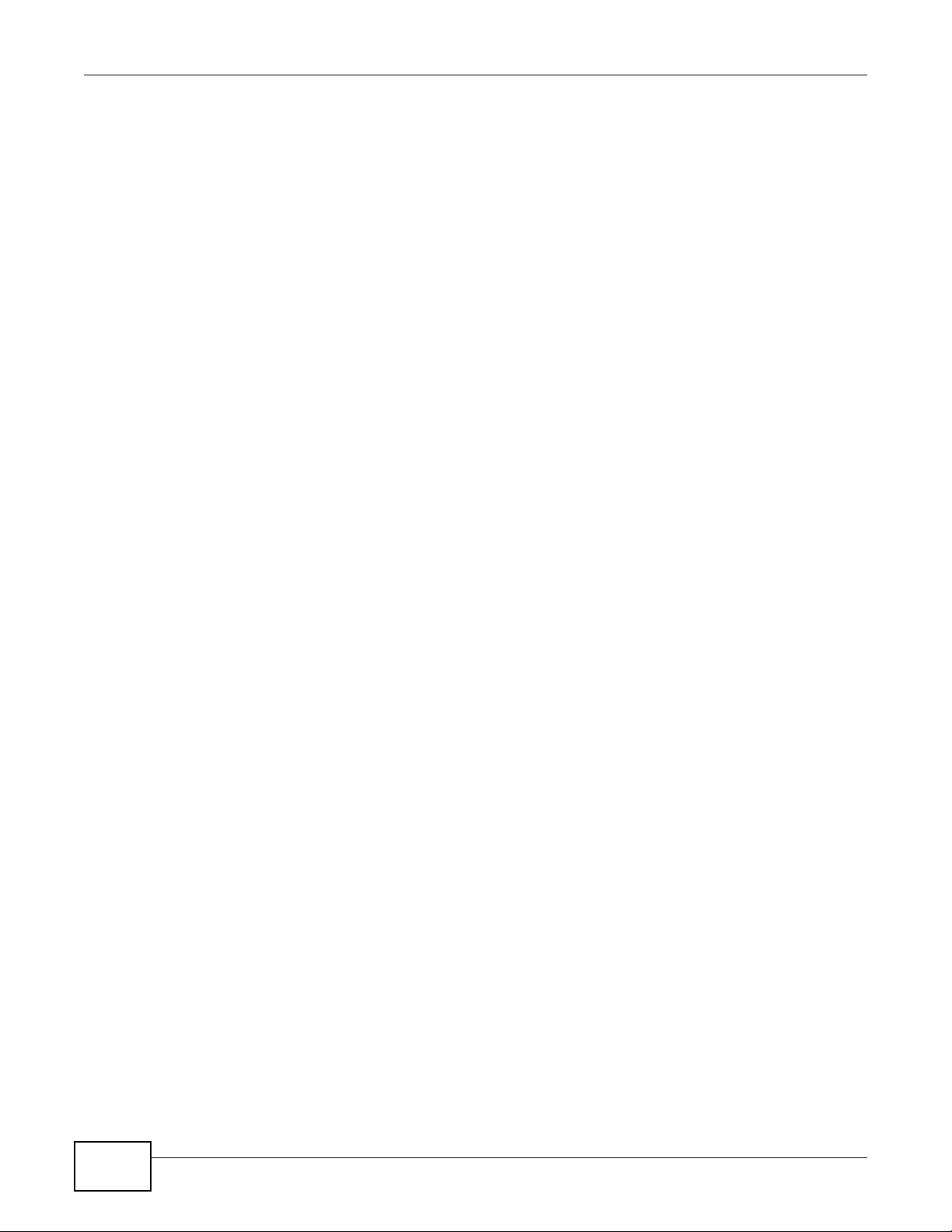
IMPORTANT!
READ CAREFULLY BEFORE USE.
KEEP THIS GUIDE FOR FUTURE REFERENCE.
Disclaimer
This is a User’s Guide for a series of products. Not all products support all firmware features.
Screenshots and graphics in this book may differ slightly from your product due to differences in
your product firmware or your computer operating system. Every effort has been made to ensure
that the information in this manual is accurate.
Related Documentation
•Quick Start Guide
The Quick Start Guide is designed to help you get your NSA up and running right away. It
contains information on setting up your network and configuring for Internet access.
• Web Configurator Online Help
The embedded Web Help contains descriptions of individual screens and supplementary
information.
Media Server User’s Guide2
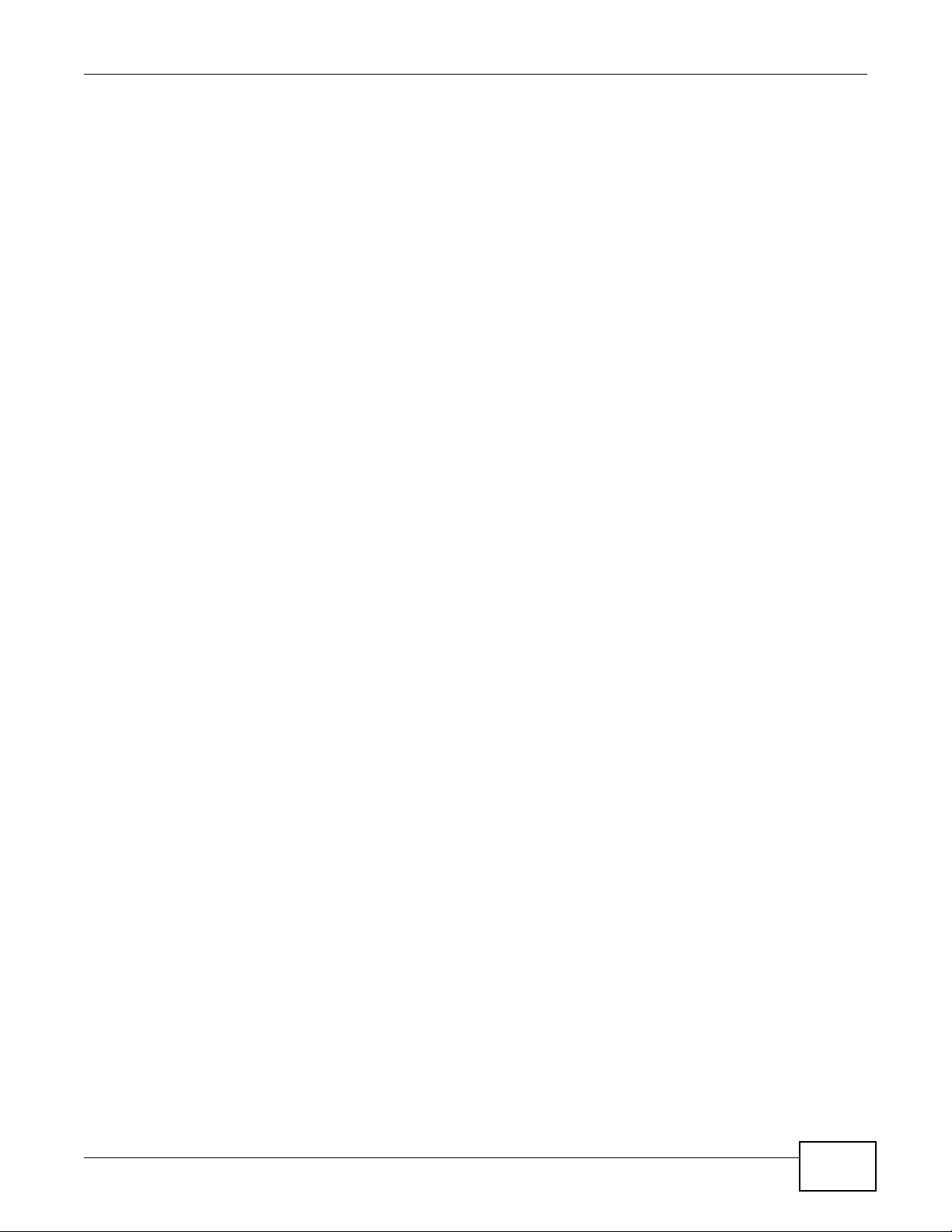
Contents Overview
Contents Overview
User’s Guide ...........................................................................................................................15
Getting to Know Your NSA .........................................................................................................17
NAS Starter Utility ..................................... ... ... ... .... ... .................................................................21
Web Configurator Basics ...........................................................................................................37
Tutorials .....................................................................................................................................57
Technical Reference ............................................................................................................141
Status Screen ...........................................................................................................................143
System Setting ............. ... ... ... .... ............................................. ... ... .... ... ... ... ... ............................147
Storage ............................................................... .............................. ........................................151
Network ...................................................................................................................................165
Applications ..................................... ................................ .................................... .....................175
Package Management .............................................................................................................219
Auto Upload .......... ... .... ... ... ... .... ...............................................................................................265
Users .................................. ............................. ................................. ........................................279
Groups .....................................................................................................................................285
Shares ................................... ................................. ................................ ..................................289
Maintenance Screens ........... .... ... ... ... .... ... ... ... ... ................................................. ... ... ...............297
Protecting Your Data ................................................................................................................317
Using Time Machine with the NSA ...........................................................................................323
Troubleshooting .......................................................................................................................333
Product Specifications ..............................................................................................................351
Media Server User’s Guide
3
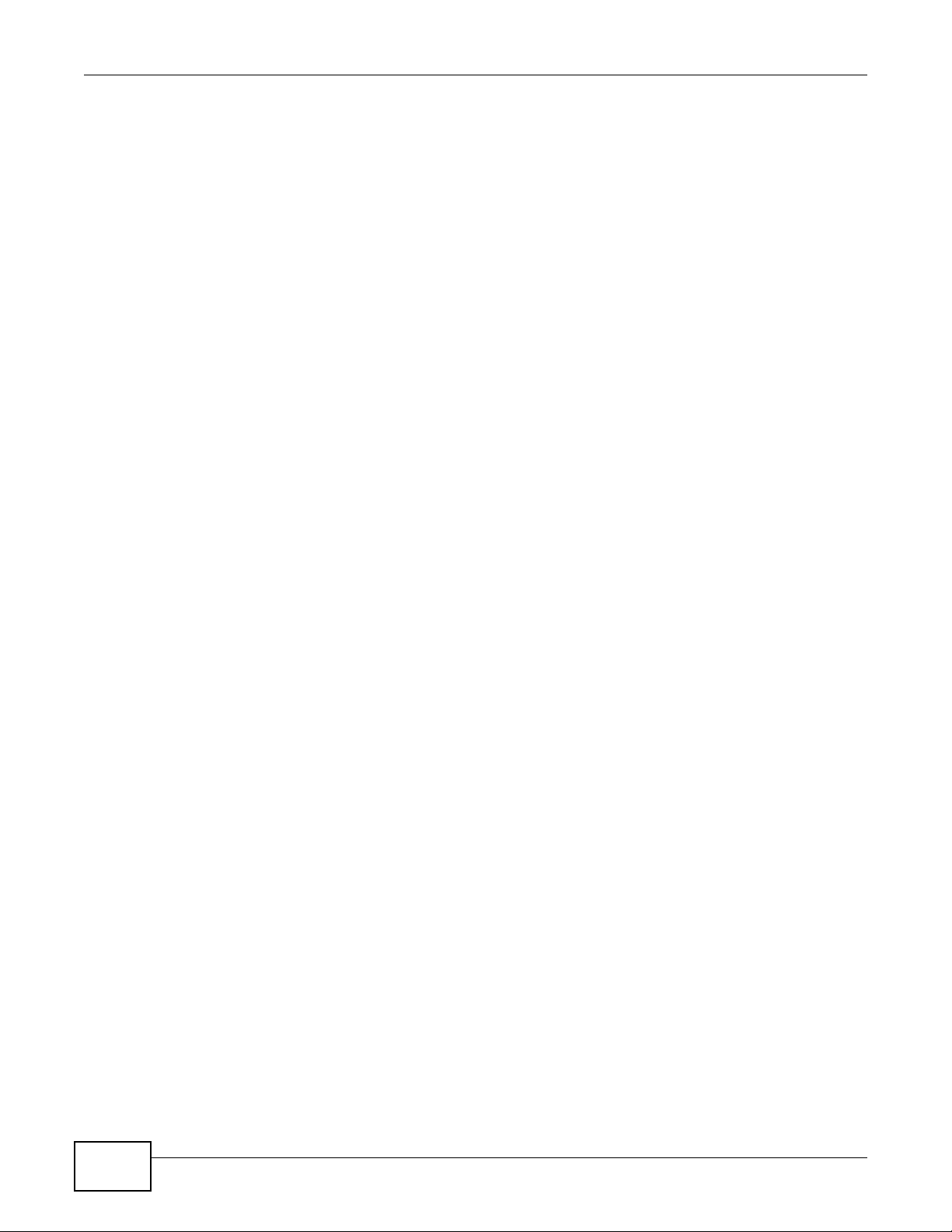
Contents Overview
4
Media Server User’s Guide
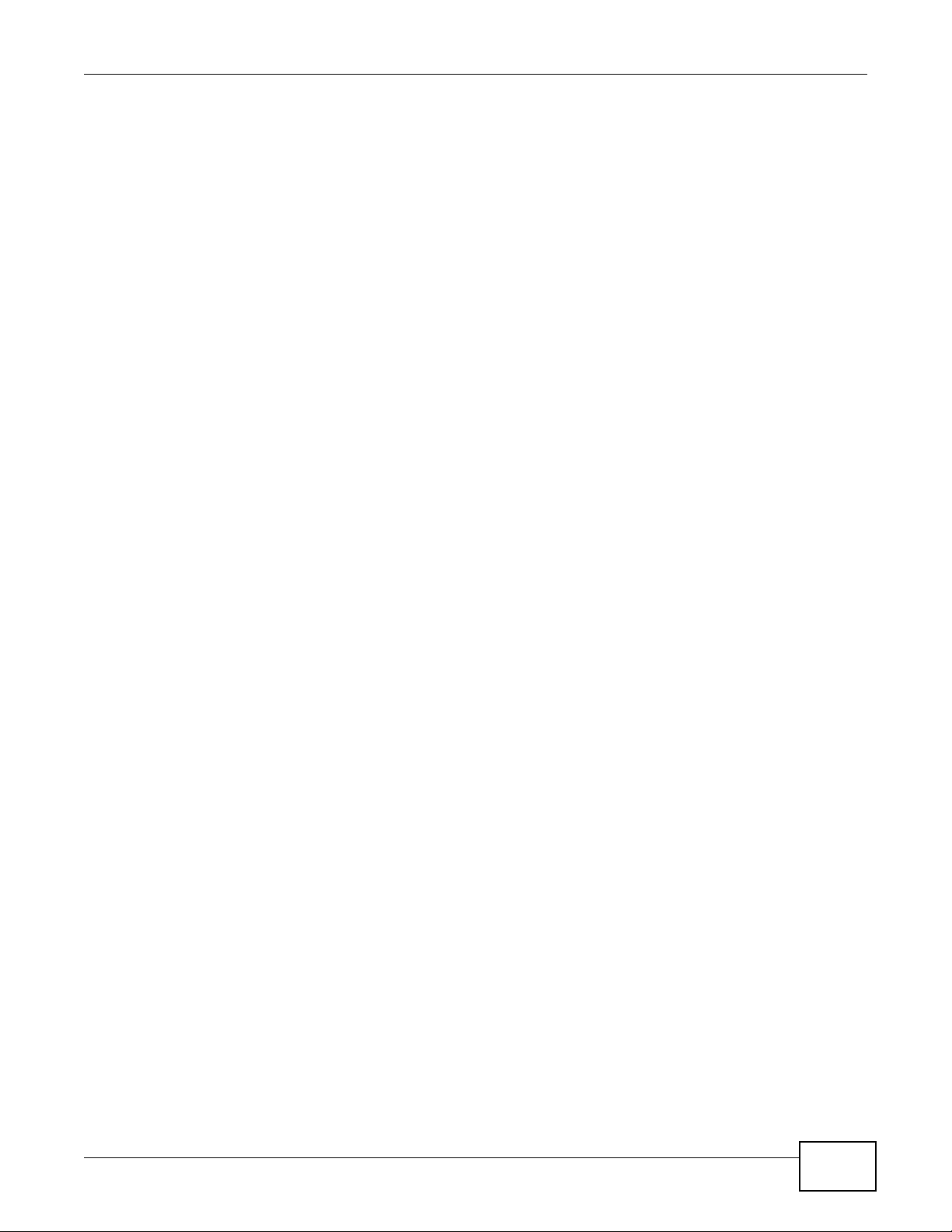
Table of Contents
Table of Contents
Contents Overview ..................................................................................................................3
Table of Contents .....................................................................................................................5
Part I: User’s Guide ................................................................................15
Chapter 1
Getting to Know Your NSA.....................................................................................................17
1.1 Overview ................................... ... .... ... ... ... ............................................. .... ... ... ... .... .............17
1.1.1 Hard Disks for 2-Bay Models ......................................................................................18
1.1.2 Hard Disks for 1-Bay Models ......................................................................................18
1.1.3 COPY/SYNC Button ............................................ .......................................................19
1.1.4 RESET Button ............................................................................................................19
Chapter 2
NAS Starter Utility...................................................................................................................21
2.1 Overview ................................... ... .... ... ... ... ............................................. .... ... ... ... .... .............21
2.2 Starting the NAS Starter Utility ................................................... ... ... ... ... .... ... ... ... .... .............21
2.3 NAS Discovery Screen .........................................................................................................21
2.4 Main NAS Starter Utility Screen ...........................................................................................23
2.5 Initialization Wizard ............................. ... ... ... .... ... ... ... .... ... ... .................................................24
2.5.1 Default Configuration .................... ... ... .... ... ... ... .... ... ... .................................................25
2.5.2 Manual Configuration ......................... .... ... ... ... .... ... ... ... ..............................................27
2.5.3 Directory of the NAS ...................................................................................................32
2.6 Import Files or Folders with zPilot ................................................. ... ... ... .... ..........................33
2.7 Add a Network Drive to My Computer ..................................................................................34
2.8 Manage the Device ............................................. ... ... .... ... ....................................................34
2.9 Configure Network Setting ...................................................................................................35
Chapter 3
Web Configurator Basics.......................................................................................................37
3.1 Overview ................................... ... .... ... ... ... ............................................. .... ... ... ... .... .............37
3.2 Accessing the NSA Web Configurator ....................................... ... ... ... ... .... ... ... ... .... ... ... ... .... 37
3.2.1 Access the NSA Via NAS Starter Utility ......................................................................38
3.2.2 Web Browser Access .................................... ... .... ............................................. ... ... ... .38
3.3 Login ......... ... ... ... .............................................. ... ... ... ...........................................................39
3.4 Home Screens ......... ... ... .... ............................................. ... ... .... ... ... ....................................40
3.4.1 Now Playing (Music) ........................ ... .... ... ... ... .... ... ... ................................................. 43
Media Server User’s Guide
5
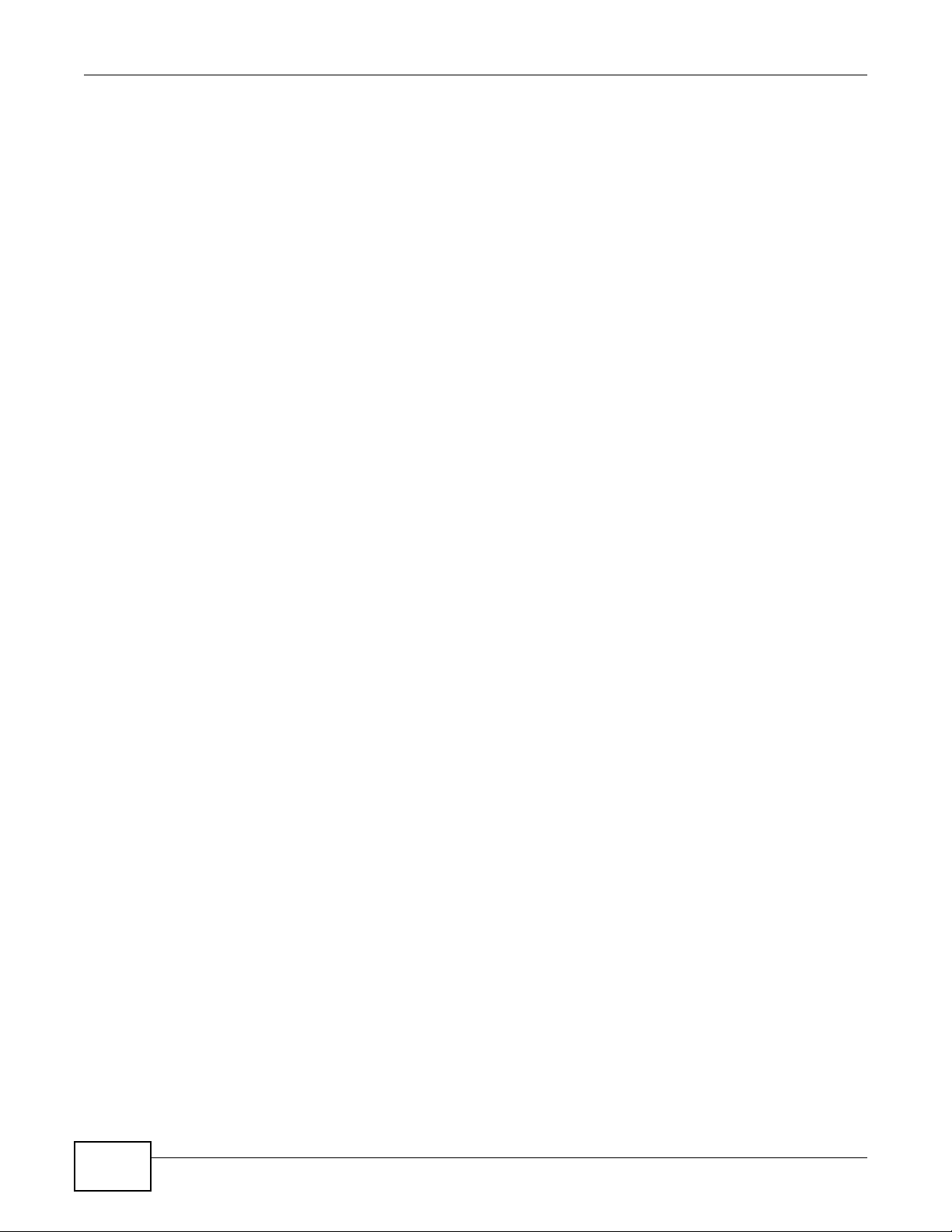
Table of Contents
3.4.2 Exif and Google Maps (Photos) .......... ........................................................................44
3.4.3 Slideshow and CoolIris (Photos) ................................................................................44
3.4.4 Favorite ......... ... ............................................. ... .... ... ... .................................................45
3.4.5 File Browser ...............................................................................................................46
3.4.6 Share and Folder Names ............................. ... .... ... ... ... .... ... ... ....................................49
3.4.7 Application Zone ........................ ... ... ... .... ... ... ............................................. .... ... ... ... ....50
3.4.8 System Settings .........................................................................................................51
3.5 Administration Screens ................................... ... ... ... .... ... ... ... ..............................................52
3.5.1 Global Administration Icons .......................................................................................53
3.5.2 Navigation Panel .......................................................................................................53
3.5.3 Main Window .................................................. .... ... ... ... .... ... ... ....................................54
3.5.4 Status Messages .......................................................................................................55
3.5.5 Common Screen Icons .............................................................................................. 55
3.5.6 Session Example (Windows) ........... ... .... ... ... ... .............................................. ... ... ... ... .56
Chapter 4
Tutorials...................................................................................................................................57
4.1 Overview ................................... ... .... ... ... ... ............................................. .... ... ... ... .... .............57
4.2 Windows 7 Network .. ... ... .............................................. ... ... ... .... ... ... ....................................57
4.2.1 If the NSA Icon Does Not Display ...............................................................................59
4.2.2 NSA Icon Right-click Options ................. ... ... ... .... ... ... ... ..............................................60
4.3 Windows 7 Network Map .... ... ... ...........................................................................................61
4.4 Playing Media Files in Windows 7 ........................................................................................64
4.5 Windows 7 Devices and Printers ..... ... ... ................................................ .... ... .......................64
4.5.1 Windows 7 Desktop Shortcut .................... ... ... .... ... ................................................ ... .66
4.6 Creating a Volume in a 2-Bay NSA ......................................................................................67
4.6.1 Creating a RAID 1 Volume .........................................................................................67
4.6.2 Migrate Button ................. ... .... ... ... ... ... .... ... ................................................................. 68
4.6.3 Create an Internal Volume Button ..............................................................................68
4.7 Creating a Volume in a 1-Bay NSA ......................................................................................69
4.7.1 Creating a RAID 1 Volume .........................................................................................70
4.7.2 Migrate Button ................. ... .... ... ... ... ... .... ... ................................................................. 70
4.7.3 Create a SATA Volume Button ...................................... .... ... ... ... ... ..............................71
4.7.4 Creating a PC Compatible Volume .............................................................................73
4.8 Deleting a Volume ................................................................................................................76
4.9 File Sharing Tutorials ....................................... ... ... ... .... ... ....................................................77
4.9.1 Creating a User Account ............................................................................................77
4.9.2 Creating a Share ........................................................................................................79
4.9.3 Creating a Group ........................................................................................................81
4.9.4 Accessing a Share From Windows Explorer ..............................................................82
4.9.5 Accessing a Share Using FTP ............ .... ... .................................................................84
4.9.6 Accessing a Share Through the Web Configurator ....................................................85
4.10 Download Service Tutorial .................................................................................................86
6
Media Server User’s Guide
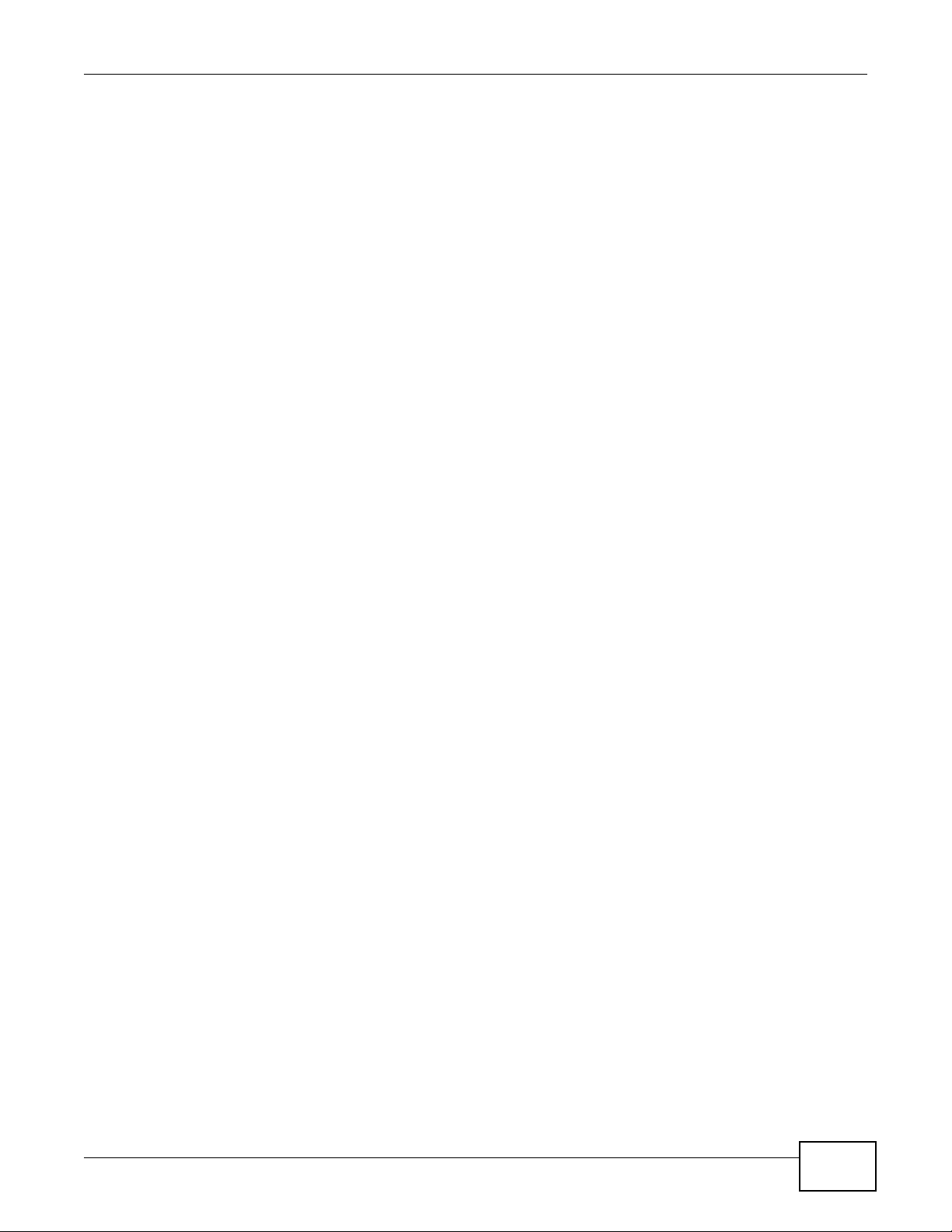
Table of Contents
4.10.1 Copying/Pasting a Download Link ............................................................................86
4.10.2 Installing the Link Capture Browser Plugin ................................. .............................. 89
4.10.3 Using the Link Capture Browser Plugin ....................................................................94
4.10.4 Configuring the Download Service Preferences .......................................................96
4.10.5 Using Download Service Notification .................... ............................. .......................98
4.11 Broadcatching Tutorial ......................................................................................................101
4.12 Printer Server Tutorial ......................................................................................................105
4.13 Copy and Flickr Auto Upload Tutorial .. ... ... .... ... ... ... .... ... ... ... ............................................107
4.14 FTP Uploadr Tutorial ........................................................................................................108
4.15 Web Configurator’s Security Sessions ............................................................................. 111
4.15.1 Customizing the NSA’s Certificate .......................................................................... 112
4.15.2 Downloading and Installing Customized Certificate ........................ ... ... ... .... ... ... ... .. 113
4.15.3 Turn on the NSA’s Web Security ............................................................................117
4.16 Using FTPES to Connect to the NSA ...............................................................................124
4.17 Using a Mac to Access the NSA ......................................................................................125
4.17.1 Finder .....................................................................................................................126
4.17.2 Go Menu .................................................................................................................127
4.18 How to Use the BackupPlanner .......................................................................................128
4.18.1 Creating an Archive Backup ................................................................................... 128
4.18.2 Creating a Synchronization Backup .......................................................................131
4.18.3 Restoring Archived Files by Backup Job .................................... .... ... ... ... .... ... ... ... ..134
4.18.4 Restoring by Backup Files ....................... ....................................................... ........137
Part II: Technical Reference.................................................................141
Chapter 5
Status Screen........................................................................................................................143
5.1 Overview ................................... ... .... ... ... ... ............................................. .... ... ... ... .... ...........143
5.2 The Status Screen .............................................................................................................143
Chapter 6
System Setting......................................................................................................................147
6.1 Overview ................................... ... .... ... ... ... ............................................. .... ... ... ... .... ...........147
6.2 What You Can Do ..................................... ... .... ... ... ... .... ... ... ... ............................................147
6.3 What You Need to Know . .... ... ... ... .... ..................................................................................147
6.4 The Server Name Screen .................................................................................................148
6.5 The Date/Time Screen .......................................................................................................148
Chapter 7
Storage ..................................................................................................................................151
7.1 Overview ................................... ... .... ... ... ... ............................................. .... ... ... ... .... ...........151
Media Server User’s Guide
7
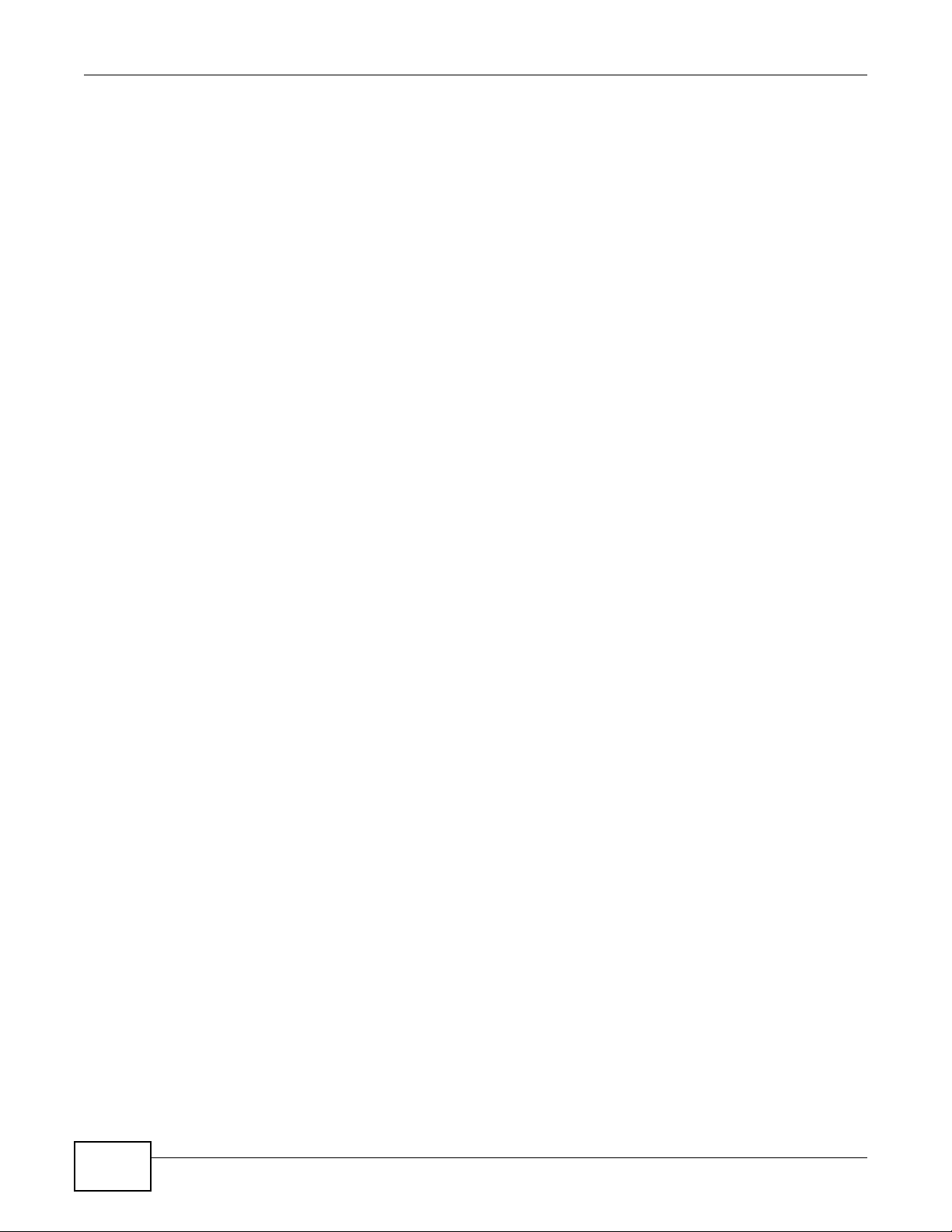
Table of Contents
7.1.1 What You Need to Know About Storage ................................. ... ... .... ... ... ... .... ... ... ... ..151
7.2 The Storage Screen .................. ... .... ... ... ............................................................................152
7.2.1 Disk Replacement Restrictions .. ... ... ... ......................................................................152
7.2.2 Storage Screen .......... ... ... ... .... ... ... ... ... .... ..................................................................153
7.2.3 Volume Status ..................... .... ... ... ... ... .... ... ............................................. ... .... ... ... ... ..154
7.3 Creating an Internal (SATA) Volume ..................................................................................155
7.4 Editing a Volume ................................................................................................................157
7.4.1 Scanning a Volume ...................................................................................................158
7.5 Creating an External (USB) Volume ...................................................................................158
7.5.1 External Disks ...................................................... ... ... ... .... ... ... ..................................159
7.6 Storage Technical Reference .............................................................................................160
7.6.1 Volumes and RAID .............................................. ... ... ... .... ... ... ... ... ............................160
7.6.2 Choosing a Storage Method for a Volume ................................................................160
7.6.3 Storage Methods .................... ... ... ... ... .... ... ... ................................................. ... ... ... ..161
Chapter 8
Network .................................................................................................................................165
8.1 Overview ................................... ... .... ... ... ... ............................................. .... ... ... ... .... ...........165
8.2 What You Can Do ..................................... ... .... ... ... ... .... ... ... ... ............................................165
8.3 What You Need to Know . .... ... ... ... .... ..................................................................................165
8.4 The TCP/IP Screen ............................................................................................................166
8.5 UPnP Port Mapping Screen ...............................................................................................168
8.5.1 UPnP and the NSA’s IP Address ..............................................................................169
8.5.2 UPnP and Security ...................................................................................................170
8.5.3 The NSA’s Services and UPnP ............................... ... ... .... ... ... ... ... .... ... ... ... .... ... ... ... ..170
8.5.4 Configuring UPnP Port Mapping ............................... ... .... ... .....................................171
8.6 The PPPoE Screen ............................................................................... ............................172
Chapter 9
Applications..........................................................................................................................175
9.1 Overview ................................... ... .... ... ... ... ............................................. .... ... ... ... .... ...........175
9.2 What You Can Do ..................................... ... .... ... ... ... .... ... ... ... ............................................175
9.3 What You Need to Know . .... ... ... ... .... ..................................................................................175
9.4 FTP Server ... ............................................. ... .... ... ... ... .... .....................................................178
9.5 The Media Server Screens ..............................................................................................179
9.5.1 The Media Server Share Publish Screen ...............................................................181
9.5.2 The Media Server ID3 Tag Decoding Screen .........................................................182
9.5.3 The Media Server iTunes Server Screen ............................. ... ... .... ... ... ... .... ... ... ... ..183
9.5.4 The Media Server SqueezeCenter Screen .............................................................183
9.6 The Download Service Screen ...........................................................................................184
9.6.1 Adding a Download Task ..........................................................................................187
9.6.2 Configuring General Settings ................. ... ... ... .... ... ... ...............................................189
9.6.3 Configuring the BitTorrent Settings ...........................................................................191
8
Media Server User’s Guide
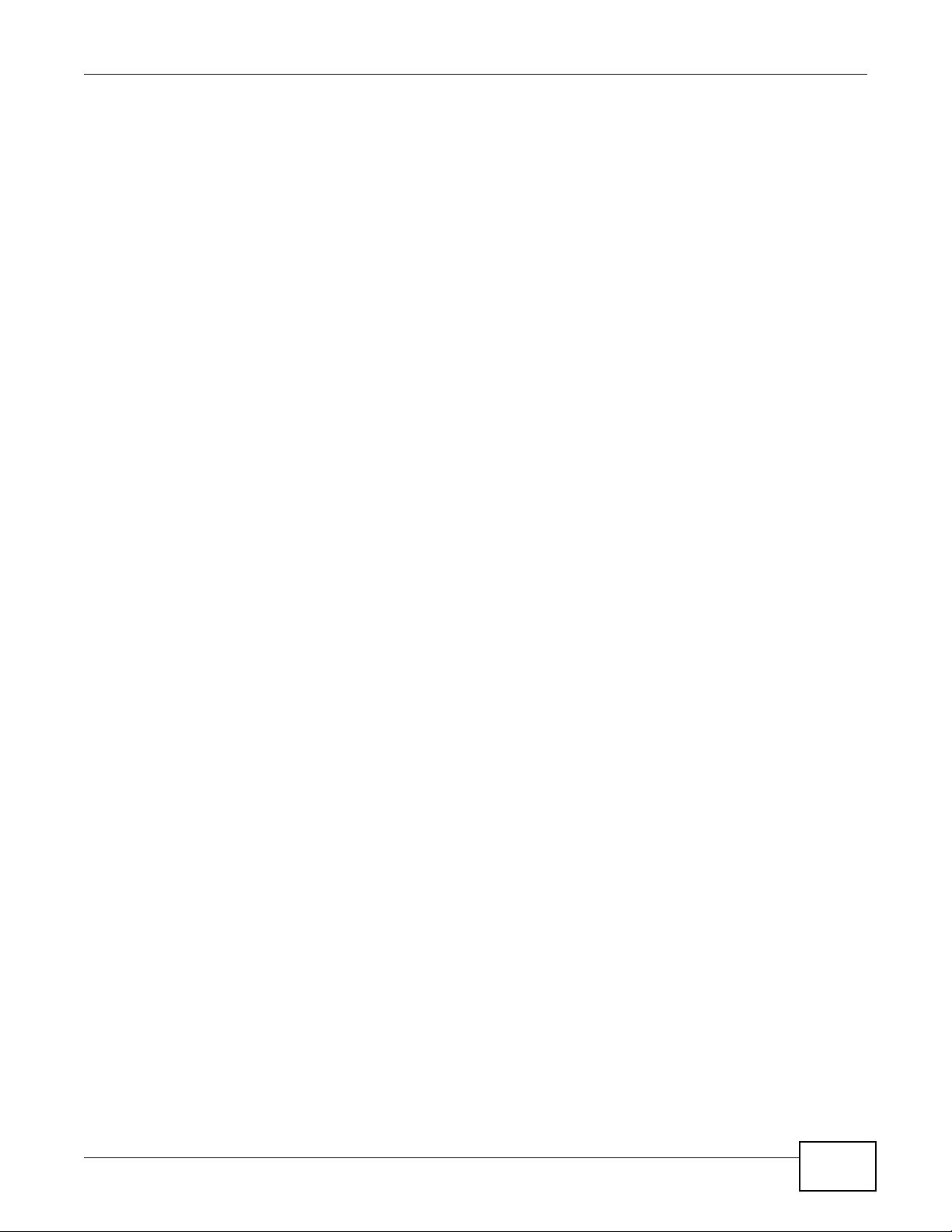
Table of Contents
9.6.4 Edit IP Filter .............................................. ... ... .... ............................................. ... .....193
9.6.5 Selecting Files to Download .....................................................................................194
9.6.6 Displaying the Task Information ...............................................................................195
9.7 The Web Publishing Screen ................................ ... ... .... ... ... ... .... ... ... ... ... .... ... .....................196
9.8 The Broadcatching Screen .................................................................................................197
9.8.1 Adding a Broadcatching Channel .............................................................................199
9.8.2 Editing a Broadcatching Channel ............................................................................202
9.9 The Print Server Screen ..................................... ... ... .... ... ... ... .... ... ... ... ...............................203
9.9.1 Print Server Rename ...............................................................................................204
9.10 The Copy/Sync Button Screen .........................................................................................205
9.11 Technical Reference .........................................................................................................206
9.11.1 Sharing Media Files on Your Network .....................................................................206
9.11.2 Download Service ...................................................................................................207
9.11.3 Link Capture Browser Plugin ..................................................................................208
9.11.4 Download Service Notification ................................................................................208
9.11.5 BitTorrent Security .......................... ... .... ... ... ... .............................................. ... ... ... ..209
9.11.6 Web Publishing Example ........................................................................................ 211
9.11.7 Web Publishing .......................................................................................................212
9.11.8 Channel Guides for Broadcatching .........................................................................213
9.11.9 Printer Sharing ........................................................................................................214
9.11.10 Copying Files .................................. .... ... ... ............................................................214
9.11.11 Synchronizing Files ...............................................................................................215
Chapter 10
Package Management..........................................................................................................219
10.1 Overview ..........................................................................................................................219
10.2 What You Can Do ............................................................................................................219
10.3 What You Need to Know ..................................................................................................219
10.4 Package Management Screen ...................... ................................... ...............................220
10.4.1 Displaying the Package Information .............................................. ... ... ... .... ... ... ... ..222
10.5 eMule Screens ..............................................................................................................223
10.5.1 eMule Server Screen .............................................................................................223
10.5.2 Add Server .............................................................................................................224
10.5.3 Edit Server .............................................................................................................225
10.5.4 My Info .................................... ... ... ... .... ... ... ... .... ... ... ...............................................225
10.5.5 eMule Task Screen ...............................................................................................226
10.5.6 Add Task ................................................................................................................228
10.5.7 Preferences .................. ... .............................................. ... ... ... ... ............................230
10.5.8 Edit IP Filter ...........................................................................................................233
10.5.9 Share Browsing .....................................................................................................233
10.5.10 Task Info ..............................................................................................................235
10.5.11 eMule Search Screen .........................................................................................236
10.6 DyDNS Screen ...............................................................................................................237
Media Server User’s Guide
9
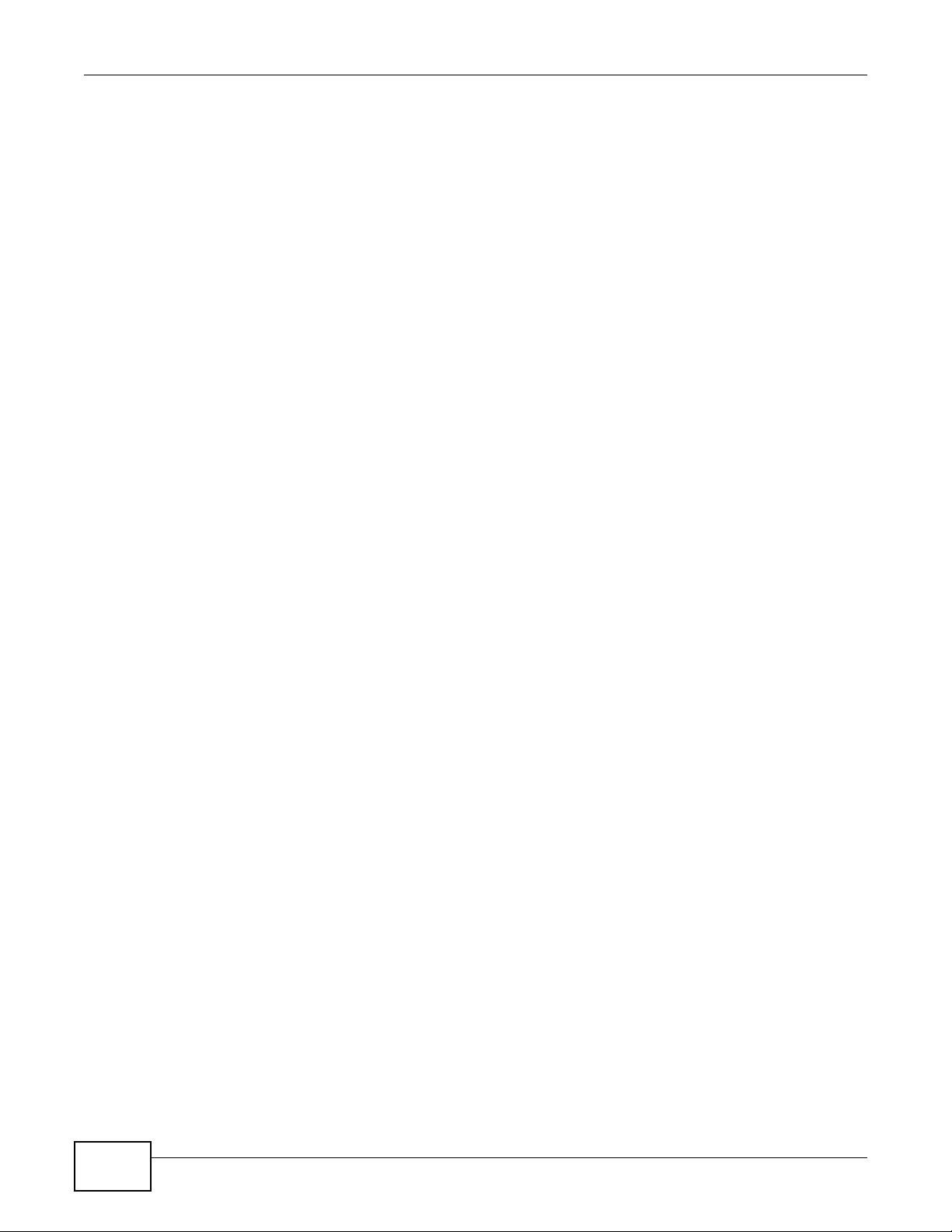
Table of Contents
10.7 NFS Screen ........................................ ... ... .... ... ... ... .... ............................................. ........238
10.7.1 Add/Edit NFS Share ..............................................................................................240
10.7.2 NFS Session ................. ... .... ............................................. ... ... ... .... ... ... ... .... ... ... ..... 241
10.8 SMART Screen ............................................ ... ... ... .... ... ... ... .... ........................................241
10.8.1 SMART Brief Summary .........................................................................................243
10.8.2 SMART Full Summary ...........................................................................................244
10.9 Protect Screens ..................... ... .............................................. ... ... ... ...............................245
10.10 Backup Screens ............................................................................................................245
10.10.1 Backup: Step 1 ....................................................................................................246
10.10.2 Backup: Step 2 ....................................................................................................248
10.10.3 Backup: Step 3 ....................................................................................................250
10.10.4 Backup: Step 4 ....................................................................................................251
10.10.5 Edit Job Screen ....................................................................................................252
10.10.6 Edit Job: Step 1 ...................................................................................................253
10.10.7 Edit Job: Step 2 ...................................................................................................254
10.10.8 Restore Archive Screen ........................................................................................255
10.10.9 Restore Archive: Step 1 ...................................................................................255
10.10.10 Restore Archive: Step 2 .....................................................................................256
10.10.11 Restore Archive: Step 3 ............ ... .... ................................................ ... .... ... ........257
10.11 Restore Screen .............................................................................................................257
10.11.1 Restore: Step 1 ....................................................................................................258
10.11.2 Restore: Step 2 ....................................................................................................259
10.11.3 Restore: Step 3 ....................................................................................................260
10.11.4 Restore: Step 4 ....................................................................................................261
10.12 Technical Reference .................................................. ... ... ... .... ... ... ..................................261
10.12.1 S.M.A.R.T Attributes .............................................................................................262
Chapter 11
Auto Upload ..........................................................................................................................265
11.1 Overview ..........................................................................................................................265
11.2 What Y ou Can Do .............................................................................................................265
11.3 What You Need to Know ..................................................................................................265
11.4 The Flickr/YouTube Screen .............................................................................................265
11.4.1 Configuring the Flickr Settings ...............................................................................266
11.4.2 Configuring the YouTube Settings .........................................................................271
11.5 The FTP Uploadr Screen ................................................................................................274
11.5.1 Adding or Editing an FTP Server Entry ............. ................................... .................. 275
11.5.2 The FTP Uploadr Preferences Screen ...................................................................276
Chapter 12
Users......................................................................................................................................279
12.1 Overview ..........................................................................................................................279
12.2 What You Can Do ............................................................................................................279
10
Media Server User’s Guide
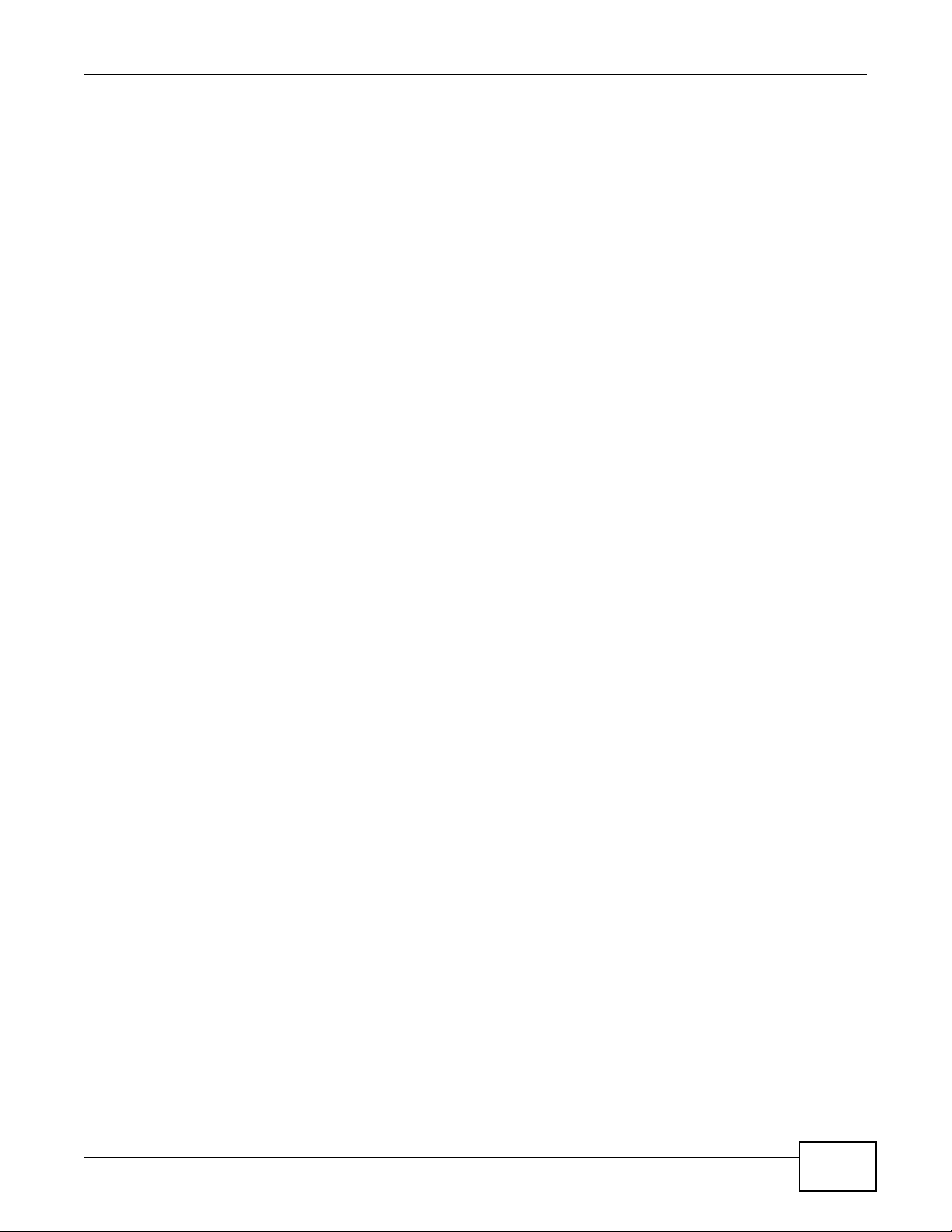
Table of Contents
12.3 The Users Screen ...........................................................................................................279
12.3.1 User Icons ..............................................................................................................281
12.3.2 Adding or Editing an Account ................................................................................281
12.3.3 Usernames .............................................................................................................283
12.4 Displaying User Info .........................................................................................................283
Chapter 13
Groups...................................................................................................................................285
13.1 Overview ..........................................................................................................................285
13.2 What You Can Do ............................................................................................................285
13.3 The Groups Screen .........................................................................................................285
13.3.1 Adding or Editing a Group ......................................................................................286
13.3.2 Group Names .........................................................................................................287
Chapter 14
Shares....................................................................................................................................289
14.1 Overview ..........................................................................................................................289
14.2 What You Can Do ............................................................................................................289
14.3 The Shares Screen ................................................ .... ... ..................................................289
14.3.1 Adding or Editing Share .........................................................................................291
14.3.2 Configuring Advanced Share Access ....................................................................292
14.3.3 Public and ANONYMOUS Share Access Rights .................. .................................. 293
14.4 The Recycle Bin Configuration Screen ...........................................................................293
14.4.1 Recycle Bins ...........................................................................................................293
14.4.2 Configuring Recycle Bins .......................................................................................294
14.5 The Share Browser Screen ................. ... .........................................................................294
14.5.1 Moving or Copying Files ........................................................................................296
Chapter 15
Maintenance Screens...........................................................................................................297
15.1 Overview ..........................................................................................................................297
15.2 What You Can Do ............................................................................................................297
15.3 The Power Screen ..........................................................................................................297
15.3.1 Notes on NSA-310 ..................................................................................................297
15.3.2 Editing the Power Control Schedule Screen .........................................................299
15.4 The Log Screen ............................................. ... ... ... .... ... ... ... .... ... ... ... ...............................301
15.4.1 Report Config Screen .............................................................................................301
15.4.2 Email Setting .........................................................................................................302
15.4.3 Report Setting ........................................................................................................303
15.4.4 Syslog Server Setting ............................................................................................303
15.5 The Configuration Screen ...............................................................................................304
15.6 SSL Certification .............................................................................................................305
15.6.1 Modifying or Creating a Certificate ........................................................................306
Media Server User’s Guide
11
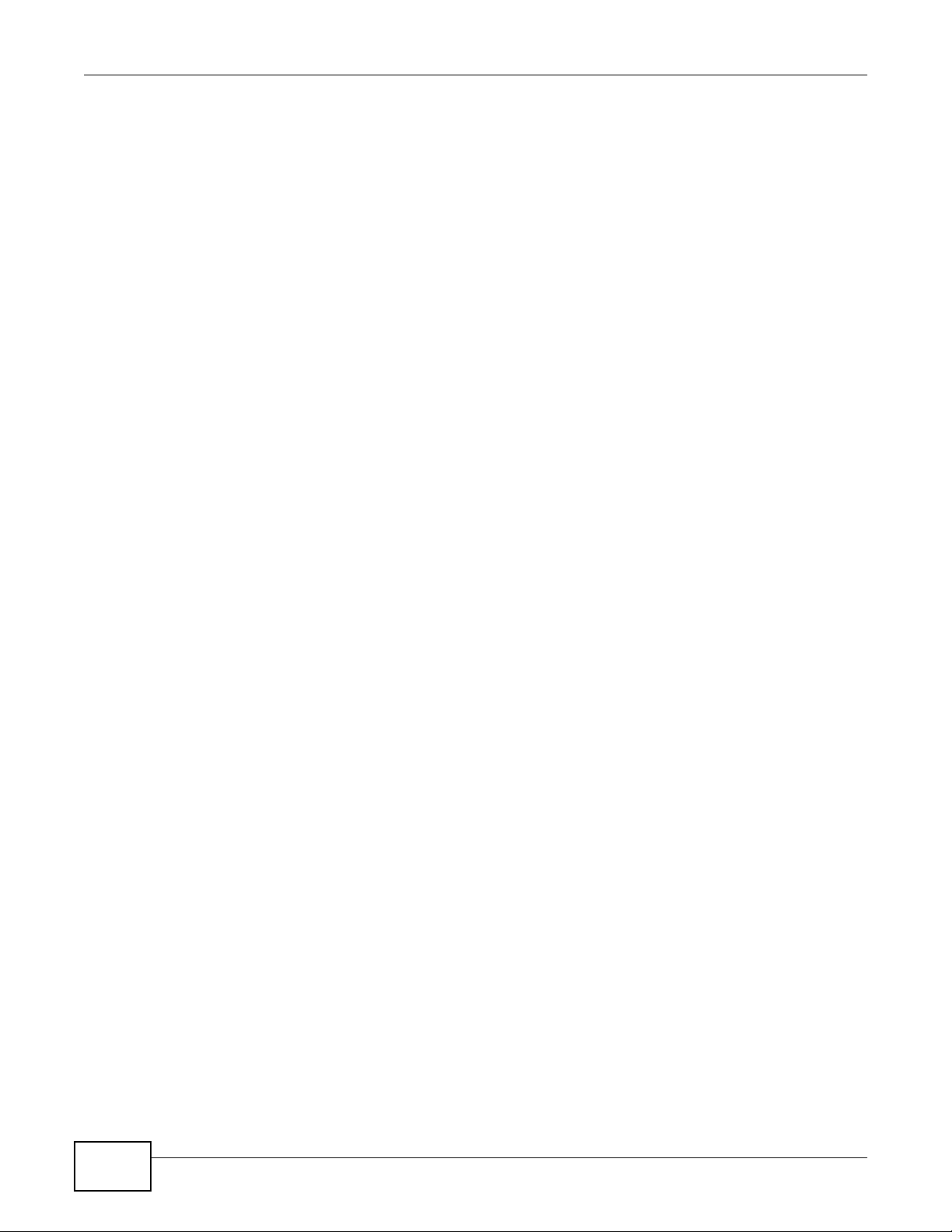
Table of Contents
15.7 The Firmware Upgrade Screen ............................ .................................... ........................ 307
15.8 The Shutdown Screen .....................................................................................................308
15.9 Technical Reference ............................................. ....... ...... ... ....... ...... ....... ...... ....... ...... .....309
15.9.1 Log Classes ............................................................................................................309
15.9.2 Log Severity Levels ................................................................................................310
15.9.3 Log Messages ........................................................................................................310
Chapter 16
Protecting Your Data ............................................................................................................317
16.1 Overview ..........................................................................................................................317
16.2 Protection Methods ..........................................................................................................317
16.3 Configuration File Backup and Restoration ......................................................................317
16.4 Memeo Autobackup .........................................................................................................318
16.4.1 Memeo Autobackup Installation and Setup ............................................................318
16.4.2 Using Memeo Autobackup After the Initial Setup ...................................................320
Chapter 17
Using Time Machine with the NSA......................................................................................323
17.1 Overview ..........................................................................................................................323
17.2 Create an Account and a Share on the NSA ...................................................................323
17.3 Set Time Machine to Support Network Volume ...............................................................325
17.4 Mounting the NSA on the Mac .........................................................................................326
17.5 Creating a Sparse Bundle File for the NSA ......................................................................327
17.5.1 Finding out Computer Name and MAC Address ....................................................327
17.5.2 Creating a Sparse Bundle File ................................................................................328
17.5.3 Mounting the Sparse Bundle to the NSA ................................................................330
17.6 Using Time Machine ........................................................................................................331
Chapter 18
Troubleshooting....................................................................................................................333
18.1 Troubleshooting Overview ...............................................................................................333
18.2 Power, Hardware, Connections, and LEDs ......................................................................333
18.3 NAS Starter Utility ............................................................................................................335
18.4 NSA Login and Access ....................................................................................................336
18.4.1 Enabling Scripting of Safe ActiveX Controls ............................ .......................... ..... 338
18.5 I Cannot Access The NSA ...............................................................................................340
18.6 Users Cannot Access the NSA ........................................................................................340
18.7 External USB Drives ........................................................................................................342
18.8 Firmware ..........................................................................................................................342
18.9 File Transfer .....................................................................................................................342
18.10 Networking .....................................................................................................................343
18.11 Some Features’ Screens Do Not Display .......................................................................343
18.12 Media Server Functions .................................................................................................344
12
Media Server User’s Guide
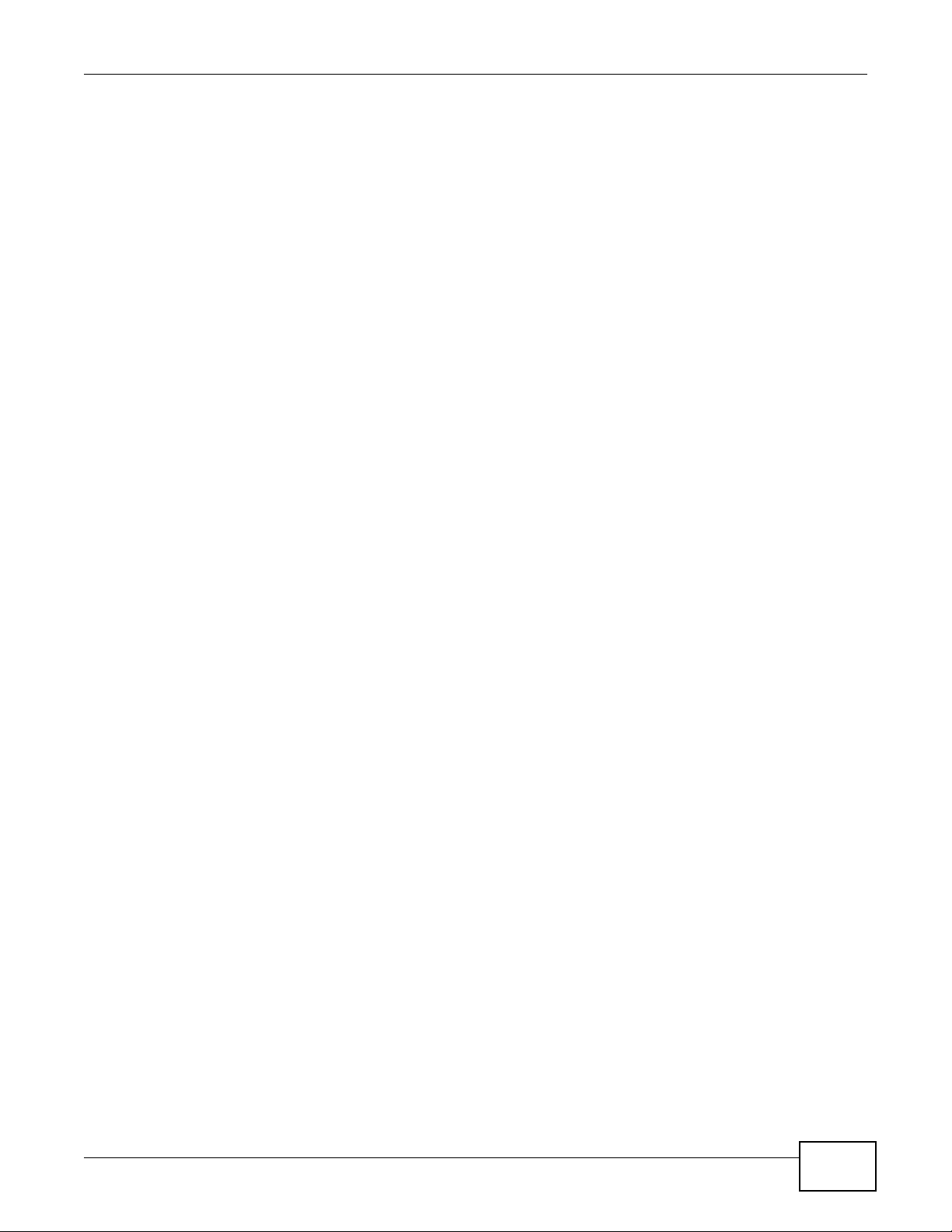
Table of Contents
18.13 Download Service and Broadcatching Functions ...................................... ...... ....... ... .....346
18.14 Web Publishing ..............................................................................................................347
18.15 Auto Upload ...................................................................................................................348
18.16 Package Management ...................................................................................................348
18.17 Backups .........................................................................................................................349
Chapter 19
Product Specifications.........................................................................................................351
19.1 LEDs ................................................................................................................................351
19.2 Supported Media Server Content Formats .... ................................................ ... .... ... ... ... ..352
19.3 Supported iTunes Server Content Formats ......................................................................353
Appendix A Setting Up Your Computer’s IP Address ..........................................................355
Appendix B Pop-up Windows, JavaScripts and Java Permissions......................................383
Appendix C Common Services............................................................................................393
Appendix D Importing Certificates.......................................................................................397
Appendix E Open Source Licences.....................................................................................423
Appendix F Legal Information..............................................................................................555
Index ......................................................................................................................................559
Media Server User’s Guide
13
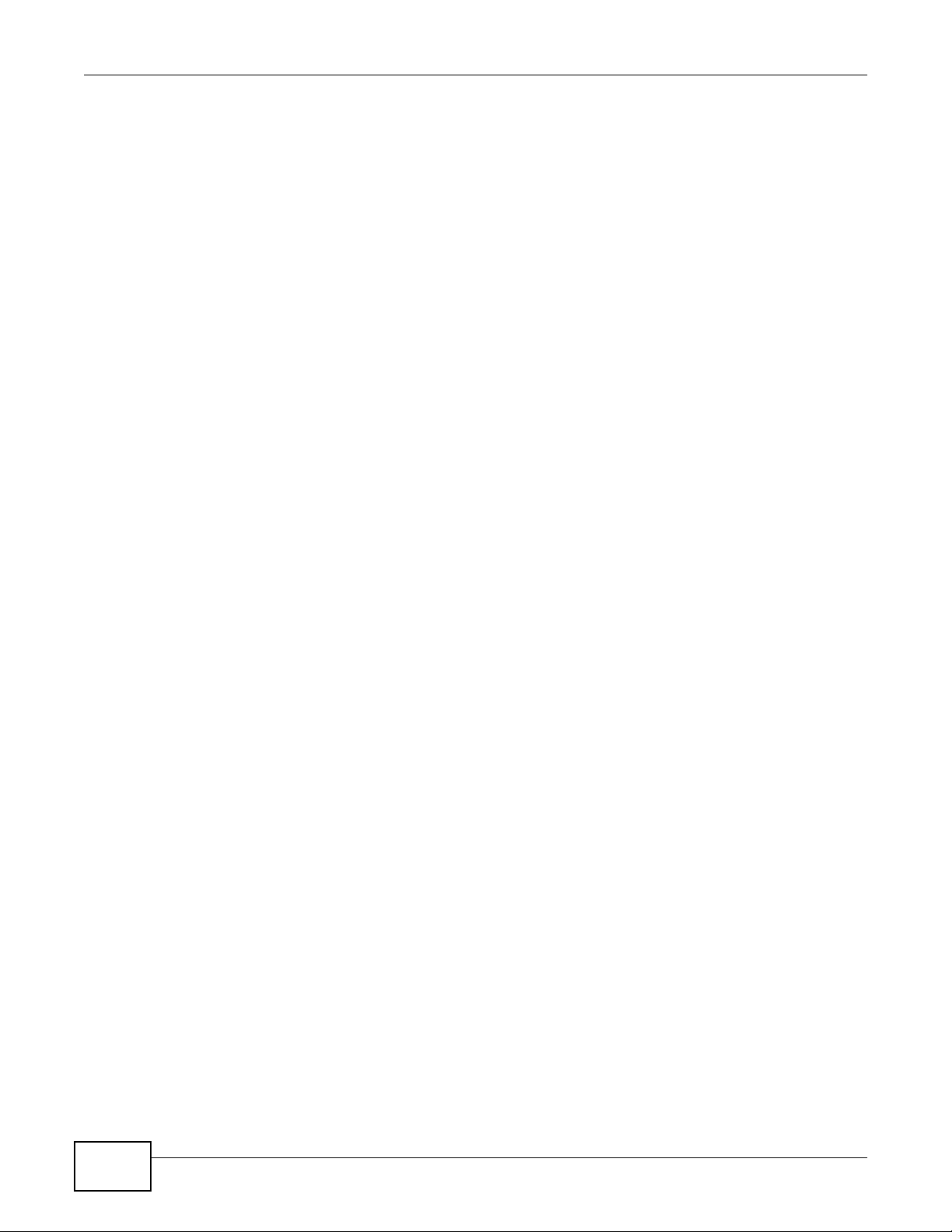
Table of Contents
14
Media Server User’s Guide
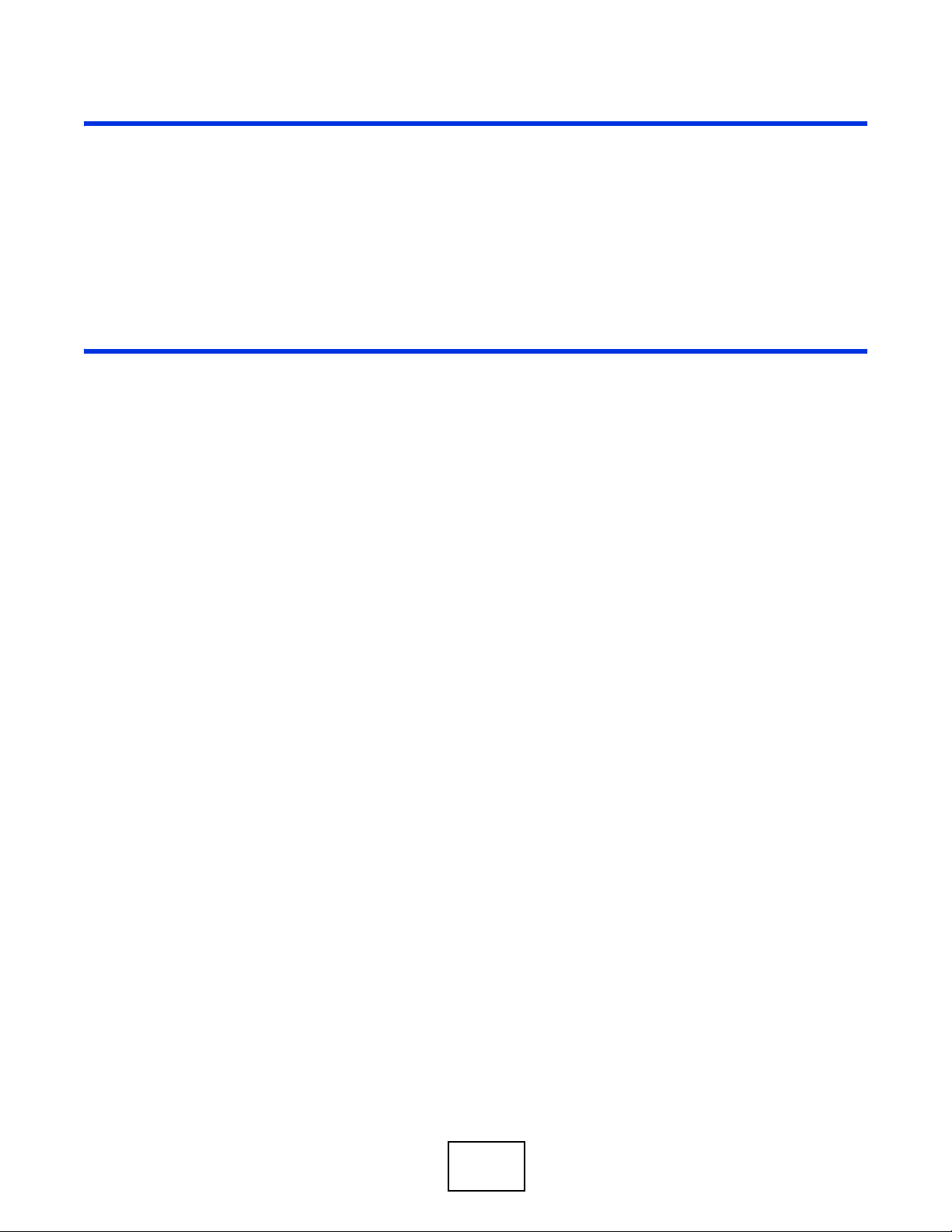
PART I
User’s Guide
15
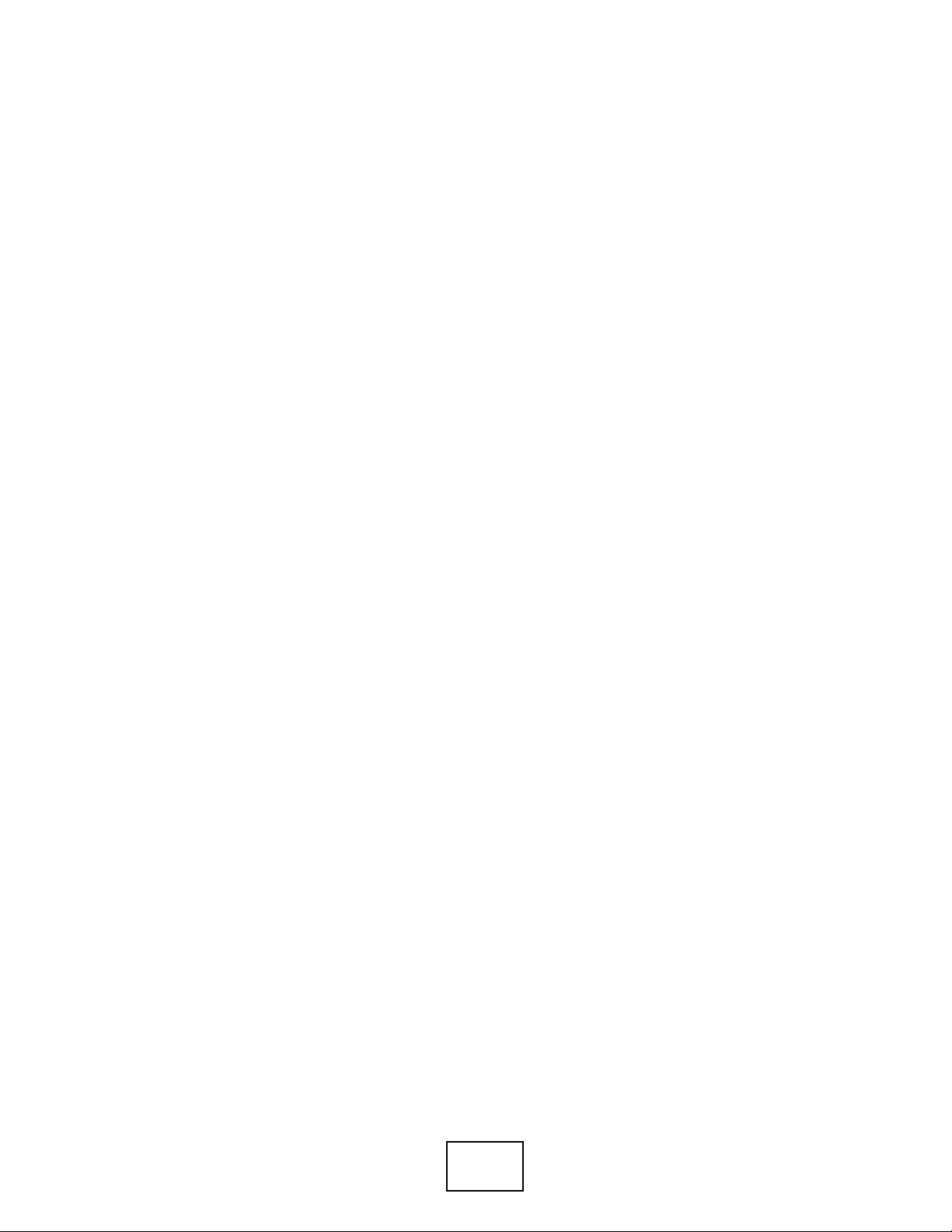
16
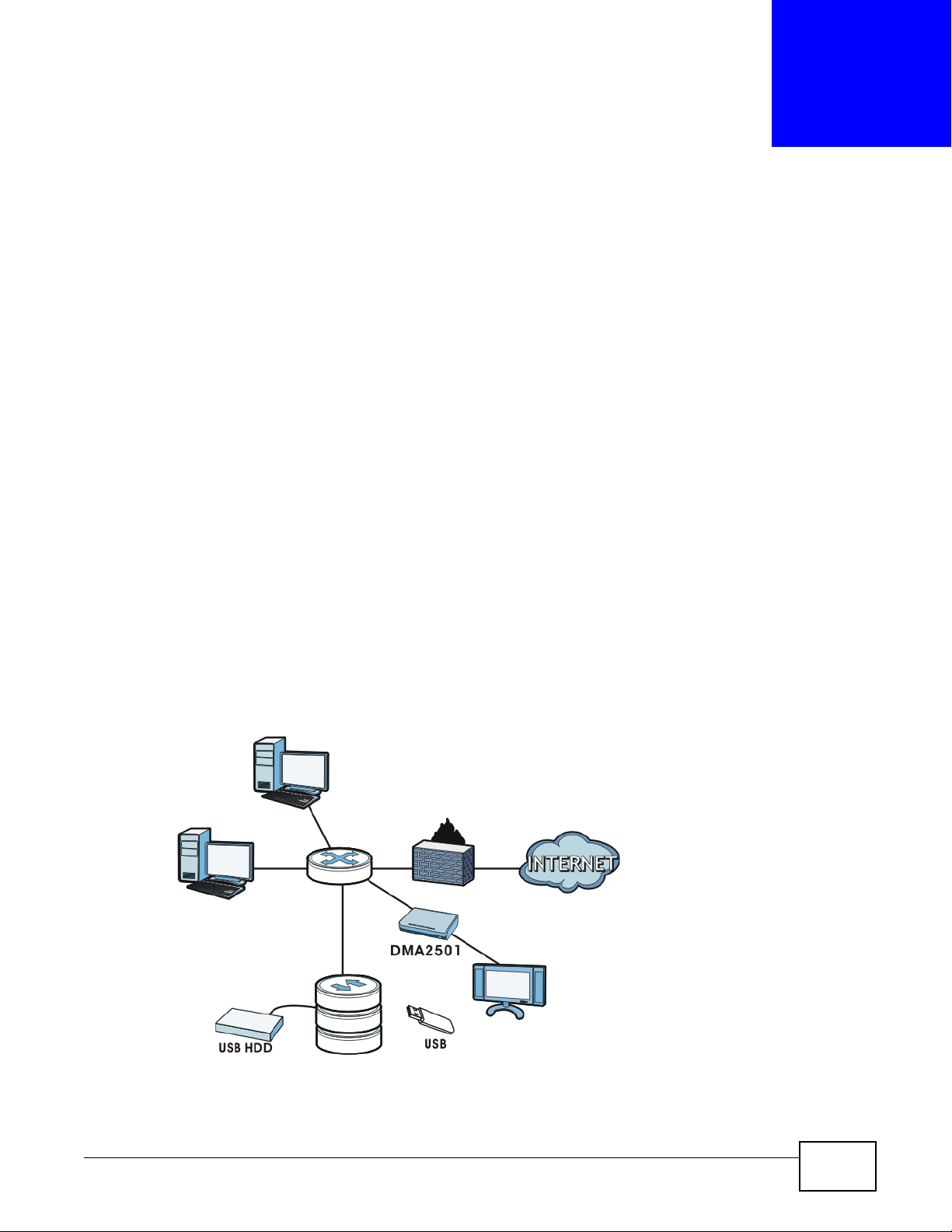
1.1 Overview
NSA
This chapter covers the main features and applications of the NSA.
Use the NSA to do the following.
• Share files between computers on your network.
• Back up files from your computers to the NSA.
•Use the COPY/SYNC button to copy or synchronize files between the NSA and USB devices like
card readers, MP3 players, mass storage devices, and digital cameras without using a computer.
• Have the NSA handle large file downloads.
• Automatically download files from website feeds for convenient viewing.
• Play the NSA’s video, music and photo files on your computers using the included media client
software.
• Play the NSA’s video, music and photo files on hardware-based media clients like the DMA-2501.
• Use the NSA’s website to share files with remote users.
• Use iTunes on your computer to play video and music files stored on the NSA.
• Share printers.
• Automatically upload photo and video files to your FTP server, Flickr and YouTube accounts.
Figure 1 Example of the NSA in a Home Network
CHAPTER 1
Getting to Know Your NSA
Media Server User’s Guide 17
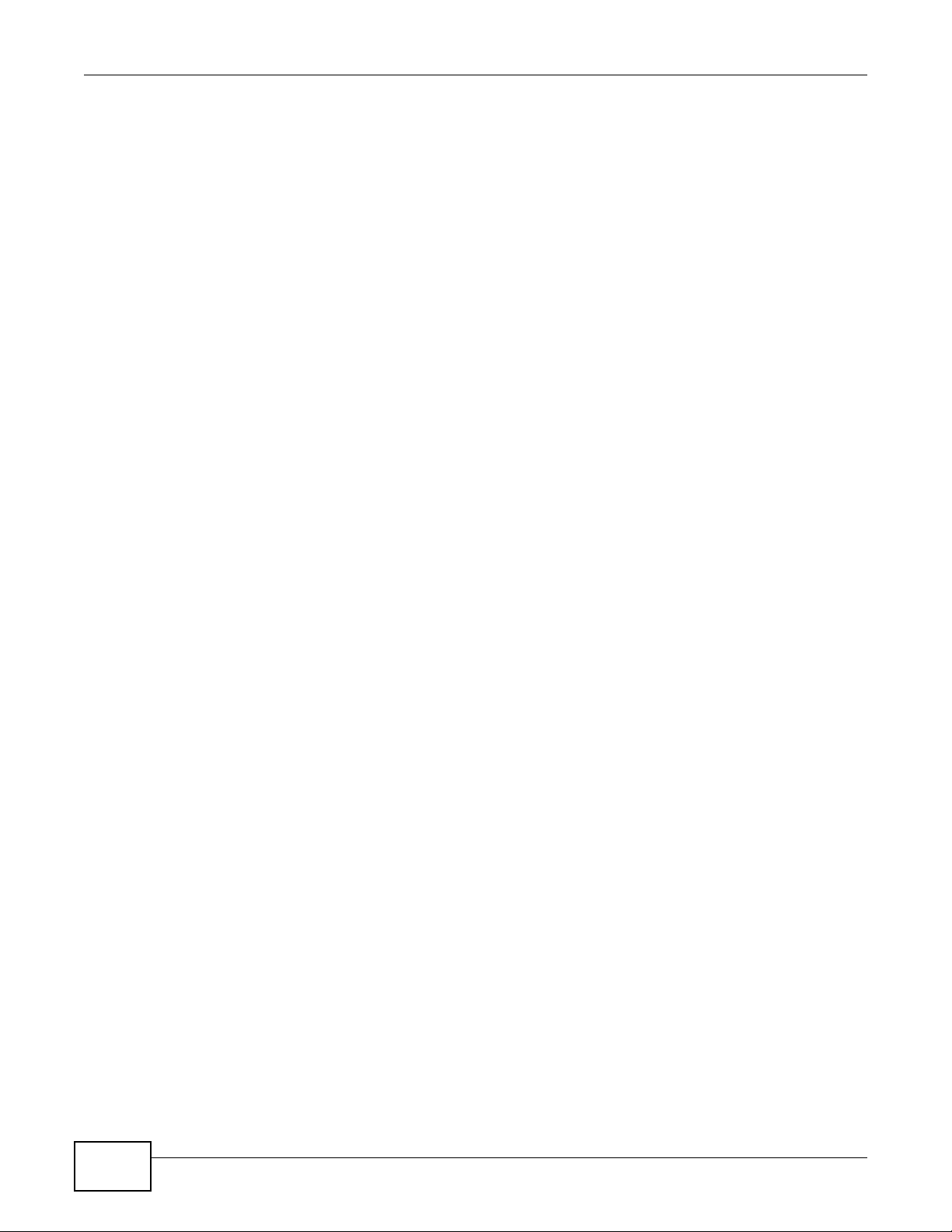
Chapter 1 Getting to Know Your NSA
Above is the NSA in a home network. Users back up and share data on the NSA. The DMA-2501
plays the NSA’s media files on the TV. A USB hard drive provides extra storage space and files are
copied directly from the USB mass storage device to the NSA.
Place the NSA behind a firewall and/or IDP (Intrusion Detection and Prevention) device to protect it
from attacks from the Internet.
Note: See Chapter 19 on page 351 for a more detailed list of NSA features.
Refer to the Quick Start Guide for hardware connections and how to install and remove hard drives
from the disk trays.
Note: T urn off and disconnect the NSA before you install or remove the internal hard disk
or disks.
• The NSA320 and NSA221 are 2-bay models.
• The NSA310 and NSA210 are 1-bay models.
1.1.1 Hard Disks for 2-Bay Models
The 2-bay NSA models have two internal hard disk bays. Install one or two SATA (Serial Advanced
Technology Attachment) hard disks. Note that both SA TA hard disks are treated as internal or SATA
volumes in the Storage > Volume screen (Section 7.3 on page 155). Any hard disk connected to
the USB port(s) is considered an external or USB volume.
1.1.2 Hard Disks for 1-Bay Models
The 1-bay NSA models have one internal hard disk bay and one external SATA (eSATA) port. This
allows you to connect one internal SATA (Serial Advanced Technology Attachment) hard disk and
one eSATA hard disk (optional).
Initializing the internal hard disk configures it as a JBOD volume by default. JBOD stands for Just a
Bunch Of Disk and in this storage method, all disk space is used for your data - none is used for
backup. If you are not using an eSATA hard disk, JBOD is the only storage method you can use.
If you attach an eSATA (external SATA) hard disk, you can create a RAID 1 volume. RAID 1 allows
data recovery in case your hard disk fails. T o create a RAID 1 volume on the NSA, you must delete
the JBOD volume created by the firmware. Refer to Section 7.3 on page 155 for the Storage screen
where you can create the RAID 1 volume.
The eSATA hard disk can also be configured as a JBOD or a PC Compatible Volume. See Section
7.1.1 on page 151 for more information on these storage methods.
Note that both SATA and eSATA hard disks are treated as internal or SATA volumes in the Storage
screen (Section 7.3 on page 155). Any hard disk connected to the USB port(s) is considered an
external or USB volume.
18
Media Server User’s Guide
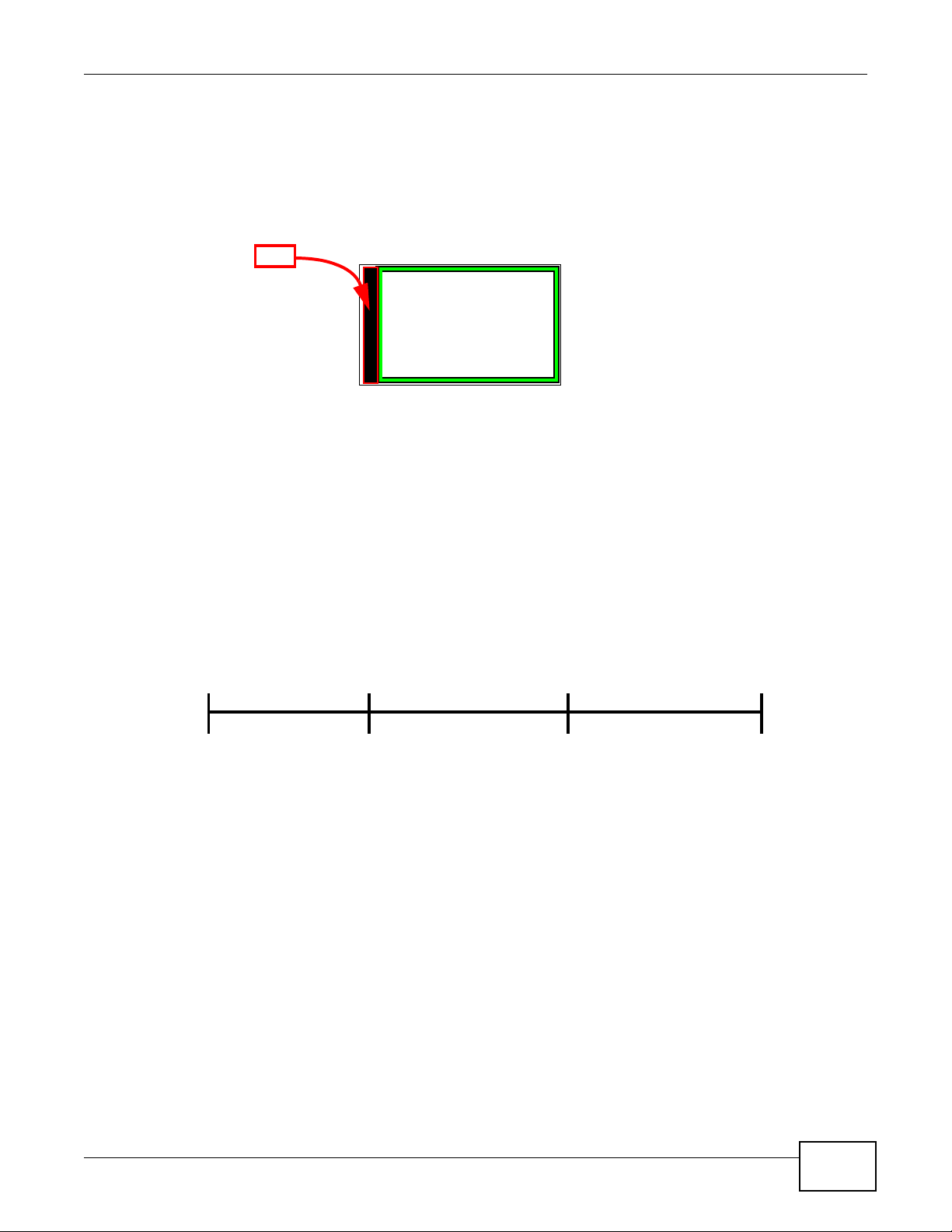
1.1.2.1 NSA210 Firmware
Hard disk
Your NSA210’s
firmware is
installed in the
hard disk.
FW
Press
1 Beep
2 Beeps
IP Address
Password
Clear All Settings
5 more seconds
Release to
Release to Reset
Before you can start using your NSA210, you hav e to install the firm ware on the hard disk. Use the
NAS Starter Utility to do this. See Chapter 2 on page 21 for more information on the NAS Starter
Utility.
Figure 2 NSA210 Hard Disk Partition
1.1.3 COPY/SYNC Button
Use the COPY/SYNC button on the front panel to copy or synchronize files between a connected
USB device and the NSA. See Section 9.10 on page 205 for more details on how to configure the
copy/sync settings.
Chapter 1 Getting to Know Your NSA
1.1.4 RESET Button
Use the RESET button on the rear panel to restore the NSA’s default settings.
Figure 3 The RESET Button
• Press the RESET button until you hear one beep (after about two seconds), then release it. You
will hear one more beep after you release the button.
This resets the NSA’s IP address and password to the default values.
• Press the RESET button until you hear two beeps. After the second beep, continue pressing the
button for five more seconds, then release it. You will hear three quick beeps after you release
the button.
This resets the NSA to the factory default configuration. All settings you have configured on the
NSA, including IP address, password, user accounts, groups, and so on will be reset to the
factory defaults.
The reset process does NOT affect the volume settings, nor data stored on the NSA.
You should periodically back up your configuration file to your computer (see Section 15.5 on page
304 for details about managing the NSA’s configuration file). You could then restore your
configuration in the event that you or someone else reset the NSA to the factory defaults.
Media Server User’s Guide
19
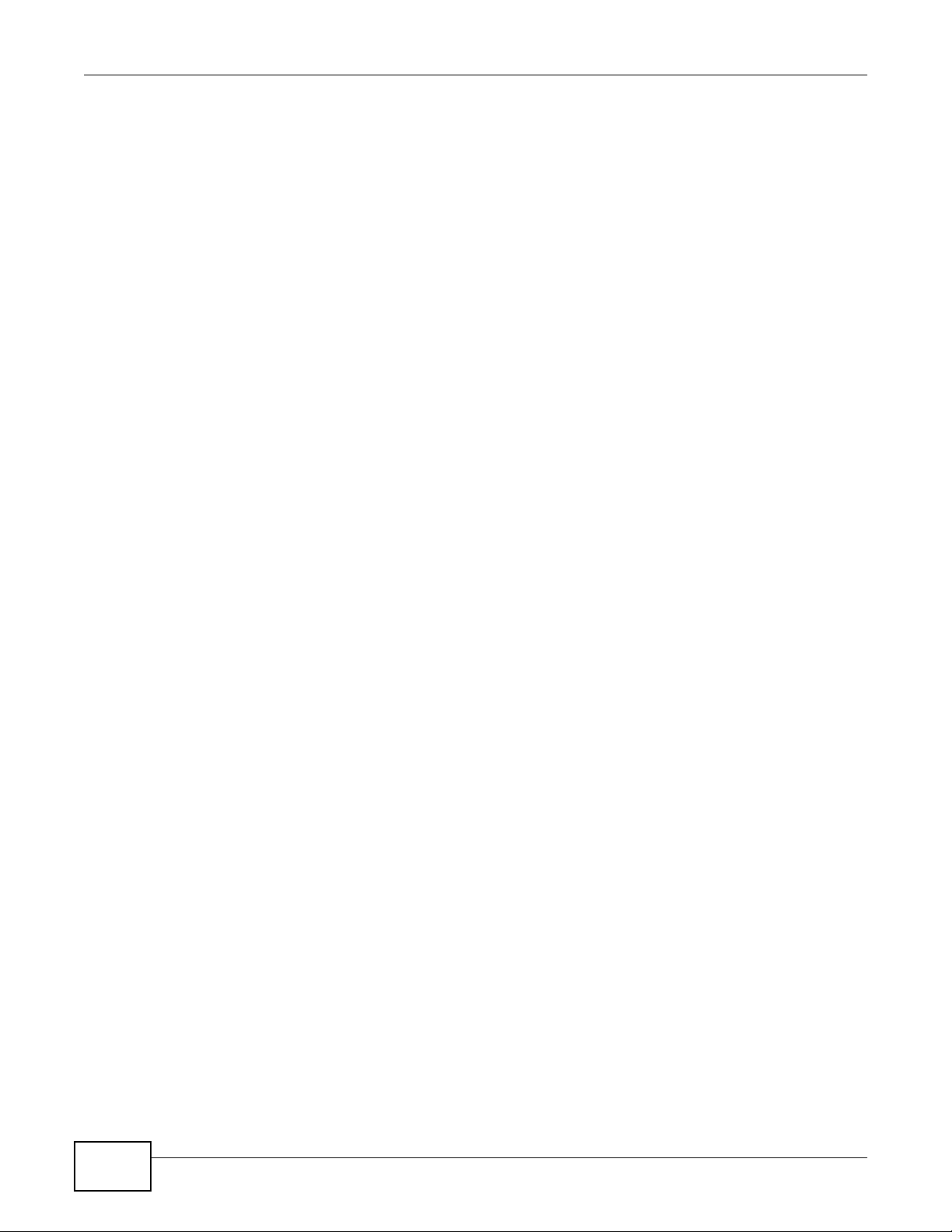
Chapter 1 Getting to Know Your NSA
Note: You should k eep the NSA in a secure location in order to prevent unauthorized reset
of the device.
You may need to close and re-open the NAS Starter Utility to discover the NSA. This is because the
NSA automatically re-acquires IP address information, so its IP address may change. If no IP
address information is assigned, the NSA uses Auto-IP to assign itself an IP address and subnet
mask. For example, you could connect the NSA directly to your computer. If the computer is also
set to get an IP address automatically, the computer and the NSA will choose addresses for
themselves and be able to communicate.
20
Media Server User’s Guide
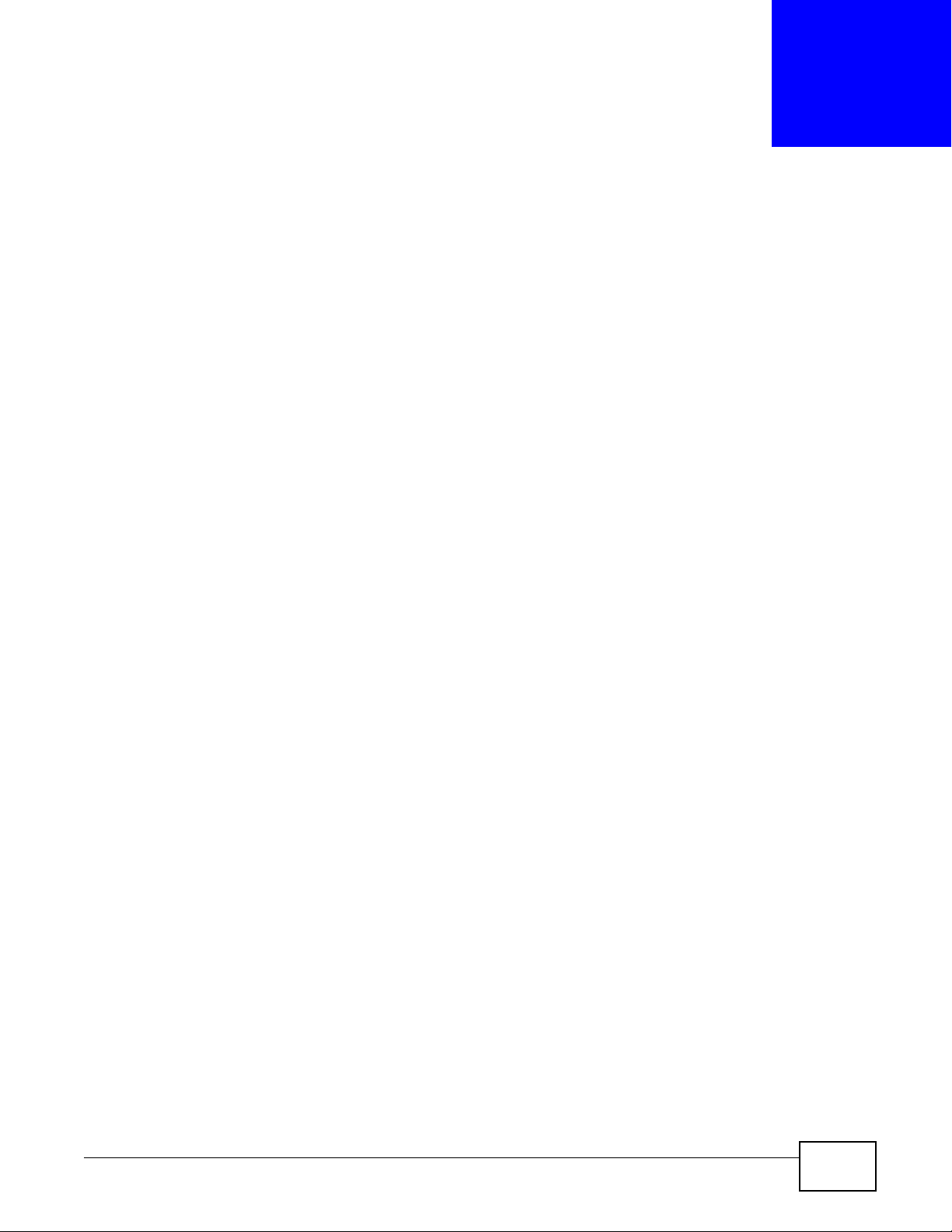
2.1 Overview
This chapter describes the NAS Starter Utility. Use the NAS Starter Utility to find, set up, and
manage the NSA as well as copy files to it and access the files on it.
Make sure you have a backup of any existing data in the hard disk before
installing it in the NSA. Using the initialization wizard formats the hard
disk and deletes all data in the process.
There is a NAS Starter Utility available for Windows XP, Windows Vista, or Windows 7. Click Help to
open a web help page about the NAS Starter Utility screens. NAS Starter Utility screens are shown
here as they display with the Windows platform.
CHAPTER 2
NAS Starter Utility
Note: Refer to the Quick Start Guide for your NSA’s hardware connections and the steps
for installing the NAS Starte r U til ity.
2.2 Starting the NAS Starter Utility
• The NAS Starter Utility broadcasts a request packet when you first run it. Each NSA has an NAS
Starter Utility Agent that always listens and responds to requests from the NAS Starter Utility.
The NAS Starter Utility receives the response packet that contains information, such as host
name, IP, and so on.
• If you plan to use more than one NSA in your network, configure them with unique server
names. This enables you to identify each NSA in the NAS Starter Utility screens.
2.3 NAS Discovery Screen
Use this screen to view the NSAs in your network. The NSA’s Server Name. The default is ‘nsa’
followed by the number of your model (‘nsa320’ for example). See Section 2.9 on page 35 for how
to change it to a more recognizable one in your network.
Media Server User’s Guide 21
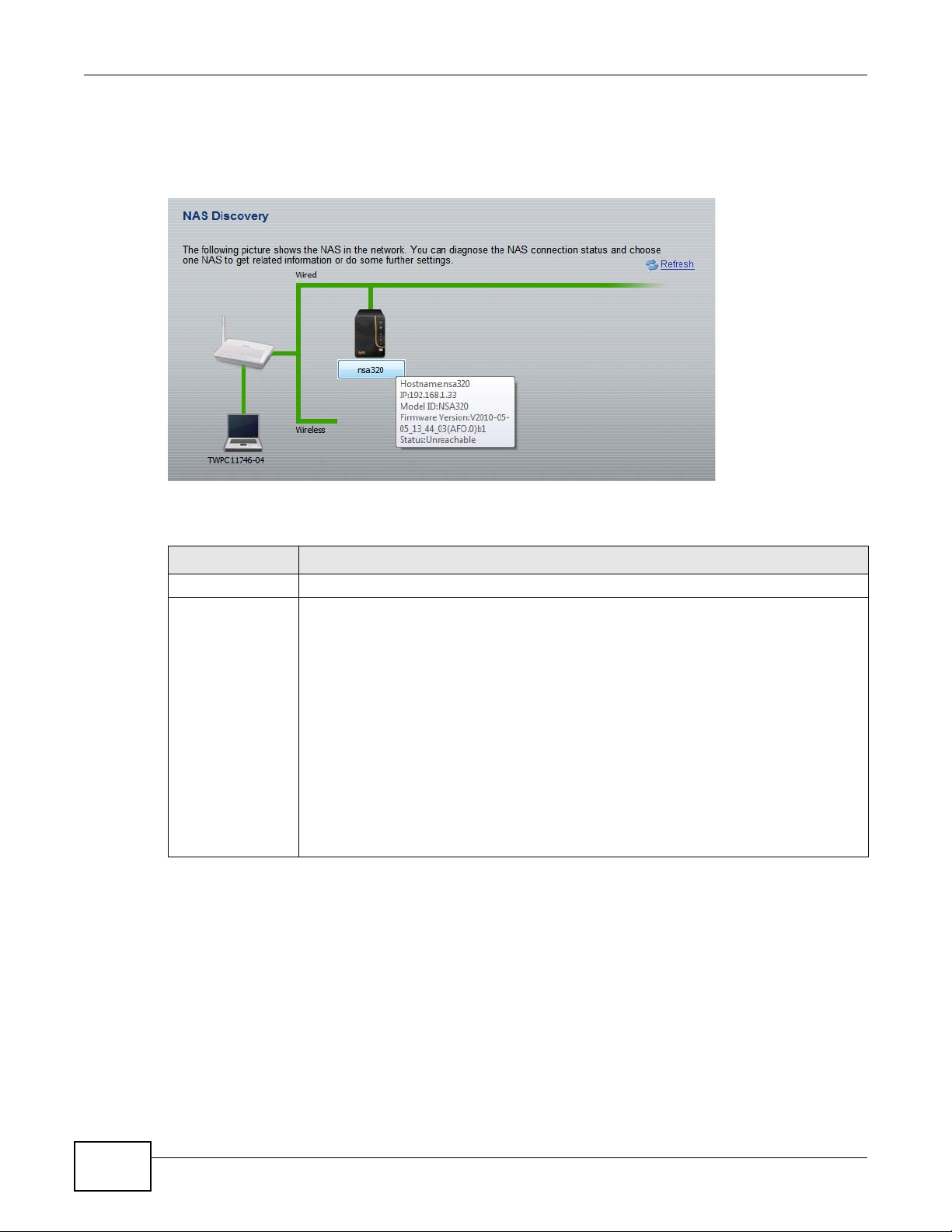
Chapter 2 NAS Starter Utility
Start the NAS Starter Utility (click the icon in your Desktop or in Start > Programs > ZyXEL >
NAS Starter Utility). The first time you open the NAS Starter Utility the discovery screen appears
as follows.
Figure 4 NAS Discovery
The following table describes the labels in this screen.
Table 1 NAS Discovery
LABEL DESCRIPTION
Refresh Click this to refresh the screen. The NAS Starter Utility does not automatically refresh.
Hostname This is the server name you configured for the NSA. If you have more than one NSA in
your network, it is recommended that you give each one a unique name for identification
purposes.
If you have several NSAs connected to your computer/network, hover your mouse over
the host name to view the details of each device. A box pops up containing details about
the NSA.
Hostname shows the NSA’s configured server name.
IP shows the NSA’s current IP address.
Model ID shows the NSA’s model name.
Firmware Version shows the version of firmware the NSA is currently using.
Status shows whether the NSA is Online, Unreachable, Configuring, or Config
Failed.
22
Media Server User’s Guide
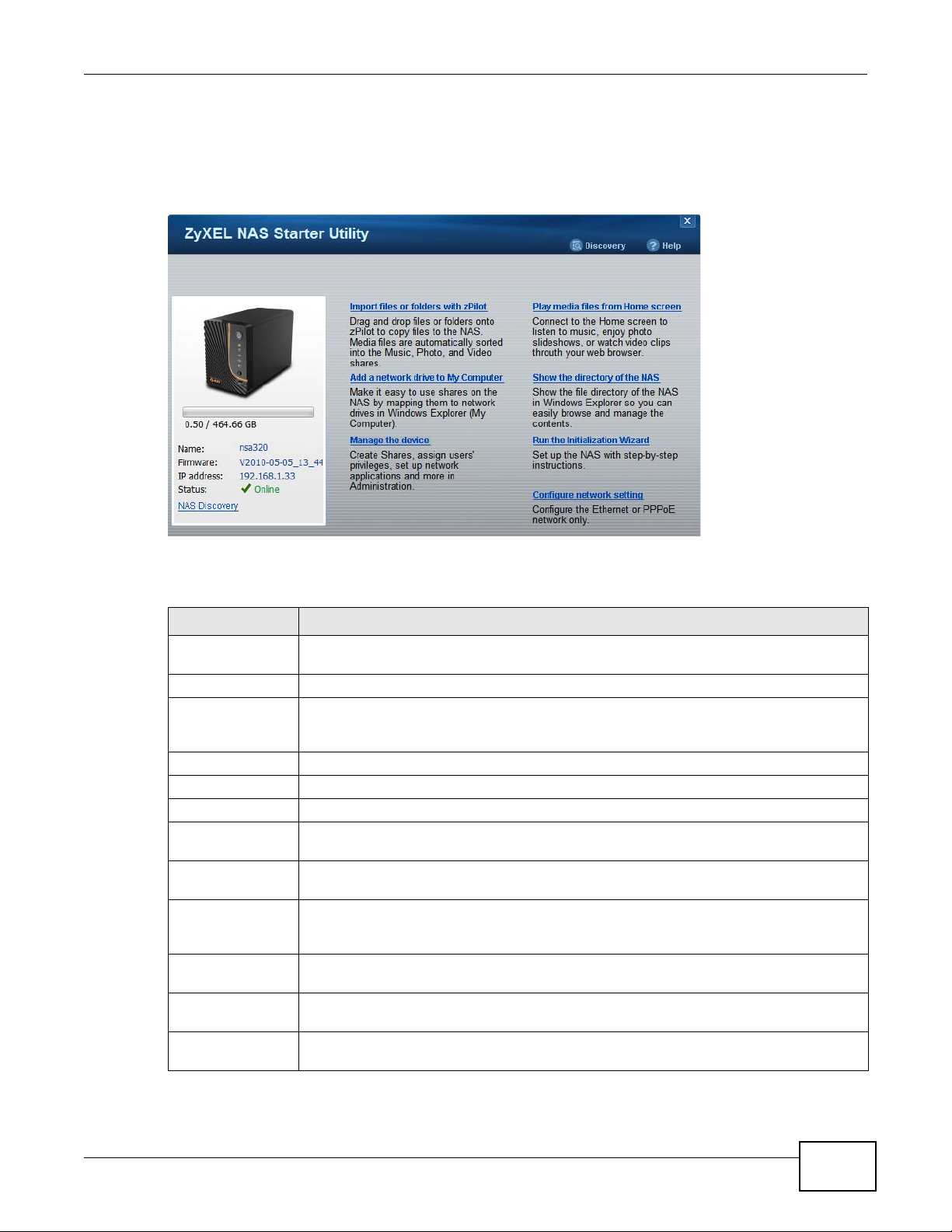
2.4 Main NAS Starter Utility Screen
The main NAS Starter Utility screen displays after you select a NSA in the NSA Discovery screen.
Chapter 2 NAS Starter Utility
Figure 5
NAS Starter Utility Main Screen
The following table describes the labels in this screen.
Table 2
NAS Starter Utility Main Screen
LABEL DESCRIPTION
Discovery Click this to use the NSA Discovery screen (Section 2.3 on page 21) to find and select the
NSA on your network to which you want to connect.
bar The bar shows the NSA’s in-use and remaining storage capacity.
Name This is the server name you configured for the NSA. If you have more than one NSA in
your network, it is recommended that you give each one a unique name for identification
purposes.
Firmware This shows the version of firmware the NSA is currently using.
IP address This is the current IP address of the NSA.
Status This shows whether the NSA is Online, Unreachable, Configuring, or Config Failed.
NAS Discovery Click this to use the NSA Discovery screen (Section 2.3 on page 21) to find and select the
NSA on your network to which you want to connect.
Import files or
folders with zPilot
Add a network
drive to My
Computer
Manage the device Click this to log into the advanced administration screens. See Section 3.5 on page 52 for
Play Media Files
from Home Screen
Show the directory
of the NSA
Click this to launch zPilot to drag and drop files onto the N SA.
Click this to add the NSA as a network drive in your computer’s Windows Explorer.
details on the administration screens.
Click this to enjoy your media files though your web browser. See Section 3.4 on page 40
for details on the Home screen.
Click this to open the NSA’ s file dir ectory in Windows Explorer. See Section 2.5.3 on page
32 for details.
Media Server User’s Guide
23
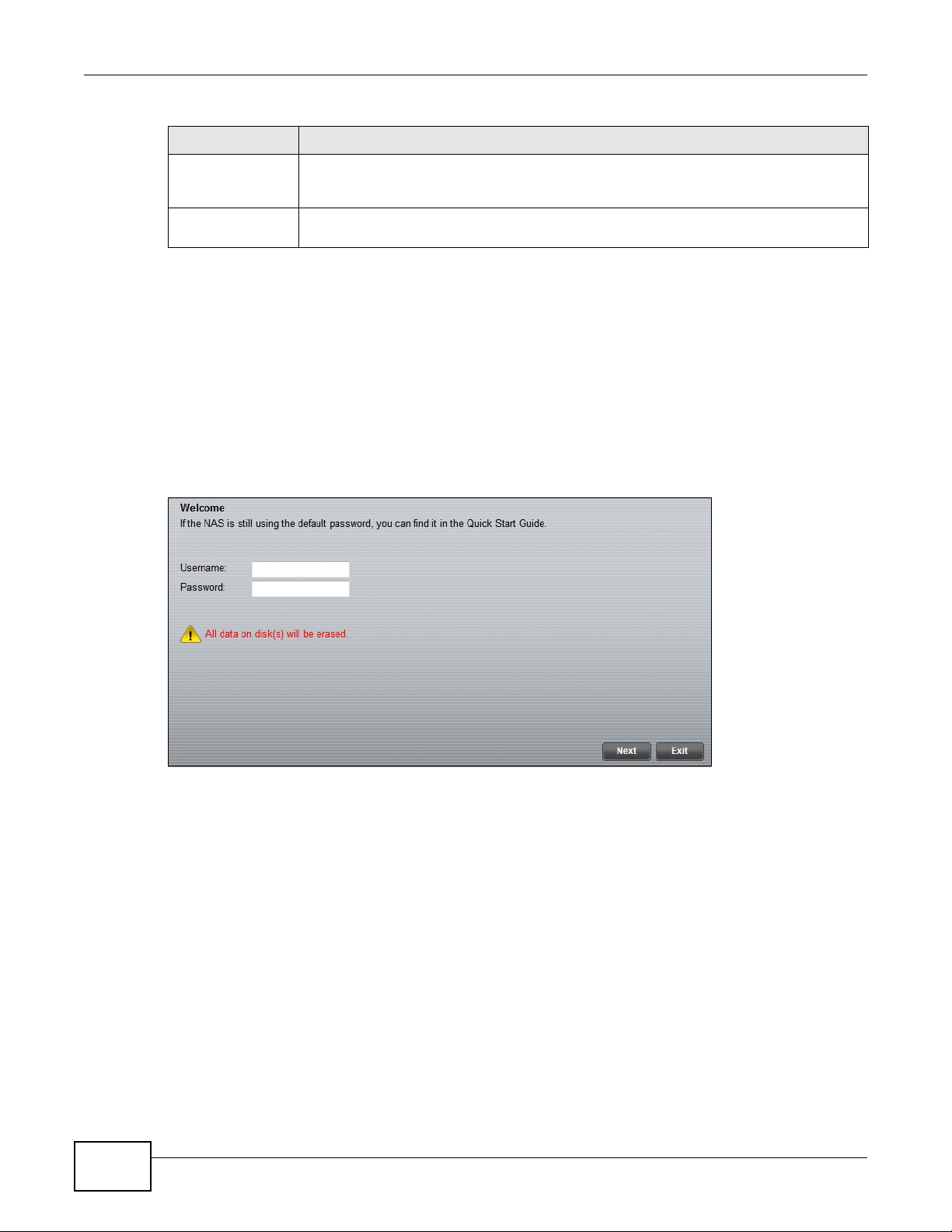
Chapter 2 NAS Starter Utility
Table 2 NAS Starter Utility Main Screen
LABEL DESCRIPTION
Run the
Initialization
Wizard
Configure network
setting
Click this to set up the NSA for the first time. See Section 2.5 on page 24 for details.
Click this to change the NSA network settings such as the NSA’s name, IP address,
subnet mask, default gateway, DNS, or PPPoE. See Section 2.9 on page 35 for details.
2.5 Initialization Wizard
Use these screens to set up the NSA for the first time. The wizard will configure the NSA’s basic
settings. For the NSA210, it also installs the firmware on the hard disk.
Click Run the Initialization Wizard in the main utility screen to display the following screen.
You must log in using an admin account. The default administrator username is ‘admin’ and the
default password is ‘1234’ and click Next.
Figure 6 Initialization Wizard Welcome
24
Media Server User’s Guide
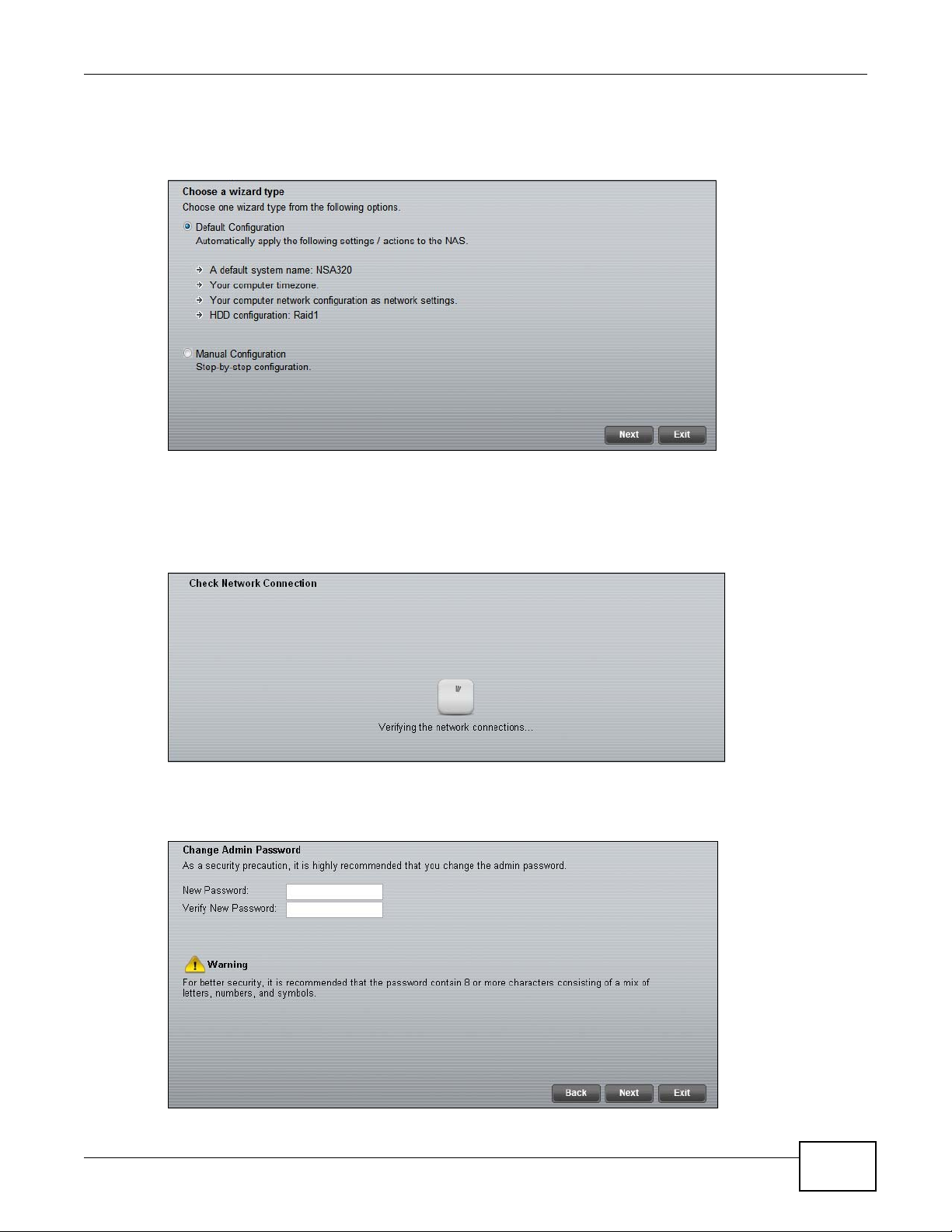
Choose Default Configuration (recommended) or manual configuration. Use the manual option if
you need to name the NSA to configure specific network settings. Click Next.
Figure 7 Initialization Wizard: Wizard Type
2.5.1 Default Configuration
Chapter 2 NAS Starter Utility
1 The NAS Starter Utility checks the Internet connection.
Figure 8 Check Network Connection
2 Type a new administrator password (and retype it to confirm). If you do not want to change the
administrator password, you can leave the fields blank and just click Next.
Figure 9 Change Admin Password
Media Server User’s Guide
25
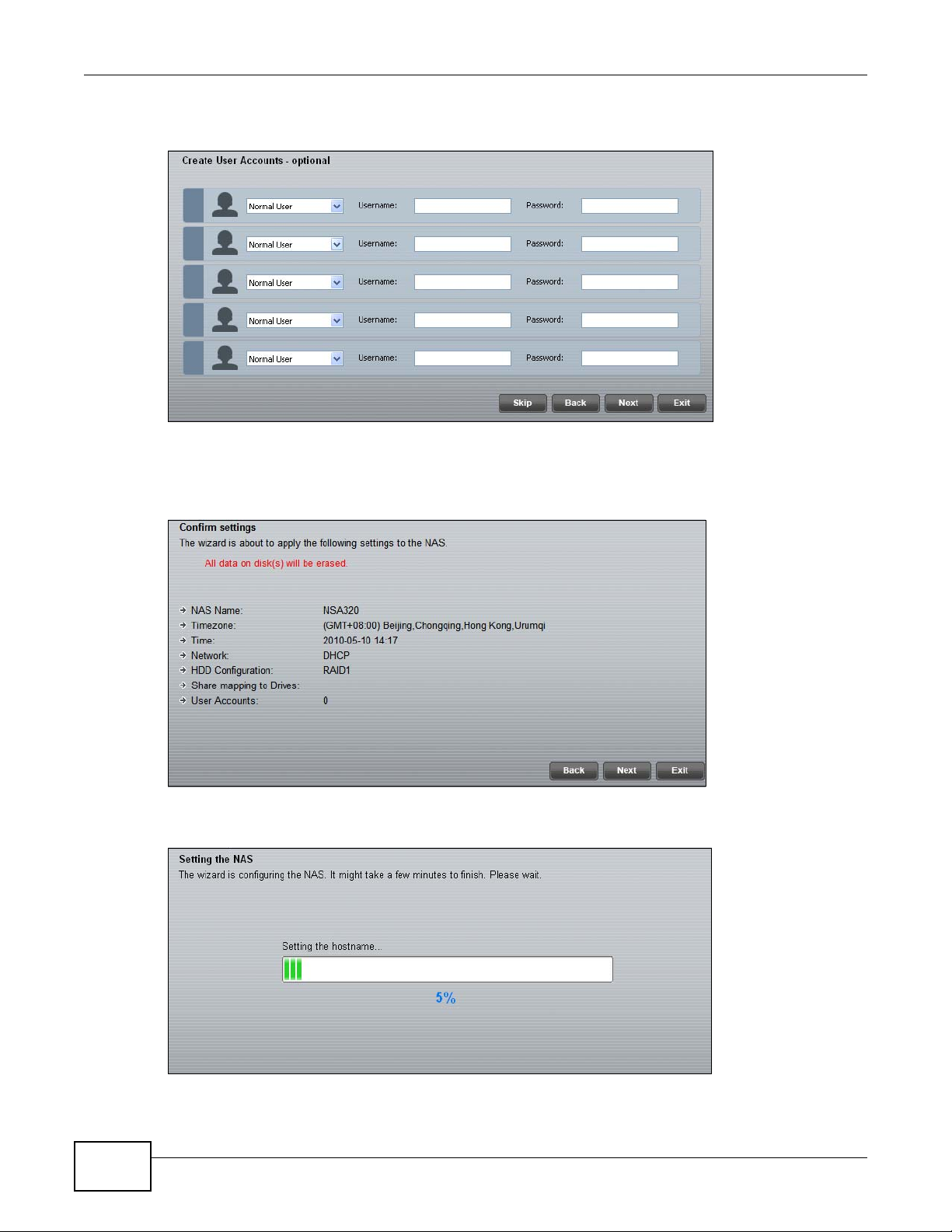
Chapter 2 NAS Starter Utility
3 Specify usernames and passwords for the individuals you want to be able to access the NSA.
Figure 10 Create User Accounts
4 Check your settings. If they are OK, click Next. Otherwise click Back. If you want to change
anything other than the user accounts, keep clicking Back until you can change the wizard type to
manual.
Figure 11 Confirm Settings
5 Wait while the NAS Starter Utility configures the NSA.
Figure 12 Setting the NAS
26
Media Server User’s Guide
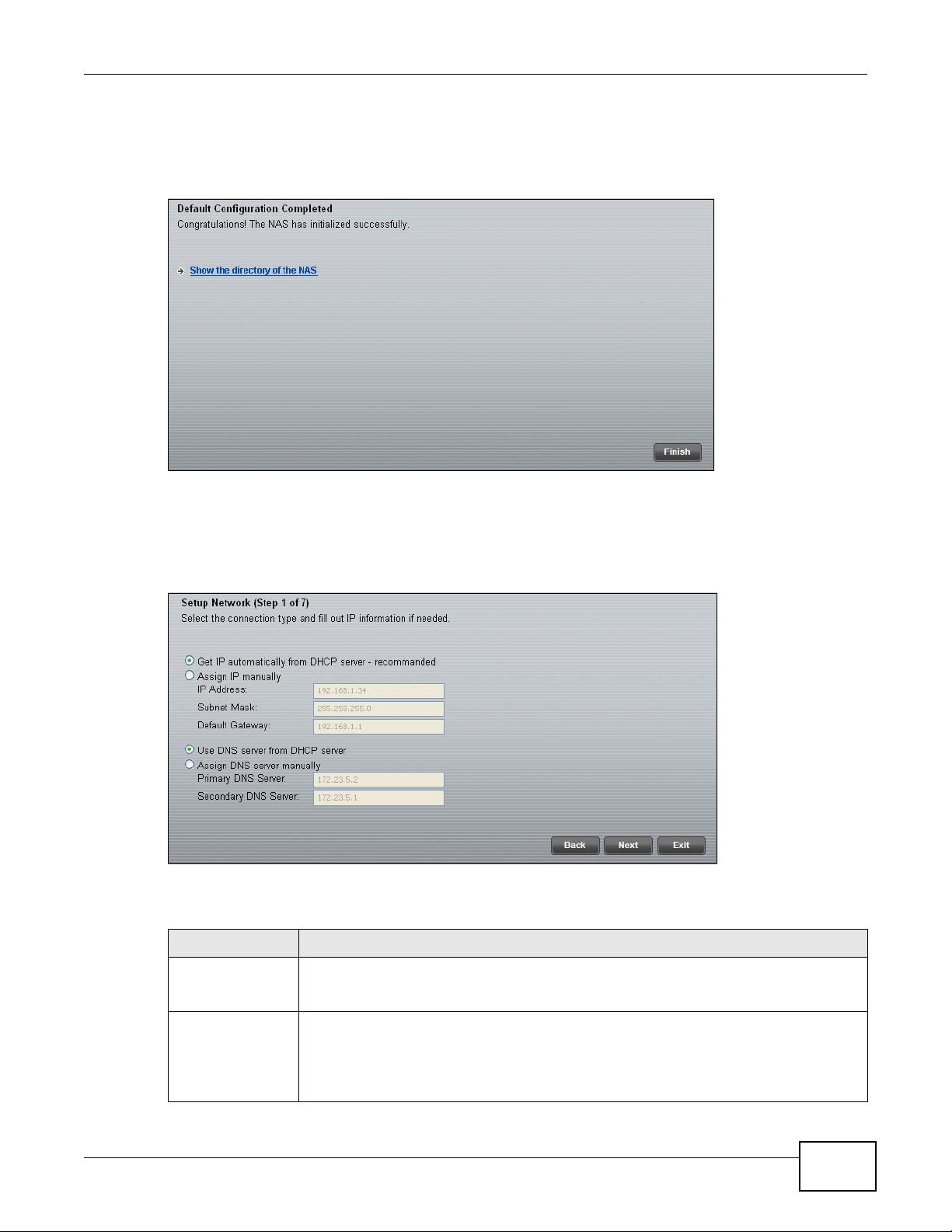
Chapter 2 NAS Starter Utility
After the NAS Starter Utility finishes configuring the NSA, you can click Show the directory of the
NAS to see the NSA’s shares (see Section 2.5.3 on page 32) or click Finish to return to the main
NAS Starter Utility screen (see Section 2.4 on page 23).
Figure 13 Setting the NAS
2.5.2 Manual Configuration
1 Set up the NSA’s basic network configuration first.
Figure 14 Setup Network
The following table describes the labels in this screen.
Table 3 NAS Starter Utility > Config
LABEL DESCRIPTION
Get IP
automatically from
DHCP server
Assign IP Manually Select this if you want to assign the NSA a fixed IP address, subnet mask and default
Select this if the NSA is automaticall y assigned an IP address from the ISP or a DHCP
server in your network.
gateway.
Media Server User’s Guide
Note: Do not configure an IP address that is already in use in your network. This results to
a network IP address conflict and makes the NSA inaccessible.
27
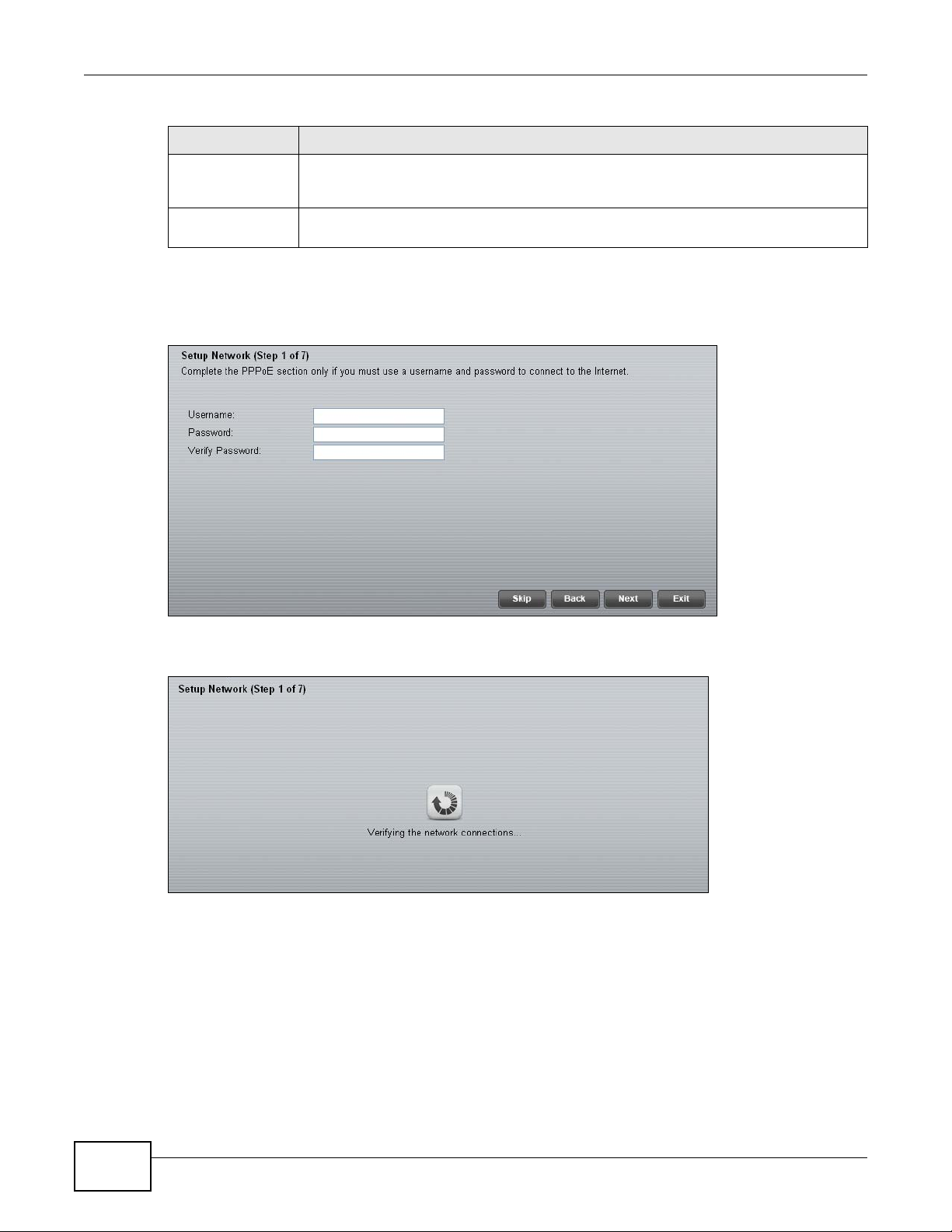
Chapter 2 NAS Starter Utility
Table 3 NAS Starter Utility > Config
LABEL DESCRIPTION
Use DNS server
from DHCP server
Assign DNS server
manually
2 If your Internet connection requires you to enter a user name and password to connect to the
Internet, enter them here and click Next. If you do not need to enter a user name and password to
connect to the Internet, click Skip.
Figure 15 PPPoE
Domain Name System (DNS) is for mapping a domain name to its corresponding IP
address and vice versa. Select this if the NSA is automatically given DNS information
from the ISP or a DHCP server in your network.
If you were given specific IP address(es) of the DNS server(s), select this and enter the
primary and secondary DNS in the corresponding fields.
3 The NAS Starter Utility checks the Internet connection.
Figure 16 Check Network Connection
28
Media Server User’s Guide
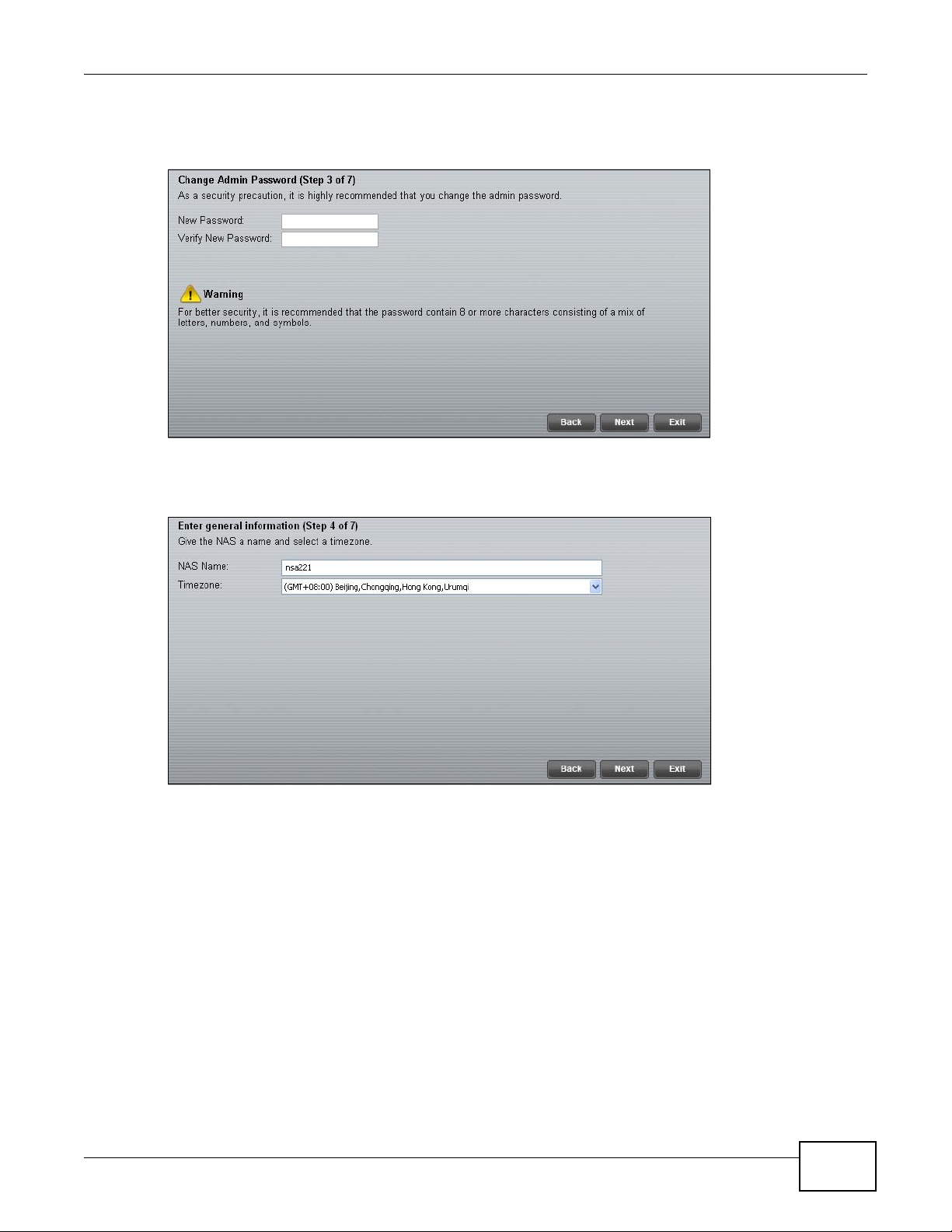
Chapter 2 NAS Starter Utility
4 Type a new administrator password (and retype it to confirm) and click Next. If you do not want to
change the administrator password, you can leave the fields blank and just click Next.
Figure 17 Change Admin Password
5 Specify a name to uniquely identify the NSA on your network. Choose the time zone of your
location. This sets the time difference between your time zone and Greenwich Mean Time (GMT).
Figure 18 Create User Accounts
Media Server User’s Guide
29
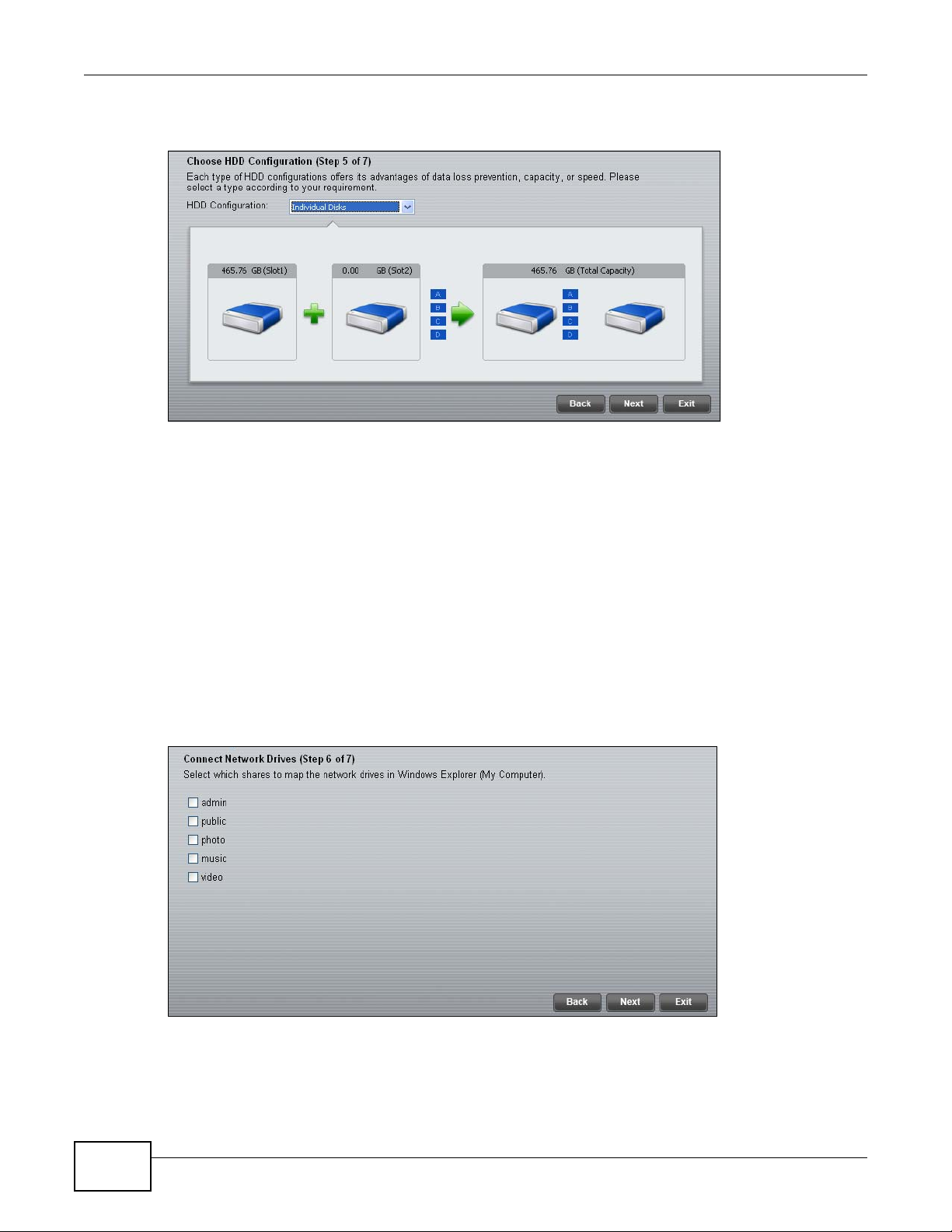
Chapter 2 NAS Starter Utility
6 Select how to configure the hard disks.
Figure 19 Choose HDD Configuration
With only one hard disk installed, just click Next. If you have two hard disks installed choose one
of the following:
• RAID 1: Use this to mirror all data on one disk to the other disk to protect against data loss.
• Individual Disks: Use this if you want maximum storage capacity and/or y ou have other means
of protecting your data. This creates two JBOD volumes (with one disk in each), a failure of
one disk (volume) should not affect the other volume (disk).
• JBOD: Use this if you want maximum storage capacity and/or you have other means of
protecting your data. This combines the two physical disks into a single virtual one, so they
appear as a single large disk.
• RAID 0: Use this if you want maximum speed for your disks, and/or you have other means of
protecting your data. RAID 0 has the fastest read and write performance but if one disk fails
you lose all your data from both disks.
7 This screen lists the shares the NAS Starter Utility creates on the NSA by default. Select the ones
you want to use as network drives in Windows Explorer.
Figure 20 Connect Network Drives
30
Media Server User’s Guide
