Page 1
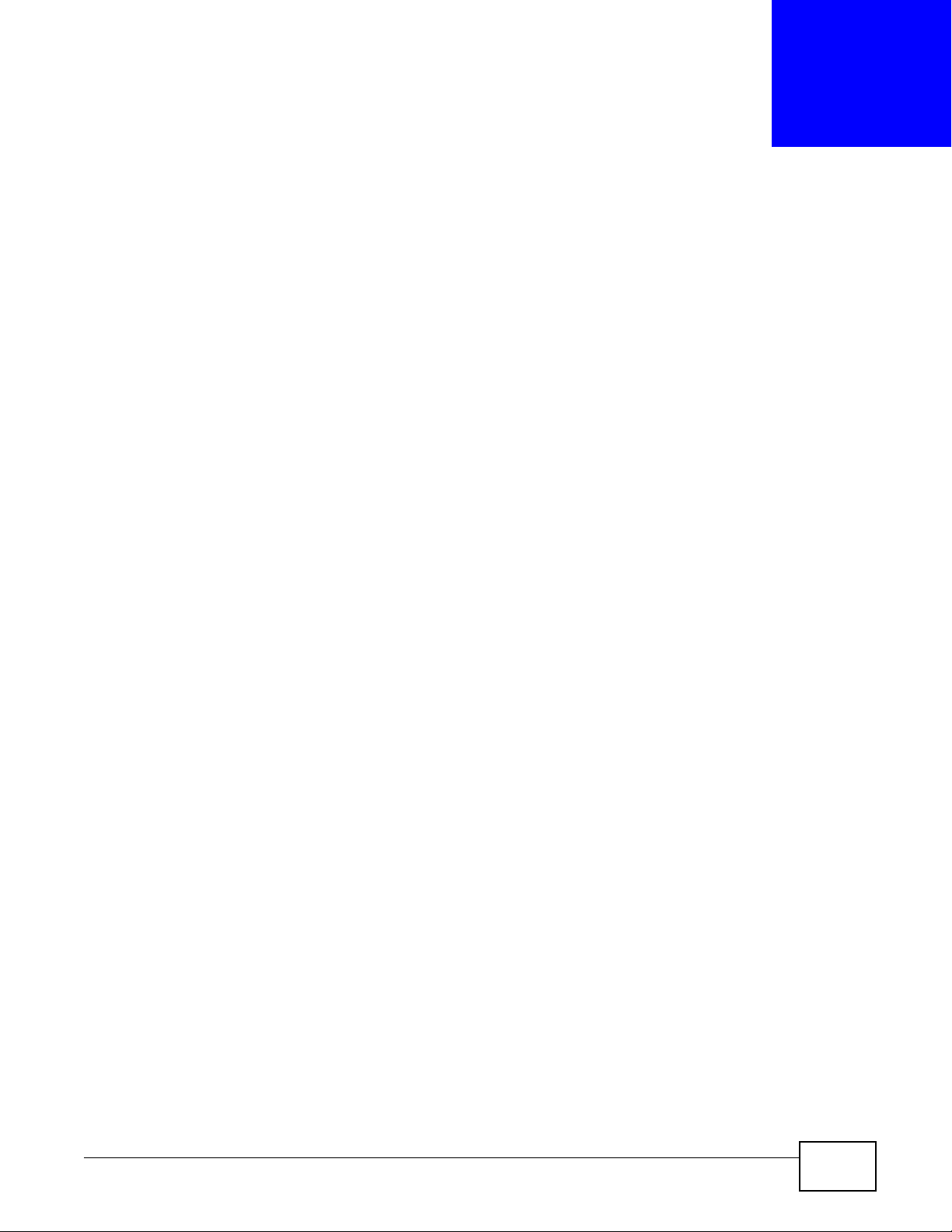
14.1 Overview
DHCP (Dynamic Host Configuration Protocol, RFC 2131 and RFC 2132) allows individual clients to
obtain TCP/IP configuration at start-up from a server. You can configure the NBG5615’s LAN as a
DHCP server or disable it. When configured as a server, the NBG5615 provides the TCP/IP
configuration for the clients. If DHCP service is disabled, you must have another DHCP server on
your LAN, or else the computer must be manually configured.
14.1.1 What You Can Do
•Use the General screen to enable the DHCP server (Section 14.2 on page 133).
•Use the Advanced screen to assign IP addresses on the LAN to specific individual computers
based on their MAC Addresses (Section 14.3 on page 134).
•Use the Client List screen to view the current DHCP client information (Section 14.4 on page
136).
CHAPTER 14
DHCP Server
14.1.2 What You Need To Know
The following terms and concepts may help as you read through this chapter.
MAC Addresses
Every Ethernet device has a unique MAC (Media Access Control) address. The MAC address is
assigned at the factory and consists of six pairs of hexadecimal characters, for example,
00:A0:C5:00:00:02. Find out the MAC addresses of your network devices if you intend to add them
to the DHCP Client List screen.
14.2 DHCP Server General Screen
Use this screen to enable the DHCP server. Click Netw o rk > DHCP Server. The following screen
displays.
NBG5615 User’s Guide 133
Page 2
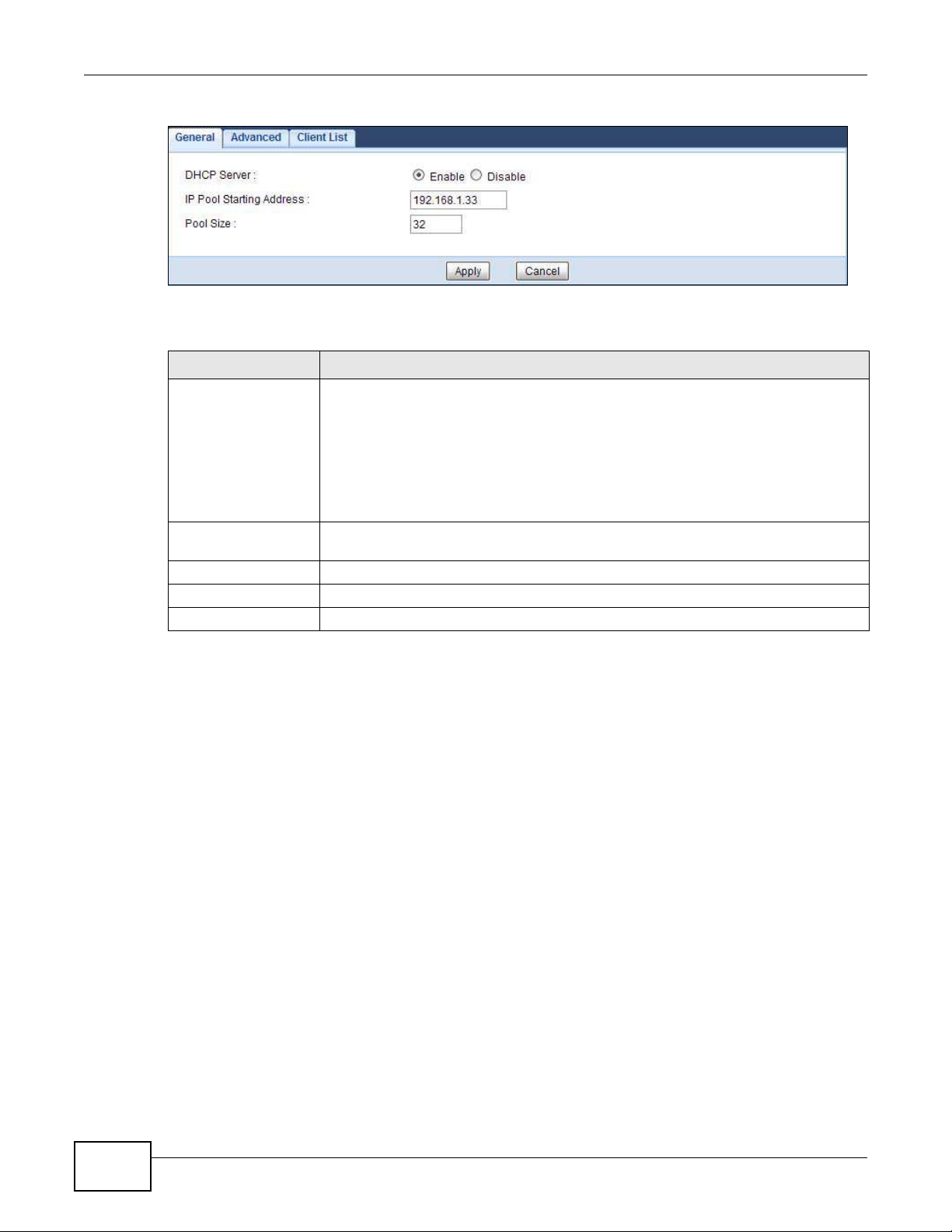
Chapter 14 DHCP Server
Figure 78 Network > DHCP Server > General
The following table describes the labels in this screen.
Table 52 Network > DHCP Server > General
LABEL DESCRIPTION
DHCP Server Select Enable to activate DHCP for LAN.
IP Pool Starting
Address
Pool Size This field specifies the size, or count of the IP address pool for LAN.
Apply Click Apply to save your changes back to the NBG5615.
Cancel Click Cancel to begin configuring this screen afresh.
DHCP (Dynamic Host Configuration Protocol, RFC 2131 and RFC 2132) allows
individual clients (computers) to obtain TCP/IP configuration at startup from a server.
Enable the DHCP server unless your ISP instructs you to do otherwise. Select Disable
to stop the NBG5615 acting as a DHCP server. When configured as a server, the
NBG5615 provides TCP/IP configuration for the clients. If not, DHCP service is
disabled and you must have another DHCP server on your LAN, or else the computers
must be manually configured. When set as a server, fill in the following four fields.
This field specifies the first of the contiguous addresses in the IP address pool for LAN.
14.3 DHCP Server Advanced Screen
This screen allows you to assign IP addresses on the LAN to specific individual computers based on
their MAC addresses. You can also use this screen to configure the DNS server information that the
NBG5615 sends to the DHCP clients.
To change your NBG5615’s static DHCP settings, click Netw ork > DHCP Server > Advanced. The
following screen displays.
134
NBG5615 User’s Guide
Page 3

Figure 79 Network > DHCP Server > Advanced
Chapter 14 DHCP Server
The following table describes the labels in this screen.
Table 53 Network > DHCP Server > Advanced
LABEL DESCRIPTION
Static DHCP Table
# This is the index number of the static IP table entry (row).
MAC Address Type the MAC address (with colons) of a computer on your LAN.
IP Address Type the LAN IP address of a computer on your LAN.
DNS Server
DNS Servers
Assigned by DHCP
Server
The NBG5615 passes a DNS (Domain Name System) server IP address (in the order you
specify here) to the DHCP clients. The NBG5615 only passes this information to the LAN
DHCP clients when you enable DHCP Server. When you disable DHCP Server, DHCP
service is disabled and you must have another DHCP sever on your LAN, or else the
computers must have their DNS server addresses manually configured.
NBG5615 User’s Guide
135
Page 4

Chapter 14 DHCP Server
Table 53 Network > DHCP Server > Advanced (continued)
LABEL DESCRIPTION
First DNS Server
Second DNS Server
Third DNS Server
Apply Click Apply to save your changes back to the NBG5615.
Cancel Click Cancel to begin configuring this screen afresh.
Select Obtained From I SP if your ISP dynamically assigns DNS server information
(and the NBG5615's WAN IP address). The field to the right displays the (read-only)
DNS server IP address that the ISP assigns.
Select User-Defined if you have the IP address of a DNS server. Enter the DNS server's
IP address in the field to the right. If you chose User-Defined, but leave the IP address
set to 0.0.0.0, User-Defined changes to None after you click Apply. If you set a
second choice to User-Defined, and enter the same IP address, the second User-
Defined changes to None after you click Apply.
Select DNS Relay to have the NBG5615 act as a DNS proxy. The NBG5615's LAN IP
address displays in the field to the right (read-only). The NBG5615 tells the DHCP
clients on the LAN that the NBG5615 itself is the DNS server. When a computer on the
LAN sends a DNS query to the NBG5615, the NBG5615 forwards the query to the
NBG5615's system DNS server (configured in the WAN > I nternet Co nnection
screen) and relays the response back to the computer. You can only select DNS Relay
for one of the three servers; if you select DNS Relay for a second or third DNS server,
that choice changes to None after you click Apply.
Select None if you do not want to configure DNS servers. If you do not configure a DNS
server, you must know the IP address of a computer in order to access it.
14.4 DHCP Client List Screen
The DHCP table shows current DHCP client information (including IP Address, Host Name and MAC
Address) of network clients using the NBG5615’s DHCP servers.
Configure this screen to always assign an IP address to a MAC address (and host name). Click
Netw ork > DHCP Server > Client List.
Note: You can also view a read-only client list by clicking Monitor > DHCP Server.
Figure 80 Network > DHCP Server > Client List
The following table describes the labels in this screen.
Table 54 Network > DHCP Server > Client List
LABEL DESCRIPTION
# This is the index number of the host computer.
Status This field displays whether the connection to the host computer is up (a yellow bulb) or
down (a gray bulb).
136
NBG5615 User’s Guide
Page 5

Chapter 14 DHCP Server
Table 54 Network > DHCP Server > Client List (continued)
LABEL DESCRIPTION
Host Name This field displays the computer host name.
IP Address This field displays the IP address relative to the # field listed above.
MAC Address This field shows the MAC address of the computer with the name in the Host Nam e field.
Every Ethernet device has a unique MAC (Media Access Control) address which uniquely
identifies a device. The MAC address is assigned at the factory and consists of six pairs of
hexadecimal characters, for example, 00:A0:C5:00:00:02.
Reserve Select this if you want to reserve the IP address for this specific MAC address.
Apply Click Apply to save your changes back to the NBG5615.
Cancel Click Cancel to reload the previous configuration for this screen.
NBG5615 User’s Guide
137
Page 6
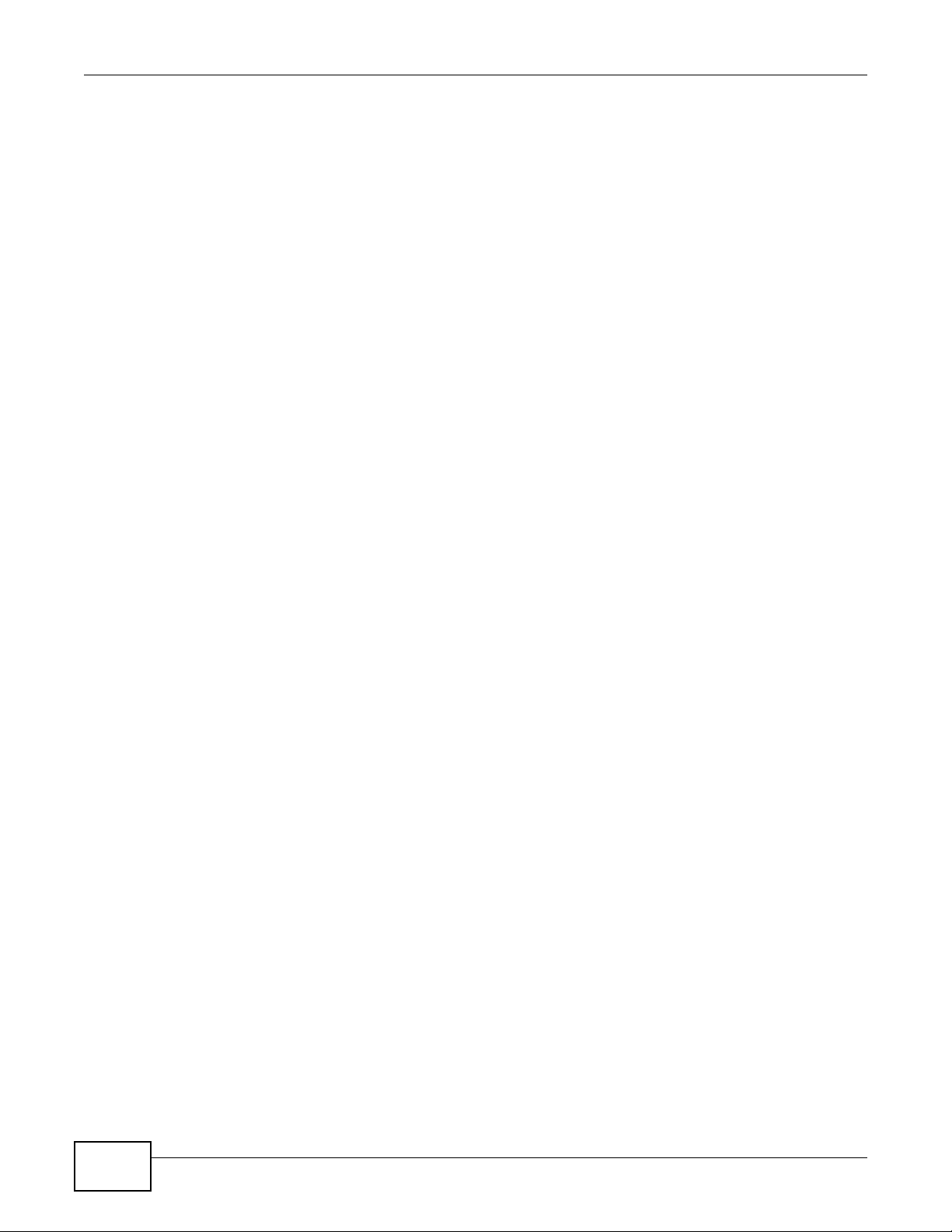
Chapter 14 DHCP Server
138
NBG5615 User’s Guide
Page 7

15.1 Overview
A: 192.168.1.33
B: 192.168.1.34
C: 192.168.1.35
IP address
192.168.1.1
WANLAN
assigned by ISP
FTP, Telnet, SNMP
Port 80
Ports 21 to 25
NAT (Network Address Translation - NAT, RFC 1631) is the translation of the IP address of a host in
a packet. For example, the source address of an outgoing packet, used within one network is
changed to a different IP address known within another network.
The figure below is a simple illustration of a NAT network. You want to assign ports 21-25 to one
FTP, Telnet and SMTP server (A in the example), port 80 to another (B in the example) and assign
a default server IP address of 192.168.1.35 to a third (C in the example).
You assign the LAN IP addresses to the devices (A to D) connected to your NBG5615. The ISP
assigns the WAN IP address. The NAT network appears as a single host on the Internet. All traffic
coming from A to D going out to the Internet use the IP address of the NBG5615, which is
192.168.1.1.
CHAPTER 15
NAT
Figure 81 NAT Example
This chapter discusses how to configure NAT on the NBG5615.
Note: You must create a firewall rule in addition to setting up NAT, to allow traffic from
the WAN to be forwarded through the NBG5615.
15.1.1 What You Can Do
NBG5615 User’s Guide 139
•Use the General screen to enable NAT (
Section 15.2 on page 141).
Page 8

Chapter 15 NAT
•Use the Port Forw arding screen to set a default server and change your NBG5615’s port
forwarding settings to forward incoming service requests to the server(s) on your local network
(
Section 15.3 on page 142).
•Use the Port Trigger screen to change your NBG5615’s trigger port settings (
page 147
).
15.1.2 What You Need To Know
The following terms and concepts may help as you read through this chapter.
Inside/Outside
This denotes where a host is located relative to the NBG5615, for example, the computers of your
subscribers are the inside hosts, while the web servers on the Internet are the outside hosts.
Global/Local
This denotes the IP address of a host in a packet as the packet traverses a router, for example, the
local address refers to the IP address of a host when the packet is in the local network, while the
global address refers to the IP address of the host when the same packet is traveling in the WAN
side.
Section 15.5.3 on
Note: Inside/outside refers to the location of a host, while global/local refers to the IP
address of a host used in a packet.
An inside local address (ILA) is the IP address of an inside host in a packet when the packet is still
in the local network, while an inside global address (IGA) is the IP address of the same inside host
when the packet is on the WAN side. The following table summarizes this information.
Table 55 NAT Definitions
ITEM DESCRIPTION
Inside This refers to the host on the LAN.
Outside This refers to the host on the WAN.
Local This refers to the packet address (source or destination) as the packet travels on the LAN.
Global This refers to the packet address (source or destination) as the packet travels on the WAN.
Note: NAT never changes the IP address (either local or global) of an outside host.
What NAT Does
In the simplest form, NAT changes the source IP address in a packet received from a subscriber
(the inside local address) to another (the inside global address) before forwarding the packet to the
WAN side. When the response comes back, NAT translates the destination address (the inside
global address) back to the inside local address before forwarding it to the original inside host. Note
that the IP address (either local or global) of an outside host is never changed.
140
The global IP addresses for the inside hosts can be either static or dynamically assigned by the ISP.
In addition, you can designate servers, for example, a web server and a telnet server, on your local
NBG5615 User’s Guide
Page 9

Chapter 15 NAT
network and make them accessible to the outside world. If you do not define any servers , NAT
offers the additional benefit of firewall protection. With no servers defined, your NBG5615 filters out
all incoming inquiries, thus preventing intruders from probing your network. For more information
on IP address translation, refer to RFC 1631, The IP Network Address Translator (NAT).
How NAT Works
Each packet has two addresses – a source address and a destination address. For outgoing packets,
the ILA (Inside Local Address) is the source address on the LAN, and the IGA (Inside Global
Address) is the source address on the WAN. For incoming packets, the ILA is the destination
address on the LAN, and the IGA is the destination address on the WAN. NAT maps private (local)
IP addresses to globally unique ones required for communication with hosts on other networks. It
replaces the original IP source address in each packet and then forwards it to the Internet. The
NBG5615 keeps track of the original addresses and port numbers so incoming reply packets can
have their original values restored. The following figure illustrates this.
Figure 82 How NAT Works
15.2 General
Use this screen to enable NAT and set a default server. Click Netw ork > NAT to open the General
screen.
Figure 83 Network > NAT > General
NBG5615 User’s Guide
141
Page 10

Chapter 15 NAT
The following table describes the labels in this screen.
Table 56 Network > NAT > General
LABEL DESCRIPTION
Network Address
Tra n s la tion (NAT)
Apply Click Apply to save your changes back to the NBG5615.
Cancel Click Cancel to begin configuring this screen afresh.
Network Address Translation (NAT) allows the translation of an Internet protocol
address used within one network (for example a private IP address used in a local
network) to a different IP address known within another network (for example a public
IP address used on the Internet).
Select Enable to activate NAT. Select Disable to turn it off.
15.3 Port Forwarding Screen
Use this screen to forward incoming service requests to the server(s) on your local network and set
a default server. You may enter a single port number or a range of port numbers to be forwarded,
and the local IP address of the desired server. The port number identifies a service; for example,
web service is on port 80 and FTP on port 21. In some cases, such as for unknown services or
where one server can support more than one service (for example both FTP and web service), it
might be better to specify a range of port numbers.
In addition to the servers for specified services, NAT supports a default server. A service request
that does not have a server explicitly designated for it is forwarded to the default server. If the
default is not defined, the service request is simply discarded.
Note: Many residential broadband ISP accounts do not allow you to run any server
processes (such as a Web or FTP server) from your location. Your ISP may
periodically check for servers and may suspend your account if it discovers any
active services at your location. If you are unsure, refer to your ISP.
Port forwarding allows you to define the local servers to which the incoming services will be
forwarded. To change your NBG5615’s port forwarding settings, click Netw ork > NAT > Port
Forwarding. The screen appears as shown.
Note: If you do not assign a Default Server, the NBG5615 discards all packets received
for ports that are not specified in this screen or remote management.
Refer to
Appendix C on page 249 for port numbers commonly used for particular services.
142
NBG5615 User’s Guide
Page 11

Figure 84 Network > NAT > Port Forwarding
The following table describes the labels in this screen.
Chapter 15 NAT
Table 57 Network > NAT > Port Forwarding
LABEL DESCRIPTION
Default Server Setup
Default Server In addition to the servers for specified services, NAT supports a default server. A default
server receives packets from ports that are not specified in the Port Forw arding
screen. You can decide whether you want to use the default server or specify a server
manually.
Select this to use the default server.
Change to Server Select this and manually enter the server’s IP address.
Service Name Select a pre-defined service from the drop-down list box. The pre-defined service port
Service Protocol Select the transport layer protocol supported by this virtual server. Choices are TCP,
Server IP Address Enter the inside IP address of the virtual server here and click Add to add it in the port
# This is the number of an individual port forwarding server entry.
Status This icon is turned on when the rule is enabled.
Name This field displays a name to identify this rule.
Protocol This is the transport layer protocol used for the service.
Port This field displays the port number(s).
Server IP Address This field displays the inside IP address of the server.
Modify Click the Edit icon to open the edit screen where you can modify an existing rule.
number(s) and protocol will be displayed in the port forwarding summary table.
Otherwise, select User define to manually enter the port number(s) and select the IP
protocol.
UDP, or TCP_ UDP.
If you have chosen a pre-defined service in the Service Nam e field, the protocol will be
configured automatically.
forwarding summary table.
Click the Delete icon to remove a rule.
NBG5615 User’s Guide
143
Page 12
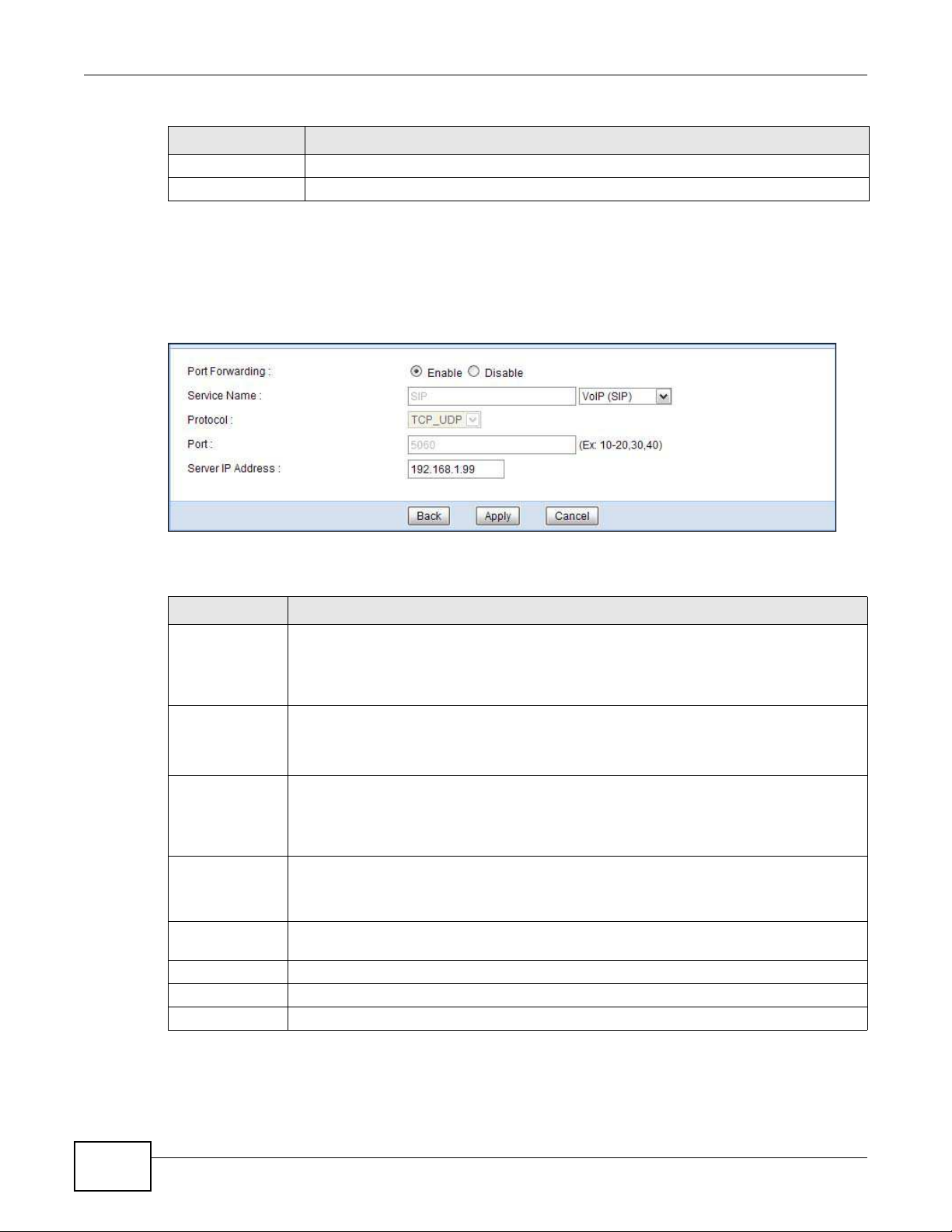
Chapter 15 NAT
Table 57 Network > NAT > Port Forwarding (continued)
LABEL DESCRIPTION
Apply Click Apply to save your changes back to the NBG5615.
Cancel Click Cancel to begin configuring this screen afresh.
15.3.1 Port Forwarding Edit Screen
This screen lets you edit a port forwarding rule. Click a rule’s Edit icon in the Port Forwarding
screen to open the following screen.
Figure 85 Network > NAT > Port Forwarding Edit
The following table describes the labels in this screen.
Table 58 Network > NAT > Port Forwarding Edit
LABEL DESCRIPTION
Port Forwarding Select Enable to turn on this rule and the requested service can be forwarded to the host
with a specified internal IP address.
Select Disable to disallow forwarding of these ports to an inside server without having to
delete the entry.
Service Name Type a name (of up to 31 printable characters) to identify this rule in the first field next to
Protocol Select the transport layer protocol supported by this virtual server. Choices are TCP, UDP,
Port Type a port number(s) to define the service to be forwarded to the specified server.
Server IP
Address
Back Click Back to return to the previous screen.
Apply Click Apply to save your changes back to the NBG5615.
Cancel Click Cancel to begin configuring this screen afresh.
Service Name. Otherwise, select a predefined service in the second field next to Service
Nam e. The predefined service name and port number(s) will display in the Service Name
and Port fields.
or T CP_ UDP.
If you have chosen a pre-defined service in the Service Nam e field, the protocol will be
configured automatically.
To specify a range of ports, enter a hyphen (-) between the first port and the last port,
such as 10-.
Type the IP address of the server on your LAN that receives packets from the port(s)
specified in the Port field.
144
NBG5615 User’s Guide
Page 13

15.4 Port Trigger Screen
To change your NBG5615’s trigger port settings, click Netw ork > NAT > Port Trigger. The screen
appears as shown.
Note: Only one LAN computer can use a trigger port (range) at a time.
Figure 86 Network > NAT > Port Trigger
Chapter 15 NAT
The following table describes the labels in this screen.
Table 59 Network > NAT > Port Trigger
LABEL DESCRIPTION
# This is the rule index number (read-only).
Name Type a unique name (up to 15 characters) for identification purposes. All characters are
Incoming Incoming is a port (or a range of ports) that a server on the WAN uses when it sends out
Port Type a port number or the starting port number in a range of port numbers.
End Port Type a port number or the ending port number in a range of port numbers.
Trigger The trigger port is a port (or a range of ports) that causes (or triggers) the NBG5615 to
Port Type a port number or the starting port number in a range of port numbers.
End Port Type a port number or the ending port number in a range of port numbers.
Apply Click Apply to save your changes back to the NBG5615.
Cancel Click Cancel to begin configuring this screen afresh.
NBG5615 User’s Guide
permitted - including spaces.
a particular service. The NBG5615 forwards the traffic with this port (or range of ports) to
the client computer on the LAN that requested the service.
record the IP address of the LAN computer that sent the traffic to a server on the WAN.
145
Page 14
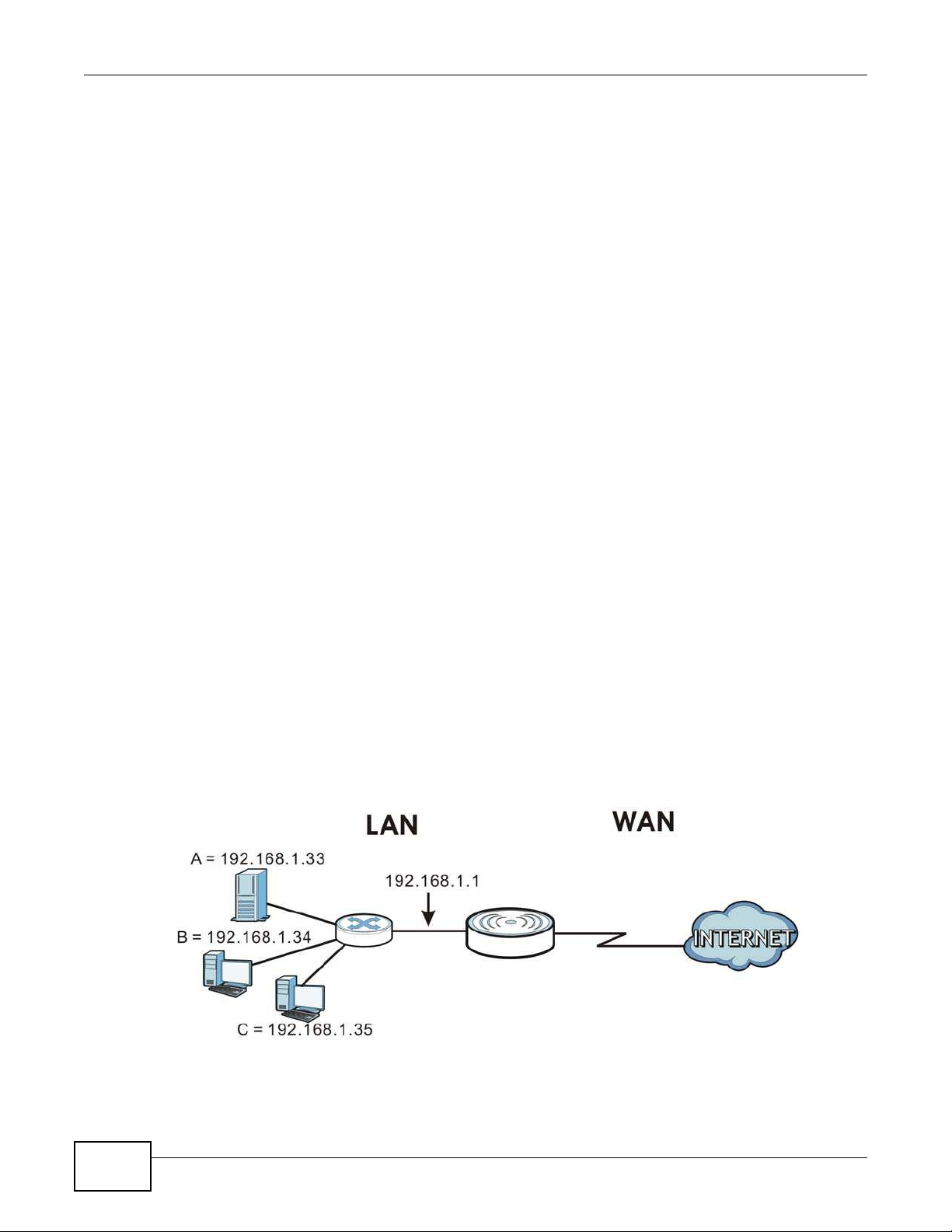
Chapter 15 NAT
15.5 Technical Reference
The following section contains additional technical information about the NBG5615 features
described in this chapter.
15.5.1 NATPort Forwarding: Services and Port Numbers
A port forwarding set is a list of inside (behind NAT on the LAN) servers, for example, web or FTP,
that you can make accessible to the outside world even though NAT makes your whole inside
network appear as a single machine to the outside world.
Use the Port Forw arding screen to forward incoming service requests to the server(s) on your
local network. You may enter a single port number or a range of port numbers to be forwarded, and
the local IP address of the desired server. The port number identifies a service; for example, web
service is on port 80 and FTP on port 21. In some cases, such as for unknown services or where one
server can support more than one service (for example both FTP and web service), it might be
better to specify a range of port numbers.
In addition to the servers for specified services, NAT supports a default server. A service request
that does not have a server explicitly designated for it is forwarded to the default server. If the
default is not defined, the service request is simply discarded.
Note: Many residential broadband ISP accounts do not allow you to run any server
processes (such as a Web or FTP server) from your location. Your ISP may
periodically check for servers and may suspend your account if it discovers any
active services at your location. If you are unsure, refer to your ISP.
15.5.2 NAT Port Forwarding Example
Let's say you want to assign ports 21-25 to one FTP, Telnet and SMTP server (A in the example),
port 80 to another (B in the example) and assign a default server IP address of 192.168.1.35 to a
third (C in the example). You assign the LAN IP addresses and the ISP assigns the WAN IP address.
The NAT network appears as a single host on the Internet.
Figure 87 Multiple Servers Behind NAT Example
146
NBG5615 User’s Guide
Page 15
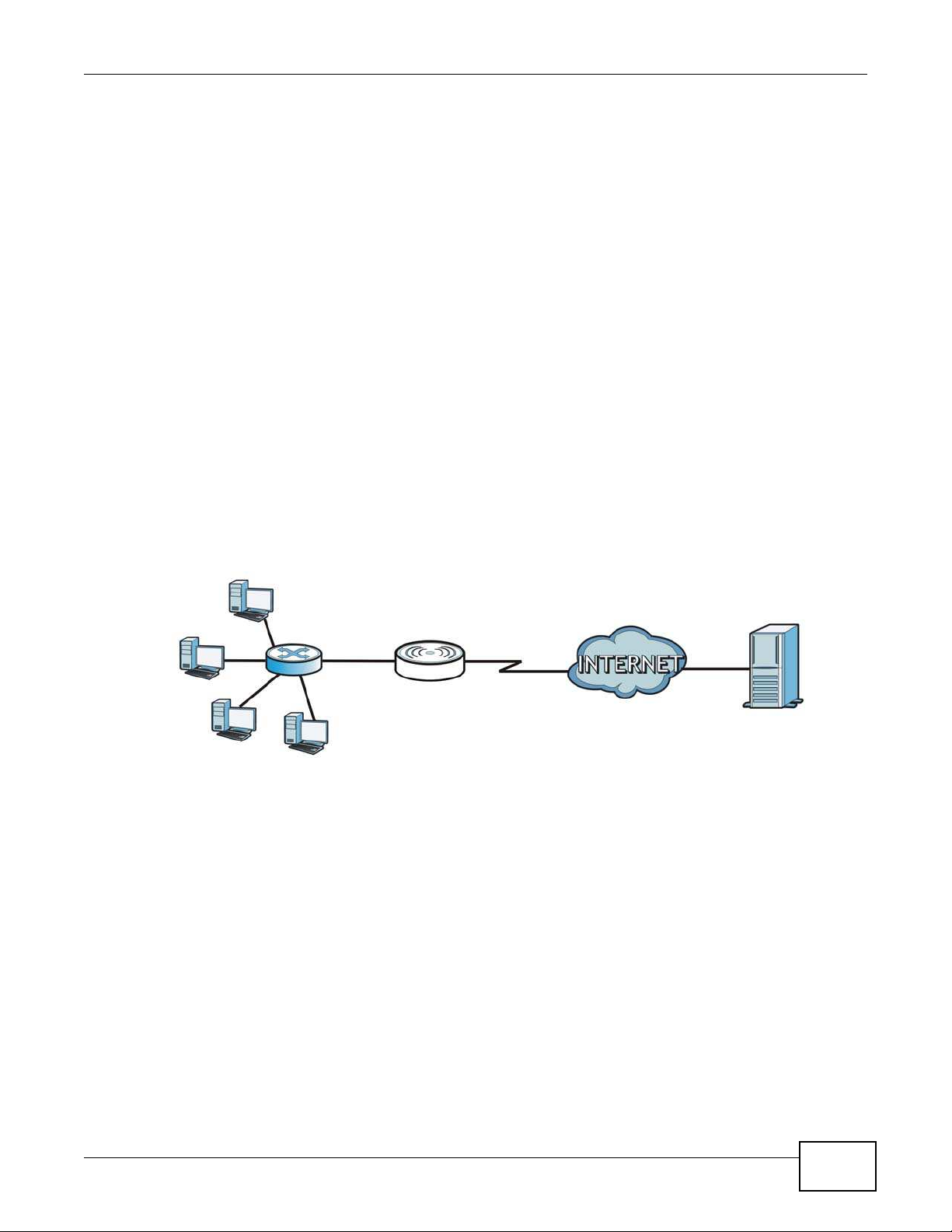
15.5.3 Trigger Port Forwarding
Jane’s com puter
Real Audio Server
Port 7 0 7 0
Some services use a dedicated range of ports on the client side and a dedicated range of ports on
the server side. With regular port forwarding you set a forwarding port in NAT to forward a service
(coming in from the server on the WAN) to the IP address of a computer on the client side (LAN).
The problem is that port forwarding only forwards a service to a single LAN IP address. In order to
use the same service on a different LAN computer, you have to manually replace the LAN
computer's IP address in the forwarding port with another LAN computer's IP address.
Trigger port forwarding solves this problem by allowing computers on the LAN to dynamically take
turns using the service. The NBG5615 records the IP address of a LAN computer that sends traffic
to the WAN to request a service with a specific port number and protocol (a "trigger" port). When
the NBG5615's WAN port receives a response with a specific port number and protocol ("incoming"
port), the NBG5615 forwards the traffic to the LAN IP address of the computer that sent the
request. After that computer’s connection for that service closes, another computer on the LAN can
use the service in the same manner. This way you do not need to configure a new IP address each
time you want a different LAN computer to use the application.
15.5.4 Trigger Port Forwarding Example
The following is an example of trigger port forwarding.
Chapter 15 NAT
Figure 88 Trigger Port Forwarding Process: Example
1 Jane requests a file from the Real Audio server (port 7070).
2 Port 7070 is a “trigger” port and causes the NBG5615 to record Jane’s computer IP address. The
NBG5615 associates Jane's computer IP address with the "incoming" port range of 6970-7170.
3 The Real Audio server responds using a port number ranging between 6970-7170.
4 The NBG5615 forwards the traffic to Jane’s computer IP address.
5 Only Jane can connect to the Real Audio server until the connection is closed or times out. The
NBG5615 times out in three minutes with UDP (User Datagram Protocol), or two hours with TCP/IP
(Transfer Control Protocol/Internet Protocol).
NBG5615 User’s Guide
147
Page 16

Chapter 15 NAT
15.5.5 Two Points To Remember About Trigger Ports
1 Trigger events only happen on data that is coming from inside the NBG5615 and going to the
outside.
2 If an application needs a continuous data stream, that port (range) will be tied up so that another
computer on the LAN can’t trigger it.
148
NBG5615 User’s Guide
Page 17

16.1 Overview
DDNS services let you use a domain name with a dynamic IP address.
16.1.1 What You Need To Know
The following terms and concepts may help as you read through this chapter.
What is DDNS?
Dynamic Domain Name Service (DDNS) services let you use a fixed domain name with a dynamic
IP address. Users can always use the same domain name instead of a different dynamic IP address
that changes each time to connect to the NBG5615 or a server in your network.
CHAPTER 16
DDNS
Note: The NBG5615 must have a public global IP address and you should have your
registered DDNS account information on hand.
16.2 General
To change your NBG5615’s DDNS, click Netw ork > DDNS. The screen appears as shown.
Figure 89 Dynamic DNS
NBG5615 User’s Guide 149
Page 18

Chapter 16 DDNS
The following table describes the labels in this screen.
Table 60 Dynamic DNS
LABEL DESCRIPTION
Dynamic DNS Select Enabl e to use dynamic DNS. Select Disable to turn this feature off.
Service Provider Select the name of your Dynamic DNS service provider.
Host Name Enter a host names in the field provided. You can specify up to two host names in the
Usename Enter your user name.
Password Enter the password assigned to you.
Apply Click Apply to save your changes back to the NBG5615.
Cancel Click Cancel to begin configuring this screen afresh.
field separated by a comma (",").
150
NBG5615 User’s Guide
Page 19

17.1 Overview
WAN
R1
R2
A
R3
LAN
This chapter shows you how to configure static routes for your NBG5615.
The NBG5615 usually uses the default gateway to route outbound traffic from computers on the
LAN to the Internet. To have the NBG5615 send data to devices not reachable through the default
gateway, use static routes.
For example, the next figure shows a computer (A) connected to the NBG5615’s LAN interface. The
NBG5615 routes most traffic from A to the Internet through the NBG5615’s default gateway (R1).
You create one static route to connect to services offered by your ISP behind router R2 . You create
another static route to communicate with a separate network behind a router R3 connected to the
LAN.
Figure 90 Example of Static Routing Topology
CHAPTER 17
Static Route
17.2 IP Static Route Screen
Click Netw ork > Static Route to open the Static Route screen.
NBG5615 User’s Guide 151
Page 20

Chapter 17 Static Route
Figure 91 Network > Static Route
The following table describes the labels in this screen.
Table 61 Network > Static Route
LABEL DESCRIPTION
Add Static Route Click this to create a new rule.
# This is the number of an individual static route.
Status This field indicates whether the rule is active (yellow bulb) or not (gray bulb).
Name This field displays a name to identify this rule.
Destination This parameter specifies the IP network address of the final destination. Routing is always
Gateway This is the IP address of the gateway. The gateway is a router or switch on the same
Subent Mask This parameter specifies the IP network subnet mask of the final destination.
Modify Click the Edit icon to open a screen where you can modify an existing rule.
Apply Click Apply to save your changes back to the NBG5615.
Cancel Click Cancel to begin configuring this screen afresh.
based on network number.
network segment as the device's LAN or WAN port. The gateway helps forward packets to
their destinations.
Click the Delete icon to remove a rule from the NBG5615.
17.2.1 Add/Edit Static Route
Click the Add Static Route button or a rule’s Edit icon in the Static Route screen. Use this screen
to configure the required information for a static route.
Figure 92 Network > Static Route: Add/Edit
152
NBG5615 User’s Guide
Page 21

Chapter 17 Static Route
The following table describes the labels in this screen.
Table 62 Network > Static Route: Add/Edit
LABEL DESCRIPTION
Static Route Select to enable or disable this rule.
Route Name Type a name to identify this rule. You can use up to printable English keyboard
Destination IP
Address
IP Subnet Mask Enter the IP subnet mask here.
Gateway IP
Address
Back Click Back to return to the previous screen without saving.
Apply Click Apply to save your changes back to the NBG5615.
Cancel Click Cancel to set every field in this screen to its last-saved value.
characters, including spaces.
This parameter specifies the IP network address of the final destination. Routing is
always based on network number. If you need to specify a route to a single host, use a
subnet mask of 255.255.255.255 in the subnet mask field to force the network number to
be identical to the host ID.
Enter the IP address of the next-hop gateway. The gateway is a router or switch on the
same segment as your NBG5615's interface(s). The gateway helps forward packets to
their destinations.
NBG5615 User’s Guide
153
Page 22

Chapter 17 Static Route
154
NBG5615 User’s Guide
Page 23

18.1 Overview
WAN
LAN
3
4
1
2
A
Use these screens to enable and configure the firewall that protects your NBG5615 and your LAN
from unwanted or malicious traffic.
Enable the firewall to protect your LAN computers from attacks by hackers on the Internet and
control access between the LAN and WAN. By default the firewall:
• allows traffic that originates from your LAN computers to go to all of the networks.
• blocks traffic that originates on the other networks from going to the LAN.
The following figure illustrates the default firewall action. User A can initiate an IM (Instant
Messaging) session from the LAN to the WAN (1). Return traffic for this session is also allowed (2).
However other traffic initiated from the WAN is blocked (3 and 4).
CHAPTER 18
Firewall
Figure 93 Default Firewall Action
18.1.1 What You Can Do
•Use the General screen to enable or disable the NBG5615’s firewall (
18.1.2 What You Need To Know
•Use the Services screen enable service blocking, enter/delete/modify the services you want to
block and the date/time you want to block them (Section 18.3 on page 157).
Section 18.2 on page 157).
The following terms and concepts may help as you read through this chapter.
NBG5615 User’s Guide 155
Page 24

Chapter 18 Firewall
What is a Firewall?
Originally, the term “firewall” referred to a construction technique designed to prevent the spread of
fire from one room to another. The networking term "firewall" is a system or group of systems that
enforces an access-control policy between two networks. It may also be defined as a mechanism
used to protect a trusted network from a network that is not trusted. Of course, firewalls cannot
solve every security problem. A firewall is one of the mechanisms used to establish a network
security perimeter in support of a network security policy. It should never be the only mechanism or
method employed. For a firewall to guard effectively, you must design and deploy it appropriately.
This requires integrating the firewall into a broad information-security policy. In addition, specific
policies must be implemented within the firewall itself.
Stateful Inspection Firewall
Stateful inspection firewalls restrict access by screening data packets against defined access rules.
They make access control decisions based on IP address and protocol. They also "inspect" the
session data to assure the integrity of the connection and to adapt to dynamic protocols. These
firewalls generally provide the best speed and transparency; however, they may lack the granular
application level access control or caching that some proxies support. Firewalls, of one type or
another, have become an integral part of standard security solutions for enterprises.
About the NBG5615 Firewall
The NBG5615’s firewall feature physically separates the LAN and the WAN and acts as a secure
gateway for all data passing between the networks.
It is a stateful inspection firewall and is designed to protect against Denial of Service attacks when
activated (click the General tab under Firew all and then click the Enable Firew all check box).
The NBG5615's purpose is to allow a private Local Area Network (LAN) to be securely connected to
the Internet. The NBG5615 can be used to prevent theft, destruction and modification of data, as
well as log events, which may be important to the security of your network.
The NBG5615 is installed between the LAN and a broadband modem connecting to the Internet.
This allows it to act as a secure gateway for all data passing between the Internet and the LAN.
The NBG5615 has one Ethernet WAN port and four Ethernet LAN ports, which are used to physically
separate the network into two areas.The WAN (Wide Area Network) port attaches to the broadband
(cable or DSL) modem to the Internet.
The LAN (Local Area Network) port attaches to a network of computers, which needs security from
the outside world. These computers will have access to Internet services such as e-mail, FTP and
the World Wide Web. However, "inbound access" is not allowed (by default) unless the remote host
is authorized to use a specific service.
Guidelines For Enhancing Security With Your Firewall
1 Change the default password via Web Configurator.
2 Think about access control before you connect to the network in any way, including attaching a
modem to the port.
3 Limit who can access your router.
156
NBG5615 User’s Guide
Page 25
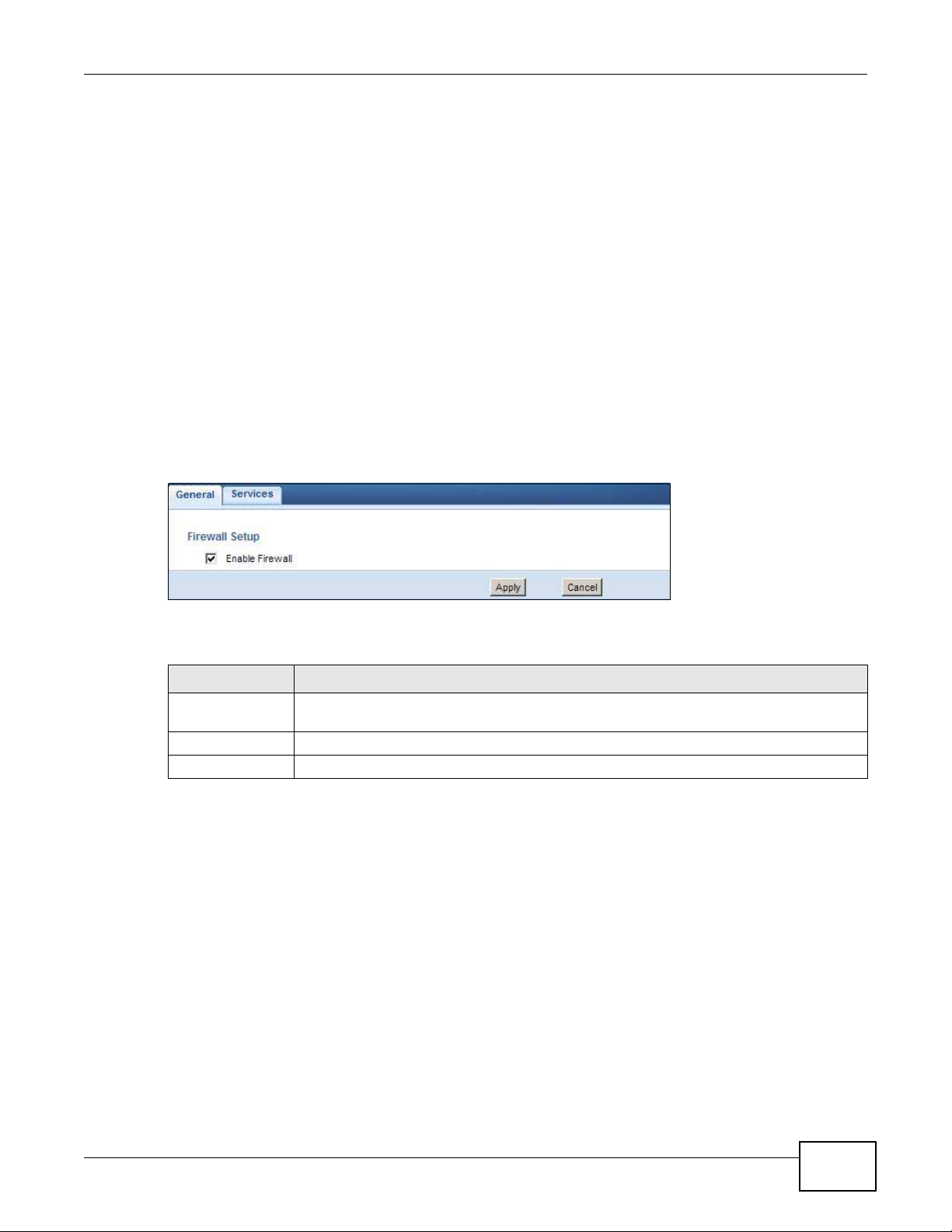
4 Don't enable any local service (such as NTP) that you don't use. Any enabled service could present
a potential security risk. A determined hacker might be able to find creative ways to misuse the
enabled services to access the firewall or the network.
5 For local services that are enabled, protect against misuse. Protect by configuring the services to
communicate only with specific peers, and protect by configuring rules to block packets for the
services at specific interfaces.
6 Protect against IP spoofing by making sure the firewall is active.
7 Keep the firewall in a secured (locked) room.
18.2 General Screen
Use this screen to enable or disable the NBG5615’s firewall, and set up firewall logs. Click Security
> Firew all to open the General screen.
Figure 94 Security > Firewall > General l
Chapter 18 Firewall
The following table describes the labels in this screen.
Table 63 Security > Firewall > General
LABEL DESCRIPTION
Enable Firewall Select this check box to activate the firewall. The NBG5615 performs access control and
protects against Denial of Service (DoS) attacks when the firewall is activated.
Apply Click Apply to save the settings.
Cancel Click Cancel to start configuring this screen again.
18.3 Services Screen
If an outside user attempts to probe an unsupported port on your NBG5615, an ICMP response
packet is automatically returned. This allows the outside user to know the NBG5615 exists. Use this
screen to prevent the ICMP response packet from being sent. This keeps outsiders from discovering
your NBG5615 when unsupported ports are probed.
You can also use this screen to enable service blocking, enter/delete/modify the services you want
to block and the date/time you want to block them.
Click Security > Firew all > Services. The screen appears as shown next.
NBG5615 User’s Guide
157
Page 26

Chapter 18 Firewall
Figure 95 Security > Firewall > Services l
The following table describes the labels in this screen.
Table 64 Security > Firewall > Services
LABEL DESCRIPTION
LABEL DESCRIPTION
ICMP Internet Control Message Protocol is a message control and error-reporting protocol
Respond to Ping onThe NBG5615 will not respond to any incoming Ping requests when Disable is selected.
Apply Click Apply to save the settings.
Enable Firewall Rule
Enable Firewall
Rule
Apply Click Apply to save the settings.
Add Firewall Rule
Service Name Enter a name that identifies or describes the firewall rule.
MAC Address Enter the MAC address of the computer for which the firewall rule applies.
Dest IP Address Enter the IP address of the computer to which traffic for the application or service is
between a host server and a gateway to the Internet. ICMP uses Internet Protocol (IP)
datagrams, but the messages are processed by the TCP/IP software and directly apparent
to the application user.
Select LAN to reply to incoming LAN Ping requests. Select W AN to reply to incoming WAN
Ping requests. Otherwise select LAN &W AN to reply to all incoming LAN and WAN Ping
requests.
Select this check box to activate the firewall rules that you define (see Add Firew all Rule
below).
entering.
The NBG5615 applies the firewall rule to traffic initiating from this computer.
158
NBG5615 User’s Guide
Page 27

Chapter 18 Firewall
Table 64 Security > Firewall > Services (continued)
LABEL DESCRIPTION
Source IP Address Enter the IP address of the computer that initializes traffic for the application or service.
The NBG5615 applies the firewall rule to traffic initiating from this computer.
Protocol Select the protocol (TCP, UDP or I CMP) used to transport the packets for which you want
Dest Port Range Enter the port number/range of the destination that define the traffic type, for example
Source Port
Range
Add Rule Click Add to save the firewall rule.
Firewall Rule
# This is your firewall rule number. The ordering of your rules is important as rules are
Service Name This is a name that identifies or describes the firewall rule.
MAC address This is the MAC address of the computer for which the firewall rule applies.
Dest IP This is the IP address of the computer to which traffic for the application or service is
Source IP This is the IP address of the computer from which traffic for the application or service is
Protocol This is the protocol (TCP, UDP or I CMP) used to transport the packets for which you want
Dest Port Range This is the port number/range of the destination that define the traffic type, for example
Source Port
Range
Action DROP - Traffic matching the conditions of the firewall rule are stopped.
Delete Click Delete to remove the firewall rule.
Cancel Click Cancel to start configuring this screen again.
to apply the firewall rule.
TCP port 80 defines web traffic.
Enter the port number/range of the source that define the traffic type, for example TCP
port 80 defines web traffic.
applied in turn.
entering.
initialized.
to apply the firewall rule.
TCP port 80 defines web traffic.
This is the port number/range of the source that define the traffic type, for example TCP
port 80 defines web traffic.
See
Appendix C on page 249 for commonly used services and port numbers.
NBG5615 User’s Guide
159
Page 28
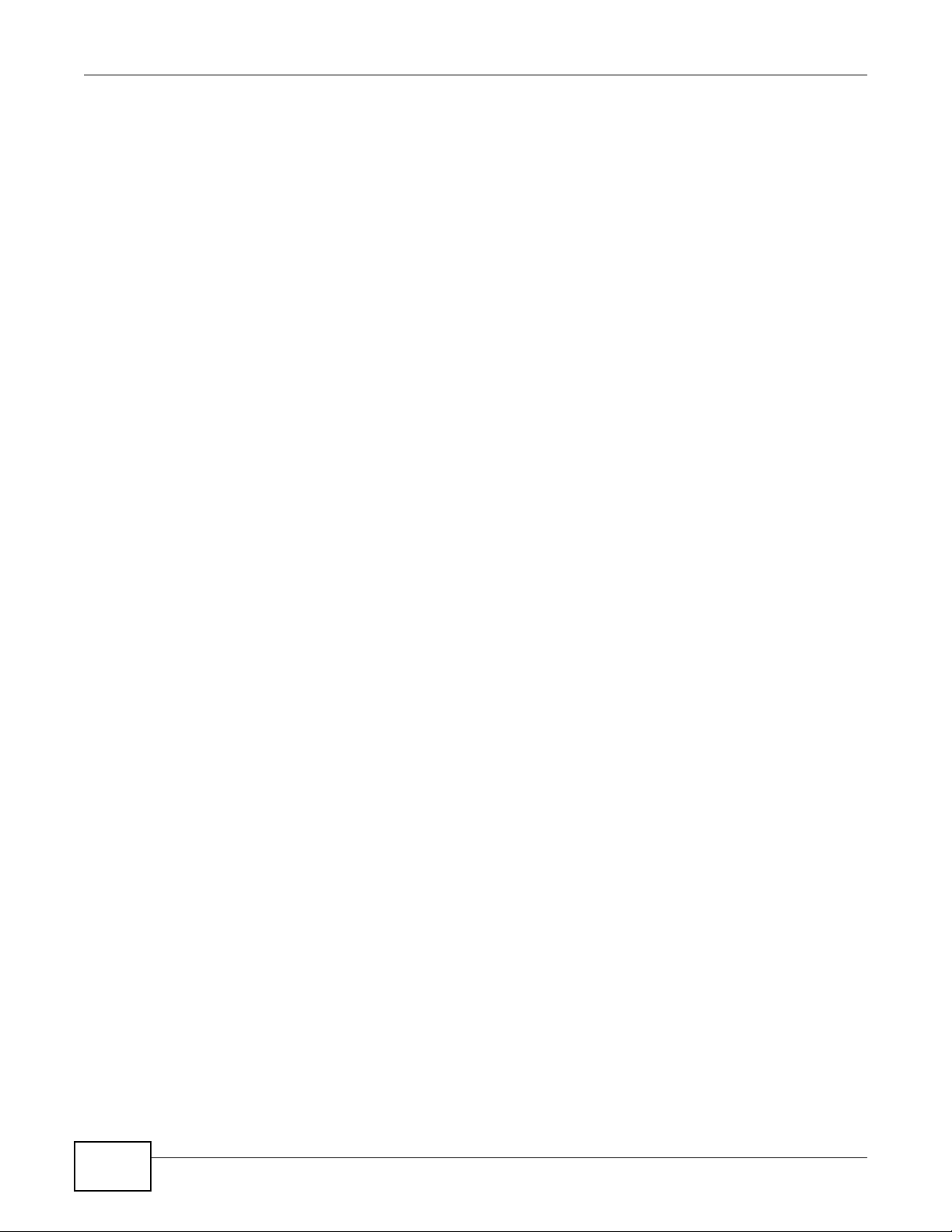
Chapter 18 Firewall
160
NBG5615 User’s Guide
Page 29

19.1 Overview
This chapter provides a brief overview of content filtering using the embedded web GUI.
Internet content filtering allows you to create and enforce Internet access policies tailored to your
needs. Content filtering is the ability to block certain web features or specific URL keywords.
19.1.1 What You Need To Know
The following terms and concepts may help as you read through this chapter.
Content Filtering Profiles
CHAPTER 19
Content Filtering
Content filtering allows you to block certain web features, such as cookies, and/or block access to
specific web sites. For example, you can configure one policy that blocks John Doe’s access to arts
and entertainment web pages.
A content filtering profile conveniently stores your custom settings for the following features.
Keyword Blocking URL Checking
The NBG5615 checks the URL’s domain name (or IP address) and file path separately when
performing keyword blocking.
The URL’s domain name or IP address is the characters that come before the first slash in the URL.
For example, with the URL www.zyxel.com.tw/news/pressroom.php
www.zyxel.com.tw
The file path is the characters that come after the first slash in the URL. For example, with the URL
www.zyxel.com.tw/news/pressroom.php
Since the NBG5615 checks the URL’s domain name (or IP address) and file path separately, it will
not find items that go across the two. For example, with the URL
pressroom.php, the NBG5615 would find “tw” in the domain name (www.zyxel.com.tw). It would
also find “news” in the file path (
.
, the file path is news/pressroom.php.
news/pressroom.php
) but it would not find “tw/news”.
, the domain name is
www.zyxel.com.tw/news/
19.2 Content Filter
Use this screen to restrict web features, add keywords for blocking and designate a trusted
computer. Click Security > Content Filter to open the Content Filter screen.
NBG5615 User’s Guide 161
Page 30

Chapter 19 Content Filtering
Figure 96 Security > Content Filter
The following table describes the labels in this screen.
Table 65 Security > Content Filter
LABEL DESCRIPTION
Trusted IP Setup To enable this feature, type an IP address of any one of the computers in your network
Restrict Web
Features
ActiveX A tool for building dynamic and active Web pages and distributed object applications.
Java A programming language and development environment for building downloadable Web
Cookies Used by Web servers to track usage and provide service based on ID.
Web Proxy A server that acts as an intermediary between a user and the Internet to provide
Enable URL
Keyword Blocking
that you want to have as a trusted computer. This allows the trusted computer to have
full access to all features that are configured to be blocked by content filtering.
Leave this field blank to have no trusted computers.
Select the box(es) to restrict a feature. When you download a page containing a
restricted feature, that part of the web page will appear blank or grayed out.
When you visit an ActiveX Web site, ActiveX controls are downloaded to your browser,
where they remain in case you visit the site again.
components or Internet and intranet business applications of all kinds.
security, administrative control, and caching service. When a proxy server is located on
the WAN it is possible for LAN users to circumvent content filtering by pointing to this
proxy server.
The NBG5615 can block Web sites with URLs that contain certain keywords in the domain
name or IP address. For example, if the keyword "bad" was enabled, all sites containing
this keyword in the domain name or IP address will be blocked, e.g., URL http://
www.website.com/bad.html would be blocked.
162
Select this check box to enable this feature.
Keyword Type a keyword in this field. You may use any character (up to 64 characters). Wildcards
are not allowed. You can also enter a numerical IP address.
Add Click Add after you have typed a keyword.
Repeat this procedure to add other keywords. Up to 64 keywords are allowed.
When you try to access a web page containing a keyword, you will get a message telling
you that the content filter is blocking this request.
NBG5615 User’s Guide
Page 31

Table 65 Security > Content Filter (continued)
LABEL DESCRIPTION
Keyword List This list displays the keywords already added.
Delete Highlight a keyword in the lower box and click Delete to remove it. The keyword
disappears from the text box after you click Apply.
Clear All Click this button to remove all of the listed keywords.
Apply Click Apply to save your changes.
Cancel Click Cancel to begin configuring this screen afresh
19.3 Technical Reference
The following section contains additional technical information about the NBG5615 features
described in this chapter.
19.3.1 Customizing Keyword Blocking URL Checking
You can use commands to set how much of a website’s URL the content filter is to check for
keyword blocking. See the appendices for information on how to access and use the command
interpreter.
Chapter 19 Content Filtering
Domain Name or IP Address URL Checking
By default, the NBG5615 checks the URL’s domain name or IP address when performing keyword
blocking.
This means that the NBG5615 checks the characters that come before the first slash in the URL.
For example, with the URL
for keywords within
www.zyxel.com.tw/news/pressroom.php
www.zyxel.com.tw
.
, content filtering only searches
Full Path URL Checking
Full path URL checking has the NBG5615 check the characters that come before the last slash in the
URL.
For example, with the URL
searches for keywords within
Use the ip urlfilter customize actionFlags 6 [disable | enable] command to extend (or
not extend) the keyword blocking search to include the URL's full path.
www.zyxel.com.tw/news/pressroom.php
www.zyxel.com.tw/news/
.
, full path URL checking
File Name URL Checking
Filename URL checking has the NBG5615 check all of the characters in the URL.
For example, filename URL checking searches for keywords within the URL www.zyxel.com.tw/
news/pressroom.php.
NBG5615 User’s Guide
163
Page 32

Chapter 19 Content Filtering
Use the ip urlfilter customize actionFlags 8 [disable | enable] command to extend (or
not extend) the keyword blocking search to include the URL's complete filename.
164
NBG5615 User’s Guide
Page 33

20.1 Overview
A
B
-> VOIP
-> FTP
-> HTTP
-> Chat, Email
This chapter contains information about configuring bandwidth management and editing rules.
ZyXEL’s Bandwidth Management allows you to specify bandwidth management rules based on an
application.
In the figure below, uplink traffic goes from the LAN device (A) to the WAN device (B). Bandwidth
management is applied before sending the packets out to the WAN. Downlink traffic comes back
from the WAN device (B) to the LAN device (A). Bandwidth management is applied before sending
the traffic out to LAN.
Figure 97 Bandwidth Management Example
CHAPTER 20
Bandwidth Management
You can allocate specific amounts of bandwidth capacity (bandwidth budgets) to individual
applications (like VoIP, Web, FTP, and E-mail for example).
20.2 What You Can Do
•Use the General screen to enable bandwidth management and assign bandwidth values (
20.4 on page 166
•Use the Advanced screen to configure bandwidth managements rule for the pre-defined services
and applications (Section 20.5 on page 166).
NBG5615 User’s Guide 165
).
Section
Page 34

Chapter 20 Bandwidth Management
20.3 What You Need To Know
The sum of the bandwidth allotments that apply to the WAN interface (LAN to WAN, WLAN to WAN)
must be less than or equal to the Upstream Bandw idth that you configure in the Bandw idth
Management Advanced screen (
The sum of the bandwidth allotments that apply to the LAN interface (WAN to LAN, WAN to WLAN)
must be less than or equal to the Dow nstream Bandw idth that you configure in the Bandw idth
Management Advanced screen
Section 20.5 on page 166).
Section 20.5 on page 166.
20.4 General Screen
Use this screen to have the NBG5615 apply bandwidth management.
Click Management > Bandw idth MGMT to open the bandwidth management General screen.
Figure 98 Management > Bandwidth Management > General
The following table describes the labels in this screen.
Table 66 Management > Bandwidth Management > General
LABEL DESCRIPTION
Enable Bandwidth
Management
Apply Click Apply to save your customized settings.
Cancel Click Cancel to begin configuring this screen afresh.
This field allows you to have NBG5615 apply bandwidth management.
Enable bandwidth management to give traffic that matches a bandwidth rule priority
over traffic that does not match a bandwidth rule.
Enabling bandwidth management also allows you to control the maximum or minimum
amounts of bandwidth that can be used by traffic that matches a bandwidth rule.
20.5 Advanced Screen
Use this screen to configure bandwidth management rules for the pre-defined services or
applications.
You can also use this screen to configure bandwidth management rule for other services or
applications that are not on the pre-defined list of NBG5615. Additionally, you can define the source
and destination IP addresses and port for a service or application.
166
NBG5615 User’s Guide
Page 35

Chapter 20 Bandwidth Management
Note: The two tables shown in this screen can be configured and applied at the same
time.
Click Management > Bandw idth MGMT > Advanc ed to open the bandwidth management
Advanced screen.
Figure 99 Management > Bandwidth Management > Advanced
NBG5615 User’s Guide
167
Page 36
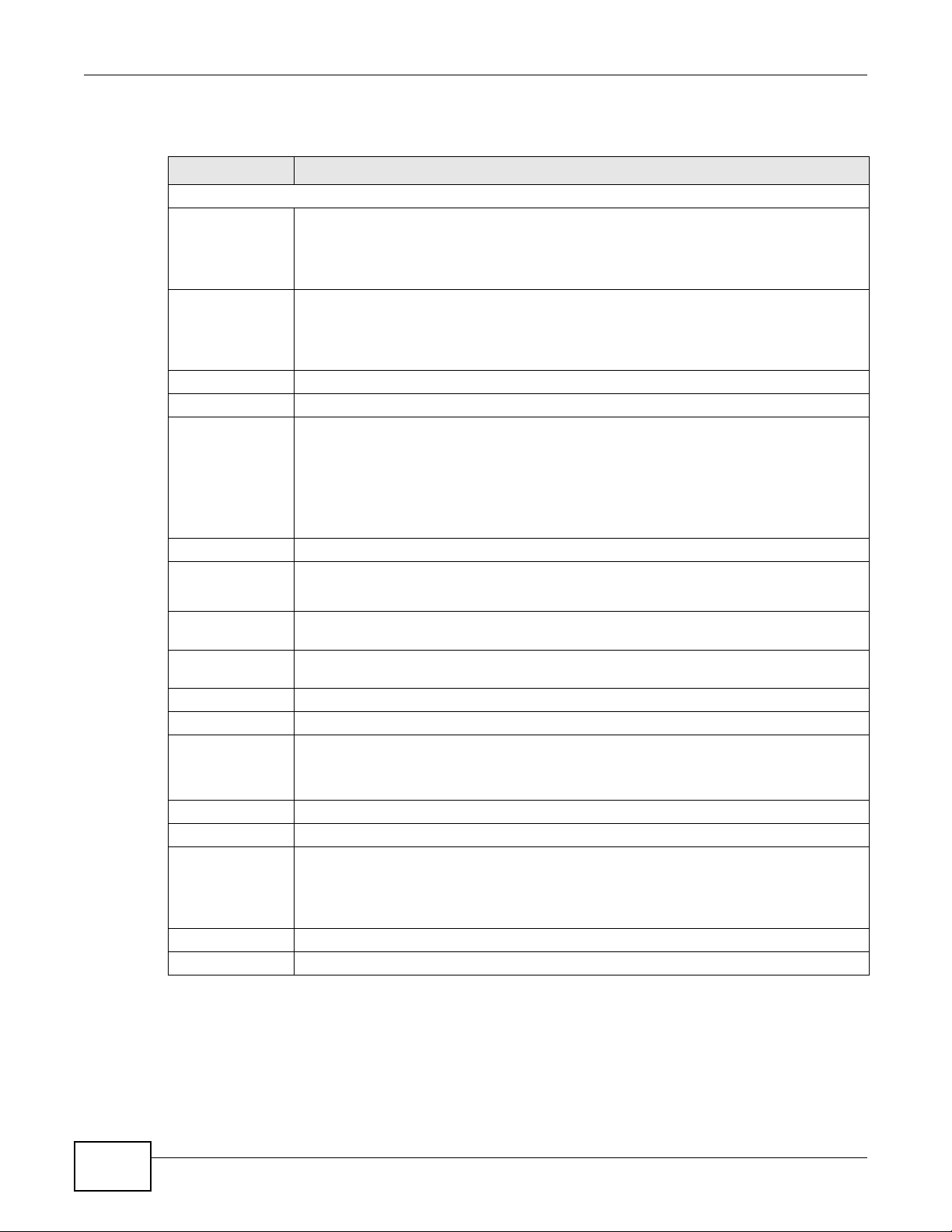
Chapter 20 Bandwidth Management
The following table describes the labels in this screen.
Table 67 Management > Bandwidth Management > Advanced
LABEL DESCRIPTION
Management Bandwidth
Upstream
Bandwidth
Downstream
Bandwidth
Application List Use this table to allocate specific amounts of bandwidth based on a pre-defined service.
# This is the number of an individual bandwidth management rule.
Priority Select a priority from the drop down list box. Choose High, Mid or Low.
Category This is the category where a service belongs.
Service This is the name of the service.
Select the total amount of bandwidth from a drop-down list box that you want to dedicate
to uplink traffic. Otherwise, select User Defined and manually specify the amount of
bandwidth in kilobits per second.
This is traffic from LAN/WLAN to WAN.
Select the total amount of bandwidth from a drop-down list box that you want to dedicate
to uplink traffic. Otherwise, select User Defined and manually specify the amount of
bandwidth in kilobits per second.
This is traffic from WAN to LAN/WLAN.
• High - Select this for voice traffic or video that is especially sensitive to jitter (jitter is
the variations in delay).
• Mid - Select this for "excellent effort" or better than best effort and would include
important business traffic that can tolerate some delay.
• Low - Select this for non-critical "background" traffic such as bulk transfers that are
allowed but that should not affect other applications and users.
Select the check box to have the NBG5615 apply this bandwidth management rule.
Click the Edit icon to open the Rule Configurat i on screen where you can modify the
User-defined
Service
# This is the number of an individual bandwidth management rule.
Enable Select this check box to have the NBG5615 apply this bandwidth management rule.
Direction Select To LAN&WLAN to apply bandwidth management to traffic from WAN to LAN and
Service Name Enter a descriptive name for the bandwidth management rule.
Category This is the category where a service belongs.
Modify Click the Edit icon to open the Rule Configuration screen. Modify an existing rule or
Apply Click Apply to save your customized settings.
Cancel Click Cancel to begin configuring this screen afresh.
rule.
Use this table to allocate specific amounts of bandwidth to specific applications or services
you specify.
WLAN.
Select To W AN to apply bandwidth management to traffic from LAN/WLAN to WAN.
create a new rule in the Rule Configuration screen. See Section 20.5.2 on page 169 for
more information.
Click the Rem ove icon to delete a rule.
20.5.1 Rule Configuration: Application Rule Configuration
168
If you want to edit a bandwidth management rule for a pre-defined service or application, click the
Edit icon in the Application Li st table of the Advanced screen. The following screen displays.
NBG5615 User’s Guide
Page 37

Chapter 20 Bandwidth Management
Figure 100 Bandwidth Management Rule Configuration: Application List
The following table describes the labels in this screen.
Table 68 Bandwidth Management Rule Configuration: Application List
LABEL DESCRIPTION
# This is the number of an individual bandwidth management rule.
Enable Select an interface’s check box to enable bandwidth management on that interface.
Direction These read-only labels represent the physical interfaces. Bandwidth management applies
to all traffic flowing out of the router through the interface, regardless of the traffic’s
source.
Traffic redirect or IP alias may cause LAN-to-LAN traffic to pass through the NBG5615
and be managed by bandwidth management.
Bandwidth Select Maxim um Bandw idth or Minimum Bandw idth and specify the maximum or
minimum bandwidth allowed for the rule in kilobits per second.
Destination Port This is the port number of the destination that define the traffic type, for example TCP
Source Port This is the port number of the source that define the traffic type, for example TCP port 80
Protocol This is the protocol (TCP, UDP or user-defined) used for the service.
Apply Click Apply to save your customized settings.
Cancel Click Cancel to exit this screen without saving.
port 80 defines web traffic.
Appendix C on page 249 for some common services and port numbers.
See
defines web traffic.
Appendix C on page 249 for some common services and port numbers.
See
20.5.2 Rule Configuration: User Defined Service Rule Configuration
If you want to edit a bandwidth management rule for other applications or services, click the Edit
icon in the User-defined Service table of the Advanced screen. The following screen displays.
NBG5615 User’s Guide
169
Page 38

Chapter 20 Bandwidth Management
Figure 101 Bandwidth Management Rule Configuration: User-defined Service
The following table describes the labels in this screen.
Table 69 Bandwidth Management Rule Configuration: User-defined Service
LABEL DESCRIPTION
BW Budget Select Maximum Bandw idth or Minimum Bandw idth and specify the maximum
Destination Address
Start
Destination Address End Enter the ending IP address of the destination computer.
or minimum bandwidth allowed for the rule in kilobits per second.
Enter the starting IP address of the destination computer.
The NBG5615 applies bandwidth management to the service or application that is
entering this computer.
The NBG5615 applies bandwidth management to the service or application that is
entering this computer.
Destination Port This is the port number of the destination that define the traffic type, for example
TCP port 80 defines web traffic.
Source Address Start Enter the starting IP address of the computer that initializes traffic for the
application or service.
The NBG5615 applies bandwidth management to traffic initiating from this
computer.
Source Address End Enter the ending IP address of the computer that initializes traffic for the
Source Port This is the port number of the source that define the traffic type, for example TCP
Protocol Select the protocol (TCP, UDP, BOTH) for which the bandwidth management rule
Apply Click Apply to save your customized settings.
Cancel Click Cancel to exit this screen without saving.
application or service.
The NBG5615 applies bandwidth management to traffic initiating from this
computer.
port 80 defines web traffic.
applies.
If you select BOTH, enter the protocol for which the bandwidth management rule
applies. For example, ICMP for ping traffic.
See Appendix C on page 249 for commonly used services and port numbers.
170
NBG5615 User’s Guide
Page 39
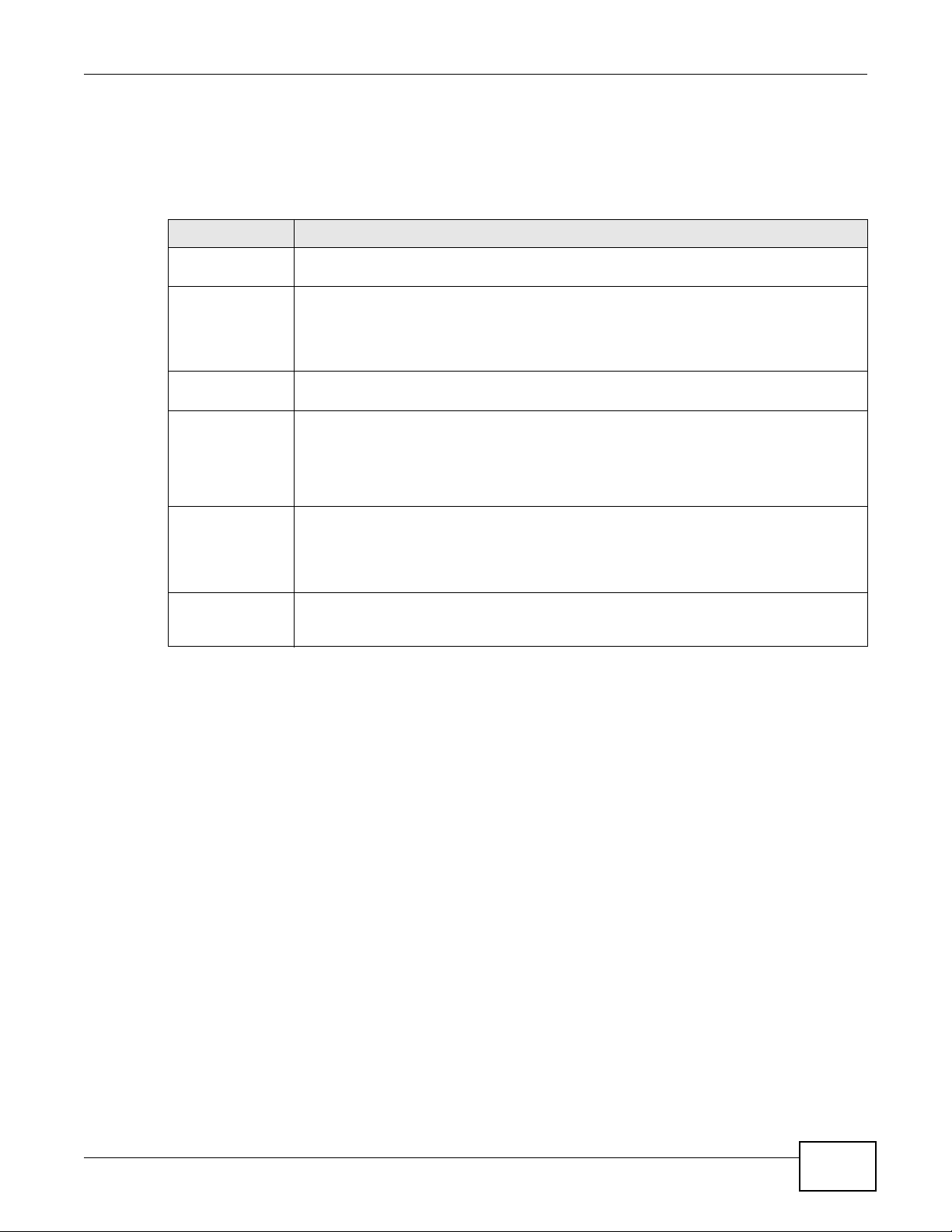
20.5.3 Predefined Bandwidth Management Services
The following is a description of some services that you can select and to which you can apply
media bandwidth management in the Management > Bandw idth MGMT > Advanced screen.
Table 70 Media Bandwidth Management Setup: Services
SERVICE DESCRIPTION
FTP File Transfer Program enables fast transfer of files, including large files that may not be
possible by e-mail.
WWW The World Wide Web (WWW) is an Internet system to distribute graphical, hyper-linked
information, based on Hyper Text Transfer Protocol (HTTP) - a client/server protocol for
the World Wide Web. The Web is not synonymous with the Internet; rather, it is just one
service on the Internet. Other services on the Internet include Internet Relay Chat and
Newsgroups. The Web is accessed through use of a browser.
E-Mail Electronic mail consists of messages sent through a computer network to specific groups
or individuals. Here are some default ports for e-mail:
VoIP (SIP) Sending voice signals over the Internet is called Voice over IP or VoIP. Session Initiated
Protocol (SIP) is an internationally recognized standard for implementing VoIP. SIP is an
application-layer control (signaling) protocol that handles the setting up, altering and
tearing down of voice and multimedia sessions over the Internet.
SIP is transported primarily over UDP but can also be transported over TCP.
BitTorrent BitTorrent is a free P2P (peer-to-peer) sharing tool allowing you to distribute large
software and media files. BitTorrent requires you to search for a file with a searching
engine yourself. It distributes files by corporation and trading, that is, the client
downloads the file in small pieces and share the pieces with other peers to get other half
of the file.
Gaming Online gaming services lets you play multiplayer games on the Internet via broadband
technology. As of this writing, your NBG5615 supports Xbox, Playstation, Battlenet and
MSN Game Zone.
Chapter 20 Bandwidth Management
NBG5615 User’s Guide
171
Page 40

Chapter 20 Bandwidth Management
172
NBG5615 User’s Guide
Page 41

21.1 Overview
This chapter provides information on the Remote Management screens.
Remote Management allows you to manage your NBG5615 from a remote location through the
following interfaces:
•LAN and WAN
•LAN only
•WAN only
Note: The NBG5615 is managed using the Web Configurator.
CHAPTER 21
Remote Management
21.2 What You Can Do in this Chapter
•Use the W W W screen to define the interface/s from which the NBG5615 can be managed
remotely using the web and specify a secure client that can manage the NBG5615 (Section 21.4
on page 174
•Use the Telnet screen to define the interface/s from which the NBG5615 can be managed
remotely using Telnet service and specify a secure client that can manage the NBG5615 (Section
21.5 on page 175
•Use the W ake On LAN screen to enable Wake on LAN and remotely turn on a device on the local
network (Section 21.6 on page 175).
).
).
21.3 What You Need to Know
Remote management over LAN or WAN will not work when:
1 The IP address in the Secured Client I P Address field (
the client IP address. If it does not match, the NBG5615 will disconnect the session immediately.
2 There is already another remote management session. You may only have one remote
management session running at one time.
3 There is a firewall rule that blocks it.
Section 21.4 on page 174) does not match
NBG5615 User’s Guide 173
Page 42

Chapter 21 Remote Management
21.3.1 Remote Management and NAT
When NAT is enabled:
• Use the NBG5615’s WAN IP address when configuring from the WAN.
• Use the NBG5615’s LAN IP address when configuring from the LAN.
21.3.2 System Timeout
There is a default system management idle timeout of five minutes (three hundred seconds). The
NBG5615 automatically logs you out if the management session remains idle for longer than this
timeout period. The management session does not time out when a statistics screen is polling. You
can change the timeout period in the Maintenance > General screen
21.4 WWW Screen
To change your NBG5615’s remote management settings, click Managem ent > Remote MGMT >
WW W.
Figure 102 Management > Remote Management > WWW
The following table describes the labels in this screen.
Table 71 Management > Remote Management > WWW
LABEL DESCRIPTION
Port You may change the server port number for a service if needed, however you must
Access Status Select the interface(s) through which a computer may access the NBG5615 using
Secured Client IP
Address
Apply Click Apply to save your customized settings.
Cancel Click Cancel to begin configuring this screen afresh.
use the same port number in order to use that service for remote management.
this service.
Select All to allow all computes to access the NBG5615.
Otherwise, check Selected and specify the IP address of the computer that can
access the NBG5615.
174
NBG5615 User’s Guide
Page 43

21.5 Telnet Screen
To change your NBG5615’s remote management settings, click Managem ent > Remote MGMT >
Telnet to open the Telnet screen.
Figure 103 Management > Remote MGMT > Telnet
The following table describes the labels in this screen.
Table 72 Management > Remote MGMT > Telnet
LABEL DESCRIPTION
Port You may change the server port number for a service if needed, however you must
Access Status Select the interface(s) through which a computer may access the NBG5615 using
Secured Client IP
Address
Apply Click Apply to save your customized settings.
Cancel Click Cancel to begin configuring this screen afresh.
use the same port number in order to use that service for remote management.
this service.
Select All to allow all computes to access the NBG5615.
Otherwise, check Selected and specify the IP address of the computer that can
access the NBG5615.
Chapter 21 Remote Management
21.6 Wake On LAN Screen
Wake On LAN (WoL) allows you to remotely turn on a device on the network, such as a computer,
storage device or media server. To use this feature the remote hardware (for example the network
adapter on a computer) must support Wake On LAN using the “Magic Packet” method.
You need to know the MAC address of the remote device. It may be on a label on the device.
NBG5615 User’s Guide
175
Page 44

Chapter 21 Remote Management
Use this screen to remotely turn on a device on the network. Click the Managem ent > Remote
MGMT > W ake On LAN to open the following screen.
Figure 104 Management > Remote MGMT > Wake On LAN
The following table describes the labels in this screen.
Table 73 Management > Remote MGMT > Wake On LAN
LABEL DESCRIPTION
Wake On LAN over WAN
Settings
Enable WOL over WAN Select this option to have the NBG5615 forward a WoL “Magic Packet” to all
devices on the LAN if the packet comes from the WAN or remote network and
uses the port number specified in the Port field. A LAN device whose hardware
supports Wake on LAN then will be powered on if it is turned off previously.
Port Type a port number from which a WoL packet is forwarded to the LAN.
Wake On LAN
Wake MAC Address Enter the MAC Address of the device on the network that will be turned on.
A MAC address consists of six hexadecimal character pairs.
Start Click this to have the NBG5615 generate a WoL packet and forward it to turn
the specified device on.
A screen pops up displaying MAC address error if you input the MAC address
incorrectly.
Apply Click Apply to save the setting to the NBG5615.
Cancel Click Cancel to begin configuring this screen afresh.
176
NBG5615 User’s Guide
Page 45

Universal Plug-and-Play (UPnP)
22.1 Overview
This chapter introduces the UPnP feature in the web configurator.
Universal Plug and Play (UPnP) is a distributed, open networking standard that uses TCP/IP for
simple peer-to-peer network connectivity between devices. A UPnP device can dynamically join a
network, obtain an IP address, convey its capabilities and learn about other devices on the network.
In turn, a device can leave a network smoothly and automatically when it is no longer in use.
22.2 What You Need to Know
UPnP hardware is identified as an icon in the Network Connections folder (Windows XP). Each UPnP
compatible device installed on your network will appear as a separate icon. Selecting the icon of a
UPnP device will allow you to access the information and properties of that device.
CHAPTER 22
22.2.1 NAT Traversal
UPnP NAT traversal automates the process of allowing an application to operate through NAT. UPnP
network devices can automatically configure network addressing, announce their presence in the
network to other UPnP devices and enable exchange of simple product and service descriptions.
NAT traversal allows the following:
• Dynamic port mapping
• Learning public IP addresses
• Assigning lease times to mappings
Windows Messenger is an example of an application that supports NAT traversal and UPnP.
See the NAT chapter for more information on NAT.
22.2.2 Cautions with UPnP
The automated nature of NAT traversal applications in establishing their own services and opening
firewall ports may present network security issues. Network information and configuration may also
be obtained and modified by users in some network environments.
When a UPnP device joins a network, it announces its presence with a multicast message. For
security reasons, the NBG5615 allows multicast messages on the LAN only.
NBG5615 User’s Guide 177
Page 46

Chapter 22 Universal Plug-and-Play (UPnP)
All UPnP-enabled devices may communicate freely with each other without additional configuration.
Disable UPnP if this is not your intention.
22.3 UPnP Screen
Use this screen to enable UPnP on your NBG5615.
Click Managem ent > UPnP to display the screen shown next.
Figure 105 Management > UPnP
The following table describes the fields in this screen.
Table 74 Management > UPnP
LABEL DESCRIPTION
UPnP Select Enable to activate UPnP. Be aware that anyone could use a UPnP application to
open the web configurator's login screen without entering the NBG5615's IP address
(although you must still enter the password to access the web configurator).
Apply Click Apply to save the setting to the NBG5615.
Cancel Click Cancel to return to the previously saved settings.
22.4 Technical Reference
The sections show examples of using UPnP.
22.4.1 Using UPnP in Windows XP Example
This section shows you how to use the UPnP feature in Windows XP. You must already have UPnP
installed in Windows XP and UPnP activated on the NBG5615.
Make sure the computer is connected to a LAN port of the NBG5615. Turn on your computer and
the NBG5615.
22.4.1.1 Auto-discover Your UPnP-enabled Network Device
1 Click start and Control Panel. Double-click Netw ork Connections. An icon displays under
Internet Gateway.
2 Right-click the icon and select Pro perties.
178
NBG5615 User’s Guide
Page 47

Chapter 22 Universal Plug-and-Play (UPnP)
Figure 106 Network Connections
3 In the I nternet Connection P roperties window, click Settings to see the port mappings there
were automatically created.
Figure 107 Internet Connection Properties
4 You may edit or delete the port mappings or click Add to manually add port mappings.
Figure 108 Internet Connection Properties: Advanced Settings
NBG5615 User’s Guide
179
Page 48

Chapter 22 Universal Plug-and-Play (UPnP)
Figure 109 Internet Connection Properties: Advanced Settings: Add
Note: When the UPnP-enabled device is disconnected from your computer, all port
mappings will be deleted automatically.
5 Select Show icon in notification area w hen connected option and click OK. An icon displays in
the system tray.
Figure 110 System Tray Icon
6 Double-click on the icon to display your current Internet connection status.
Figure 111 Internet Connection Status
22.4.2 Web Configurator Easy Access
With UPnP, you can access the web-based configurator on the NBG5615 without finding out the IP
address of the NBG5615 first. This comes helpful if you do not know the IP address of the
NBG5615.
Follow the steps below to access the web configurator.
1 Click Start and then Control Panel.
2 Double-click Netw ork Connections.
180
NBG5615 User’s Guide
Page 49

3 Select My Netw ork Places under Other Places.
Figure 112 Network Connections
Chapter 22 Universal Plug-and-Play (UPnP)
4 An icon with the description for each UPnP-enabled device displays under Local Netw ork.
5 Right-click on the icon for your NBG5615 and select I nvoke. The web configurator login screen
displays.
Figure 113 Network Connections: My Network Places
6 Right-click on the icon for your NBG5615 and select Properties. A properties window displays with
basic information about the NBG5615.
NBG5615 User’s Guide
181
Page 50

Chapter 22 Universal Plug-and-Play (UPnP)
Figure 114 Network Connections: My Network Places: Properties: Example
182
NBG5615 User’s Guide
Page 51

23.1 Overview
A
B
C
D
This chapter describes how to configure the media sharing settings on the NBG5615.
Note: The read and write performance may be affected by amount of file-sharing traffic
on your network, type of connected USB device and your USB version (1.1 or 2.0).
Media Server
You can set up your NBG5615 to act as a media server to provide media (like video) to DLNAcompliant players, such as Windows Media Player, ZyXEL DMAs (Digital Media Adapters), Xboxes or
PS3s. The media server and clients must have IP addresses in the same subnet.
The NBG5615 media server enables you to:
CHAPTER 23
USB Media Sharing
• Publish all folders for everyone to play media files in the USB storage device connected to the
NBG5615.
• Use hardware-based media clients like the DMA-2500 to play the files.
Note: Anyone on your network can play the media files in the published folders. No user
name and password nor other form of security is required.
The following figure is an overview of the NBG5615’s media server feature. DLNA devices A and B
can access and play files on a USB device (C) which is connected to the NBG5615 (D ).
Figure 115 Media Server Overview
NBG5615 User’s Guide 183
Page 52

Chapter 23 USB Media Sharing
A
B
C
D
File-Sharing Server
You can also share files on a USB memory stick or hard drive connected to your NBG5615 with
users on your network.
The following figure is an overview of the NBG5615’s file-sharing server feature. Computers A and
B can access files on a USB device (C) which is connected to the NBG5615 (D).
Figure 116 File Sharing Overview
23.2 What You Can Do
•Use the DLNA screen to use the NBG5615 as a media server and allow DLNA-compliant devices
to play media files stored in the attached USB device (
•Use the SAMBA screen to enable file-sharing via the NBG5615 using Windows Explorer or the
workgroup name. This screen also allow you to configure the workgroup name and create user
accounts (
•Use the FTP screen to allow file sharing via the NBG5615 using FTP and create user accounts
(Section 23.7 on page 188).
Section 23.6 on page 186).
23.3 What You Need To Know
DLNA
The Digital Living Network Alliance (DLNA) is a group of personal computer and electronics
companies that works to make products compatible in a home network. DLNA clients play files
stored on DLNA servers. The NBG5615 can function as a DLNA-compliant media server and stream
files to DLNA-compliant media clients without any configuration.
Section 23.5 on page 186).
184
NBG5615 User’s Guide
Page 53

Chapter 23 USB Media Sharing
Workgroup name
This is the name given to a set of computers that are connected on a network and share resources
such as a printer or files. Windows automatically assigns the workgroup name when you set up a
network.
File Systems
A file system is a way of storing and organizing files on your hard drive and storage device. Often
different operating systems such as Windows or Linux have different file systems. The file-sharing
feature on your NBG5615 supports New Technology File System (NTFS), File Allocation Table (FAT)
and FAT32 file systems.
Windows/CIFS
Common Internet File System (CIFS) is a standard protocol supported by most operating systems
in order to share files across the network.
CIFS runs over TCP/IP but uses the SMB (Server Message Block) protocol found in Microsoft
Windows for file and printer access; therefore, CIFS will allow all applications, not just Web
browsers, to open and share files across the Internet.
The NBG5615 uses Common Internet File System (CIFS) protocol for its file sharing functions. CIFS
compatible computers can access the USB file storage devices connected to the NBG5615. CIFS
protocol is supported on Microsoft Windows, Linux Samba and other operating systems (refer to
your systems specifications for CIFS compatibility).
Samba
SMB is a client-server protocol used by Microsoft Windows systems for sharing files, printers, and
so on.
Samba is a free SMB server that runs on most Unix and Unix-like systems. It provides an
implementation of an SMB client and server for use with non-Microsoft operating systems.
File Transfer Protocol
This is a method of transferring data from one computer to another over a network such as the
Internet.
23.4 Before You Begin
Make sure the NBG5615 is connected to your network and turned on.
1 Connect the USB device to one of the NBG5615’s USB ports.
2 The NBG5615 detects the USB device and makes its contents available for browsing. If you are
connecting a USB hard drive that comes with an external power supply, make sure it is connected
to an appropriate power source that is on.
NBG5615 User’s Guide
185
Page 54

Chapter 23 USB Media Sharing
Note: If your USB device cannot be detected by the NBG5615, see the troubleshooting
for suggestions.
23.5 DLNA Screen
Use this screen to have the NBG5615 act as a DLNA-compliant media server that lets DLNAcompliant media clients on your network play video, music, and photos from the NBG5615 (without
having to copy them to another computer). Click Managem ent > USB Media Sharing > DLNA.
Figure 117 Management > USB Media Sharing > DLNA
The following table describes the labels in this screen.
Table 75 Management > USB Media Sharing > DLNA
LABEL DESCRIPTION
Enable DLNA Select this to have the NBG5615 function as a DLNA-compliant media server.
USB1/2 Select the media type that you want to share on the USB device connected to the
NBG5615’s USB port.
Rescan Click this button to have the NBG5615 scan the media files on the connected USB device
and do indexing of the file list again so that DLNA clients can find the new files if any.
Apply Click Apply to save your changes back to the NBG5615.
Cancel Click Cancel to begin configuring this screen afresh.
23.6 SAMBA Screen
Use this screen to set up file-sharing via the NBG5615 using Windows Explorer or the workgroup
name. You can also configure the workgroup name and create file-sharing user accounts. Click
Management > USB Media Sharing > SAMBA.
186
NBG5615 User’s Guide
Page 55

Figure 118 Management > USB Media Sharing > SAMBA
Chapter 23 USB Media Sharing
The following table describes the labels in this screen.
Table 76 Management > USB Media Sharing > SAMBA
LABEL DESCRIPTION
Enable SAMBA Select this to enable file sharing through the NBG5615 using Windows Explorer or by
browsing to your work group.
Name Specify the name to identify the NBG5615 in a work group.
Work Group You can add the NBG5615 to an existing or a new workgroup on your network. Enter the
name of the workgroup which your NBG5615 automatically joins. You can set the
NBG5615’s workgroup name to be exactly the same as the workgroup name to which
your computer belongs to.
Note: The NBG5615 will not be able to join the workgroup if your local area network has
restrictions set up that do not allow devices to join a workgroup. In this case,
contact your network administrator.
Decription Enter the description of the NBG5615 in a work group.
USB1/2 Specify the user’s access rights to the USB storage device which is connected to the
User Accounts Before you can share files you need a user account. Configure the following fields to set
# This is the index number of the user account.
NBG5615’s USB port.
Read & Write - The user has read and write rights, meaning that the user can create
and edit the files on the connected USB device.
Read - The user has read rights only and can not create or edit the files on the
connected USB device.
up a file-sharing account.
NBG5615 User’s Guide
187
Page 56

Chapter 23 USB Media Sharing
Table 76 Management > USB Media Sharing > SAMBA (continued)
LABEL DESCRIPTION
Enable This field displays whether a user account is activated or not. Select the check box to
User Name Enter a user name that will be allowed to access the shared files. You can enter up to 20
Password Enter the password used to access the shared files. You can enter up to 20 characters.
USB1/2 Select the USB port(s) of the NBG5615. The configured user can access the files on the
Apply Click Apply to save your changes back to the NBG5615.
Cancel Click Cancel to begin configuring this screen afresh.
23.7 FTP Screen
Use this screen to set up file sharing via the NBG5615 using FTP and create user accounts. Click
Management > USB Media Sharing > FTP.
enable the account. Clear the check box to disable the account.
characters. Only letters and numbers allowed.
Only letters and numbers are allowed. The password is case sensitive.
USB device(s) connected to the selected USB port(s) only.
Figure 119 Management > USB Media Sharing > FTP
The following table describes the labels in this screen.
Table 77 Management > USB Media Sharing > FTP
LABEL DESCRIPTION
Enable FTP Select this to enable the FTP server on the NBG5615 for file sharing using FTP.
Port You may change the server port number for FTP if needed, however you must use the
same port number in order to use that service for file sharing.
User Accounts Before you can share files you need a user account. Configure the following fields to set
up a file-sharing account.
# This is the index number of the user account.
188
NBG5615 User’s Guide
Page 57

Chapter 23 USB Media Sharing
Table 77 Management > USB Media Sharing > FTP (continued)
LABEL DESCRIPTION
Enable This field displays whether a user account is activated or not. Select the check box to
enable the account. Clear the check box to disable the account.
User Name Enter a user name that will be allowed to access the shared files. You can enter up to 20
characters. Only letters and numbers allowed.
Password Enter the password used to access the shared files. You can enter up to 20 characters.
USB1/2 Specify the user’s access rights to the USB storage device which is connected to the
Upstream
Bandwidth
Downstream
Bandwidth
Apply Click Apply to save your changes back to the NBG5615.
Cancel Click Cancel to begin configuring this screen afresh.
Only letters and numbers are allowed. The password is case sensitive.
NBG5615’s USB port.
Read & Write - The user has read and write rights, meaning that the user can create
and edit the files on the connected USB device.
Read - The user has read rights only and can not create or edit the files on the
connected USB device.
None - The user cannot access the files on the USB device(s) connected to the USB
port.
Enter the maximum bandwidth (in Kbps) allowed for incoming FTP traffic.
Enter the maximum bandwidth (in Kbps) allowed for outgoing FTP traffic.
23.8 Example of Accessing Your Shared Files From a Computer
You can use Windows Explorer or FTP to access the USB storage devices connected to the
NBG5615.
This example shows you how to use Microsoft’s Windows XP to browse your shared files. Refer to
your operating system’s documentation for how to browse your file structure.
23.8.1 Use Windows Explorer to Share Files
You should have enabled file sharing and create a user account (Bob/1234 for example) with read
and write access to USB 1 in the U SB Media Sharing > SAMBA screen.
Open Windows Explorer to access the connected USB device using either Windows Explorer browser
or by browsing to your workgroup.
NBG5615 User’s Guide
189
Page 58

Chapter 23 USB Media Sharing
1 In Windows Explorer’s Address bar type a double backslash “\\” followed by the IP address of the
NBG5615 (the default IP address of the NBG5615 in router mode is 192.168.1.1) and press
[ENTER]. A screen asking for password authentication appears. Type the user name and password
(Bob and 1234 in this example) and click OK.
190
Note: Once you log into the shared folder via your NBG5615, you do not have to relogin
unless you restart your computer.
NBG5615 User’s Guide
Page 59

Chapter 23 USB Media Sharing
2 You can also use the workgroup name to access files by browsing to the workgroup folder using the
folder tree on the left side of the screen. It is located under My Netw ork Places. In this example
the workgroup name is the default “Workgroup”.
23.8.2 Use FTP to Share Files
You can use FTP to access the USB storage devices connected to the NBG5615. In this example, we
use the web browser to share files via FTP from the LAN. The way or screen you log into the FTP
server (on the NBG5615) varies depending on your FTP client. See your FTP client documentation
for more information.
You should have enabled file sharing and create a user account (Bob/1234 for example) with read
and write access to USB 1 in the U SB Media Sharing > FTP screen.
1 In your web browser’s address or URL bar type “ftp://” followed by the IP address of the NBG5615
(the default LAN IP address of the NBG5615 in router mode is 192.168.1.1) and click Go or press
[ENTER].
NBG5615 User’s Guide
191
Page 60

Chapter 23 USB Media Sharing
2 A screen asking for password authentication appears. Enter the user name and password (you
configured in the USB Media Sharing > FTP screen) and click Log On.
3 The screen changes and shows you the folder for the USB storage device connected to your
NBG5615. Double-click the folder to display the contents in it.
192
NBG5615 User’s Guide
Page 61

24.1 Overview
This chapter provides information on the Maint enance screens.
24.2 What You Can Do
CHAPTER 24
Maintenance
•Use the General screen to set the timeout period of the management session (
page 193
•Use the Passw ord screen to change your NBG5615’s system password (
194
•Use the Tim e screen to change your NBG5615’s time and date (
•Use the Firmw are Upgrade screen to upload firmware to your NBG5615 (
196
•Use the Backup/ Restore screen to view information related to factory defaults, backup
configuration, and restoring configuration (Section 24.8 on page 199).
•Use the Restart screen to reboot the NBG5615 without turning the power off (
page 199
•Use the Language screen to change the language for the Web Configurator (
page 199
•Use the Sys OP Mode screen to select how you want to use your NBG5615 (
page 201
).
).
).
).
) .
).
24.3 General Screen
Use this screen to set the management session timeout period. Click Maintenance > General.
The following screen displays.
Section 24.3 on
Section 24.4 on page
Section 24.5 on page 195).
Section 24.6 on page
Section 24.8 on
Section 24.9 on
Section 24.11 on
Figure 120 Maintenance > General
NBG5615 User’s Guide 193
Page 62

Chapter 24 Maintenance
The following table describes the labels in this screen.
Table 78 Maintenance > General
LABEL DESCRIPTION
System Name System Name is a unique name to identify the NBG5615 in an Ethernet network.
Domain Name Enter the domain name you want to give to the NBG5615.
Administrator
Inactivity Timer
Apply Click Apply to save your changes back to the NBG5615.
Cancel Click Cancel to begin configuring this screen afresh.
Type how many minutes a management session can be left idle before the session times
out. The default is 5 minutes. After it times out you have to log in with your password
again. Very long idle timeouts may have security risks. A value of "0" means a
management session never times out, no matter how long it has been left idle (not
recommended).
24.4 Password Screen
It is strongly recommended that you change your NBG5615's password.
If you forget your NBG5615's password (or IP address), you will need to reset the device. See
Section 24.8 on page 199 for details.
Click Maintenance > Passw ord. The screen appears as shown.
Figure 121 Maintenance > Password
The following table describes the labels in this screen.
Table 79 Maintenance > Password
LABEL DESCRIPTION
Password Setup Change your NBG5615’s password (recommended) using the fields as shown.
Old Password Type the default password or the existing password you use to access the system in
this field.
New Password Type your new system password (up to 30 characters). Note that as you type a
Retype to Confirm Type the new password again in this field.
Apply Click Apply to save your changes back to the NBG5615.
Cancel Click Cancel to begin configuring this screen afresh.
password, the screen displays an asterisk (*) for each character you type.
194
NBG5615 User’s Guide
Page 63

24.5 Time Setting Screen
Use this screen to configure the NBG5615’s time based on your local time zone. To change your
NBG5615’s time and date, click Maintenance > Tim e. The screen appears as shown.
Figure 122 Maintenance > Time
Chapter 24 Maintenance
The following table describes the labels in this screen.
Table 80 Maintenance > Time
LABEL DESCRIPTION
Current Time and Date
Current Time This field displays the time of your NBG5615.
Each time you reload this page, the NBG5615 synchronizes the time with the time
server.
Current Date This field displays the date of your NBG5615.
Each time you reload this page, the NBG5615 synchronizes the date with the time
server.
Current Time and Date
Manual Select this radio button to enter the time and date manually. If you configure a new
time and date, Time Zone and Daylight Saving at the same time, the new time and date
you entered has priority and the Time Zone and Daylight Saving settings do not affect
it.
New Time
(hh:mm:ss)
This field displays the last updated time from the time server or the last time
configured manually.
When you select Manual, enter the new time in this field and then click Apply.
NBG5615 User’s Guide
195
Page 64

Chapter 24 Maintenance
Table 80 Maintenance > Time (continued)
LABEL DESCRIPTION
New Date
(yyyy/mm/dd)
Get from Time
Server
User Defined Time
Server Address
Time Zone Setup
Time Zone Choose the time zone of your location. This will set the time difference between your
Daylight Savings Daylight saving is a period from late spring to early fall when many countries set their
Start Date Configure the day and time when Daylight Saving Time starts if you selected Daylight
End Date Configure the day and time when Daylight Saving Time ends if you selected Daylight
This field displays the last updated date from the time server or the last date configured
manually.
When you select Manual, enter the new date in this field and then click Apply.
Select this radio button to have the NBG5615 get the time and date from the time
server you specified below.
Select User Defined Tim e Server Address and enter the IP address or URL (up to 20
extended ASCII characters in length) of your time server. Check with your ISP/network
administrator if you are unsure of this information.
time zone and Greenwich Mean Time (GMT).
clocks ahead of normal local time by one hour to give more daytime light in the
evening.
Select this option if you use Daylight Saving Time.
Savings. The at field uses the 24 hour format. Here are a couple of examples:
Daylight Saving Time starts in most parts of the United States on the second Sunday of
March. Each time zone in the United States starts using Daylight Saving Time at 2 A.M.
local time. So in the United States you would select Second, Sunday, March and
select 2 in the at field.
Daylight Saving Time starts in the European Union on the last Sunday of March. All of
the time zones in the European Union start using Daylight Saving Time at the same
moment (1 A.M. GMT or UTC). So in the European Union you would select Last,
Sunday, March. The time you select in the at field depends on your time zone. In
Germany for instance, you would select 2 because Germany's time zone is one hour
ahead of GMT or UTC (GMT+1).
Savings. The at field uses the 24 hour format. Here are a couple of examples:
Daylight Saving Time ends in the United States on the first Sunday of November. Each
time zone in the United States stops using Daylight Saving Time at 2 A.M. local time.
So in the United States you would select First, Sunday, November and select 2 in the
at field.
Daylight Saving Time ends in the European Union on the last Sunday of October. All of
the time zones in the European Union stop using Daylight Saving Time at the same
moment (1 A.M. GMT or UTC). So in the European Union you would select Last,
Sunday, October. The time you select in the at field depends on your time zone. In
Germany for instance, you would select 2 because Germany's time zone is one hour
ahead of GMT or UTC (GMT+1).
Apply Click Apply to save your changes back to the NBG5615.
Cancel Click Cancel to begin configuring this screen afresh.
24.6 Firmware Upgrade Screen
Find firmware at
“*.bin” extension, e.g., “V1.00(AAGI.0).bin”. The upload process uses HTTP (Hypertext Transfer
Protocol) and may take up to two minutes. After a successful upload, the system will reboot.
196
www.zyxel.com in a file that uses the version number and project code with a
NBG5615 User’s Guide
Page 65

Chapter 24 Maintenance
Click Maintenance > Firmw are Upgrade. Follow the instructions in this screen to upload
firmware to your NBG5615.
Figure 123 Maintenance > Firmware Upgrade
The following table describes the labels in this screen.
Table 81 Maintenance > Firmware Upgrade
LABEL DESCRIPTION
File Path Type in the location of the file you want to upload in this field or click B ro w se... to find it.
Browse... Click Brow se... to find the .bin file you want to upload. Remember that you must
decompress compressed (.zip) files before you can upload them.
Upload Click Upload to begin the upload process. This process may take up to two minutes.
Check for Latest
Firmware Now
Click this to check for the latest updated firmware.
Note: Do not turn off the NBG5615 while firmware upload is in progress!
After you see the Firm w are Upload I n Process screen, wait two minutes before logging into the
NBG5615 again.
The NBG5615 automatically restarts in this time causing a temporary network disconnect. In some
operating systems, you may see the following icon on your desktop.
Figure 124 Network Temporarily Disconnected
After two minutes, log in again and check your new firmware version in the Status screen.
If the upload was not successful, an error message appears. Click Return to go back to the
Firm w are Upgrade screen.
NBG5615 User’s Guide
197
Page 66

Chapter 24 Maintenance
24.7 Configuration Backup/Restore Screen
Backup configuration allows you to back up (save) the NBG5615’s current configuration to a file on
your computer. Once your NBG5615 is configured and functioning properly, it is highly
recommended that you back up your configuration file before making configuration changes. The
backup configuration file will be useful in case you need to return to your previous settings.
Restore configuration allows you to upload a new or previously saved configuration file from your
computer to your NBG5615.
Click Maintenance > Backup/ Restore. Information related to factory defaults, backup
configuration, and restoring configuration appears as shown next.
Figure 125 Maintenance > Backup/Restore
198
The following table describes the labels in this screen.
Table 82 Maintenance > Backup/Restore
LABEL DESCRIPTION
Backup Click Back up to save the NBG5615’s current configuration to your computer.
File Path Type in the location of the file you want to upload in this field or click B ro w se... to find it.
Browse... Click Brow se... to find the file you want to upload. Remember that you must decompress
compressed (.ZIP) files before you can upload them.
NBG5615 User’s Guide
Page 67

Chapter 24 Maintenance
Table 82 Maintenance > Backup/Restore (continued)
LABEL DESCRIPTION
Upload Click Upload to begin the upload process.
Note: Do not turn off the NBG5615 while configuration file upload is in progress.
After you see a “configuration upload successful” screen, you must then wait one minute
before logging into the NBG5615 again. The NBG5615 automatically restarts in this time
causing a temporary network disconnect.
If you see an error screen, click Back to return to the Backup/Restore screen.
Reset Pressing the Reset button in this section clears all user-entered configuration information
and returns the NBG5615 to its factory defaults.
You can also press the RESET button on the rear panel to reset the factory defaults of your
NBG5615. Refer to the chapter about introducing the Web Configurator for more
information on the RESET button.
Note: If you uploaded the default configuration file you may need to change the IP
address of your computer to be in the same subnet as that of the default NBG5615
IP address (192.168.1.1). See
Appendix B on page 221 for details on how to set up
your computer’s IP address.
24.8 Restart Screen
System restart allows you to reboot the NBG5615 without turning the power off.
Click Maintenance > Restart to open the following screen.
Figure 126 Maintenance > Restart
Click Restart to have the NBG5615 reboot. This does not affect the NBG5615's configuration.
24.9 Language Screen
Use this screen to change the language for the Web Configurator.
Select the language you prefer and click Apply. The Web Configurator language changes after a
while without restarting the NBG5615.
NBG5615 User’s Guide
199
Page 68

Chapter 24 Maintenance
Figure 127 Maintenance > Language
24.10 System Operation Mode Overview
The Sys OP Mode (System Operation Mode) function lets you configure your NBG5615 as a router
or access point. You can choose between Router Mode, and Access Point Mode depending on
your network topology and the features you require from your device.
The following describes the device modes available in your NBG5615.
Router
A router connects your local network with another network, such as the Internet. The router has
two IP addresses, the LAN IP address and the WAN IP address.
Figure 128 LAN and WAN IP Addresses in Router Mode
Access Point
An access point enabled all ethernet ports to be bridged together and be in the same subnet. To
connect to the Internet, another device, such as a router, is required.
200
NBG5615 User’s Guide
Page 69

Figure 129 Access Point Mode
24.11 Sys OP Mode Screen
Chapter 24 Maintenance
Use this screen to select how you want to use your NBG5615.
Figure 130 Maintenance > Sys OP Mode
The following table describes the labels in the General screen.
Table 83 Maintenance > Sys OP Mode
LABEL DESCRIPTION
Configuration Mode
Router Mode Select Rout er Mode if your device routes traffic between a local network and
another network such as the Internet. This mode offers services such as a firewall
or bandwidth management.
NBG5615 User’s Guide
You can configure the IP address settings on your WAN port. Contact your ISP or
system administrator for more information on appropriate settings.
201
Page 70

Chapter 24 Maintenance
Table 83 Maintenance > Sys OP Mode (continued)
LABEL DESCRIPTION
Access Point Mode Select Access Point M ode if your device bridges traffic between clients on the
Apply Click Apply to save your settings.
Cancel Click Cancel to return your settings to the default (Router).
Note: If you select the incorrect system operation Mode you may not be able to connect
to the Internet.
same network.
•In Access Point Mode, all Ethernet ports have the same IP address.
• All ports on the rear panel of the device are LAN ports, including the port
labeled WAN. There is no WAN port.
• The DHCP server on your device is disabled.
• Router functions (such as NAT, bandwidth management, remote management,
firewall and so on) are not available when the NBG5615 is in Access Point
Mode.
• The IP address of the device on the local network is set to 192.168.1.2.
202
NBG5615 User’s Guide
Page 71

25.1 Overview
This chapter offers some suggestions to solve problems you might encounter. The potential
problems are divided into the following categories.
•
Power, Hardware Connections, and LEDs
• NBG5615 Access and Login
• Internet Access
• Resetting the NBG5615 to Its Factory Defaults
• Wireless Connections
• USB Device Problems
• ZyXEL Share Center Utility Problems
CHAPTER 25
Troubleshooting
25.2 Power, Hardware Connections, and LEDs
The NBG5615 does not turn on. None of the LEDs turn on.
1 Make sure you are using the power adaptor or cord included with the NBG5615.
2 Make sure the power adaptor or cord is connected to the NBG5615 and plugged in to an appropriate
power source. Make sure the power source is turned on.
3 Disconnect and re-connect the power adaptor or cord to the NBG5615.
4 If the problem continues, contact the vendor.
One of the LEDs does not behave as expected.
1 Make sure you understand the normal behavior of the LED. See Section 1.7 on page 18.
2 Check the hardware connections. See the Quick Start Guide.
3 Inspect your cables for damage. Contact the vendor to replace any damaged cables.
NBG5615 User’s Guide 203
Page 72

Chapter 25 Troubleshooting
4 Disconnect and re-connect the power adaptor to the NBG5615.
5 If the problem continues, contact the vendor.
25.3 NBG5615 Access and Login
I don’t know the IP address of my NBG5615.
1 The default IP address of the NBG5615 in Router Mode is 192.168.1.1. The default IP address of
the NBG5615 in Access Point Mode is 192.168.1.2 .
2 If you changed the IP address and have forgotten it, you might get the IP address of the NBG5615
in Router Mode by looking up the IP address of the default gateway for your computer. To do this
in most Windows computers, click Start > Run, enter cm d, and then enter ipconfig. The IP
address of the Default Gatew ay might be the IP address of the NBG5615 (it depends on the
network), so enter this IP address in your Internet browser.
3 If your NBG5615 in Access Point Mode is a DHCP client, you can find your IP address from the
DHCP server. This information is only available from the DHCP server which allocates IP addresses
on your network. Find this information directly from the DHCP server or contact your system
administrator for more information.
4 Reset your NBG5615 to change all settings back to their default. This means your current settings
are lost. See
NBG5615.
Section 25.5 on page 207 in the Troubleshooting for information on resetting your
I forgot the password.
1 The default password is 1234.
2 If this does not work, you have to reset the device to its factory defaults. See Section 25.5 on page
207
.
I cannot see or access the Logi n screen in the Web Configurator.
1 Make sure you are using the correct IP address.
• The default IP address of the NBG5615 in Router Mode is 192.168.1.1. The default IP
address of the NBG5615 in Access Point Mode is 192.168.1.2.
• If you changed the IP address (
• If you changed the IP address and have forgotten it, see the troubleshooting suggestions for
don’t know the IP address of my NBG5615.
204
Section 13.4 on page 130), use the new IP address.
I
NBG5615 User’s Guide
Page 73

Chapter 25 Troubleshooting
2 Check the hardware connections, and make sure the LEDs are behaving as expected. See the Quick
Start Guide.
3 Make sure your Internet browser does not block pop-up windows and has JavaScript and Java
enabled. See
4 Make sure your computer is in the same subnet as the NBG5615. (If you know that there are
routers between your computer and the NBG5615, skip this step.)
• If there is a DHCP server on your network, make sure your computer is using a dynamic IP
address. See
• If there is no DHCP server on your network, make sure your computer’s IP address is in the
same subnet as the NBG5615. See Section 13.4 on page 130.
5 Reset the device to its factory defaults, and try to access the NBG5615 with the default IP address.
See Section 1.5 on page 16.
6 If the problem continues, contact the network administrator or vendor, or try one of the advanced
suggestions.
Advanced Suggestions
• Try to access the NBG5615 using another service, such as Telnet. If you can access the
NBG5615, check the remote management settings and firewall rules to find out why the
NBG5615 does not respond to HTTP.
• If your computer is connected to the WAN port or is connected wirelessly, use a computer that is
connected to a LAN /ETHERNET port.
Appendix A on page 211.
Section 13.4 on page 130.
I can see the Login screen, but I cannot log in to the NBG5615.
1 Make sure you have entered the password correctly. The default password is 123 4 . This field is
case-sensitive, so make sure [Caps Lock] is not on.
2 This can happen when you fail to log out properly from your last session. Try logging in again after
5 minutes.
3 Disconnect and re-connect the power adaptor or cord to the NBG5615.
4 If this does not work, you have to reset the device to its factory defaults. See Section 25.5 on page
.
207
25.4 Internet Access
I cannot access the Internet.
NBG5615 User’s Guide
205
Page 74

Chapter 25 Troubleshooting
1 Check the hardware connections, and make sure the LEDs are behaving as expected. See the Quick
Start Guide.
2 Go to Maintenance > Sys OP Mode. Check your System Operation Mode setting.
• If the NBG5615 is in Router Mode, make sure the WAN port is connected to a broadband
modem or router with Internet access. Your computer and the NBG5615 should be in the same
subnet.
• If the NBG5615 is in Access Point Mode, make sure the WAN port is connected to a
broadband modem or router with Internet access and your computer is set to obtain an
dynamic IP address.
3 If the NBG5615 is in Router Mode, make sure you entered your ISP account information correctly
in the wizard or the WAN screen. These fields are case-sensitive, so make sure [Caps Lock] is not
on.
4 If you are trying to access the Internet wirelessly, make sure the wireless settings in the wireless
client are the same as the settings in the AP.
5 Disconnect all the cables from your device, and follow the directions in the Quick Start Guide again.
6 If the problem continues, contact your ISP.
I cannot access the Internet anymore. I had access to the Internet (with the NBG5615), but
my Internet connection is not available anymore.
1 Check the hardware connections, and make sure the LEDs are behaving as expected. See the Quick
Start Guide and
2 Reboot the NBG5615.
3 If the problem continues, contact your ISP.
Section 1.7 on page 18.
The Internet connection is slow or intermittent.
1 There might be a lot of traffic on the network. Look at the LEDs, and check Section 1.7 on page 18.
If the NBG5615 is sending or receiving a lot of information, try closing some programs that use the
Internet, especially peer-to-peer applications.
2 Check the signal strength. If the signal strength is low, try moving the NBG5615 closer to the AP if
possible, and look around to see if there are any devices that might be interfering with the wireless
network (for example, microwaves, other wireless networks, and so on).
3 Reboot the NBG5615.
4 If the problem continues, contact the network administrator or vendor, or try one of the advanced
suggestions.
Advanced Suggestion
206
NBG5615 User’s Guide
Page 75

Chapter 25 Troubleshooting
• Check the settings for QoS. If it is disabled, you might consider activating it.
25.5 Resetting the NBG5615 to Its Factory Defaults
If you reset the NBG5615, you lose all of the changes you have made. The NBG5615 re-loads its
default settings, and the password resets to 12 3 4 . You have to make all of your changes again.
You will lose all of your changes when you push the RESET button.
To reset the NBG5615:
1 Make sure the power LED is on.
2 Press the RESET button for one to four seconds to restart/reboot the NBG5615.
3 Press the RESET button for longer than five seconds to set the NBG5615 back to its factory-default
configurations.
If the NBG5615 restarts automatically, wait for the NBG5615 to finish restarting, and log in to the
Web Configurator. The password is “1234”.
If the NBG5615 does not restart automatically, disconnect and reconnect the NBG5615’s power.
Then, follow the directions above again.
25.6 Wireless Connections
I cannot access the NBG5615 or ping any computer from the WLAN.
1 Make sure the wireless LAN is enabled on the NBG5615.
2 Make sure the wireless adapter on your computer is working properly.
3 Make sure the wireless adapter installed on your computer is IEEE 802.11 compatible and supports
the same wireless standard as the NBG5615.
4 Make sure your computer (with a wireless adapter installed) is within the transmission range of the
NBG5615.
5 Check that both the NBG5615 and the wireless adapter on your computer are using the same
wireless and wireless security settings.
6 Make sure traffic between the WLAN and the LAN is not blocked by the firewall on the NBG5615.
NBG5615 User’s Guide
207
Page 76

Chapter 25 Troubleshooting
7 Make sure you allow the NBG5615 to be remotely accessed through the WLAN interface. Check
your remote management settings.
• See the chapter on
Wireless LAN in the User’s Guide for more information.
I set up URL keyword blocking, but I can still access a website that should be blocked.
Make sure that you select the Enable URL Keyw ord Blocking check box in the Content Filtering
screen. Make sure that the keywords that you type are listed in the Keyw ord List.
If a keyword that is listed in the Keyw ord List is not blocked when it is found in a URL, customize
the keyword blocking using commands. See the Customizing Keyword Blocking URL Checking
section in the
Content Filtering chapter.
I cannot access the Web Configurator after I switched to AP mode.
When you change from router mode to AP mode, your computer must have an IP address in the
range between “192.168.1.3” and “192.168.1.254”.
Refer to
Appendix B on page 221 for instructions on how to change your computer’s IP address.
What factors may cause intermittent or unstabled wireless connection? How can I solve this
problem?
The following factors may cause interference:
• Obstacles: walls, ceilings, furniture, and so on.
• Building Materials: metal doors, aluminum studs.
• Electrical devices: microwaves, monitors, electric motors, cordless phones, and other wireless
devices.
To optimize the speed and quality of your wireless connection, you can:
• Move your wireless device closer to the AP if the signal strength is low.
• Reduce wireless interference that may be caused by other wireless networks or surrounding
wireless electronics such as cordless phones.
• Place the AP where there are minimum obstacles (such as walls and ceilings) between the AP and
the wireless client.
• Reduce the number of wireless clients connecting to the same AP simultaneously, or add
additional APs if necessary.
• Try closing some programs that use the Internet, especially peer-to-peer applications. If the
wireless client is sending or receiving a lot of information, it may have too many programs open
that use the Internet.
208
NBG5615 User’s Guide
Page 77

• Position the antennas for best reception. If the AP is placed on a table or floor, point the antennas
upwards. If the AP is placed at a high position, point the antennas downwards. Try pointing the
antennas in different directions and check which provides the strongest signal to the wireless
clients.
25.7 USB Device Problems
I cannot access or see a USB device that is connected to the NBG5615.
1 Be sure to install the ZyXEL NetUSB Share Center Utility (for NetUSB functionality) first from the
included disc, or download the latest version from the zyxel.com website.
2 Disconnect the problematic USB device, then reconnect it to the NBG5615.
3 Ensure that the USB device has power.
Chapter 25 Troubleshooting
4 Check your cable connections.
5 Restart the NBG5615 by disconnecting the power and then reconnecting it.
6 If the USB device requires a special driver, install the driver from the installation disc that came
with the device. After driver installation, reconnect the USB device to the NBG5615 and try to
connect to it again with your computer.
7 If the problem persists, contact your vendor.
What kind of USB devices do the NBG5615 support?
1 It is strongly recommended to use version 2.0 or lower USB storage devices (such as memory
sticks, USB hard drives) and/or USB devices (such as USB printers). Other USB products are not
guaranteed to function properly with the NBG5615.
25.8 ZyXEL Share Center Utility Problems
I cannot access or see a USB device that is connected to the NBG5615.
1 Disconnect the problematic USB device, then reconnect it to the NBG5615.
2 Ensure that the USB device in question has power.
NBG5615 User’s Guide
209
Page 78

Chapter 25 Troubleshooting
3 Check your cable connections.
4 Restart the NBG5615 by disconnecting the power and then reconnecting it.
5 If the USB device requires a special driver, install the driver from the installation disc that came
with the device. After driver installation, reconnect the USB device to the NBG5615 and try to
connect to it again with your computer.
6 If the problem persists, contact your vendor.
I cannot install the ZyXEL Share Center Utility.
1 Make sure that the set up program is one required for your operating system.
2 Install the latest patches and updates for your operating system.
3 Check the zyxel.com download site for a newer version of the utility.
210
NBG5615 User’s Guide
Page 79

Pop-up Windows, JavaScript and Java
In order to use the web configurator you need to allow:
• Web browser pop-up windows from your device.
• JavaScript (enabled by default).
• Java permissions (enabled by default).
Note: The screens used below belong to Internet Explorer version 6, 7 and 8. Screens for
other Internet Explorer versions may vary.
Internet Explorer Pop-up Blockers
You may have to disable pop-up blocking to log into your device.
APPENDIX A
Permissions
Either disable pop-up blocking (enabled by default in Windows XP SP (Service Pack) 2) or allow
pop-up blocking and create an exception for your device’s IP address.
Disable Pop-up Blockers
1 In Internet Explorer, select Tools, Pop- up Blocker and then select Turn Off Pop- up Blocker.
Figure 131 Pop-up Blocker
You can also check if pop-up blocking is disabled in the Pop-up Blocker section in the Privacy tab.
1 In Internet Explorer, select Tools, I nternet Options, Privacy.
2 Clear the Block pop-ups check box in the Pop-up Blocker section of the screen. This disables any
web pop-up blockers you may have enabled.
NBG5615 User’s Guide 211
Page 80

Appendix A Pop-up Windows, JavaScript and Java Permissions
Figure 132 Internet Options: Privacy
3 Click Apply to save this setting.
Enable Pop-up Blockers with Exceptions
Alternatively, if you only want to allow pop-up windows from your device, see the following steps.
1 In Internet Explorer, select Tools, I nternet Options and then the Privacy tab.
2 Select Settings…to open the Pop- up Blocker Settings screen.
212
NBG5615 User’s Guide
Page 81

Figure 133 Internet Options: Privacy
Appendix A Pop-up Windows, JavaScript and Java Permissions
3 Type the IP address of your device (the web page that you do not want to have blocked) with the
prefix “http://”. For example, http://192.168.167.1.
4 Click Add to move the IP address to the list of Allow ed sites.
Figure 134 Pop-up Blocker Settings
NBG5615 User’s Guide
213
Page 82

Appendix A Pop-up Windows, JavaScript and Java Permissions
5 Click Close to return to the Privacy screen.
6 Click Apply to save this setting.
JavaScript
If pages of the web configurator do not display properly in Internet Explorer, check that JavaScript
are allowed.
1 In Internet Explorer, click Tools, I nternet Options and then the Security tab.
Figure 135 Internet Options: Security
2 Click the Cus tom Level... button.
3 Scroll down to Scripting.
4 Under Active scripting make sure that Enable is selected (the default).
5 Under Script ing of Java applets make sure that Enable is selected (the default).
6 Click OK to close the window.
214
NBG5615 User’s Guide
Page 83

Appendix A Pop-up Windows, JavaScript and Java Permissions
Figure 136 Security Settings - Java Scripting
Java Permissions
1 From Internet Explorer, click Tools, I nternet Options and then the Security tab.
2 Click the Cus tom Level... button.
3 Scroll down to Microsoft VM.
4 Under Java permissions make sure that a safety level is selected.
5 Click OK to close the window.
NBG5615 User’s Guide
215
Page 84

Appendix A Pop-up Windows, JavaScript and Java Permissions
Figure 137 Security Settings - Java
JAVA (Sun)
1 From Internet Explorer, click Tools, I nternet Options and then the A dvanced tab.
2 Make sure that Use Java 2 for < applet> under Java ( Sun) is selected.
3 Click OK to close the window.
Figure 138 Java (Sun)
216
NBG5615 User’s Guide
Page 85

Mozilla Firefox
Mozilla Firefox 2.0 screens are used here. Screens for other versions may vary slightly. The steps
below apply to Mozilla Firefox 3.0 as well.
You can enable Java, Javascript and pop-ups in one screen. Click Tools, then click Options in the
screen that appears.
Figure 139 Mozilla Firefox: TOOLS > Options
Appendix A Pop-up Windows, JavaScript and Java Permissions
Click Content to show the screen below. Select the check boxes as shown in the following screen.
Figure 140 Mozilla Firefox Content Security
NBG5615 User’s Guide
217
Page 86

Appendix A Pop-up Windows, JavaScript and Java Permissions
Opera
Opera 10 screens are used here. Screens for other versions may vary slightly.
Allowing Pop-Ups
From Opera, click Tools, then Preferences. In the General tab, go to Choose how you prefer
to handle pop-ups and select Open all pop- ups.
Figure 141 Opera: Allowing Pop-Ups
Enabling Java
From Opera, click Tools, then Preferences. In the Advanced tab, select Content from the left-
side menu. Select the check boxes as shown in the following screen.
218
NBG5615 User’s Guide
Page 87

Appendix A Pop-up Windows, JavaScript and Java Permissions
Figure 142 Opera: Enabling Java
To customize JavaScript behavior in the Opera browser, click JavaScript Options .
Figure 143 Opera: JavaScript Options
Select the items you want Opera’s JavaScript to apply.
NBG5615 User’s Guide
219
Page 88

Appendix A Pop-up Windows, JavaScript and Java Permissions
220
NBG5615 User’s Guide
Page 89

APPENDIX B
Setting Up Your Computer’s IP Address
Note: Your specific NBG5615 may not support all of the operating systems described in
this appendix. See the product specifications for more information about which
operating systems are supported.
This appendix shows you how to configure the IP settings on your computer in order for it to be
able to communicate with the other devices on your network. Windows Vista/XP/2000, Mac OS 9/
OS X, and all versions of UNIX/LINUX include the software components you need to use TCP/IP on
your computer.
If you manually assign IP information instead of using a dynamic IP, make sure that your network’s
computers have IP addresses that place them in the same subnet.
In this appendix, you can set up an IP address for:
Windows XP/NT/2000 on page 221
•
• Windows Vista on page 225
• Windows 7 on page 229
• Mac OS X: 10.3 and 10.4 on page 233
• Mac OS X: 10.5 and 10.6 on page 236
• Linux: Ubuntu 8 (GNOME) on page 239
• Linux: openSUSE 10.3 (KDE) on page 243
Windows XP/NT/2000
The following example uses the default Windows XP display theme but can also apply to Windows
2000 and Windows NT.
1 Click Start > Control Panel.
NBG5615 User’s Guide 221
Page 90

Appendix B Setting Up Your Computer’s IP Address
2 In the Control Panel, click the Netw ork Connections icon.
3 Right-click Local Area Connection and then select Properties.
4 On the General tab, select I nternet Protocol ( TCP/ I P) and then click Properties.
222
NBG5615 User’s Guide
Page 91
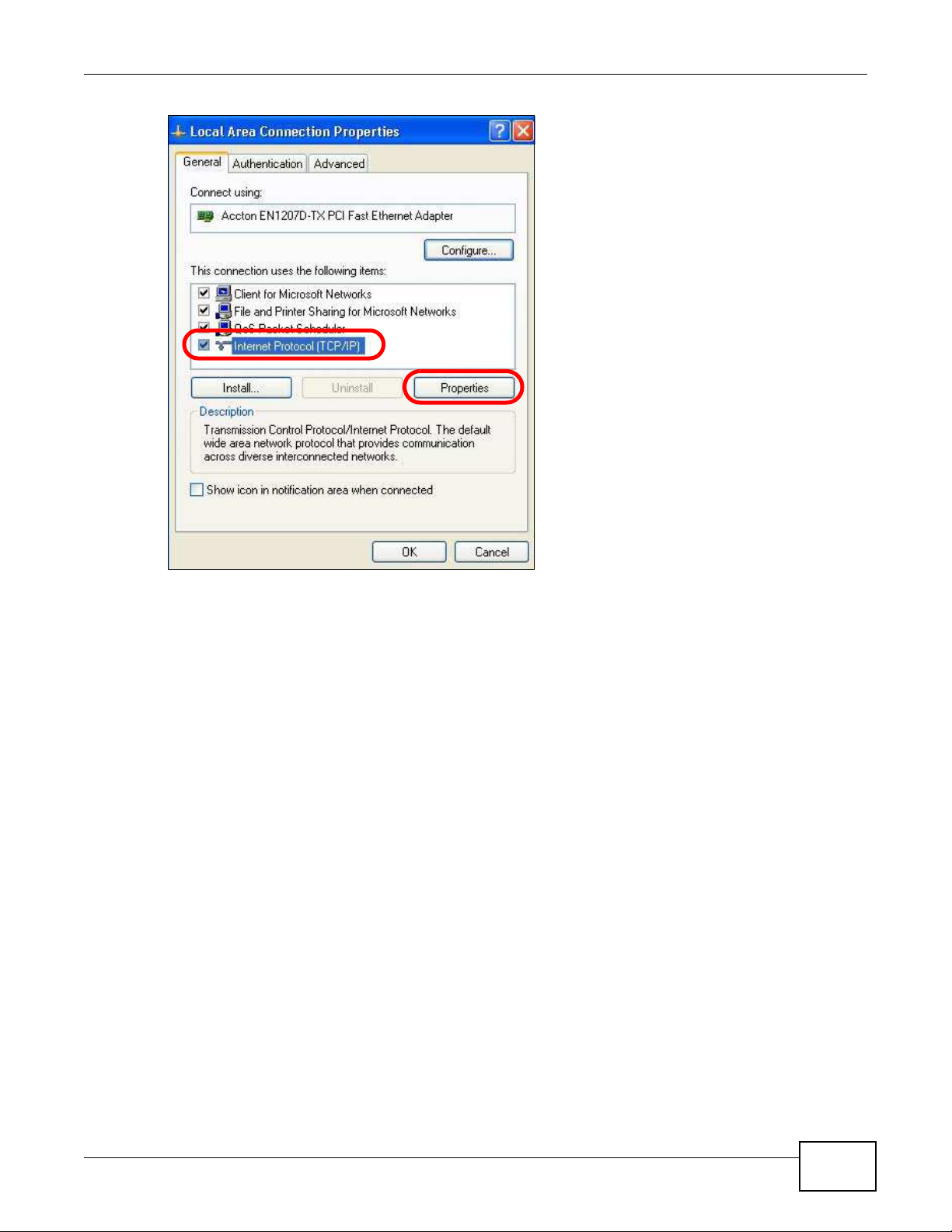
Appendix B Setting Up Your Computer’s IP Address
5 The I nternet Protocol TCP/ I P Properties window opens.
NBG5615 User’s Guide
223
Page 92

Appendix B Setting Up Your Computer’s IP Address
6 Select Obtain an I P address automatically if your network administrator or ISP assigns your IP
address dynamically.
Select Use the follow ing I P Address and fill in the I P address, Subnet m ask, and Default
gatew ay fields if you have a static IP address that was assigned to you by your network
administrator or ISP. You may also have to enter a Preferred DNS server and an Alternate DNS
server, if that information was provided.
7 Click OK to close the I nternet Protocol ( TCP/ I P) Properties window.
8 Click OK to close the Local Area Connection Properties window.
Verifying Settings
1 Click Start > All Programs > Ac cessories > Com m and Prom pt.
2 In the Command Prompt window, type "ipconfig" and then press [ENTER].
You can also go to Start > Control Panel > Netw ork Connections, right-click a network
connection, click Status and then click the Support tab to view your IP address and connection
information.
224
NBG5615 User’s Guide
Page 93

Windows Vista
This section shows screens from Windows Vista Professional.
1 Click Start > Control Panel.
2 In the Control Panel, click the Netw ork and I nternet icon.
Appendix B Setting Up Your Computer’s IP Address
3 Click the Netw ork and Sharing Center icon.
4 Click Manage netw ork connections.
NBG5615 User’s Guide
225
Page 94

Appendix B Setting Up Your Computer’s IP Address
5 Right-click Local Area Connection and then select Properties.
Note: During this procedure, click Continue whenever Windows displays a screen saying
that it needs your permission to continue.
6 Select I nternet Protocol Version 4 ( TCP/ I Pv4 ) and then select Properties.
226
NBG5615 User’s Guide
Page 95

Appendix B Setting Up Your Computer’s IP Address
7 The I nternet Protocol Version 4 ( TCP/ I Pv4) Properties window opens.
NBG5615 User’s Guide
227
Page 96

Appendix B Setting Up Your Computer’s IP Address
8 Select Obtain an I P address automatically if your network administrator or ISP assigns your IP
address dynamically.
Select Use the follow ing I P Address and fill in the I P address, Subnet m ask, and Default
gatew ay fields if you have a static IP address that was assigned to you by your network
administrator or ISP. You may also have to enter a Preferred DNS server and an Alternate DNS
server, if that information was provided.Click Advanced.
9 Click OK to close the I nternet Protocol ( TCP/ I P) Properties window.
10 Click OK to close the Local Area Connection Properties window.
Verifying Settings
1 Click Start > All Programs > Ac cessories > Com m and Prom pt.
2 In the Command Prompt window, type "ipconfig" and then press [ENTER].
You can also go to Start > Control Panel > Netw ork Connections, right-click a network
connection, click Status and then click the Support tab to view your IP address and connection
information.
228
NBG5615 User’s Guide
Page 97

Windows 7
This section shows screens from Windows 7 Enterprise.
1 Click Start > Control Panel.
2 In the Control Panel, click View netw ork status and tasks under the Netw ork and I nternet
category.
Appendix B Setting Up Your Computer’s IP Address
3 Click Change adapter settings.
4 Double click Local Area Connection and then select Properties.
NBG5615 User’s Guide
229
Page 98

Appendix B Setting Up Your Computer’s IP Address
Note: During this procedure, click Continue whenever Windows displays a screen saying
that it needs your permission to continue.
5 Select I nternet Protocol Version 4 ( TCP/ I Pv4 ) and then select Properties.
230
NBG5615 User’s Guide
Page 99

Appendix B Setting Up Your Computer’s IP Address
6 The I nternet Protocol Version 4 ( TCP/ I Pv4) Properties window opens.
NBG5615 User’s Guide
231
Page 100

Appendix B Setting Up Your Computer’s IP Address
7 Select Obtain an I P address automatically if your network administrator or ISP assigns your IP
address dynamically.
Select Use the follow ing I P Address and fill in the I P address, Subnet m ask, and Default
gatew ay fields if you have a static IP address that was assigned to you by your network
administrator or ISP. You may also have to enter a Preferred DNS server and an Alternate DNS
server, if that information was provided. Click Advanced if you want to configure advanced
settings for IP, DNS and WINS.
8 Click OK to close the I nternet Protocol ( TCP/ I P) Properties window.
9 Click OK to close the Local Area Connection Properties window.
Verifying Settings
1 Click Start > All Programs > Ac cessories > Com m and Prom pt.
2 In the Command Prompt window, type "ipconfig" and then press [ENTER].
3 The IP settings are displayed as follows.
232
NBG5615 User’s Guide
