Yamaha W5, W7 User's Manual
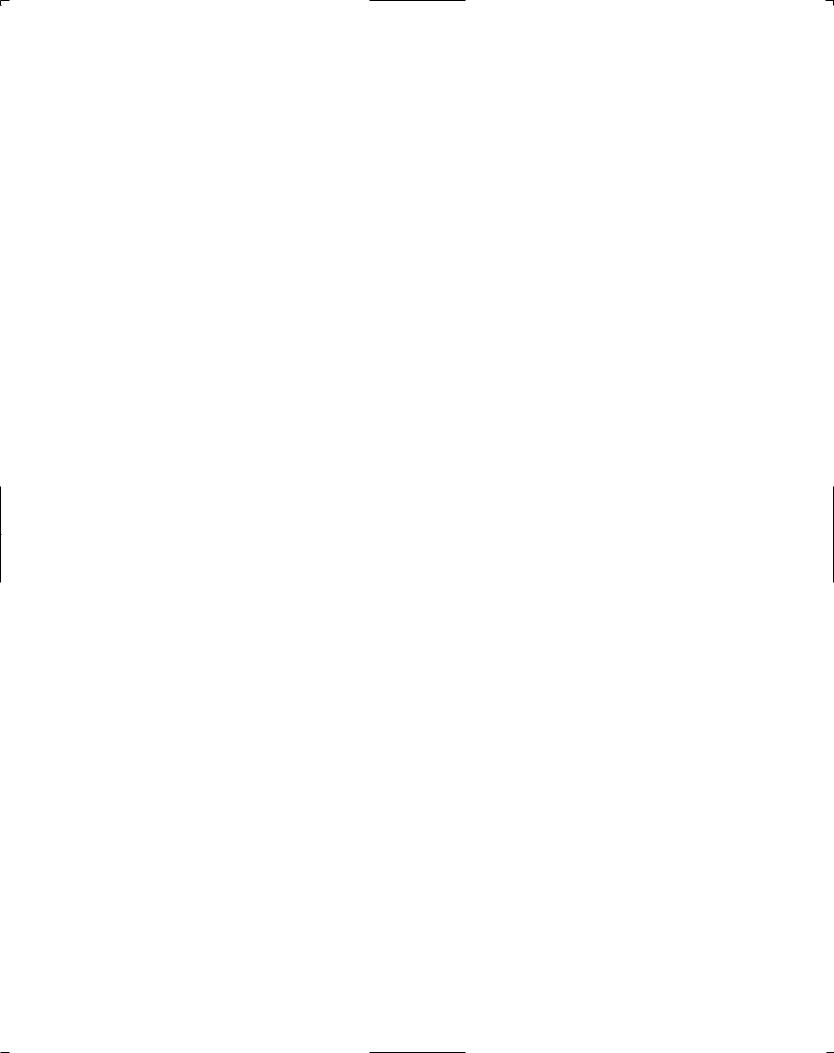
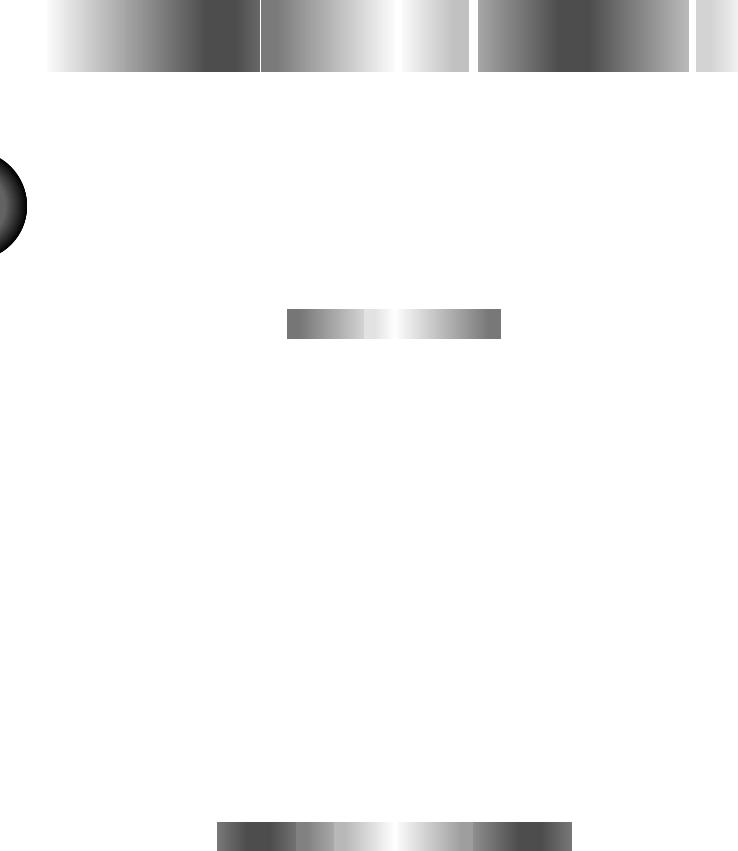
ENGLISH
W
 HAT’S
HAT’S
 NEW
NEW
 IN
IN
 V
V ERSION
ERSION
 2
2

Welcome to Version 2—a powerful system upgrade package for the Yamaha W5/W7 Music Synthesizer that adds an exciting new dimension to one of the most versatile all-in-one music production workstations ever made.
Version 2 provides additional Preset voice banks, more than a hundred greatsounding new voices, a long list of unique performance, song play, recording and remixing functions, plus many convenient shortcuts and other useful new features which further streamline the W5/W7’s already simple operation.













 New
New Features
Features













•A total of three Preset voice banks, plus hot new techno, dance music and other voices which add unprecedented sonic dimension and musical range to the W5/W7’s high quality digital sound. (For details, see page 8.)
•Cue Play, which lets you trigger-start a song or sequence phrase from a specified measure simply by pressing a Track button. Lining up a different phrase for each of the 16 Track buttons lets you cue up the right groove or music “hit” at the right time as the mood of the party dictates. (For details, see page 11.)
•Multitrack Loop Recording, which lets you jump from track to track and spot overdub new parts in a specified series of measures to capture inspiration as it strikes. (For details, see page 13.)
•Song Remix, which lets you mix alternate versions of your tunes complete with automatic track solo, mute and other commands which you can input in realtime. The result is greatly expanded on-board “automated mixdown” options. (For details, see page 14.)
•Playback Effect, which lets you apply “groove templates” with pre-programmed quantizing and swing factors to the playback of specified tracks without altering the original music data. The right Playback Effects can literally breathe new life into your tracks. (For details, see page 15.)
•Quick Split/Layer, which lets you easily select two split voices, or add a second layered voice, on the fly as you play. The new Dynamic Split feature lets you play two voices with a “floating split point” that’s determined by note prioritization based on how you play the keyboard. (For details, see page 19.)
•Tempo Delay, which automatically calculates the delay time of System Effect 3 to the tempo of the song, which eliminates unnatural sonic clashes in order to smooth out or tighten up your mix. (For details, see page 22.)
•Faster voice selection features, simplified voice element assign and other convenient voice editing features, expanded voice and multi storage functions, additional song record and edit features, automatic song loading from disk, and much more.








 How
How to
to Use
Use This
This Guide
Guide







•This W5/W7 Version 2 System Upgrade Information Guide is a supplement to the original W5/W7 Owner’s Manual and W5/W7 Technical Information booklet.
•The “New Features Overview Chart” shows at a glance just what’s new and where it’s located in relation to the existing features, and the “New Features in Version 2” section provides descriptions of each new feature and how to access it.
I

CONTENTS |
|
|
New Features Overview........................................................................ |
2 |
|
About the Accompanying Floppy Disks ................................................ |
6 |
|
NEW FEATURES IN VERSION 2 ............................................. |
8 |
|
1 |
PRESET VOICE BANKS ................................................................... |
8 |
|
Voice Category Search.................................................................................. |
9 |
|
Voice Category Display in the Voice Directory................................................ |
9 |
|
Quick Voice Bank Select ............................................................................. |
10 |
|
Quick Program Change............................................................................... |
10 |
2 |
CUE PLAY ..................................................................................... |
11 |
|
Cue Play as Additional Measure Locate Points ............................................. |
12 |
3 |
MULTITRACK LOOP RECORDING................................................. |
13 |
4 |
REMIX.......................................................................................... |
14 |
|
Solo Mode................................................................................................. |
14 |
|
Track Mute ................................................................................................ |
15 |
5 |
PLAYBACK EFFECT....................................................................... |
15 |
|
Playback Effect Template Type List ............................................................. |
17 |
|
Normalize Playback Effect (Song Job 1) ...................................................... |
18 |
|
Quantize Parameters (Type, Sens, Strength)................................................. |
18 |
6 |
QUICK SPLIT/LAYER AND DYNAMIC SPLIT................................. |
19 |
|
Quick Split/Layer....................................................................................... |
19 |
|
Dynamic Split............................................................................................ |
19 |
7 |
OTHER FEATURES IN VERSION 2 ................................................. |
21 |
|
Song Play Mode ......................................................................................... |
21 |
|
System Effect............................................................................................. |
22 |
|
Song Setup Mode....................................................................................... |
22 |
|
Song Record Mode ..................................................................................... |
22 |
|
Song Edit Mode ......................................................................................... |
23 |
|
Song Play/Voice Mode ............................................................................... |
23 |
|
Voice Edit Mode......................................................................................... |
24 |
|
Store Mode................................................................................................ |
24 |
|
Utility Mode .............................................................................................. |
25 |
|
Disk Mode................................................................................................. |
26 |
CHANGES TO THE TECHNICAL INFORMATION BOOKLET ................. |
27 |
|
ENGLISH
II
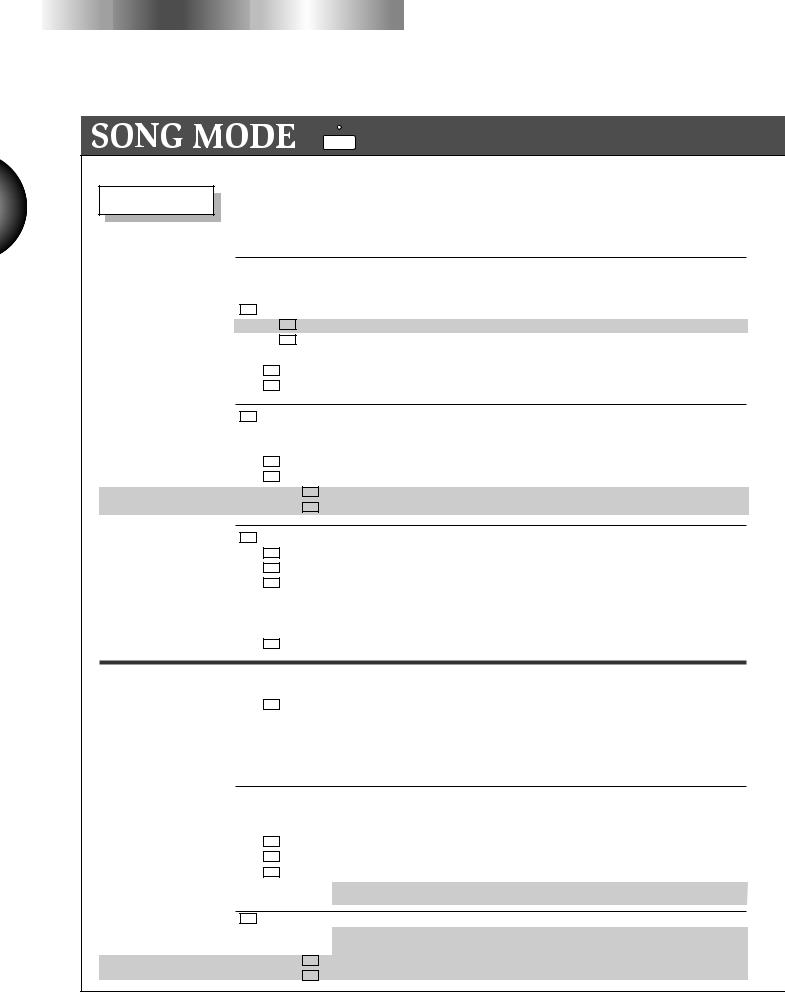
 New
New Features
Features Overview
Overview














ENGLISH
2
|
: New features shaded in gray |
Numbers below indicate Owner's Manual pages |
|
( *: Version 2 System Upgrade Information) |
SONG For song recording, editing & playback...........72
SONG PLAY
Song Multi Play
|
|
For song playback & normal performance |
73 |
SONG |
|
Access Song Setup during song playback |
*21 |
|
|
|
|
|
|
Start song after reading data in previous measures(excluding note) |
*21 |
|
|
Access single track solo play |
*14 |
|
|
View measure number in Multi & Sequence Play screens |
*21 |
Access Voice Assign, Volume, Pan, Insertion Effect On/Off, System Effect 1~ 3 Send level, Effect Type & Effect Parameter, Shift, Tune & Pitch Bend Range settings
(Mixer Screen) |
F1 |
|
|
|
|
|
|
||
|
|
|
|
+ |
|
|
|
|
|
|
SHIFT |
F2 |
|
|
|
||||
(Inst Screen) |
|
|
|
+ F1 |
|
|
|
||
SHIFT |
|
|
|
||||||
Category Search |
|
|
|
F5 |
|
|
|
||
|
|
|
|
|
|
||||
|
|
|
|
|
|
||||
Voice Directory |
|
|
|
F8 |
|
|
|
||
|
|
|
|
|
|
||||
Sequencer Play |
F2 |
|
|
|
|
|
|
||
Song Name |
|
|
|
F7 |
|
|
|
||
|
|
|
|
|
|
||||
|
|
|
|
|
|
||||
Song Directory |
|
|
|
F8 |
+ |
|
|||
|
|
|
|
||||||
Playback Effect |
|
|
|
|
|
|
|
||
|
|
|
SHIFT |
|
F1 |
||||
|
|
|
|
||||||
Cue Play |
|
|
|
|
|
+ |
|
||
|
|
|
SHIFT |
|
F2 |
||||
|
|
|
|
||||||
Song Setup |
F3 |
|
|
|
|
|
|
||
MIDI Filter |
|
|
|
F5 |
|
|
|
||
|
|
|
|
|
|
||||
|
|
|
|
|
|
||||
Track Transmit Channel |
|
|
|
F6 |
|
|
|
||
|
|
|
|
|
|
||||
Keyboard Setup |
|
|
|
F7 |
|
|
|
||
|
|
|
|
|
|
||||
Other Setup |
|
|
|
F8 |
|
|
|
||
|
|
|
|
|
|
||||
Display 16 channel mixer for setting multi parameters |
75 |
Jump to designated mixer feature |
*21 |
Display list of Instrument parameter settings |
75 |
Assign Tempo Delay |
*22 |
Access Voice Category Search |
*9 |
Toggle between Voice Category & Program Number |
*9 |
Access Sequence Play settings |
80 |
Set Click Beat value by numeric (note) keypad |
*22 |
View External Sync tempo value |
*21 |
Name the song |
81 |
Display list of songs |
81 |
Apply groove templates to song playback without overwriting |
*15 |
Assign sequences to track buttons for trigger playback |
*11 |
MIDI, Keyboard & Other settings |
82 |
Determine how W5/W7 responds to various MIDI data |
82 |
Set MIDI transmit channel for each track |
82 |
Keyboard Mode (Normal, Split, Layer, 4-zone) settings |
82 |
Assign Dynamic Split (floating split point) settings |
*19 |
Access Quick Split/Layer |
*19 |
Transpose octave from Keyboard Normal Mode |
*22 |
Access Next Song, MIDI Control, Sync & Transpose functions |
84 |
|
STORE MULTI |
|
|
|
|
|
|
For storing multi settings into a song memory |
129 |
|
|
|
|
|
|
|
|
||||
|
|
|
STORE |
|
||||||
|
|
|
|
|
|
|
||||
|
|
|
|
|
|
F2 |
Assign Multi Auto/Manual Store setting (Utility Mode) |
*25 |
||
|
|
|
|
|
|
|
|
|
||
|
|
|
|
|
|
|
|
|
|
|
|
SONG RECORD |
|
|
|
|
|
|
|
|
|
|
|
|
|
|
|
|
|
|
RECORD |
|||
|
|
|
|
|
|
|
|
|
|
|
|
|
|
|
|
Realtime Recording |
|
|
|
||||
|
|
|
|||||
|
Overdubbing |
|
|
F6 |
|||
|
|
|
|||||
|
Replace |
|
|
F7 |
|||
|
|
|
|||||
|
Punch-in |
|
|
F8 |
|||
|
|
|
|||||
For selecting a recording method & recording a song |
85 |
Remix a song using solo, mute & other switch operations |
*14 |
Record actual note, controller & program data as you play |
87 |
Select Count-in value before record start |
*22 |
Select Quantize, Click Beat value with numeric (note) keypad |
*22 |
Record new data on top of existing data in the track |
88 |
Record new data in the track while erasing existing data |
88 |
Replace record between a series of designated measures |
88 |
Select track & overdub between a series of designated measures |
*13 |
(Multitrack Loop Recording) |
|
Step Recording |
F5 |
Input note, controller, program & other data one-by-one |
89 |
||||
|
|
|
|||||
|
|
|
|
|
|
Select Click Beat value by numeric (note) keypad |
*22 |
|
|
|
|
|
|
||
|
|
|
|
+ |
|
Move cursor to next note event |
*22 |
Transpose |
|
|
SHIFT |
F1 |
Transpose input keyboard octave setting |
*23 |
|
|
|
||||||
|
|
|
+ |
|
|||
|
|
SHIFT |
F2 |
||||
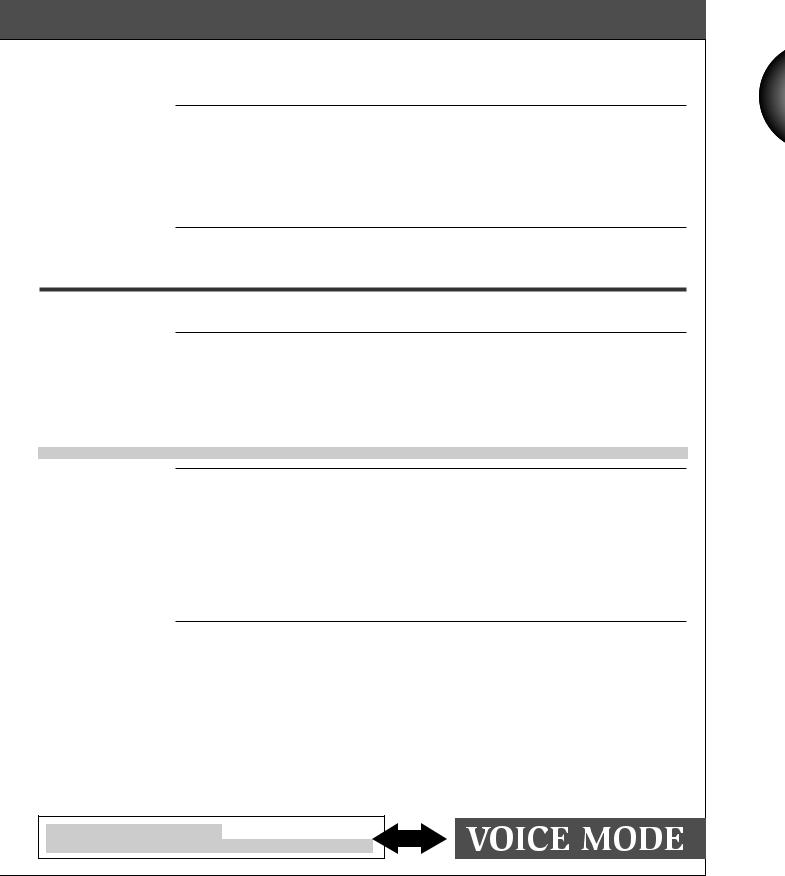
|
SONG EDIT |
|
|
|
|
|
|
|
|
|
|
|
|
|
|
|
|
|
EDIT |
|
|||
|
|
|
|
|
|
|
|
|
|
|
|
|
|
|
|
Sequence Track |
|
|
|
||||
|
F1 |
|
|
|
|||
|
Insert |
|
|
|
|
|
|
|
|
|
|
F4 |
|||
|
Change |
|
|
|
|
||
|
|
|
|
F5 |
|||
|
|
|
|
||||
|
Graphic |
|
|
|
|
||
|
|
|
|
F6 |
|||
|
|
|
|
||||
Tempo Track |
|
|
|
|
|
||
|
F2 |
|
|
|
|||
|
Insert |
|
|
|
F4 |
||
|
|
|
|
||||
|
Change |
|
|
|
|
||
|
|
|
|
F5 |
|||
For specific event editing of recorded song data |
91 |
Edit the sequence track |
91 |
Input parameter change data |
*23 |
Insert sequence track event data |
93 |
Change sequence track event data |
92 |
Display note event data graphically |
91 |
Move cursor to next note event |
*23 |
Input measure number by numeric keypad |
*23 |
Edit the tempo track |
93 |
Insert tempo change data in the middle of the song |
93 |
Change tempo data value |
92 |
|
SONG JOB |
|
|
|
|
|
|
|
|
|
|
|
|
|
|
|
|
|
|
|
|
|
|
|
|
|
|
JOB |
|
|
|
||||
|
|
|
|
|
|
|
|
|
|
|
|
|
|
|
|
|
|
|
|
|
|
|
|
Job 1 |
|
|
|
|
|
|
|
|
|
||
|
F2 |
|
|
|
|
|
|||||
|
Copy Song |
|
|
|
|
|
|
|
+ |
|
|
|
|
|
|
|
|
SHIFT |
F1 |
||||
|
Append Song |
|
|
|
|
|
|
+ |
|
||
|
|
|
|
|
|
SHIFT |
F2 |
||||
|
Clear Song |
|
|
|
|
|
|
+ |
|
||
|
|
|
|
|
|
SHIFT |
F3 |
||||
|
Copy Track |
|
|
|
|
|
|
+ |
|
||
|
|
|
|
|
|
SHIFT |
F4 |
||||
|
Clear Track |
|
|
|
|
|
|
+ |
|
||
|
|
|
|
|
|
SHIFT |
F5 |
||||
|
Mix Track |
|
|
|
|
|
|
+ |
|
||
|
|
|
|
|
|
SHIFT |
F6 |
||||
|
Normalize Playback Effect |
|
|
|
|
+ |
|
||||
|
|
|
|
SHIFT |
F7 |
||||||
Job 2 |
|
|
|
|
|
|
|
|
|
||
|
F3 |
|
|
|
|
|
|||||
|
Copy Measure |
|
|
|
|
|
|
|
+ |
|
|
|
|
|
|
|
|
SHIFT |
F1 |
||||
|
|
|
|
|
|
||||||
|
|
|
|
|
|
|
|
+ |
|
||
|
Erase Measure |
|
|
|
|
|
|
|
|||
|
|
|
|
|
|
SHIFT |
F2 |
||||
|
|
|
|
|
|
||||||
|
|
|
|
|
|
|
|
+ |
|
||
|
Create Measure |
|
|
|
|
|
|
|
|||
|
|
|
|
|
|
SHIFT |
F3 |
||||
|
|
|
|
|
|
||||||
|
|
|
|
|
|
|
|
+ |
|
||
|
Delete Measure |
|
|
|
|
|
|
|
|||
|
|
|
|
|
|
SHIFT |
F4 |
||||
|
|
|
|
|
|
||||||
|
|
|
|
|
|
|
|
+ |
|
||
|
Insert Measure |
|
|
|
|
|
|
|
|||
|
|
|
|
|
|
SHIFT |
F5 |
||||
|
|
|
|
|
|
||||||
|
|
|
|
|
|
|
|
+ |
|
||
|
Thin Out |
|
|
|
|
|
|
|
|||
|
|
|
|
|
|
SHIFT |
F6 |
||||
|
|
|
|
|
|
||||||
|
|
|
|
|
|
|
|
+ |
|
||
|
Extract |
|
|
|
|
|
|
|
|||
|
|
|
|
|
|
SHIFT |
F7 |
||||
|
Chord Sort |
|
|
|
|
|
|
+ |
|
||
|
|
|
|
|
|
SHIFT |
F8 |
||||
Job 3 |
|
|
|
|
|
|
|
|
|
||
|
F4 |
|
|
|
|
|
|||||
|
|
|
|
|
|
|
|||||
|
Quantize |
|
|
|
|
|
|
+ |
|
||
|
|
|
|
|
|
SHIFT |
F1 |
||||
|
Move Clock |
|
|
|
|
|
|
+ |
|
||
|
|
|
|
|
|
SHIFT |
F2 |
||||
|
Modify Gate Time |
|
|
|
|
|
|
+ |
|
||
|
|
|
|
|
|
SHIFT |
F3 |
||||
|
Modify Velocity |
|
|
|
|
|
|
+ |
|
||
|
|
|
|
|
|
SHIFT |
F4 |
||||
|
Transpose |
|
|
|
|
|
|
+ |
|
||
|
|
|
|
|
|
SHIFT |
F5 |
||||
|
Shift Note |
|
|
|
|
|
|
+ |
|
||
|
|
|
|
|
|
SHIFT |
F6 |
||||
|
Crescendo |
|
|
|
|
|
|
+ |
|
||
|
|
|
|
|
|
SHIFT |
F7 |
||||
For editing of song, track & measure data |
95 |
Jobs for song & track editing |
96 |
Copy a song from one song memory location to another |
96 |
Append a song onto another song from a specified measure |
96 |
Clear all multi & performance data of a specified song |
96 |
Copy track data from one song into another song |
97 |
Clear all performance data from a track |
97 |
Combine data in one track with data in another track |
97 |
Write the specified Playback Effect data into the song |
*18 |
Jobs for current song/track measure, note & other event editing |
98 |
Copy specified measures to a specified location |
98 |
Erase data in specified measures |
98 |
Insert new empty measures into specified location in all tracks |
98 |
Delete a specified range of measures from all tracks |
99 |
Specify a range of measures & copy to specified location for all tracks |
99 |
Delete unnecessary controller data from a track |
99 |
Extract designated events from one track & place in another |
99 |
Rearrange a cluster of notes in ascending/descending order |
100 |
Jobs for current song event editing |
100 |
Correct timing of performance data |
100 |
Quantize Sensitivity & Strength parameters are added |
*18 |
Move data in specified measures by a specified clock value |
101 |
Modify durations of notes in specified measures |
101 |
Modify note-on velocity values in specified measures |
102 |
Transpose notes in specified measures by a designated interval |
102 |
Shift a note number to another number in specified measures |
103 |
Add crescendo or diminuendo over specified range of measures |
103 |
SONG
 VOICE PLAY
VOICE PLAY
Access voice select screen in Song Play Mode |
*23 |
ENGLISH
3
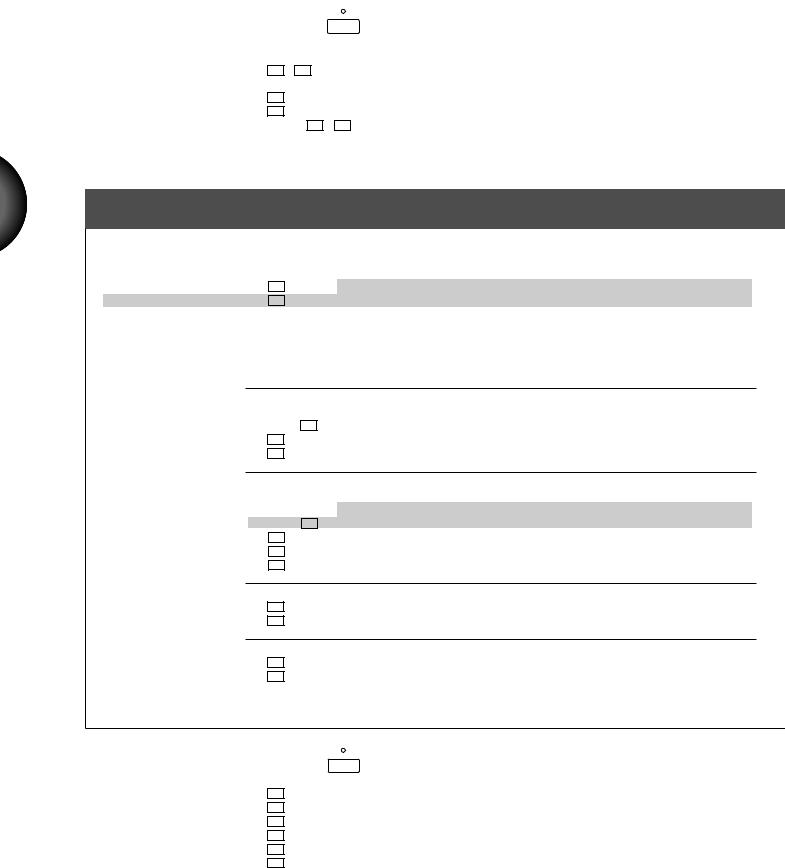
ENGLISH
|
|
|
|
|
|
|
|
|
|
VOICE |
For selecting & playing voice.......................106 |
||||
|
|
|
|
|
|
|
|
|
|
|
|
||||
|
|
|
|
|
|
|
|
|
|
|
|
|
|
|
|
|
|
|
VOICE |
|
|
|
|
|
|
Select voice by last-digit within a group of ten (Quick PC) |
*10 |
||||
|
Transpose |
|
F1 |
, |
F2 |
|
|
|
|
Transpose octave (in Keyboard Normal Mode) |
*22 |
||||
|
|
|
|
|
|
||||||||||
|
|
|
|
|
|
|
|
|
|
|
|
Keyboard mode display (Quick Split/Layer, Dynamic Split) |
*19 |
||
|
Category Search |
|
F5 |
|
|
|
|
|
|
|
|
Select the next voice program number in the same Voice Category |
*9 |
||
|
|
|
|
|
|
|
|
|
|
|
|
Press [F8] twice to see Voice Categories |
|
|
|
|
|
|
|
|
|
|
|
|
|
|
|
|
|
|
|
|
Voice Directory |
|
F8 |
View list of voices. |
|
107 |
|||||||||
|
|
|
|
|
|
|
|||||||||
|
|
|
|
|
|
|
|
|
|
|
|
|
|
|
|
|
Quick Voice Bank Select |
|
SHIFT |
+ |
F1 |
~ |
F8 |
|
Direct selection of |
any voice bank |
|
*10 |
|||
|
|
|
|
|
|
|
|||||||||
|
|
|
SHIFT |
+ |
SONG |
|
Revert to multi settings when switching back to Song Mode |
*23 |
|||||||
|
|
|
|
|
|
|
|
|
|
|
|
||||
VOICE EDIT MODE For editing specific voice parameter.....108
|
STORE VOICE |
|
|
|
|
|
|
|
|
|
|
|
Store edited voice into specified program number |
130 |
|
|
|
|
|
|
|
|
|
|
|
||||
|
|
|
|
STORE |
|
|
|
|
||||||
|
|
|
|
|
|
|
|
|
|
|
|
|
Store voice into Internal (or Song) voice bank |
*24 |
|
Store Voice |
|
|
|
F3 |
|||||||||
|
|
|
|
|||||||||||
|
Voice Directory |
|
|
|
|
|
|
|
View list of voices. Press [F8] twice to see Voice Categories |
*9 |
||||
|
|
|
|
F8 |
|
|
||||||||
|
|
|
|
|
|
|||||||||
|
|
|
|
|
|
|
|
|
|
|
|
|
|
|
|
|
|
|
|
|
|
|
|
|
|
|
|
|
|
|
NORMAL |
|
|
|
|
|
|
|
|
|
|
|
Edit Normal Voice |
109 |
|
|
|
|
|
|
|
|
|
|
|||||
|
VOICE EDIT |
|
|
|
|
|
|
|
|
|
|
|
||
|
|
|
|
|
|
|
|
|
|
|
|
|
||
|
|
|
|
|
|
|
|
|
|
|
|
|
|
|
Common Group |
|
|
|
|
|
|
|
|
Parameters common to the entire voice |
110 |
||||
|
F1 |
|
|
|
|
|
|
|||||||
|
Category/Volume |
|
|
|
F6 |
|
|
|
Assign Voice Category code and set voice Volume |
110 |
||||
|
|
|
|
|
|
|
||||||||
|
|
|
|
|
|
|
|
|
|
|
|
F2 |
Copy Effect & Control Group parameters to another voice |
*24 |
|
|
|
|
|
|
|
|
|
|
|
|
|||
|
Voice Name |
|
|
|
F7 |
Name the voice |
110 |
|||||||
|
|
|
|
|||||||||||
|
Initialize Voice |
|
|
|
F8 |
Initialize all voice data |
110 |
|||||||
|
|
|
|
|||||||||||
Element Group |
|
|
|
|
|
|
Parameters related to the individual elements |
112 |
||||||
|
F2 |
|
|
|
|
|
|
|||||||
|
Element Assign |
|
|
|
F5 |
|
|
|
Assign up to four elements to the voice |
112 |
||||
|
|
|
|
|
|
|
||||||||
|
|
|
|
|
|
|
|
|
|
|
|
|
Element category search |
*24 |
|
|
|
|
|
|
|
|
|
|
|
|
|
Copy Element Group parameters to another voice |
*24 |
|
|
|
|
|
|
|
|
|
|
|
|
F2 |
||
|
|
|
|
|
|
|
|
|
|
|
|
|||
|
Pan |
|
|
|
F6 |
Position each element within the stereo field |
112 |
|||||||
|
|
|
|
|||||||||||
|
Velocity Limit |
|
|
|
F7 |
Specify the Velocity Limit of each element |
112 |
|||||||
|
|
|
|
|||||||||||
|
Note Limit |
|
|
|
F8 |
Specify the Note Limit of each element |
113 |
|||||||
|
|
|
|
|||||||||||
Amplitude Group |
|
|
|
|
|
|
Parameters related to volume characteristics of each element |
113 |
||||||
|
F3 |
|
|
|
|
|
|
|||||||
|
Level |
|
|
|
F7 |
Specify the volume Level of each element |
113 |
|||||||
|
|
|
|
|||||||||||
|
Envelope |
|
|
|
F8 |
Assign the amplitude Envelope characteristics of each element |
114 |
|||||||
|
|
|
|
|||||||||||
Filter Group |
|
|
|
|
|
|
Parameters related to tone quality of each element |
115 |
||||||
|
F4 |
|
|
|
|
|
|
|||||||
|
Tone |
|
|
|
F7 |
Specify the type of filter and parameters of each element |
116 |
|||||||
|
|
|
|
|||||||||||
|
Envelope |
|
|
|
F8 |
Assign the filter Envelope characteristics of each element |
116 |
|||||||
|
|
|
|
|||||||||||
|
|
|
DISK |
For saving & loading data to & |
|
|
|
|
|
from a floppy disk.......................................132 |
|
|
Disk Status |
|
F2 |
View types of files on the inserted floppy disk |
133 |
|
Save To Disk |
|
Save voice, song or other data to floppy disk |
134 |
|
|
|
F3 |
|||
|
Load From Disk |
|
Load voice, song or other data from floppy disk |
136 |
|
|
|
F4 |
|||
|
Rename File |
|
Rename a file on the inserted floppy disk |
139 |
|
|
|
F5 |
|||
|
Delete File |
|
Delete a specified file from the inserted floppy disk |
140 |
|
|
|
F6 |
|||
|
Format Disk |
|
Format a disk for use with the W5/W7 |
141 |
|
|
|
F7 |
|||
|
|
|
|
|
|
|
|
|
|
|
|
|
Auto Load |
|
|
Automatically load the designated file at power on |
*26 |
|
Auto Play |
|
|
Automatically load & play the designated file at power on |
*26 |
|
|
|
|
|
|
4
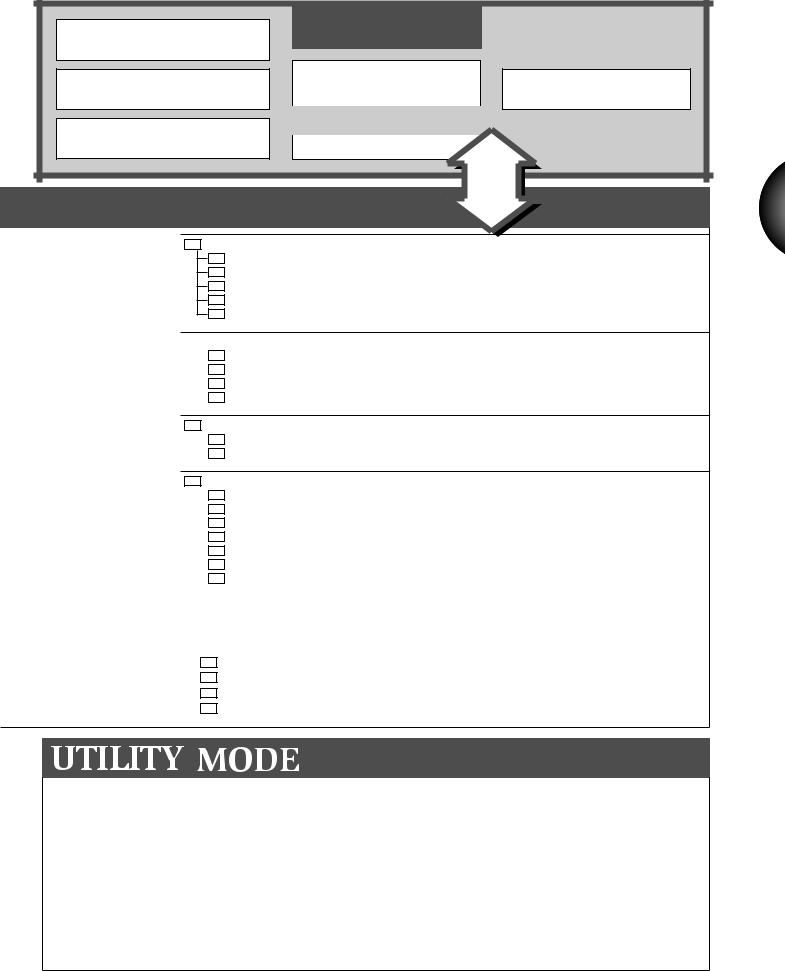
GM Voice Bank |
VOICE BANK |
|
||
128 Normal Voices + 8 Drum Voices |
|
|
|
|
Internal Voice Bank |
Preset Voice Banks |
Song Voice Bank |
|
|
P1 : 128 Normal Voices |
|
|||
128 Normal Voices + 2 Drum Voices |
1set/song |
|
||
|
|
P2 : 128 Normal Voices |
*8 |
|
External Voice Bank |
P3 : 128 Normal Voices |
|
|
|
(Optional Expansion Wave/Voice Board) |
PD: 4 Drum Voices |
|
|
|
|
|
|
STORE |
ENGLISH |
|
|
|
VOICE |
|
|
|
|
|
|
Pitch Group |
F5 |
Parameters related to pitch characteristics of each element |
117 |
|
Scale |
F4 |
Specify the Scale parameters of each element |
117 |
|
Tune |
F5 |
Specify the Tune parameters of each element |
118 |
|
Note Shift |
F6 |
Specify the Note Shift parameters of each element |
118 |
|
Sensitivity |
F7 |
Specify the Sensitivity parameters of each element |
118 |
|
Envelope |
F8 |
Assign the pitch Envelope characteristics of each element |
118 |
|
Effect Group |
|
|
|
|
|
Parameters related to voice effects assignments |
119 |
|||
|
F6 |
|
|
|||||||
|
System Effect Send |
|
|
|
F4 |
Specify the Send Level for each System Effect |
119 |
|||
|
|
|
|
|||||||
|
Insertion Effect Type |
|
|
|
F6 |
Specify the Insertion Effect Type for the voice |
119 |
|||
|
|
|
|
|||||||
|
Insertion Effect Parameter |
|
|
|
F7 |
Specify the Insertion Effect parameters |
120 |
|||
|
|
|
|
|||||||
|
Insertion Effect Control |
|
|
|
F8 |
Specify the Insertion Effect Control parameters |
120 |
|||
|
|
|
|
|||||||
LFO Group |
F7 |
Parameters related to Low Frequency Oscillator characteristics |
121 |
|||||||
|
LFO Parameter |
|
|
|
F7 |
Specify the LFO Parameter settings for each element |
121 |
|||
|
|
|
|
|||||||
|
LFO Modulation |
|
|
|
F8 |
Specify the LFO Modulation parameters for each element |
121 |
|||
|
|
|
|
|||||||
Controller Group |
F8 |
Parameters related to the various controllers |
122 |
|||||||
|
Sustain/Exp. Low Limit |
|
|
|
F2 |
Specify the Sustain & Exp. Low Limit settings for each element |
122 |
|||
|
|
|
|
|||||||
|
Pitch Bend |
|
|
|
F3 |
Specify the Pitch Bend settings for each element |
122 |
|||
|
|
|
|
|||||||
|
After Touch |
|
|
|
F4 |
Specify the After Touch settings for each element |
122 |
|||
|
|
|
|
|||||||
|
Modulation Wheel |
|
|
|
F5 |
Specify the Modulation Wheel settings for each element |
123 |
|||
|
|
|
|
|||||||
|
Foot Controller |
|
|
|
F6 |
Specify the Foot Controller settings for each element |
123 |
|||
|
|
|
|
|||||||
|
MIDI Control 1 |
|
|
|
F7 |
Specify the MIDI Control 1 settings for each element |
124 |
|||
|
|
|
|
|||||||
|
MIDI Control 2 |
|
|
|
F8 |
Specify the MIDI Control 2 settings for each element |
124 |
|||
|
|
|
|
|||||||
|
|
|
|
|
|
|
|
|
|
|
|
|
|
|
|
|
|
|
|
|
|
|
DRUM |
|
|
|
|
|
|
|
Edit Drum Voice |
124 |
|
|
|
|
|
|
|||||
|
VOICE EDIT |
|
|
|
|
|
|
|
|
|
|
|
|
|
|
|
|
|
|
|
|
|
Common Group |
|
|
F1 |
Parameters common to the entire voice |
125 |
||||
|
Key Group |
|
|
F2 |
Element assignments for each key |
125 |
||||
|
Effect Group |
|
|
F7 |
Parameters related to voice effects assignments |
127 |
||||
|
Controller Group |
|
|
F8 |
Parameters related to the various controllers |
128 |
||||
For accessing & assigning settings
which affect the entire system................142
Memory |
|
|
|
|
|
F1 |
|
Initialize |
|
|
|
|
|
F2 |
|
Voice Bulk Dump |
|
|
|
|
|
F3 |
|
Synthesizer Setup |
|
|
|
|
|
F4 |
|
Controllers |
|
|
|
|
|
F5 |
|
MIDI Setup |
|
|
|
|
|
F6 |
|
Other Setup |
|
|
|
|
|
F7 |
|
Greeting Message |
|
|
|
|
F8 |
||
Copy a voice bank to RAM |
143 |
Copy from Song voice bank to Internal voice bank |
*25 |
Initialize the Internal voice bank |
144 |
Delete elements not in use (Free Element) |
*25 |
Perform bulk dump operation of Internal voices to external device |
144 |
Assign Master Tune, Velocity Curve & Controller settings |
145 |
Assign CS, Foot Volume & Foot Controller settings |
147 |
Set Foot Controller Assign & CS data entry functions |
*25 |
Assign MIDI related settings |
148 |
Set LCD Contrast & Edit Confirm status |
149 |
Assign Multi Auto/Manual Store status |
*25 |
Personalize the start-up Greeting Message |
149 |
5
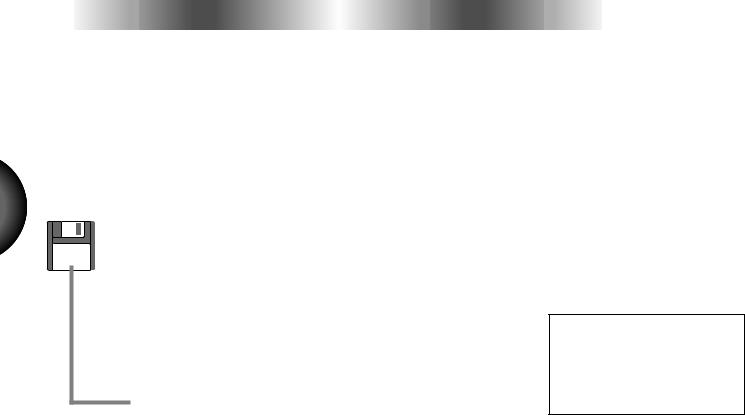
ENGLISH
About the
the Accompanying
Accompanying Floppy
Floppy Disks
Disks
The demonstration floppy disk “W5/W7 FACTORY SET & DEMONSTRATION” comes bundled with Version 1 and the “W5/W7 Version 2 DEMONSTRATION” disk is additionally bundled with Version 2. Each disk contains factory-programmed song and other data which especially highlight the exceptional capabilities of the W5/W7. (For information about loading files from a disk, see the Owner’s Manual, pages 52 and 136.)
The contents of each demonstration disk are listed and described below.
W5/W7 FACTORY SET & DEMONSTRATION
There are two types of files on the disk, as follows:
|
W_DEMO.A1A |
All Data type file |
|
||
|
INTVOICE.A1V |
Voice type file |
W_DEMO.A1A file
Five songs are sequentially arranged in the file:
•SONG 01 : Isn’tItHip
•SONG 02 : Metal Bomb
•SONG 03 : Gavotte
•SONG 04 : Halftime
•SONG 05 : RAM-Jam
NOTE
When loading an All Data type file, the settings in Utility mode will also be replaced. Therefore, be sure to save any important All Data type settings to floppy disk before loading an All Data type file.
The various songs showcases how great the W5/W7 sounds across different genres of music. There’s more to each demonstration song than just an impressive performance, however, since they are also great examples for study of clever ways to allocate voices, optimize the various effect and other settings, and more. Note that there are special Song voices used in Song 01 and Song 05 which are not included in the factory presets.
INTVOICE.A1V file
This file contains a safety backup of the factory-programmed bank of Internal voices.
6
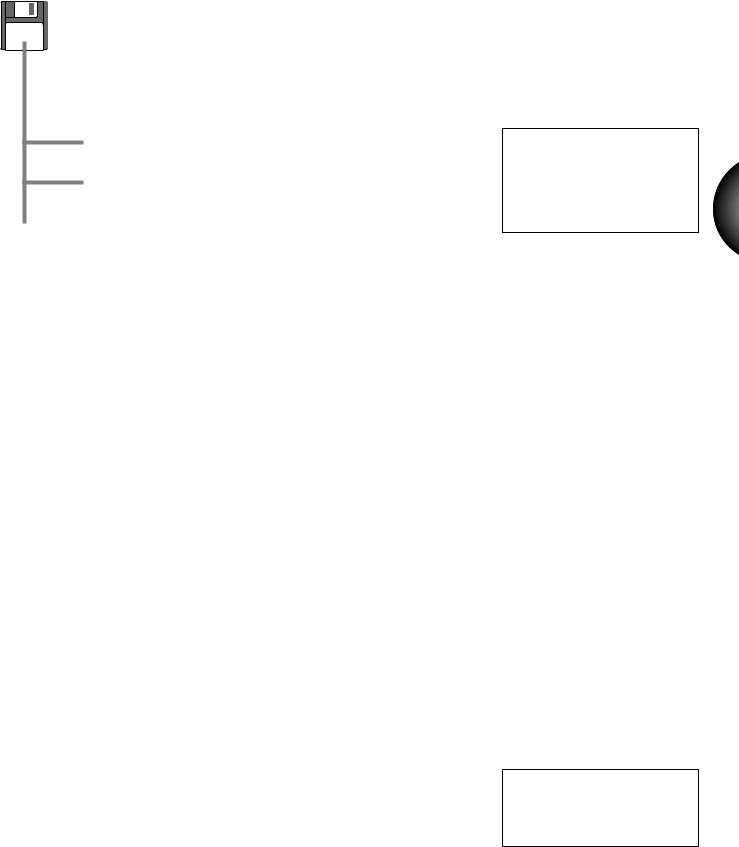
W5/W7 Version 2 DEMONSTRATION
There are three types of files on the disk, as follows:
|
W_DEMO2.A1A |
All Data type file |
|
AUTOPLAY.A1S |
1 Song+Voice type file |
|
VOICE_EDIT.A1S |
1 Song+Voice type file |
|
W_DEMO.A1A file
Three songs are sequentially arranged in the file:
•SONG 01 : Dancyndrom
•SONG 02 : Whale Song
•SONG 03 : Push Track
NOTE
When loading an All Data type file, the settings in Utility mode will also be replaced. Therefore, be sure to save any important All Data type settings to floppy disk before loading an All Data type file.
Version 2 features a Preset 3 voice bank which includes various voices perfect for techno and dance music.
Song 3 (“Push Track”) is a special demonstration song which lets you try out the new Cue Play function (see page 11). When you start the song from the top, the W5/W7 automatically enters Cue Play mode. In the screen you will notice which measure has been assigned as the start point for each Track button. Press a Track button to start the Cue Play from the designated measure.
AUTOPLAY.A1S file
This file contains the same song data as “SONG 01: Dancyndrom”. However, since this was saved as an Auto Play file (see page 26), if you insert the disk while the power is off, then switch the power on, the file will automatically be loaded in the first song memory and begin playing.
VCE_EDIT.A1S file
This file is a special demonstration for editing a voice. When you start the song from the top, the W5/W7 plays the intro of the demo song “Isn’t It Hip” (same as in the “W5/W7 FACTORY SET & DEMONSTRATION” disk, above), then stops, selects Track 7, then goes on to give a visual demonstration of how to edit the voice “Needle”. A note in the screen will explain what’s happening. Watch the screen as the various parameters are selected, including element assignment, template selection and parameter adjustments, Insertion Effect type selection and parameter adjustments, and others—including System Effect adjustments to various tracks. The new Remix mute and solo (see page 14) and Playback Effect features (page 15) are also introduced.
NOTE
Do not stop the playback in the middle of the song when playing VCE_EDIT.A1S, since stopping it may cause data error.
ENGLISH
7
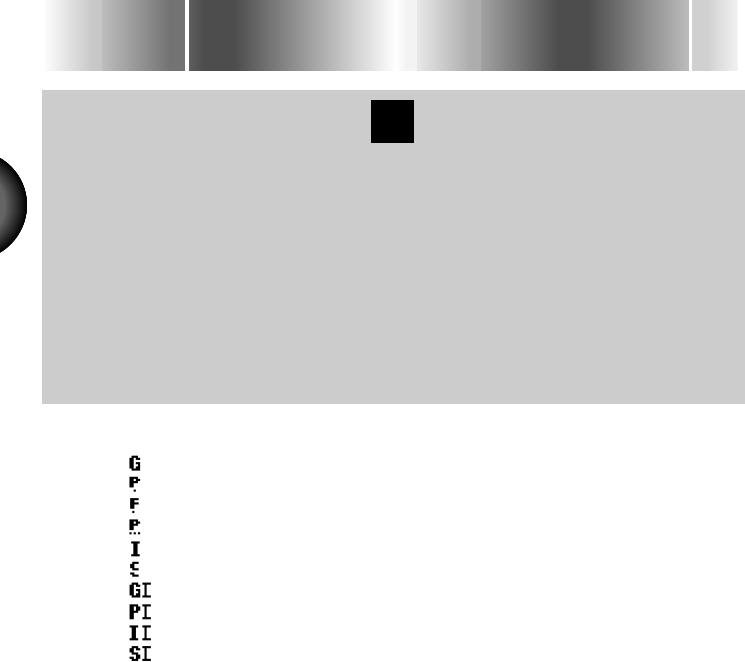
ENGLISH
 N
N
 EW
EW
 F
F EATURES
EATURES IN
IN VERSION
VERSION
 2
2
1
PRESET VOICE BANKS
Version 2 includes two additional Preset voice banks, making a total of three Preset voice banks, or 384 Preset normal voices in ROM. Preset voice bank 2 contains the same voices as the Internal voice bank (RAM). Preset voice bank 3 includes 128 new voices, including many techno and dance music oriented voices, and several unique voices which can yield various characteristics as you play, controlled by the modulation wheel.
Including the GM voice bank, Version 2 comes complete with a total of 512 normal voices and 12 drum voices in ROM (excluding those available in the External voice bank when an Expansion Wave/Voice Board is installed), and 128 normal voices and 2 drum voices in RAM— for a total of 640 normal voices and 14 drum voices. Additionally, there are 128 Song voice memories and 2 Song drum voice memories which can be dedicated to up to 10 songs.
Here’s a breakdown of what’s in each of the voice banks:
|
GM |
Standard General MIDI set |
128 |
Normal Voices |
|
(P1) |
Preset 1 |
Same as previous Preset bank |
128 |
Normal Voices |
|
|
|
|
|
|
|
(P2) |
Preset 2 |
Same as previous Internal bank |
128 |
Normal Voices |
|
|
|
|
|
|
|
(P3) |
Preset 3 |
New bank of voices |
128 |
Normal Voices |
|
|
|
|
|
|
|
|
Internal |
Same as previous Internal bank |
128 |
Normal Voices |
|
|
Song |
— |
128 |
Normal Voices/Song |
|
|
|
|
|
|
|
|
GM Drum |
Various GM drum kits |
8 |
Drum Voices |
|
|
|
|
|
|
|
|
Preset Drum |
Two new Preset drum kits |
4 |
Drum Voices |
|
|
|
|
|
|
|
|
Internal Drum |
Same as first two GM drum kits |
2 |
Drum Voices |
|
|
|
|
|
|
|
|
Song Drum |
— |
2 |
Drum Voices/Song |
|
|
|
|
|
|
|
For a list of the new normal voices in the Preset 3 voice bank and the two new drum voices in the Preset drum voice bank, as well as the additional new elements available, see page 27.
The process of selecting voices and voice banks in Version 2 is the same as before, but there are several convenient new options as well, including Voice Category Search, Quick Voice Bank Select and Quick Program Change.
8
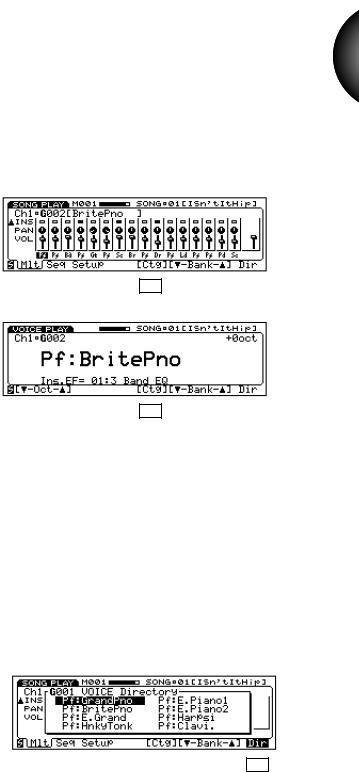
Version 2’s Preset 3 voice bank features an assortment of modern music sounds including techno, dance music and other voices—which add a completely new dimension to the W5/W7’s sonic possibilities. Below are descriptions of a few of the more intriguing voices which rely on the CS and Modulation Wheel to achieve maximum flexibility and impact:
P3-03:Blue Lead |
This is a classic high-resonance analog synth type lead voice. The filter cutoff is assigned to the CS, so you |
|
|
can control the amount of resonance applied to the voice at any time by moving the CS as you play. |
|
|
|
|
P3-10:N-Hall |
Airy, futuristic sound effect type voice. The filter cutoff is assigned to the CS, so you can greatly modify the |
|
|
quality of the voice in realtime by moving the CS. |
|
|
|
|
P3-13:HaHahaha |
A whimsical simulated laughter type voice. Control the speed of the laughing with key velocity, and the |
|
|
quality of the sound with the CS and Modulation Wheel. |
|
|
|
|
P3-17:MwScratch1 |
A highly useful voice which simulates the sound of record scratching commonly used in rap and other dance- |
ENGLISH |
|
oriented music. Adjust the CS to control the characteristic of the sound, and simulate the DJ scratching with |
|
|
|
|
|
the Modulation Wheel. |
|
|
|
|
P3-32:Gang |
Soft but powerful, versatile resonant synth voice with rotary speaker Insertion Effect applied. Use the CS to |
|
|
control the speed of the rotary speaker effect. |
|
|
|
|
P3-53:Feed Pad |
Grungy but distinctively pleasant distortion pad voice. Control the amount of resonance with the CS. |
|
|
|
|
P3-120:S.O.S. |
Cumulative chaos of a frantic S.O.S. signal from a submarine in distress. Use the CS to control the balance |
|
|
between bell timbre and “muffled voices”. |
|
|
|
|
Voice Category Search
Version 2’s Voice Category Search feature makes it easier than ever to locate just the right voice when you want it. This is critical considering the many hundreds of voices that are now available at any given time.
Voice Category Search lets you select the next voice number with the same Voice Category code as the current voice simply by pressing function key F5 (Ctg), in either Song Multi Play Mode or Voice Mode—including when the Voice Directory is displayed. This is really helpful when searching for similar types of voices as the currently selected one— such as piano type voices assigned with the “Pf” Voice Category code, for example.
SONG MODE
F5
VOICE MODE
F5
To select the next voice number with the same Voice Category code as the current voice:
Press [F5].
Each time you press F5, the next voice with the same Voice Category code will be selected within the current voice bank, starting back at the lowest numbered voice after the highest numbered voice has been selected. You don’t need to press the Enter key.
Voice Category Display in
the Voice Directory
Version 2 not only lets you view the voice program numbers in the Voice Directory, but also gives you the option of viewing the two-letter Voice Category codes assigned to each voice—in both Song Multi Play Mode and Voice Mode.
To view the Voice Category codes in the Voice Directory:
Press [F8] (Dir) twice.
F8
When the Voice Directory is selected, pressing F8 will toggle back and forth between voice program
numbers display and Voice Category codes display 9 in the Voice Directory.
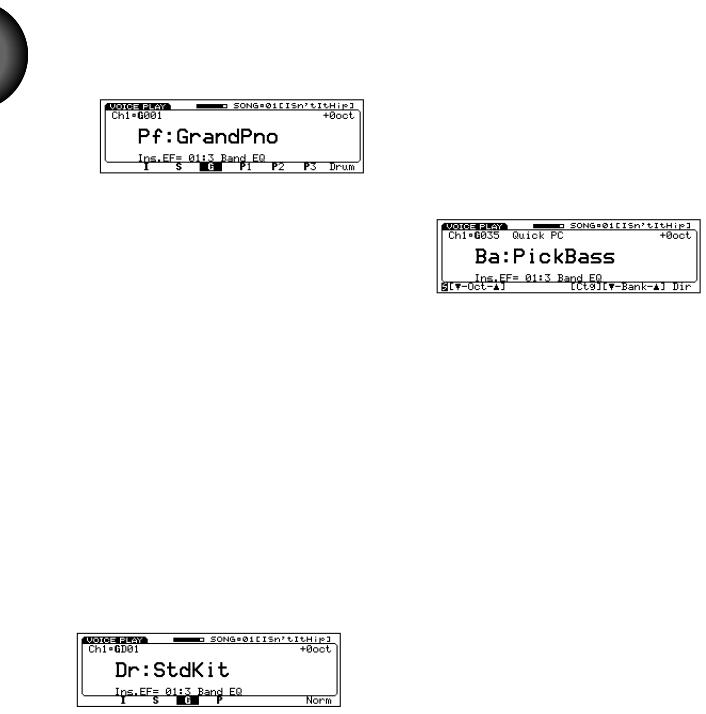
ENGLISH
Quick Voice Bank Select
Version 2 provides a convenient shortcut for selecting voice banks within Voice Mode or from the Voice Directory in Song Multi Play Mode.
Simply pressing the Shift button will display the first letter of each voice bank (E*, I, S, G, P1, P2, P3) above function keys F1*~F7—by which you can jump directly to a desired voice bank.
To select a different voice bank:
Hold [SHIFT] and press a function key [F1]~[F7] above the desired voice bank.
SHIFT |
|
F1 |
|
F2 |
|
F3 |
|
F4 |
|
F5 |
|
F6 |
|
F7 |
|
F8 |
When you press a function key, the desired bank is selected; the voice number is the same as for the previously selected bank. It is not necessary to press Enter as with the normal procedure for selecting banks.
When you select one of the Preset voice banks, the voice bank prefix which appears to the left of the voice program number will be denoted with one, two, or three dots, respectively, as follows:
•Preset 1 
•Preset 2 
•Preset 3 
Note that pressing F8 (Drum) while holding the Shift button lets you alternate between normal (“Norm”) and drum voice banks.**
To select a drum voice bank:
1. Hold [SHIFT] and press [F8].
2. Press a function key [F2]~[F5] above the desired drum voice bank.
F1 |
|
F2 |
|
F3 |
|
F4 |
|
F5 |
|
F8 |
*F1 can only be used for accessing the External voice bank when an Expansion Wave/Voice Board is installed.
**When Track 10 is selected, you cannot access the normal voices, since channel 10 is dedicated to the drum voices.
Quick Program Change
Version 2 has a new Quick Program Change feature in Voice Mode. When Quick Program Change is activated, you can quickly select program numbers within a group of ten with the same first digit using buttons 0~9 on the numeric keypad—each of which corresponds to the last digit of the program number of each voice.
For example, say the currently selected voice number is 35. With Quick Program Change, you can jump directly to any voice between 30~39 simply by pressing buttons 0~9 on the numeric keypad.
To activate Quick Program Change:
1. In Voice Mode, press the [VOICE] button.
2. Press a number [0]~[9] on the keypad corresponding to the last digit of the program number you want to select.
When in Voice Mode (see the Owner’s Manual, page 106), pressing the Voice button will toggle back and forth between Quick Program Change and normal Voice Play Mode. The words “Quick PC” will display in the upper area of the screen when Quick Program Change is active.
When you press the desired number on the keypad, the corresponding voice with the same last digit will be selected instantly, and therefore you need not press Enter to lock in the selection, as in the normal voice selection procedure. You can also press F6 and F7 to select a different voice bank, and then press a number on the keypad to select it—within the group of ten also with the same first digit.
Quick Program Change also lets you select voices outside the group of ten using the Jog dial and the Inc/Dec buttons. Also note that when you press F8 to view the Voice Directory, Quick Program Change will be bypassed, and you can select voices and banks in the normal way. However, when you exit the Voice Directory, Quick Program Change will be reactivated.
10
