Yamaha ELS-01X V1.8, ELS-01, ELS-01C Manual
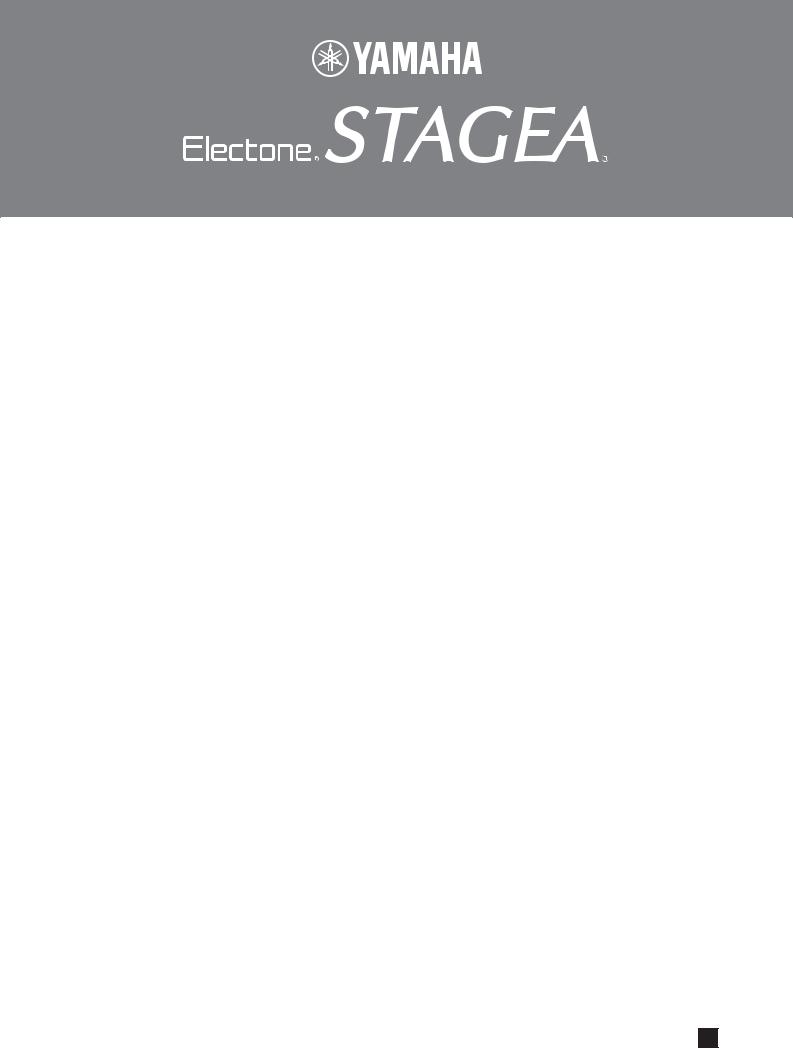
ELS-01/01C/01X Version 1.8
New Functions
Yamaha has updated the firmware of ELS-01/01C/01X from Version 1.7 to Version 1.8. This version provides additional functions and has some changed LCDs.
This manual provides instructions for the new and updated functions based on Chapter 7, “Music Data Recorder,” in the ELS-01/01C v1.7 Manual (including typeU).
Please replace Chapter 7 in your Owner’s Manual with this manual.
The LCD screenshots in this manual are taken from the ELS-01/01C typeU.
New and updated functions in Music Data Recorder.
•Enhancements to the Copy function
The new Copy function can copy individual folders/media as well as individual songs (pages 34 – 36).
•Added a Search function for songs/folders
Added a [SEARCH] button in the display, and the search can detect the desired song/folder by using keywords (pages 12 – 14).
EN
ELS-01/01C/01X Version 1.8 New Functions |
1 |
|
|
2 |
ELS-01/01C/01X Version 1.8 New Functions |
|
|
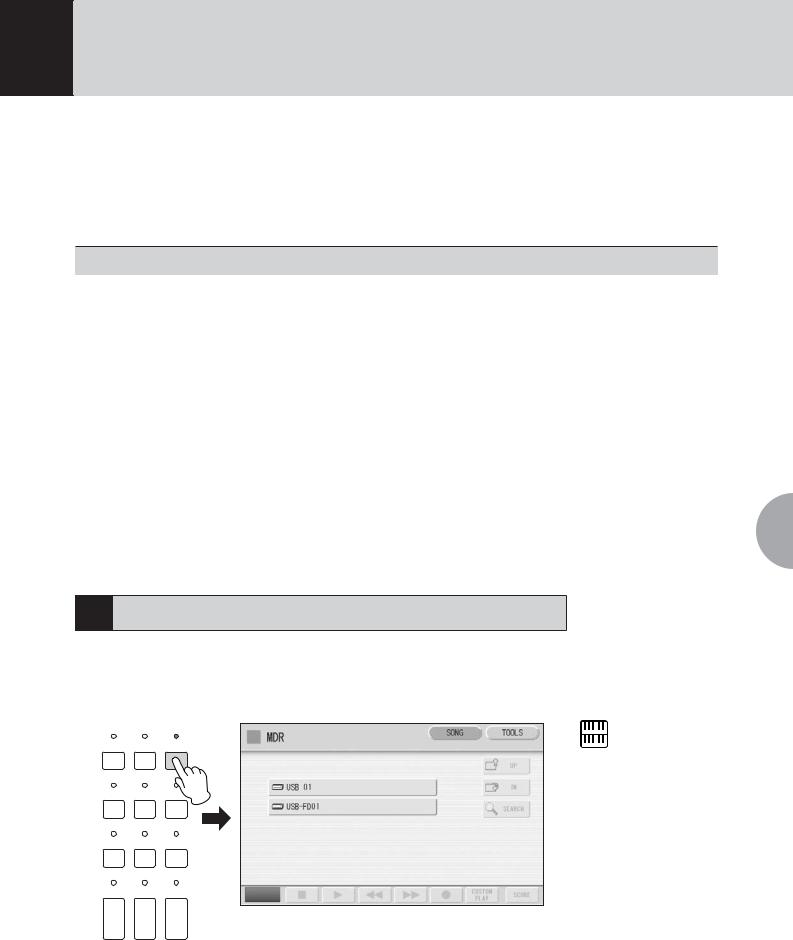
7 Music Data Recorder (MDR)
The Music Data Recorder (M.D.R.) is a sophisticated recording system built into the Electone that lets you record your performances and Registration settings to a USB flash memory or other external media. If you install the optional floppy disk drive such as the UD-FD01 to the Electone, you can record your performances/settings to floppy disks.
Before using an external media such as USB flash memory, carefully read “Precautions when using the USB TO DEVICE terminal” section on page 8.
Contents
1 |
. . . . . . . . . . . . . . . .Calling Up the M.D.R. Display |
. 3 |
• |
Next Regist (Registration) Settings (Changing the order of the |
|
|
2 |
Using the LCD Display* |
4 |
|
Registration data) . . . . . . . . . . . . . . . . . . . . . . . . . . . . . . . . . . . . . . . |
23 |
|
8 |
Recalling Recorded Registrations |
25 |
||||
• Song Icons . . . . . . . . . . . . . . . . . . . . . . . . . . . . . . . . . . . . . . . . . . . . . |
6 |
|||||
• Precautions when using the USB TO DEVICE terminal . . . . . . . . . . . . |
8 |
9 |
Playing Back a Song . . . . . . . . . . . . . . . . . . . . . . . |
27 |
||
• Handling the floppy disk drive (FDD) and floppy disks . . . . . . . . . . . . |
9 |
• |
Playing Back the Selected Part(s) |
28 |
||
3 |
Formatting External Media |
10 |
||||
• |
Fast Forward, Rewind and Pause. . . . . . . . . . . . . . . . . . . . . . . . . . . . |
29 |
||||
4 |
Selecting a Song |
11 |
• Changing the Tempo . . . . . . . . . . . . . . . . . . . . . . . . . . . . . . . . . . . . . |
29 |
||
• Repeat Playback |
30 |
|||||
• Search a Song* |
12 |
|||||
10 |
Displaying the Score |
32 |
||||
5 |
Recording |
15 |
||||
• |
Changing the score contents and settings |
33 |
||||
• Recording your performance |
15 |
|||||
11 |
Other Functions (Tools) |
34 |
||||
• Re-recording (Retry) . . . . . . . . . . . . . . . . . . . . . . . . . . . . . . . . . . . . . |
16 |
|||||
• Recording each part separately . . . . . . . . . . . . . . . . . . . . . . . . . . . . . |
16 |
• |
Song Copy* . . . . . . . . . . . . . . . . . . . . . . . . . . . . . . . . . . . . . . . . . . . |
34 |
||
• Punch-in Recording . . . . . . . . . . . . . . . . . . . . . . . . . . . . . . . . . . . . . |
18 |
• |
Song Delete. . . . . . . . . . . . . . . . . . . . . . . . . . . . . . . . . . . . . . . . . . . . |
37 |
||
6 |
Changing the Song Name |
18 |
• Converting to XG. . . . . . . . . . . . . . . . . . . . . . . . . . . . . . . . . . . . . . . . |
38 |
||
• Converting ELS format to EL |
39 |
|||||
7 |
Saving Registrations as Registration Data (File) |
21 |
||||
• Converting EL format to ELS . . . . . . . . . . . . . . . . . . . . . . . . . . . . . . . |
39 |
|||||
• Saving Two or More Registration Banks to One Song . . . . . . . . . . . . |
21 |
• Checking the Remaining Memory . . . . . . . . . . . . . . . . . . . . . . . . . . . |
40 |
|||
• Replacing Registrations . . . . . . . . . . . . . . . . . . . . . . . . . . . . . . . . . . |
22 |
|
|
|
||
|
|
|
|
|
|
|
* The functions with “*” are new and updated functions.
1 Calling Up the M.D.R. Display
Press the [MDR] button in the panel to call up the M.D.R. display. All operations related to the M.D.R., such as recording and playing your performances, can be done in the M.D.R. display.
DISPLAY SELECT
VOICE A.B.C.
DISPLAY M.O.C. MDR
FOOT
SWITCH UTILITY INTERNET
RHYTHM
PROGRAM
VOICE EDIT PATTERN SEQUENCE
U.ORGAN L.ORGAN ROTARY SP
FLUTES FLUTES SPEED
NOTE
The items shown in the display and their order differ depending on the connected external media.
Pressing any button other than the [MDR] button while the M.D.R. display is open exits from the M.D.R. display. If you exit from the function inadvertently, simply press the [MDR] button again to recall the M.D.R. display.
All the instructions in this chapter are related to the M.D.R. display. To call up the M.D.R. functions and the M.D.R. display, press the [MDR] button.
7
Music Data Recorder (MDR)
ELS-01/01C/01X Version 1.8 New Functions |
3 |
|
|

7
(MDR) Recorder Data Music
2 Using the LCD Display
The M.D.R. display consists of two display pages: the SONG Page and the TOOLS Page. In the SONG Page, you can select a song, then play it back or record it. The TOOLS Page has a variety of song utility operations, such as copy, delete, rename, etc. Pressing the [SONG] or [TOOLS] button at the top right of the display switches between the SONG Page and the TOOLS Page.
SONG Page |
|
|
|
|
1 |
2 |
|
3 5 |
47 |
8 |
|
9 |
) |
! @ |
TOOLS Page
5 67
# $ % ^ & *
Reference Page
Setting a song (page 12)
1 Current Media/Folder
Displays the currently selected media and folder(s). The left side of the indication (before “:/”) shows the particular media and the right side shows the path with currently selected folder name at the end. For example, “USB 01:/Folder1/” indicates that the folder named “Folder1” contained in the USB flash memory is selected.
2 Media/Folder/Song List
Displays the media, folders or songs. Up to 120 folders can be displayed (5 folders at once).
3 Scroll Buttons
If the Media/folder/Song List contains more than 5 media/folders/songs, you can scroll through the display with these buttons.
4 SETTINGS
Displays/changes the settings for the currently selected song.
5 UP
Selects the higher layer folder or media. For example, when “USB 01:/Folder1/” (Folder1 in the USB flash memory) is selected, pressing the [UP] button selects “USB 01:/” (USB flash memory).
4 |
ELS-01/01C/01X Version 1.8 New Functions |
|
|
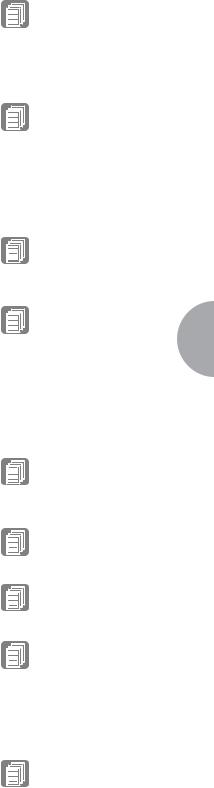
6 IN
Selects the next lower (or deeper) layer folder or media. For example, when “USB 01:/ Folder1/” (Folder1 in the USB flash memory) is selected, pressing the [IN] button selects “USB 01:/Folder1/SONG/” (the SONG folder contained in Folder1 of the USB flash memory).
7 SEARCH
Search for the song/folder in the selected media.
Reference Page
Search a Song (page 12)
8 Elapsed Time
Displays the elapsed time when recording/playing back a song (up to 99 min. 59 sec.).
9 Song Control
Controls song recording, playback, etc.
) CUSTOM PLAY
Records/plays back only the performance data of the selected songs. Using this button does not recall the Registration data.
! SCORE
Displays the selected song’s score.
@ REGIST EDIT
Displays the Regist (Registration) Edit Display for the selected song’s Registration data.
# CREATE FOLDER
Creates a new folder in the Media/Folder/Song List. Up to 120 folders can exist in one media or within a single upper folder. Pressing this button calls up the New Folder display in which you can enter the desired name. Enter the name and press the [OK] button to create a new folder. The method for entering a folder name is the same as that of the song name. See page 18.
$ CHANGE NAME
Changes the folder/song name.
% COPY
Copies the selected media/folder/song.
^ DELETE
Deletes the selected folder/song.
& CONVERT
Converts the selected song for use on another Electone or other instruments, or converts songs recorded on another Electone for use on the ELS-01/01C. Songs can be converted to XG format, EL format or ELS format.
Reference Pages
Recording Your
Performance (page 15)
Playing Back a Song (page 27)
Reference Page
Displaying the Score (page 32)
Reference Pages
Saving Registrations as Registration Data (File) (page 21)
Recalling Recorded
Registrations (page 25)
Reference Page
Changing the Song Name (page 18)
Reference Page
Song Copy (page 34)
Reference Page
Song Delete (page 37)
Reference Pages
Converting to XG (page 38)
Converting ELS format to EL (page 39)
Converting EL format to ELS (page 39)
* INFORMATION |
Reference Pages |
|
Displays available memory when media is selected and displays information such as the |
||
Checking the Remaining |
||
title and composer when a song is selected. The information to be displayed depends |
||
Memory (page 40) |
||
on the songs. |
||
About Protected Songs |
||
|
||
|
(page 26) |
7
Music Data Recorder (MDR)
ELS-01/01C/01X Version 1.8 New Functions |
5 |
|
|
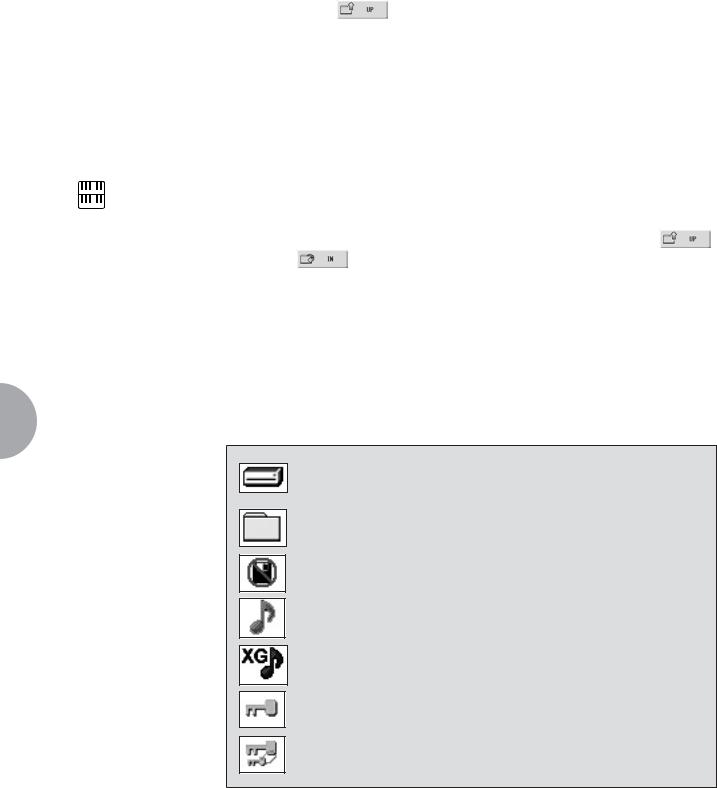
7
(MDR) Recorder Data Music
If media cannot be found:
1 |
Press the |
button until the button is grayed out. |
The Media List will be displayed. If there are more than five media selections, |
||
scroll through the display with the Scroll buttons (page 4) to display the desired media.
NOTE
If the message “Registration data will be initialized” is displayed when you select a folder, press [INITIALIZE] button (media is not initialized). The message will appear when recalling the protected song.
If songs cannot be found:
1 Check the current media/folder (page 4).
If the desired song is stored in the currently displayed folder, use |
|
2 the Scroll buttons (page 4) to display the song. |
|
If the desired song is stored in a different folder, use the |
|
and |
buttons to select the folder in which the desired |
song is stored.
If you are not sure of the folder in which the desired song is stored, search a song by using SEARCH function.
Song Icons
● ● ● ● ● ● ● ● ● ● ● ● ● ● ● ● ● ● ● ● ● ● ● ● ● ● ● ● ● ● ● ● ● ● ● ● ● ●
These icons are shown when you select a media, folder, and song.
Indicates media such as a USB flash memory or floppy disk. This icon is displayed in the Media/Folder List.
Indicates a folder.
Indicates that write-protect or copy-protect is effective for the media.
Indicates that performance data is contained in the song.
Indicates an XG-compatible song.
Indicates a Protected Original Song. See page 26 for details.
Indicates a Protected Edit Song. See page 26 for details.
6 |
ELS-01/01C/01X Version 1.8 New Functions |
|
|
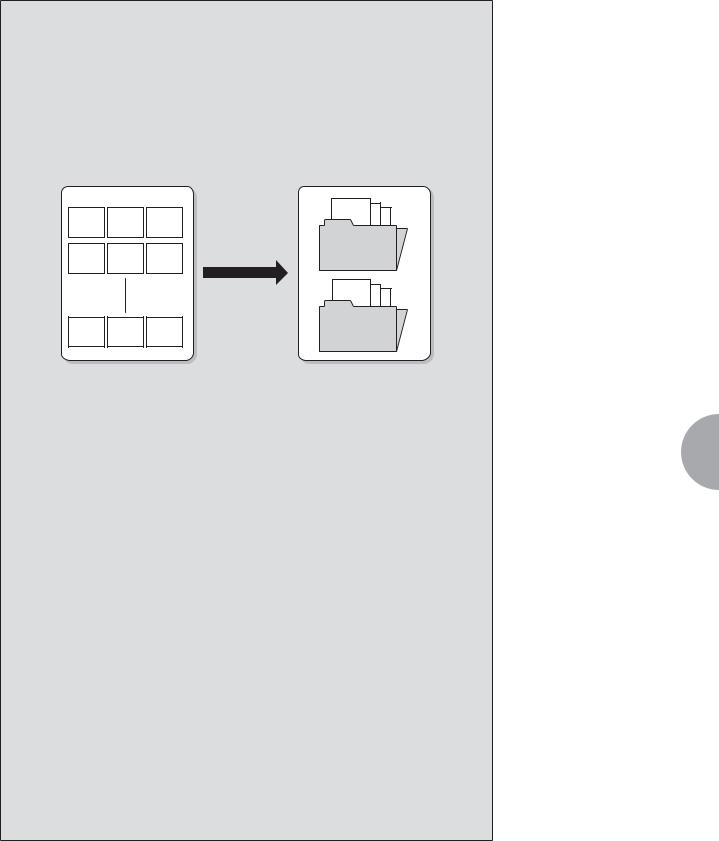
Media Contents: Folders, Songs, and Files
Folders:
A folder is a storage location in the media, used to organize multiple songs in groups. If you’ve saved hundreds of songs to a USB flash memory, it may be difficult to find the desired song quickly. Organizing your songs in folders, with similar songs grouped together (for example, according to genre or tempo), makes it easier to find the songs you want.
Song |
Song |
Song |
Song 1 |
Song 2 3 |
|||
1 |
2 |
3 |
|
Song |
Song |
Song |
Folder A |
|
|||
4 |
5 |
6 |
|
Creating folders |
Song 4 5 |
6 |
|
|
|
Song Song Song |
Folder B |
|
|
|
|
USB flash memory |
USB flash memory |
|
Songs:
A song is the Electone data for a piece of music, recorded to external media. A single song can contain a variety of data, including the recorded performance, Registrations, and so on.
Files:
A file is an element of data in a song. For example, a single song consists of various files, such as Registration files and performance files. The following files are created with the M.D.R. (The extension will not appear in the Electone display. They will, however, be displayed on a computer.)
Files in the song
File |
Explanation |
Extension |
Performance data |
This file contains performance data, played on the |
.mid |
|
keyboards and pedals of the Electone. |
|
|
|
|
Registration data |
This file contains Registration settings, User Voices, |
.b00 |
|
User rhythms, and Rhythm Sequences. |
|
|
|
|
XG-converted data |
This file contains XG song data, for which Electone |
.mid |
|
performance data is converted to XG-compatible |
|
|
format. |
|
|
|
|
In addition, one file (extension: .name) is automatically created in each folder for organization/maintenance of the folder contents. It does not appear on the Electone display.
7
Music Data Recorder (MDR)
ELS-01/01C/01X Version 1.8 New Functions |
7 |
|
|

Precautions when using the USB TO DEVICE terminal
● ● ● ● ● ● ● ● ● ● ● ● ● ● ● ● ● ● ● ● ● ● ● ● ● ● ● ● ● ● ● ● ● ● ● ● ● ● ● ● ● ● ● ● ● ● ● ● ● ●
This instrument features a built-in USB TO DEVICE terminal. When connecting a USB device to the terminal, be sure to handle the USB device with care. Follow the important precautions below.
NOTE
For more information about the handling of USB devices, refer to the owner’s manual of the USB device.
■Compatible USB devices
•USB storage devices (flash memory, floppy disk drive, hard disk drive, etc.)
•USB hub
•USB-LAN adaptor
The instrument does not necessarily support all commercially available USB devices. Yamaha cannot guarantee operation of USB devices that you purchase. Before purchasing a USB device for use with this instrument, please visit the following web page:
http://www.yamahamusicsoft.com/
 NOTE
NOTE
Other USB devices such as a computer keyboard or mouse cannot be used.
■Connecting USB device
•When connecting a USB device to the USB TO DEVICE
7 |
terminal, make sure that the connector on the device is |
appropriate and that it is connected in the proper direction. |
When the USB unit (UD-USB01) is connected
While holding this button, pull the unit toward you.
 NOTE
NOTE
When the USB unit (UD-USB01) is connected; during your performance, make sure to slide the USB unit under the keyboard. If you leave it in the forward position, there is a danger of hitting it with your hand and breaking the USB device.
•If you intend to connect two or three devices at the same time to a terminal, you should use a self-powered USB hub device. Make sure to connect the USB hub to the USB TO DEVICE terminal directly. Even if you are using USB unit (UDUSB01), do not connect it to that USB unit. Up to two USB hubs can be used. If an error message appears while using the USB hub, disconnect the hub from the instrument, then turn on the power of the instrument and re-connect the USB hub.
•Though the instrument supports the USB 1.1 standard, you can connect and use a USB 2.0 storage device with the instrument. However, note that the transfer speed is that of USB 1.1.
(MDR) Recorder Data Music
Using USB Storage Devices
● ● ● ● ● ● ● ● ● ● ● ● ● ● ● ● ● ● ● ● ● ● ● ● ● ● ● ● ● ● ● ● ● ● ● ● ● ● ● ● ● ● ● ● ● ● ● ● ● ●
By connecting the instrument to a USB storage device (external media), you can save data you’ve created to the connected device, as well as read data from the connected device.
NOTE
Although CD-R/RW drives can be used to read data to the instrument, they cannot be used for saving data.
■The number of USB storage device to be used
Up to four USB storage devices can be connected to the USB TO DEVICE terminal. (If necessary, use a USB hub. The number of USB storage devices that can be used simultaneously with musical instruments even when a USB hub is used is a maximum of four.) This instrument can recognize up to four drives in one USB storage device.
■Formatting USB storage media
When a USB storage device is connected or media is inserted, a message may appear prompting you to format the device/ media. If so, execute the Format operation (page 10).
The format operation overwrites any previously existing data. Make sure that the media you are formatting does not contain important data. Proceed with caution, especially when connecting multiple USB storage media.
■To protect your data (write-protect)
To prevent important data from being inadvertently erased, apply the write-protect provided with each storage device or media. If you are saving data to the USB storage device, make sure to disable write-protect.
■Connecting/removing USB storage device
Before removing the media from the device, make sure that the instrument is not accessing data (such as in the Save, Copy and Delete operations).
While the instrument is accessing data (such as during Save, Copy, Delete, Load and Format operations) or is mounting the USB storage device (shortly after the connection), do NOT unplug the USB connector, do NOT remove the media from the device, and do NOT turn the power off to either device. Doing so may corrupt the data on either or both devices.
If you are using a USB flash memory which has a lamp, the lamp will flash when the instrument is accessing the USB flash memory.
Avoid frequently turning the power on/off to the USB storage device, or connecting/disconnecting the device too often. Doing so may result in the operation of the instrument “freezing” or hanging up.
■Data Backup
For maximum data security, Yamaha recommends that you keep two copies of important data on separate USB storage devices. This gives you a backup if one device is lost or damaged.
8 |
ELS-01/01C/01X Version 1.8 New Functions |
|
|
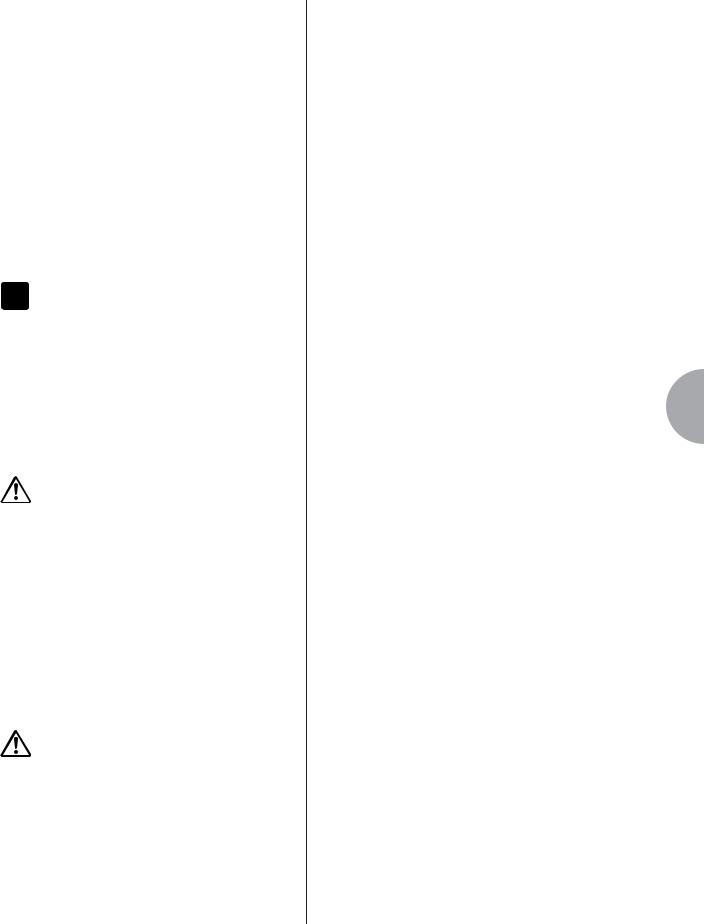
Handling the floppy disk drive (FDD) and floppy disks
● ● ● ● ● ● ● ● ● ● ● ● ● ● ● ● ● ● ● ● ● ● ● ● ● ● ● ● ● ● ● ● ● ● ● ● ● ● ● ● ● ● ● ● ● ● ● ● ● ●
If your Electone does not include a UD-FD01 floppy disk drive, you can install the optional UD-FD01 floppy disk drive to the Electone.
Be sure to handle floppy disks and treat the disk drive with care. Follow the important precautions below.
■Floppy disk compatibility
•3.5" 2DD and 2HD type floppy disks can be used.
■Formatting a floppy disk
•If you find that you are unable to use new, blank disks or old disks that have been used with other devices, you may need to format them. For details on how to format a disk, see page 10. Keep in mind that all data on the disk will be lost after formatting. Make sure to check beforehand whether or not the disk contains important data.
 NOTE
NOTE
Floppy disks formatted on this device may or may not be useable as is on other devices.
■Inserting/removing Floppy Disks
●Inserting a floppy disk into the disk drive
•Hold the disk so that the label of the disk is facing upward and the sliding shutter is facing forward, towards the disk slot. Carefully insert the disk into the slot, slowly pushing it all the way in until it clicks into place and the eject button pops out.
Never insert anything but floppy disks into the disk drive. Other objects may cause damage to the disk drive or floppy disks.
●Removing a floppy disk
•After checking that the instrument is not accessing* the floppy disk, firmly press the eject button at the upper right of the disk slot all the way in. When the floppy disk is ejected, pull it out of the drive. If the floppy disk cannot be removed because it is stuck, do not try to force it, but instead try pressing the eject button again, or try re-inserting the disk and attempt to eject it again.
*Access of the disk indicates an active operation, such as recording, playback, or deletion of data. If a floppy disk is inserted while the power is on, the disk is automatically accessed, since the instrument checks whether the disk has data.
Do not remove the floppy disk or turn off the instrument itself while the disk is being accessed. Doing so may result not only in loss of data on the disk but also damage to the floppy disk drive.
•Be sure to remove the floppy disk from the disk drive before turning off the power. A floppy disk left in the drive for extended periods can easily pick up dust and dirt that can cause data-read and -write errors.
■Cleaning the disk drive read/write head
•Clean the read/write head regularly. This instrument employs a precision magnetic read/write head which, after an extended period of use, will pick up a layer of magnetic particles from the disks used that will eventually cause read and write errors.
•To maintain the disk drive in optimum working order Yamaha recommends that you use a commercially-available dry-type head cleaning disk to clean the head about once a month. Ask your Yamaha dealer about the availability of proper headcleaning disks.
■About floppy disks
●Handle floppy disks with care, and follow these precautions:
•Do not place heavy objects on a disk or bend or apply pressure to the disk in any way. Always keep floppy disks in their protective cases when they are not in use.
•Do not expose the disk to direct sunlight, extremely high or low temperatures, or excessive humidity, dust or liquids.
•Do not open the sliding shutter and touch the exposed surface of the floppy disk inside.
•Do not expose the disk to magnetic fields, such as those produced by televisions, speakers, motors, etc., since magnetic fields can partially or completely erase data on the disk, rendering it unreadable.
•Never use a floppy disk with a deformed shutter or housing.
•Do not attach anything other than the provided labels to a floppy disk. Also make sure that labels are attached in the proper location.
●To protect your data (write-protect tab):
•To prevent accidental erasure of important data, slide the disk’s write-protect tab to the “protect” position (tab open). When saving data, make sure that the disk’s write-protect tab is set to the “overwrite” position (tab closed).
●Data backup
•For maximum data security Yamaha recommends that you keep two copies of important data on separate floppy disks. This gives you a backup if one disk is lost or damaged.
7
Music Data Recorder (MDR)
ELS-01/01C/01X Version 1.8 New Functions |
9 |
|
|
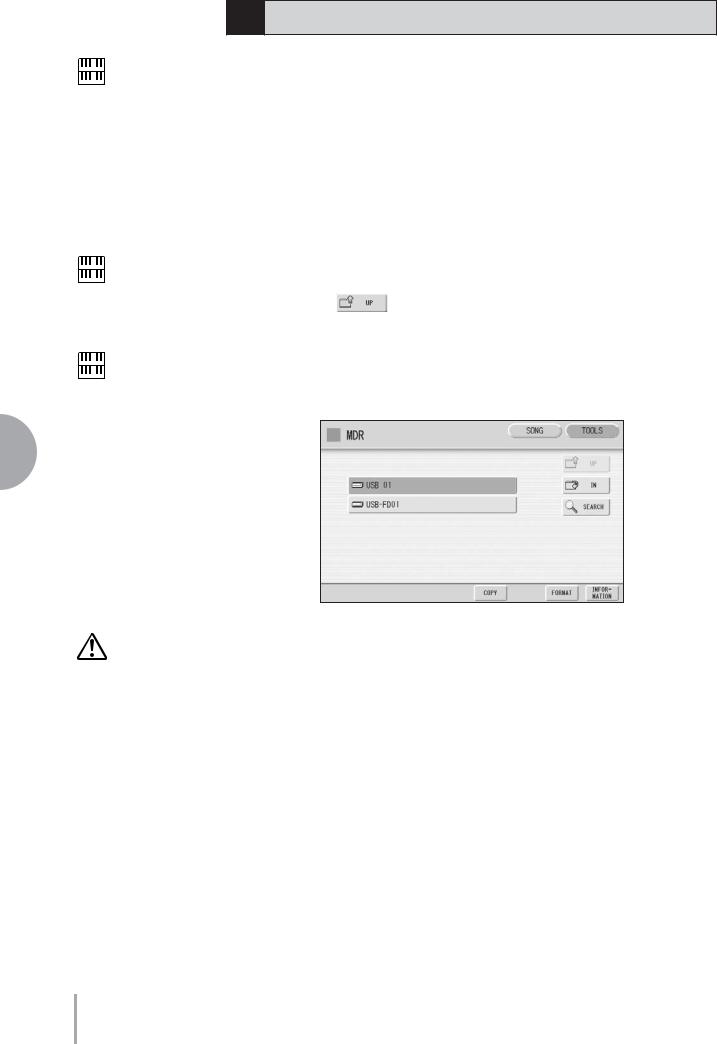
NOTE
Before purchasing a USB flash memory device, please consult your Yamaha dealer, or an authorized Yamaha distributor for advice, or see the Yamaha website (http:// www.yamahamusicsoft.com/).
NOTE
The indications USB 1, USB 2, etc. will be displayed depending on the number of the connected media.
3 Formatting External Media
If you find that you are unable to use new, blank external media (such as floppy disks or USB flash memory) or old one that have been used with other devices, you may need to format them.
Formatting erases all the data in the media and makes it ready to record. The data erased by formatting will be lost permanently. Check whether or not the media contains any important data you wish to keep before executing the operation. Proceed with caution, especially when connecting multiple USB storage media.
1 Connect the media to the USB TO DEVICE terminal.
Press the [TOOLS] button at the top right of the display to call up |
|
2 the TOOLS Page. |
|
Press the |
button repeatedly if necessary until the button |
3 is grayed out. |
|
NOTE
“USB-FD01” appears in the display only when a floppy disk drive has been installed
to the Electone.
7
(MDR) Recorder Data Music
Do not remove the media
while formatting.
4
5
Select the desired media you want to format.
To format a USB flash memory, select [USB XX] (USB 01, USB 02, etc.). To format a floppy disk, select [USB-FD01].
Press the [FORMAT] button in the display.
A message appears, prompting confirmation of the operation. Select [FORMAT] to format the media, or [CANCEL] to abort the operation.
10 ELS-01/01C/01X Version 1.8 New Functions
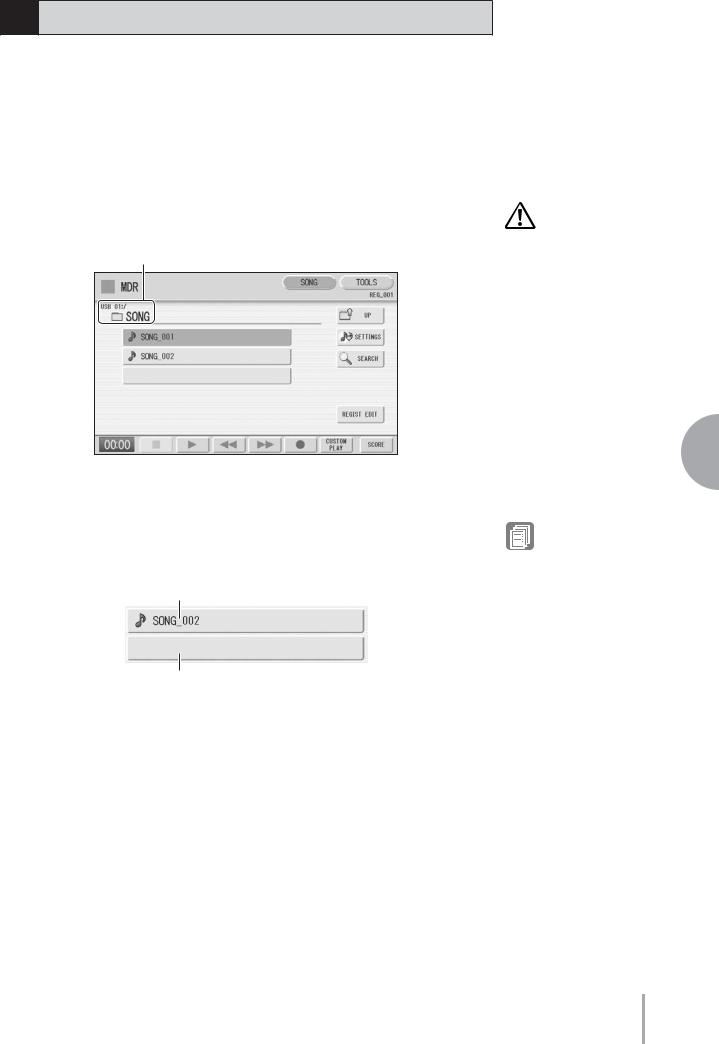
4 Selecting a Song
In the M.D.R. display, you can select a blank song to which you want to record your performance or save the Registration settings, or you can select a desired song for playback.
In the M.D.R. display, songs in the currently selected media are displayed.
First call up the desired media (and folder, if necessary) in the display, then select the desired song.
1 |
Check the currently selected media at the top of the display. |
Confirm that the desired media is displayed at the top of the display. |
Currently selected media/folder
For information on selecting the desired media, see page 6.
Do not remove the media while the instrument is accessing the media.
(If you are using a USB flash memory which has a lamp, the lamp will flash when the instrument is accessing the USB flash memory.)
2 |
Press desired song button in the display. |
Referring to the song name and icons, select the desired song. The selected song |
button is highlighted in orange.
Song containing data
Blank song (containing no data)
Reference Pages
Changing the Song Name (page 18)
Song Icons (page 6)
7
Music Data Recorder (MDR)
ELS-01/01C/01X Version 1.8 New Functions 11
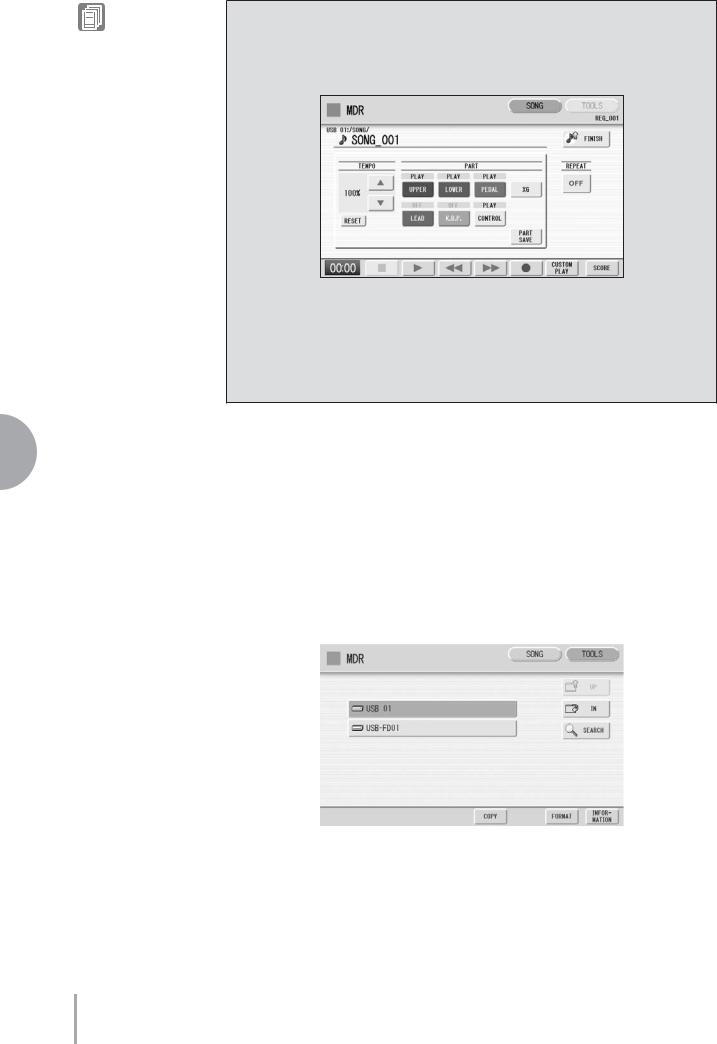
Reference Pages
Playing Back the Selected
Part(s) (page 28)
Changing the Tempo (page 29)
About the [SETTINGS] button
Pressing the  button calls up a display of the currently selected song, letting you confirm the tempo and parts that are played when playing the song.
button calls up a display of the currently selected song, letting you confirm the tempo and parts that are played when playing the song.
When playing back the song (by pressing the [F] (Play) button), only those parts that are set to “PLAY” in the display actually play at the indicated tempo (over a range of 50% to 200% of the original tempo when recording). If the song contains no performance data, all parts are set to “OFF.” Pressing the [PART SAVE] button saves each part playback setting (the tempo is not saved).
7
(MDR) Recorder Data Music
Search a Song
● ● ● ● ● ● ● ● ● ● ● ● ● ● ● ● ● ● ● ● ● ● ● ● ● ● ● ● ● ● ● ● ● ● ● ● ● ●
Search for a desired song by using the Search function
1 |
Insert the media containing the desired song/folder. |
|
2 |
Select the media containing the song/folder. |
|
|
|
|
12 ELS-01/01C/01X Version 1.8 New Functions
