
Epson SureColor T3000/5000/7000
WinProle Print Setup Guide: Elements 8/9/10
IMPORTANT: Before proceeding, ensure the correct Epson printer driver and SubliJet-E WinProle have
been installed. For assistance with prole installation, refer to the Installation and Conguration Guide.
NOTE: Your screens and menus may differ depending on the version of software and operating system
being used. However, the settings will be identical.
Photoshop Elements Workspace Setup
1) Begin by opening Photoshop Elements. In the menu bar, click Edit > Color Settings (see FIGURE 1).
A
B
FIGURE 1
2) In the Color Settings window, select the radio button for No Color Management and click OK to continue
(see FIGURE 2).
B
A
FIGURE 2
PAGE 1 of 4 >>
v201310 02
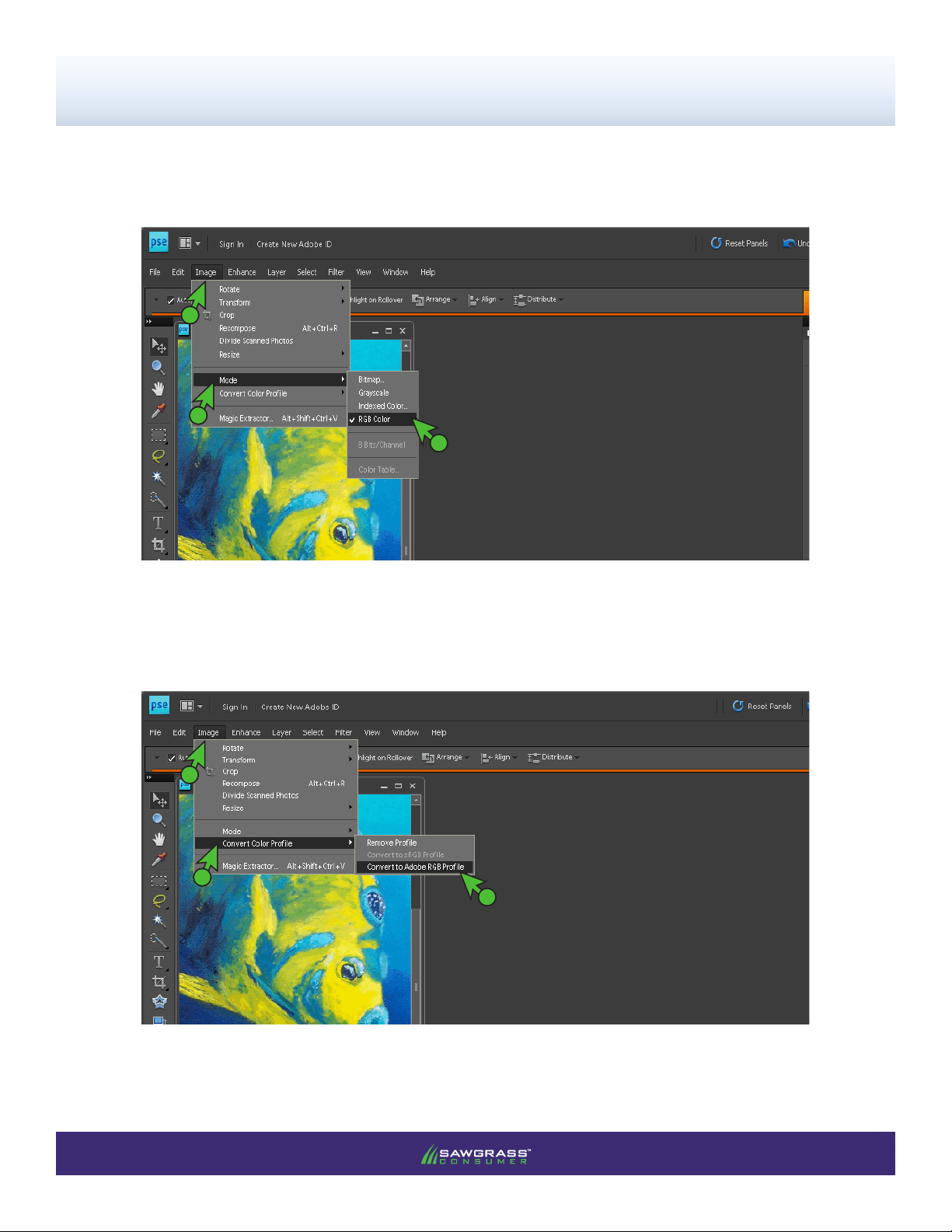
SubliJet-E: Epson SC T3000/5000/7000
WinProle Print Setup Guide: Elements 8/9/10
3) Once an image has been opened or imported in Elements, ensure that RGB color mode has been
selected. In the menu bar, click Image > Mode > RGB Color. A check mark should now be visible
beside RGB Color (see FIGURE 3).
A
B
C
FIGURE 3
4) For every image opened or imported in Elements, you will need to convert each to the Adobe RGB prole. In
the menu bar, click Image > Convert Color Prole > Convert to Adobe RGB Prole (see FIGURE 4).
A
B
C
FIGURE 4
PAGE 2 of 4 >>

SubliJet-E: Epson SC T3000/5000/7000
WinProle Print Setup Guide: Elements 8/9/10
Printing from Elements with the Epson SC-T3000/5000/7000 Series
5) With the correct Color settings entered, you are now ready to print. In the Menu Bar, click File > Print. In
the Print window that opens, make the selections as shown below (see FIGURES 5 and 6).
EPSON SC-T3000/5000/7000 Series
A
Actual Size
B
FIGURE 5
A. Select Printer: EPSON SC-T3000/5000/7000 Series
B. Click More Options... button and the following window will open (see FIGURE 6).
D
C
sg_ESCT-3000-5000-7000_SJE_RGB_Win_v1.0
FIGURE 6
E
F
G
C. Click Color Management
D. Color Handling: Photoshop Elements Manages Color
Continued on page 4...
PAGE 3 of 4 >>

SubliJet-E: Epson SC T3000/5000/7000
WinProle Print Setup Guide: Elements 8/9/10
E. Printer Prole: sg_ESCT-3000-5000-7000_SJE_RGB_Win_v1.0 (see FIGURE 6)
NOTE: If the proles are not visible in the drop-down menu, try restarting Elements. If the prole is still missing
after restarting the application, refer to the Installation and Conguration Guide.
F. Rendering Intent: Perceptual (see FIGURE 6)
G. Click OK to save your changes and continue (see FIGURE 6)
H. Back in the print window, click Print when you are ready to print your image (see FIGURE 7).
EPSON SC-T3000/5000/7000 Series
Actual Size
FIGURE 7
H
Photoshop Elements setup is now complete. Be sure to convert each image to the Adobe RGB prole and to
select the Epson SC-T3000/5000/7000 Series each time you print.
PAGE 4 of 4 >>
