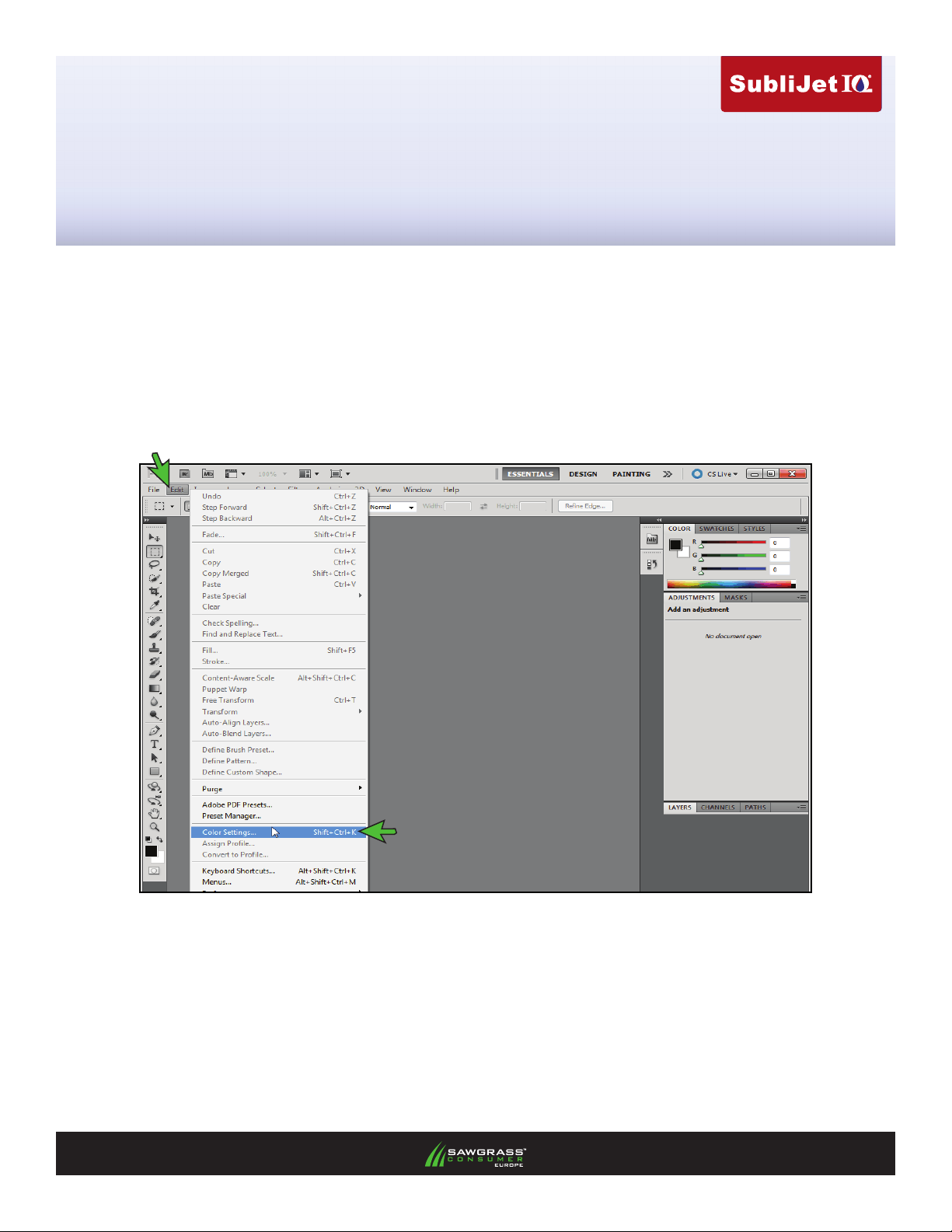
Epson Stylus Pro 4880
Setup and Print Guide: Photoshop CS5
Before proceeding, please be sure you have the correct OEM printer driver and PowerDriver installed. For
Assistance with driver installation, refer to the Getting Started Guide.
NOTE: Your screens and menus may differ depending on the version of software and operating
system you are using. However, the settings will be the same.
Photoshop CS5 Setup Guide
1. Begin by opening Photoshop. In the menu bar, click Edit > Color Settings (Ctrl+Shift+K):
(see FIGURE 1)
FIGURE 1
PAGE 1 of 5 >>
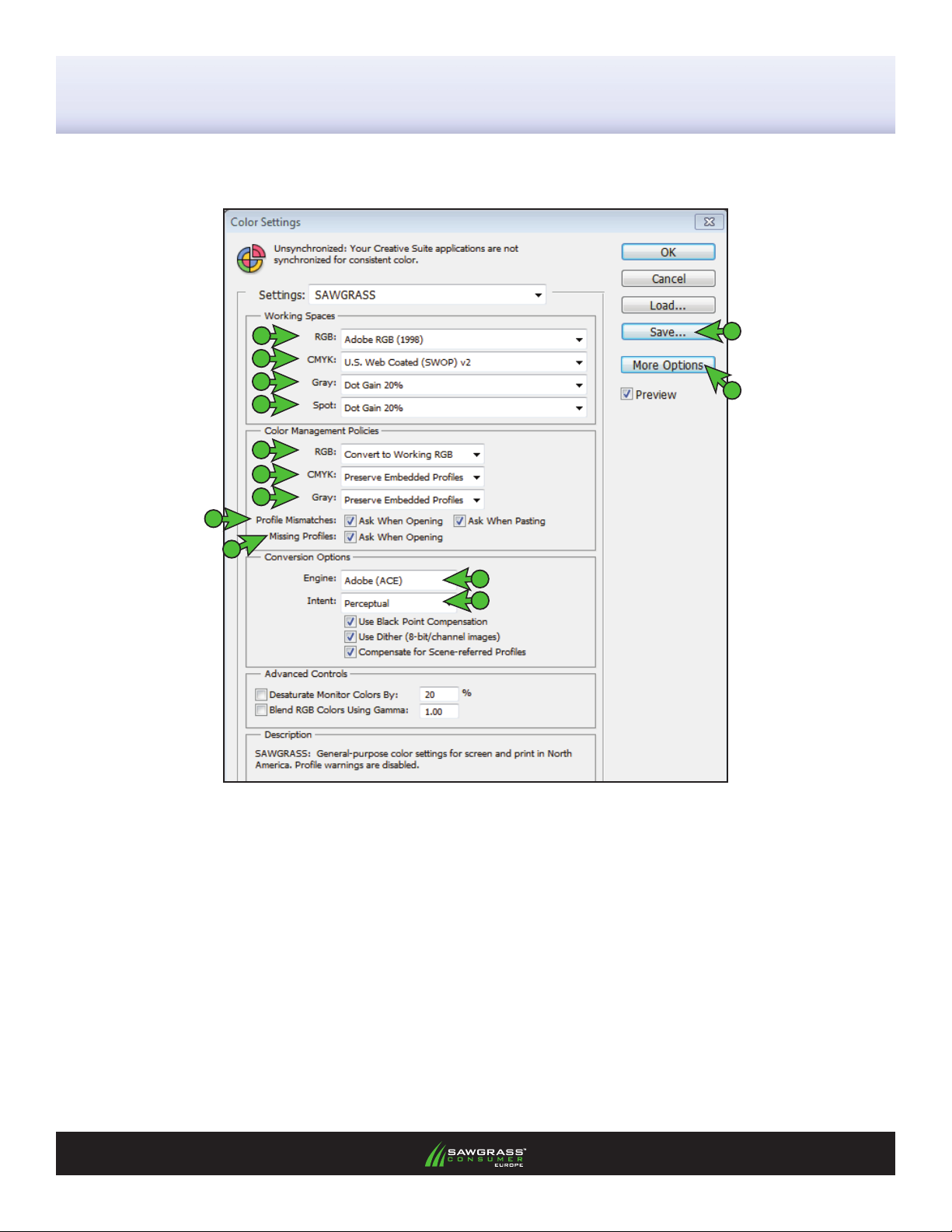
SubliJet IQ: Epson Stylus Pro 4880
Setup and Print Guide: Photoshop CS5 (cont’d 2:5)
2. The Color Settings window should now be open (see FIGURE 2). Match your settings to the ones
shown below:
A
B
C
D
E
F
G
H
I
K
L
M
J
RGB: Adobe RGB (1998)
A.
CMYK: U.S. Web Coated (SWOP) v2
B.
Gray: Dot Gain 20%
C.
Spot: Dot Gain 20%
D.
RGB: Convert to Working RGB
E.
CMYK: Preserve Embedded Proles
F.
Gray: Preserve Embedded Proles
G.
Prole Mismatches: Check Ask When Opening
H.
and also check Ask When Pasting
FIGURE 2
Missing Proles: Check Ask When Opening
I.
If Conversion Options is not visible, click More
J.
Options
Engine: Adobe (ACE)
K.
Intent: Perceptual
L.
Once your settings match, click Save. This
M.
will open the Save window (see FIGURE 3).
PAGE 2 of 5 >>

SubliJet IQ: Epson Stylus Pro 4880
Setup and Print Guide: Photoshop CS5 (cont’d 3:5)
NAME your new preset in the File Name eld and click Save when complete.
FIGURE 3
The Photoshop RGB Working Space is now set.
3. When opening images in Photoshop, you may encounter an Embedded Prole Mismatch warning. In
this instance, select the radio button Convert document’s colors to the working space and click OK
to continue (see FIGURE 4).
FIGURE 4
NOTE: Always choose to use or convert to AdobeRGB(1998).
PAGE 3 of 5 >>

SubliJet IQ: Epson Stylus Pro 4880
Setup and Print Guide: Photoshop CS5 (cont’d 4:5)
4. Once an image has been opened in Photoshop, you will need to ensure that RGB color mode has been
selected. In the menu bar, click Image > Mode > RGB Color. A check mark should now be visible
beside RGB Color (see FIGURE 5).
FIGURE 5
Printing from Photoshop with PowerDriver XG-8 4880
Begin by opening an image in Photoshop. In the menu bar, click File > Print. This will open the Print window
(see FIGURE 6). Match your settings to the ones shown below:
A
PowerDrive r XG-8 4880
FIGURE 6
A. Click the drop-down arrow and select your PowerDriver XG-8 4880
B. Click the drop-down arrow and select Color Management
C. Select the radio button for Document
B
C
D
E
F
PAGE 4 of 5 >>

SubliJet IQ: Epson Stylus Pro 4880
Setup and Print Guide: Photoshop CS5 (cont’d 5:5)
D. Click the drop-down arrow and select Printer Manages Colors
E. Click the drop-down arrow and select Perceptual
F. Click Print when you have entered the correct settings. This will open the Print window
(see FIGURE 7).
G
PowerDriver XG-8 4880
H
FIGURE 7
G. Select printer PowerDriver XG-8 4880
H. You can begin printing your image by clicking Print.
Congratulations! Photoshop CS5 setup is now complete. Remember to select PowerDriver XG-8 4880 each
time you are ready to print.
PAGE 5 of 5 >>
