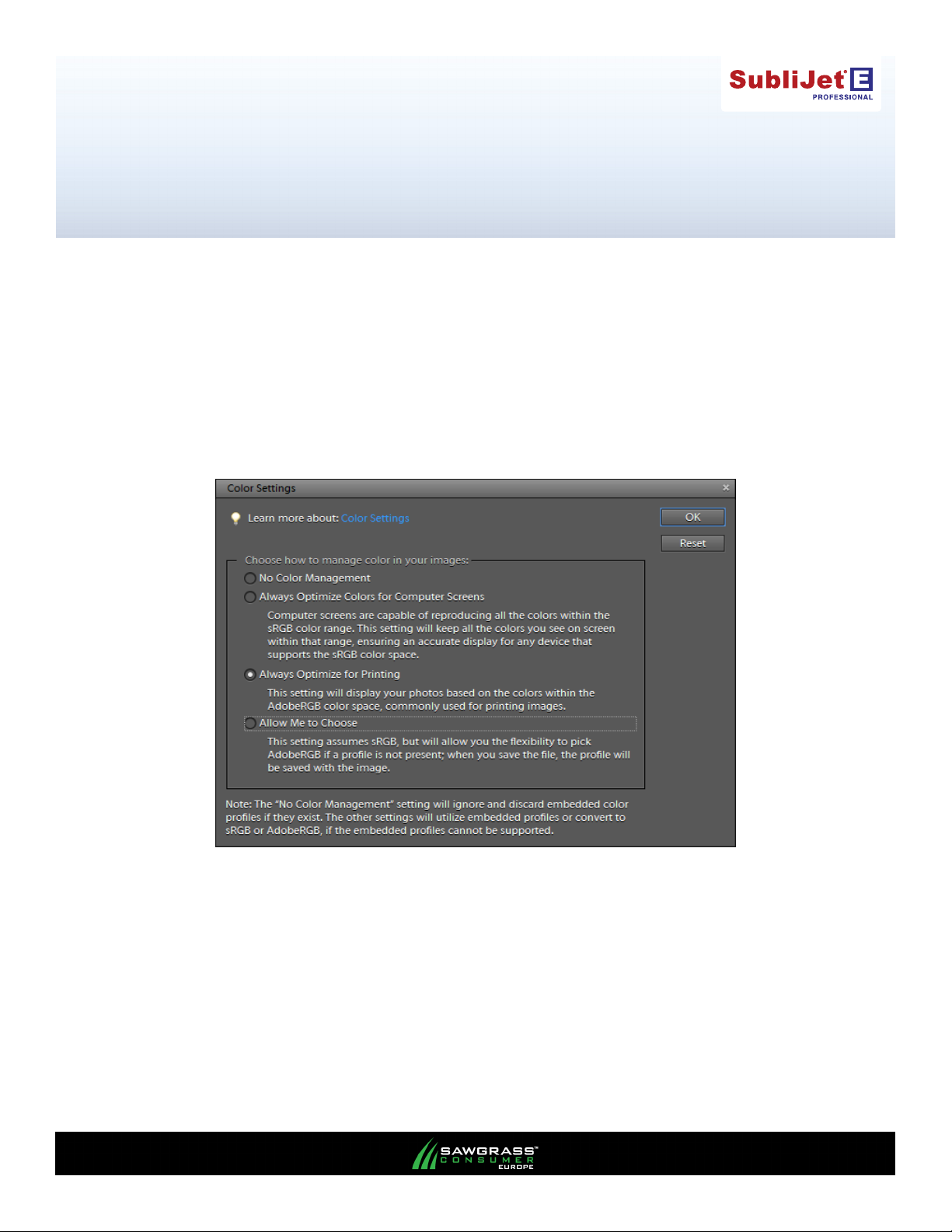
Epson Stylus Pro 7700 / 9700
Setup and Print Guide - Elements 8, 9, 10
The colour space within Photoshop should be set to the same working space in which the ICC prole was created.
This action allows a more accurate screen display of your images. The accuracy of images displayed on your
screen will depend on several factors, including the quality of your screen and how it is calibrated.
1. Start Elements and open the color settings window: Select, Edit -> Color Settings.
Ensure that Always Optimize for Printing is selected and click OK (see FIGURE 1).
FIGURE 1
Photoshop Elements RGB working space is now set.
PAGE 1 of 4 >>
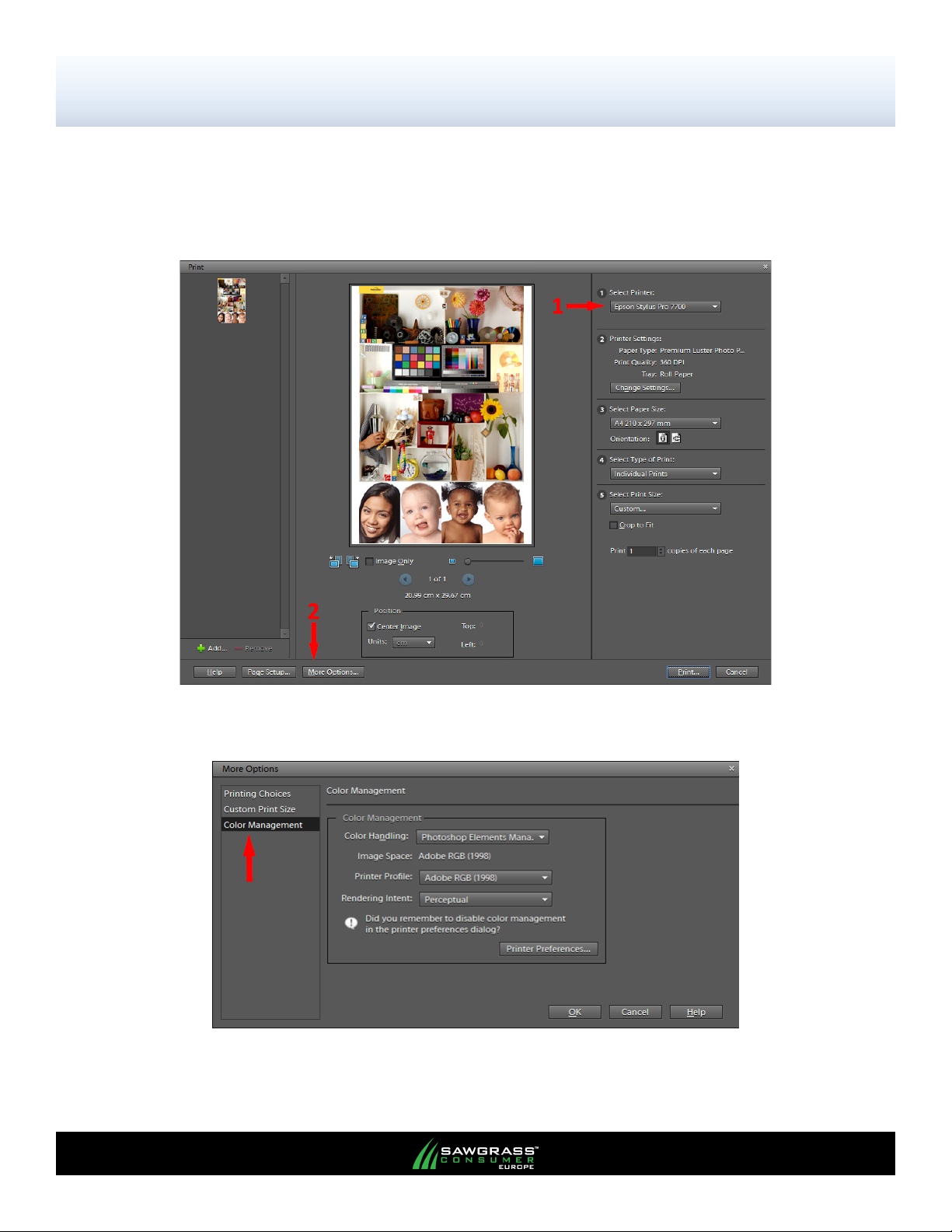
Epson Stylus Pro 7700 / 9700
Setup and Print Guide - Elements 8, 9, 10
2. When your image is ready to print open the ‘Print’ window: Click, File -> Print
Select either the Epson Stylus Pro 7700 / 9700 printer driver from the drop down box and click
the ‘More Options…’ button (see FIGURE 2).
FIGURE 2
3. Select ‘Color Management’ options (see FIGURE 3).
FIGURE 3
PAGE 2 of 4 >>

Epson Stylus Pro 7700 / 9700
Setup and Print Guide - Elements 8, 9, 10
4. Select the correct colour management settings:
FIGURE 4
Select Photoshop Elements Manages Colors from Color Handling. (see FIGURE 4).
Select either the Photo or Vector ICC prole from Printer Prole depending on the type of image
being printed (see FIGURE 4).
Note: If you don’t see any reference to the sublimation ICC prole in the print space list, the ICC prole
is not installed in your system or Photoshop has not been restarted since the prole was installed, restart
Photoshop. If the prole is still not listed, please install it as per the instructions on our website.
Select Perceptual from Rendering Intent. (see FIGURE 4).
Click Printer Preferences (see FIGURE 4).
5. Select the predened driver settings you require, and ensure that the appropriate page size is
selected (see FIGURE 5).
1
2
3
4
PAGE 3 of 4 >>

Epson Stylus Pro 7700 / 9700
Setup and Print Guide - Elements 8, 9, 10
FIGURE 5
6. Click OK to return to the More Options dialogue (see FIGURE 5).
7. Click OK to return to the Print dialogue (see FIGURE 4).
8. Click Print (see FIGURE 3) and Photoshop Elements will print your image using the sublimation ICC prole
combined with the congured OEM driver.
PAGE 4 of 4 >>
