Page 1
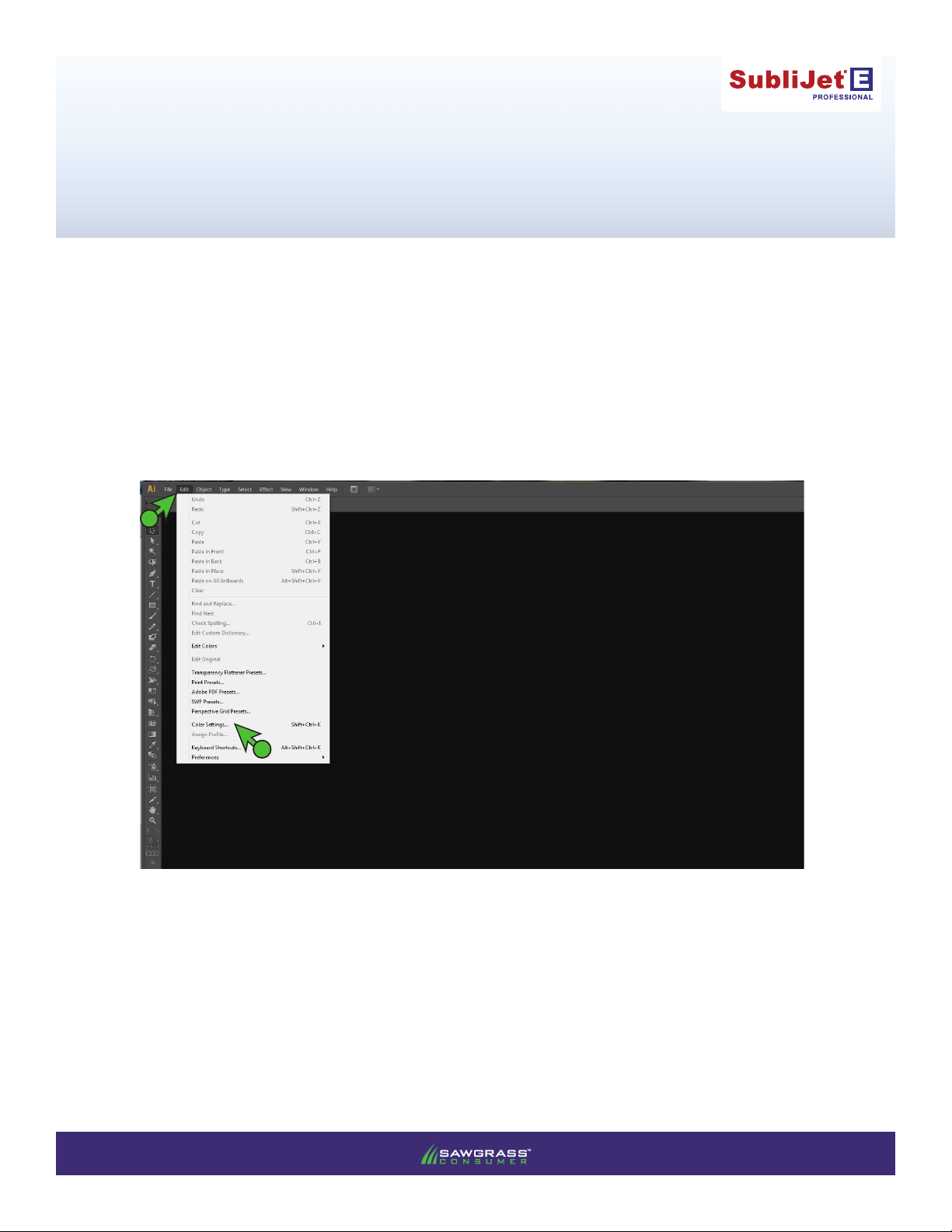
Epson SureColor T3000/5000/7000
WinProle Print Setup Guide: Illustrator CS6
IMPORTANT: Before proceeding, ensure the correct Epson printer driver and SubliJet-E WinProle have
been installed. For assistance with prole installation, refer to the Installation and Conguration Guide.
NOTE: Your screens and menus may differ depending on the version of software and operating system
being used. However, the settings will be identical.
Adobe Illustrator Workspace Setup
1) Begin by opening Adobe Illustrator. In the menu bar, click Edit > Color Settings (see FIGURE 1).
A
B
FIGURE 1
PAGE 1 of 6 >>
v201310 02
Page 2
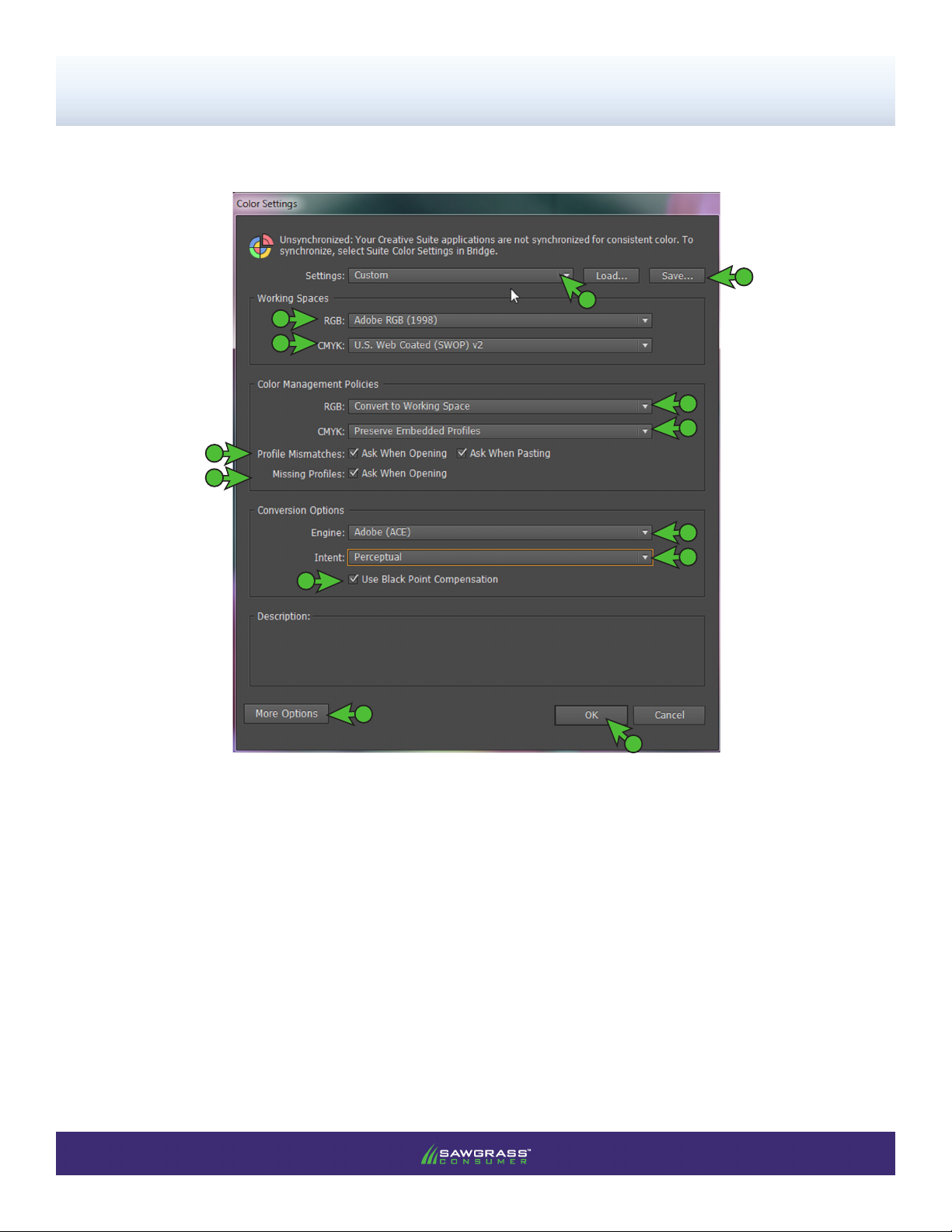
SubliJet-E: Epson SC T3000/5000/7000
WinProle Print Setup Guide: Illustrator CS6
2) In the Color Settings window that opens, match your settings to those shown below (see FIGURE 2).
L
A
B
C
D
E
F
G
I
J
K
H
N
FIGURE 2
A. Settings: Custom
B. RGB: Adobe RGB (1998)
C. CMYK: U.S. Web Coated (SWOP) v2
D. RGB: Convert to Working Space
E. CMYK: Preserve Embedded Proles
F. Prole Mismatches: Check Ask When Opening and also check Ask When Pasting
G. Missing Proles: Check Ask When Opening
H. Click: More Options button if Conversion Options are not available
I. Engine: Adobe (ACE)
J. Intent: Perceptual
K. Check: Use Black Point Compensation
L. After all of the settings match those specied above, click the Save button.
PAGE 2 of 6 >>
Page 3

SubliJet-E: Epson SC T3000/5000/7000
WinProle Print Setup Guide: Illustrator CS6
M. In the Save Color Settings window that opens, NAME your new preset in the File Name eld and
click Save when complete (see FIGURE 3).
a
b
FIGURE 3
N. Click OK to exit the color settings window (see FIGURE 2)
3) In the menu bar, click File > New… (Ctrl+N) (see FIGURE 4).
A
B
FIGURE 4
PAGE 3 of 6 >>
Page 4

SubliJet-E: Epson SC T3000/5000/7000
WinProle Print Setup Guide: Illustrator CS6
4) In the New Document window, make the selections shown below (see FIGURE 5).
A
FIGURE 5
B
C
D
E
A. Click the down arrow next to Advanced
B. Color Mode: RGB
C. Raster Effects: High (300 ppi)
D. Preview Mode: Default
E. Click OK to save your changes and continue
5) When opening or importing images in Illustrator, you may encounter a Missing Prole or Embedded
Prole Mismatch warning. For the Missing Prole instance, select the radio button for Assign current
working space: Adobe RGB (1998) and click OK to continue (see FIGURE 6A). For the Embedded
Prole Mismatch instance, select Convert document’s colors to the working space and click OK to
continue (see FIGURE 6B).
A
A
FIGURE 6A
B
FIGURE 6B
B
NOTE: Always choose to assign or convert to Adobe RGB (1998).
PAGE 4 of 6 >>
Page 5

SubliJet-E: Epson SC T3000/5000/7000
WinProle Print Setup Guide: Illustrator CS6
6) Everytime an image is opened or imported in Illustrator, ensure that RGB color mode has been selected.
In the menu bar, click File > Document Color Mode > RGB Color. A check mark should now be visible
beside RGB Color (see FIGURE 7).
A
B
C
FIGURE 7
Printing from Illustrator with Epson SC-T3000/5000/7000 Series
7) With the correct color settings entered, you are now ready to print. In the Menu Bar, click File > Print. In
the Print window, match your settings to those shown below (see FIGURE 8).
EPSON SC-T3000/5000/7000 Series
C
B
A
FIGURE 8
A. Printer: Epson SC-T3000/5000/7000 Series
B. Size: Dened by Driver
C. Click Color Management to view the color management settings.
PAGE 5 of 6 >>
Page 6

SubliJet-E: Epson SC T3000/5000/7000
WinProle Print Setup Guide: Illustrator CS6
8) In the Color Management area, match your settings to those shown below (see FIGURE 9).
EPSON SC-T3000/5000/7000 Series
A
sg_ESCT-3000-5000-7000_SJE_RGB_Win_v2.0
D
FIGURE 9
B
C
A. Color Handling: Let Illustrator determine colors
B. Printer Prole: sg_ESCT-3000-5000-7000_SJE_RGB_Win_v2.0
NOTE: If the prole is not visible in the drop-down menu, try restarting Illustrator. If the
prole is still missing after restarting the application, refer to the Installation and Conguration Guide.
C. Rendering Intent: Perceptual
D. Click Print when you are ready to print your image
Illustrator setup is now complete. Remember to, if necessary, convert imported graphics to the Adobe RGB
(1998) working space, ensure the RGB color mode is checked and select the Epson SC-T3000/5000/7000
Series each time you print.
PAGE 6 of 6 >>
