Page 1

Epson SureColor T3000
USER’S MANUAL
Windows 8
v20131002
Page 2

Epson SureColor T3000
PowerDriver-E User’s Manual
PowerDriver-E is equipped with a user-friendly software interface that allows individuals to access and
customize settings for optimal printing performance. As an added bonus, PowerDriver-E is also outtted
with several resource and utility features to bring additional help and support for customers looking
to bolster their printing experience. Through these powerful features, users are able to gain complete
control over their image quality, color output and print options.
1) To view the PowerDriver conguration settings, hold down the Windows logo key on your keyboard,
then press the letter “x”. This will open the screen below. Select Control Panel (see FIGURE 1A). Then
select Devices and Printers in the Control Panel window (see FIGURE 1B).
FIGURE 1A
2) In the Devices and Printers folder, right-click on the PowerDriver E SC-T3000 icon and select Printing
Preferences (see FIGURE 2). This will open the PowerDriver Printing Preferences window (see
FIGURE 3).
NOTE: You can also access the PowerDriver printing Preferences window by clicking “Print
Properties” or “Print Preferences” within the print window of your graphic design software.
PowerDriver E
SC-T3000
A
B
FIGURE 1B
FIGURE 2
PAGE 1 of 9 >>
Page 3
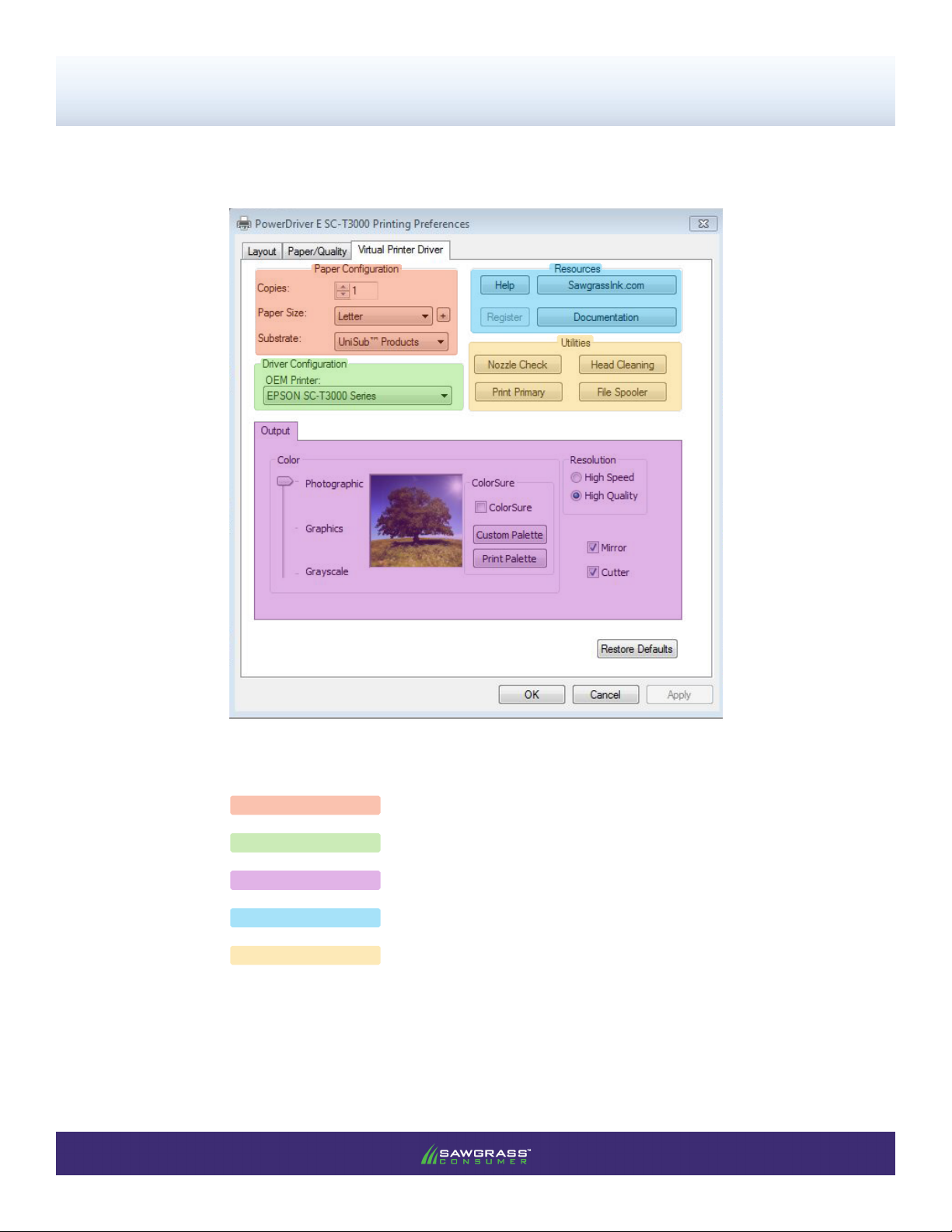
SubliJet-E: Epson SC-T3000
PowerDriver-E User’s Manual
3) In the PowerDriver E SC-T3000 Printing Preference window, click the Virtual Printer Driver tab. Here
you will nd ve different SECTIONS to utilize: (see FIGURE 3)
FIGURE 3
SECTION 1 Paper Conguration Choose number of Copies, Paper Size and Substrate
SECTION 2 Driver Conguration Select the Epson printer driver intended for use
SECTION 3 Output Adjust Color, use ColorSure, Mirror image and Control Cutter
SECTION 4 Resources Access Documentation, Help and the Sawgrass website
SECTION 5 Utilities Access resources intended for printer maintenance
PAGE 2 of 9 >>
Page 4

SECTION 1
Copies Sets the number of prints needed per image. Use this feature when multiple prints of
Paper Size Sets the desired output paper size used when printing. Adjust this to match the size
Substrate Sets the substrate being used. Match this to the type of material to which the printed
SubliJet-E: Epson SC-T3000
PowerDriver-E User’s Manual
the same image are needed.
of the document you are printing up to 24” in width.
image will be transferred. Because PowerDriver’s color management is optimized for
each substrate listed, it is important to choose the substrate that most closely
matches the substrate being used.
SECTION 2
OEM Sets the Epson printer driver intended for use with PowerDriver E. This will not
change if you only have one Epson SC-T3000 printer. Changing this feature is useful
when using multiple printers - allowing you to choose between each printer per print
job.
PAGE 3 of 9 >>
Page 5

SECTION 3
Photographic This setting is intended as a realistic color management solution. It is most suitable
Graphics This setting is intended as a business graphics color management solution. It is
Grayscale This setting is intended for printing monochromatic or black and white images. It
ColorSure Check this box if you want to use the ColorSure color palette. ColorSure is a
Custom Palette Here you can add your own unique colors to the ColorSure palette. ColorSure must
Print Palette Click here to print the default ColorSure Palette. This feature allows you to see how
SubliJet-E: Epson SC-T3000
PowerDriver-E User’s Manual
for photographic images containing landscapes or portraits.
most suitable for business logos and designs that require a more vivid color output.
allows you to print images using varying shades of gray only.
method for reproducing exact spot colors. By picking colors from the ColorSure
Palette, you will be able to consistently reproduce colors in a reliable manner. See
the Sawgrass Website for more information about using ColorSure.
be checked in Color Options in order to use this feature.
colors will look once transferred to your desired substrate. Before you print the
ColorSure Palette, be sure to choose the paper size, paper type and substrate that
most closely resemble those which you are using. The default ColorSure Palette will
also contain custom colors once you have added and saved them using the Custom
Palette utility.
High Speed When this setting is selected, print parameters are optimized for faster print times.
High Speed is more suitable for soft substrates.
High Quality High Quality provides higher resolution, smoother gradients and more vivid color for
sublimation images. High Quality is more suitable for hard substrates.
Mirror Check this box to “ip” or reverse your image. The image becomes reversed when
transferring from paper to substrate. Therefore, you will need to “ip” or reverse the
image before printing to paper.
Cutter Check this box if you would like the Epson to automatically cut after each print.
PAGE 4 of 9 >>
Page 6

SECTION 4
Help Click here to access general information about PowerDriver-E. The help dialog
Documentation Click to view all of the technical resources for the Epson SureColor T3000 using
Register Click to register your product. Registration is required to unlock all product
Sawgrassink.com Click to access the Sawgrass Technologies, Inc. website where the absolute
SubliJet-E: Epson SC-T3000
PowerDriver-E User’s Manual
menu also contains a direct links to our website, where you can nd the latest
driver updates, literature and educational resources offered by Sawgrass
Technologies, Inc.
SubliJet E ink.
features and functions that PowerDriver-E has to offer. You must register
PowerDriver-E for every PC on which it is installed. Once registered this button
becomes greyed out.
latest information and updates on all products, materials, processes, and/or
procedures relative to all offerings by or through Sawgrass Technologies, Inc. can
be found.
SECTION 5
Nozzle check Click to print a test pattern to check nozzle condition. If any of the nozzle
Head Cleaning Click to initiate the head cleaning process. This feature is necessary when
Print Primary Click to print a primary ink chart. This chart contains a series of blocks which
File Spooler Click to launch the File Spooler Utility. This feature is solely intended for
patterns are missing or incomplete, quality output will not be possible.
nozzles are missing thus causing color shift or “banding” in your printed images.
You should print a nozzle check to conrm missing nozzles before performing a
head cleaning. Bulk ink system users should only perform a maximum ve (5)
head cleanings, cartridge users only two (2). Contact technical support if you
fail to achieve a good / complete nozzle check after the recommended number of
cleanings.
represent each ink channel on the print head. It is useful for troubleshooting as
directed by technical support.
advanced users and technical support for troubleshooting. It allows you to print
jobs that were previously processed and saved to disk as text les or print ready
les, also known as PRN les.
PAGE 5 of 9 >>
Page 7

SubliJet-E: Epson SC-T3000
PowerDriver-E User’s Manual
4) At the top of the PowerDriver E SC-T3000 Printing Preferences window, click the Layout tab. Here are
four different SECTIONS to utilize: (see FIGURE 4).
FIGURE 4
SECTION 6 Orientation Choose the direction in which an image is printed
SECTION 7 Page Order Sets the chronological order when printing images
SECTION 8 Page Format Adjust the number of pages per sheet
SECTION 9 Advanced… Access the current Document Settings
PAGE 6 of 9 >>
Page 8

SECTION 6
Portrait With this selection the page height is longer than the width. In other words, the
Landscape With this selection the page width is longer than the height. In other words, the
SECTION 7
Front to Back Using this setting will print the rst page rst and the last page last. For instance,
SubliJet-E: Epson SC-T3000
PowerDriver-E User’s Manual
image is printed vertically from top to bottom.
image is printed horizontally from left to right.
if printing a 4-page document, the pages will print in the following order: 1, 2, 3
and 4.
Back to Front Using this setting will print the last page rst and the rst page last. For instance,
SECTION 8
Pages per Sheet Allows you to t multiple pages on a single sheet of paper. The default value 1
Draw Borders Prints frames around the pages printed on each sheet.
SECTION 9
if printing a 4-page document, the pages will print in the following order: 4, 3, 2
and 1.
should be used when printing one image/page per sheet.
Document Settings Click here for an overview of the default advanced document settings. These
settings have been specically engineered per printer platform and should not
be adjusted by the end user.
PAGE 7 of 9 >>
Page 9

SubliJet-E: Epson SC-T3000
PowerDriver-E User’s Manual
5) At the top of the PowerDriver E SC-T3000 Printing Preferences window, click the Paper/Quality tab. Here
are three different SECTIONS to utilize: (see FIGURE 5).
FIGURE 5
SECTION 10 Tray Selection Allows you to select the printer’s paper source
SECTION 11 Color This default is locked and controlled by PowerDriver E
SECTION 12 Advanced… Access the current Document Settings
PAGE 8 of 9 >>
Page 10

SECTION 10
Automatically Select Use this setting if you would like the printer driver to select the appropriate
Roll Use this setting if you print using rolls of transfer paper. It is recommended to
Sheet Feed Use this setting if you would like to manually load cut sheets into the printer.
SECTION 11
SubliJet-E: Epson SC-T3000
PowerDriver-E User’s Manual
paper source.
set this as your default paper source.
Black & White This setting has been specically engineered per printer platform and should not
Color This setting has been specically engineered per printer platform and should not
SECTION 12
Document Settings Click here for an overview of the default advanced document settings. These
be adjusted by the end user.
be adjusted by the end user.
settings have been specically engineered per printer platform and should not
be adjusted by the end user.
PAGE 9 of 9 >>
