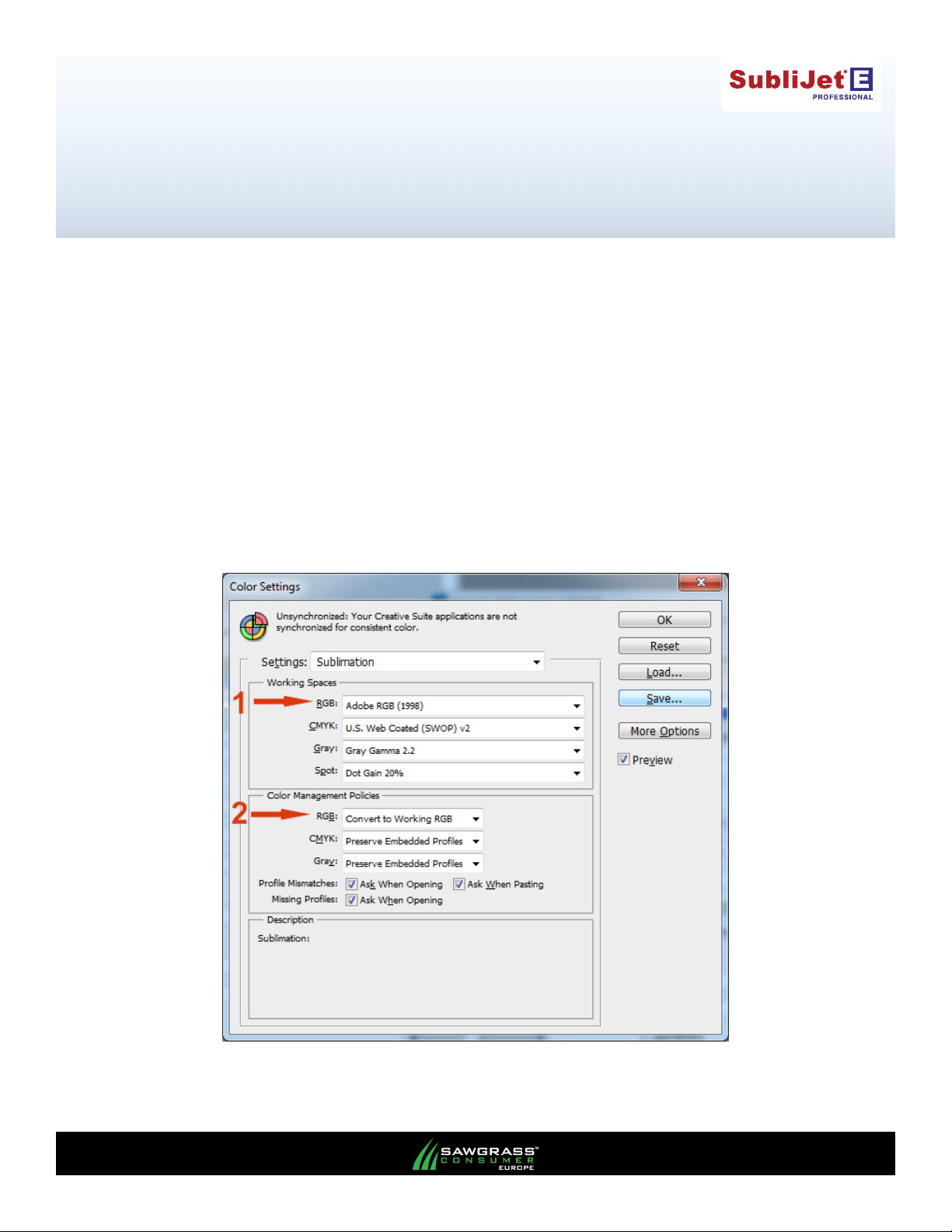
Epson Stylus Pro 7890 / 9890
Setup and Print Guide - Photoshop CS3, CS4, CS5
The colour space within Photoshop should be set to the same working space in which the ICC prole was
created. This action allows a more accurate screen display of your images. The accuracy of images displayed
on your screen will depend on several factors, including the quality of your screen and how it is calibrated.
1. Start Photoshop and open the Color Settings window: Select, Edit -> Color Settings.
Set the Working Spaces – RGB: to Adobe RGB (1998) (see FIGURE 1).
Set the Color Management Policies – RGB to Convert to Working Space (see FIGURE 1).
All other options should be set as shown below (see FIGURE 1) then click Save and name
the settings appropriately.
1
2
FIGURE 1
PAGE 1 of 4 >>
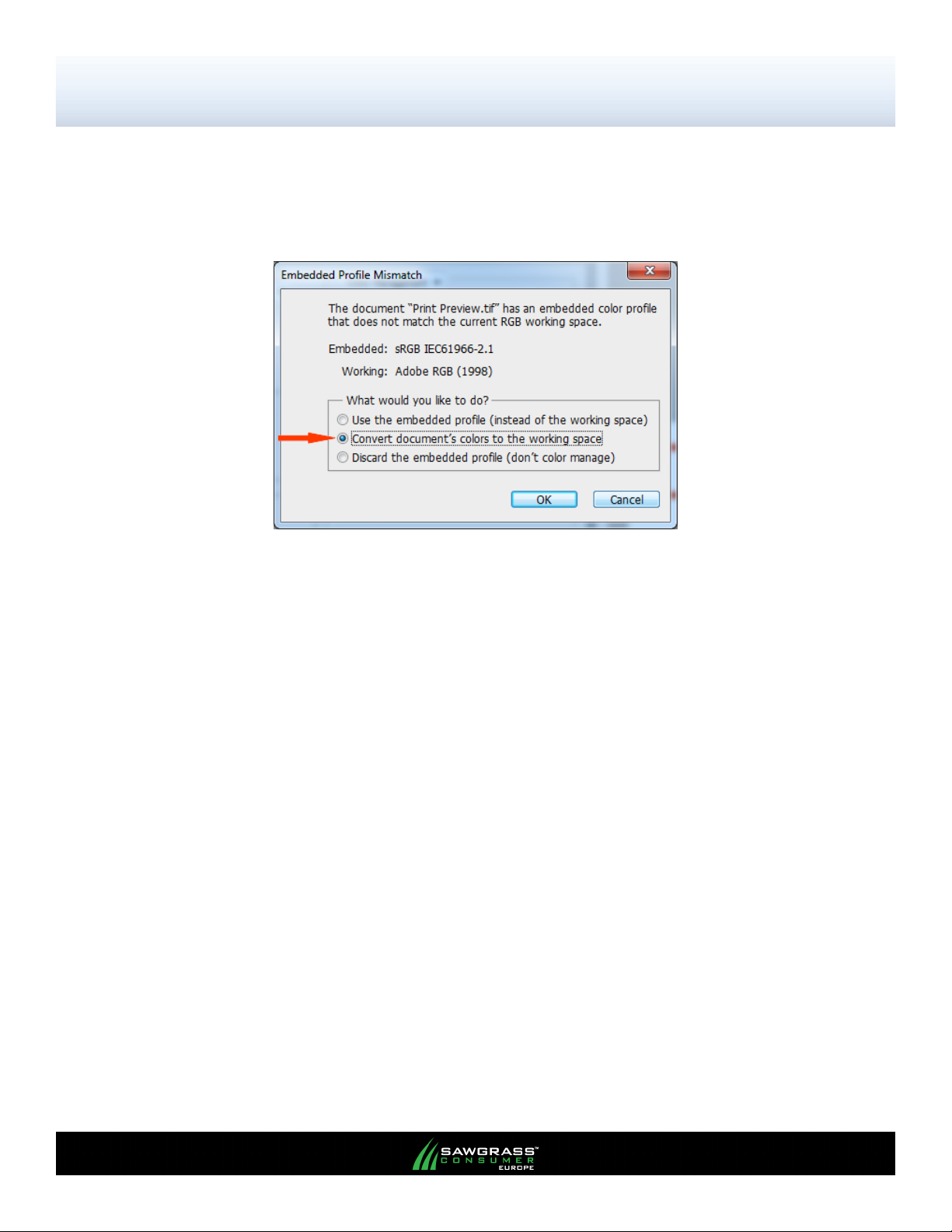
Epson Stylus Pro 7890 / 9890
Setup and Print Guide - Photoshop CS3, CS4, CS5
2. When opening images in Photoshop CS3, CS4, CS5, you may encounter a prole mismatch warning.
When the Embedded Prole Mismatch window appears select
Convert document’s colors to the working space (see FIGURE 2).
FIGURE 2
You can now work on your images as normal. Follow the subsequent steps for printing using the sublimation
ICC proles.
PAGE 2 of 4 >>

Epson Stylus Pro 7890 / 9890
Setup and Print Guide - Photoshop CS3, CS4, CS5
3. Once your image is ready to print open the Print dialogue: File -> Print with preview
Select the Epson Stylus Pro 7890 / 9890 printer driver from the drop down box (see FIGURE 3).
Select the Color Management option from the drop menu (see FIGURE 3).
Select the Document radio button (see FIGURE 3).
In Color Handling select Photoshop Manages Colors (see FIGURE 3).
In Color Handling select the appropriate ICC prole for your printer (see FIGURE 3).
Note: If you don’t see any reference to the sublimation ICC proles in the print space list, the ICC proles are
not installed on your system or Photoshop has not been restarted since the prole was installed, restart
Photoshop. If the prole is still not listed, please install it as per the instructions on our website.
In Rendering Intent select Perceptual (see FIGURE 3).
Click Print Settings… (see FIGURE 3).
1
2
3
4
5
6
7
FIGURE 3
PAGE 3 of 4 >>

Epson Stylus Pro 7890 / 9890
Setup and Print Guide - Photoshop CS3, CS4, CS5
4. In the Printing Preferences window select the predened driver settings you require, and ensure
that the appropriate page size is selected (see FIGURE 4).
FIGURE 4
5. Click OK to return to the Print dialogue (see FIGURE 4).
6. Click Print (see FIGURE 3) and Photoshop will print your image using the sublimation ICC prole
combined with the congured OEM driver.
PAGE 4 of 4 >>
