Page 1

Setting up CorelDRAW 10 +
Before you start this section you will need to download the Xpres Subli-Print colour profile from the Xpres website.
The address is
the bulk feed system. This disk can also be sent out upon request.
Close CorelDRAW. When you have downloaded the 'Subli_Print_4450_V1.icm' colour profile, right click on it and
choose 'Install Profile' from the top of the menu. Note: The profile will install automatically and will not give any feedback.
Also on some systems you will not be able to see the 'Install Profile' option. If this is the case change the .ICM extension
to .ICC then re-try.
Start CorelDRAW and click on Window > Colour Palettes. Tick the 'Default RGB palette'. Repeat the process then
un-tick 'Default CMYK palette'. Now click on Tools > Colour Management. You will now see the colour management
dialogue box appear as in diagram 1 below.
www.xpres.co.uk/tech_support/downloads You can also find the profile on the Subli-Print CD supplied with
Diagram 1
1
For CorelDRAW X3,
ensure you select RGB
under the 'color mode
used for effects' section
at the bottom on the
colour management
console.
4450
2
4
5
3
First, all the (Orange/Grey) arrows need to be set as shown above. To change the colour of the
arrows (Orange colour switched on, Gray colour switched off). To turn the arrows on or off just click
on the arrow itself.
Configure Import-Export Settings: Click on the image of the paper to bring up the window shown
1.
below (diagram 2). This window configures how CorelDRAW handles files that are imported to a
document.
Diagram 2
Click Import: Always covert Using- Select Internal RGB Fraser
(1998) from the drop down menu.
Click Export: Always embed using- Select Internal RGB Fraser
(1998) from the drop down menu.
Click OK.
Composite Printer: Select the Subli_Print_4450_V1 printer profile. Note: if you cant choose the
2.
Subli_Print_4450_V1 from the drop down menu means the ICC profile is not yet installed on your
pc or you may not have restarted Corel since the ICC installation. Close and re-launch Corel.
1
Page 2
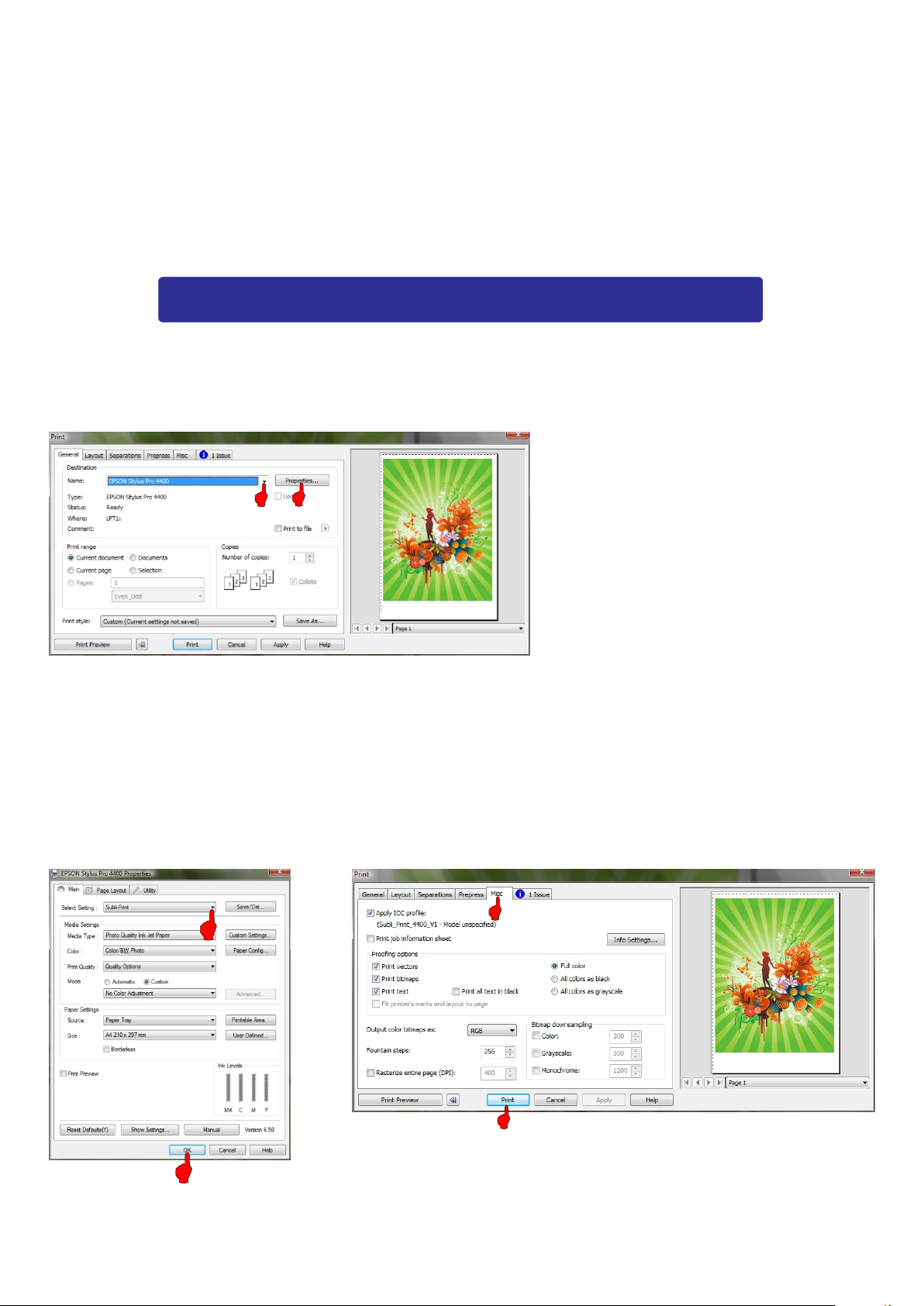
3.
Monitor: Select the ICC profile for your monitor (If you also have Adobe Photoshop on your system
you can select the profile you created in Adobe Gamma). You may also check out the website of your
monitor manufacturer for ICC profiles for your particular monitor. If you do not have an ICC colour
profile use the 'Generic Profile' instead.
Internal RGB Space: Select Internal RGB Fraser (1998)
4.
Save your settings: Click the + button and name your settings Subli-Print then Click OK.
5.
CorelDRAW's colour management is now setup. You can now work with your images as normal.
Printing with the Subli-Print ICC profile
When you have your image ready on screen, click file > print. You will now see the print dialogue
box below (diagram 1).
Diagram 1
The Epson 4400 properties will now show (diagram 2). Ensure the Subli-Print setting is highlighted.
If it is not click on 'Subli-Print' from the drop down list. Then click OK.
Now click on the Misc tab (diagram 3) and ensure the Subli_Print_4450_V1 is ticked.
Note: Ensure the 'Apply ICC profile' is un-ticked when using other printers.
Now click the print button.
Diagram 2
Diagram 3
Version 1.1 01/05/2008 NJE
2
