Vizio VA370M Service Manual
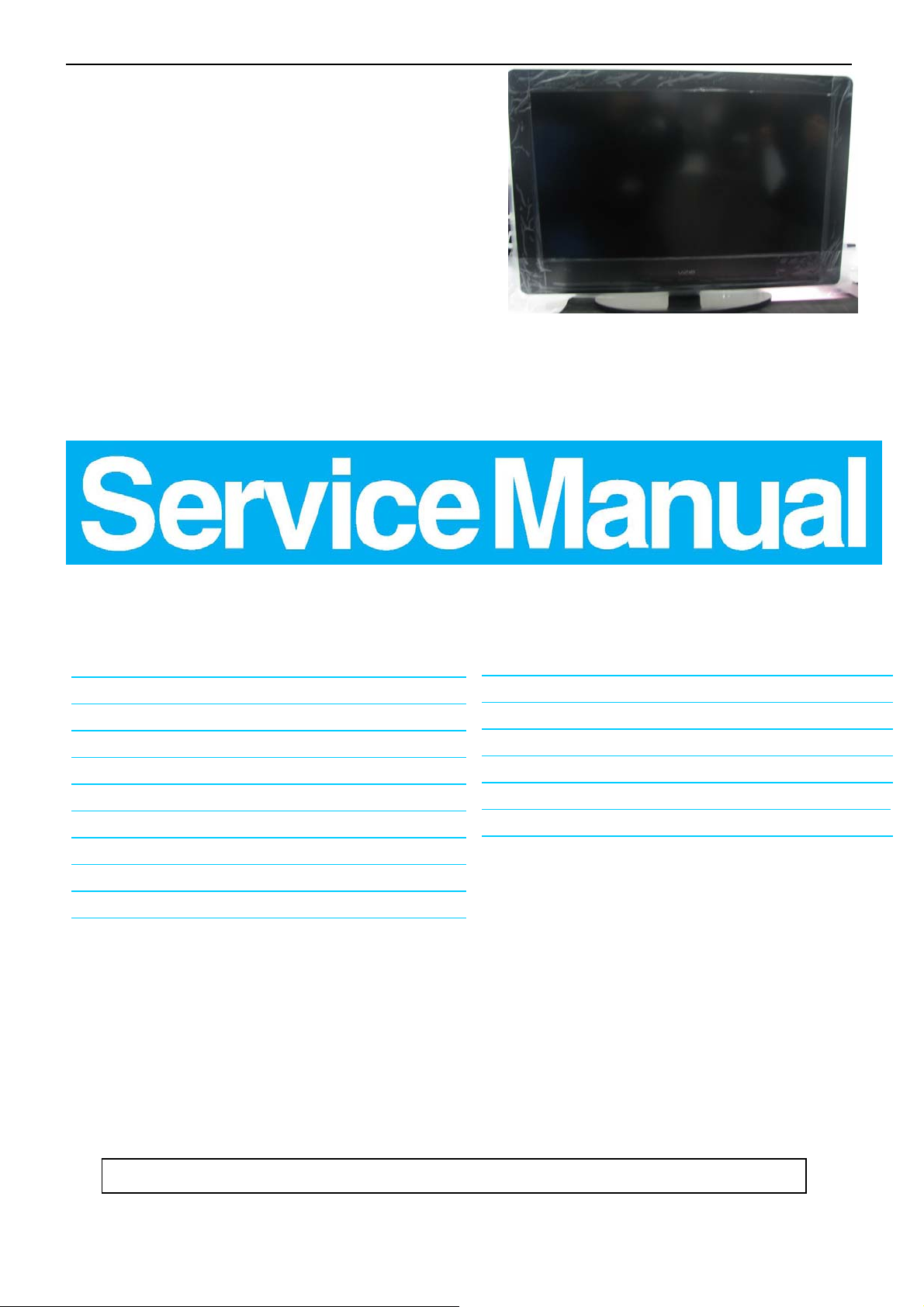
37″LCD TV VA370M
1
Service
Service
Service
TABLE OF CONTENTS
Description Page Description Page
SAFETY NOTICE
ANY PERSON ATTEMPTING TO SERVICE THIS CHASSIS MUST FAMILIARIZE HIMSELF WITH THE CHASSIS
AND BE AWARE OF THE NECESSARY SAFETY PRECAUTIONS TO BE USED WHEN SERVICING
ELECTRONIC EQUIPMENT CONTAINING HIGH VOLTAGES.
CAUTION: USE A SEPARATE ISOLATION TRANSFOMER FOR THIS UNIT WHEN SERVICING
8.PCB Layout …………………............... . . . . . . . . . . . . . ..27
9. Block Diagram.……..................................... . . . . .......34
10. Schematic……………...…………..………………...35
11.Location wave form andVoltage………. .………………55
12. Analog input auto calibration...... ………….. . ... ..........59
13. Exploded View…………………………………….…... ..61
14. BOM List……………….………………. .…………….62
Table Of Contents.......……..............................…. . .........1
Important Safety Notice.......................................……......2
Revision List…………………………………………………3
1. General Specification.............................……........4
2. Operating Instructions.……... ... ... ... ... ...….......5
3. Input/Output Specification…………....................…....15
4. Mechanical Instructions…………………….................17
5.Factory Model……………………........... . . . . . . . .......20
6.ISP Upgrade………………………….……. . . .…….....21
7.Repair Flow Chart ………….………………....…. .......23
MODEL:VA370M
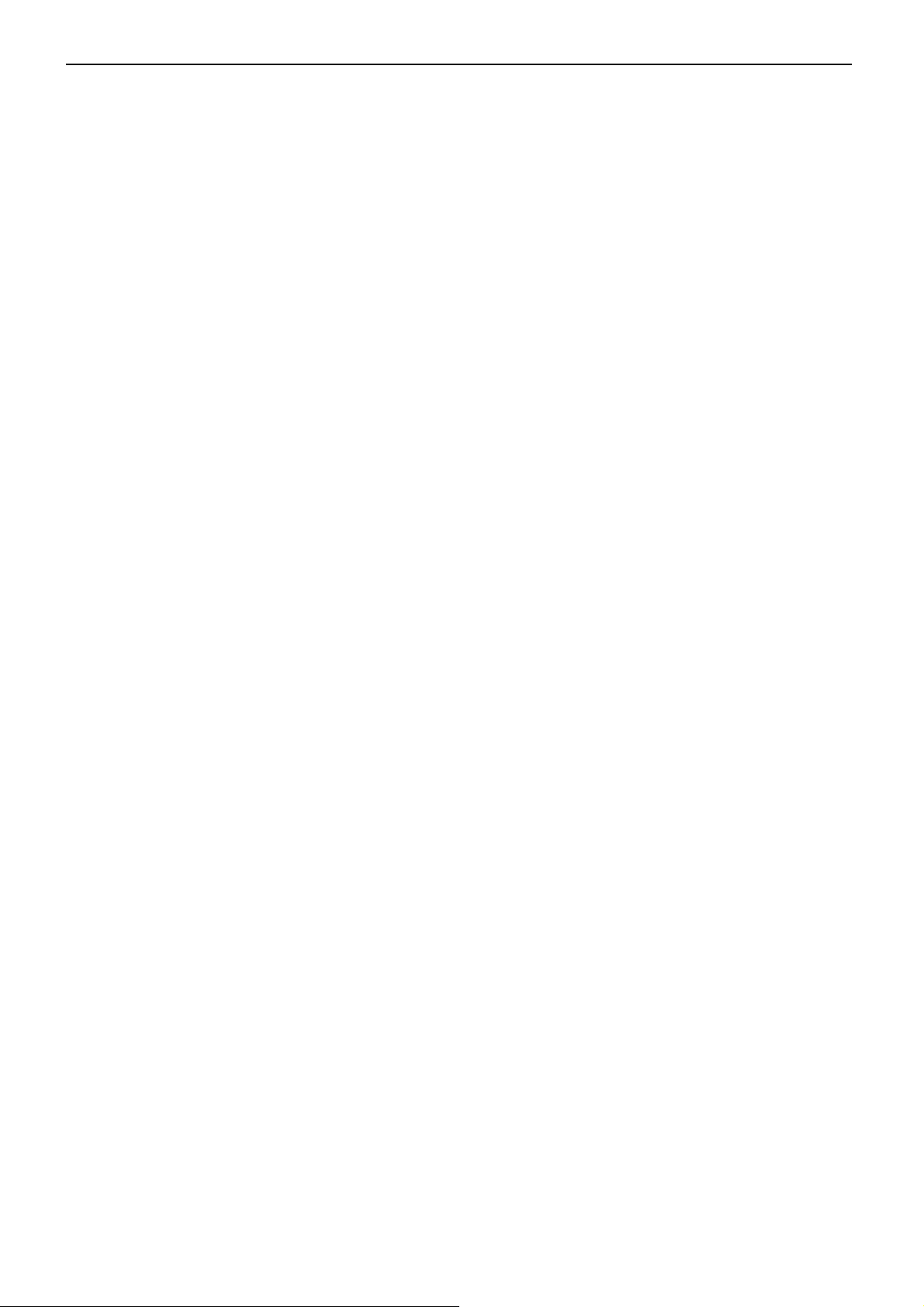
37″LCD TV VA370M
2
Important Safety Notice
Proper service and repair is important to the safe, reliable operation of all AOC Company Equipment. The servi ce
procedures recommended by AOC and described in this service manual are effective methods of performin g service
operations. Some of these service operations require the use of tools specially designed for the purpose. The
special tools should be used when and as recommended.
It is important to note that this manual contains various CAUTIO NS and NOTICES which should be carefully read in
order to minimize the risk of personal injury to service personnel. The possibility exists that improper service
methods may damage the equipment. It is also important to understand that these CAUTIONS and NOTICES ARE
NOT EXHAUSTIVE. AOC could not possibly know, evaluate and advise the service trade of all conceivable ways in
which service might be done or of the possible hazardous consequences of each way. Consequently, AOC has not
undertaken any such broad evaluation. Accordingly, a servicer who uses a service procedure or tool which is not
recommended by AOC must first satisfy himself thoroughly that neither his safety nor the safe operation of the
equipment will be jeopardized by the service method selected.
Hereafter throughout this manual, AOC Company will be referred to as AOC.
WARNING
Use of substitute replacement parts, which do not have the same, specified safety characteristics might create
shock, fire, or other hazards.
Under no circumstances should the original design be modified or altered without written permission from AOC.
AOC assumes no liability, express or implied, arising out of any unauthorized modification of design.
Servicer assumes all liability.
FOR PRODUCTS CONTAINING LASER:
DANGER-Invisible laser radiations when open AVOID DIRECT EXPOSURE TO BEAM.
CAUTION-Use of controls or adjustments or performance of procedures other than those specified herein may
result in hazardous radiation exposure.
CAUTION -The use of optical instruments with this product will increase eye hazard.
TO ENSURE THE CONTINUED RELIABILITY OF THIS PRODUCT, USE ONLY ORIGINAL MANUFACTURER'S
REPLACEMENT PARTS, WHICH ARE LISTED WITH THEIR PART NUMBERS IN THE PARTS LIST SECTION OF
THIS SERVICE MANUAL.
Take care during handling the LCD module with backlight unit
-Must mount the module using mounting holes arranged in four corners.
-Do not press on the panel, edge of the frame strongly or electric shock as this will result in damage to the screen.
-Do not scratch or press on the panel with any sharp objects, such as pencil or pen as this may result in damage to
the panel.
-Protect the module from the ESD as it may damage the electronic circuit (C-MOS).
-Make certain that treatment person’s body is ground ed through wristband.
-Do not leave the module in high temperature and in areas of high humidity for a long time.
-Avoid contact with water as it may a short circuit within the module.
-If the surface of panel becomes dirty, please wipe it off with a sof t material. (Cleaning with a dirty or rough cloth may
damage the panel.)
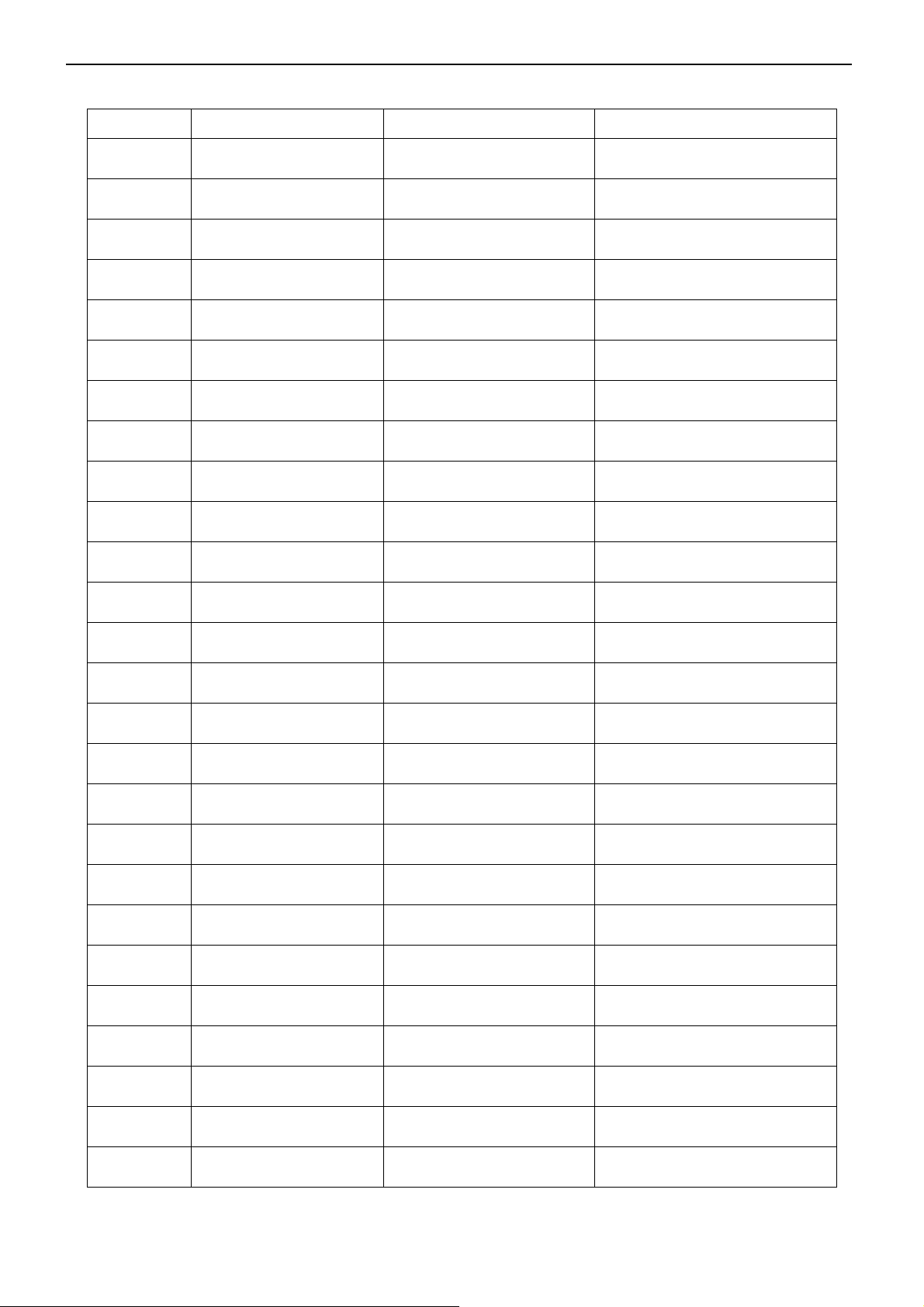
37″LCD TV VA370M
3
Revision List
Version Release Date Revision Instructions TPV Model
A00 Jul-13-09 Initial Release E379MDNK7WVZNNS
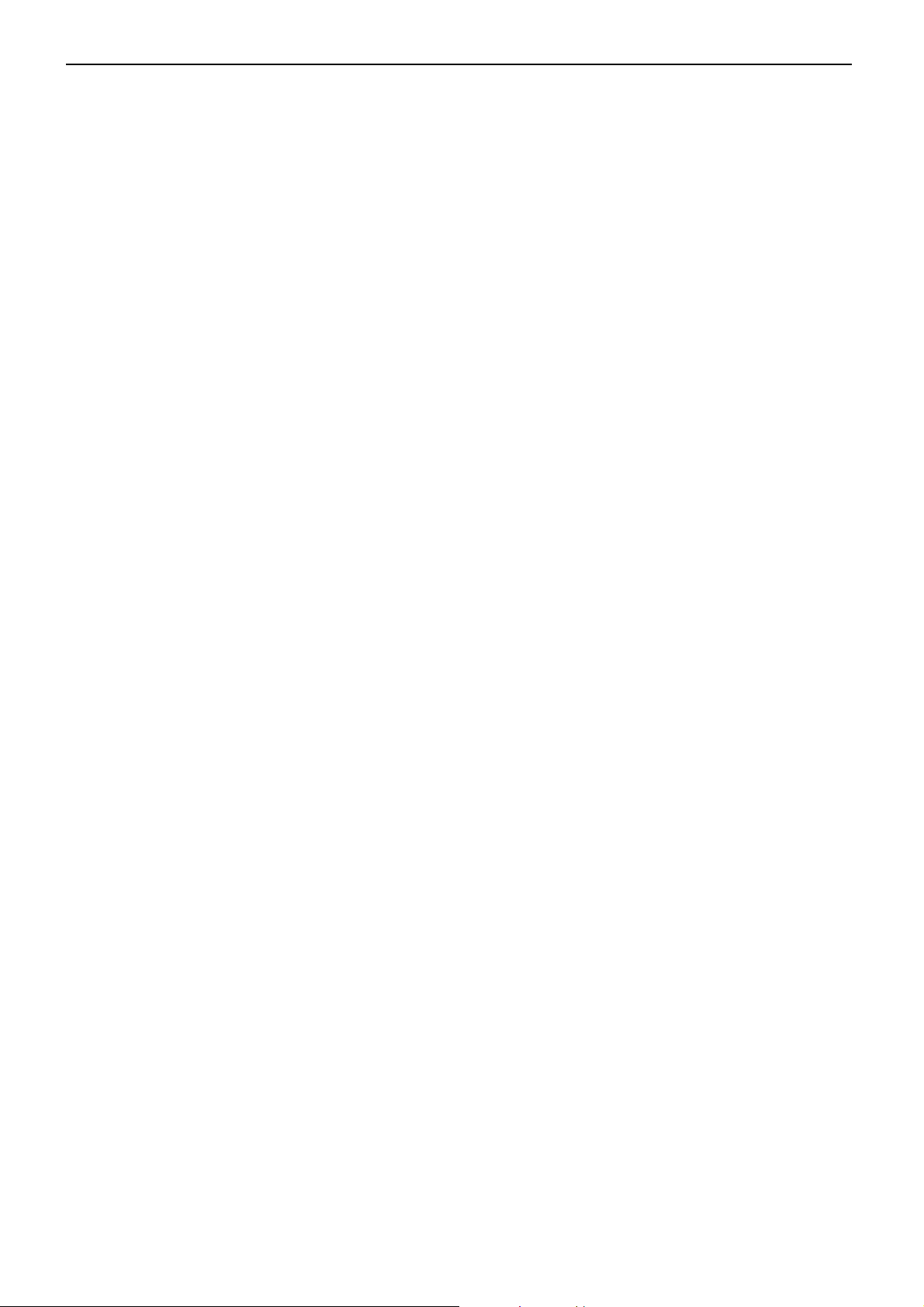
37″LCD TV VA370M
4
1. General Specification
Display panel
Panel Model : CMO V370H3-L02
Active Area : 819.36(H)*460.89(V) inchs diagonal
Outline Dimension : 877(H)x 516.8(V)x 53 mm(D)Typ
Pixel Pitch : 0.6 mm x 0.6 mm
Pixel Format : 1920 X 1080 (Full HD), RGB strip arrangement
Color Depth : 8– bit, 16.7M colors
Luminance : 450Cd/m2 , Typ
Backlight : CCFL
Response Time : 6.5msec.(Typ. : gray to gray )
Viewing Angle (CR>20) : 176R/L(MIN.) ,176U/D(Min.)
Contrast Ratio : 4000:1(Min.) 5000:1(Typ.)
EEFL MTBF : 50,000 hrs min
Power Supply
PSU :
AC-input : 100~240 Vac +/- , 50~60Hz
Normal Operation Power consumption : < 149 W (Home mode)
Standby power : < 1W (110V/60Hz only)
Power cord length : 1.8M
Power cord type : 3 lead with earth plug , pluggable (US type)
Power indicator : LED (On: White , Standby: Amber)
Environmental Conditions
Temperature : 0°C to 40°C
Humidity : 10 to 90%(non –condensing)
Altitude : 0 to 10000 feet
Air pressure : 700 to 1100 mBAR
Note: recommend at 0 to 35°C, Humidity less than 60 %
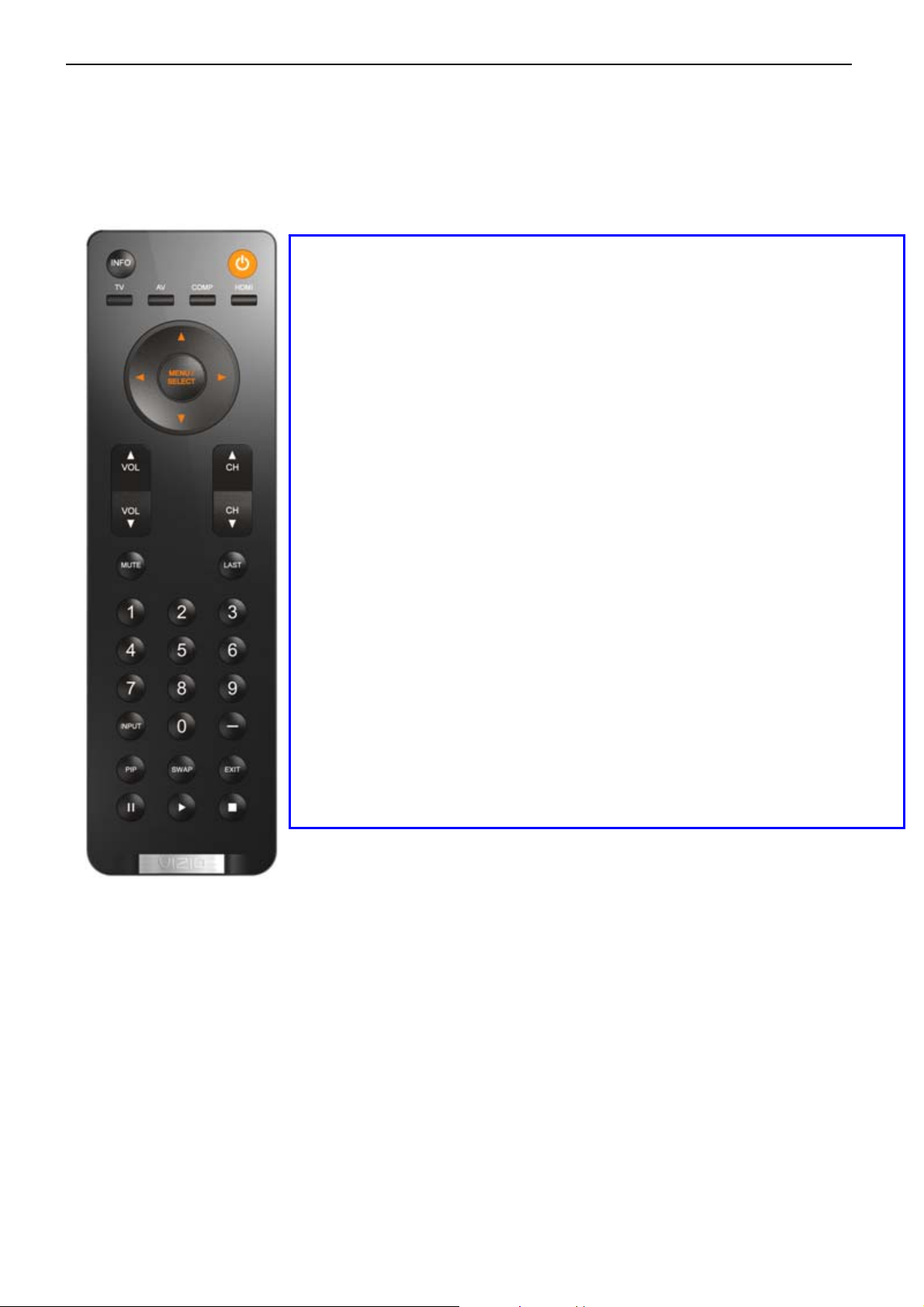
37″LCD TV VA370M
5
2. Operating Instructions
2.1 The Use of Remote Control
POWER: Press to turn on/off the TV from or to standby mode.
INPUT: Press to select TV/AV/Comp1/Comp2/ HDMI1/HDMI2/
HDMI3/HDMI 4/VGA/Photos/Music
TV: Press to select TV input
AV: Press to select AV input
COMP: Press to select COMPONENT1/ COMPONENT2 input
HDMI: Press to select HDMI1/HDMI2/ HDMI3/HDMI4 input
Number Key: 1. Press number button to direct access to TV channel
2. Press the pass code to activate the factory mode
3. Press to activate the Channel Lock (enter PIN code for Channel
lock)
- Button : Use the button for digital channels.
LAST: Press to alternate between the currently viewed program and
previously viewed program
INFO: To display information of currently cha nnel/source.
INPUT: 1. Press repeatedly to select the signal source:
2. The Source List should be activated and show on OSD.
VOL +/ -: Press to adjust the volume
MUTE : Interrupt the sound or restore it.
CH +/ - : Press to browse channels
MENU/SELECT: Press to activate OSD menu and activate the setting/selection of
OSD
Cursor Key: 1. Press button to navigate OSD menu
2. Cursor right key perform confirmation as well as proceed next
level of OSD
PIP: TBD
SWAP: TBD
EXIT: Exit OSD
PAUSE: Freeze the screen and start recording currently program.(Onlywork
in DTV)
PLAY: Continue play program from pause point.
STOP: TBD
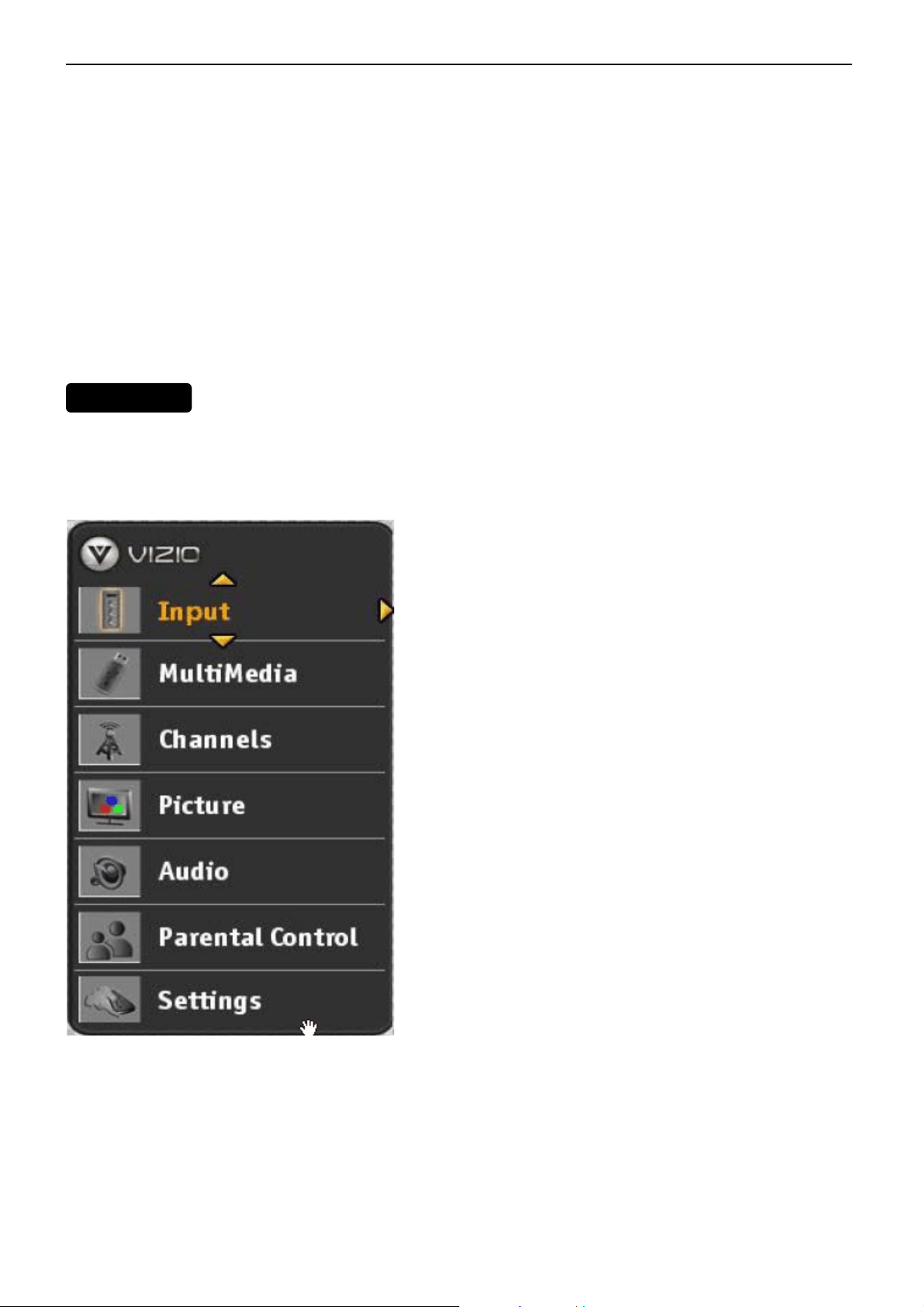
37″LCD TV VA370M
6
MAIN MEN
U
2.2 To Use the Menus
1. Press the MENU button on the remote control or the side of the TV and the OSD menu will be shown on the
screen.
2. Press the UP and Down arrow buttons on the remote control buttons or the CH + or CH – buttons on the side of
the HDTV to select one of the other menu options.
3. Once the menu option is displayed, press the Left arrow button on the remote control or the VOL + or VOL –
button on the side of the TV to select one of the items to adjust.
4. Press the MENU button to return to previous screen when finished.
5. Repeat steps 2 through 5 to adjust additional options within this menu.
6. Once the adjustments are completed press the EXIT button to exit the OSD completely.
The OSD consists of several menu options: Input, Multimedia, Channels, Picture, Audio, Parental Control and
Settings.
Note: Some of the submenu options may vary depending on your selected input source.
Input
When highlighted it allows you to see all the different inputs built into the TV. There are eleven options under this
selection:DTV/TV, AV, Comp1, Comp2, HDMI1, HDMI2, HDMI3, HDMI-Side, RGB, Photos and Music.
Multimedia
Selecting multimedia gives you the option of Photosand Music, allowing them to be combined as a presentat ion or
slideshow with background music.
Channels
If the input signal is either antenna or cable (no set-top box) service, using the channel option allows scanning the
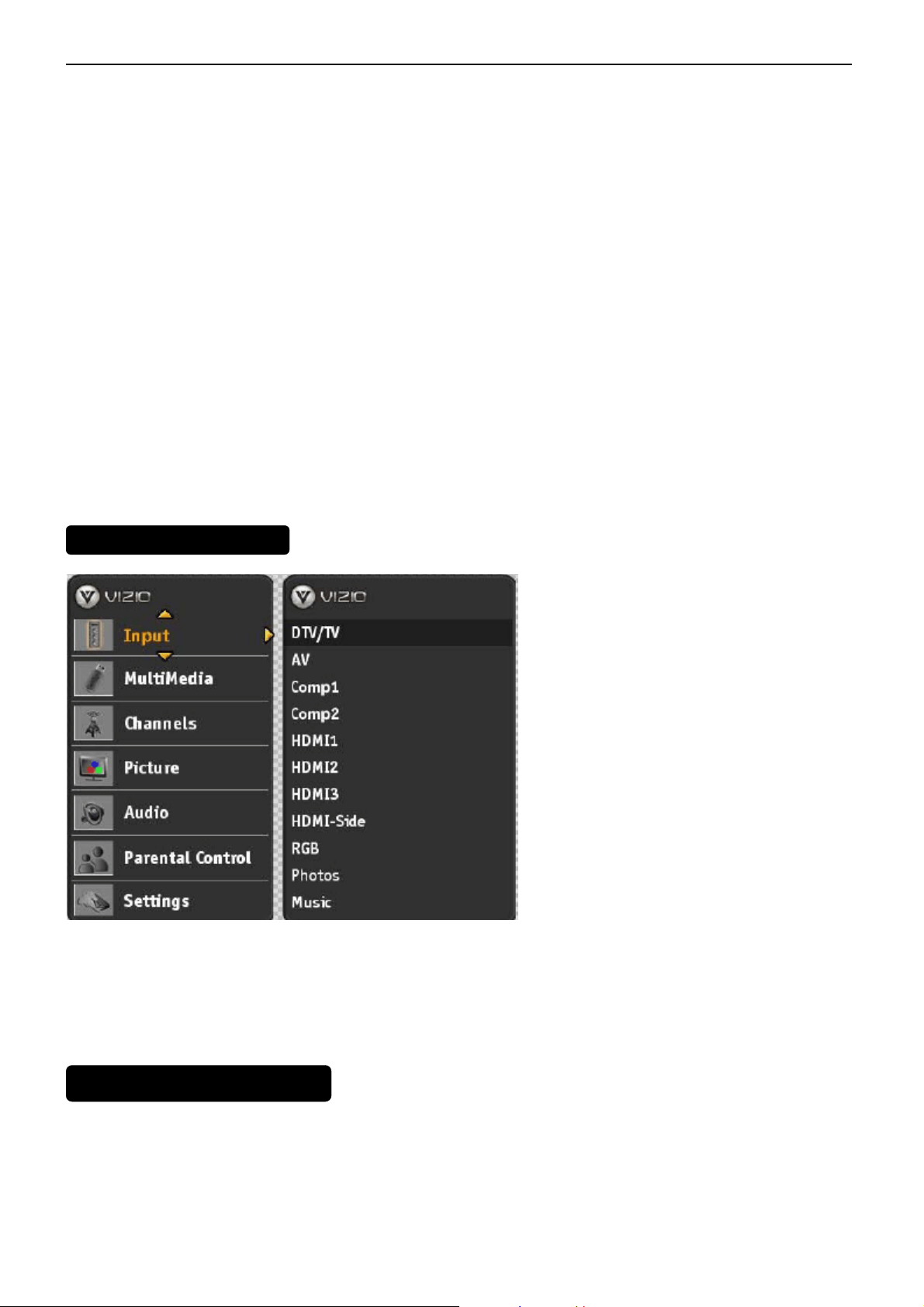
37″LCD TV VA370M
7
INP
U
T AD
JUS
TMENT
MULTIMEDIA ADJUSTMENT
signal for channels. Under this option, you will find the following choices and features: Maste r List, Additional Scan,
Scan Channels and Channel Name Edit.
Picture
This option will display all parameters which setting values would produce the video quality to the end
user’spreference. The choices under this selection are: Picture Settings, View Mode, Noise Reduction, Fast
Response and Reset Picture.
Audio
This function encompasses all parameters to setup the audio preferences. The choices under this selection are:
Balance, Optical Out, Speakers, Analog Preference, Digital Preference, SRS TruSurround HD, SRS TruVolume,
Equalizer, Bass & Treble and Reset Audio.
Parental Control
This option covers all requirements to help adults on preventing children from watching undesirable content or
programs. To obtain the submenu, a four-digit PIN or password needs to be input. These are the choices and
features provided for this selection: Ratings Locks, Channel Locks, User Control Lock, Change PIN and Reset
Locks.
Settings
Through Settings all the different global parameters which apply to the TV can be adjusted to end user pref erences;
Following are the choices and features of this selection: Closed Captions, Input Labels, Menu Language, Date
&Time, Sleep and Reset All.
1. Press INPUT on the remote or on the side of your HDTV to select the input source that matches the connection
you made on the back of your HDTV. A repeated press of INPUT cycles you through the options.
2. Turn on your component (cable box, VCR, satellite receiver, DVD player, etc.). You should see a picture on your
HDTV. If you do not see a picture, press INPUT repeatedly until you do see a picture.
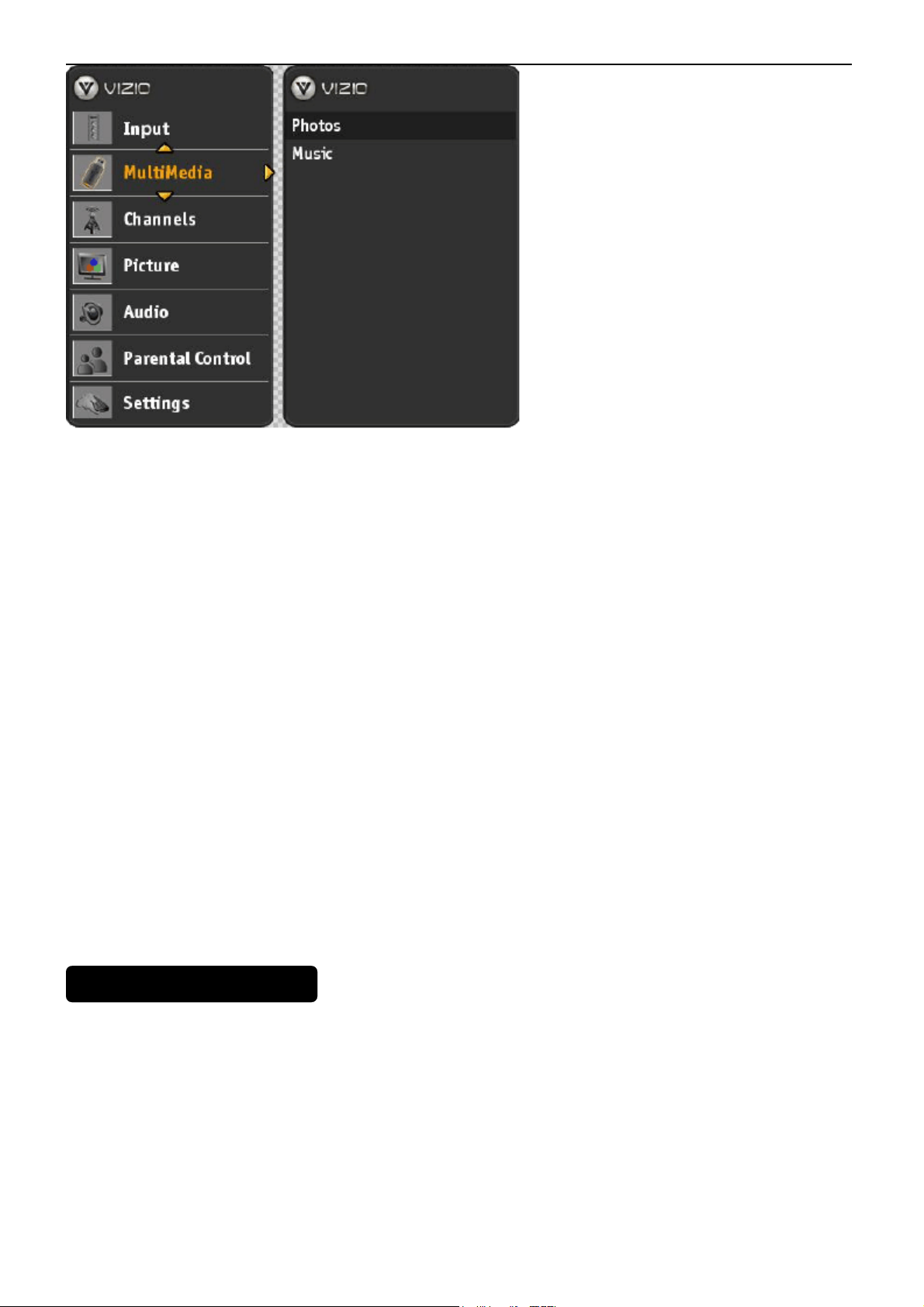
37″LCD TV VA370M
8
CHANNELS ADJUSTMENT
The following options are available in the Photos menu:
Browse Photos
This option switches to Photos mode in a browse view screen, allowing the user to see thumbnails of the photos, if
available.
View Slideshow
This option switches to Photos mode and starts the slide show displaying the images in your USB storage device.
Slide Settings
This option allows controlling the behavior or ways of how you would like to display the images or pi ctures. Under
these settings, the choices are: Repeat, Shuffle, and Entertainment Mode (background music is played), Full Screen
(it stretches the picture to fill the screen) and Speed (elapsed time between pictures).
The following options are available in the Music menu:
Browse Music
This option switches to Music mode in a browse view screen allowing the user to see the screen displaying the
description and titles of the songs available in the USB storage device.
Music Settings
This option allows to set up the options on how you would like to listen to the songs. Under these settings, the
choices are: Repeat, Song Gap (elapsed time between songs), Shuffle, Music Mode (energy savings mode; if
selected on Entertainment Mode, the displayed pictures will be darker), Entertainment Mode (music and slide
show) and Full Screen.
