Vizio XRU110 User Manual

XRU110
QUICK
START
GUIDE
UNIVERSAL
REMOTE

Table of Contents |
|
Regulatory Cautions................................. |
2 |
Button Descriptions .................................. |
3 |
Initial Setup............................................... |
5 |
Battery Insertion ................................... |
5 |
Precautionary tips for the battery ......... |
5 |
Battery Saver ....................................... |
5 |
Code Saver .......................................... |
5 |
Code Setup............................................... |
6 |
Setup for TV, STB or DVD.................... |
6 |
Searching for codes ............................. |
7 |
Remote Control Precautions .................... |
9 |
Troubleshooting........................................ |
9 |
Warranty.................................................. |
11 |
Code List ................................................. |
13 |
Congratulations on your purchase of VIZIO Universal Remote Control. With this Universal Remote, juggling multiple remote controls is a thing of the past! Your new remote controls up to 3 devices, including the most popular brands of TV, Blu-Ray, DVD, DVR, Cable, and more.
Note: Some functions from your original remote may not be controlled by this remote. Use the original remote, if available, to control such functions. Sometimes buttons other than described in these instructions may actually perform the function. For example, the CHAN and VOL buttons might be used to navigate through menu choices. We recommend you experiment with the remote to identify if such situations pertain to your equipment.
Your new remote is easy to use, easy to program, and it gives you total control—at the touch of your fingertips!
1

Regulatory Cautions
FCC Caution
THIS DEVICE COMPLIES WITH PART 15 OF THE FCC RULES. OPERATION IS SUBJECT TO THE FOLLOWING TWO CONDITIONS:
(1) THIS DEVICE MAY NOT CAUSE HARMFUL INTERFERENCE, AND (2) THIS DEVICE MUST ACCEPT ANY INTERFERENCE RECEIVED, INCLUDING INTERFERENCE THAT MAY CAUSE UNDESIRED OPERATION.
NOTE: This equipment has been tested and found to comply with the limits for a Class B digital device, pursuant to part 15 of the FCC Rules. These limits are designed to provide reasonable protection against harmful interference in a residential installation.
This equipment generates, uses and can radiate radio frequency energy and, if not installed
and used in accordance with the instructions, may cause harmful interference to radio communications. However, there is no guarantee that interference will not occur in a particular installation. If this equipment does cause harmful interference to radio or television reception, which can be determined by turning the equipment off and on, the user is encouraged to try to correct the interference by one or more of the following measures:
•Reorient or relocate the receiving antenna.
•Increase the separation between the equipment and receiver.
•Connect the equipment into an outlet on a circuit different from that to which the receiver is connected.
•Consult the dealer or an experienced radio/TV technician for help.
NOTE: Modifications to this product will void the user’s authority to operate this equipment.
Canadian Notice
This Class B digital apparatus complies with limits for radio noise emissions specified in ICES-003 of the Department of Communications. This device complies with RSS-210 of Industry and Science Canada Operation is subject to the following
two conditions: (1) this device may not cause interference, and (2) this device must accept any interference, including interference that may cause undesired operation of the device.
2

Button Description
3

INPUT – This button allows the user to cycle through the available source inputs.
POWER – Press this button to turn the component on or off.
TV – This button selects a programmed TV. Note: the remote is pre-programmed to operate VIZIO TVs by default.
STB – This button selects a programmed cable TV set-top box or a satellite TV set-top box.
DVD – This button selects a programmed DVD or Blu-ray player.
Transport keys – Play, Stop, Pause, Record, Fast Forward, and Rewind.
EXIT – Press this button to exit from the on-screen menu.
MENU – Display the on-screen menu.
OK – Use this button for the on-screen menu. Press it to confirm or choose a highlighted menu selection.
Up, Down, Left, Right – These buttons are used to navigate the on-screen menu.
BACK – Press this button to return to previous the on-screen menu.
GUIDE – This button displays program guide information.
Colored keys – Use with your STB, DVR, etc., if available.
V Button – This button starts VIZIO Internet Apps or other component’s multimedia function, if available
VOL +/- – This button turns the volume up or down. MUTE – This button turns the sound on and off. CH +/- – This button changes the channels up or down.
LAST – This button recalls the previously viewed channel.
NUMBER BUTTON PAD – Use these buttons to select a channel.
WIDE – This button switch between display mode. - (DASH) – When selecting a digital channel directly, use this button between the main and sub-channels. For example, channel 28-2 would be selected by the button sequence 2, 8, DASH, 2.
4
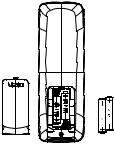
Initial Setup
Insert the battery to the battery compartment to activate the remote control.
Battery replacement
Insert two AAA batteries into the remote control. Make sure that
you match the (+) and (-) symbols on the battery with the (+) and (-) symbols inside the battery compartment. Re-attach the battery cover.
Precautionary Tips for Inserting the Battery
•Only use AAA batteries
•Inserting the battery incorrectly may result in cracking or leakage that may pose a fire risk or lead to personal injury.
•Dispose of the battery in accordance with local laws and regulations.
•Keep the battery away from children and pets.
Battery Saver
Your remote automatically turns off if the buttons are depressed more than 30 seconds.
Code Saver
You will have up to 10 minutes to change the battery in your remote without losing codes you have programmed. However, to avoid losing your codes, do not press any buttons until battery is installed in the remote.
5
Setup
Programming for TV, STB or DVD
Note: TV mode can be programmed for TV codes ONLY. STB and DVD mode can be programmed to control ANY kind of device listed in the code list. The remote is pre-programmed to operate VIZIO TVs under TV mode and VIZIO Blu-Ray Players under DVD mode.
1.Manually turn on your TV (STB or DVD).
2.Press the TV (STB or DVD) button and hold for 5 seconds until the LED flashes twice. LED will remain lit.
3.Find the programming code for your TV (STB or DVD) in the code list and enter it using the Number Buttons. The LED flashes once after entering each digit. If the code is accepted, the LED flashes twice after the last digit is
and then turns off.
If the code is invalid, the LED will have a long blink and then turns off. Please repeat Steps 2 and 3 with the next code listed for the component and manufacturer.
4.Point the remote control at the TV (STB or DVD) and press the POWER button. The TV (STB or DVD) should turn off.
Note:
•If your TV (STB or DVD) does not respond, try all the codes for your brand. If the codes do not work, or your brand is not listed, see “Searching for Component Codes, page 13.”
•Sometimes a code listed will only include limited functions. Try other codes that may include more functionality.
6
Setup, cont.
Searching for Component Codes
If you cannot find the manufacturer in the component list or the program code does not work, you can use the remote control to search for the correct component code.
To search for a component code:
1.Manually turn on the component.
2.Press the matching component (TV, STB or DVD) button and hold for 5 seconds until the LED flashes twice. LED will remain lit.
3.Press 9 9 1 using the Number Buttons. The LED flashes twice after the last digit is entered and LED will remain lit.
4.Point the remote control at the component and then press the POWER button to start code
search. LED will flashes every 3 second during the search. Move your finger to the OK button.
6.After the component turns off, press the OK button within three seconds to save the code. If the component does not respond correctly, repeat the search procedure to find another code.
Reset Remote to Factory Settings:
1.Press and hold V button for 5 seconds until the LED flashes twice. LED will remain lit.
2.Press 9 1 9 1 9 using the Number Buttons. The LED flashes twice after the last digit is entered and then turns off. The remote is now reset to factory settings.
7
8
Maintenance & Troubleshooting
VIZIO Remote Control Precautions
•The remote control should be kept dry and away from heat sources. Avoid humidity.
•If the Component responds erratically to the remote control or does not respond at all, check the battery If the battery is low or exhausted, replace it with a fresh battery.
•When not using the remote control for a long period of time, remove the battery.
•Do not take the battery apart, heat it, or throw it into a fire.
•Do not subject the remote control to undue physical stress, such as striking or dropping it.
Cleaning the Remote Control
1.Use a soft cloth for cleaning.
2.If the remote control is seriously contaminated, use a soft cloth moistened with diluted neutral cleaner to clean the display. Wring water out of the cloth before cleaning to prevent water from penetrating into the housing.
Troubleshooting
1.Remote control does not work with my TV:
•Point the remote control directly at the remote sensor on your TV.
•Remove any obstacles between the remote control and the remote sensor.
•Replace old batteries with new batteries.
•Press the TV button on the top of the remote to return to the TV mode.
9
2.The remote control is not working with my devices.
•Move closer to the device.
•Point the remote control directly at the remote sensor on your device.
•Remove any obstacles between the remote control and the remote sensor.
•Replace old batteries with new batteries.
•Make sure you have pressed the correct device button at the top of the remote.
3.The remote control does not work with my device after programming it.
•Set the remote control code correctly. If the code that is listed first for your device does not work, try all the codes for your device in the order in which they are listed in the supplied Code List.
Telephone & Technical Support
Products are often returned due to a technical problem rather than a defective product that may result in unnecessary shipping charges billed
to you. Our trained support personnel can often resolve the problem over the phone. For more information on warranty service or repair, after the warranty period, please contact our Support Department at the number below. Customer support and quality service are integral parts of VIZIO’s commitment to service excellence.
For technical assistance contact our VIZIO Technical Support Department via email or phone. Email: techsupport@vizio.com (877) 698-4946 Fax: (949) 585-9563 Hours of operation: Monday - Friday: 6 am to 9 pm Saturday – Sunday: 8 am to 4 pm Please have your VIZIO model number, and date of purchase available before you call VIZIO.
VIZIO 39 Tesla
Irvine, CA 92618, USA Web: www.vizio.com
10
ONE YEAR LIMITED WARRANTY
Covers units purchased as “new” in United States and Puerto Rico Only.
VIZIO provides a warranty to the original purchaser of a new Product against defects in materials and
workmanship for a period of one year of non-commercial usage and ninety (90) days of commercial use. If a Product covered by this warranty is determined to be defective within the warranty period, VIZIO will either repair or replace the unit at its sole option and discretion. To obtain warranty service, contact VIZIO Technical Support via email: TechSupport@VIZIO.com or via phone at 877 MY VIZIO (877.698.4946) from 6:00AM to 9:00PM Monday through Friday and 8:00AM to 4:00PM Saturday and Sunday, Pacific Time, or visit www.VIZIO. com. PRE-AUTHOIRZATION MUST BE OBTAINED BEFORE SENDING A UNIT TO A VIZIO SERVICE CENTER. Proof of purchase in the form of a purchase receipt or copy thereof is required to show that the Product is within the warranty period.
Parts and Labor
There will be no charge for parts or labor during the warranty period. Replacement parts and units may be new or recertified at VIZIO’s option and sole discretion. Replacement parts and units are warranted for the remaining portion of the original warranty or for ninety (90) days from warranty service or replacement, whichever is greater.
Type of Service
Defective Products must be sent to a VIZIO service center to obtain warranty service. VIZIO is not responsible for transportation costs to the service center, but VIZIO will cover return shipping to the customer. PRE-AUTHORIZATION IS REQUIRED BEFORE SENDING ANY UNIT IN FOR WARRANTY SERVICE. All Product returns to VIZIO’s service center must utilize either the original blister pack and shipping material or packaging that affords an equal degree of protection. VIZIO Technical Support will provide instructions for packing and shipping the covered Product to the VIZIO service center.
11
