VIZIO VBR122 User Manual
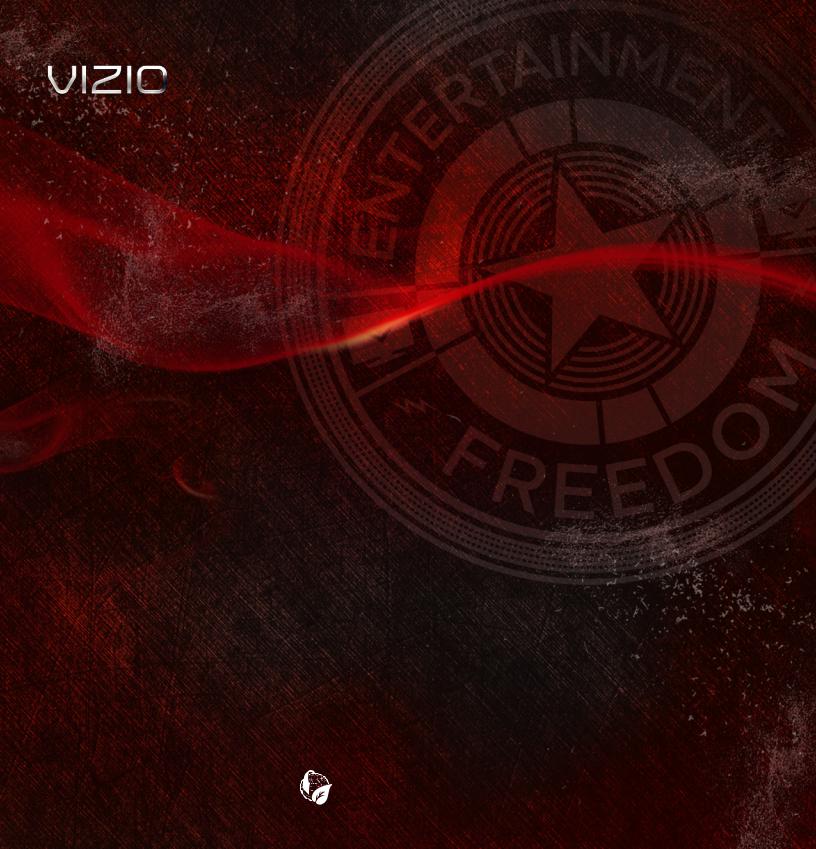
BLU-RAY™ PLAYER WITH WIRELESS INTERNET APPS
VBR122 - QUICK START GUIDE
USER MANUAL AVAILABLE AT
WWW.VIZIO.COM/SUPPORT

BEFORE YOU BEGIN
This Blu-ray Player is designed to play high-definition audio and video using an HDMI cable.
HDMI cables come in various lengths and are available for purchase from most retailers.
HDMI
Before you set up your Blu-ray Player, make sure your TV has an available HDMI port.
This port is usually found on the back or side of the TV.
PACKAGE CONTENTS
HELP VIZIO REDUCE
PAPER WASTE.
Blu-ray Player
Remote with Batteries |
Quick Start Guide |
1
USER MANUAL AVAILABLE AT WWW.VIZIO.COM/SUPPORT

FIRST-TIME SETUP |
|
1 |
2 |
Remove the battery cover from the remote.
Insert the batteries, matching the + and - symbols in the compartment with the + and - symbols on the batteries.
Replace the cover.
3
HDMI |
HDMI |
Connect the power cord from the back of the Blu-ray Player to an electrical outlet.
4
Connect an HDMI cable to the HDMI port on the back of the Blu-ray Player. Connect the other end of the HDMI cable to the HDMI port on your TV.
Your Blu-ray Player is ready to use.
www.VIZIO.com/support
To learn more about connecting your home audio system or the Player’s other features, see the online user manual at www.VIZIO.com/support.
2
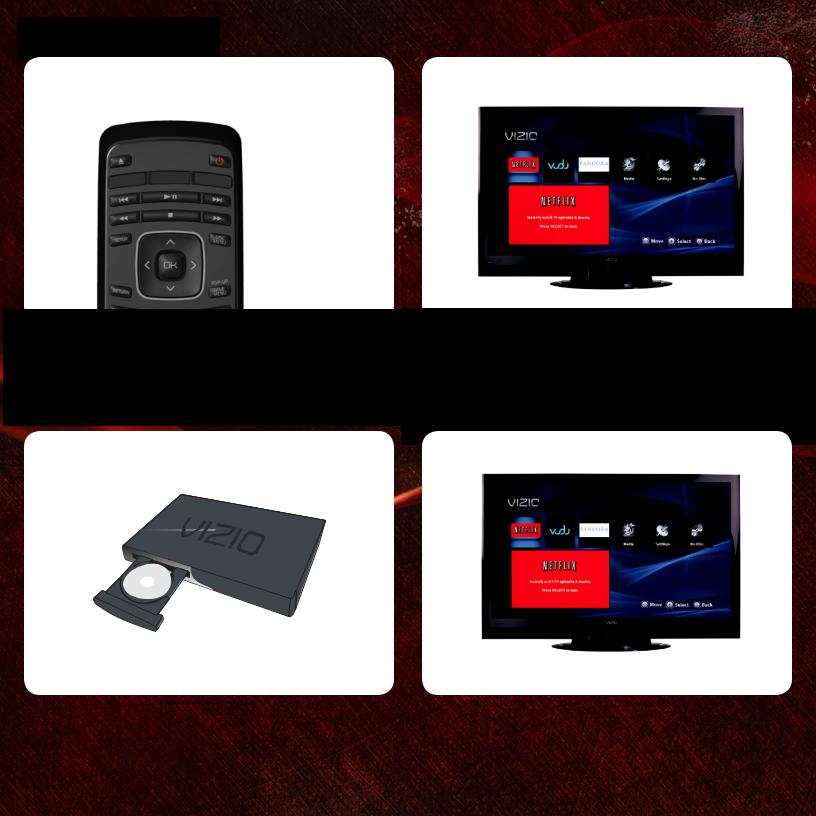
PLAYING A DISC |
|
1 |
2 |
HDMI
 Power
Power
Your Blu-ray Player can play Blu-ray and DVD discs.
Turn the Blu-ray Player on by pressing the Power button on the remote or on the front of the Player.
3
Press the Open/Close button on the remote or on the front of the player.
Insert your disc, then press the Open/Close button to close the drawer.
3
Turn on your TV. Set the TV to display the HDMI input connected to the Player (HDMI1, HDMI2, etc).
If you are unsure of how to change your TV’s display input, see your TV’s user manual.
4
Wait for the disc to load. Some discs take longer than others.
The disc will begin to play after loading.

USING THE REMOTE
Open/Close |
Power |
|
Play |
App Launcher |
|
Next |
||
Previous |
||
Play/Pause |
||
Rewind |
||
Fast Forward |
||
Setup |
Disc Menu |
|
Stop |
Arrow |
|
OK |
||
|
||
Return |
Popup/Title Menu |
|
|
App |
|
|
Shortcuts |
|
V Button |
|
|
PIP |
VIZIO TV |
|
Volume |
||
Info |
Audio |
|
TV Res |
Angle |
|
Search |
Cancel |
|
A-B |
Repeat |
|
|
Battery |
|
|
Compartment |
 IMPORTANT: Do not cover this area. This is the transmitter.
IMPORTANT: Do not cover this area. This is the transmitter.
Arrow |
|
QWERTY Keypad |
App Shortcuts |
|
Open/Close: Open or close the disc drawer. Power: Turn Player on or off.
App Launcher: Quick launch App on button. Previous: Go the the previous chapter or track.
Play/Pause: Start or pause playback.
Next: Go to the next chapter or track.
Rewind: Reverse playback. Press repeatedly to increase speed.
Stop: Stop playback.
Fast Forward: Advance playback. Press repeatedly to increase speed.
Setup: Open setup menu. Disc Menu: Open disc menu.
OK: Select highlighted menu item. Arrow: Navigate menu.
Return: Go back to the previous menu screen. Popup/Title Menu: Open title menu while movie plays.
App Shortcuts: Control Internet Apps and disc functions (press Red button to exit Apps).
V Button: Return to the Player home screen.
VIZIO TV Volume: Increase, decrease, or mute volume on a VIZIO TV.
PIP: Enable picture-in-picture.* Info: Open disc info window.
Subtitle: Change subtitle track.* Audio: Change audio track.*
TV Res: Change the resolution output of the Player to match the resolution of your TV.
Angle: Select viewing angle.* Repeat: Repeat playback of track* A-B: Create a playback loop*
Search: Find specific title, chapter, or time.* Cancel: Clear entered numbers/letters.
QWERTY Keypad: Use to enter numbers and letters.
*Compatible Blu-ray or DVD discs only.
4
