Vizio VW22L User Manual
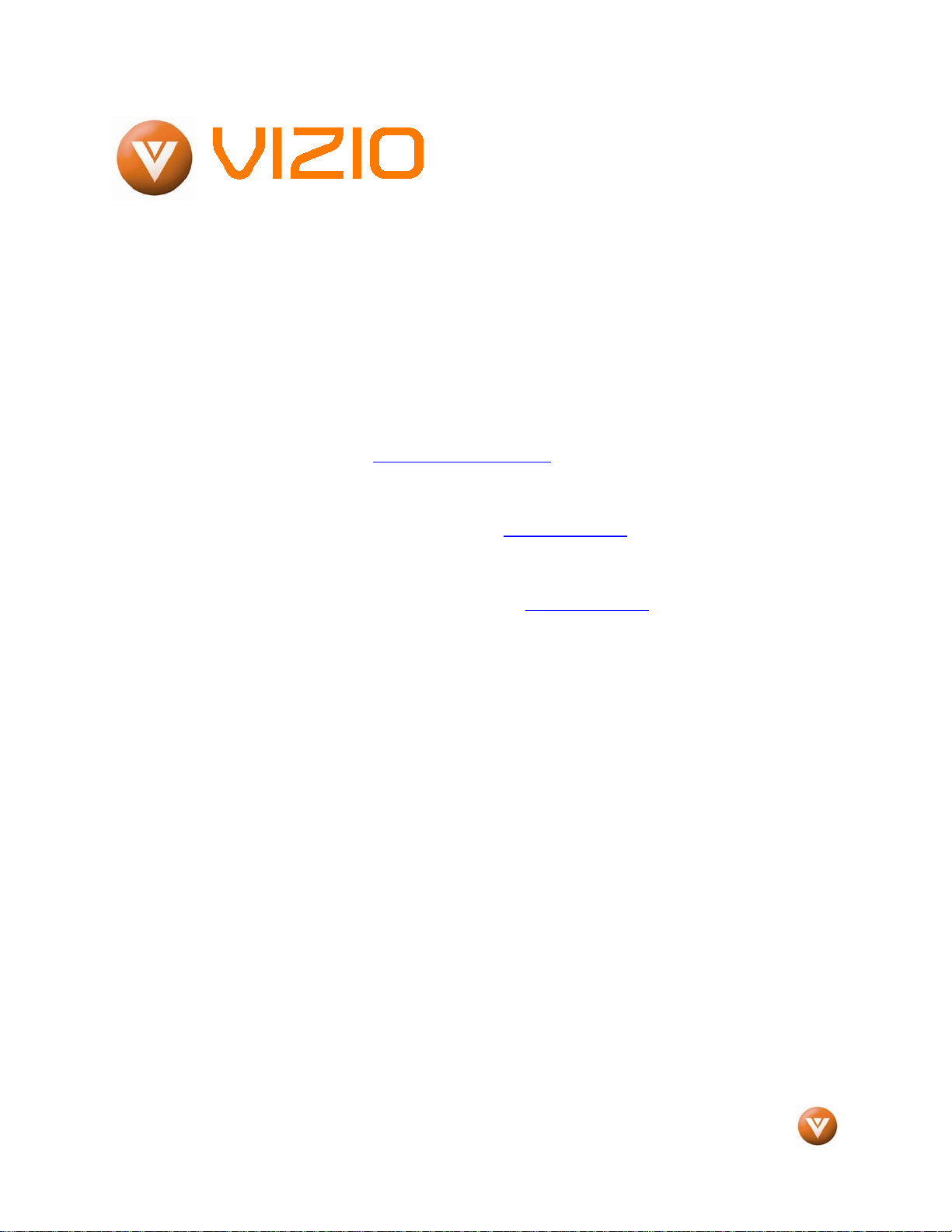
VIZIO
®
VW22L HDTV10T User Manual
Version 7/14/2008 1
www.VIZIO.com
Dear VIZIO Customer,
Congratulations on your new VIZIO V W 2 2L High
Definition LCD Television purchase. Thank you
for your support. For maximum benefit of your set,
please read these instructions before making any
adjustments, and retain them for future reference.
We hope you will experience many years of
enjoyment from your new VIZIO VW22L High
Definition Television.
For assistance, please call (877) 698-4946 or e-
mail us at techsupport@vizio.com.
To purchase or inquire about accessories and
installation services for your VIZIO LCD HDTV,
please visit our website at www.VIZIO.com or
call toll free at 888-VIZIOCE (888-849-4623).
We recommend you register your VIZIO VW 22L
HDTV10T either at our website www.VIZIO.com
or fill in your registration card and mail it in. For
peace of mind and to protect your investment
beyond the standard warranty, VIZIO offers on-
site extended warranty service plans. These
plans give additional coverage during the
standard warranty period. Visit our website or call
us to purchase a plan.
Write down the serial number located on the back
of your V W 2 2L.
__ __ __ __ __ __ __ __ __ __ __ __ __ __
Purchase Date _____________________
VIZIO is a registered trademark of VIZIO, Inc., dba V, Inc.
HDMI logo and “High Definition Multimedia Interface” are registered trademarks of HDMI Licensing LLC.
Manufactured under license from Dolby Laboratories.
Dolby and the double-D symbol are trademarks of Dolby Laboratories.
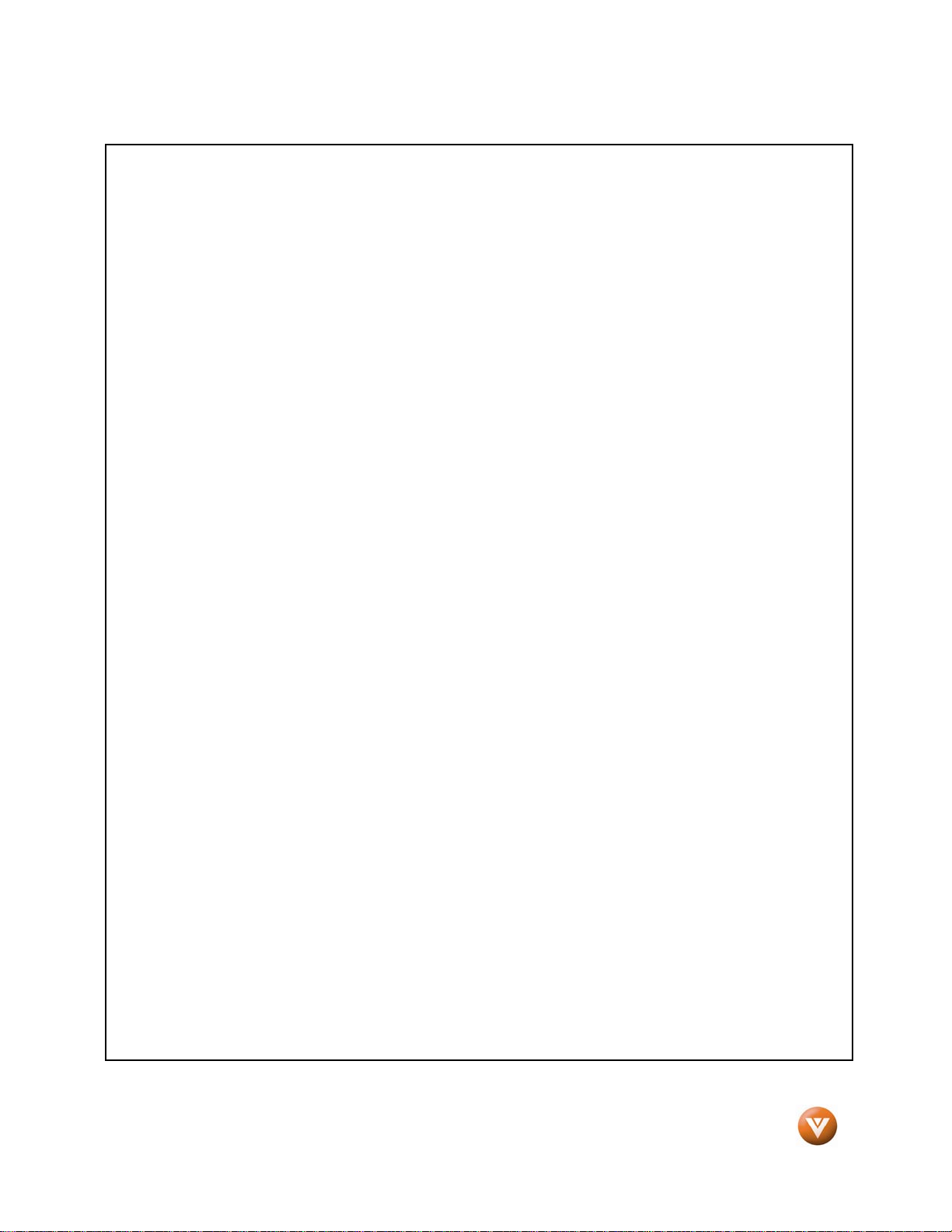
VIZIO
®
VW22L HDTV10T User Manual
Version 7/14/2008 2
www.VIZIO.com
THIS PRODUCT HAS BEEN DESIGNED AND TESTED FOR CO M P L I ANCE WITH REGULATORY SAFETY CERTIFICATIONS
This product is designed and manufactured to operate within defined design limits, and misuse may result in electric
shock or fire. To prevent the product from being damaged, the following rules should be observed for the installation,
use and maintenance of the product. Read the following safety instructions before operating the display. Keep these
instructions in a safe place for future reference.
• To avoid the risk of electric shock or component damage, switch off the power before connecting other components to the VW22L LCD
HDTV.
• Unplug the power cord before cleaning the VW22L LCD HDTV. A damp c loth is suff icient f or cleaning the VW22L LCD HDTV. Do not
use a liquid or a spray cleaner for cleaning the product. Do not use abrasive cleaners.
• Always use the accessories recommended by the manufacturer to insure compatibility.
• When m oving t he VW22L LCD HDTV from an area of low temperature to an area of high temperature, condensation may form on the
housing. Do not turn on the VW22L LCD HDTV immediately after this to avoid causing fire, electric shock or component damage.
• Do not place the VW22L LCD HDTV on an unstable cart, stand, or table. If the VW22L LCD HDTV falls, it can injure a person and
caus e serious damage to the appliance. Use only a cart or stand recommended by the manufacturer or sold with the VW22L LCD
HDTV.
• A distan ce of at least 3 feet shoul d b e maintained between the VW22L LCD HDTV and any heat source, i.e. radiator, heater, oven,
amplifier etc. Do not i nstall t he produ ct close t o smoke. Operating the p roduct close to smok e or moist ure may c ause fire or elect ric
shock.
• Slots and openings in the back and bottom of the cabinet are provided for ventilation. To ensure reliable operation of the VW22L LCD
HDTV and to protect it from overheating, be sure these openings are not blocked or covered. Do not place the VW22L LCD HDTV in a
bookcase or cabinet unless proper ventilation is provided.
• Never push any object into the slot on the VW22L LCD HDTV cabinet. Do not place any objects on the top of the product. It could short
circuit parts causing a fire or electric shock. Never spill liquids on the VW22L LCD HDTV.
• The VW22L LCD HDTV should be operated only from t he type of power source ind icated on the label. If you are not sure of the type of
power supplied to your home, consult your dealer or local power company.
• The power cable must be replaced when using different voltage from that specified in the User Manual. For more information, contact
your dealer.
• The VW22L LCD HDTV is equipped with a three-pronged grounded plug, a plug with a third (grounding) pin. This plug will fit only
into a grounded power outlet as a safety feature. If your outlet does not accommodate the three-wire plug, have an electrician install
the corre ct outlet, or use an adapter t o ground the a ppliance safely. Do not defeat the safety purpose of the
grounded plug.
• Do not overload power strips and extension cords. Overloading can result in fire or electric shock.
• The wall socket shall be installed near the equipment and shall be easily accessible.
• Only the marked power source can be used for the product. Any power source other than the specified one may cause fire or electric
shock.
• Do not touch the power cord during lightning. To avoid electric shock, avoid handling the power cord during electrical storms.
• Unplug the unit during a lightening storm or when it will not be used for long period of time. This will protect the VW22L LCD HDTV
from damage due to power surges.
• Do not attempt to repair or service the product yourself. Opening or removing the back cover may expose you to high voltages, the risk
of electric shock, and other hazards. If repair is required, please contact your dealer and refer all servicing to qualified service
personnel.
• Keep the product away from moisture. Do not expose this appliance to rain or moisture. If water penetrates into the product, unplug
the power cord and contact your dealer. Continuous use in this case may result in fire or electric shock.
• Do not use the product if any abnormality occurs. If any smoke or odor becomes apparent, unplug the power cord and contact your
dealer immediately. Do not try to repair the product yourself.
• Avoid using dropped or damaged appliances. If the product is dropped and the housing is damaged, the internal components may
function abnormally. Unplug the power cord immediately and contact your dealer for repair. Continued use of the product may cause
fire or electric shock.
• Do not install the product in an area with heavy dust or high humidity. Operating the product in environments with heavy dust or high
humidity may cause fire or electric shock.
• Follow instructions for moving the product. Ensure that the power connector and any other cables are unplugged before moving the
product.
• Hold the power connector when removing the power cable. Pulling the power cable itself may damage the wires inside the cable and
cause fire or electric shock. When the product w ill not be used for an extended period of time, unplug the power connector.
• To avoid risk of electric shock, do not touch the connector with wet hands.
• Insert batteries in accordance with instructions. Incorrect polarities may cause damage and leakage of the batteries, operator injury
and contamination the remote controlle r.
• If any of the following occurs please contact the dealer:
o The power connector fails or frays.
o Liquid sprays or any object drops into the VW22L LCD HDTV.
o The Display is exposed to rain or other moisture.
o The Display is dropped or damaged in any way.
o The performance of the Display changes substantially.
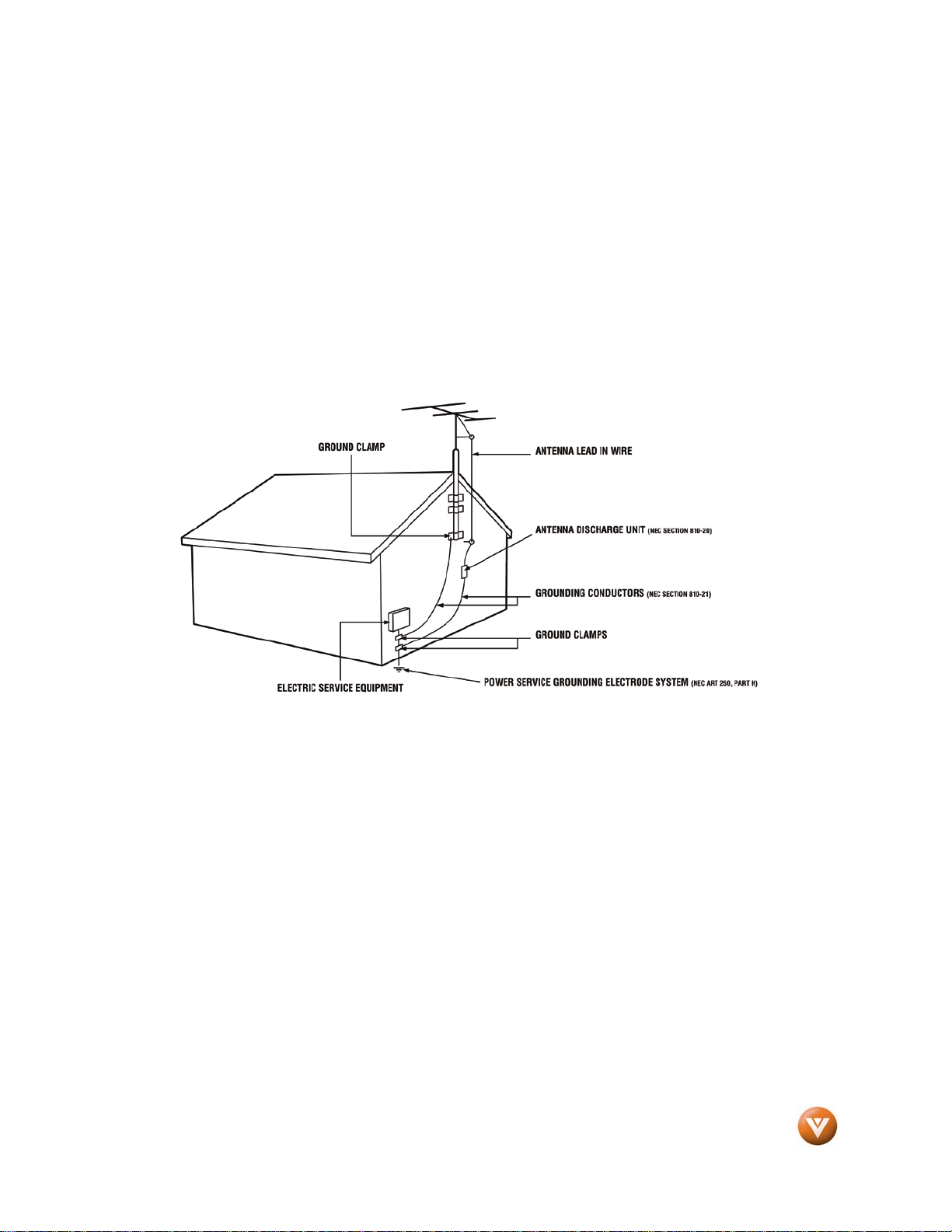
VIZIO
®
VW22L HDTV10T User Manual
Version 7/14/2008 3
www.VIZIO.com
Television Antenna Connection Protection
External Television Antenna Grounding
If an outside antenna/satellite dish or cable system is to be connected to the TV, make sure that the
antenna or cable system is electrically grounded to provide some protection against voltage surges and
static charges.
Article 810 of the National Electrical Code, ANSI/NFPSA 70, provides information with regard to proper
grounding of the mast and supporting structure, grounding of the lead-in wire to an antenna discharge
unit, size of the grounding conductors, location of antenna discharge unit, connection to grounding
electrodes, and requirements of the grounding electrode.
Lightning Protection
For added protection of the TV during a lightning storm or when it is left unattended or unused for long
periods of time, unplug the TV from the wall outlet and disconnect the antenna or cable system.
Power Lines
Do not locate the antenna near overhead light or power circuits, or where it could fall into such power
lines or circuits.
Remember, the screen of the coaxial cable is intended to be connected to earth in the building
installation.
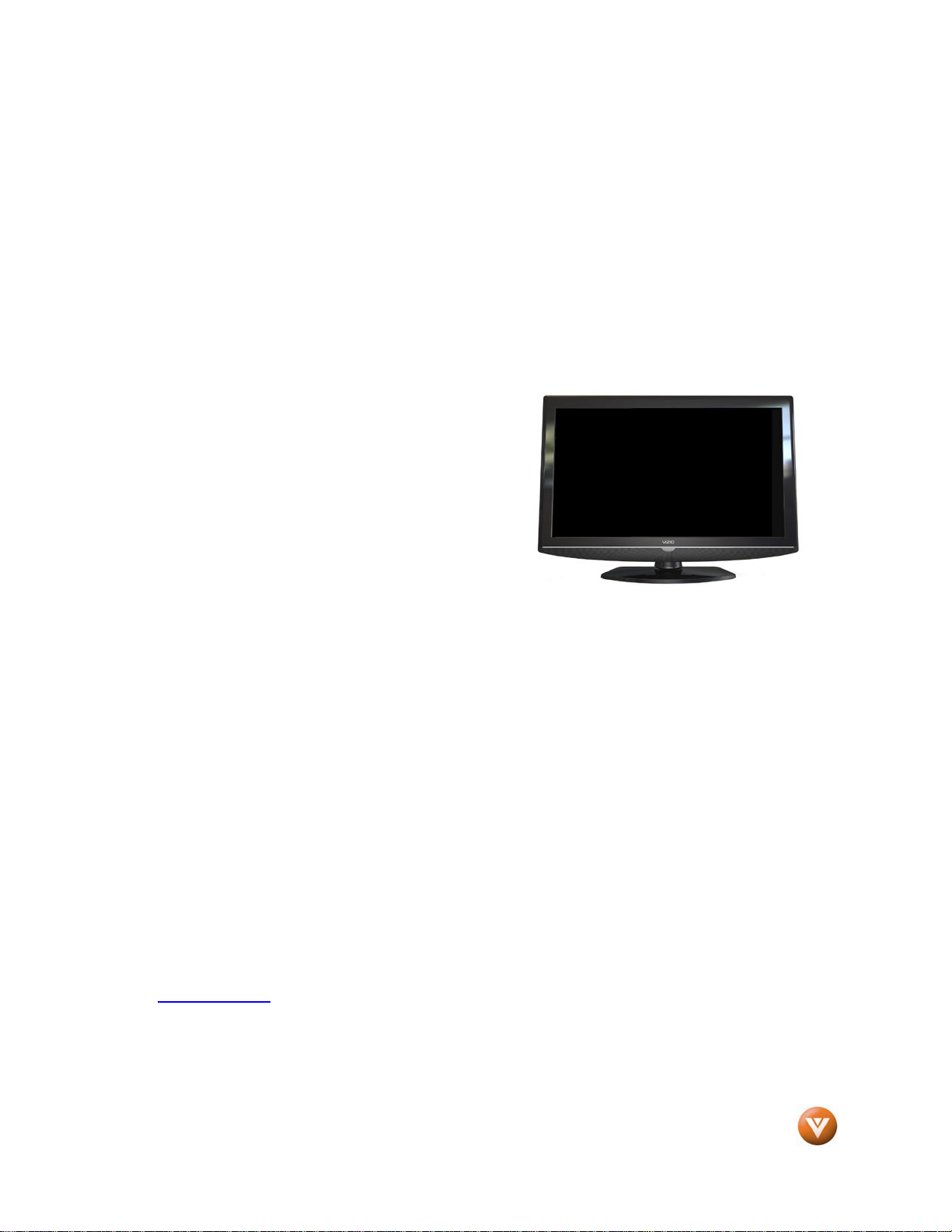
VIZIO
®
VW22L HDTV10T User Manual
Version 7/14/2008 4
www.VIZIO.com
Opening the Package
Your VIZIO V W 2 2 L HDTV10T and its accompanying accessories are carefully packed in a cardboard
carton that has been designed to protect it from transportation damage. Now you have opened the carton
check that the V W 2 2 L HDTV10T is in good condition and that all of the accessories are included.
The screen can easily be scratched or broken so please handle the product gently and never place the
HDTV with the glass facing downwards on a surface without protective padding.
IMPORTANT: Save the carton and packing material for future shipping.
Package Contents
VIZIO VW 22L HDTV10T
VIZIO Remote Control VR1
Two (Double A) Batteries for the Remote Control
Base
One M4 16mm screw (to attach the Base to the stand)
Power Cord
This User Manual
Quick Setup Guide
Registration Card
VIZIO Warranty and Repair Information
I M P O R T A N T : Do not apply pressure to the screen display area which may compromise the integrity of
the display. The manufacturer’s warranty does not cover user abuse or improper installations.
Additional Certified Accessories for the VIZIO
VW22L HDTV10T are sold separately
Wall Mounts
High Definition Cables
Extra or replacement Remote
VIZIO also offers Installation Services and Extended Warranty Services for your VIZIO VW22L HDTV10T
To purchase or inquire about additional accessories and services for your VIZIO product, visit our web
site at www.VIZIO.com or call us toll free at 888-VIZIOCE (888-849-4623)
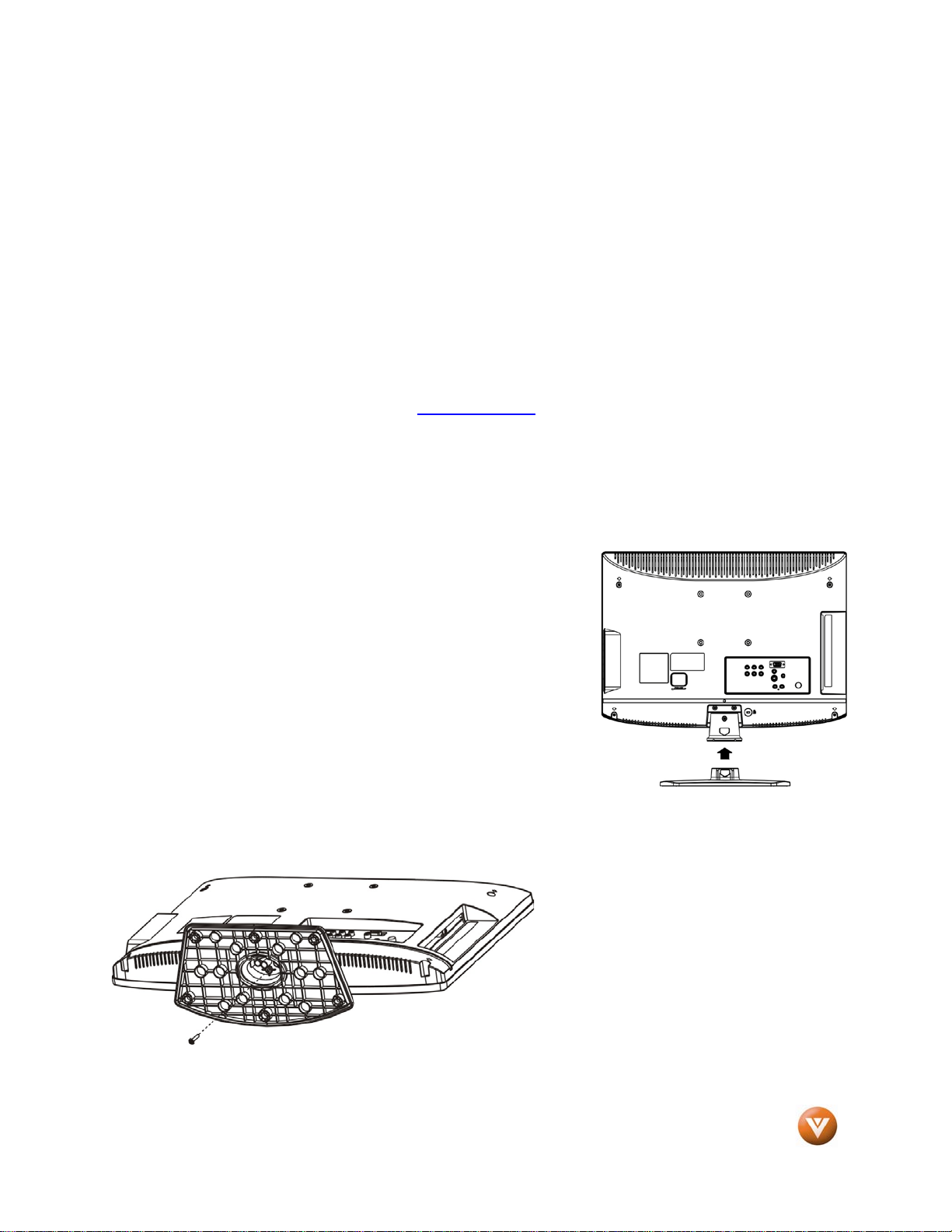
VIZIO
®
VW22L HDTV10T User Manual
Version 7/14/2008 5
www.VIZIO.com
Installation Preparation
Please read this user manual carefully before installing your VIZIO HDTV.
The power consumption of the TV is approximately 60W, please use the power cord designated for the
TV. When an extension cord is required, use one with the correct power rating. The cord must be
grounded and the grounding feature must not be defeated.
The TV should be installed on a flat surface to avoid tipping. For proper ventilation, you must allow space
between the back of the TV and the wall. Avoid installing the TV in places with high humidity, dust or
smoke so as not to shorten the service life of the electronic components.
Install the TV in landscape orientation; any 90˚ clockwise or counter-clockwise installation may induce
poor ventilation and excessive component damage.
VIZIO offers professional installation services. Please contact VIZIO for more information on these
services at 888-VIZIOCE (888-849-4623) or www.VIZIO.com.
Attaching the Base
I M P O R T A N T : The Base of the HDTV must be assembled prior to
usage.
1. Place the VW22L face down on a soft and flat surface
(blanket, foam, cloth, etc.) to prevent any damage to the
HDTV.
2. Carefully align and insert the Base to the stand (please refer
to the illustration to the right).
3. Gently push the Base towards the HDTV until the locking
mechanism locks into place.
4. Insert the provided M4-16mm
screw to the bottom of the base
(as shown on the illustration to
the left).
5. Use a Phillips screwdriver to
tighten the Base to the stand.

VIZIO
®
VW22L HDTV10T User Manual
Version 7/14/2008 6
www.VIZIO.com
Preparing Your LCD HDTV for Wall Mounting
The VIZIO VW22L HDTV10T can either be kept on the stand base or mounted on the wall for viewing. If
you choose to mount the VW22L HDTV10T on the wall, please follow the instructions below for removing
the stand base.
To remove the stand base
1. Unplug all of the cables and cords from your
VW22L.
2. Place the VW22L face down on a soft and flat
surface (blanket, foam, cloth, etc) to prevent
any damage to the TV.
3. Remove the three (3) screws holding the
base to the VW22L.
4. Carefully remove the stand base.
5. Now the VW22L can fit securely to a mount
(sold separately) by utilizing the mounting
holes in the center of the back panel of the TV.
Please ensure to follow the instructions of
your specific mount to properly hang the
VW22L HDTV10T.
The pitch of the mounting holes is 100mm horizontal and 100mm vertical. The screw type
required is a metric M4, 1.25 pitch. The length of the screws will depend on the thickness of the
plate being attached to the TV set; our brackets come with different length screws.
To find the perfect mount for the VIZIO VW 22L HDTV10T, browse VIZIO’s certified mount selection at
www.VIZIO.com or call directly 888-VIZIOCE (888-849-4623).
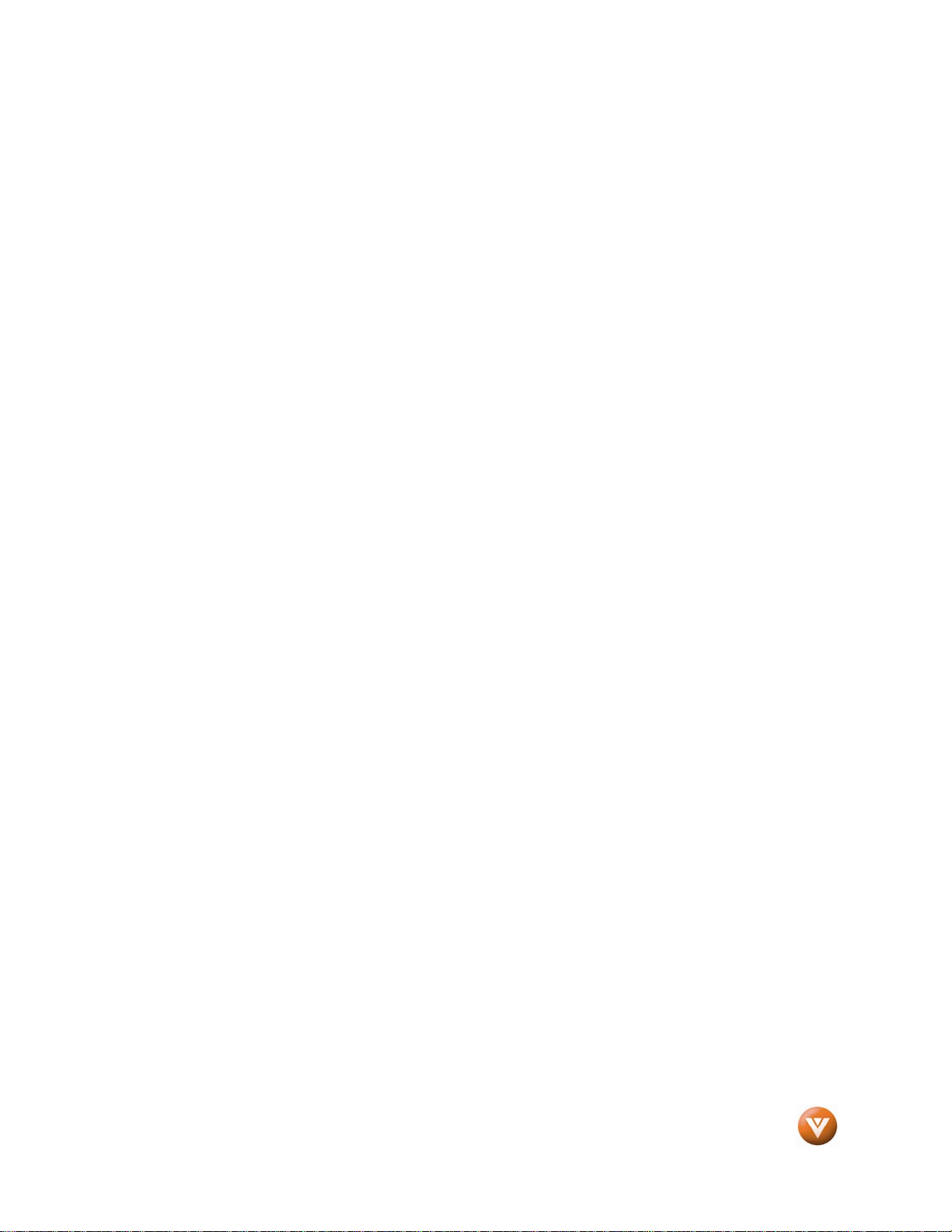
VIZIO
®
VW22L HDTV10T User Manual
Version 7/14/2008 7
www.VIZIO.com
Table of Contents
Chapter 1 Basic Controls and Connections ................................................................. 9
1.1 Front Panel .......................................................................................................................................................... 9
1.2 Right Side Panel Controls ................................................................................................................................... 9
1.3 Left Side Connections ......................................................................................................................................... 9
1.4 Rear Panel Connections ................................................................................................................................... 10
1.5 VIZIO Remote Control ....................................................................................................................................... 11
1.5.1 Insertion of Batteries in the Remote Control .............................................................................................. 13
1.5.2 Remote Control Range .............................................................................................................................. 13
1.5.3 VIZIO Remote Control Precautions ........................................................................................................... 13
Chapter 2 Connecting Equipment ................................................................................. 14
2.1 Which Video Connection Should I Use? ............................................................................................................ 14
2.2 Coaxial (RF) ...................................................................................................................................................... 15
2.2.1 Using Your Antenna or Digital Cable for DTV ............................................................................................ 15
2.2.2 Using Your Antenna or Cable for TV ......................................................................................................... 16
2.2.3 Using the Antenna or Cable for your VCR ................................................................................................. 16
2.3 Connecting Your HDTV Set-Top Box ................................................................................................................ 17
2.3.1 Using HDMI ............................................................................................................................................... 17
2.3.2 Using Component Video ............................................................................................................................ 19
2.4 Connecting Your Basic Set-Top Box ................................................................................................................. 20
2.4.1 Using Composite Video ............................................................................................................................. 20
2.4.2 Using Coax (RF) ........................................................................................................................................ 20
2.5 Connecting Your DVD Player ............................................................................................................................ 21
2.5.1 Using HDMI ............................................................................................................................................... 21
2.5.2 Using Component Video ............................................................................................................................ 22
2.5.3 Using S-Video (AV).................................................................................................................................... 23
2.5.4 Using Composite (AV) Video ..................................................................................................................... 23
2.6 Connecting Your VCR or Video Camera ........................................................................................................... 24
2.7 Connecting to a PC Computer........................................................................................................................... 24
2.7.1 Preset PC Resolutions ............................................................................................................................... 25
2.7.2 Using a PC ................................................................................................................................................ 25
Chapter 3 Setting Up to Watch Television ................................................................. 26
3.1 Basic LCD HDTV Start Up ................................................................................................................................ 26
3.2 Watching a TV Program .................................................................................................................................... 27
3.3 Adjusting Basic HDTV Settings ......................................................................................................................... 27
3.4 Information on HDTV Status ............................................................................................................................. 28
Chapter 4 Advanced Adjustment of HDTV .................................................................. 29
4.1 Using the On Screen Display (OSD) ................................................................................................................. 29
4.2 Picture Adjustment ............................................................................................................................................ 30
4.2.1 Video Options ............................................................................................................................................ 30
4.2.2 Contrast ..................................................................................................................................................... 30
4.2.3 Brightness .................................................................................................................................................. 30
4.2.4 Sharpness ................................................................................................................................................. 30
4.2.5 Color .......................................................................................................................................................... 30
4.2.6 Tint............................................................................................................................................................. 31
4.2.7 Backlight .................................................................................................................................................... 31
4.2.8 Settings ...................................................................................................................................................... 31
4.3 Audio Adjustment .............................................................................................................................................. 32
4.3.1 Audio Options ............................................................................................................................................ 32
4.3.2 Audio Language ........................................................................................................................................ 32
4.3.3 Bass ........................................................................................................................................................... 32
4.3.4 Treble ........................................................................................................................................................ 32
4.3.5 Balance ...................................................................................................................................................... 32
4.3.6 Digital Audio Output ................................................................................................................................... 32
4.3.7 TV Speaker ................................................................................................................................................ 32
4.4 Feature .............................................................................................................................................................. 33
4.4.1 Feature Options ......................................................................................................................................... 33
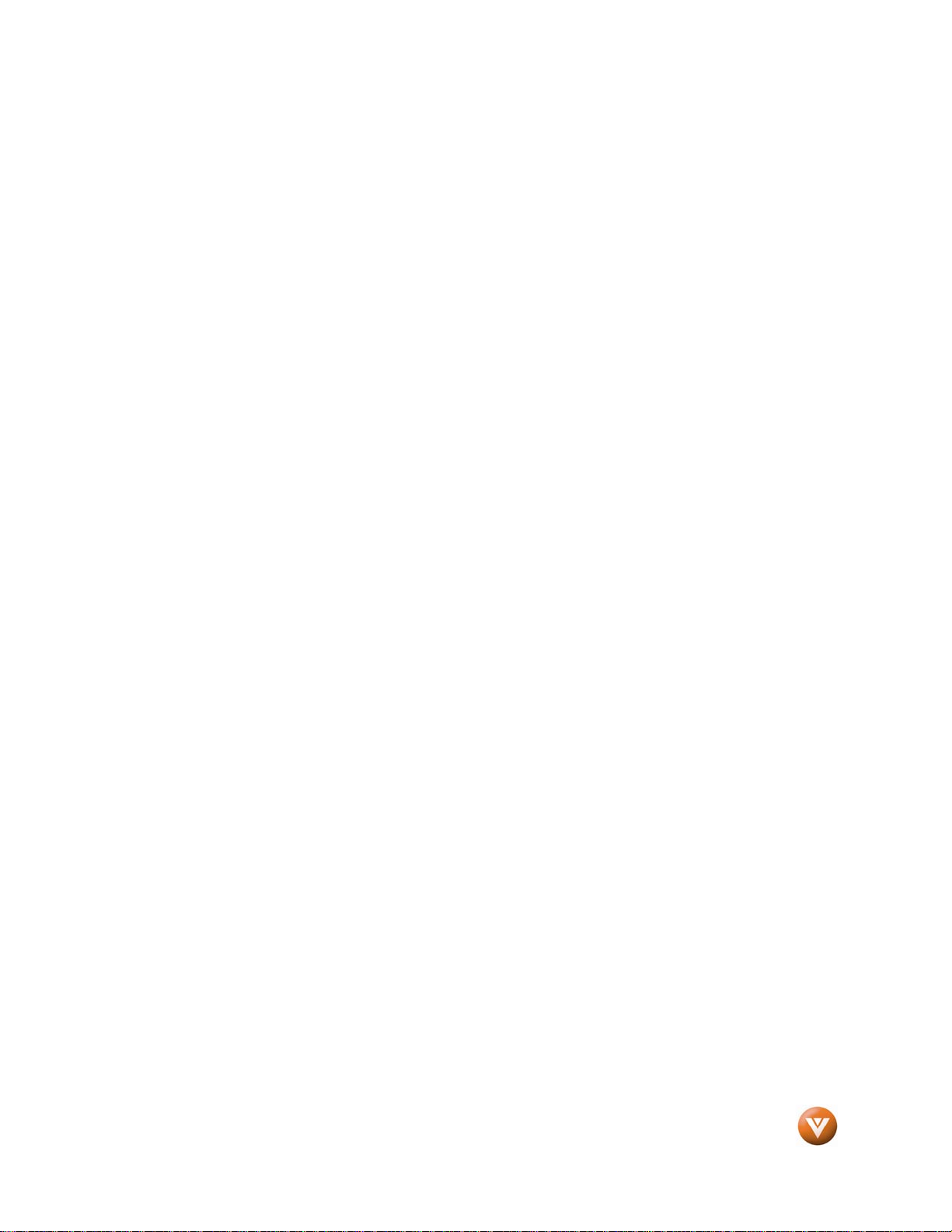
VIZIO
®
VW22L HDTV10T User Manual
Version 7/14/2008 8
www.VIZIO.com
4.4.2 Time Set .................................................................................................................................................... 33
4.4.3 Sleep Timer ............................................................................................................................................... 33
4.4.4 Advanced Video Menu ............................................................................................................................... 33
4.4.5 Password Set ............................................................................................................................................ 33
4.4.6 Parental Control ......................................................................................................................................... 34
4.4.7 Digital Captions ......................................................................................................................................... 34
4.4.8 Digital Closed Caption ............................................................................................................................... 34
4.4.9 Analog Caption .......................................................................................................................................... 35
4.4.10 Input Label ............................................................................................................................................... 35
4.4.11 Component Set ........................................................................................................................................ 35
4.4.12 VGA Set ................................................................................................................................................... 35
4.5 Understanding Viewing Modes .......................................................................................................................... 36
4.6 Using a Cable or Satellite Remote .................................................................................................................... 37
Chapter 5 Maintenance and Troubleshooting ............................................................ 37
5.1 Maintenance ...................................................................................................................................................... 37
5.2 Troubleshooting Guide ...................................................................................................................................... 38
5.3 Telephone & Technical Support ........................................................................................................................ 39
5.4 Compliance ....................................................................................................................................................... 40
5.5 FCC Class B Radio Interference Statement ...................................................................................................... 40
Chapter 6 Miscellaneous Information .......................................................................... 41
6.1 Specifications .................................................................................................................................................... 41
6.2 Glossary – Standard Definitions ........................................................................................................................ 42
6.3 Index ................................................................................................................................................................. 43
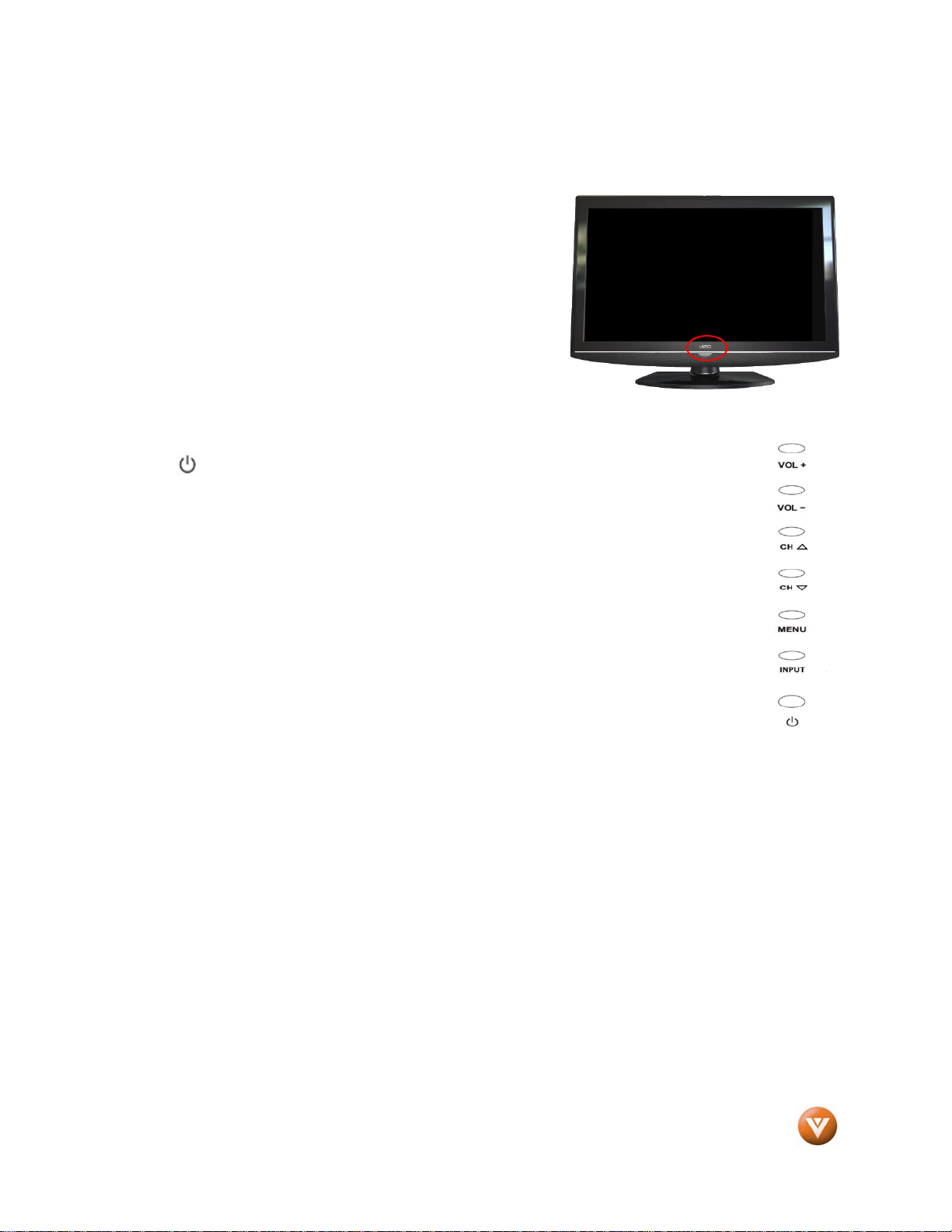
VIZIO
®
VW22L HDTV10T User Manual
Version 7/14/2008 9
www.VIZIO.com
Chapter 1 Basic Controls and Connections
1.1 Front Panel
Remote Control Sensor – This is the window through which all
of the remote control signals pass to the sensor. Point the
remote control directly at this window for the best response to
the remote signal.
Power Light – The power light will illuminate with a red light
when the HDTV is powered OFF. A blue light indicates the
HDTV is powered ON.
1.2 Right Side Panel Controls
Power ( ) – Switch the VW22L on by pressing the button once. Press the button
again to turn the VW22L off.
MENU – This button activates the On Screen Display (OSD). If a sub-menu is active,
pressing this button will return to the previous menu level.
CH (▲/▼) – Use these buttons to step up or down the TV channels. While the OSD is
active, these buttons function as up and down controls in the OSD menus.
VOL ( +/- ) – Use these buttons to increase or decrease to the speaker volume. While the
OSD is active, these buttons function as left and right arrow to go to the next menu or
increase or decrease settings.
INPUT – Press this button to activate the Source List. The input sources are displayed in
the following sequence from top to bottom: TV, Composite, S-Video, Component, VGA,
HDMI.
Additionally, when the OSD is active, this button confirms the menu function to be
adjusted.
1.3 Left Side Connections
1. Headphone – To use a headphone, insert the headphone jack (1/8” stereo plug) to the
headphone output connection on the left side of the HDTV.
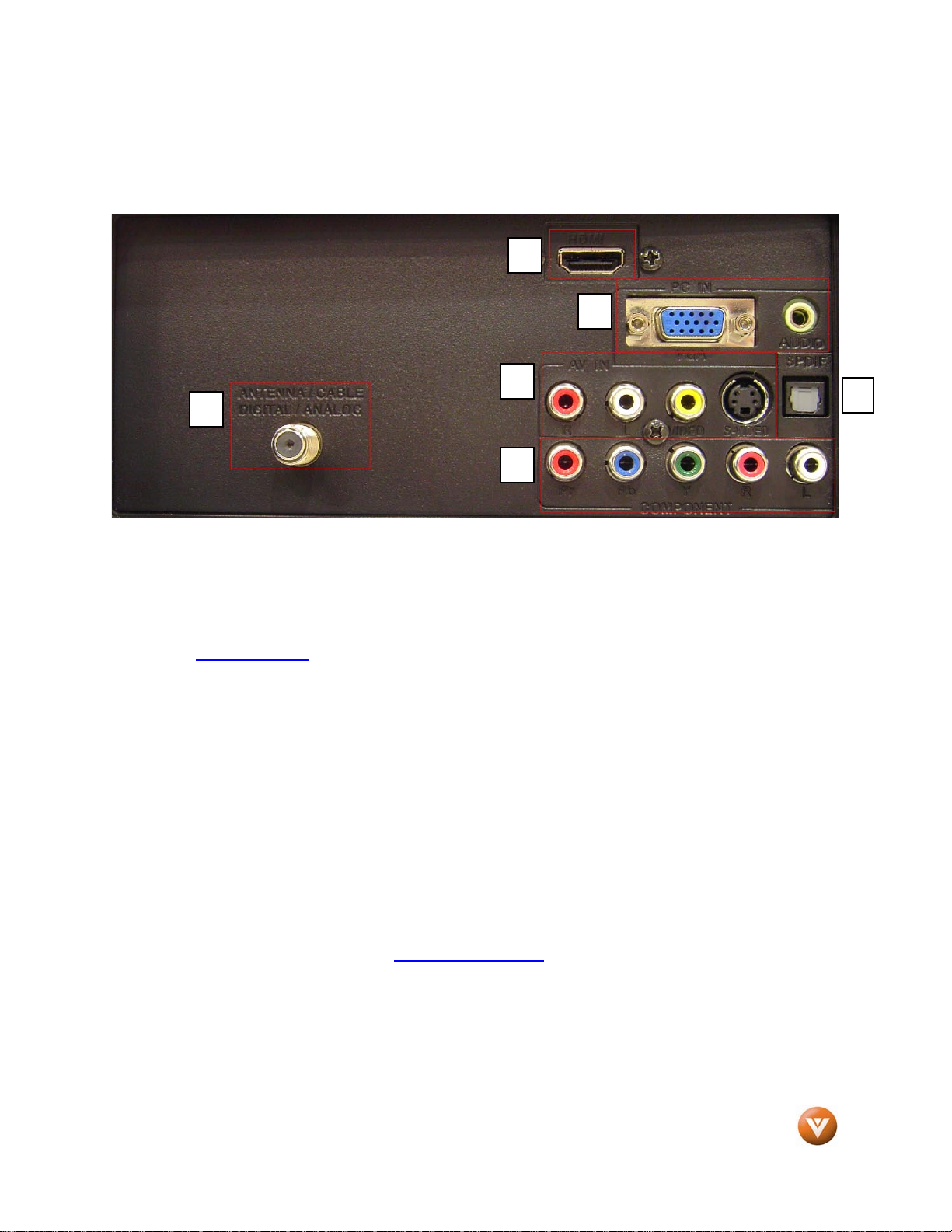
VIZIO
®
VW22L HDTV10T User Manual
Version 7/14/2008 10
www.VIZIO.com
1.4 Rear Panel Connections
1. HDMI – Connect the primary source for digital video such as a DVD multimedia player or set
top box through this all digital connector. The white color band on the rear of the TV
indicates this connection. Your VIZIO Certified HDMI cables are available for purchase from
www.VIZIO.com or by calling 888-VIZIOCE (888-849-4623).
2. RGB PC – Connect the video and audio cables from a computer here.
3. AV/S-VIDEO IN – Connect the primary source for composite video devices, such as a VCR
or video game. Use the white and red connectors to connect the external audio from the
same source. The signal being carried by the S-Video cable and connector, if connected, will
take priority over the Video RCA connector (yellow connector).
4. COMPONENT (YPb/CbPr/Cr with Audio L/R) – Connect the primary source for component
video devices such as a DVD Player or set top box here. From left to right, use red for Pr,
blue for Pb, green for Y, red for right audio (R) and white for left audio (L) inputs.
5. DTV – Connect to an antenna or digital cable (out-of-the-wall, not from Cable Box) for Digital
TV.*
6. SPDIF (Optical Digital Audio Out) - When a digital audio signal is associated with the input
selected for viewing, the digital audio will be available on this SPDIF connection to your home
theater system.
* For digital TV stations in your area visit www.antennaweb.org.
1
2
5
6
4
3
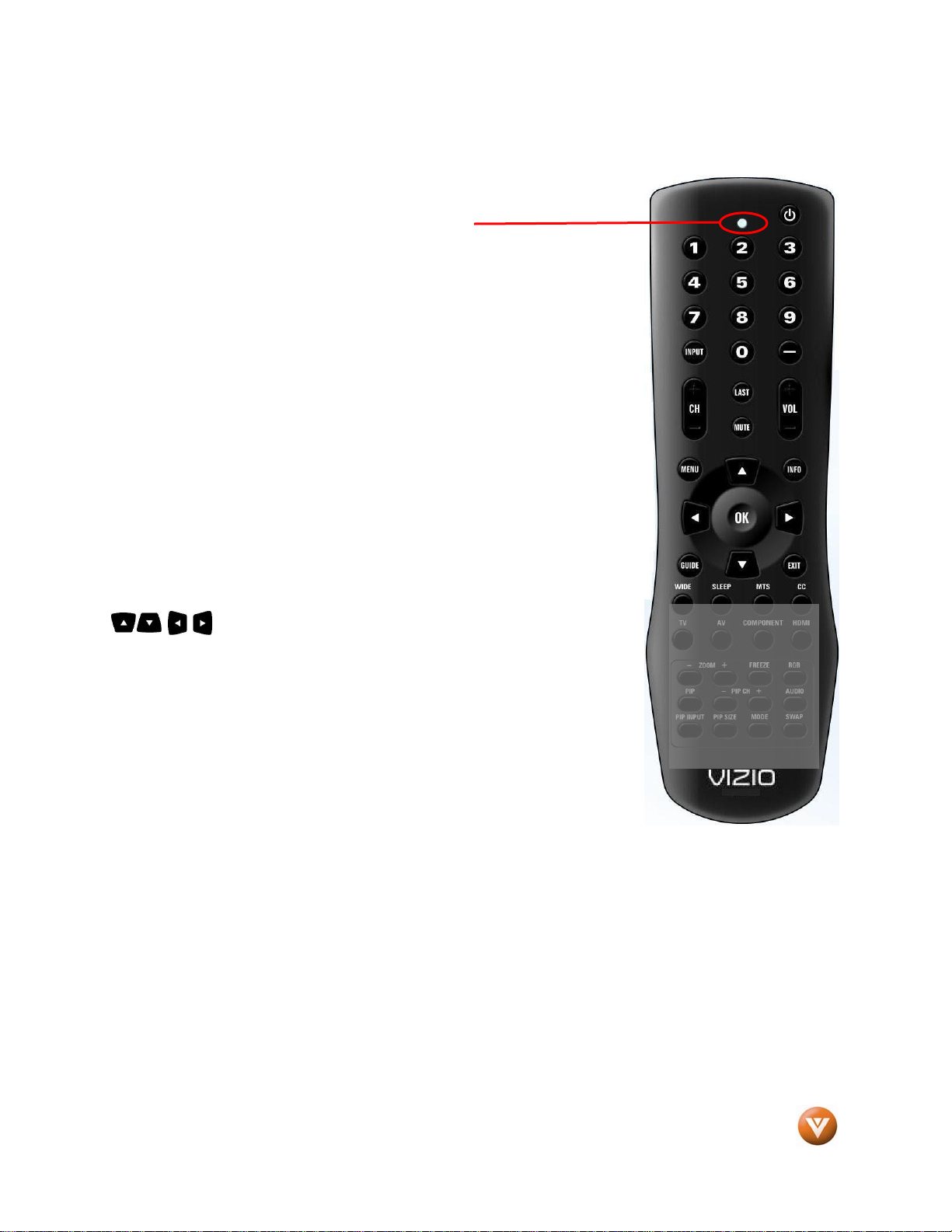
VIZIO
®
VW22L HDTV10T User Manual
Version 7/14/2008 11
www.VIZIO.com
1.5 VIZIO Remote Control
REMOTE LED – Blinks when the remote operates.
POWER – Press this button to turn the TV on from the Standby mode.
Press it again to return to the Standby mode.
NUMBER BUTTON PAD – Use these buttons to select a channel or enter
a password.
INPUT – This button allows the user to select the video input signal source.
- (Dash) – Use this button for the separation (-) of main and sub-channels
when selecting a digital channel directly. For example, channel 28-2 would
be selected by the following button sequence: 2, 8, (–), 2.
CH (+ or -) – These buttons change the channels up or down.
VOL (+ or -) – Press to increase (+) or decrease (-) the volume.
L AS T – This button recalls the previously viewed channel.
MUTE – This button turns the sound on and off. VOL (+ or -) – These
buttons turn the volume up or down.
MENU – Use this button to access the On-Screen Display (OSD) menus.
INFO – This button displays the image and system information display.
GUIDE – This button has no effect because this function is not available on
this HDTV.
EXIT – This button exits the On-Screen Display (OSD) menus.
- These buttons navigate the On-Screen Display (OSD).
OK – Use this button to select your chosen option in On-Screen Display
(OSD) menus.

VIZIO
®
VW22L HDTV10T User Manual
Version 7/14/2008 12
www.VIZIO.com
WIDE – This button cycles through the available screen formats. The options are Normal, Zoom, Wide1,
Wide2 and Cinema. The options when a PC is connected are Normal and Wide.
SLEEP – This button allows the user to select the sleep options by
adjusting the timer for OFF, 5, 10, 15, 30, 45, 60, 90, 120, 180, or 240
minutes.
MTS – This button will select the MTS options of Stereo, SAP or Mono in
TV mode and alternate audio channels, where available, in DTV mode.
CC – This button will select the Closed Caption mode. The options are
OFF, CC1, CC2, CC3 or CC4.
TV – Press this button to select TV.
AV – Repeated pressing of this button will switch between AV1 (Composite,
yellow RCA) and AV2 (S-Video) inputs.
COMPONENT – Press this button to select the Component (YPbPr) input.
HDMI – Press this button to select HDMI input source.
ZOOM (- and +) – These buttons have no effect because this function is
not available on this HDTV.
FREEZE – This button has no effect because this function is not available
on this HDTV.
RGB – This button selects an RGB Analog component such as a PC.
PIP – This button has no effect because this function is not available on
this HDTV.
PIP CH (- and +) – These buttons have no effect because this function is
not available on this HDTV.
AUDIO – This button has no effect because this function is not available on
this HDTV.
PIP INPUT – This button has no effect because this function is not
available on this HDTV.
PIP SIZE – This button has no effect because this function is not available
on this HDTV.
MODE – This button has no effect because this function is not available on
this HDTV.
SW AP – This button has no effect because this function is not available on
this HDTV.
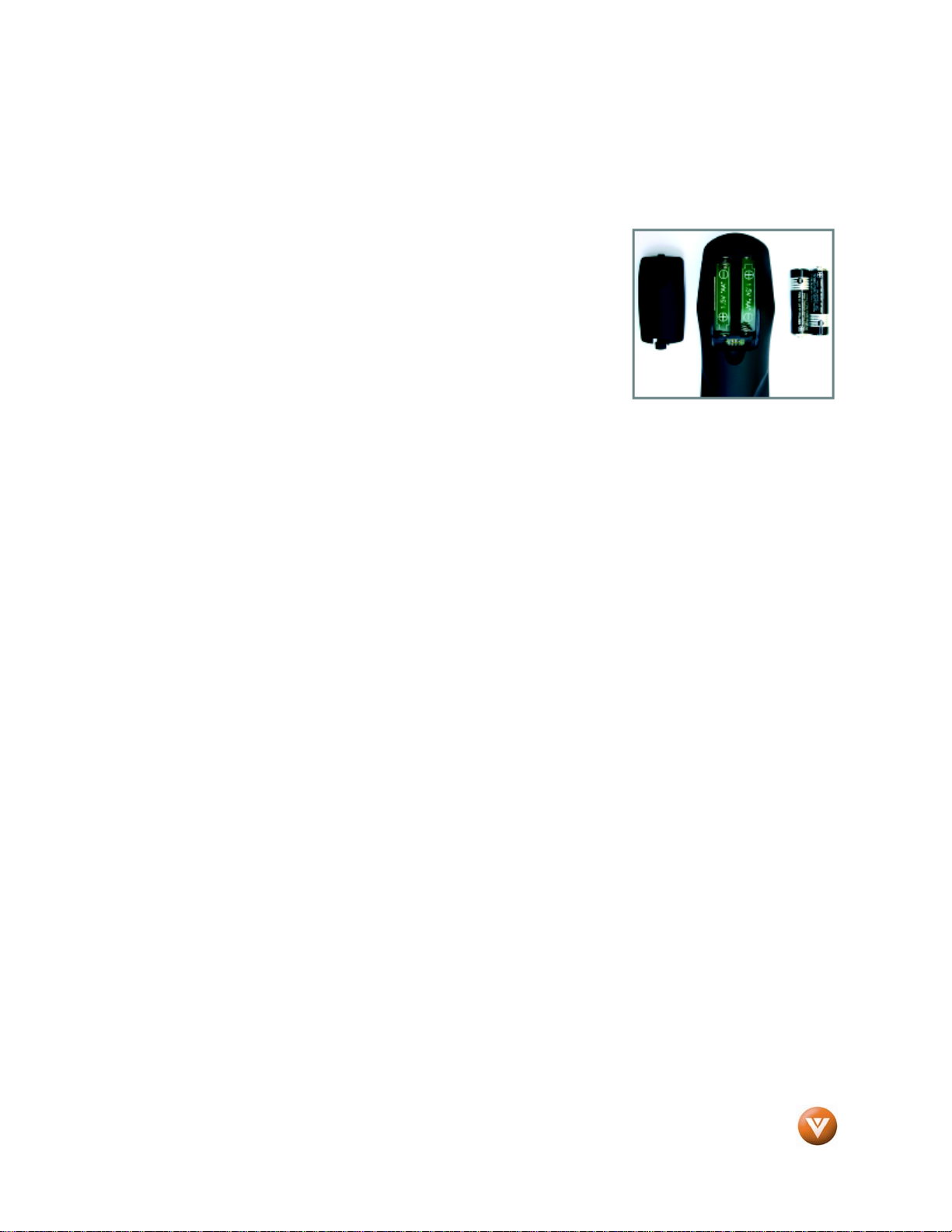
VIZIO
®
VW22L HDTV10T User Manual
Version 7/14/2008 13
www.VIZIO.com
1.5.1 Insertion of Batteries in the Remote Control
Insert two AA batteries into the remote control. Make sure that you match the (+) and (-) symbols on the
batteries with the (+) and (-) symbols inside the battery compartment. Re-attach the battery cover.
Precautionary Tips for Inserting the Batteries:
Only use the specified AA batteries.
Do not mix new and old batteries. This may result in cracking or leakage
that may pose a fire risk or lead to personal injury.
Inserting the batteries incorrectly may also result in cracking or leakage
that may pose a fire risk or lead to personal injury.
Dispose of the batteries in accordance with local laws and regulations.
Keep the batteries away from children and pets.
1.5.2 Remote Control Range
Point the remote control at the remote control sensor to transmit the commands.
Do not place any obstacles between the remote control and the receiver window.
The effective range of the remote control is approximately 26 feet (8 meters) from the front of the receiver
window, about 13 feet (4 meters) when 30° to the left and right, 20° up and down.
1.5.3 VIZIO Remote Control Precautions
The remote control should be kept dry and away from heat sources. Avoid humidity.
If the TV responds erratically to the remote control or does not respond at all, check the batteries. If the
batteries are low or exhausted, replace them with fresh batteries.
When not using the remote control for a long period of time, remove the batteries.
Do not take the batteries apart, heat them, or throw them into a fire.
Do not subject the remote control to undue physical stress, such as striking or dropping it.
Do not attempt to clean the remote control with a volatile solvent. Wipe it with a clean, damp cloth.
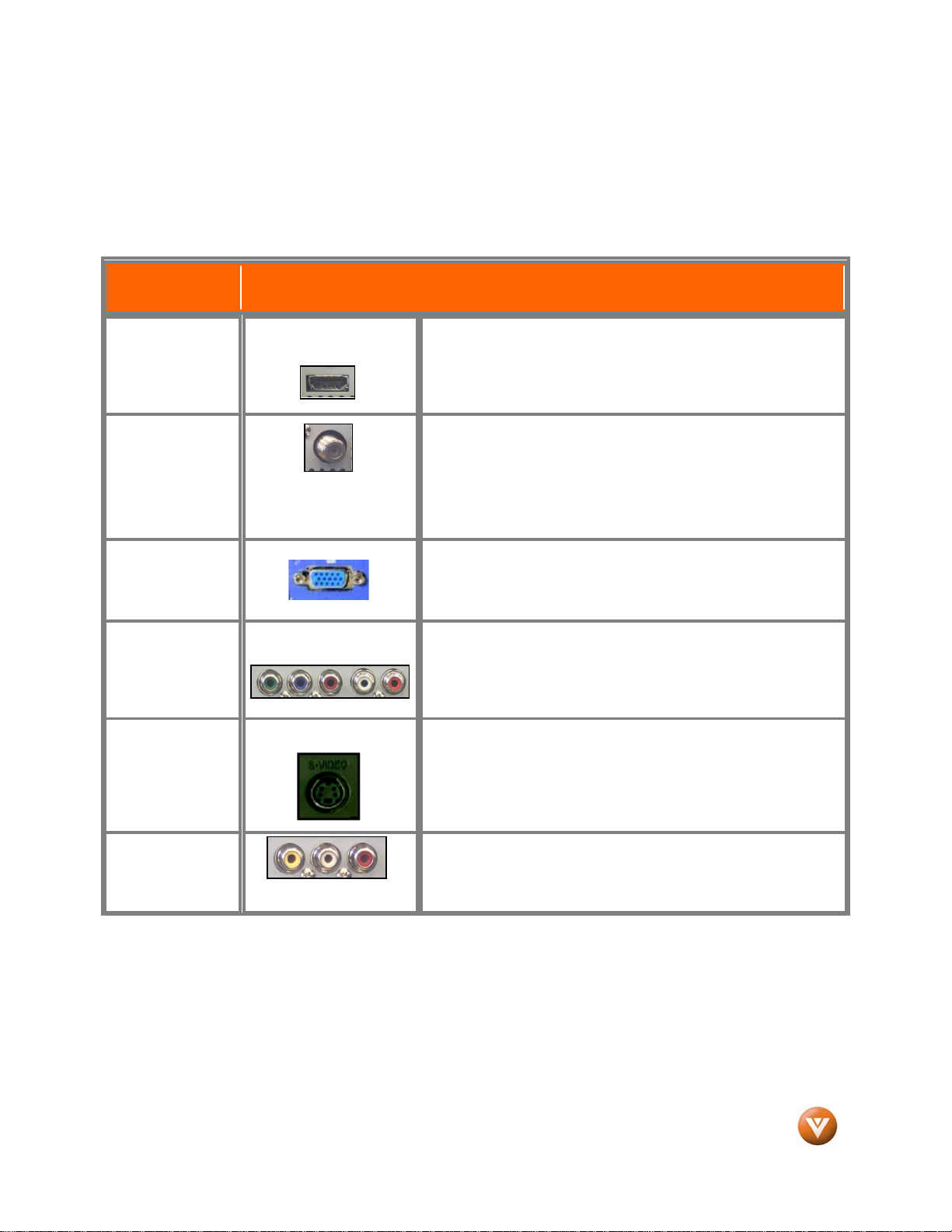
VIZIO
®
VW22L HDTV10T User Manual
Version 7/14/2008 14
www.VIZIO.com
Chapter 2 Connecting Equipment
2.1 Which Video Connection Should I Use?
The VIZIO VW22L has six different ways to connect your video equipment from a basic connection to the
most advanced for digital displays.
Connection
Quality (type)
Connector
Description
Best
(digital)
HDM I (Video5) - It is the first and only industry-supported,
uncompressed, all-digital audio/video interface. HDMI provides an
interface between any audio/video source, such as a set-top box,
DVD player, or A/V receiver and an audio and/or video monitor,
such as a digital television (DTV), over a single cable.
Best
(digital)
- - - - - - - - - - - -
Good
(analog)
DTV Coaxial RF. When used for MPEG2 encoded bit streams
from ATSC broadcast programming, this input takes advantage of
the High Definition content.
- - - - - - - - - - - - - - - - - - - - - - - - - - - - - - - - - - - - - -
TV Coaxial RF. This is the connection for standard NTSC TV
using antenna or cable.
Best
(analog)
RGB PC (Video4) – This video input has separate red, green and
blue color components. The signal carries horizontal and vertical
sync information on the green signal. This is most commonly
used for PC input.
Better
(analog)
Component (Video3)- The video signal is separated into three
signals, one containing the black-and-white information and the
other two containing the color information. This enhancement over
S-Video takes advantage of the superior picture provided by
progressive scan DVD players and HDTV formats.
Good
(analog)
S-Video (Video2) - The video signal is separated into two signals,
one containing the black-and-white information and the other
containing the color information. Separating the color in this way
avoids ‘cross color’ effects where closely spaced black and white
lines are erroneously displayed in color. It also enables te xt to be
displayed more sharply.
Good
(analog)
Composite (Video1) - The complete video signal is carried through
this single pin connector. This is the most commonly used video
connection.
Note: For more info refer to the Quick Start Guide
