Toshiba Strata DK User Guide
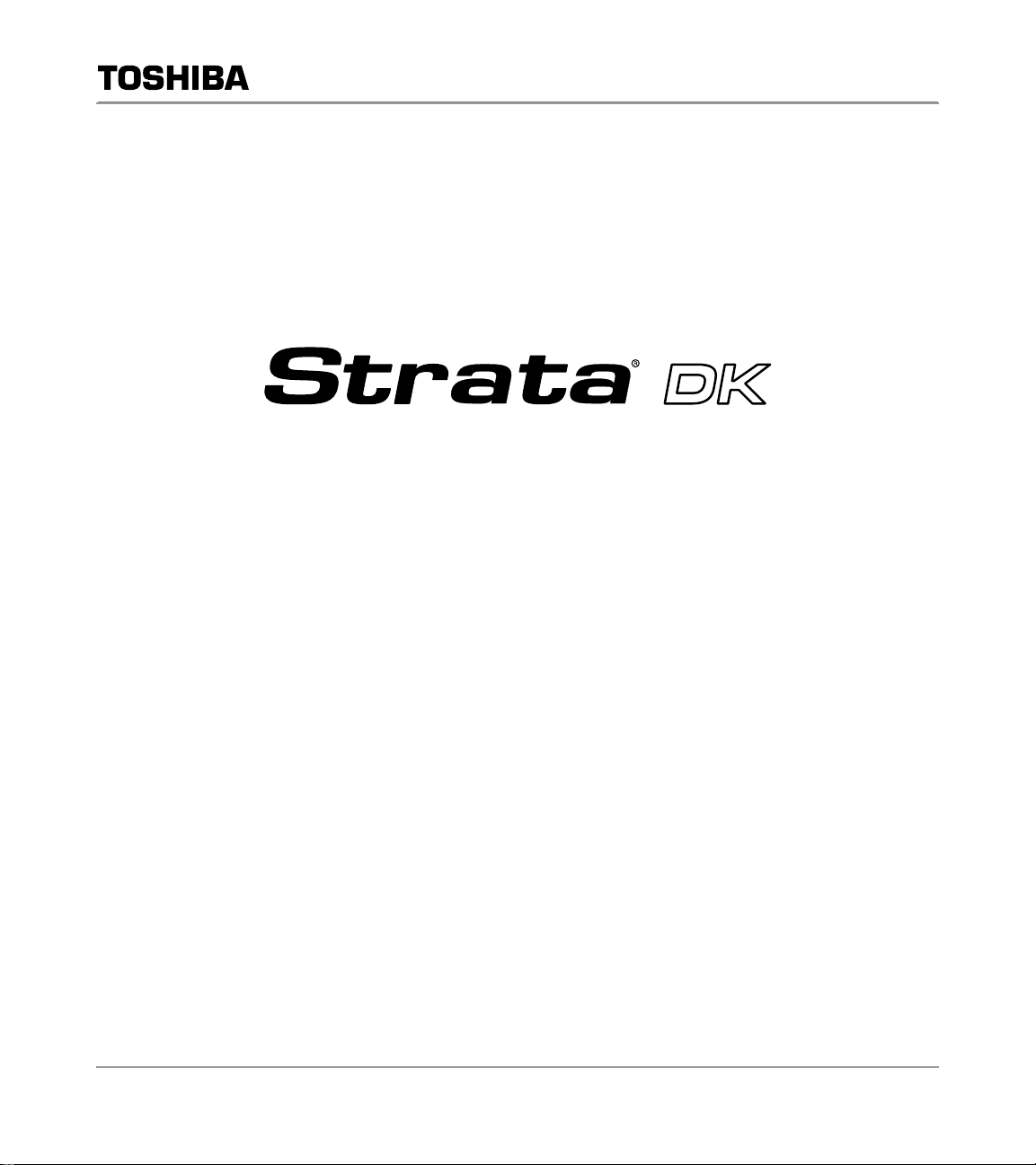
Telecommunication Systems Division
August 1997
Digital Business Telephone Systems
Call Center Viewer
User Guide
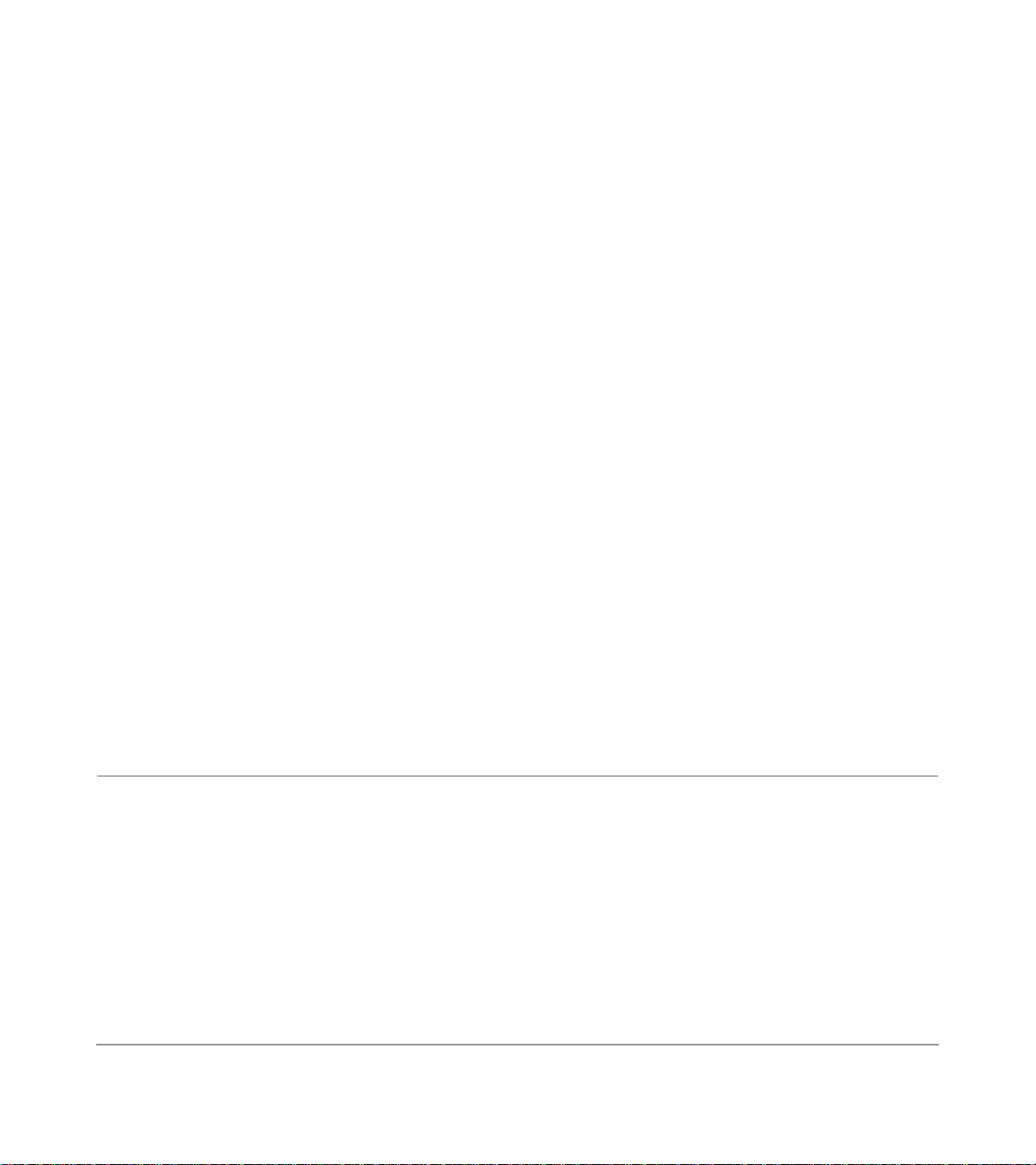
Publication Information
Toshiba America Information Systems, Inc., Telecommunication
Systems Division, reserves the right, without prior notice, to revise
this information pu bli cation for any reason, incl udi ng, but not limited
to, utilization of new advances in the state of technical arts or to
simply change the design of this document.
Further, Toshiba America Informat ion Systems, Inc.,
Telecommunication Systems Division, also reserves the right, without
prior notice, to make such changes in equipment design or
components as engin eering or manufacturin g me thods may warrant.
Version A, August 1997
© Copyright 1997
Toshiba America Information Systems, Inc.
Telecommunication Systems Division
All rights reserved. No part of this manual, covered by the copyrights
hereon, may be reproduced in any form or by any means—graphic,
electronic, or mechani ca l, including recording, ta pi ng, photocopying,
or information retrieval systems—without express written permission
of the publisher of this mat er ia l.
Strata is a registered trademark and Call Center Viewer is a trademark
of Toshiba America Information Systems, Inc.
Trademar ks , registered tra demar ks, a n d s ervi ce ma rks ar e th e pr ope rty
of their respective owners.

i
Contents
Introduction
Organization .........................................................................................................................................iii
How to Use This Guide ........................................................................................................................iii
Conventions .......................................................................................................................................... iv
Related Documents .................................................................................................................................v
Chapter 1 – Grand Tour
Overview .................................................................................................................................................1
Main Window .........................................................................................................................................2
Main Menu .......................................................................................................................................2
Tree View .................................................................................................................. .......................2
List View ..........................................................................................................................................2
Status Bar .........................................................................................................................................3
Wall Boards ............................................................................................................................................3
Custom Messages ...................................................................................................................................3
Chapter 2 – Installation
Step 1: Before You Start .........................................................................................................................5
Make Sure You Have Everything ....................................................................................................5
Make Sure Your PC Meets the CCV’s Requirements .....................................................................6
Step 2: Install the Software Protection Device .......................................................................................7
Step 3: Install the Call Center Viewer Program .....................................................................................7
Step 4: Set MIS Configuration ........................................................................................ .......................9
Using Demonstration Mode (Optional) .................................................................. ..............................12
Program Removal .................................................................................................................................13
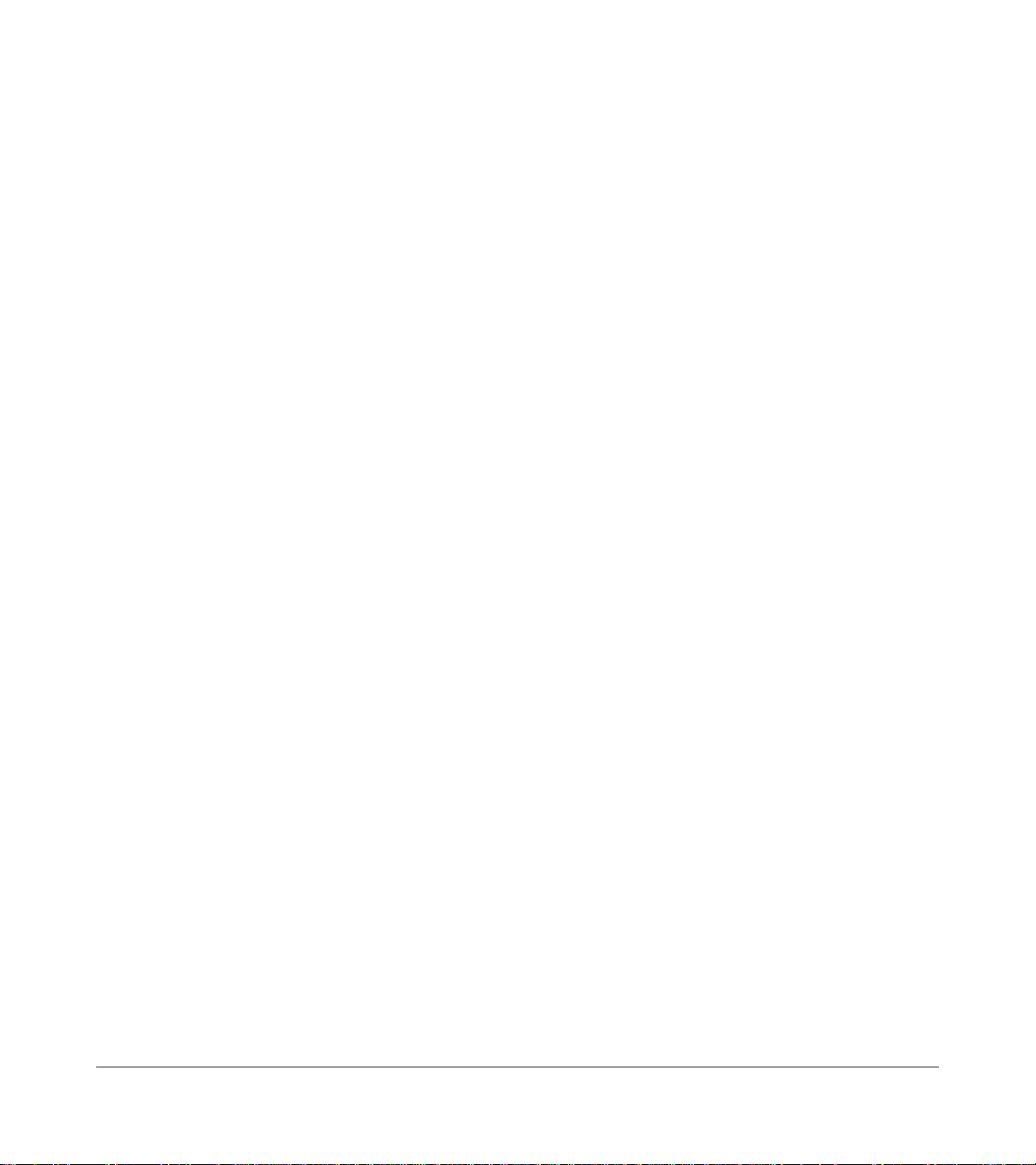
ii
Call Center Viewer
Chapter 3 – Operation
Groups ...................................................................................................................................................16
List and Tree Views .......................................................................................................................16
ACD Groups .........................................................................................................................................17
Step 1: Assign or Change an ACD Group Name ...........................................................................17
Step 2: Set the ACD Group Alarm .................................................................................................18
Alarm Configuration .............................................................................................................................20
To configure the Alarm ..................................................................................................................20
Agents ...................................................................................................................................................21
Agent Names ............................................................................................................................... ...22
Sorting in List View ..............................................................................................................................23
View Menu ...........................................................................................................................................24
Title Bar Display ............................................................................................................................24
Always On Top ..............................................................................................................................26
Button View ...................................................................................................................................27
Help Menu ............................................................................................................................................27
File Menu ..............................................................................................................................................28
Print Font ........................................................................................................................................28
Print ................................................................................................................................................28
Print Preview ..................................................................................................................................29
Print Setup ......................................................................................................................................29
Exit .................................................................................................................................................29
Chapter 4 – Wall Boards
New Wall Boards ..................................................................................................................................32
Step 1: Set the Wall Board Configuration ......................................................................................32
Step 2: Configure the Wall Board ..................................................................................................33
Removing Groups from the Message List .....................................................................................36
Changing the Reader Board Settings .............................................................................................36
Deleting Reader Boards .................................................................................................................37
Messages ...............................................................................................................................................37

Introduction
iii
Introduction
This guide provides instructions for operating the Call Center Viewer™ application for
Microsoft® Windows® 95. The Call Center Viewer runs on an IBM-compatible PC and
provides Automatic Call Distribution (ACD) group and agent status information.
This guide is written assuming that you are familiar with operating a PC, mouse, and Windows
software.
Organization
This guide is divided as follows:
♦ Chapter 1—Grand Tour
provides an overview of the Call Center Viewer application. It
explains the various viewing options and how to access information from the Main
Window.
♦ Chapter 2—Installation
provides hardware and software installation instructions.
♦ Chapter 3—Operation
explains how to customize Group and Agent information, set
alarms, sort data, and expand or summarize viewing options. This chapter contains all of
the operational instru ctions for using the software.
♦ Chapter 4—Wall Boards
explains how to use the Call Center Viewer to configure the
Spectrum Wall Board. Also included are instructions for sending messages to Wall
Boards.
How to Use This Guide
We suggest that you read this entire guide and get acquainted with the on-line help screens,
described in Chapter 1—The Grand Tour.
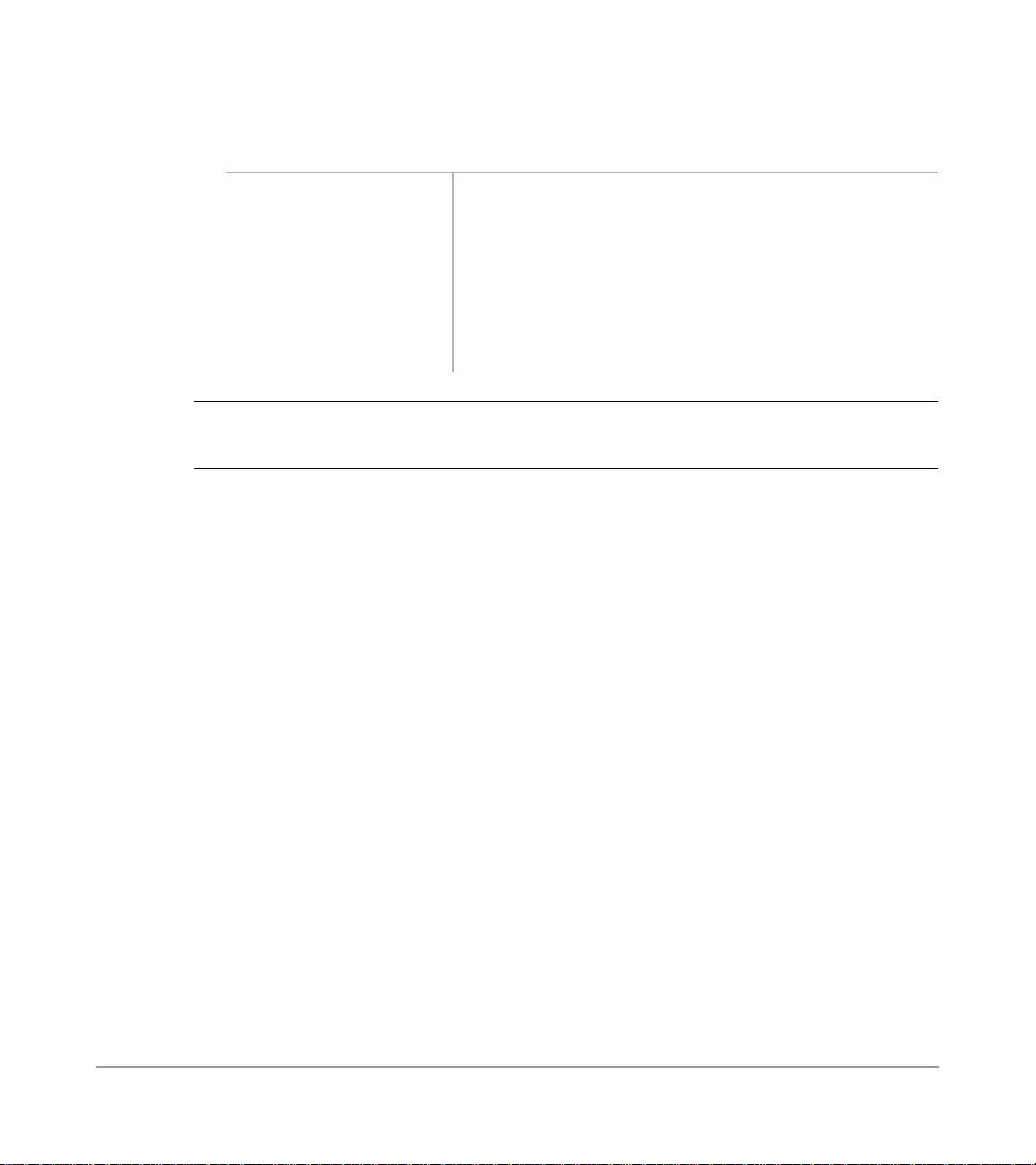
Conventions ——————————————————————————————————————————————
iv
Call Center Viewer
Conventions
CAUTION!
Advises you that ha rdwar e, soft ware applications, o r data could be damaged
if the instructions are not followed closely.
Note
Elaborates specific items or references other information.
Important!
Calls attention to important instructions or information.
Courier letters represent keyboard keys or entries from a keyboard.
Times Roman words that are capitalized represent a specific dialog box button. For
example: Transfer button.
“Click” means to press and then release the mouse b utton without moving the
mouse.
➤
denotes the step in a one-step procedure.
~
means “through”. For example: 5~10.
Tab in this document refers to the title of an on-screen card. When you
click on a tab on screen, that card is brought to the front of the stack
for viewing and editing purposes.
➤
The left column gi ve s
you the single or
numbered steps you
need to perform a
procedure. These
steps apply to both
mouse or keyboard
use.
The right column gives the immediate response to your
action. This column also includes additional notes and
comments.

—————————————————————————————————————————— Related Documents
Introduction
v
Related Documents
The following documents can be referenced for additional information:
♦
Strata DK424 Call Center Solutions General Description
provides a system overview,
including hardware and feature information. Highlights the technology employed in
operating the ACD Strata DK424 system.
♦
Strata DK ACD Agent Guide
describes the ACD Agent feature operation along with
step-by-step procedures for using features.
♦
Strata DK ACD Supervisor Guide
provides instruction on how to use the ACD
supervisor features.
♦
Strata DK Installation and Maintenance Manual
, Chapter 11—DK424 ACD
Installation.
♦
Strata DK Programming Manual
, Chapter 6—Automatic Call Distribution.

Grand Tour
1
TOC Hypertext
IIndex Hyper-
text
Grand Tour
1
This chapter provides an overview of the Call Center Viewer application. It includes basic
requirements, available ACD information, and explains the main menu and viewing options.
Overview
The Call Center Viewer application connects directly to the Strata DK or to other Call Center
Viewer applications, such as an ACD Management Information System (MIS) or Toshiba’s
Software MIS (SMIS). When used with a SMIS or MIS, the Call Center Viewer application
provides cost-effective, incremental growth.
The Call Center Viewer organizes and displays events reported by the Strata DK MIS port. It
provides much of the display information offered by ACD/MIS supervisor monitors, but it
works on a PC. Call Center Viewer enables ACD supervisors to see the following:
♦
Number of Calls in Queue
♦
Number of Agents Available
♦
Number of Agents Busy
♦
Number of Agents Logged-In
♦
Number of Agents Unavailable
♦
Individual Agent States and State Times
♦
Longest Call Waiting
♦
Strata DK Date/Time
♦
Wall Board Messages
The data displays on a host PC and can a lso be su mmary inf ormation can be se nt to an optional
Wall Board.

Main Window —————————————————————————————————————————————
2
Call Center Viewer
Main Window
When the Call Center Viewer application starts, the Main window displays as shown below.
Main Menu
Submenus for each item o n the Main Menu provide a ccess to file management, various views,
configuration windows, and the on-line Help.
Tree View
When the Call Center Viewer application starts, the objects are displayed in Tree View,
including ACD Groups, Agents, and Reader Boards.
List View
The List View has a variety of features. You can:
♦ View call events updates reported by the Strata DK system
♦ Sort the List Views
♦ Customize names (Groups, Agents, and Reader Boards)
When the Call Center Viewer application launches, both Tree and List Views are blank.
Depending on the Strata DK system connection type (monitor or direct) the List Views will
begin displaying data as call events occur or when a database download is received. The Call
Center Viewer appl icat ion ca n only r equest a dat abase download when it is connected directly.
Main Menu
Tree View
List View
Status Bar
2097

—————————————————————————————————————————————— Wall Boards
Grand Tour
3
In the Monitor connection, the Call Center Viewer application depends on the system that is
connected directly to the Strata DK MIS port to request a database download.
Notes
● Depending on the Strata DK system and ACD traffic levels, the call event data can be put
into a buffer. When Strata DK system buffers the data, real-time displays of the Call
Center Viewer application may appear slightly delayed.
● The Call Center Viewer information is immediately updated when it receives call event
data from the Strata DK system MIS port.
Status Bar
The Status Bar is at the bottom of the application work space. The left side shows context
sensitive informatio n; the right side displays the date and time from the Strata DK system.
The date and time shown on the Status Bar is set from Str ata DK system. If the Strata DK
system date/time is incorrect, there are no adverse effects to the Call Center Viewer. You can
set the date/time of the Strata DK from port 000 (normally station 100 or 200), an Attendant
Console, or from a TTY terminal. See the Strata DK Administrator or refer to the Strata DK
Installation and Maintenance Manual for more information.
Wall Boards
The Call Center Viewer application supports Spectrum Wall Boards. The Call Center Viewer
application supports a Wall Board network which can displa y Group data to e v ery acti ve ACD
group. You can assign one Grou p to a Wall Board or you can as sign se v eral Groups to t he same
Wall Board. Each Wall Board can be controlled individually with the same information as
another Wall Board, or with different information. This enables each Wall Board to receive
status information for individual or multiple ACD Groups.
Custom Messages
You can send custom messages from the Call Center Viewer application to individual Wall
Boards, Groups of Wall Boards, or to all Wall Boards. Custom messaging can be used to send
motivational messages (i.e., “Congratulations We Made the Numbers”) or for informin g an
ACD group of current priorities (i.e., “Meeting at 2:00”). All other messages, including ACD
information, suspend for the duration of a custom message.
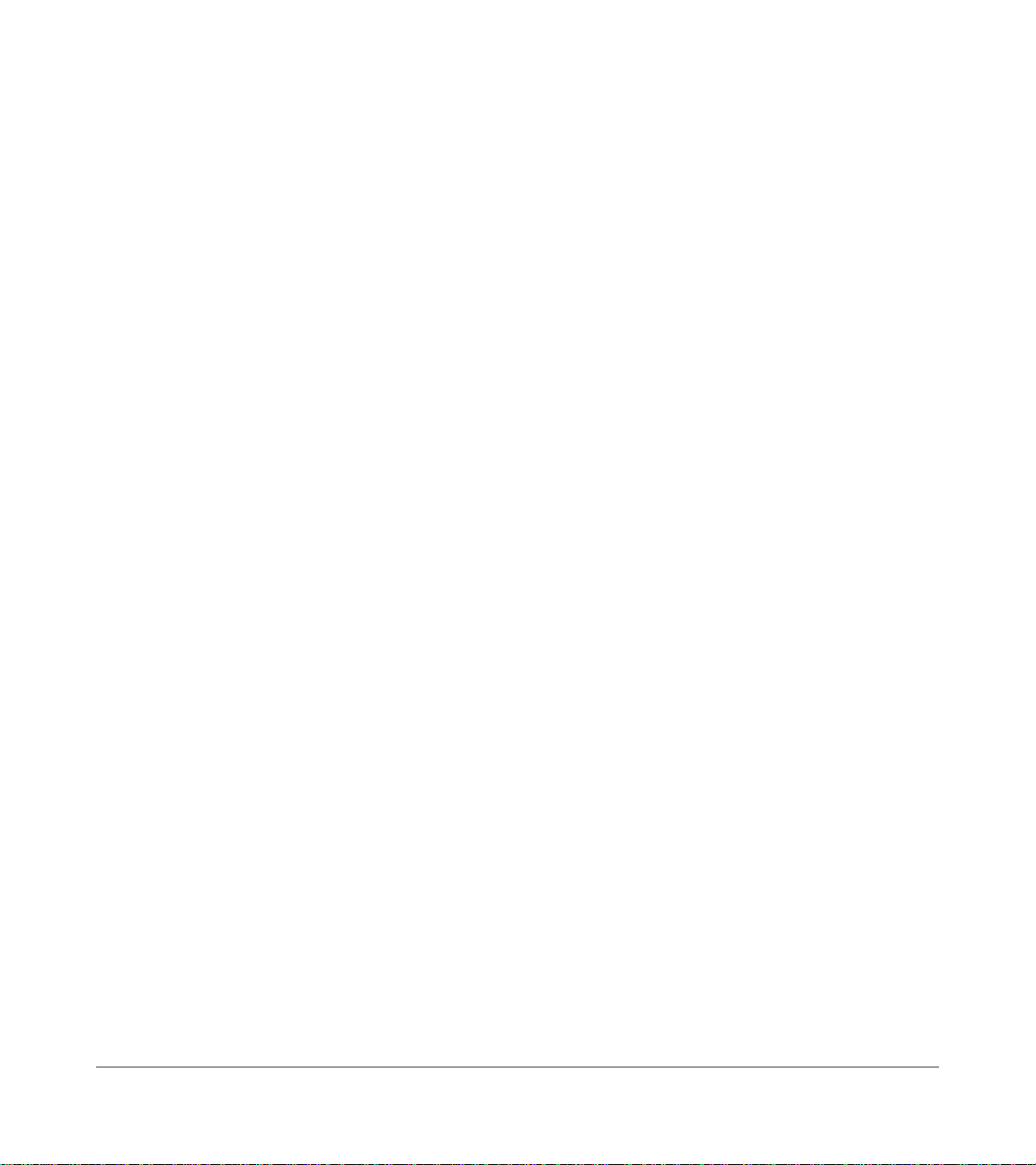
Custom Messages ———————————————————————————————————————————
4
Call Center Viewer
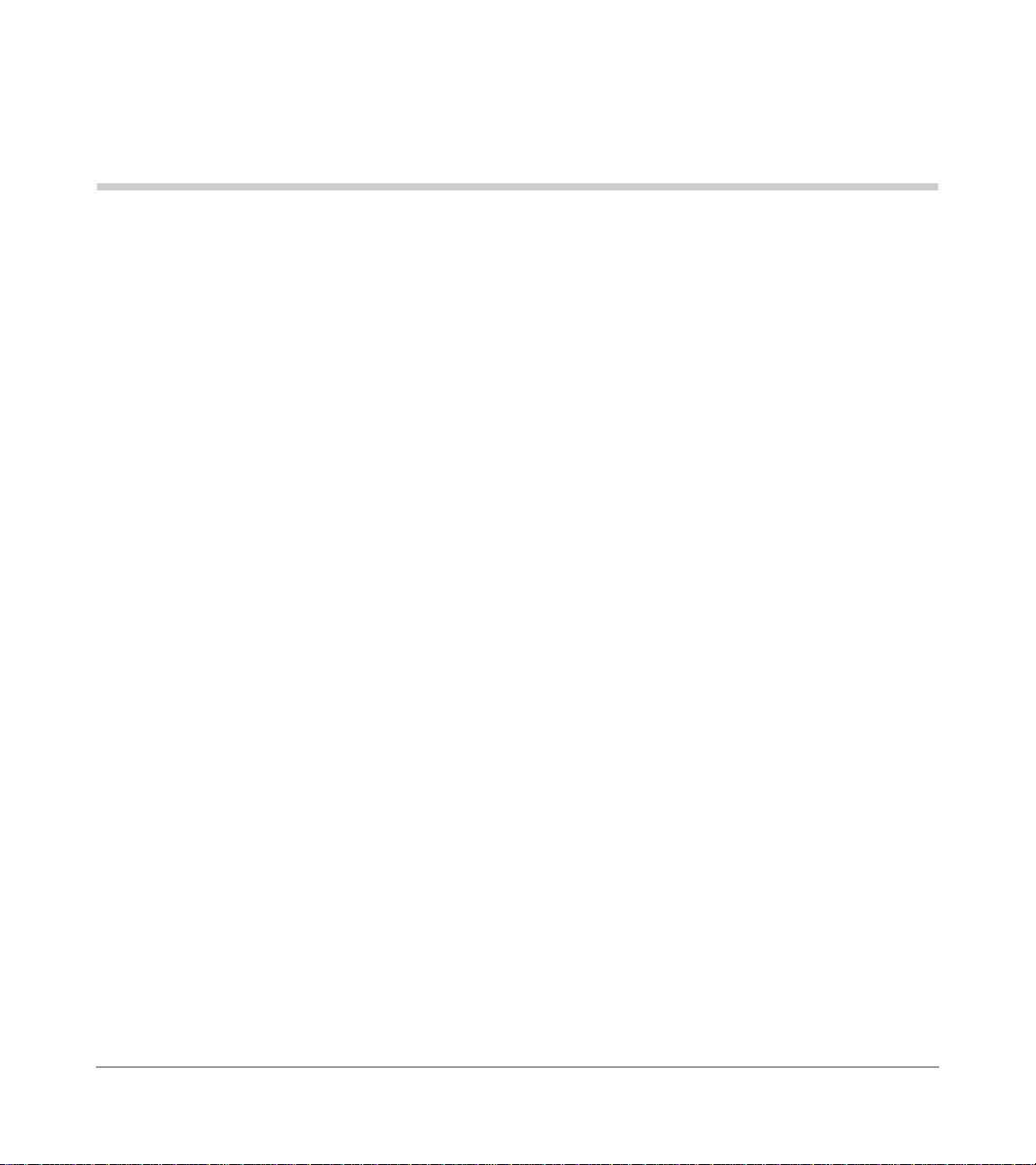
Installation
5
TOC Hypertext
IIndex Hyper-
text
Installation
2
This chapter includes:
♦
Hardware configuration, with multiple host and slave PCs, as well as SMIS/MIS
connections
♦
Instructions on how to install the Call Center Viewer and optional Wall Boards
♦
Use of Demonstration Mode, a software tutorial for first-time users
♦
Program Removal
This chapter explains how to install the Call Center Viewer application. The instructions in
chapter assume that the Call Cent er Viewer hardware has been alr eady been conf igu red per the
instructions in the
Strata DK Installation and Maintenance manual , Chapt er 11–DK424 ACD
Installation
.
Step 1: Before You Start
Make Sure You Have Everything
♦
Software (two 3.5” 1.44 MB disks)
♦
User guide
♦
Installation instructions
♦
Activation key that installs o n the parallel printer port
♦
Demo Disk
The PC is customer-supplied and is not included in the kit.
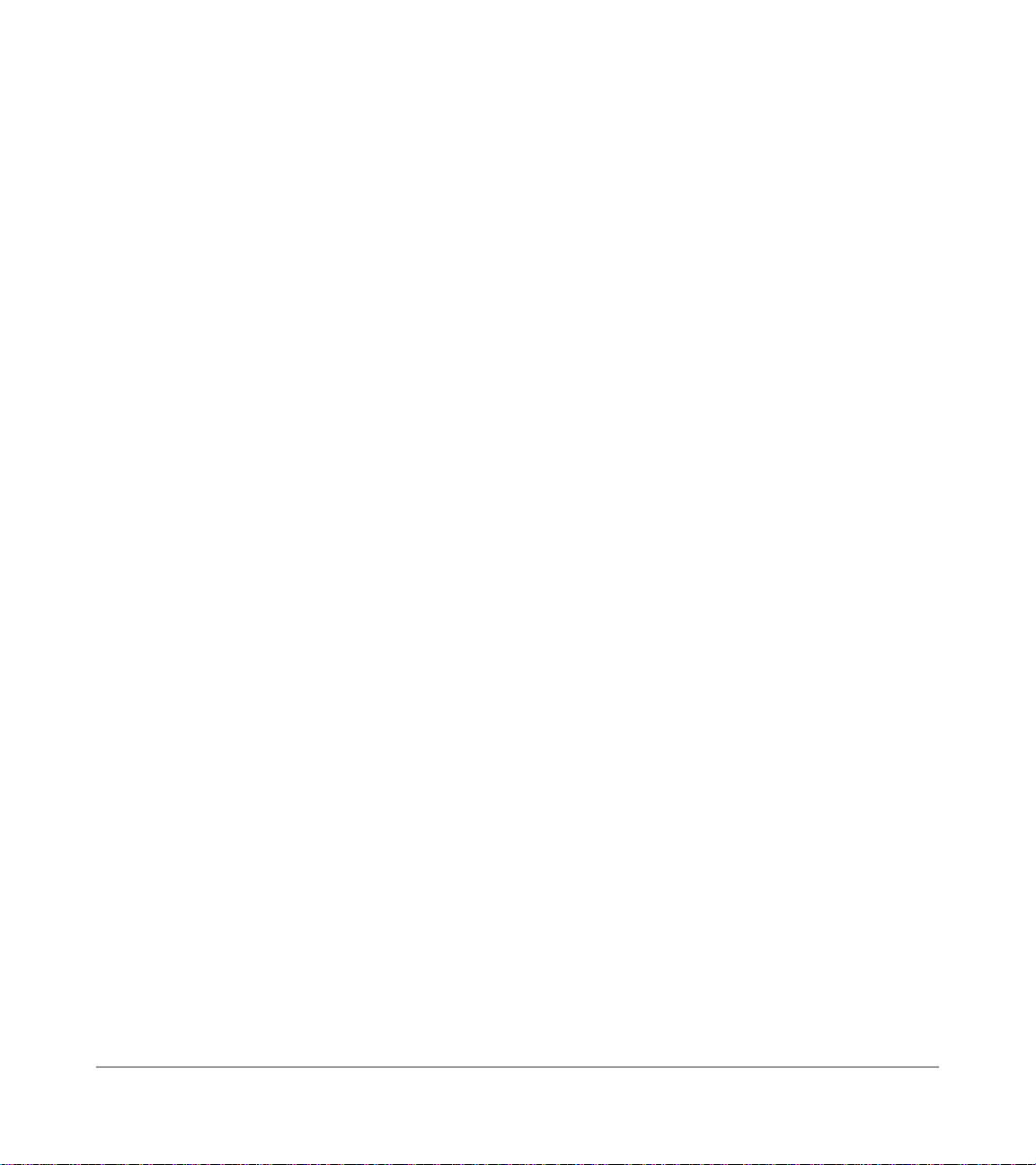
Step 1: Before You Start —————————————————————————————————————————
6
Call Center Viewer
Make Sure Your PC Meets the CCV’s Requirements
Toshiba recommends installing the Call Center Viewer application on ACD Supervisor’s PCs.
The host PC does not have to be dedicated to this application, since the Call Center Viewer
application was designed for multi-tasking.
When the Call Center Viewer application connects to the Strata DK system, it functions as a
machine-to-machine interface, constantly updating call center data. The Call Center Viewer
application should be installed on a PC with the following minimum requirements:
♦ Microsoft Windows 95
♦ IBM-compatible PC with 100MHz Pentium processor
♦ 16MB of RAM
♦ Hard drive with 10MB of available space
♦ One available serial communication port; two if Wall Boards are used
♦ VGA color monitor
♦ Mouse
Increasing the PC’s processor speed and adding RAM will improve the host PC’s
performance; therefore, boosting the performance of the Call Center Viewer application.
Each copy of the Call Center Viewer application functions independently from other
connections, enabling each Group Supervisor to view real-time data associated with his/her
particular Group.
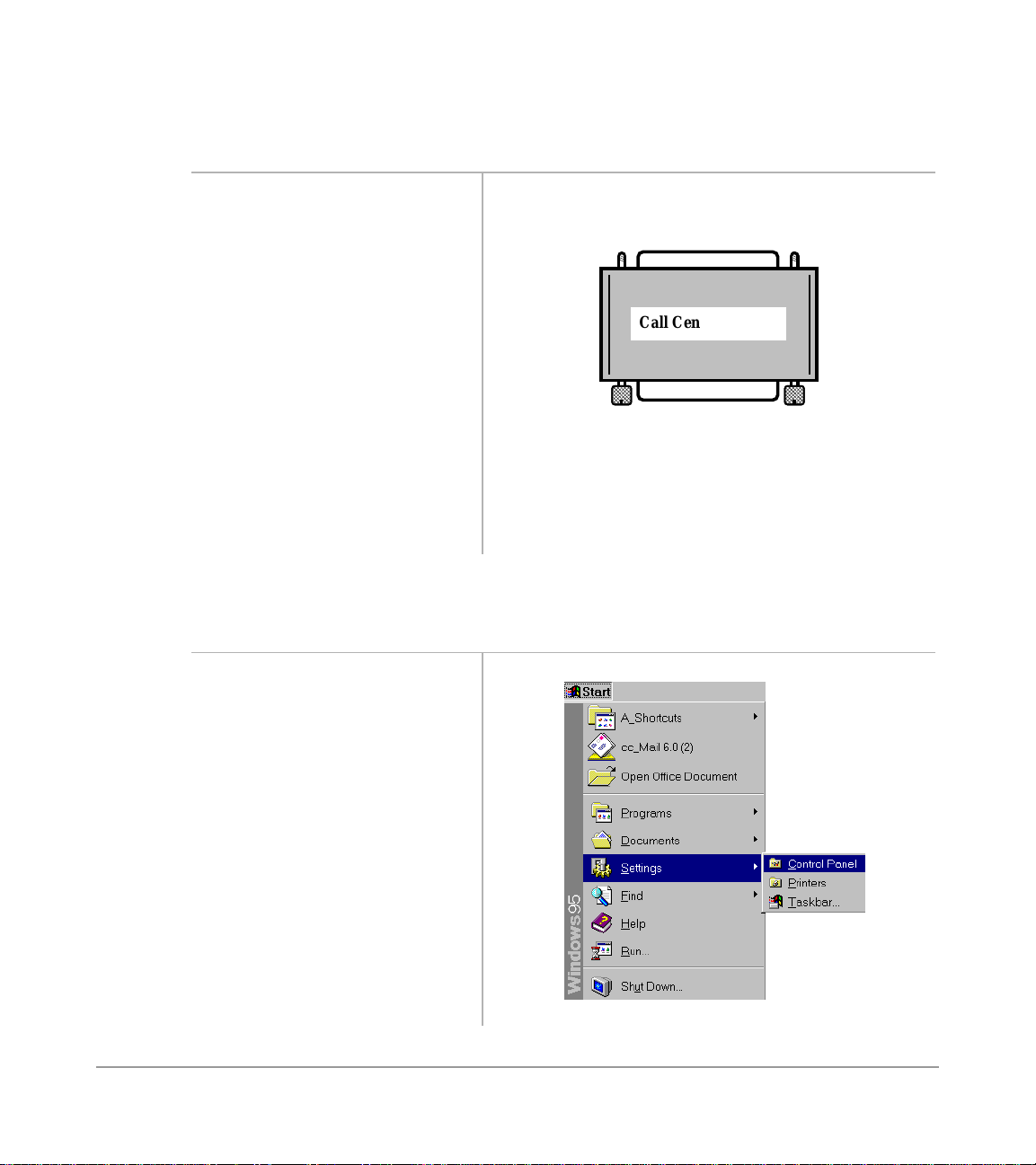
——————————————————————————————— Step 2: Install the Software Protection Device
Installation
7
Step 2: Install the Software Protection Device
Step 3: Install the Call Center Viewer Program
1. Remove the printer cab le, if
present.
2. Install the green Software
Protection Device onto the
parallel port of your PC.
This device also e nables Wall Board connection s.
See
“Wall Boards” for insta llation instructions.
3. Reconnect printer cable, if it
was removed in step one.
The green software prote ction de vice will not int erfere
with your printing process.
1. Insert the Call Center Viewer
Program Disk 1 into your
floppy disk drive.
2227
2. Select the Windows 95 Start
button, then select Settings,
then Control Panel.
Call Center Viewer
2220
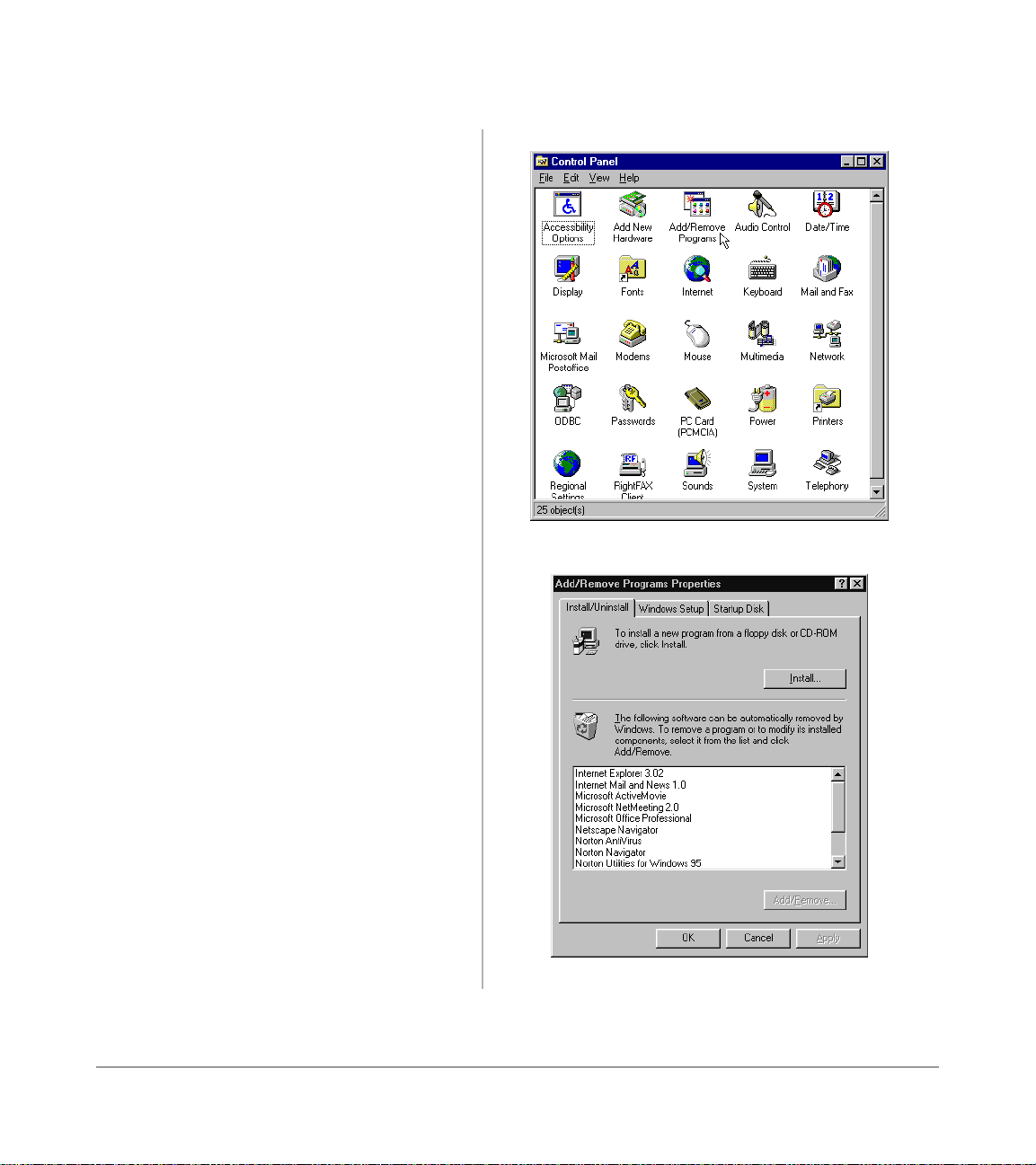
Step 3: Install the Cal l Center Viewer Program ———————————————————————————————
8
Call Center Viewer
3. From the Control Panel
window, select Add/Remove
Programs.
2224
4. From the Add/Remove
Program Properties dialog
box, click Install.
5. Click Next and follow the
prompts to finish installing
the program.
2200
