Toshiba IK-WB15A User Manual

BEFORE INSTALLING OR CONNECTING IK-WB15A TO YOUR PC, READ THIS QUICK START GUIDE
TOSHIBA Network Camera IK-WB15A Quick Start Guide
Connect the network camera to your personal computer.
●Connection example (Connecting to a personal computer by a LAN cable through a hub or a router)
Network camera |
Personal computer |
|
Internet |
Obtained IP address depends |
Hub |
on DHCP |
|
or |
|
Static IP address |
|
192.168.0.30 |
|
Ethernet cable ( straight-through cable) |
Ethernet cable (straight-through cable) |
 NOTE
NOTE
●When connecting via a local area network, the camera should be on the same network segment.
Obtaining IP address
●Obtaining from DHCP server
The camera is set to automatically obtain an IP address by default. Connect the camera to a DHCP network. No other setting is required.
* If the DHCP server is not used, your network camera will be automatically assigned to the fixed IP address "192.168.0.30."
“Camera Finder”
●Searching the camera by "Camera Finder" ●Install Camera Finder from the CD-ROM sup-
plied as an accessory.
●Select "Start" - "Program" - "TOSHIBA Network Camera" - "Camera Finder."
●Click the "Search" button.
●Click the desired camera in the search list to log in the searched camera.
●Click the "Administrator" button.
Your browser will be open and the "Camera Window" screen will appear.
When opening the "Camera Window" for the first time, ActiveX control will be downloaded automatically from the product. A confirmation dialog box may or may not appear on the screen. Click "Yes" if it appears.
1

TOSHIBANetworkCameraIK-WB15AQuickStartGuide(Cont.)
Logging in
Administrator logging in
●Enter "root" in the User Name text box and "ikwb" in the password text box. ●Click "OK."
User logging in
●Enter "guest" in the User Name text box and "guest" in the password text box. ●Click "OK".
Changing the login name and password
Administrator login allows changing important informations such as camera settings. Be sure to change the user name and password to ensure camera security.
Administrator information setting
●Select "Administrator function" / "ID password change" on the Admin. Menu. ●Enter the desired ID and password in the Administrator ID text box and
Administrator Password text box respectively. ●Click "Save."
User information setting
●Set "ON" or "OFF" for "Login Restriction."
●Enter the desired ID and password in the User ID text box and User Password text box respectively.
●Click "Save."
2
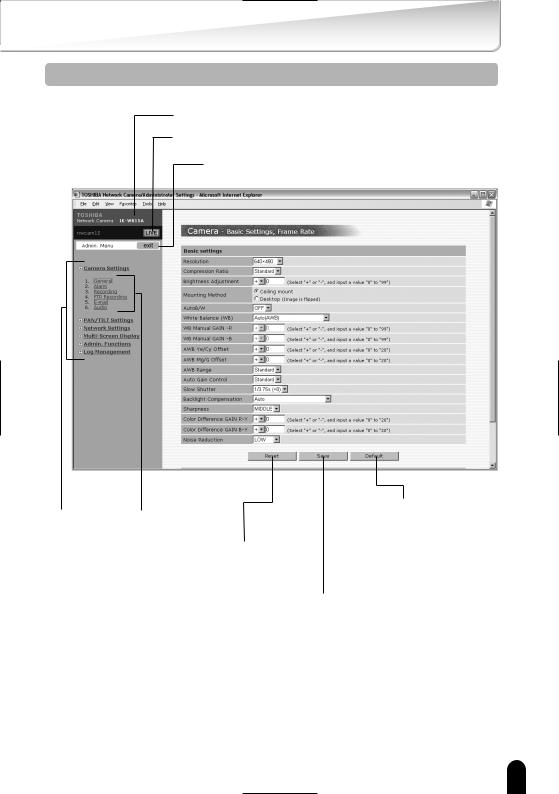
Setup Screen
Camera name
LIVE button
Displays the camera image screen.
exit button
Close the Setting screen.
Main Menu |
Sub Menu |
"Default" button |
Resets settings |
||
|
|
back to factory default. |
|
|
"Reset" button |
|
|
Resets to condition |
|
|
before change |
|
|
"Save" button |
|
|
Saves changes |
3
