Toshiba HDTB110XK3BA, HDTB105XK3AA User Manual

ToshibaAutomaticBackup
PortableHardDrive
User'sManual
English/Español
GMAA00388010 / 593718-A1 04/12
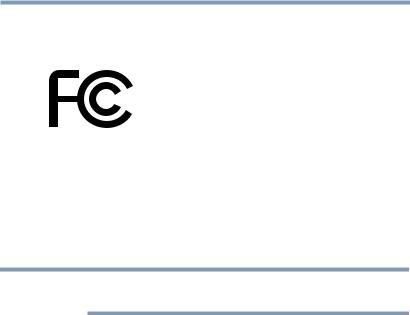
2
Regulatory Information
FCC Information
Product Name: Toshiba Automatic Backup Portable Hard Drive
FCC notice “Declaration of Conformity Information”
This product is in conformance with Part 15 of the FCC Rules and Regulations for Information Technology Equipment. Operation of this product is subject to the following two conditions: (1) this device may not cause harmful interference, and (2) this device must accept any interference received, including interference that may cause undesired operation.
NOTE Any changes or modifications made to the device, connection method and/or cables may void the users authority to operate this device.
FCC Conditions
The device has been tested and found to comply with the limits for a Class B digital device, pursuant to Part 15 of the FCC Rules. These limits are designed to provide reasonable protection against harmful interference in residential installation. This device generates uses and can radiate radio frequency energy and, if not installed and used in accordance with the instructions, may cause harmful interference to television and radio communications. However, there is no guarantee that interference will not occur in a particular installation.
Contact
Address: |
TOSHIBA America Information Systems, Inc. |
|
9740 Irvine Boulevard |
|
Irvine, California 92618-1697 |
Telephone: |
(949) 583-3000 |

3
Definitions and Introduction
Definitions
To ensure this user guide is easily understandable, the following terms, as defined below, are used throughout this user guide.
Backup and Restore
Data can be lost due to damages to your hard drive or corruption by viruses. It can also be accidentally deleted or stolen. Backing up refers to making extra copies of data for safekeeping. Restoring refers to recovering the lost or corrupted files using the backed up data.
Making a backup of your content simply copies the content from your computer to your Toshiba Automatic Backup Portable Hard Drive and does not delete any content from the computer’s hard drive.
Restoring your content from a backup simply copies it from your Toshiba Automatic Backup Portable Hard Drive to your computer, and does not delete any content from the Toshiba Automatic Backup Portable Hard Drive.
NOTE The Toshiba Automatic Backup Portable Hard Drive does not erase anything on your computer's hard drive during backup. It simply copies the content to the Toshiba Automatic Backup Portable Hard Drive from the computer.
Similarly, nothing is deleted from the Toshiba Automatic Backup Portable Hard Drive during a restore. Contents are simply copied (i.e. restored) from the Toshiba Automatic Backup Portable Hard Drive to your computer.
During future (i.e. subsequent) backups, all new content and other content that has been modified since the last backup will be copied to the Toshiba Automatic Backup Portable Hard Drive. During this process any older files will be replaced (i.e. overwritten) with newer revisions.
Content
The Toshiba Automatic Backup Portable Hard Drive has been developed to back up only the data that you have created or copied to your computer – photos, movies, music and files. In this guide, we refer to this data as content. The Toshiba Automatic Backup Portable Hard Drive does not back up your operating system or software (e.g. Windows®).

4
Copyright statement
This guide is copyrighted by Toshiba America Information Systems, Inc with all rights reserved. Under the copyright laws, this guide cannot be reproduced in any form without the prior written permission of Toshiba. No patent liability is assumed, however, with respect to the use of the information contained herein.
©2012 Toshiba America Information Systems, Inc. All rights reserved.
Trademarks
Microsoft, Outlook, Windows, and Windows Media are either registered trademarks or trademarks of Microsoft Corporation in the United States and/or other countries.
All other brand and product names are trademarks or registered trademarks of their respective companies.

Contents |
|
Chapter 1: Welcome to NTI Pocket Data Backup |
......................6 |
Overview ................................................................... |
6 |
Package contents...................................................... |
6 |
Running Pocket Data Backup.................................... |
7 |
Overview of the Main Screen .............................. |
7 |
Chapter 2: How to Back Up.......................................................... |
8 |
Chapter 3: How to Restore........................................................ |
10 |
If you need further assistance................................. |
13 |
Before you contact Toshiba .............................. |
13 |
Contacting Toshiba ........................................... |
13 |
5

Chapter 1
WelcometoNTIPocketData
Backup
Overview
The NTI Pocket Data Backup is pre-loaded in the Toshiba Automatic Backup Portable Hard Drive.
Pocket Data Backup allows Windows® users to back up their files to their Toshiba Automatic Backup Portable Hard Drive. It is an easy-to-use, self-contained backup app that runs from the Toshiba Automatic Backup Portable Hard Drive where it resides. Protect your photos, music, videos, and various data files in their native format for easy retrieval.
After initial setup, Pocket Data Backup will start automatically each time you attach the Toshiba Automatic Backup Portable Hard Drive.
Package contents
Check to make sure you have all of the following items:
Quick Installation
Guide
Toshiba Automatic |
USB cable |
Quick Installation Guide |
Backup Portable |
|
|
Hard Drive |
|
|
6
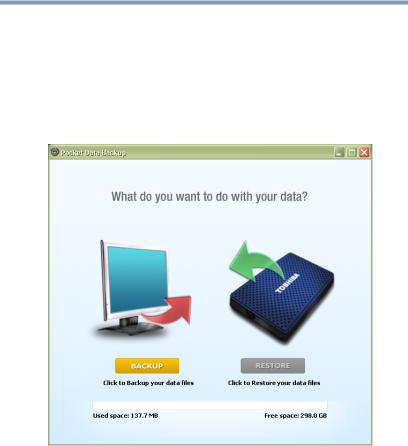
Welcome to NTI Pocket Data Backup |
7 |
|
Running Pocket Data Backup
Double-click PocketDataBackup.exe on the Toshiba Automatic Backup Portable Hard Drive.
Overview of the Main Screen
This screen allows the user to choose to back up data or to restore data from your backup.
(Sample Image) Main Screen
The capacity and current usage of the Toshiba Automatic Backup Portable Hard Drive is displayed at the bottom of the window.
The Restore button will be disabled (grayed out) if no backup data is detected.
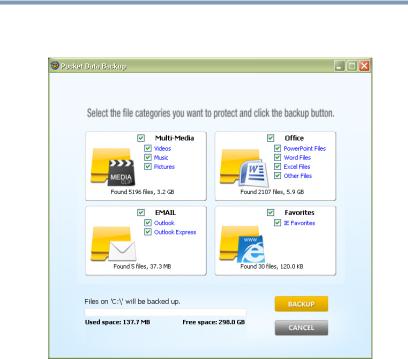
Chapter 2
How to Back Up
1Click the BACKUP button on the main screen.
The following window will open to make your backup selection.
(Sample Image) Backup window
8
