Toshiba L350 User Manual

User’s Manual
Satellite L350/Satellite Pro L350 series
computers.toshiba-europe.com
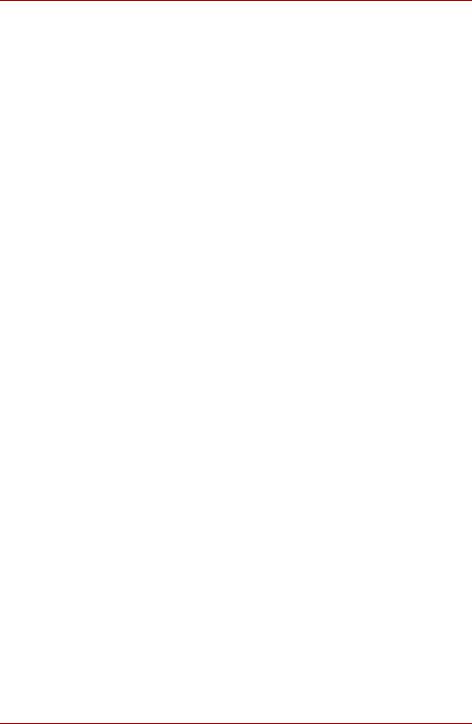
Satellite L350/Satellite Pro L350 series
Table of Contents
Preface
General Precautions
Chapter 1 Introduction
Equipment checklist . . . . . . . . . . . . . . . . . . . . . . . . . . . . . . . . . . . . . . .1-1 Features . . . . . . . . . . . . . . . . . . . . . . . . . . . . . . . . . . . . . . . . . . . . . . . . .1-3 Special features . . . . . . . . . . . . . . . . . . . . . . . . . . . . . . . . . . . . . . . . . . .1-8 TOSHIBA Value Added Package . . . . . . . . . . . . . . . . . . . . . . . . . . . . .1-10 Utilities and applications. . . . . . . . . . . . . . . . . . . . . . . . . . . . . . . . . . .1-11 Options . . . . . . . . . . . . . . . . . . . . . . . . . . . . . . . . . . . . . . . . . . . . . . . . .1-13
Chapter 2 The Grand Tour
Front with the display closed . . . . . . . . . . . . . . . . . . . . . . . . . . . . . . . .2-1 Left side. . . . . . . . . . . . . . . . . . . . . . . . . . . . . . . . . . . . . . . . . . . . . . . . . .2-2 Right side . . . . . . . . . . . . . . . . . . . . . . . . . . . . . . . . . . . . . . . . . . . . . . . .2-4 Underside . . . . . . . . . . . . . . . . . . . . . . . . . . . . . . . . . . . . . . . . . . . . . . . .2-5 Front with the display open. . . . . . . . . . . . . . . . . . . . . . . . . . . . . . . . . .2-6 Function Button . . . . . . . . . . . . . . . . . . . . . . . . . . . . . . . . . . . . . . . . . . .2-8 System indicators . . . . . . . . . . . . . . . . . . . . . . . . . . . . . . . . . . . . . . . . .2-9 Keyboard indicators. . . . . . . . . . . . . . . . . . . . . . . . . . . . . . . . . . . . . . .2-10 Optical disc drive . . . . . . . . . . . . . . . . . . . . . . . . . . . . . . . . . . . . . . . . .2-10 AC adaptor . . . . . . . . . . . . . . . . . . . . . . . . . . . . . . . . . . . . . . . . . . . . . .2-12
Chapter 3 Getting Started
Connecting the AC adaptor. . . . . . . . . . . . . . . . . . . . . . . . . . . . . . . . . .3-2 Opening the display. . . . . . . . . . . . . . . . . . . . . . . . . . . . . . . . . . . . . . . .3-3 Turning on the power. . . . . . . . . . . . . . . . . . . . . . . . . . . . . . . . . . . . . . .3-3 Starting up for the first time . . . . . . . . . . . . . . . . . . . . . . . . . . . . . . . . .3-4 Turning off the power. . . . . . . . . . . . . . . . . . . . . . . . . . . . . . . . . . . . . . .3-4 Restarting the computer . . . . . . . . . . . . . . . . . . . . . . . . . . . . . . . . . . . .3-7 System recovery options. . . . . . . . . . . . . . . . . . . . . . . . . . . . . . . . . . . .3-7
Chapter 4 Operating Basics
Using the touchpad . . . . . . . . . . . . . . . . . . . . . . . . . . . . . . . . . . . . . . . .4-1 Using optical disc drives. . . . . . . . . . . . . . . . . . . . . . . . . . . . . . . . . . . .4-2 Writing CD/DVDs on DVD Super Multi (± R DL) drive . . . . . . . . . . . . .4-6 TOSHIBA Disc Creator. . . . . . . . . . . . . . . . . . . . . . . . . . . . . . . . . . . . .4-10 TOSHIBA DVD Player. . . . . . . . . . . . . . . . . . . . . . . . . . . . . . . . . . . . . .4-11 Media care. . . . . . . . . . . . . . . . . . . . . . . . . . . . . . . . . . . . . . . . . . . . . . .4-14 Using the web camera . . . . . . . . . . . . . . . . . . . . . . . . . . . . . . . . . . . . .4-15 Using the microphone . . . . . . . . . . . . . . . . . . . . . . . . . . . . . . . . . . . . .4-17 Using the TOSHIBA Face Recognition. . . . . . . . . . . . . . . . . . . . . . . .4-17
ii |
User’s Manual |
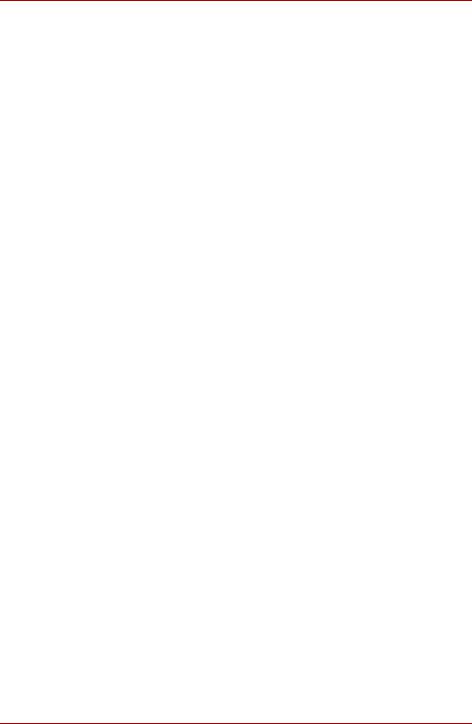
Satellite L350/Satellite Pro L350 series
Wireless communications . . . . . . . . . . . . . . . . . . . . . . . . . . . . . . . . . 4-21 LAN . . . . . . . . . . . . . . . . . . . . . . . . . . . . . . . . . . . . . . . . . . . . . . . . . . . 4-22 Cleaning the computer. . . . . . . . . . . . . . . . . . . . . . . . . . . . . . . . . . . . 4-24 Moving the computer . . . . . . . . . . . . . . . . . . . . . . . . . . . . . . . . . . . . . 4-24 Heat dispersal . . . . . . . . . . . . . . . . . . . . . . . . . . . . . . . . . . . . . . . . . . . 4-24
Chapter 5 The Keyboard
Typewriter keys. . . . . . . . . . . . . . . . . . . . . . . . . . . . . . . . . . . . . . . . . . . 5-1 Function keys: F1 … F9 . . . . . . . . . . . . . . . . . . . . . . . . . . . . . . . . . . . . 5-2 Soft keys: FN key combinations . . . . . . . . . . . . . . . . . . . . . . . . . . . . . 5-2 Windows special keys . . . . . . . . . . . . . . . . . . . . . . . . . . . . . . . . . . . . . 5-4 Generating ASCII characters. . . . . . . . . . . . . . . . . . . . . . . . . . . . . . . . 5-5
Chapter 6 Power and Power-up Modes
Power conditions . . . . . . . . . . . . . . . . . . . . . . . . . . . . . . . . . . . . . . . . . 6-1 Power indicators. . . . . . . . . . . . . . . . . . . . . . . . . . . . . . . . . . . . . . . . . . 6-2 Battery types. . . . . . . . . . . . . . . . . . . . . . . . . . . . . . . . . . . . . . . . . . . . . 6-3 Real Time Clock battery. . . . . . . . . . . . . . . . . . . . . . . . . . . . . . . . . . . . 6-4 Care and use of the battery pack . . . . . . . . . . . . . . . . . . . . . . . . . . . . 6-5 Replacing the battery pack . . . . . . . . . . . . . . . . . . . . . . . . . . . . . . . . 6-11 Starting the computer by password . . . . . . . . . . . . . . . . . . . . . . . . . 6-13 Power-up modes. . . . . . . . . . . . . . . . . . . . . . . . . . . . . . . . . . . . . . . . . 6-14
Chapter 7 HW Setup and Passwords
HW Setup. . . . . . . . . . . . . . . . . . . . . . . . . . . . . . . . . . . . . . . . . . . . . . . . 7-1
Chapter 8 Optional Devices
ExpressCard . . . . . . . . . . . . . . . . . . . . . . . . . . . . . . . . . . . . . . . . . . . . . 8-2 Bridge media slot . . . . . . . . . . . . . . . . . . . . . . . . . . . . . . . . . . . . . . . . . 8-3 Memory expansion . . . . . . . . . . . . . . . . . . . . . . . . . . . . . . . . . . . . . . . . 8-6 Additional battery pack (6 Cell and 9 Cell) . . . . . . . . . . . . . . . . . . . . . 8-9 Additional AC adaptor . . . . . . . . . . . . . . . . . . . . . . . . . . . . . . . . . . . . . 8-9 USB FDD Kit . . . . . . . . . . . . . . . . . . . . . . . . . . . . . . . . . . . . . . . . . . . . . 8-9 External monitor . . . . . . . . . . . . . . . . . . . . . . . . . . . . . . . . . . . . . . . . . . 8-9 HDMI . . . . . . . . . . . . . . . . . . . . . . . . . . . . . . . . . . . . . . . . . . . . . . . . . . 8-10 Security lock . . . . . . . . . . . . . . . . . . . . . . . . . . . . . . . . . . . . . . . . . . . . 8-11
Chapter 9 Troubleshooting
Problem solving process. . . . . . . . . . . . . . . . . . . . . . . . . . . . . . . . . . . 9-1 Hardware and system checklist . . . . . . . . . . . . . . . . . . . . . . . . . . . . . 9-3 TOSHIBA support . . . . . . . . . . . . . . . . . . . . . . . . . . . . . . . . . . . . . . . . 9-14
Chapter 10 Disclaimers
Appendix A Specifications Appendix B Display Controller Appendix C Wireless LAN
User’s Manual |
iii |

Satellite L350/Satellite Pro L350 series
Appendix D AC Power Cord and Connectors
Appendix E TOSHIBA PC Health Monitor
Appendix F If your computer is stolen
Glossary
Index
iv |
User’s Manual |
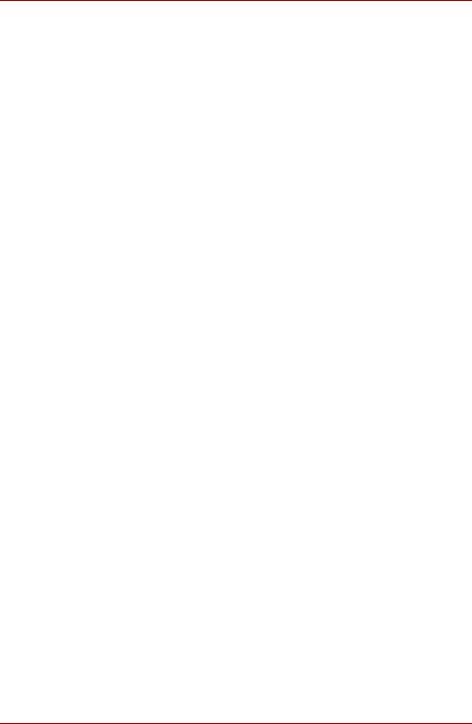
Satellite L350/Satellite Pro L350 series
Copyright
© 2009 by TOSHIBA Corporation. All rights reserved. Under the copyright laws, this manual cannot be reproduced in any form without the prior written permission of TOSHIBA. No patent liability is assumed, with respect to the use of the information contained herein.
TOSHIBA Satellite L350/Satellite Pro L350 series Portable Personal Computer User’s Manual
First edition June 2009
Copyright authority for music, movies, computer programs, data bases and other intellectual property covered by copyright laws belongs to the author or to the copyright owner. Copyrighted material can be reproduced only for personal use or use within the home. Any other use beyond that stipulated above (including conversion to digital format, alteration, transfer of copied material and distribution on a network) without the permission of the copyright owner is a violation of copyright or author’s rights and is subject to civil damages or criminal action. Please comply with copyright laws in making any reproduction from this manual.
Disclaimer
This manual has been validated and reviewed for accuracy. The instructions and descriptions it contains are accurate for the TOSHIBA Satellite L350/Satellite Pro L350 series Portable Personal Computer at the time of this manual’s production. However, succeeding computers and manuals are subject to change without notice. TOSHIBA assumes no liability for damages incurred directly or indirectly from errors, omissions or discrepancies between the computer and the manual.
Trademarks
IBM is a registered trademark, and IBM PC and PS/2 are trademarks of International Business Machines Corporation.
Intel, Intel SpeedStep and Intel Core and Centrino are trademarks or registered trademarks of Intel Corporation or its subsidiaries in the United States and other countries/regions.
AMD, the AMD Arrow logo, AMD Athlon, AMD Turion, Radeon, and combinations thereof, ATI Mobility Radeon are trademarks of Advanced Micro Devices, Inc.
Windows and Microsoft are registered trademarks and Windows Vista is a trademark of Microsoft Corporation.
Photo CD is a trademark of Eastman Kodak.
Memory Stick is a registered trademark of SonyCorporation.
DVD Movie Factory is a trademark of Corel Corporations. Labelflash™ is a trademark of YAMAHA CORPORATION.
User’s Manual |
v |

Satellite L350/Satellite Pro L350 series
Manufactured under license from Digital Theater Systems, Inc. U.S. Pat. No’s. 5,451,942; 5,956,674; 5,974,380; 5,978,762; 6,226,616; 6,487,535 and other U.S. and world-wide patents issued and pending. “DTS” and “DTS Digital Surround” are registered trademarks of Digital Theater Systems, Inc. Copyright 1996, 2003 Digital Theater Systems, Inc. All Rights Reserved.
Other trademarks and registered trademarks not listed above may be used in this manual.
Macrovision License of Notice
For RTLA(Restricted Technology License Agreement)
This product incorporates copyright protection technology that is protected by U.S. patents and foreign patents, including patent numbers 5,315,448 and 6,836,549, and other intellectual property rights. The use of Macrovision’s copy protection technology in the product must be authorized by Macrovision. Reverse engineering or disassembly is prohibited. The copyright protection technology availability depends on the model you purchased.
Safety instructions
Use the following safety guidelines to help to protect yourself and your computer.
When using your computer
Do not operate your portable computer for an extended period of time with the base resting directly on your body. With extended operation, heat can potentially build up in the base. Allowing sustained contact with the skin could cause discomfort or, eventually, a burn.
■Do not attempt to service the computer yourself. Always follow installation instructions closely.
■Do not carry a battery in your pocket, purse, or other container where metal objects (such as car keys) could short-circuit the battery terminals. The resulting excessive current follow can cause extremely high temperatures and may result in damage from burns.
■Be sure that nothing rests on your AC adaptor’s power cable and that the cable is not located where it can be tripped over or stepped on.
■Place the AC adaptor in a ventilated area, such as a desk top or on the floor, when you use it to run the computer or to charge the battery. Do not cover the AC adaptor with papers or other items that will reduce cooling; also, do not use the AC adaptor while it is inside a carrying case.
vi |
User’s Manual |

Satellite L350/Satellite Pro L350 series
■Use only the AC adaptor and batteries that are approved for use with this computer. Use of another type of battery or AC adaptor may risk fire or explosion.
■Before you connect the computer to a power source, ensure that the voltage rating of the AC adaptor matches that of the available power source. 115 V/60 Hz in most of North and South America and some Far Eastern countries such as Taiwan. 100 V/50 Hz in eastern Japan and 100 V/60 Hz in western Japan. 230 V/50 Hz in most of Europe, the Middle East, and the Far East.
■If you use an extension cable with your AC adaptor, ensure that the total ampere rating of the products plugged in to the extension cable does not exceed the ampere rating of the extension cable.
■To remove power from the computer, turn it off, remove the battery, and disconnect the AC adaptor from the electrical outlet.
■To help avoid the potential hazard of electric shock, do not connect or disconnect any cables or perform maintenance or reconfiguration of this product during an electrical storm.
■When setting up the computer for work, place it on a level surface.
EU Conformity Statement
This product and - if applicable - the supplied accessories too are marked with “CE” and comply therefore with the applicable harmonized European standards listed under the Low Voltage Directive 2006/95/EC, the EMC Directive 2004/108/EC and/or R&TTE Directive 1999/5/EC.
Responsible for CE-marking:
TOSHIBA EUROPE GMBH, Hammfelddamm 8, 41460 Neuss, Germany
Manufacturer: Toshiba Corporation, 1-1 Shibaura 1-chome, Minato-ku, Tokyo, 105-8001, Japan
The complete official EU CE Declaration can be obtained on the following internet page: http://epps.toshiba-teg.com/
CE compliance
This product is labelled with the CE Mark in accordance with the related European Directives, notably Electromagnetic Compatibility Directive 2004/108/EC for the notebook and the electronic accessories including the supplied power adapter, the Radio Equipment and Telecommunications Terminal Equipment Directive 1999/5/EC in case of implemented telecommunication accessories and the Low Voltage Directive 2006/95/EC for the supplied power adapter.
User’s Manual |
vii |

Satellite L350/Satellite Pro L350 series
This product and the original options are designed to observe the related EMC (Electromagnetic Compatibility) and safety standards. However, TOSHIBA cannot guarantee that this product still observes these EMC standards if options or cables not produced by TOSHIBA are connected or implemented. In this case the persons who have connected / implemented those options / cables have to provide assurance that the system (PC plus options / cables) still fulfils the required standards. To avoid general EMC problems, the following guidance should be noted:
■Only CE marked options should be connected / implemented
■Only best shielded cables should be connected
Working environment
This product was designed to fulfil the EMC (Electromagnetic Compatibility) requirements to be observed for so-called “Residential, commercial and light industry environments”.
TOSHIBA do not approve the use of this product in working environments other than the above mentioned “Residential, commercial and light industry environments”.
For example, the following environments are not approved:
■Industrial Environments (e.g. environments where a mains voltage of 380 V three-phase is used)
■Medical Environments
■Automotive Environments
■Aircraft Environments
Any consequences resulting from the use of this product in working environments that are not approved are not the responsibility of TOSHIBA. The consequences of the use of this product in non-approved working environments may be:
■Interference with other devices or machines in the near surrounding area.
■Malfunction of, or data loss from, this product caused by disturbances
generated by other devices or machines in the near surrounding area. Therefore TOSHIBA strongly recommend that the electromagnetic compatibility of this product should be suitably tested in all non-approved working environments before use. In the case of automobiles or aircraft, the manufacturer or airline respectively should be asked for permission before use of this product.
Furthermore, for general safety reasons, the use of this product in environments with explosive atmospheres is not permitted.
viii |
User’s Manual |

Satellite L350/Satellite Pro L350 series
Following Information Is Only Valid for EU-member States
Disposal of Products
The crossed out wheeled dust bin symbol indicates that products must be collected and disposed of separately from household waste. Integrated batteries and accumulators can be disposed of with the product. They will be separated at the recycling centres.
The black bar indicates that the product was placed on the market after August 13, 2005.
By participating in separate collection of products and batteries, you will help to assure the proper disposal of products and batteries and thus help to prevent potential negative consequences for the environment and human health.
For more detailed information about the collection and recycling programmes available in your country, please visit our website (http://eu.computers.toshiba-europe.com) or contact your local city office or the shop where you purchased the product.
Disposal of Batteries and/or Accumulators
The crossed out wheeled dust bin symbol indicates that batteries and/or accumulators must be collected and disposed of separately from household waste.
If the battery or accumulator contains more than the specified values of lead (Pb), mercury (Hg), and/or cadmium (Cd) defined in the Battery Directive
Pb, Hg,Cd (2006/66/EC), then the chemical symbols for lead (Pb), mercury (Hg) and/or cadmium (Cd) will appear below the crossed out wheeled dust bin symbol.
By participating in separate collection of batteries, you will help to assure the proper disposal of products and batteries and thus help to prevent potential negative consequences for the environment and human health.
For more detailed information about the collection and recycling programmes available in your country, please visit our website (http://eu.computers.toshiba-europe.com) or contact your local city office or the shop where you purchased the product.
This symbol may not be displayed depending on the country and region where you purchased.
User’s Manual |
ix |

Satellite L350/Satellite Pro L350 series
Disposing of the computer and the computer’s batteries
■Discard this computer in accordance with applicable laws and regulations. For further information, contact your local government.
■This computer contains rechargeable batteries. After repeated use, the batteries will finally lose their ability to hold a charge and you will need to replace them. Under certain applicable laws and regulation, it may be illegal to dispose of old batteries by placing them in the trash.
■Please be kind to our shared environment. Check with your local government authority for details regarding where to recycle old batteries or how to dispose of them properly. This product contains mercury. Disposal of this material may be regulated due to environmental considerations. For disposal, reuse or recycling information, please contact your local government.
ENERGY STAR® Program
Your Computer model may be ENERGY STAR® compliant. If the model you purchased is compliant, it is labeled with the ENERGY STAR logo on the computer and the following information applies.
TOSHIBA is a partner in the ENERGY STAR Program and has designed this computer to meet the latest ENERGY STAR guidelines for energy efficiency. Your computer ships with the power management options preset to a configuration that will provide the most stable operating environment and optimum system performance for both AC power and battery modes.
To conserve energy, your computer is set to enter the low-power Sleep mode which shuts down the system and display within 15 minutes of inactivity in AC power mode. TOSHIBA recommends that you leave this and other energy saving features active, so that your computer will operate at its maximum energy efficiency. You can wake the computer from Sleep mode by pressing the power button.
Products that earn the ENERGY STAR prevent greenhouse gas emissions by meeting strict energy efficiency guidelines set by the US EPA and the EU Commission. According to the EPA, a computer meeting the new ENERGY STAR specifications will use between 20% and 50% less energy depending on how it is used.
Visit http://www.eu-energystar.org or http://www.energystar.gov for more information regarding the ENERGY STAR Program.
x |
User’s Manual |

Satellite L350/Satellite Pro L350 series
REACH - Compliance Statement
The new European Union (EU) chemical regulation, REACH (Registration, Evaluation, Authorization and Restriction of Chemicals), entered into force on 1 June 2007. Toshiba will meet all REACH requirements and is committed to provide our customers with information about the chemical substances in our products according to REACH regulation. Please consult the following website www.toshiba-europe.com/computers/info/reach for information about the presence in our articles of substances included on the candidate list according to article 59(1) of Regulation (EC) No 1907/2006 (“REACH”) in a concentration above 0.1 % weight by weight.
Following information is only for Turkey:
■Compliant with EEE Regulations: Toshiba meets all requirements of Turkish regulation 26891 “Restriction of the use of certain hazardous substances in electrical and electronic equipment”.
■The number of possible pixel failures of your display is defined according to ISO 13406-2 standards. If the number of pixel failures is less than this standard, they will not be counted as defect or failure.
■Battery is a consumption product, since the battery time depends on the usage of your computer. If the battery can not be charged at all, then it is a defect or failure. The changes in battery time is not a defect or failure.
GOST
User’s Manual |
xi |

Satellite L350/Satellite Pro L350 series
Optical disc drive standards
TOSHIBA Satellite L350/Satellite Pro L350 series computer is shipped with one of the following drives preinstalled:DVD Super Multi (+-R DL), or DVD Super Multi (+-R DL) /w Label Flash drive.
The drive has one of the following labels:
CLASS 1 LASER PRODUCT LASER KLASSE 1 LUOKAN 1 LASERLAITE
APPAREIL A LASER DE CLASSE1 KLASS 1 LASER APPARAT
Before it is shipped, the Class 1 Laser is certified to meet the United States Chapter 21 Standards of the Department of Health and Human Services (DHHS 21 CFR).
For any other country, the drive is certified to meet the Class 1 Laser standards of IEC825 and EN60825.
Optical disc drive safety instructions
■The drive employs a laser system. To ensure proper use of this product, please read this instruction manual carefully and retain for future reference.
Should the unit ever require maintenance, contact an authorized service location.
■Use of controls, adjustments or the performance of procedures other than those specified may result in hazardous radiation exposure
■To prevent direct exposure to the laser beam, do not try to open the enclosure.
xii |
User’s Manual |

Satellite L350/Satellite Pro L350 series
DVD Super Multi (± R DL) drive
Panasonic Communications UJ880AD/UJ880ED
Location of the required label
COMPLIES WITH FDA RADIATION
PERFORMANCE STANDARDS, 21
CFR SUBCHAPTER J.
MANUFACTURED
Panasonic Communications Co., Ltd.
1-62, 4-Chome Minoshima
Hakata-ku Fukuoka, Japan
Toshiba Samsung Storage Technology TS-L633C/TS-L633Y
Location of the required label
PRODUCT IS CERTIFIED BY THE
MANUFACTURER TO COMPLY WITH
DHHS RULES 21 CFR CHAPTER 1,
SUBCHAPTER J, APPLICABLE AT
THE DATE OF MANUFACTURE.
MANUFACTURED
Toshiba Samsung Storage Technology
Korea Corporation
14F Digital Empire II, 486 Sin-dong,
Youngtong-gu, Suwon-si, Gyeonggi-Do,
Korea, 443-734
User’s Manual |
xiii |
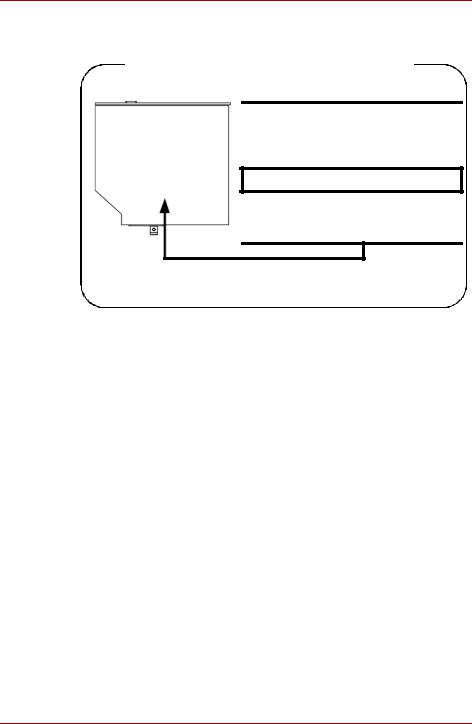
Satellite L350/Satellite Pro L350 series
Hitachi-LG Data Storage GT20N/GT20F
Location of the required label
COMPLIES WITH FDA RADIATION
PERFORMANCE STANDARDS, 21
CFR SUBCHAPTER J.
MANUFACTURED
Hitachi-LG Data Storage, Inc.
22-23, Kaigan 3-chome, Minato-Ku,
Tokyo, 108-0022 Japan
xiv |
User’s Manual |

Satellite L350/Satellite Pro L350 series
International precautions
CAUTION: This appliance contains a laser system and is classified as a “CLASS 1 LASER PRODUCT.” To use this model properly, read the instruction manual carefully and keep this manual for your future reference. In case of any trouble with this model, please contact your nearest “AUTHORIZED service station.” To prevent direct exposure to the laser beam, do not try to open the enclosure.
VORSICHT: Dieses Gerät enthält ein Laser-System und ist als “LASERSCHUTZKLASSE 1 PRODUKT” klassifiziert. Für den richtigen Gebrauch dieses Modells lesen Sie bitte die Bedienungsanleitung sorgfältig durch und bewahren diese bitte als Referenz auf. Falls Probleme mit diesem Modell auftreten, benachrichtigen Sie bitte die nächste “autorisierte Service-Vertretung”. Um einen direkten Kontakt mit dem Laserstrahl zu vermeiden darf das Gerät nicht geöffnet werden.
ADVARSEL: Denne mærking er anbragt udvendigt på apparatet og indikerer, at apparatet arbejder med laserstråler af klasse 1, hviket betyder, at der anvendes laserstrlier af svageste klasse, og at man ikke på apparatets yderside kan bilve udsat for utilladellg kraftig stråling.
APPARATET BOR KUN ÅBNES AF
FAGFOLK MED SÆRLIGT KENDSKAB
TIL APPARATER MED
LASERSTRÅLER!
Indvendigt i apparatet er anbragt den her gengivne advarselsmækning, som advarer imod at foretage sådanne indgreb i apparatet, at man kan komme til at udsatte sig for laserstråling.
User’s Manual |
xv |

Satellite L350/Satellite Pro L350 series
OBS! Apparaten innehåller laserkomponent som avger laserstråining överstigande gränsen för laserklass 1.
VAROITUS. Suojakoteloa si saa avata. Laite sisältää laserdiodin, joka lähetää näkymätöntä silmilie vaarallista lasersäteilyä.
CAUTION: USE OF CONTROLS OR ADJUSTMENTS OR PERFORMANCE OF PROCEDURES OTHER THAN THOSE SPECIFIED IN THE OWNER’S MANUAL MAY RESULT IN HAZARDOUS RADIATION EXPOSURE.
VORSICHT: DIE VERWENDUNG VON ANDEREN STEUERUNGEN ODER EINSTELLUNGEN ODER DAS DURCHFÜHREN VON ANDEREN VORGÄNGEN ALS IN DER BEDIENUNGSANLEITUNG BESCHRIEBEN KÖNNEN GEFÄHRLICHE STRAHLENEXPOSITIONEN ZUR FOLGE HABEN.
xvi |
User’s Manual |

Satellite L350/Satellite Pro L350 series
Preface
Congratulations on your purchase of the TOSHIBA Satellite L350/Satellite Pro L350 series computer. This powerful, lightweight notebook computer is designed to provide years of reliable, high-performance computing.
This manual tells you how to set up and begin using your Satellite L350/ Satellite Pro L350 series computer. It also provides detailed information on configuring your computer, basic operations and care, using optional devices and troubleshooting.
If you are a new user of computers or if you’re new to portable computing, first read over the Introduction and The Grand Tour chapters to familiarize yourself with the computer’s features, components and accessory devices. Then read Getting Started for step-by-step instructions on setting up your computer.
If you are an experienced computer user, please continue reading the preface to learn how this manual is organized, then become acquainted with this manual by browsing through its pages. Be sure to read the Special features section of the Introduction, to learn about features that are uncommon or unique to the computers and carefully read HW Setup and Passwords, If you are going to install ExpressCards or connect external devices such as a printer, be sure to read Chapter 8,Optional Devices.
Manual contents
This manual is composed of the following chapters, appendixes, a glossary and an index.
Chapter 1, Introduction, is an overview of the computer’s features, capabilities, and options.
Chapter 2, The Grand Tour, identifies the components of the computer and briefly explains how they function.
Chapter 3, Getting Started, provides a quick overview of how to begin operating your computer.
Chapter 4, Operating Basics, includes tips on care of the computer and on using the touchpad, optical disc drive, external diskette drive, Wireless LAN, LANs, Audio/Video controls.
Chapter 5, The Keyboard, describes special keyboard functions including the keypad overlay and hot keys.
Chapter 6, Power and Power-up Modes, gives details on the computer’s power resources and battery save modes.
Chapter 7, HW Setup and Passwords, explains how to configure the computer using the HW Setup program. It also tells how to set a password.
Chapter 8, Optional Devices, describes the optional hardware available.
User’s Manual |
xvii |

Satellite L350/Satellite Pro L350 series
Chapter 9, Troubleshooting, provides helpful information on how to perform some diagnostic tests, and suggests courses of action if the computer doesn’t seem to be working properly.
Chapter 10 Disclaimers, provides Legal Footnotes information related to your computer.
The Appendixes provide technical information about your computer.
The Glossary defines general computer terminology and includes a list of acronyms used in the text.
The Index quickly directs you to the information contained in this manual.
Conventions
This manual uses the following formats to describe, identify, and highlight terms and operating procedures.
Abbreviations
On first appearance, and whenever necessary for clarity, abbreviations are enclosed in parenthesis following their definition. For example: Read Only Memory (ROM). Acronyms are also defined in the Glossary.
Icons
Icons identify ports, dials, and other parts of your computer. The indicator panel also uses icons to identify the components it is providing information on.
Keys
The keyboard keys are used in the text to describe many computer operations. A distinctive typeface identifies the key top symbols as they appear on the keyboard. For example, ENTER identifies the Enter key.
Key operation
Some operations require you to simultaneously use two or more keys. We identify such operations by the key top symbols separated by a plus sign (+). For example, CTRL + C means you must hold down CTRL and at the same time press C. If three keys are used, hold down the first two and at the same time press the third.
ABC |
When procedures require an action such as clicking an icon |
|
or entering text, the icon’s name or the text you are to type |
|
in is represented in the typeface you see to the left. |
Display |
|
ABC |
Names of windows or icons or text generated by the |
|
computer that appear on its display screen are presented in |
|
the typeface you see to the left. |
xviii |
User’s Manual |

Satellite L350/Satellite Pro L350 series
Messages
Messages are used in this manual to bring important information to your attention. Each type of message is identified as shown below.
Pay attention! A caution informs you that improper use of equipment or failure to follow instructions may cause data loss or damage your equipment.
Please read. A note is a hint or advice that helps you make best use of your equipment.
Terminology
This term is defined in this document as follows:
Start |
The word “Start” refers to the “ |
” button in |
|
||
|
Microsoft® Windows Vista™. |
|
User’s Manual |
xix |

Satellite L350/Satellite Pro L350 series
General Precautions
TOSHIBA computers are designed to optimize safety, minimize strain and withstand the rigors of portability. However, certain precautions should be observed to further reduce the risk of personal injury or damage to the computer.
Be certain to read the general precautions below and to note the cautions included in the text of the manual.
Creating a computer-friendly environment
Place the computer on a flat surface that is large enough for the computer and any other items you are using, such as a printer.
Leave enough space around the computer and other equipment to provide adequate ventilation. Otherwise, they may overheat.
To keep your computer in prime operating condition, protect your work area from:
■Dust, moisture, and direct sunlight.
■Equipment that generates a strong electromagnetic field, such as stereo speakers(other than speakers that are connected to the computer) or speakerphones.
■Rapid changes in temperature or humidity and sources of temperature change such as air conditioner vents or heaters.
■Extreme heat, cold, or humidity.
■Liquids and corrosive chemicals.
Stress injury
Carefully read the Instruction Manual for Safety and Comfort. It contains information on the prevention of stress injuries to your hands and wrists that can be caused by extensive keyboard use.
xx |
User’s Manual |

Satellite L350/Satellite Pro L350 series
Heat injury
■Avoid prolonged physical contact with the computer. If the computer is used for long periods, its surface can become very warm. While the temperature will not feel hot to the touch, if you maintain physical contact with the computer for a long time, for example if you rest the computer on your lap or if you keep your hands on the palm rest, your skin might suffer a low-heat injury.
■If the computer has been used for a long time, avoid direct contact with the metal plate supporting the various interface ports as this can become hot.
■The surface of the AC adaptor can become hot when in use but this condition does not indicate a malfunction. If you need to transport the AC adaptor, you should disconnect it and let it cool before moving it.
■Do not lay the AC adaptor on a material that is sensitive to heat as the material could become damaged.
Pressure or impact damage
Do not apply heavy pressure to the computer or subject it to any form of strong impact as this can damage the computer’s components or otherwise cause it to malfunction.
ExpressCard overheating
Some ExpressCards can become hot during prolonged use which may result in errors or instability in the operation of the device in question. In addition, you should also be careful when you remove an ExpressCard that has been used for a long time.
Mobile phones
Please be aware that the use of mobile phones can interfere with the audio system. The operation of the computer will not be impaired in any way, but it is recommended that a minimum distance of 30cm is maintained between the computer and a mobile phone that is in use.
Instruction Manual for Safety and Comfort
All important information on the safe and proper use of this computer is described in the enclosed Instruction Manual for Safety and Comfort. Be sure to read it before using the computer.
User’s Manual |
xxi |

Satellite L350/Satellite Pro L350 series
xxii |
User’s Manual |

Satellite L350/Satellite Pro L350 series
Chapter 1
Introduction
This chapter provides an equipment checklist, and it identifies the computer’s features, options and accessories.
Some of the features described in this manual may not function properly if you use an operating system that was not preinstalled by TOSHIBA.
Equipment checklist
Carefully unpack your computer. Save the box and packaging materials for future use.
Hardware
Check to make sure you have all the following items:
■Satellite L350/Satellite Pro L350 series Portable Personal Computer
■Universal AC adaptor and power cord
■Modular cable (Provided with some models)
■Cleaning cloth (Provided with some models)
■The computer includes a cleaning cloth which can be used to wipe away dust and fingerprints from the keyboard and palm rest area of your computer.
■When wiping the keyboard, palm rest and display panel, do so gently without using excessive pressure.
■Do not use the cleaning cloth when it is dirty or wet.
■Do not use the cleaning cloth soaked with water, detergents or volatile organic solvents.
■It is recommended to wash the cloth when getting soiled by using a gentle, mild detergent and rinse it well. Make the cloth air dry completely before using again on your computer.
User’s Manual |
1-1 |

Satellite L350/Satellite Pro L350 series
Software
Microsoft® Windows Vista™
The following software is preinstalled:
■Microsoft® Windows Vista™
■Display Drivers for Windows
■LAN Driver
■Pointing Device Driver
■TOSHIBA Face Recognition(Is preinstalled with some models)
■Sound Driver for Windows
■Wireless LAN driver (Can be used only for Wireless LAN models)
■TOSHIBA Assist
■TOSHIBA CD/DVD Drive Acoustic Silencer
■TOSHIBA ConfigFree
■TOSHIBA Disc Creator
■TOSHIBA DVD PLAYER
■TOSHIBA User’s Manual
■TOSHIBA Value Added Package
Documentation
■Satellite L350/Satellite Pro L350 series Portable Personal Computer User’s Manual
■Satellite L350/Satellite Pro L350 series Quickstart
■Instruction Manual for Safety and Comfort (included in User’s Manual)
■If any of the items are missing or damaged, contact your dealer immediately.
■Warranty information
1-2 |
User’s Manual |

Satellite L350/Satellite Pro L350 series
Features
This computer incorporates the following features and benefits:
Processor
CPU |
The processor type varies depending on model. |
|
To check which type of processor is included in |
|
your model, open the TOSHIBA PC Diagnostic |
|
Tool Utility by clicking Start -> All programs -> |
|
TOSHIBA -> Utilities -> PC Diagnostic Tool. |
|
|
Memory
Slots |
PC2-6400 1 GB, 2 GB or 4 GB memory modules |
|
can be installed in the two memory slots of all |
|
models. |
|
Maximum system memory size and speed |
|
depend on the model you purchased. |
|
|
Video RAM |
Depending on the model you purchased. |
|
Mobile Intel® GM45 Express Chipset/ |
|
Mobile Intel® PM45 Express Chipset: |
|
Video RAM capacity shares with main memory, |
|
and the proportion depends on Dynamic Video |
|
Memory Technology. |
|
Mobile Intel® GM45 Express Chipset model/ |
|
Mobile Intel® PM45 Express Chipset model in |
|
graphic chip by ATI Mobility Radeon™ HD4530. |
|
External 256 MB. |
|
Mobile Intel® GM45 Express Chipset model/ |
|
Mobile Intel® PM45 Express Chipset model in |
|
graphic chip by ATI Mobility Radeon™ HD4570. |
|
External 512 MB. |
|
Mobile Intel® GM45 Express Chipset model/ |
|
Mobile Intel® PM45 Express Chipset model in |
|
graphic chip by ATI Mobility Radeon™ HD4650. |
|
External 1 GB. |
|
|
User’s Manual |
1-3 |
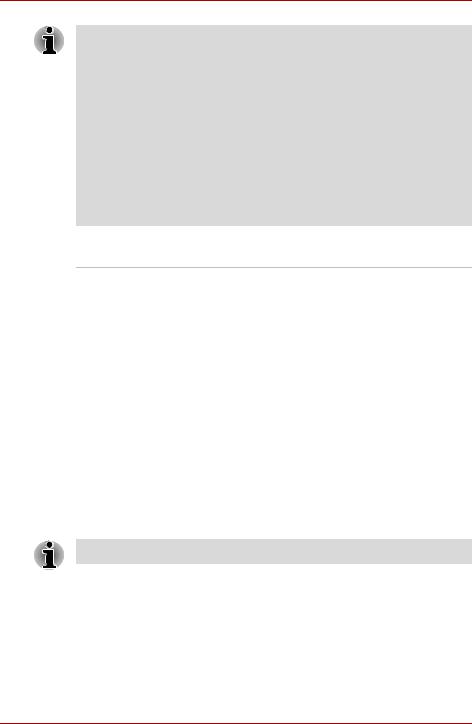
Satellite L350/Satellite Pro L350 series
For users of a 32-bit version of Windows: If your computer is configured with two 2 GB memory modules or more, the memory might be displayed as approximately 3 GB only (depending on the computer’s hardware specifications).
This is correct because the operating system usually displays the available memory instead of the physical memory (RAM) built into the computer. Various system components (like the video adapter’s GPU and PCI devices like Wireless LAN, etc.) require their own memory space. Since a 32-bit operating system cannot address more than 4 GB of memory these system resources overlap the physical memory. It is a technical limitation that the overlapped memory is not available to the operating system. Even though some tools might display the actual physical memory built into your computer, the memory available to the operating system will still be approximately 3 GB only.
Disks
Hard disk drive |
The computer has one or two integrated, 2 1/2" |
(HDD) |
hard disk drive(s) for nonvolatile storage of data |
|
and software(depending on the model you |
|
purchased). It comes in the following sizes. |
|
■ 120 GB |
|
■ 160 GB |
|
■ 200 GB |
|
■ 250 GB |
|
■ 300 GB |
|
■ 320 GB |
|
■ 400 GB |
|
■ 500 GB |
|
Disclaimer (Hard disk drive capacity) |
|
For more information on the Disclaimer regarding |
|
Hard disk drive capacity, please refer to the |
|
Disclaimers section in Chapter 10. |
|
|
Additional hard disk drive sizes may be introduced.
1-4 |
User’s Manual |

Satellite L350/Satellite Pro L350 series
DVD Super Multi Some models are equipped with a full-size DVD (+-R DL) drive Super Multi (+- R DL) drive module that allows
you to record data to rewritable CD/DVDs as well as run CD/DVDs without using an adaptor. It reads DVD-ROMs at maximum 8 speed and CD-ROMs at maximum 24 speed. It writes CD-R at up to 24 speed, CD-RW at up to 16 speed, DVD-R at up to 8 speed, DVD-RW at up to
6 speed, DVD-RAM at up to 5 speed, DVD+R at up to 8 speed, DVD+RW at up to 8 speed, DVD+R DL at up to 4 speed and DVD-R DL at up to 4 speed. This drive supports the following formats:
■DVD-ROM
■DVD-Video
■DVD-R
■DVD-RW
■DVD+R
■DVD+RW
■DVD-RAM
■DVD+R DL
■DVD-R DL
■CD-DA
■CD-Text
■CD-ROM Mode 1, Mode 2
■CD-ROM XA Mode 2 (Form1, Form2)
■CD-R
■CD-RW
■CD-G (Audio CD only)
■Photo CD (single/multi-session)
■Enhanced CD (CD-EXTRA)
■Addressing Method 2
Keyboard
Built-in |
104 keys or 105 keys, compatible with IBM® |
||
|
enhanced keyboard, |
and |
keys. See |
|
Chapter 5, The Keyboard, for details. |
||
|
|
|
|
User’s Manual |
1-5 |

Satellite L350/Satellite Pro L350 series
Pointing device
Built-in |
A touchpad and control buttons in the palm rest |
|
enable control of the on-screen pointer. |
||
|
||
|
|
Power
|
Battery pack |
The computer is powered by one rechargeable |
|
lithium-ion battery pack. |
|
|
|
|
|
|
|
|
RTC battery |
The internal RTC battery backs up the Real Time |
|
Clock (RTC) and calendar. |
|
|
|
|
|
|
|
|
AC adaptor |
The universal AC adaptor provides power to the |
|
system and recharges the batteries when they |
|
|
|
|
|
|
are low. It comes with a detachable power cord. |
|
|
Because it is universal, it can receive a range of |
|
|
AC voltage between 100 and 240 volts. |
|
|
|
Ports |
|
|
|
|
|
|
Headphone |
Enables connection of a stereo headphone. |
|
|
|
|
Microphone |
Enables connection of a microphone. |
|
|
|
|
External monitor |
15-pin, analog VGA port. |
|
|
|
|
Universal Serial Bus |
Three Universal Serial Bus (USB) enable a chain |
|
(USB 2.0) |
connection of USB-equipped devices to your |
|
|
computer through the ports. |
|
|
|
|
HDMI |
This HDMI jack allows you to connect external |
|
|
display/audio devices. (Provided with some |
|
|
models) |
|
|
|
Slots |
|
|
|
|
|
|
Bridge media |
This slot allows you to easily transfer data from |
|
|
devices, such as digital cameras and Personal |
|
|
Digital Assistants, that use flash memory (SD/ |
|
|
SDHC/MS/MS Pro/MMC memory cards). |
|
|
(Provided with some models) |
|
|
|
|
ExpressCard slot |
ExpressCard slot allows you to install an |
|
ExpressCard™/34 or Expres Card™/54 to |
|
|
|
|
|
|
expand functionality. See Chapter 8, Optional |
|
|
Devices, for details. |
|
|
|
1-6 |
User’s Manual |

|
|
|
Satellite L350/Satellite Pro L350 series |
|
|
|
|
Multimedia |
|
||
|
|
|
|
|
|
Web camera |
Record/Send still or video images with this |
|
|
|
integrated web camera. (Provided with some |
|
|
|
models) |
|
|
|
|
|
|
Sound system |
Windows Sound System compatible sound |
|
|
system provides internal speaker as well as jacks |
|
|
|
|
|
|
|
|
for an external microphone and headphone. It |
|
|
|
also has a volume control dial. |
|
|
|
|
Communications |
|
||
|
|
|
|
|
|
LAN |
The computer is equipped with a LAN card that |
|
|
supports Ethernet LAN (10 Mbit/s, 10BASE-T) or |
|
|
|
|
|
|
|
|
Fast Ethernet LAN (100 Mbit/s, 100BASE-TX). |
|
|
|
It is preinstalled as a standard device in some |
|
|
|
markets. |
|
|
|
|
|
|
Wireless LAN |
A Wireless LAN mini card is equipped with other |
|
|
LAN systems based on Direct Sequence Spread |
|
|
|
|
|
|
|
|
Spectrum/Orthogonal Frequency Division |
|
|
|
Multiplexing radio technology that complies with |
|
|
|
the IEEE 802.11 Standard (Revision A, B, G and |
|
|
|
draft N). |
|
|
|
Roaming over multiple channels. |
|
|
|
(Provided with some models) |
|
|
|
|
|
|
Wireless |
This switch turns wireless devices RF |
|
|
communication |
transmission(Wireless LAN) function on and off. |
|
|
switch |
(Provided with some models) |
|
|
|
|
Security |
|
||
|
|
|
|
|
|
Security lock slot |
Connects a security lock to anchor the computer |
|
|
|
to a desk or other large object. |
|
|
|
|
User’s Manual |
1-7 |

Satellite L350/Satellite Pro L350 series
Software
Operating system |
Microsoft® Windows Vista™ is available. Refer to |
|
the preinstalled Software section at the front of |
|
this chapter. |
|
|
TOSHIBA Utilities |
A number of utilities and drivers are preinstalled |
|
to make your computer more convenient to use. |
|
Refer to the Utilities and applications section in |
|
this chapter. |
|
|
Plug and Play |
When you connect an external device to the |
|
computer or when you install a component, |
|
Plug and Play capability enables the system to |
|
recognize the connection and make the |
|
necessary configurations automatically. |
|
|
Special features
The following features are either unique to TOSHIBA computers or are advanced features which make the computer more convenient to use. To access the Power Options, click Start -> Control Panel -> System and Maintenance -> Power Options.
|
Hot keys |
Key combinations allow you to quickly modify the |
|
|
system configuration directly from the keyboard |
|
|
without running a system configuration program. |
|
|
|
|
Display automatic |
This feature automatically cuts off power to the |
|
power off |
internal display when there is no keyboard input |
|
|
for a time specified. Power is restored when any |
|
|
key is pressed. This can be specified in the |
|
|
Power Options. |
|
|
|
|
HDD automatic |
This feature automatically cuts off power to the |
|
power off |
hard disk drive when it is not accessed for a time |
|
|
specified. Power is restored when the hard disk |
|
|
is accessed. This can be specified in the Power |
|
|
Options. |
|
|
|
|
System automatic |
This feature automatically shuts down the system |
|
Sleep/Hibernation |
in sleep mode or hibernation mode when there is |
|
|
no input or hardware access for a time specified. |
|
|
This can be specified in the Power Options. |
|
|
|
|
Power-on password |
Two levels of password security, supervisor and |
|
|
user, are available to prevent unauthorized |
|
|
access to your computer. |
|
|
|
|
Instant security |
A hot key function blanks the screen and |
|
|
disables the computer providing data security. |
|
|
|
|
|
|
1-8 |
User’s Manual |
