Toshiba L505-S5990 User Manual

TOSHIBA
Satellite L500/
Satellite Pro L500/
Satellite L500D/
Satellite Pro L500D
User's Manual
Downloaded from LpManual.com Manuals
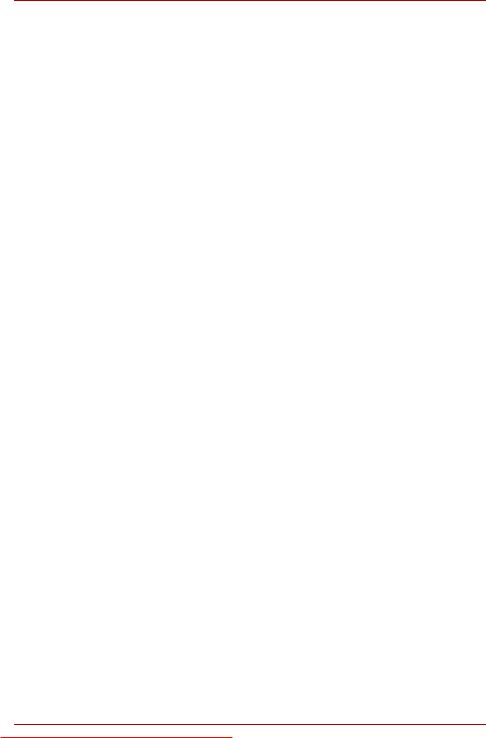
Copyright
© 2009 by TOSHIBA Corporation. All rights reserved. Under the copyright laws, this manual cannot be reproduced in any form without the prior written permission of TOSHIBA. No patent liability is assumed, with respect to the use of the information contained herein.
TOSHIBA Satellite L500/L505/L507/Pro L500/L500D/L505D/L507D/Pro L500D series Portable Personal Computer User’s Manual
First edition April 2009
Copyright authority for music, movies, computer programs, databases and other intellectual property covered by copyright laws belongs to the author or to the copyright owner. Copyrighted material can be reproduced only for personal use or use within the home. Any other use beyond that stipulated above (including conversion to digital format, alteration, transfer of copied material and distribution on a network) without the permission of the copyright owner is a violation of copyright or author's rights and is subject to civil damages or criminal action. Please comply with copyright laws in making any reproduction from this manual.
Disclaimer
This manual has been validated and reviewed for accuracy. The instructions and descriptions it contains are accurate for the TOSHIBA Satellite L500/L505/L507/Pro L500/L500D/L505D/L507D/Pro L500D series Portable Personal Computers at the time of this manual’s production. However, succeeding computers and manuals are subject to change without notice. TOSHIBA assumes no liability for damages incurred directly or indirectly from errors, omissions or discrepancies between the computer and the manual.
Trademarks
AMD, the AMD logo, and combinations thereof are trademarks of Advanced Micro Devices, Inc.
IBM is a registered trademark and IBM PC is a trademark of International Business Machine Corporation.
Intel, Intel Core, Celeron, Centrino and Pentium are registered trademark or trademarks of Intel Corporation.
Microsoft, Windows® and Windows Vista are either registered trademarks or trademarks of Microsoft Corporation.
DirectX, ActiveDesktop, DirectShow, and Windows Media are registered trademarks of Microsoft Corporation.
Adobe and Photoshop are either registered trademarks or trademarks of Adobe system Incorporated in the United States.
BluetoothTM is a registered trademark owned by its proprietor and used by TOSHIBA under license.
Downloaded from LpManual.com Manuals |
ii |
User’s Manual |
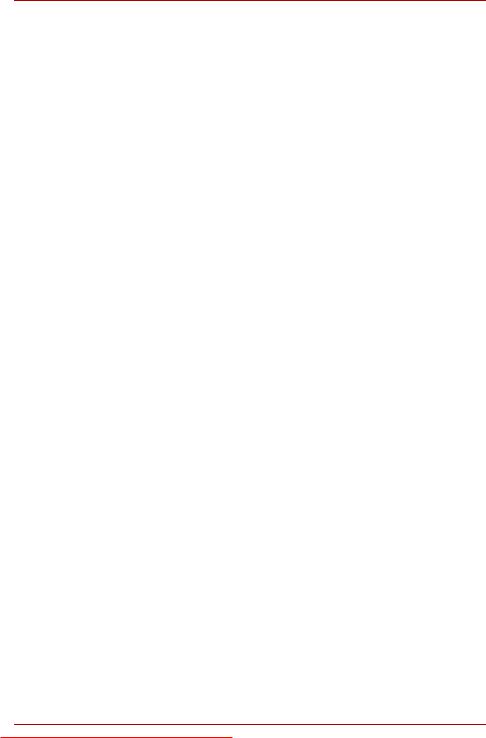
ConfigFree is a trademark of TOSHIBA Corporation,
DVD MovieFactory is trademark of the Corel Corporations. Manufactured under license from Dolby Laboratories. ExpressCard is a trademark of PCMCIA
HDMI, the HDMI logo and High-Definition Multimedia Interface are trademarks or registered trademarks of HDMI Licensing LLC.
LabelFlashTM is trademark of YAMAHA Corporation. Photo CD is a trademark of Eastman Kodak.
Wi-Fi is a registered trademark of the Wi-Fi Alliance.
Memory Stick, Memory Stick PRO, Memory Stick PRO Duo and i.LINK are registered trademarks and i.LINK is a trademark of SONY Corporation.
Secure Digital and SD are trademarks of SD Card Association. MultiMediaCard and MMC are trademarks of MultiMediaCard Association.
Other trademarks and registered trademarks not listed above may be used in this manual.
Macrovision License of Notice
For DVD Manufacturing License Agreement
This product incorporates copyright protection technology that is protected by U.S. patents and other intellectual property rights, including U.S. Patent Numbers 5,315,448 and 6,836,549. Use of this copyright protection technology must be authorized by Macrovision, and is intended for home and other viewing uses only unless otherwise authorized by Macrovision. Reverse engineering or disassembly is prohibited. The copyright protection technology availability depends on the model you purchased.
Downloaded from LpManual.com Manuals |
iii |
User’s Manual |
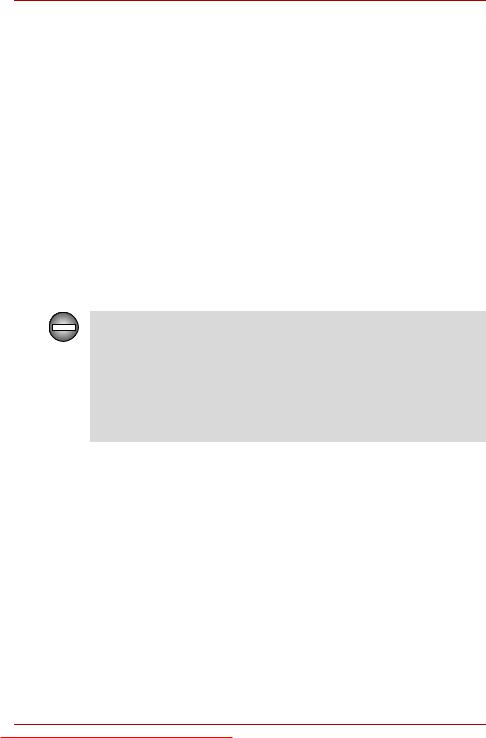
FCC information
FCC notice "Declaration of Conformity Information"
This equipment has been tested and found to comply with the limits for a Class B digital device, pursuant to part 15 of the FCC rules. These limits are designed to provide reasonable protection against harmful interference in a residential installation. This equipment generates, uses and can radiate radio frequency energy and, if not installed and used in accordance with the instructions, may cause harmful interference to radio communications. However, there is no guarantee that interference will not occur in a particular installation. If this equipment does cause harmful interference to radio or television reception, which can be determined by turning the equipment off and on, the user is encouraged to try to correct the interference by one or more of the following measures:
■Reorient or relocate the receiving antenna.
■Increase the separation between the equipment and receiver.
■Connect the equipment into an outlet on a circuit different from that to which the receiver is connected.
■Consult the dealer or an experienced radio/TV technician for help.
Only peripherals complying with the FCC class B limits may be attached to this equipment. Operation with non-compliant peripherals or peripherals not recommended by TOSHIBA is likely to result in interference to radio and TV reception. Shielded cables must be used between the external devices and the computer’s external monitor port, Universal Serial Bus (USB 2.0) ports, HDMI out port, DisplayPort and microphone jack. Changes or modifications made to this equipment, not expressly approved by TOSHIBA or parties authorized by TOSHIBA could void the user’s authority to operate the equipment.
FCC conditions
This device complies with part 15 of the FCC Rules. Operation is subject to the following two conditions:
1.This device may not cause harmful interference.
2.This device must accept any interference received, including interference that may cause undesired operation.
Contact
Address: TOSHIBA America Information Systems, Inc.
9740 Irvine Boulevard
Irvine, California 92618-1697
Telephone: (949) 583-3000
Downloaded from LpManual.com Manuals |
iv |
User’s Manual |
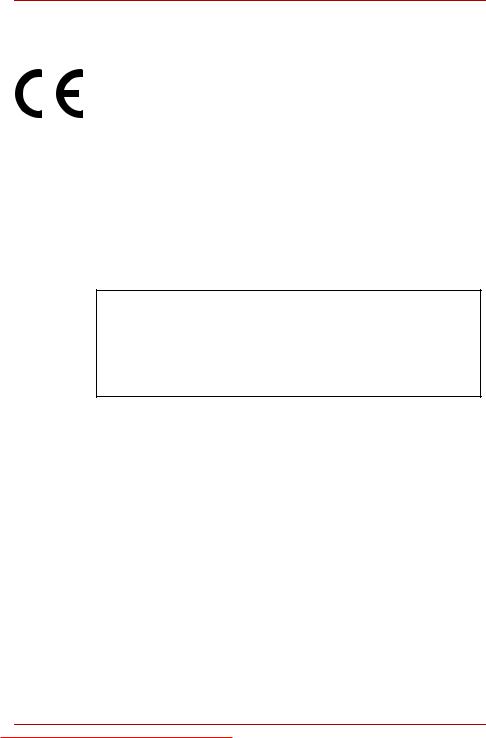
EU Conformity Statement
This product and - if applicable - the supplied accessories too are marked with "CE" and comply therefore with the applicable harmonized European standards listed under the Low Voltage Directive 2006/95/EC, the EMC Directive 2004/108/EC and/or R&TTE Directive 1999/5/EC.
Responsible for CE-marking:
TOSHIBA EUROPE GMBH, Hammfelddamm 8, 41460 Neuss, Germany Manufacturer:
Toshiba Corporation, 1-1 Shibaura 1-chome, Minato-ku, Tokyo, 105-8001, Japan
The complete official EU CE Declaration can be obtained on following internet page: http://epps.toshiba-teg.com/
VCCI Class B Information
B
VCCI-B
Canadian regulatory information (Canada only)
This digital apparatus does not exceed the Class B limits for radio noise emissions from digital apparatus as set out in the Radio Interference Regulation of the Canadian Department of Communications.
Note that Canadian Department of Communications (DOC) regulations provide, that changes or modifications not expressly approved by TOSHIBA Corporation could void your authority to operate this equipment.
This Class B digital apparatus meets all requirements of the Canadian Interference-Causng Equipment Regulations.
Cet appareil numérique de la class B respecte toutes les exgences du Règlement sur le matériel brouileur du Canada.
Modem warning notice
Conformity Statement
The equipment has been approved to [Commission Decision “CTR21”] for pan-European single terminal connection to the Public Switched Telephone Network (PSTN).
Downloaded from LpManual.com Manuals |
v |
User’s Manual |
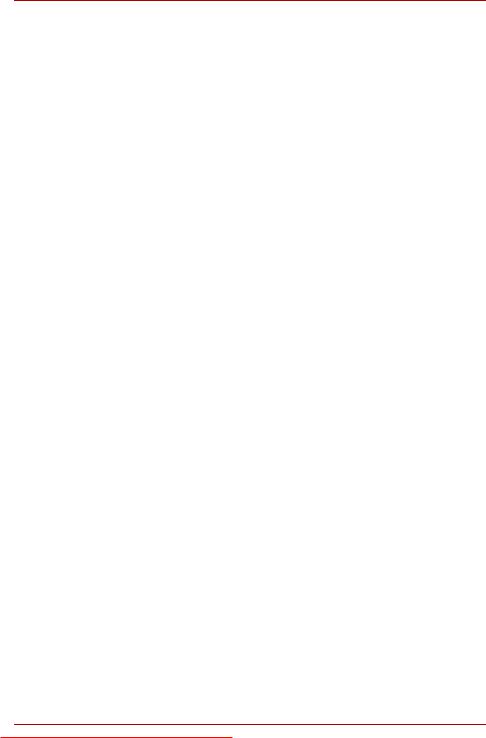
However, due to differences between the individual PSTNs provided in different countries/regions the approval does not, of itself, give an unconditional assurance of successful operation on every PSTN network termination point.
In the event of problems, you should contact your equipment supplier in the first instance.
Network Compatibility Statement
This product is designed to work with, and is compatible with the following networks. It has been tested to and found to conform with the additional requirements conditional in EG 201 121.
Germany |
ATAAB AN005, AN006, AN007, AN009, AN010 |
|
and DE03, 04, 05, 08, 09, 12, 14, 17 |
Greece |
ATAAB AN005, AN006 and GR01, 02, 03, 04 |
Portugal |
ATAAB AN001, 005, 006, 007, 011 and |
|
P03, 04, 08, 10 |
Spain |
ATAAB AN005, 007, 012, and ES01 |
Switzerland |
ATAAB AN002 |
All other countries/regions |
ATAAB AN003, 004 |
Specific switch settings or software setup is required for each network, please refer to the relevant sections of the user guide for more details.
The hookflash (timed break register recall) function is subject to separate national type approvals. It has not been tested for conformity to national type regulations, and no guarantee of successful operation of that specific function on specific national networks can be given.
Japan regulations
Region selection
If you are using the computer in Japan, technical regulations described under Telecommunications Business Law require that you select the Japan region mode. It is illegal to use the modem in Japan with any other selection.
Redial
Up to two redial attempts can be made. If more than two redial attempts are made, the modem will return Black Listed. If you are experiencing problems with the Black Listed code, set the interval between redials at one minute or longer.
Japan’s Telecommunications Business Law permits up to two redials on analogue telephones, but the redials must be made within a total of three minutes.
The internal modem is approved by the Japan Approvals Institute for Telecommunications Equipment.
Downloaded from LpManual.com Manuals |
vi |
User’s Manual |
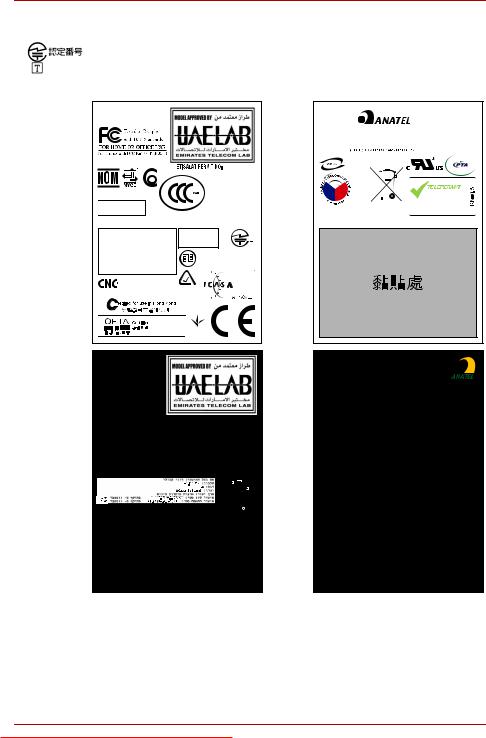
A05-0413001
A05-0025001
SUBTEL 3061
IC: 109AH-ML3054 TEC/WR/I/MOD-08/02/100.JAN 05 MOROCCO : 2903/2005
FCC NO.:US:S56MD01B13054
Model Number:ML3054
NYCE/CT/0008/06/TS
Cofetel n° : TTD:MOML06-189
POSTEL 02375/POSTEL/2007
Name of permit owner: Ronny Cabouly Telephone: 03-9506328
Model: ML3054
Manufacturer: MOTOROLA INC. Country of manufacture: USA
Type approval No.: 7-12840-0-101926 Valid from: 2004
Permit No.: 13-12840-0-101927 Valid from:2004
MOTOROLA ML3054
 54-3708
54-3708
MOTOROLA
|
|
|
|
0617-05-1699 |
|
|
|
|
|
|
|
|
|
|
|
|||||||||||||||||
|
|
|
|
|
|
|
|
|
|
|
|
|
|
|
|
|
|
|
|
|
|
|
|
|
|
|
|
|
|
|
|
Approved by PTA (2004) |
|
|
|
|
|
|
|
|
|
|
|
|
|
|
|
|
|
|
|
|
|
|
|
|
|
|
|
|
|
|
|
|
|
|
|
|
|
|
|
|
|
|
TE-A22/K012-04-0422 |
|
|
|
|
|
|
|
|
|
||||||||||||||
|
|
E04/01/211/G |
|
|
|
|
|
|
|
|
|
|
|
|
|
|
|
|
||||||||||||||
|
|
|
|
|
|
|
|
|
|
|
|
|
|
|
|
|
|
|
|
|
|
|
|
|
E253445 |
|||||||
|
|
|
|
|
|
|
|
|
|
|
|
|
|
|
|
|
|
|
|
|
|
|
|
|
|
|||||||
|
|
|
|
|
|
|
|
|
|
|
|
|
|
|
|
|
|
|
|
|
|
|
|
|
|
|||||||
|
EQUIPO |
|
|
|
|
|
|
|
|
|
|
|
|
|
|
|
|
|
|
|
|
|
|
|
|
|
|
|
|
|
|
|
|
HOMOLOGADO POR |
|
|
|
|
|
|
|
|
|
|
|
|
|
|
|
|
|
|
|
|
|
|
|
|
|
|
|
|
|
|
|
|
ANTEL |
|
|
|
|
|
|
|
|
NTC |
|
|
|
|
|
|
|
|
|
|
||||||||||||
|
No de Aprob: MC-108 |
|
|
|
|
|
|
|
|
|
|
|
|
|
This Motorola ML3054 56k |
|||||||||||||||||
|
Fecha: 20/12/2005 |
|
|
|
|
|
|
|
|
|
|
|
|
|
|
|
|
|
|
|
|
|
|
|
|
|
Modem may be connected |
|||||
|
Empresa: Motorola Inc |
|
|
|
|
|
|
|
|
|
|
|
|
|
|
|
|
|
|
|
|
|
|
|
|
|
to the Telecom Network |
|||||
|
|
|
Type Approved |
|
|
|
|
|
|
|
|
|
|
|
|
|
|
|
|
|
||||||||||||
|
|
Made In China |
|
|
|
|
|
|
|
|
|
|
PTC / 211 / 05 / 005 |
|||||||||||||||||||
|
|
No.:ESD-CPE-0400760 |
|
|
|
|
|
|
|
|
|
|
||||||||||||||||||||
Complies with
IDA Standards
DA 103255
A05-0025001
B93M1015-F
TE-2004/175
N723Z218
No.#SL405007
Downloaded from LpManual.com Manuals |
vii |
User’s Manual |
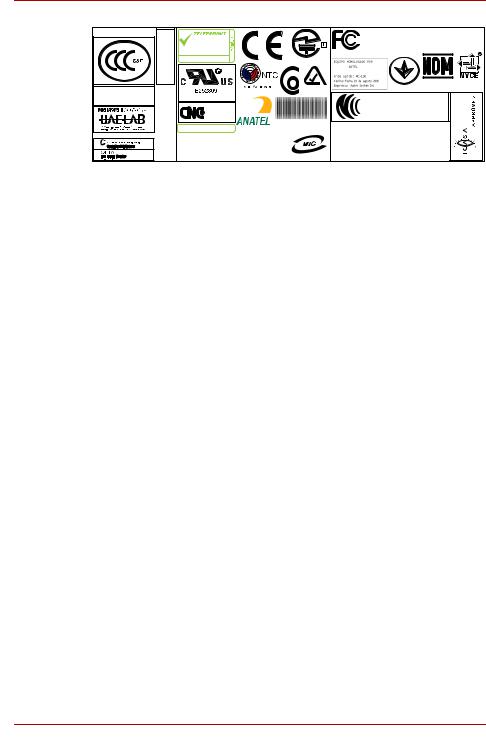
Delphi D40 |
04604/POSTEL/2007 |
|
|
|
|
|
|
|
This Agere Delphi D40 56K |
|
|
|
|
|
|
Modem may be connected |
|
|
|
|
|
1911 |
to the Telecom Network |
|
|
|
|
|
PTC 211/05/074 |
|
A05-0413001 |
US:AGSMD01BDELPHI |
||
|
|
|
||||
|
|
|
|
|||
|
|
|
|
NYCE/CT/0003/07/TS |
||
Agere Systems |
|
Morocco: 2514/2005 |
|
No:ESD-CPE-0500938 |
N723 |
Cofetel no : TTDAGDE07-056 |
|
|
|
||||
Delphi Modem D40 |
|
Factory ID: E |
|
|||
Approval No. 3785 |
|
|
|
|
CCAC07M10010T6 |
|
|
|
Agere DELPHI D40(AM5) |
|
|
||
|
|
54-5681 |
|
|
||
|
|
Agere Systems Inc. |
|
|
2005/174TE- |
|
ETISALAT PERMIT NO.:E05/01/254/G |
|
Approval by PTA,2007 |
0455-06-2565 0107898349890382 |
|||
|
NCG-CE-06-009 |
AM5 115/06 |
||||
|
|
|||||
|
|
TEC/WR/I/MOD-08/02/122.MAY07 |
|
|||
Certificate No.#SL405083 |
|
IC:4005B-DELPHI, REN:0.1 |
ASI-DELPHI-D40 |
|||
|
|
|||||
Pursuant to FCC CFR 47, Part 68:
When you are ready to install or use the modem, call your local telephone company and give them the following information:
■The telephone number of the line to which you will connect the modem
■The registration number that is located on the device.
US: AGSMD01BDELPHI
S56MD01B13054
The FCC registration number of the modem will be found on either the device which is to be installed, or, if already installed, on the bottom of the computer outside of the main system label.
■The Ringer Equivalence Number (REN) of the modem, which can vary - for the REN, please refer to the modem's label.
The modem connects to the telephone line by means of a standard jack called the USOC RJ11C.
Type of service
Your modem is designed to be used on standard-device telephone lines. Connection to telephone company-provided coin service (central office implemented systems) is prohibited. Connection to party lines service is subject to state tariffs. If you have any questions about your telephone line, such as how many pieces of equipment you can connect to it, the telephone company will provide this information upon request.
Telephone company procedures
The goal of the telephone company is to provide you with the best service it can. In order to do this, it may occasionally be necessary for them to make changes in their equipment, operations, or procedures. If these changes might affect your service or the operation of your equipment, the telephone company will give you notice in writing to allow you to make any changes necessary to maintain uninterrupted service.
Downloaded from LpManual.com Manuals |
viii |
User’s Manual |
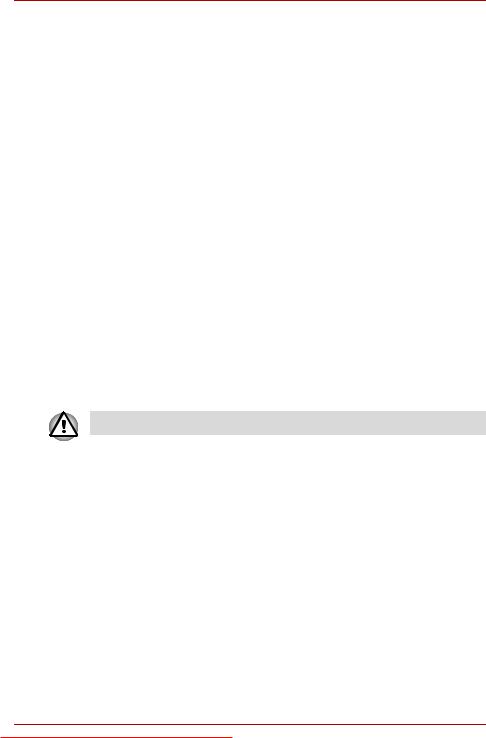
If problems arise
If any of your telephone equipment is not operating properly, you should immediately remove it from your telephone line, as it may cause harm to the telephone network. If the telephone company notes a problem, they may temporarily discontinue service. When practical, they will notify you in advance of this disconnection. If advance notice is not feasible, you will be notified as soon as possible. When you are notified, you will be given the opportunity to correct the problem and informed of your right to file a complaint with the FCC. In the event repairs are ever needed on your modem, they should be performed by TOSHIBA Corporation or an authorized representative of TOSHIBA Corporation.
Disconnection
If you should ever decide to permanently disconnect your modem from its present line, please call the telephone company and let them know of this change.
Fax branding
The Telephone Consumer Protection Act of 1991 makes it unlawful for any person to use a computer or other electronic device to send any message via a telephone fax machine unless such a message clearly contains in a margin at the top or bottom of each transmitted page, or on the first page of the transmission, the date and time it is sent, an identification of the business, other entity or individual sending the message and the telephone number of the sending machine or such business, other entity or individual. In order to program this information into your fax modem, you should complete the setup of your fax software before sending messages.
Use only No. 26 AWG or larger telecommunication line cord.
Downloaded from LpManual.com Manuals |
ix |
User’s Manual |
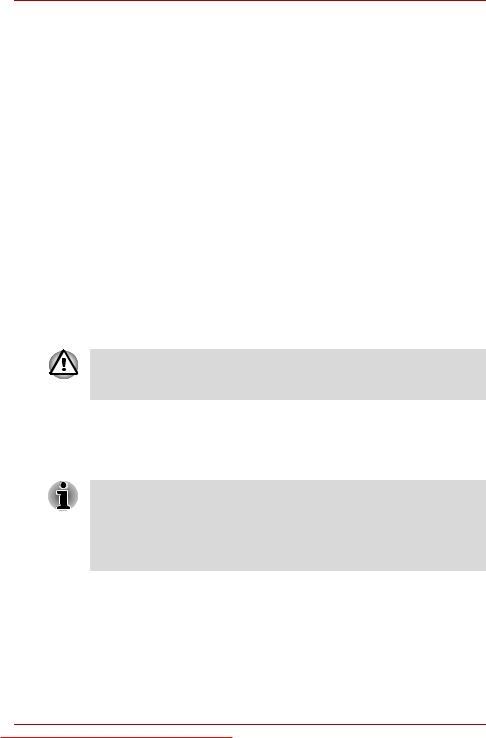
Instructions for IC CS-03 certified equipment
1.The Industry Canada label identifies certified equipment. This certification means that the equipment meets certain telecommunications network protective, operational and safety requirements as prescribed in the appropriate Terminal Equipment Technical Requirements document(s). The Department does not guarantee the equipment will operate to the user’s satisfaction.
Before installing this equipment, users should ensure that it is permissible to be connected to the facilities of the local telecommunications company. The equipment must also be installed using an acceptable method of connection.
The customer should be aware that compliance with the above conditions may not prevent degradation of service in some situations. Repairs to certified equipment should be coordinated by a representative designated by the supplier. Any repairs or alterations made by the user to this equipment, or equipment malfunctions, may give the telecommunications company cause to request the user to disconnect the equipment.
Users should ensure for their own protection that the electrical ground connections of the power utility, telephone lines and internal metallic water pipe system, if present, are connected together. This precaution may be particularly important in rural areas.
Users should not attempt to make such connections themselves, but should contact the appropriate electric inspection authority, or electrician, as appropriate.
2.The user manual of analog equipment must contain the equipment’s Ringer Equivalence Number (REN) and an explanation notice similar to the following:
The Ringer Equivalence Number (REN) of the modem can vary - for the REN, please refer to the modem's label.
The Ringer Equivalence Number (REN) assigned to each terminal device provides an indication of the maximum number of terminals allowed to be connected to a telephone interface. The termination on an interface may consist of any combination of devices subject only to the requirement that the sum of the Ringer Equivalence Numbers of all the devices does not exceed 5.
3.The standard connecting arrangement (telephone jack type) for this equipment is jack type(s): USOC RJ11C.
The IC registration number of the modem is shown below.
Canada: 4005B-DELPHI
109AH-ML3054
Downloaded from LpManual.com Manuals |
x |
User’s Manual |
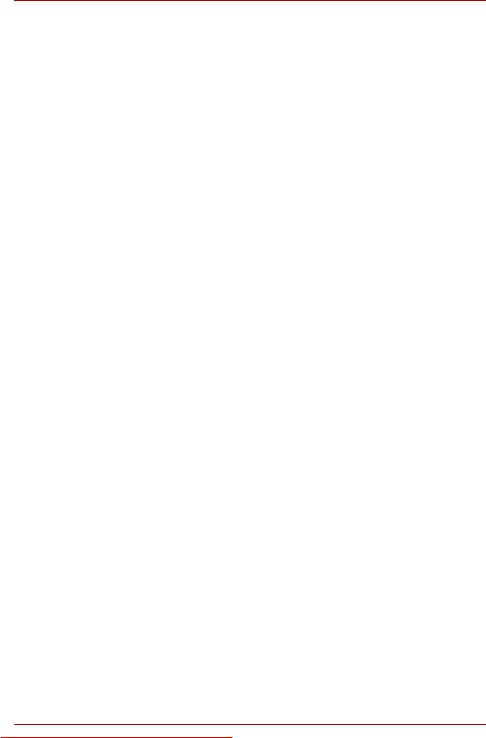
Notes for Users in Australia and New Zealand
Modem warning notice for Australia
Modems connected to the Australian telecoms network must have a valid Austel permit. This modem has been designed to specifically configure to ensure compliance with Austel standards when the country/region selection is set to Australia. The use of other country/region settings while the modem is attached to the Australian PSTN would result in your modem being operated in a non-compliant manner. To verify that the country/region is correctly set, enter the command ATI which displays the currently active setting.
To set the country/region permanently to Australia, enter the following command sequence:
AT%TE=1
ATS133=1
AT&F
AT&W
AT%TE=0 ATZ
Failure to set the modem to the Australia country/region setting as shown above will result in the modem being operated in a non-compliant manner. Consequently, there would be no permit in force for this equipment, with the Telecoms Act 1991 prescribing a penalty of $12,000 for the connection of non-permitted equipment.
Notes for use of this device in New Zealand
■The grant of a Telepermit for a device in no way indicates Telecom acceptance of responsibility for the correct operation of that device under all operating conditions. In particular the higher speeds at which this modem is capable of operating depend on a specific network implementation which is only one of many ways of delivering high quality voice telephony to customers. Failure to operate should not be reported as a fault to Telecom.
■In addition to satisfactory line conditions a modem can only work properly if:
a/ It is compatible with the modem at the other end of the call, and;
b/ The application using the modem is compatible with the application at the other end of the call - for example, accessing the Internet requires suitable software in addition to a modem.
■This equipment shall not be used in any manner which could constitute a nuisance to other Telecom customers.
Downloaded from LpManual.com Manuals |
xi |
User’s Manual |
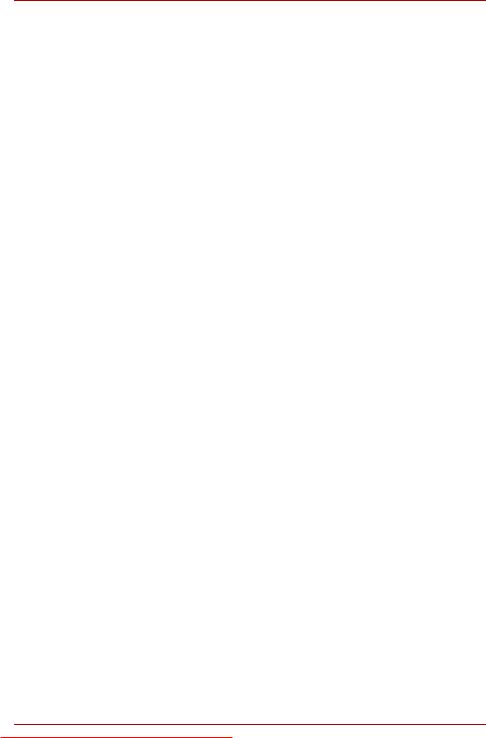
■Some parameters required for compliance with Telecom’s PTC Specifications are dependent on the equipment (PC) associated with this modem. The associated equipment shall be set to operate within the following limits for compliance with Telecom Specifications:
a/ There shall be no more than 10 call attempts to the same number within any 30 minute period for any single manual call initiation, and;
b/ The equipment shall go on-hook for a period of not less than 30 seconds between the end of one attempt and the beginning of the next, and;
c/ Automatic calls to different numbers shall be not less than 5 seconds apart.
■Immediately disconnect this equipment should it become physically damaged, and arrange for its disposal or repair.
■The correct settings for use with this modem in New Zealand are as follows:
ATB0 (CCITT operation) AT&G2 (1800Hz guard tone)
AT&P1 (decadic dialing make-break ratio =33%/67%) ATS0=0 (disable auto answer)
ATS6=4 (blind dial delay)
ATS7=Less than 90 (time to wait for carrier after dialing) ATS10=Less than 150 (loss of carrier to hangup delay - the factory default of 15 is recommended)
ATS11=90 (DTMF dialing on/off duration in milliseconds) ATX2 (dial tone detect, but not USA call progress detect)
■When used in Auto Answer mode, the S0 register must be set with to a value of either 3 or 4. This ensures:
■a person calling your modem will hear a short burst of ringing before the modem answers. This confirms that the call has been successfully switched through the network.
■caller identification information (which occurs between the first and second ring cadences) is not destroyed.
■The preferred method of dialing is to use DTMF tones (ATDT...) as this is faster and more reliable than pulse (decadic) dialing. If for some reason you must use decadic dialing, your communications program must be set up to record numbers using the following translation table as this modem does not implement the New Zealand “Reverse Dialing” standard.
Number to be dialed: 0 1 2 3 4 5 6 7 8 9
Number to program into computer: 0 9 8 7 6 5 4 3 2 1
Note that where DTMF dialing is used, the numbers should be entered normally.
Downloaded from LpManual.com Manuals |
xii |
User’s Manual |
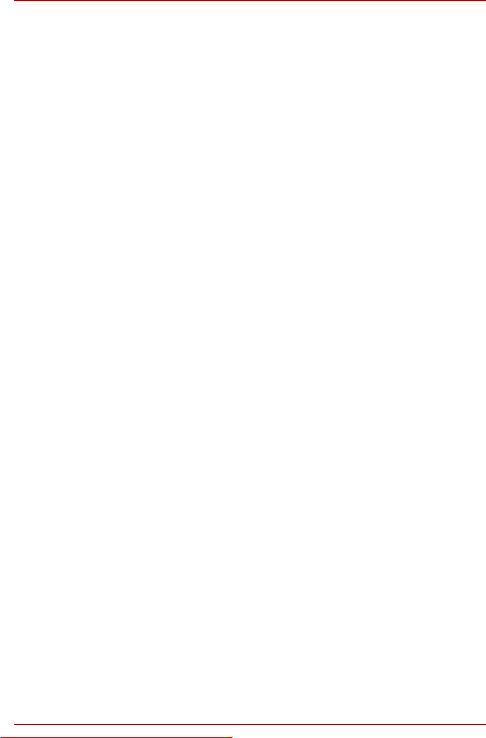
■The transmit level from this device is set at a fixed level and because of this there may be circumstances where the performance is less than optimal. Before reporting such occurrences as faults, please check the line with a standard Telepermitted telephone, and only report a fault if the phone performance is impaired.
■It is recommended that this equipment be disconnected from the Telecom line during electrical storms.
■When relocating the equipment, always disconnect the Telecom line connection before the power connection, and reconnect the power first.
■This equipment may not be compatible with Telecom Distinctive Alert cadences and services such as FaxAbility.
NOTE THAT FAULT CALLOUTS CAUSED BY ANY OF THE ABOVE CAUSES MAY INCUR A CHARGE FROM TELECOM
General conditions
As required by PTC 100, please ensure that this office is advised of any changes to the specifications of these products which might affect compliance with the relevant PTC Specifications.
The grant of this Telepermit is specific to the above products with the marketing description as stated on the Telepermit label artwork. The Telepermit may not be assigned to other parties or other products without Telecom approval.
A Telepermit artwork for each device is included from which you may prepare any number of Telepermit labels subject to the general instructions on format, size and color on the attached sheet.
The Telepermit label must be displayed on the product at all times as proof to purchasers and service personnel that the product is able to be legitimately connected to the Telecom network.
The Telepermit label may also be shown on the packaging of the product and in the sales literature, as required in PTC 100.
The charge for a Telepermit assessment is $337.50. An additional charge of $337.50 is payable where an assessment is based on reports against non-Telecom New Zealand Specifications. $112.50 is charged for each variation when submitted at the same time as the original.
An invoice for $NZ1237.50 will be sent under separate cover.
Downloaded from LpManual.com Manuals |
xiii |
User’s Manual |

Following information is only for EU-member states:
Disposal of products
The crossed out wheeled dust bin symbol indicates that products must be collected and disposed of separately from household waste. Integrated batteries and accumulators can be disposed of with the product. They will be separated at the recycling centres.
The black bar indicates that the product was placed on the market after August 13, 2005.
By participating in separate collection of products and batteries, you will help to assure the proper disposal of products and batteries and thus help to prevent potential negative consequences for the environment and human health.
For more detailed information about the collection and recycling programmes available in your country, please visit our website (http://eu.computers.toshiba-europe.com) or contact your local city office or the shop where you purchased the product.
Disposal of batteries and/or accumulators
The crossed out wheeled dust bin symbol indicates that batteries and/or accumulators must be collected and disposed of separately from household waste.
If the battery or accumulator contains more than the specified values of lead 3E +J &G (Pb), mercury (Hg), and/or cadmium (Cd) defined in the Battery Directive
(2006/66/EC), then the chemical symbols for lead (Pb), mercury (Hg) and/or cadmium (Cd) will appear below the crossed out wheeled dust bin symbol.
By participating in separate collection of batteries, you will help to assure the proper disposal of products and batteries and thus help to prevent potential negative consequences for the environment and human health.
For more detailed information about the collection and recycling programmes available in your country, please visit our website (http://eu.computers.toshiba-europe.com) or contact your local city office or the shop where you purchased the product.
This symbol may not be displayed depending on the country and region where you purchased.
Downloaded from LpManual.com Manuals |
xiv |
User’s Manual |
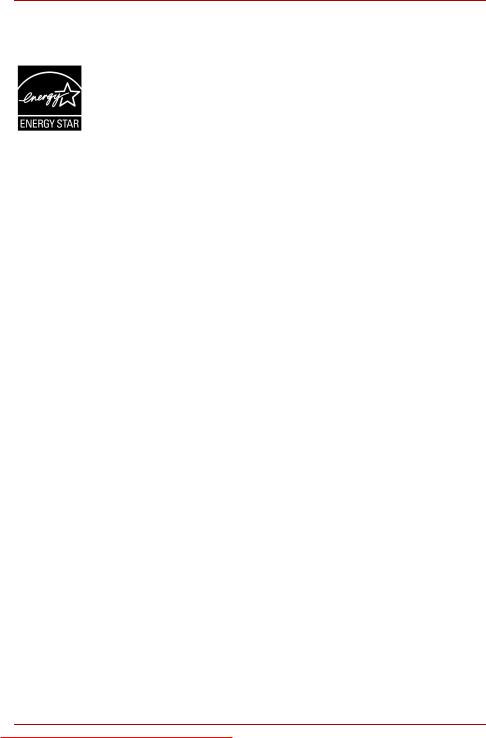
ENERGY STAR® Program
Your Computer model may be ENERGY STAR® compliant. If the model you purchased is compliant, it is labeled with the ENERGY STAR logo on the computer and the following information applies.
TOSHIBA is a partner in the ENERGY STAR Program and has designed this computer to meet the latest ENERGY STAR guidelines for energy efficiency. Your computer ships with the power management options preset to a configuration that will provide the most stable operating environment and optimum system performance for both AC power and battery modes.
To conserve energy, your computer is set to enter the low-power Sleep mode which shuts down the system and display within 15 minutes of inactivity in AC power mode. TOSHIBA recommends that you leave this and other energy saving features active, so that your computer will operate at its maximum energy efficiency. You can wake the computer from Sleep mode by pressing the power button.
Products that earn the ENERGY STAR prevent greenhouse gas emissions by meeting strict energy efficiency guidelines set by the US EPA and the EU Commission. According to the EPA, a computer meeting the new ENERGY STAR specifications will use between 20% and 50% less energy depending on how it is used.
Visit http://www.eu-energystar.org or http://www.energystar.gov for more information regarding the ENERGY STAR Program.
Disposing of the computer and the computer’s batteries
■Discard this computer in accordance with applicable laws and regulations. For further information, contact your local government.
■This computer contains rechargeable batteries. After repeated use, the batteries will finally lose their ability to hold a charge and you will need to replace them. Under certain applicable laws and regulation, it may be illegal to dispose of old batteries by placing them in the trash.
■Please be kind to our shared environment. Check with your local government authority for details regarding where to recycle old batteries or how to dispose of them properly. This product contains mercury. Disposal of this material may be regulated due to environmental considerations. For disposal, reuse or recycling information, please contact your local government.
Downloaded from LpManual.com Manuals |
xv |
User’s Manual |
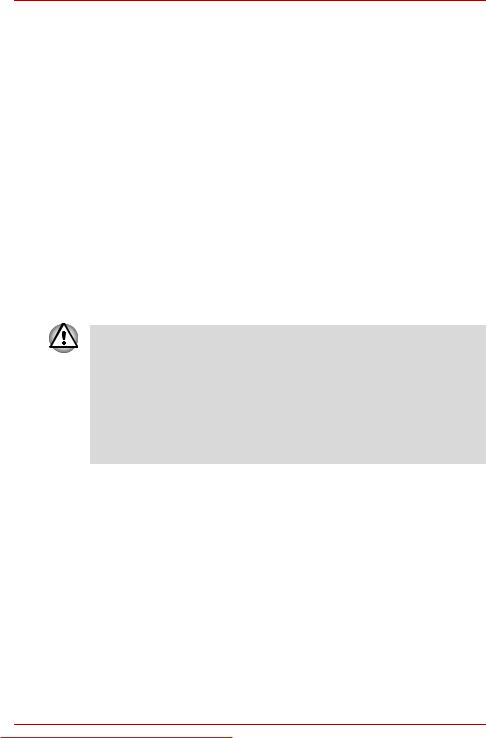
Optical disc drive standards
TOSHIBA Satellite L500/L505/L507/Pro L500/L500D/L505D/L507D/Pro L500D series computer is shipped with one of the following drives preinstalled: DVD Super Multi (+-R DL) drive or DVD Super Multi (+-R DL) /w Label Flash drive.
The drive has one of the following labels:
CLASS 1 LASER PRODUCT LASER KLASSE 1 LUOKAN 1 LASERLAITE
APPAREIL A LASER DE CLASSE1 KLASS 1 LASER APPARAT
Before it is shipped, the Class 1 Laser is certified to meet the United States Chapter 21 Standards of the Department of Health and Human Services (DHHS 21 CFR).
For any other country, the drive is certified to meet the Class 1 Laser standards of IEC825 and EN60825.
Optical disc drive safety instructions
■ The drive employs a laser system. To ensure proper use of this product, please read this instruction manual carefully and retain for future reference.
Should the unit ever require maintenance, contact an authorized service location.
■Use of controls, adjustments or the performance of procedures other than those specified may result in hazardous radiation exposure
■To prevent direct exposure to the laser beam, do not try to open the enclosure.
Downloaded from LpManual.com Manuals |
xvi |
User’s Manual |
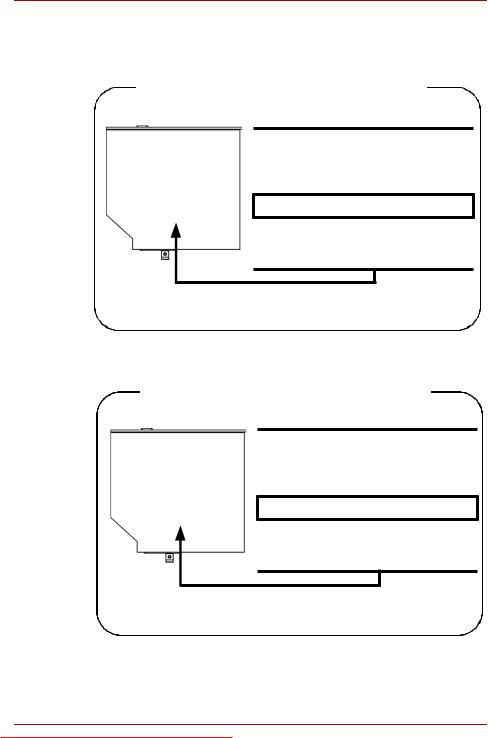
DVD Super Multi (+-R DL) drive
Panasonic UJ880AD/UJ880ED
Location of the required label
COMPLIES WITH FDA RADIATION
PERFORMANCE STANDARDS, 21
CFR SUBCHAPTER J.
MANUFACTURED
Panasonic Communications Co., Ltd.
1-62, 4-Chome Minoshima
Hakata-ku Fukuoka, Japan
HLDS GT20N/GT20F
Location of the required label
COMPLIES WITH FDA RADIATION
PERFORMANCE STANDARDS, 21
CFR SUBCHAPTER J.
MANUFACTURED
Hitachi-LG Data Storage, Inc.
22-23, Kaigan 3-chome, Minato-Ku,
Tokyo, 108-0022 Japan
Downloaded from LpManual.com Manuals |
xvii |
User’s Manual |
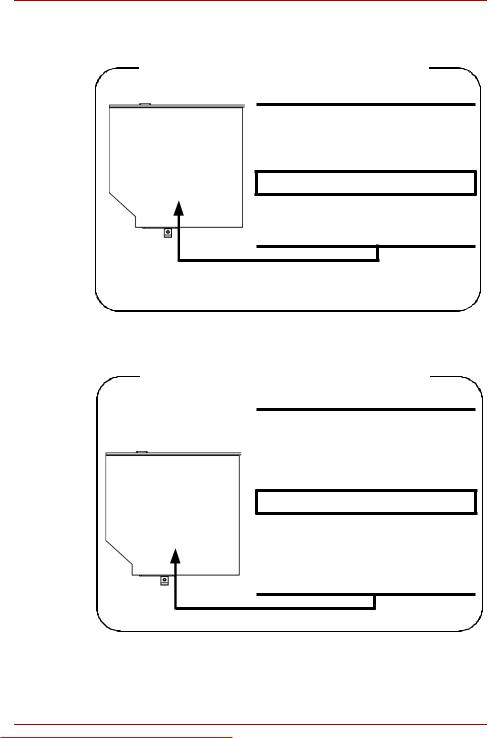
Pioneer DVR-TD09TBM/DVR-TD09TBF
Location of the required label
COMPLIES WITHFDA RADIATION
PERFORMANCE STANDARDS, 21
CFR SUBCHAPTER J
MANUFACTURED
PIONEER CORPORATION
4-1, MEGURO 1-CHOME, MEGUROKU TOKYO 153-8654, JAPAN
Toshiba Samsung TS-L633C/TS-L633Y
Location of the required label
PRODUCT IS CERTIFIED BY THE
MANUFACTURER TO COMPLY WITH
DHHS RULES 21 CFR CHAPTER 1,
SUBCHAPTER J, APPLICABLE AT
THE DATE OF MANUFACTURE.
MANUFACTURED
Toshiba Samsung Storage Technology
Korea Corporation
416, Maetan-3Dong, Yeongtong-Gu,
Suwon City, Gyeonggi-Do, 443-742,
Korea
Downloaded from LpManual.com Manuals |
xviii |
User’s Manual |
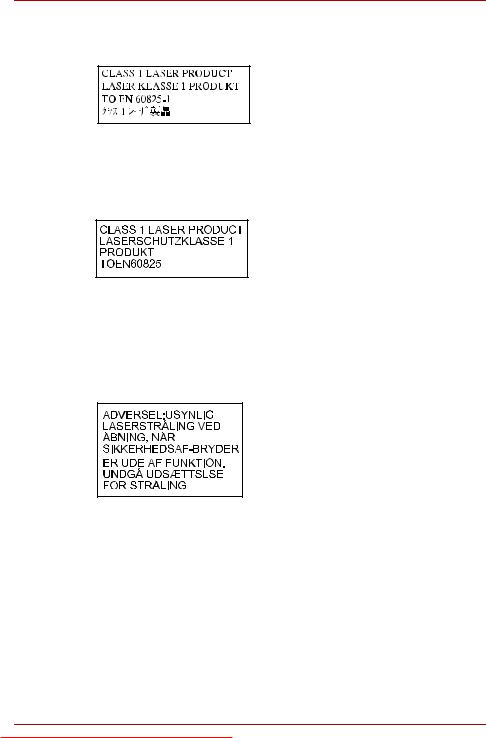
International precautions
CAUTION: This appliance contains a laser system and is classified as a “CLASS 1 LASER PRODUCT.” To use this model properly, read the instruction manual carefully and keep this manual for your future reference. In case of any trouble with this model, please contact your nearest “AUTHORIZED service station.” To prevent direct exposure to the laser beam, do not try to open the enclosure.
VORSICHT: Dieses Gerät enthält ein Laser-System und ist als “LASERSCHUTZKLASSE 1 PRODUKT” klassifiziert. Für den richtigen Gebrauch dieses Modells lesen Sie bitte die Bedienungsanleitung sorgfältig durch und bewahren diese bitte als Referenz auf. Falls Probleme mit diesem Modell auftreten, benachrichtigen Sie bitte die nächste “autorisierte Service-Vertretung”. Um einen direkten Kontakt mit dem Laserstrahl zu vermeiden darf das Gerät nicht geöffnet werden.
ADVARSEL: Denne mærking er anbragt udvendigt på apparatet og indikerer, at apparatet arbejder med laserstråler af klasse 1, hviket betyder, at der anvendes laserstrlier af svageste klasse, og at man ikke på apparatets yderside kan bilve udsat for utilladellg kraftig stråling.
APPARATET BOR KUN ÅBNES AF
FAGFOLK MED SÆRLIGT KENDSKAB
TIL APPARATER MED
LASERSTRÅLER!
Indvendigt i apparatet er anbragt den her gengivne advarselsmækning, som advarer imod at foretage sådanne indgreb i apparatet, at man kan komme til at udsatte sig for laserstråling.
Downloaded from LpManual.com Manuals |
xix |
User’s Manual |
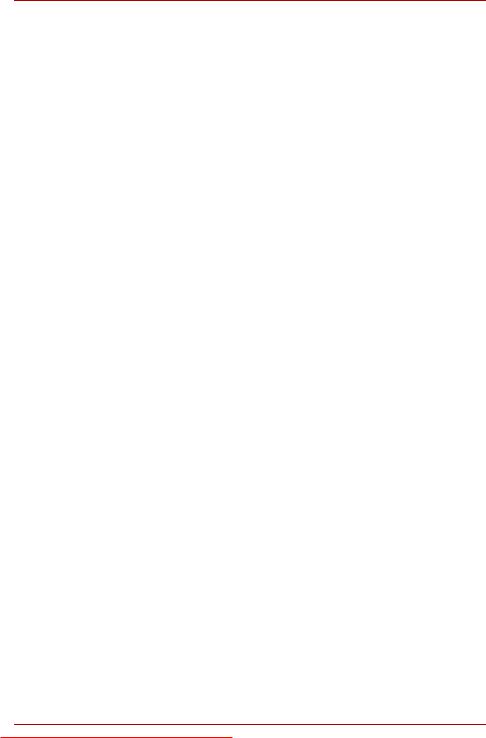
OBS! Apparaten innehåller laserkomponent som avger laserstråining överstigande gränsen för laserklass 1.
VAROITUS. Suojakoteloa si saa avata. Laite sisältää laserdiodin, joka lähetää näkymätöntä silmilie vaarallista lasersäteilyä.
CAUTION: USE OF CONTROLS OR ADJUSTMENTS OR PERFORMANCE OF PROCEDURES OTHER THAN THOSE SPECIFIED IN THE OWNER’S MANUAL MAY RESULT IN HAZARDOUS RADIATION EXPOSURE.
VORSICHT: DIE VERWENDUNG VON ANDEREN STEURUNGEN ODER EINSTELLUNGEN ODER DAS DURCHFÜHREN VON ANDEREN VORGÄNGEN ALS IN DER BEDIENUNGSANLEITUNG BESCHRIEBEN KÖNNEN GEFÄHRLICHE STRAHLENEXPOSITIONEN ZUR FOLGE HABEN.
Downloaded from LpManual.com Manuals |
xx |
User’s Manual |
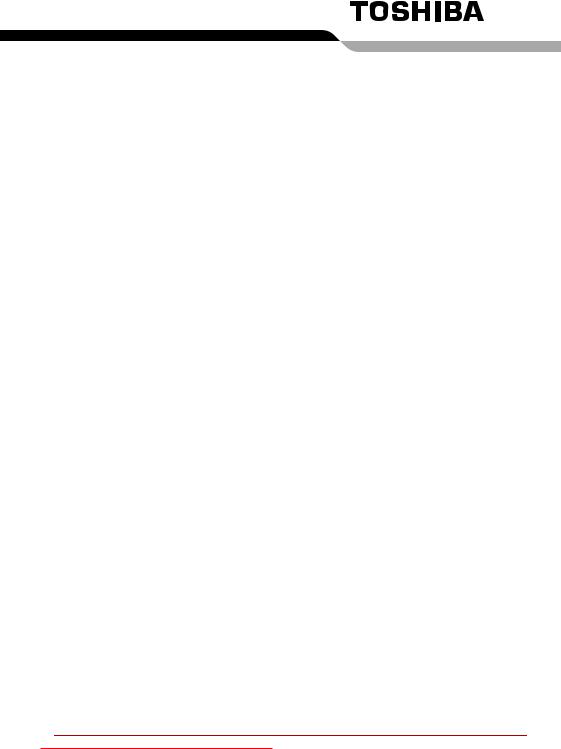
Table of Contents
Copyright. . . . . . . . . . . . . . . . . . . . . . . . . . . . . . . . . . . . . . . . . . . . . . . . . . ii Disclaimer . . . . . . . . . . . . . . . . . . . . . . . . . . . . . . . . . . . . . . . . . . . . . . . . . ii Trademarks . . . . . . . . . . . . . . . . . . . . . . . . . . . . . . . . . . . . . . . . . . . . . . . . ii Macrovision License of Notice . . . . . . . . . . . . . . . . . . . . . . . . . . . . . . . iii FCC information . . . . . . . . . . . . . . . . . . . . . . . . . . . . . . . . . . . . . . . . . . . iv EU Conformity Statement . . . . . . . . . . . . . . . . . . . . . . . . . . . . . . . . . . . . v VCCI Class B Information . . . . . . . . . . . . . . . . . . . . . . . . . . . . . . . . . . . . v Canadian regulatory information (Canada only) . . . . . . . . . . . . . . . . . . v Modem warning notice. . . . . . . . . . . . . . . . . . . . . . . . . . . . . . . . . . . . . . . v Japan regulations . . . . . . . . . . . . . . . . . . . . . . . . . . . . . . . . . . . . . . . . . . vi Instructions for IC CS-03 certified equipment . . . . . . . . . . . . . . . . . . . . x Notes for Users in Australia and New Zealand . . . . . . . . . . . . . . . . . . xi Following information is only for EU-member states: . . . . . . . . . . . xiv Optical disc drive standards . . . . . . . . . . . . . . . . . . . . . . . . . . . . . . . . xvi International precautions. . . . . . . . . . . . . . . . . . . . . . . . . . . . . . . . . . . xix
Preface
Manual contents . . . . . . . . . . . . . . . . . . . . . . . . . . . . . . . . . . . . . . . . . . xxv Conventions . . . . . . . . . . . . . . . . . . . . . . . . . . . . . . . . . . . . . . . . . . . . xxvi
General Precautions
Provide adequate ventilation. . . . . . . . . . . . . . . . . . . . . . . . . . . . . . xxviii Creating a computer-friendly environment . . . . . . . . . . . . . . . . . . xxviii Stress injury . . . . . . . . . . . . . . . . . . . . . . . . . . . . . . . . . . . . . . . . . . . . xxix Heat injury . . . . . . . . . . . . . . . . . . . . . . . . . . . . . . . . . . . . . . . . . . . . . . xxix Pressure or impact damage. . . . . . . . . . . . . . . . . . . . . . . . . . . . . . . . xxix ExpressCard overheating . . . . . . . . . . . . . . . . . . . . . . . . . . . . . . . . . xxix Mobile phones . . . . . . . . . . . . . . . . . . . . . . . . . . . . . . . . . . . . . . . . . . . xxx Instruction Manual for Safety and Comfort . . . . . . . . . . . . . . . . . . . . xxx
Chapter 1 Introduction
Equipment checklist. . . . . . . . . . . . . . . . . . . . . . . . . . . . . . . . . . . . . . . 1-1 Features. . . . . . . . . . . . . . . . . . . . . . . . . . . . . . . . . . . . . . . . . . . . . . . . . 1-3 Special features . . . . . . . . . . . . . . . . . . . . . . . . . . . . . . . . . . . . . . . . . 1-10
Downloaded from LpManual.com Manuals |
xxi |
User’s Manual |
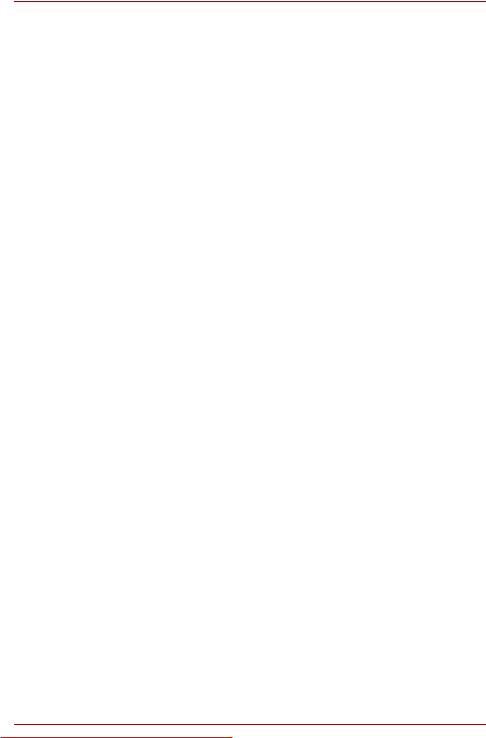
TOSHIBA Value Added Package . . . . . . . . . . . . . . . . . . . . . . . . . . . . 1-12 Utilities and Applications. . . . . . . . . . . . . . . . . . . . . . . . . . . . . . . . . . 1-13 Options . . . . . . . . . . . . . . . . . . . . . . . . . . . . . . . . . . . . . . . . . . . . . . . . 1-16
Chapter 2 The Grand Tour
Front with the display closed . . . . . . . . . . . . . . . . . . . . . . . . . . . . . . . 2-1 Left side . . . . . . . . . . . . . . . . . . . . . . . . . . . . . . . . . . . . . . . . . . . . . . . . . 2-2 Right side . . . . . . . . . . . . . . . . . . . . . . . . . . . . . . . . . . . . . . . . . . . . . . . 2-4 Underside . . . . . . . . . . . . . . . . . . . . . . . . . . . . . . . . . . . . . . . . . . . . . . . 2-5 Front with the display open. . . . . . . . . . . . . . . . . . . . . . . . . . . . . . . . . 2-7 Function buttons . . . . . . . . . . . . . . . . . . . . . . . . . . . . . . . . . . . . . . . . 2-10 System indicators. . . . . . . . . . . . . . . . . . . . . . . . . . . . . . . . . . . . . . . . 2-11 Optical disc drives . . . . . . . . . . . . . . . . . . . . . . . . . . . . . . . . . . . . . . . 2-13 AC adaptor . . . . . . . . . . . . . . . . . . . . . . . . . . . . . . . . . . . . . . . . . . . . . 2-15
Chapter 3 Getting Started
Connecting the AC adaptor . . . . . . . . . . . . . . . . . . . . . . . . . . . . . . . . . 3-3 Opening the display . . . . . . . . . . . . . . . . . . . . . . . . . . . . . . . . . . . . . . . 3-5 Turning on the power . . . . . . . . . . . . . . . . . . . . . . . . . . . . . . . . . . . . . . 3-7 Starting up for the first time . . . . . . . . . . . . . . . . . . . . . . . . . . . . . . . . 3-7 Turning off the power. . . . . . . . . . . . . . . . . . . . . . . . . . . . . . . . . . . . . . 3-8 Restarting the computer . . . . . . . . . . . . . . . . . . . . . . . . . . . . . . . . . . 3-12 System Recovery Options . . . . . . . . . . . . . . . . . . . . . . . . . . . . . . . . . 3-12
Chapter 4 Operating Basics
Using the Touch Pad . . . . . . . . . . . . . . . . . . . . . . . . . . . . . . . . . . . . . . 4-1 Using optical disk drives . . . . . . . . . . . . . . . . . . . . . . . . . . . . . . . . . . . 4-2 Function buttons . . . . . . . . . . . . . . . . . . . . . . . . . . . . . . . . . . . . . . . . . 4-6 Writing CD/DVD on DVD Super Multi drives . . . . . . . . . . . . . . . . . . . 4-6 Media care . . . . . . . . . . . . . . . . . . . . . . . . . . . . . . . . . . . . . . . . . . . . . . 4-18 Sound system . . . . . . . . . . . . . . . . . . . . . . . . . . . . . . . . . . . . . . . . . . . 4-19 Using the web camera . . . . . . . . . . . . . . . . . . . . . . . . . . . . . . . . . . . . 4-21 Using TOSHIBA Web Camera Application . . . . . . . . . . . . . . . . . . . . 4-23 Using TOSHIBA Face Recognition . . . . . . . . . . . . . . . . . . . . . . . . . . 4-24 Modem . . . . . . . . . . . . . . . . . . . . . . . . . . . . . . . . . . . . . . . . . . . . . . . . . 4-27 Wireless communications . . . . . . . . . . . . . . . . . . . . . . . . . . . . . . . . . 4-30 LAN . . . . . . . . . . . . . . . . . . . . . . . . . . . . . . . . . . . . . . . . . . . . . . . . . . . 4-33 Cleaning the computer. . . . . . . . . . . . . . . . . . . . . . . . . . . . . . . . . . . . 4-35 Moving the computer . . . . . . . . . . . . . . . . . . . . . . . . . . . . . . . . . . . . . 4-36 Heat dispersal . . . . . . . . . . . . . . . . . . . . . . . . . . . . . . . . . . . . . . . . . . . 4-36
Chapter 5 The Keyboard
Typewriter keys. . . . . . . . . . . . . . . . . . . . . . . . . . . . . . . . . . . . . . . . . . . 5-1 Function keys: F1 … F12 . . . . . . . . . . . . . . . . . . . . . . . . . . . . . . . . . . 5-2 Soft keys: FN key combinations . . . . . . . . . . . . . . . . . . . . . . . . . . . . . 5-2 Hot keys. . . . . . . . . . . . . . . . . . . . . . . . . . . . . . . . . . . . . . . . . . . . . . . . . 5-3 Windows special keys . . . . . . . . . . . . . . . . . . . . . . . . . . . . . . . . . . . . . 5-5
Downloaded from LpManual.com Manuals |
xxii |
User’s Manual |
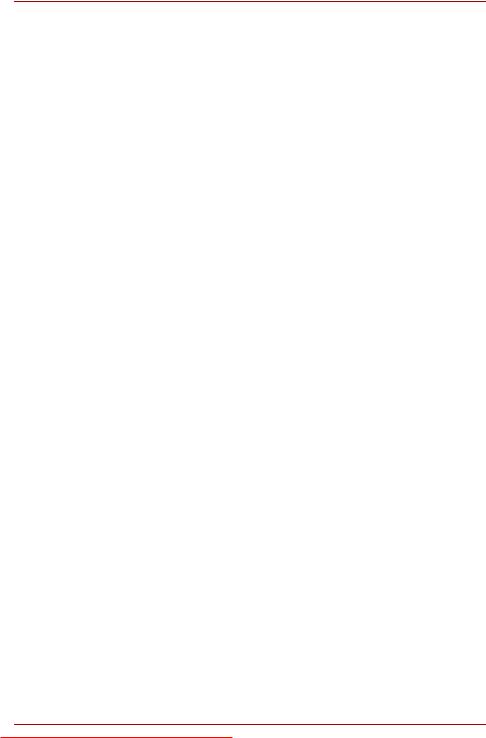
Generating ASCII characters. . . . . . . . . . . . . . . . . . . . . . . . . . . . . . . . 5-5
Chapter 6 Power and Power-up Modes
Power conditions . . . . . . . . . . . . . . . . . . . . . . . . . . . . . . . . . . . . . . . . . 6-1 Power indicators. . . . . . . . . . . . . . . . . . . . . . . . . . . . . . . . . . . . . . . . . . 6-2 Battery types. . . . . . . . . . . . . . . . . . . . . . . . . . . . . . . . . . . . . . . . . . . . . 6-3 Care and use of the battery pack . . . . . . . . . . . . . . . . . . . . . . . . . . . . 6-5 Replacing the battery pack . . . . . . . . . . . . . . . . . . . . . . . . . . . . . . . . . 6-9 TOSHIBA Password Utility. . . . . . . . . . . . . . . . . . . . . . . . . . . . . . . . . 6-11 Power-up modes. . . . . . . . . . . . . . . . . . . . . . . . . . . . . . . . . . . . . . . . . 6-13
Chapter 7 HW Setup and Passwords
HW Setup. . . . . . . . . . . . . . . . . . . . . . . . . . . . . . . . . . . . . . . . . . . . . . . . 7-1 Accessing HW Setup . . . . . . . . . . . . . . . . . . . . . . . . . . . . . . . . . . . . . . 7-1 HW Setup Window . . . . . . . . . . . . . . . . . . . . . . . . . . . . . . . . . . . . . . . . 7-1
Chapter 8 Optional Devices
ExpressCard . . . . . . . . . . . . . . . . . . . . . . . . . . . . . . . . . . . . . . . . . . . . . 8-2 Bridge media slot . . . . . . . . . . . . . . . . . . . . . . . . . . . . . . . . . . . . . . . . . 8-4 Additional memory module . . . . . . . . . . . . . . . . . . . . . . . . . . . . . . . . . 8-6 Battery Packs . . . . . . . . . . . . . . . . . . . . . . . . . . . . . . . . . . . . . . . . . . . . 8-9 Universal AC Adaptor . . . . . . . . . . . . . . . . . . . . . . . . . . . . . . . . . . . . . 8-9 Battery Charger . . . . . . . . . . . . . . . . . . . . . . . . . . . . . . . . . . . . . . . . . . 8-9 USB floppy diskette drive . . . . . . . . . . . . . . . . . . . . . . . . . . . . . . . . . 8-10 eSATA (External Serial ATA) . . . . . . . . . . . . . . . . . . . . . . . . . . . . . . . 8-12 External monitor . . . . . . . . . . . . . . . . . . . . . . . . . . . . . . . . . . . . . . . . . 8-13 HDMI . . . . . . . . . . . . . . . . . . . . . . . . . . . . . . . . . . . . . . . . . . . . . . . . . . 8-15 Security lock . . . . . . . . . . . . . . . . . . . . . . . . . . . . . . . . . . . . . . . . . . . . 8-18
Chapter 9 Troubleshooting
Problem solving process. . . . . . . . . . . . . . . . . . . . . . . . . . . . . . . . . . . 9-1 Hardware and system checklist . . . . . . . . . . . . . . . . . . . . . . . . . . . . . 9-3 TOSHIBA support . . . . . . . . . . . . . . . . . . . . . . . . . . . . . . . . . . . . . . . . 9-22
Chapter 10 Disclaimers
CPU . . . . . . . . . . . . . . . . . . . . . . . . . . . . . . . . . . . . . . . . . . . . . . . . . . . 10-1 Memory (Main System) . . . . . . . . . . . . . . . . . . . . . . . . . . . . . . . . . . . 10-2 Battery Life . . . . . . . . . . . . . . . . . . . . . . . . . . . . . . . . . . . . . . . . . . . . . 10-2 HDD drive capacity. . . . . . . . . . . . . . . . . . . . . . . . . . . . . . . . . . . . . . . 10-3 LCD . . . . . . . . . . . . . . . . . . . . . . . . . . . . . . . . . . . . . . . . . . . . . . . . . . . 10-3 Graphics Processor Unit ("GPU”). . . . . . . . . . . . . . . . . . . . . . . . . . . 10-3 Wireless LAN . . . . . . . . . . . . . . . . . . . . . . . . . . . . . . . . . . . . . . . . . . . 10-3 External HDD Capacity. . . . . . . . . . . . . . . . . . . . . . . . . . . . . . . . . . . . 10-4 Non-applicable Icons . . . . . . . . . . . . . . . . . . . . . . . . . . . . . . . . . . . . . 10-4 Copy Protection . . . . . . . . . . . . . . . . . . . . . . . . . . . . . . . . . . . . . . . . . 10-4 Images . . . . . . . . . . . . . . . . . . . . . . . . . . . . . . . . . . . . . . . . . . . . . . . . . 10-4 LCD Brightness and Eye Stain . . . . . . . . . . . . . . . . . . . . . . . . . . . . . 10-4
Downloaded from LpManual.com Manuals |
xxiii |
User’s Manual |
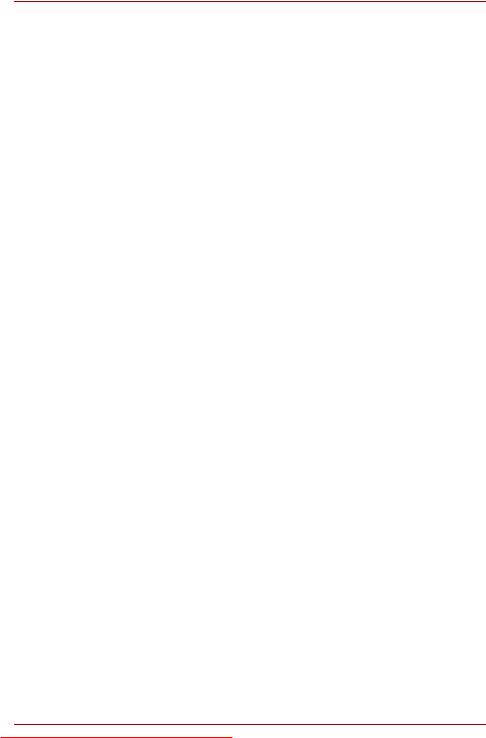
Appendix A Specifications
Environmental requirements . . . . . . . . . . . . . . . . . . . . . . . . . . . . . . . . A-1
Appendix B Display Controller
Display controller . . . . . . . . . . . . . . . . . . . . . . . . . . . . . . . . . . . . . . . . . B-1
Appendix C V.90/V.92
V.90/V.92 mode . . . . . . . . . . . . . . . . . . . . . . . . . . . . . . . . . . . . . . . . . . . C-1
AT Command. . . . . . . . . . . . . . . . . . . . . . . . . . . . . . . . . . . . . . . . . . . . . C-3
Appendix D Wireless LAN
Card Specifications . . . . . . . . . . . . . . . . . . . . . . . . . . . . . . . . . . . . . . . D-1
Radio Characteristics. . . . . . . . . . . . . . . . . . . . . . . . . . . . . . . . . . . . . . D-2
Supported Frequency Sub-bands. . . . . . . . . . . . . . . . . . . . . . . . . . . . D-2
Appendix E AC Power Cord and Connectors
Certification agencies . . . . . . . . . . . . . . . . . . . . . . . . . . . . . . . . . . . . . E-2
Appendix F TOSHIBA PC Health Monitor
Starting the TOSHIBA PC Health Monitor. . . . . . . . . . . . . . . . . . . . . . F-2
Glossary
Index
Downloaded from LpManual.com Manuals |
xxiv |
User’s Manual |
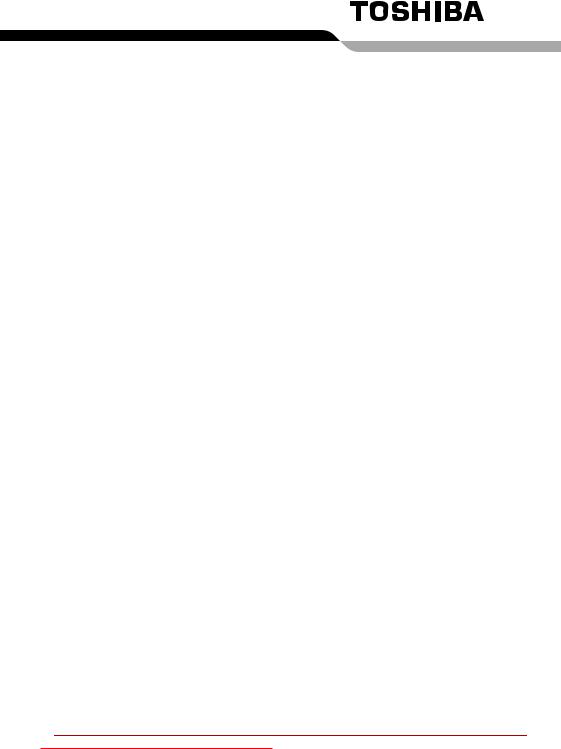
Preface
Congratulations on your purchase of the TOSHIBA Satellite L500/L505/L507/Pro L500/L500D/L505D/L507D/Pro L500D series computer. This powerful notebook computer provides excellent expansion capability, includes multimedia functionality, and is designed to provide years of reliable, high-performance computing.
This manual tells how to set up and begin using your TOSHIBA Satellite L500/L505/L507/Pro L500/L500D/L505D/L507D/Pro L500D series computer. It also provides detailed information on configuring your computer, basic operations and care, using optional devices and troubleshooting.
If you are a new user of computers or if you’re new to portable computing, first read over the Introduction and The Grand Tour chapters to familiarize yourself with the computer’s features, components and accessory devices. Then read Getting Started for step-by-step instructions on setting up your computer.
If you are an experienced computer user, please continue reading the preface to learn how this manual is organized, then become acquainted with this manual by browsing through its pages. Be sure to read the Special features section of the Introduction, to learn about features that are uncommon or unique to the computers and carefully read HW Setup and Passwords. If you are going to install ExpressCards or connect external devices such as a printer, be sure to read Chapter 8, Optional Devices.
Manual contents
This manual is composed of the following chapters, appendixes, a glossary and an index.
Chapter 1, Introduction, is an overview of the computer’s features, capabilities, and options.
Chapter 2, The Grand Tour, identifies the components of the computer and briefly explains how they function.
Chapter 3, Getting Started, provides a quick overview of how to begin operating your computer.
Downloaded from LpManual.com Manuals |
xxv |
User’s Manual |
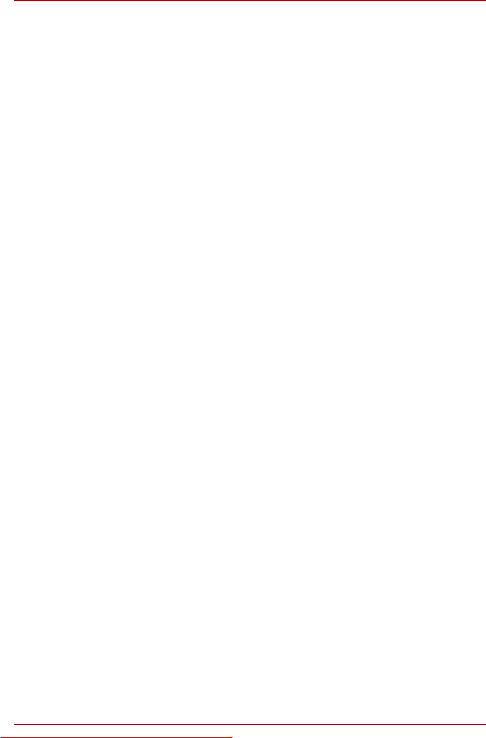
Preface
Chapter 4, Operating Basics, includes tips on care of the computer and on using the touchpad, optical disc drive, Audio/Video controls, the web camera, the microphone, the internal modem, wireless communication and LAN.
Chapter 5, The Keyboard, describes special keyboard functions including the keypad overlay and hot keys.
Chapter 6, Power and Power-up Modes, gives details on the computer’s power resources and battery save modes.
Chapter 7, HW Setup and Passwords, explains how to configure the computer using the HW Setup program. It also tells how to set a password.
Chapter 8, Optional Devices, describes the optional hardware available.
Chapter 9, Troubleshooting, provides helpful information on how to perform some diagnostic tests, and suggests courses of action if the computer doesn’t seem to be working properly.
Chapter 10 Disclaimers, provides Legal Footnotes information related to your computer.
The Appendixes provide technical information about your computer.
The Glossary defines general computer terminology and includes a list of acronyms used in the text.
The Index quickly directs you to the information contained in this manual.
Conventions
This manual uses the following formats to describe, identify, and highlight terms and operating procedures.
Abbreviations
On first appearance, and whenever necessary for clarity, abbreviations are enclosed in parentheses following their definition. For example: Read Only Memory (ROM). Acronyms are also defined in the Glossary.
Icons
Icons identify ports, dials, and other parts of your computer. The indicator panel also uses icons to identify the components it is providing information on.
Keys
The keyboard keys are used in the text to describe many computer operations. A distinctive typeface identifies the key top symbols as they appear on the keyboard. For example, ENTER identifies the ENTER key.
Key operation
Some operations require you to simultaneously use two or more keys. We identify such operations by the key top symbols separated by a plus sign (+). For example, CTRL + C means you must hold down CTRL and at the same time press C. If three keys are used, hold down the first two and at the same time press the third.
Downloaded from LpManual.com Manuals |
xxvi |
User’s Manual |
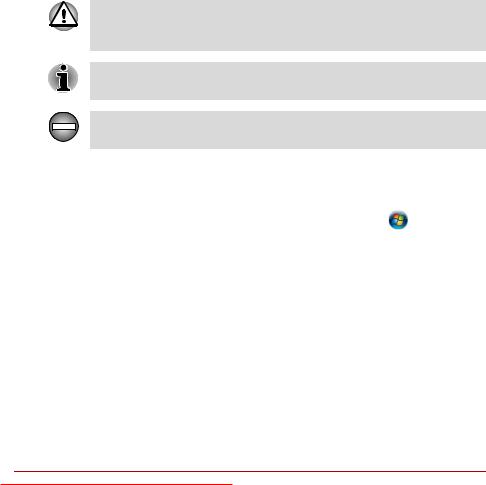
|
Preface |
|
|
ABC |
When procedures require an action such as |
|
clicking an icon or entering text, the icon's name |
|
or the text you are to type in is represented in the |
|
typeface you see to the left. |
Display
Names of windows or icons or text generated by ABC the computer that appear on its display screen
are presented in the type face you see to the left.
Messages
Messages are used in this manual to bring important information to your attention. Each type of message is identified as shown below.
Pay attention! A caution informs you that improper use of equipment or failure to follow instructions may cause data loss or damage your equipment.
Please read. A note is a hint or advice that helps you make best use of your equipment.
Indicates a potentially hazardous situation, which could result in death or serious injury, if you do not follow instructions.
Terminology
This term is defined in this document as follows:
Start |
The word "Start" refers to the " |
" button in |
|
||
|
Microsoft® Windows Vista®. |
|
Downloaded from LpManual.com Manuals |
xxvii |
User’s Manual |
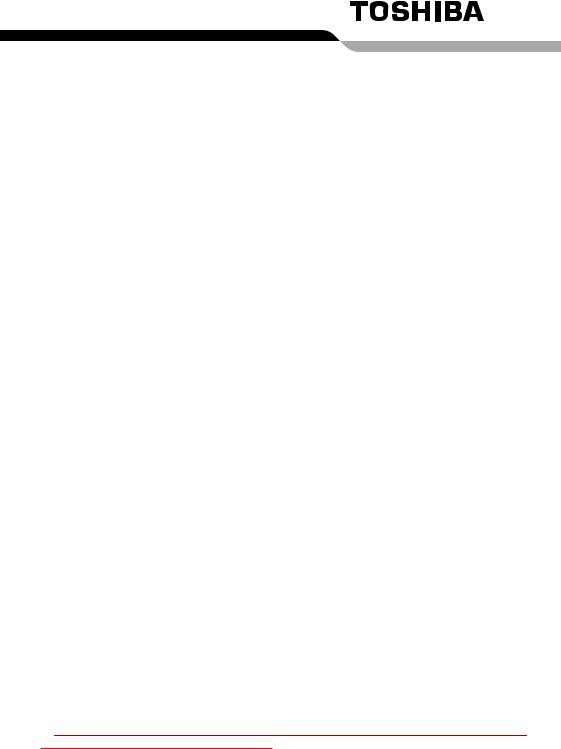
General Precautions
TOSHIBA computers are designed to optimize safety, minimize strain and withstand the rigors of portability. However, certain precautions should be observed to further reduce the risk of personal injury or damage to the computer.
Be certain to read the general precautions below and to note the cautions included in the text of the manual.
Provide adequate ventilation
■Always make sure your computer and AC adaptor have adequate ventilation and are protected from overheating when the power is turned on or when an AC adaptor is connected to a power outlet (even if your computer is in Sleep Mode). In this condition, observe the following:
■Never cover your computer or AC adaptor with any object.
■Never place your computer or AC adaptor near a heat source, such as anelectric blanket or heater.
■Never cover or block the air vents including those located at the base of the computer.
■Always operate your computer on a hard flat surface. Using your computer on a carpet or other soft material can block the vents.
■Always provide sufficient space around the computer.
■Overheating your computer or AC adaptor could cause system failure, computer or AC adaptor damage or a fire, possibly resulting in serious injury.
Creating a computer-friendly environment
Place the computer on a flat surface that is large enough for the computer and any other items you are using, such as a printer.
Leave enough space around the computer and other equipment to provide adequate ventilation. Otherwise, they may overheat.
Downloaded from LpManual.com Manuals |
xxviii |
User’s Manual |
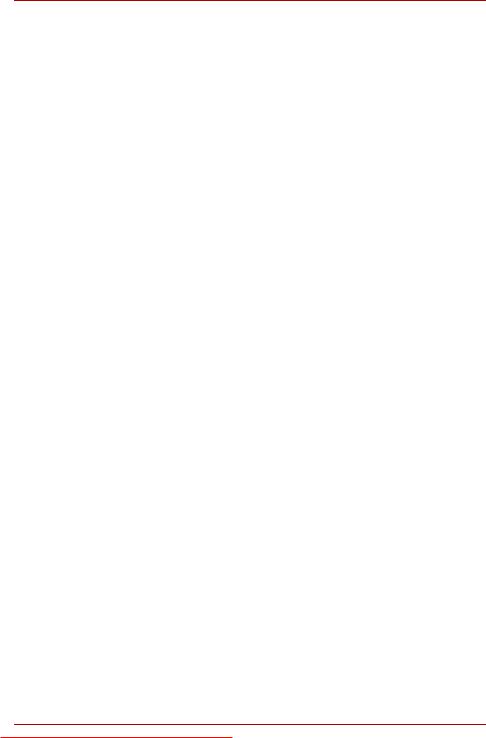
General Precautions
To keep your computer in prime operating condition, protect your work area from:
■Dust, moisture, and direct sunlight.
■Equipment that generates a strong electromagnetic field, such as stereo speakers (other than speakers that are connected to the computer) or speakerphones.
■Rapid changes in temperature or humidity and sources of temperature change such as air conditioner vents or heaters.
■Extreme heat, cold, or humidity.
■Liquids and corrosive chemicals.
Stress injury
Carefully read the Instruction Manual for Safety and Comfort. It contains information on the prevention of stress injuries to your hands and wrists that can be caused by extensive keyboard use.
Heat injury
■Avoid prolonged physical contact with the computer. If the computer is used for long periods, its surface can become very warm. While the temperature will not feel hot to the touch, if you maintain physical contact with the computer for a long time, for example if you rest the computer on your lap or if you keep your hands on the palm rest, your skin might suffer a low-heat injury.
■If the computer has been used for a long time, avoid direct contact with the metal plate supporting the various interface ports as this can become hot.
■The surface of the AC adaptor can become hot when in use but this condition does not indicate a malfunction. If you need to transport the AC adaptor, you should disconnect it and let it cool before moving it.
■Do not lay the AC adaptor on a material that is sensitive to heat as the material could become damaged.
Pressure or impact damage
Do not apply heavy pressure to the computer or subject it to any form of strong impact as this can damage the computer's components or otherwise cause it to malfunction.
ExpressCard overheating
Some ExpressCards can become hot during prolonged use which may result in errors or instability in the operation of the device in question. In addition, you should also be careful when you remove an ExpressCard that has been used for a long time.
Downloaded from LpManual.com Manuals |
xxix |
User’s Manual |
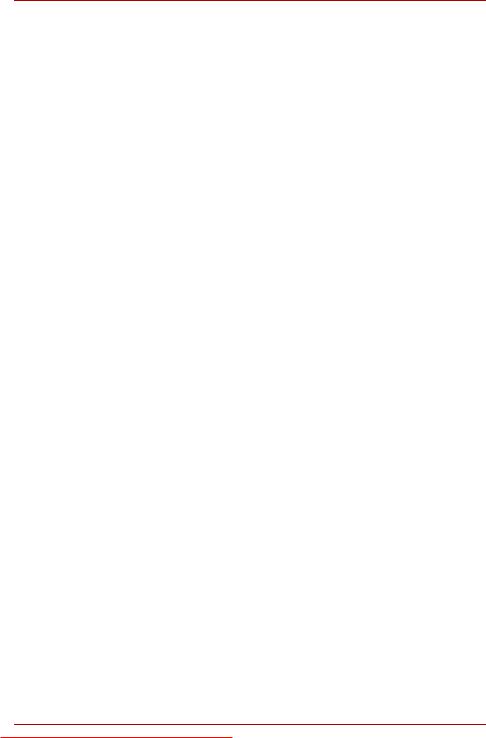
General Precautions
Mobile phones
Please be aware that the use of mobile phones can interfere with the audio system. The operation of the computer will not be impaired in any way, but it is recommended that a minimum distance of 30cm is maintained between the computer and a mobile phone that is in use.
Instruction Manual for Safety and Comfort
All important information on the safe and proper use of this computer is described in the enclosed Instruction Manual for Safety and Comfort. Be sure to read it before using the computer.
Downloaded from LpManual.com Manuals |
xxx |
User’s Manual |
