Page 1

521_U
01/14
Programmable Thermostat 521
User Manual
Zoning
Replaces: New
A Watts Water Technologies Company
1 of 8
© 2014 521_U - 01/14
Page 2

This brochure will provide you with the information you need to benefit the most
from your tekmar Thermostat. Please visit www.tekmarControls.com for more
detailed information on this or any other tekmar product.
User Interface
Sa
FrThWeTuMoSu
MIN
MAX
P
F
F
Floor
MODE
Heat Cool
Off
Room Floor
Heat On
Cool On
Display Symbols
This thermostat will display symbols on its screen in order to indicate what mode
it is in, what temperature it is operating at, or what equipment it is trying to turn
on. This section describes each of those symbols.
HEAT ON
Heat is turned on.
COOL ON
Cooling is turned on.
FAN
The fan is turned on.
MODE HEAT
The heating system is
allowed to operate.
MODE COOL
The cooling system is
allowed to operate.
SUN
Schedule operating at the
occupied temperature.
MOON
Schedule operating at the
unoccupied temperature.
WARNING SYMBOL
Indicates an error is present.
HOLD
Permanently holds the
temperature and overrides
the schedule.
MIN
The floor is at or below the
floor minimum temperature.
MODE OFF
The heating and cooling
systems are off.
A Watts Water Technologies Company
2 of 8
MAX
The floor has reached the
floor maximum temperature.
© 2014 521_U - 01/14
Page 3
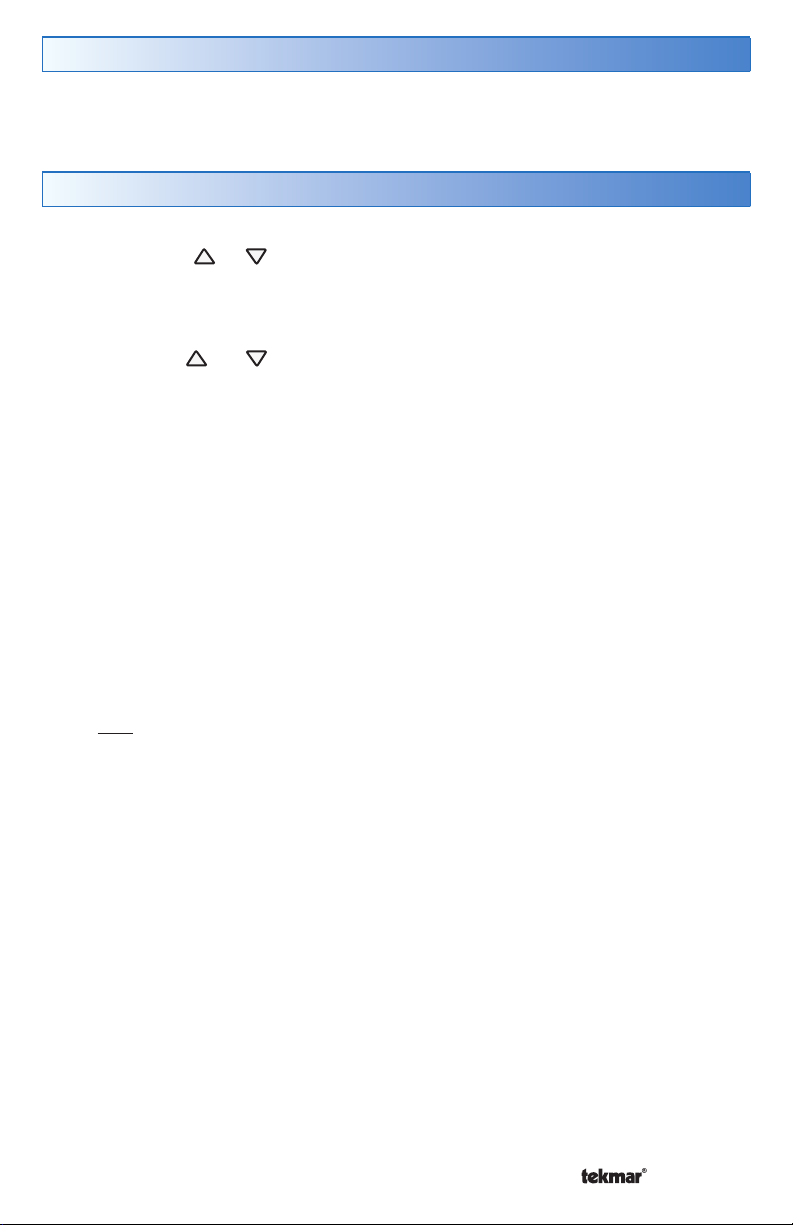
--------------------------------------
Mode Button Operation
Press the Mode button to select Heat, Cool, or Off operation. The thermostat
must be configured for heat/cool/fan operation in order for the cooling operation
to be available.
Heating Operation
Heating is available when the Mode is set to Heat. To change the heat temperature
setting, push the or button to select a preferred temperature setting for the
current schedule time period. The Heat On symbol is shown on the display when the
thermostat is heating.
To change the temperatures for the other time periods, enter the Set Temp menu by
pressing both the
and press PRGM to enter the menu.
and buttons together, press Menu to locate the Set Temp menu,
Temperature Sensor Location
--------------------------------------
The thermostat can operate the heating system based upon either an air
temperature sensor, a floor temperature sensor, or a combination of both the air
and floor temperature sensors together.
Air Temperature Only
If there is only an air temperature sensor (no floor sensor), the thermostat maintains
the desired air temperature.
Floor Temperature Only
If the air sensor has been disabled, the thermostat will only maintain floor temperature
and ignore air temperature. This operation is recommended for areas such as
bathrooms to ensure that tile floors are warm to the touch.
Floor and Air Temperature
If the air sensor is turned on and a floor sensor is connected, the thermostat will
maintain the desired air temperature as well as a minimum floor temperature.
This operation is recommended for areas with large windows that allow the sun
to shine into a room and keep it warm without the need for heat. This can allow
the floors to cool off during the afternoon. When the sun goes down, it can take
a long time for the floors to get warm again. This may cause the room to cool off
too much in the early evening. A floor minimum setting can help with this condition
by maintaining a floor minimum temperature. Keep in mind the floor minimum
temperature will override the air temperature, and if set too high, may overheat
the room.
This operation is also recommended for rooms with hardwood floors. Setting floor
minimum and maximum temperatures is a way of enhancing the comfort of the
living space while protecting floor coverings.
A Watts Water Technologies Company
3 of 8
© 2014 521_U - 01/14
Page 4

90°F (32°C)
Feels hot to the touch
Suggested maximum for all floor
types other than wood.
80 to 85°F (26 to 30°C)
Feels warm to the touch
70°F (21°C)
Feels cool to the touch
40 to 45°F (5 to 7°C)
Feels cold to the touch
Bathrooms and kitchens. Suggested
maximum for wood floors.
Rooms with large windows preventing
under heating in the evening.
Freeze protection for garages.
Cooling Operation
Cooling is available when the Mode is set to Cool.
for heat/cool/fan operation in order for the cooling operation to available.
To change the cool temperature setting, push the or button to select a preferred
temperature setting for the current schedule time period. The Cool On symbol is
shown on the display when the thermostat is cooling.
To change the temperatures for the other time periods, enter the Set Temp menu by
pressing both the and buttons together, press Menu to locate the Set Temp
menu, and press PRGM to enter the menu.
The thermostat must be configured
Hold Operation
The thermostat includes a Hold button. When the Hold button is pressed, the thermostat
stops operating based on the programmable schedule and the hold temperature
can be set using the
or buttons. Press the Hold button a second time to cancel
the hold and resume operating based upon the programmable schedule.
Fan Operation
A fan is available when the thermostat operates a forced air heating or cooling
system. The fan can be set to On to allow air circulation through the building. This
is useful if the air in the room is stale or if circulating cool air from a basement
throughout a home can reduce the temperature in the upper floor without operating
the cooling equipment.
A Watts Water Technologies Company
4 of 8
© 2014 521_U - 01/14
Page 5

Time Clock
The thermostat includes a time clock that is automatically visible in the Home
menu when a programmable schedule is used. If the schedule is not used, the
user has the option to select whether the time is shown in the Home menu.
During a loss of power, the thermostat continues to keep the correct time
and date for at least 4 hours. If the power is off for more than 4 hours, the user
will need to set the time.
Programmable Schedule
Energy savings can be achieved by lowering the heating temperature and increasing
the cooling temperature when the building is unoccupied or during the night.
When operating on a programmable schedule, a or a symbol is shown in the
home menu. The or indicates the current operating temperature.
All schedules are stored in permanent memory and are not affected by a
loss of power.
Display Action
Day temperature
Night temperature
This thermostat can operate on a programmable schedule in order to automatically
lower the room temperature setting. The schedule can be off or on.
The thermostat can support schedules that have either:
2 events per day
•
4 events per day
•
Schedules with four events per day are common for residential use while two
events per day are common for commercial installations.
The schedules can be repeated every:
24 hours
•
7 days (week)
•
A 7 day schedule allows a unique time to be set to change the temperature for
each day of the week.
The schedule also includes a “SKIP” option that allows the programmable
schedule to skip a temperature change and remain at the previous temperature
setting. The “SKIP” setting can be found between 11:50 PM (23:50 hours) and
12:00 AM (0:00 hours).
A Watts Water Technologies Company
5 of 8
© 2014 521_U - 01/14
Page 6

Navigation
Press and hold down both the
and buttons together to enter the Programming
Menus.
MENU
PRGM
MENU
PRGM
PRGM
MENU
MENU
MENU
PRGM
PRGM
While in the Programming Menus, the MODE button changes function to become the
MENU button.
Press the MENU button to change from one menu to the next.
While in the Programming Menus, the HOLD button changes function to become the
PRGM (program) button.
Press the PRGM button to enter the menu.
While inside a menu, the HOLD button changes to become the ITEM button.
Press the ITEM button to change from one setting to the next.
Fan Menu
FAN
Select if the fan should operate continuously (On) or only together with the heating
or cooling equipment (Auto).
A Watts Water Technologies Company
6 of 8
© 2014 521_U - 01/14
Page 7

Set Temp Menu
SET HEAT ROOM
Set the room heating temperature for the programmable schedule event.
SET HEAT ROOM
Set the room heating temperature for the programmable schedule event.
SET COOL ROOM
Set the room cooling temperature for the programmable schedule event.
SET COOL ROOM
Set the room cooling temperature for the programmable schedule event.
SET FLOOR
Set the floor heating temperature for the programmable schedule event.
SET FLOOR
Set the floor heating temperature for the programmable schedule event.
Time Menu
MINUTES
Set the current time minutes.
HOURS
Set the current time hours.
DAY OF WEEK
Set the current day of the week.
TIME MODE
Select either 12 or 24 hour time format.
CLOCK
Select whether to show the time clock on the display.
Schedule Menu
EVENT 1
The first programmable schedule time period of the day. The temperature settings
are used during this time period.
EVENT 2
The second programmable schedule time period of the day. The temperature settings are used during this time period.
EVENT 3
The third programmable schedule time period of the day. The temperature settings
are used during this time period.
EVENT 4
The fourth programmable schedule time period of the day. The temperature settings
are used during this time period.
A Watts Water Technologies Company
7 of 8
© 2014 521_U - 01/14
Page 8

Schedule Menu (continued)
SCHEDULE
Select if the thermostat should change the temperature automatically using a programmable
schedule.
EVENT PER DAY
Select either two or four scheduled events per day.
24 HOUR / 7 DAY
Select either a 24 hour or a 7 day repeating schedule.
OPTIMUM START
Select whether or not to use optimum start. The thermostat learns the heat up rate of the
room and starts heating in advance of Event 1 or Event 3.
Setup Menu
UNITS
Select the temperature units to be either Fahrenheit or Celsius.
LIGHT
Select when the display back light should operate. Options are Off, Auto or On. Auto
operates the back light for 30 seconds after a keystroke.
TYPE
The device type number is 521.
More Information
This User Brochure contains standard information on how to make adjustments
to an installed product. More detailed information can be found in this product’s
Installation and Operation Manual (521_D) at www.tekmarControls.com
Product design, software and literature are Copyright ©2014 by tekmar Control Systems Ltd.,
A Watts Water Technologies Company. Head Offi ce: 5100 Silver Star Road, Vernon, B.C.
Canada V1B 3K4, 250-545-7749, Fax. 250-545-0650
All specifications are subject
to change without notice
Web Site
: www.tekmarControls.com
8 of 8 521_U - 01/14.
